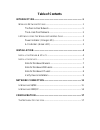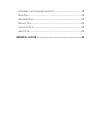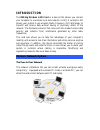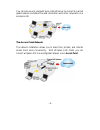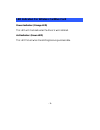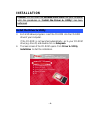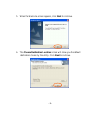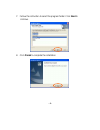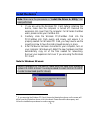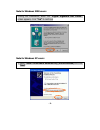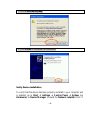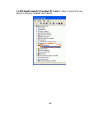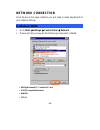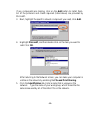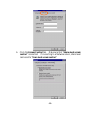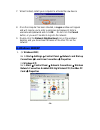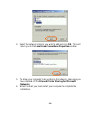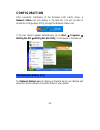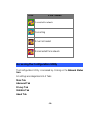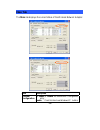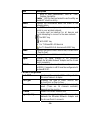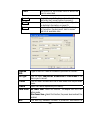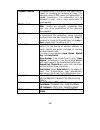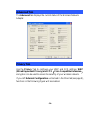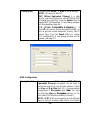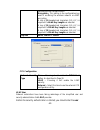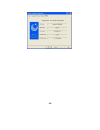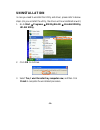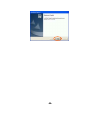- DL manuals
- Xterasys
- Network Card
- Wireless LAN Card
- User Manual
Xterasys Wireless LAN Card User Manual
Summary of Wireless LAN Card
Page 1
802.11g wireless lan card user’s manual doc. No.:120903-01.
Page 2: Regulatory Statements
Regulatory statements fcc certification the united states federal communication commission (fcc) and the canadian department of communications have established certain rules governing the use of electronic equipment. Part15, class b this device complies with part 15 of fcc rules. Operation is subjec...
Page 3: Table of Contents
Table of contents introduction...................................................................................... 1 w ireless n etwork o ptions ................................................................. 1 the peer-to-peer network............................................................ ...
Page 4
A ccessing the c onfiguration u tility ............................................. 18 m ain t ab ............................................................................................... 19 a dvanced t ab ..................................................................................... 2...
Page 5: Introduction
Introduction the 802.11g wireless lan card is a device that allows you connect your computer to a wireless local area network (lan). A wireless lan allows your system to use wireless radio frequency (rf) technology to transmit and receive data without having to physically attach to the network. The ...
Page 6
- 2 - you can also use one computer as an internet server to connect to a wired global network and share files and information with other computers via a wireless lan. The access point network the network installation allows you to share files, printers, and internet access much more conveniently. W...
Page 7
- 3 - led indicators for wireless cardbus card power indicator: (orange led) this led will illuminate when the driver is well-installed. Act indicator: (green led) this led flickers when transmitting/receiving wireless data..
Page 8: Installation
Installation caution: do not insert the wireless lan card into your computer until the procedures in “install the driver & utility” has been performed. Install the driver & utility 3. Exit all windows programs. Insert the cd-rom into the cd-rom drive of your computer. If the cd-rom is not launched a...
Page 9
5. When the welcome screen appears, click next to continue. 6. The choose destination location screen will show you the default destination chosen by the utility. Click next to continue. - 5 -.
Page 10
7. Follow the instruction to select the program folder. Click next to continue. 8. Click finish to complete the installation - 6 -.
Page 11: Install The Device
- 7 - install the device 1 note: make sure the procedures in “install the driver & utility” has been performed. 1. If you are using the wireless pci card, before installing the device, make sure the computer is turned off. Remove the expansion slot cover from the computer. For wireless cardbus users...
Page 12
- 8 - note for windows 2000 users: during the installation, when the “digital signature not found” screen appears, click “yes” to continue. Note for windows xp users: 1. Select install the software automatically (recommended) and click next..
Page 13
- 9 - 3. Click continue anyway. 4. Click finish to complete the installation. Verify device installation to verify that the device has been properly installed in your computer and is enabled, go to start ! Settings ! Control panel ! System (! Hardware) ! Device manager. Expand the network adapters i...
Page 14
The 802.11g wireless pci/cardbus pc card is listed, it means that your device is properly installed and enabled. - 10 -.
Page 15: Network Connection
Network connection once the driver has been installed, you will need to make adjustments to your network settings. In windows 98/me 1. Go to start ! Settings ! Control panel ! Network. 2. Make sure that you have all the following components installed. " 802.11g wireless pci / cardbus pc card " ipx/s...
Page 16
- 12 - if any components are missing, click on the add button to install them. All of the protocols and clients required (listed above) are provided by microsoft. 3. Next, highlight the specific network component you need, click add. 4. Highlight microsoft, and then double click on the item you want...
Page 17
- 13 - 6. Click the access control tab. Make sure that “share-level access control” is selected. If connecting to a netware server, share level can be set to “user-level access control.”.
Page 18: In Windows 2000/xp
- 14 - 7. When finished, restart your computer to activate the new device. 8. Once the computer has been rebooted, a logon window will appear and will require you to enter a username and password. Enter a username and password and click ok. Do not click the cancel button, or you won’t be able to log...
Page 19
- 15 - 2. Make sure that you have all the following components installed. " client for microsoft networks " nwlink netbios " nwlink ipx/spx/netbios compatible transport protocol " internet protocol (tcp/ip) if any components are missing, click on the install… button to select the client/service/prot...
Page 20
- 16 - 4. Select the network protocol you wish to add and click ok. This will return you to the local area connections properties window. 5. To allow your computer to be visible on the network, make sure you have checked off the file and printer sharing for microsoft networks. 6. When finished, you ...
Page 21: Configuration
Configuration after successful installation of the wireless lan card’s driver, a network status icon will display in the task bar. You will be able to access the configuration utility through the network status icon. If the icon doesn’t appear automatically, go to start ! Programs ! 802.11g wlan ! 8...
Page 22: Icon
Icon link status connected to network connecting driver not loaded disconnected from network accessing the configuration utility the configuration utility is accessed by clicking on the network status icon. All settings are categorized into 5 tabs: main tab advanced tab privacy tab statistics tab ab...
Page 23: Main Tab
- 19 - main tab the main tab displays the current status of the wireless network adapter. Item description external configuration to enable or disable the manufacturer’s configuration utility: enable : check this item to use windows xp build-in.
Page 24
Item description - 20 - utility or other manufacturers’, such as funk, odyssey client utility. Disable :left this item unchecked to use the utility we provide.Xp’s built-in utility status displays the information about the status of the communication. Ssid the ssid is the unique name shared among al...
Page 25
- 21 - bssid the bssid of the access point to which the card is associated connect highlight one of the device from the list area and press the connect button to access it. Modify there will be three tabs for you to modify, see the detailed information on page 21. Rescan searches for all available n...
Page 26
- 22 - protection ensure mixed 802.11b and 802.11g operation. If there is no such kind of mechanism exists, the two kinds of standards may mutually interfere and decrease network’s performance. None:if you select this item , then there will be no any protection provided. Cts only : used only in the ...
Page 27
- 23 - fragment threshold to fragment msdu or mmpdu into small sizes of frames for increasing the reliability of frame (the maximum value of 4096 means no fragmentation is needed) transmission. The performance will be decreased as well, thus a noisy environment is recommended. Rts threshold this val...
Page 28: Advanced Tab
- 24 - advanced tab the advanced tab displays the current status of the wireless network adapter. Privacy tab use the privacy tab to configure your wep and ccx settings. Wep (wired equivalent privacy) and ccx(cisco compatible extension) encryption can be used to ensure the security of your wireless ...
Page 29
- 25 - if you checked external configuration in the main tab(see page 10), functions in the following figure will be disabled..
Page 30
- 26 - privacy mode configure your none 、wep or ccx settings: none:nosecurity defined. Wep (wired equivalent privacy) is a data security mechanism based on a 40 bit/128 bit/256 bit shared key algorithm. Press the select button to change wep configuration. A new dialog window will be opened(see page ...
Page 31
- 27 - key setting from the radio button. Encryption:this setting is the configuration key used in accessing the wireless network via wep encryption. A key of 10 hexadecimal characters (0-9, a-f) is required if a 64-bit key length was selected. A key of 26 hexadecimal characters (0-9, a-f) is requir...
Page 32: Statistics Tab
- 28 - name and password or the authentication process will fail. Statistics tab the statistics tab displays the available statistic information including receive packets, transmit packets, association reject packets, association timeout packets, authentication reject packets, authentication timeout...
Page 33
- 29 -.
Page 34: Uninstallation
Uninstallation in case you need to uninstall the utility and driver, please refer to below steps. (as you uninstall the utility, the driver will be uninstalled as well.) 1. Go to start ! Programs ! 802.11g wlan ! Uninstall 802.11g wlan utility. - 30 - 2. Click ok to continue. 3. Select yes, i want t...
Page 35
- 31 - - 31 -.