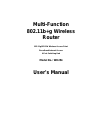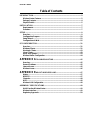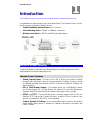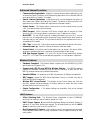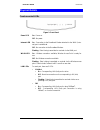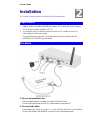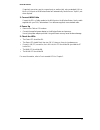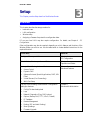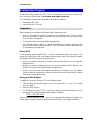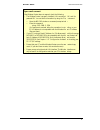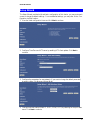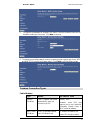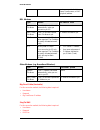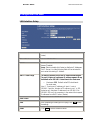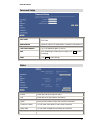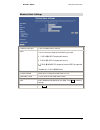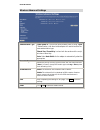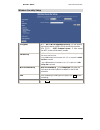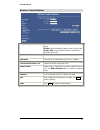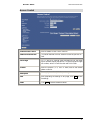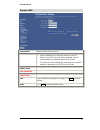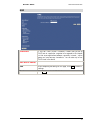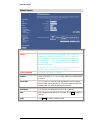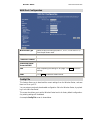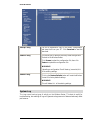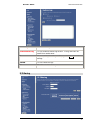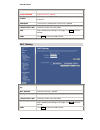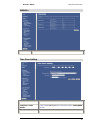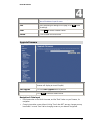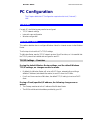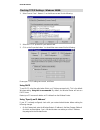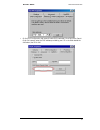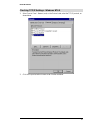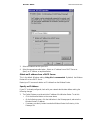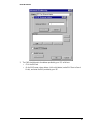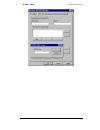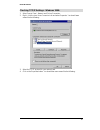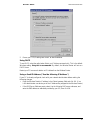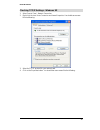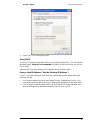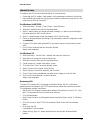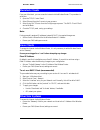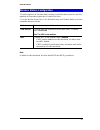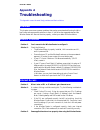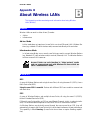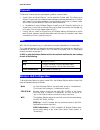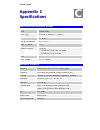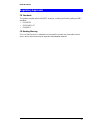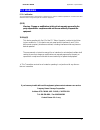- DL manuals
- Xterasys
- Wireless Router
- WR254
- User Manual
Xterasys WR254 User Manual
Summary of WR254
Page 1
Multi-function 802.11b+g wireless router 802.11g/802.11b wireless access point broadband internet access 4-port switching hub model no.: wr254 user ’s manual.
Page 2: Table Of Contents
Model no.: wr254 table of contents introduction................................................................................................................2 wireless router features .............................................................................................2 package contents......
Page 3: Introduction
Model no: wr254 2 introduction this chapter provides an overview of the wireless router's features and capabilities. Congratulations on the purchase of your new wireless router. The wireless router is a multi- function device providing the following services: • shared broadband internet access for a...
Page 4
Model no.: wr254 introduction 3 advanced internet functions • communication applications. Support for internet communication applications, such as interactive games, telephony, and conferencing applications, which are often difficult to use when behind a firewall, is included. • special internet app...
Page 5
Model no: wr254 4 configuration & management • easy setup. Use your web browser from anywhere on the lan or wlan for configu- ration. • configuration file upload/download. Save (download) the configuration data from the wireless router to your pc, and restore (upload) a previously-saved configuratio...
Page 6
Model no.: wr254 introduction 5 physical details front-mounted leds figure 1: front panel power led on - power on. Off - no power. Internet led on - connection to the broadband modem attached to the wan (inter- net) port is established. Off - no connection to the broadband modem. Flashing - data is ...
Page 7
Model no: wr254 6 rear panel figure 2: rear panel power port connect the supplied power adapter here. 10/100baset lan port use standard lan cables (rj45 connectors) to connect your pcs to these ports. If required, any port can be connected to another hub. Any lan port will automatically function as ...
Page 8: Installation
Model no.: wr254 installation this chapter covers the physical installation of the wireless router. Requirements • network cables. Use standard 10/100baset network (utp) cables with rj45 connectors. • tcp/ip protocol must be installed on all pcs. • for internet access, an internet access account wit...
Page 9
Model no: wr254 8 if required, connect any port to a normal port on another hub, using a standard lan ca- ble. Any lan port on the wireless router will automatically function as an "uplink" port when required. 3. Connect wan cable connect the dsl or cable modem to the wan port on the wireless router...
Page 10: Setup
Model no.: wr254 setup this chapter provides setup details of the wireless router. Overview this chapter describes the setup procedure for: • internet access • lan configuration • wireless setup • assigning a password to protect the configuration data. Pcs on your local lan may also require configur...
Page 11
Model no: wr254 10 configuration program the wireless router contains an http server. This enables you to connect to it, and config- ure it, using your web browser. Your browser must support javascript. The configuration program has been tested on the following browsers: • netscape v4.08 or later • ...
Page 12
Model no.: wr254 advanced administration 11 if you can't connect if the wireless router does not respond, check the following: • the wireless router is properly installed, lan connection is ok, and it is powered on. You can test the connection by using the "ping" command: • open the ms-dos window or...
Page 13
Model no: wr254 12 setup wizard the setup wizard provides brief and basic configuration of this device, you may enter each screen to change the default settings. For more detailed settings, you may refer to the “con- figuration via web” section. 1. View the listed configuration items and click next ...
Page 14
Model no.: wr254 advanced administration 13 5. Configure the parameters for wireless lan clients. Check the disable access point to disable the settings of this screen. Click next to continue. 6. To manage your wireless network security by selecting the encryption type (none, wep and wpa (tkip)) fro...
Page 15
Model no: wr254 14 you to use a particular host- name, domain name, or mac (physical) address. Dsl modems type details isp data required dynamic ip address your ip address is allocated automatically, when you connect to you isp. None. Static (fixed) ip address your isp allocates a perma- nent ip add...
Page 16
Model no.: wr254 advanced administration 15 configuration via web lan interface setup ip address default: 192.168.1.254 (this is the local address of this router) subnet mask default: 255.255.255.0 dhcp disable: select to disable this router to distribute ip ad- dresses (disabled) server: select to ...
Page 17
Model no: wr254 16 password setup user name enter your user name, which was registered with the dynamic dns client. New password maximum input is 36 alphanumeric characters (case sensitive) confirmed password key in the password again to confirm. Save after completing the settings on this page, clic...
Page 18
Model no.: wr254 advanced administration 17 wireless basic settings disable access point check to disable the ap function band you can choose one mode of the following you need. ¤ 2.4ghz (b): 802.11b supported rate only. ¤ 2.4ghz (g): 802.11g supported rate only. ¤ 2.4ghz (b+g): 802.11b supported ra...
Page 19
Model no: wr254 18 wireless advanced settings authentication type open system: if your access point/wireless router is using "open " authentication, then the wireless adapter will need to be set to the same authentication type. Shared key: shared key is when both the sender and the recipi- ent share...
Page 20
Model no.: wr254 advanced administration 19 wireless security setup encryption wep:wep (wired equivalent privacy) is a data security mechanism based on a 64 bit/128 bit shared key algorithm. Wpa (tkip) :( wifi protected access) is more secure than wep, and should be used if possible. Set wep key key...
Page 21
Model no: wr254 20 wireless trusted stations wireless access control mode select the access control mode from the pull-down menu. Disable: select to disable wireless access control mode. Allow listed: only the stations shown in the table can associate with the ap. Mac address the mac address of the ...
Page 22
Model no.: wr254 advanced administration 21 access control enable access control select to enable access control function. Select services to block this lists all defined services. Select the services you wish to block. Port range for tcp and udp services, enter the beginning of the range of port nu...
Page 23
Model no: wr254 22 dynamic dns enable ddns select to enable ddns function. Service provider • select the desired ddns service provider from the list. • details of your ddns account (name, password, domain name) must then be entered and saved on this screen. • this device will then automatically ensu...
Page 24
Model no.: wr254 advanced administration 23 dmz enable dmz if the dmz host function is enabled, it means that you set up dmz host at a particular computer to be exposed to the internet so that some applications/software, especially internet / online game can have two-way connections. You can enter u...
Page 25
Model no: wr254 24 virtual server enable virtual servers check to enable virtual server function. Servers you can set up a local server with specific port number that stands for the service (e.G. Web (80), ftp (21), telnet (23)). When this device receives an incoming access request for this specific...
Page 26
Model no.: wr254 advanced administration 25 wan port configuration wan access type select the wan access type (static ip, dhcp, pppoe and pptp) from the pull-down menu. Dns 1-3 clone mac address enable web server access via wan save after completing the settings on this page, click save to save the ...
Page 27
Model no: wr254 26 backup config use this to download a copy of the current configuration, and store the file on your pc. Click download to start the download. Restore config this allows you to restore a previously-saved configuration file back to the wireless router. Click browse to select the conf...
Page 28
Model no.: wr254 advanced administration 27 enable log click to enable log function. Enable remote log click to enable the remote log function. The log record will be saved into a remote server. Save after completing the settings on this page, click save to save the settings. Refresh click to refres...
Page 29
Model no: wr254 28 enable ip filtering check to enable the ip filtering function. Local ip address enter the client ip address. Protocol select the protocol (tcp, udp or both) used to the remote system or service. Description you may key in a description for the local ip address current filter table...
Page 30
Model no.: wr254 advanced administration 29 statistics refresh click to refresh the statistics table. Time zone setting current time enter the current time of this wireless router. Enable ntp client update check to enable ntp ( network time protocol server) client update function. Time zone select s...
Page 31
Model no: wr254 30 ntp server you may choose to select ntp server from the pull-down menu or enter an ip address of a specific server. Save after completing the settings on this page, click save to save the settings. Reset click reset to restore to default values. Refresh click to refresh the curren...
Page 32: Pc Configuration
Model no.: wr254 advanced administration 31 pc configuration this chapter details the pc configuration required on the local ("internal") lan. Overview for each pc, the following may need to be configured: • tcp/ip network settings • internet access configuration • wireless configuration windows cli...
Page 33
Model no: wr254 32 checking tcp/ip settings - windows 98/me: 1. Select control panel - network. You should see a screen like the following: 2. Select the tcp/ip protocol for your network card. 3. Click on the properties button. You should then see a screen like the following. Ensure your tcp/ip sett...
Page 34
Model no.: wr254 advanced administration 33 • on the dns configuration tab, ensure enable dns is selected. If the dns server search order list is empty, enter the dns address provided by your isp in the fields beside the add button, then click add..
Page 35
Model no: wr254 34 checking tcp/ip settings - windows nt4.0 1. Select control panel - network, and, on the protocols tab, select the tcp/ip protocol, as shown below. 2. Click the properties button to see a screen like the one below..
Page 36
Model no.: wr254 advanced administration 35 3. Select the network card for your lan. 4. Select the appropriate radio button - obtain an ip address from a dhcp server or specify an ip address, as explained below. Obtain an ip address from a dhcp server this is the default windows setting. Using this ...
Page 37
Model no: wr254 36 2. The dns should be set to the address provided by your isp, as follows: • click the dns tab. • on the dns screen, shown below, click the add button (under dns service search order), and enter the dns provided by your isp..
Page 38
Model no.: wr254 advanced administration 37.
Page 39
Model no: wr254 38 checking tcp/ip settings - windows 2000: 1. Select control panel - network and dial-up connection. 2. Right - click the local area connection icon and select properties. You should see a screen like the following: 3. Select the tcp/ip protocol for your network card. 4. Click on th...
Page 40
Model no.: wr254 advanced administration 39 5. Ensure your tcp/ip settings are correct, as described below. Using dhcp to use dhcp, select the radio button obtain an ip address automatically. This is the default windows setting. Using this is recommended. By default, the wireless router will act as ...
Page 41
Model no: wr254 40 checking tcp/ip settings - windows xp 1. Select control panel - network connection. 2. Right click the local area connection and choose properties. You should see a screen like the following: 3. Select the tcp/ip protocol for your network card. 4. Click on the properties button. Y...
Page 42
Model no.: wr254 advanced administration 41 5. Ensure your tcp/ip settings are correct. Using dhcp to use dhcp, select the radio button obtain an ip address automatically. This is the default windows setting. Using this is recommended. By default, the wireless router will act as a dhcp server. Resta...
Page 43
Model no: wr254 42 internet access to configure your pcs to use the wireless router for internet access: • ensure that the dsl modem, cable modem, or other permanent connection is functional. • use the following procedure to configure your browser to access the internet via the lan, rather than by a...
Page 44
Model no.: wr254 advanced administration 43 macintosh clients from your macintosh, you can access the internet via the wireless router. The procedure is as follows. 1. Open the tcp/ip control panel. 2. Select ethernet from the connect via pop-up menu. 3. Select using dhcp server from the configure p...
Page 45
Model no: wr254 44 wireless station configuration this section applies to all wireless stations wishing to use the wireless router's access point, regardless of the operating system which is used on the client. To use the wireless access point in the wireless router, each wireless station must have ...
Page 46: Appendix A
Model no.: wr254 appendix a troubleshooting this appendix covers the most likely problems and their solutions. Overview this chapter covers some common problems that may be encountered while using the wire- less router and some possible solutions to them. If you follow the suggested steps and the wi...
Page 47
Model no: wr254 46 solution 2: the wireless router processes the data passing through it, so it is not transparent. Use the special applications feature to allow the use of internet applica- tions which do not function correctly. If this does solve the problem you can use the dmz function. This shou...
Page 48: Appendix B
Model no.: wr254 appendix b about wireless lans this appendix provides some background information about using wireless lans (wlans). Modes wireless lans can work in either of two (2) modes: • ad-hoc • infrastructure ad-hoc mode ad-hoc mode does not require an access point or a wired (ethernet) lan....
Page 49
Model no: wr254 48 channels the wireless channel sets the radio frequency used for communication. • access points use a fixed channel. You can select the channel used. This allows you to choose a channel which provides the least interference and best performance. In the usa and canada, 11 channel ar...
Page 50: Appendix C
Model no.: wr254 appendix c specifications multi-function wireless router model wireless router dimensions 141mm(w) * 100mm(d) * 27mm(h) operating temperature 0 ° c to 40 ° c storage temperature -10 ° c to 70 ° c network protocol: tcp/ip network interface: 5 ethernet: 4 * 10/100baset (rj45) lan conn...
Page 51
Model no: wr254 50 regulatory approvals ce standards this product complies with the 99/5/eec directives, including the following safety and emc standards: • en 300 328 • en 301 489-1/-17 • en 60950-1 ce marking warning this is a class b product. In a domestic environment this product may cause radio...
Page 52
Model no.: wr254 appendix b - specifications 51 fcc warning fcc certification the united states federal communication commission (fcc) and the canadian department of communications have established certain rules governing the use of electronic equipment. (15.21) warning: changes or modifications to ...