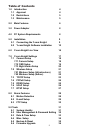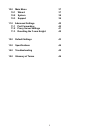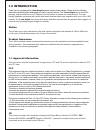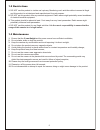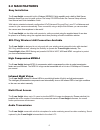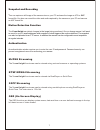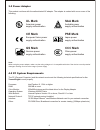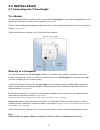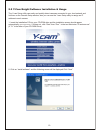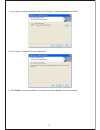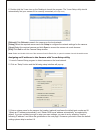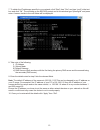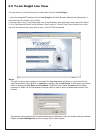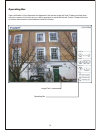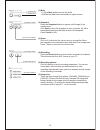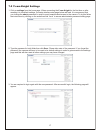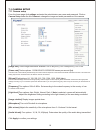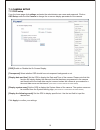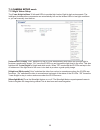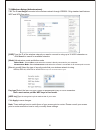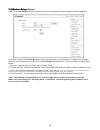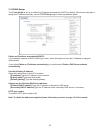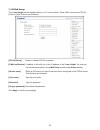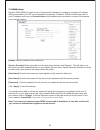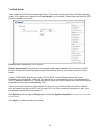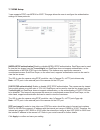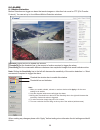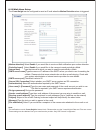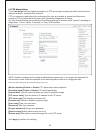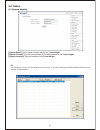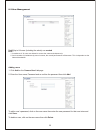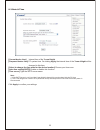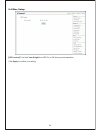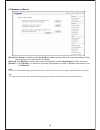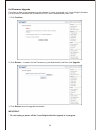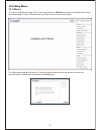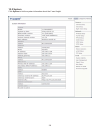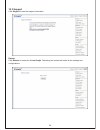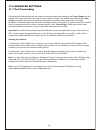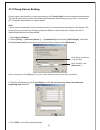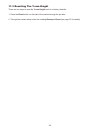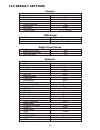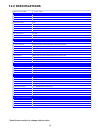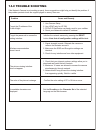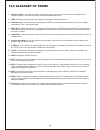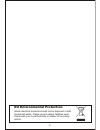- DL manuals
- Y-cam
- Security Camera
- Knight
- User Manual
Y-cam Knight User Manual
Summary of Knight
Page 1
Please read this manual carefully before attempting to install or operate this product. Please retain this manual for your future reference. User manual v1 . 0 y-cam knight wireless internet video camera english.
Page 2
2 1.0 introduction 4 1.1 approval 4 1.2 restrictions 5 1.3 maintenance 5 2.0 main features 6 3.0 power adapter 8 4.0 pc system requirements 8 5.0 installation 9 5.1 connecting the y-cam knight 9 5.2 y-cam knight software installation 10 6.0 y-cam knight live view 14 7.0 y-cam knight settings 17 7.1 ...
Page 3
3 10.0 main menu 37 10.1 wizard 37 10.2 system 38 10.3 support 39 11.0 advanced settings 40 11.1 port forwarding 40 11.2 proxy server settings 41 11.3 resetting the y-cam knight 42 12.0 default settings 43 13.0 specifications 44 14.0 troubleshooting 45 15.0 glossary of terms 46.
Page 4
1.0 introduction notice this product may cause interference with other wireless equipment that operate at 2.4ghz ism band. In the event of interference please turn off one of the devices. Product assurance the 2.4ghz wireless camera meets wireless frequency security standards and recommended indexes...
Page 5
5 1. Do not use this product to violate one's privacy. Monitoring one's activities without consent is illegal and this product is not designed and manufactured for such purpose . 2. Do not put this product near any medical equipment. Radio waves might potentially cause breakdown of electrical medica...
Page 6
2.0 main features easy installation the comes with built-in and o need to install driver. Etup cd-rom includes the camera setup software, user manual and quick guide. With industry standard automatic configuration-upnp(universal plug and play), pc will and connect to your camera automatically. Once ...
Page 7
7 snapshot and recording y ou can capture a still image of the camera view on your pc and save the image as jpg or bmp format file. You also can record the video and audio captured by the camera on your pc and save as an asf format file. Motion detection function the can detect change being monitore...
Page 8: Ul Mark
8 this product conforms with the authenticated ac adapter. The adapter is marked with one or more of the following: note: when using the power adapter, make sure the rating voltage on it is compatible with that of the device to avoid potential damages resulting from incorrect usage of power supply. ...
Page 9
9 5.0 installation 5.1 connecting the y-cam knight to a router using a standard ethernet network cable, connect the y-cam knight to your network (depending on your own setup, this may be to your router or switch) see figure below connect the included power adapter to the power port on the camera and...
Page 10
5.2 y-cam knight software installation & usage the y-cam setup utility can easily and quickly detect cameras connected to your local network and list them on the camera setup window, also you can use the y-cam setup utility to assign an ip address to each camera. 1. Insert the installation cd into y...
Page 11
3. If you want to change the default folder click “change” to replace otherwise click “next” 4. Click “install” to install the y-cam setup utility. 5. Click finish to end the installation. You should now find a y-cam icon on the desktop. 11.
Page 12
Assigning an ip address to the camera with y-cam setup utility [refresh] click refresh to search for cameras on the local network. [setup] select the required camera and click setup to configure the network settings for the camera. [open] select the required camera and click open to access the camer...
Page 13
7. To obtain the ip addresses specific to your network, click “start” then “run” and type “cmd” in the text box and click “ok”. The will bring up the ms-dos prompt and in this window type “ipconfig/all” and press enter. A screen similar to the one below will be displayed. 8. Take note of the followi...
Page 14
You can select one of the three ways to view video from the y-cam knight; 1. Input the assigned ip address of the y-cam knight in the web browser address bar (followed by a colon and the port number if it is not 80) 2. Double click on the y-cam setup utility icon on the desktop, then select the came...
Page 15
Operating bar upon verification of the username and password, the camera image will load. Please note that when using the camera for the first time you will be prompted to install an activex control. Please follow the on-screen instructions to download and install this control. 15 operating bar imag...
Page 16
(1) mute 1.1) click mute button to mute the audio. 1.2) slide the slide block horizontally to adjust volume. (2) snapshot press the snapshot button to capture a still image of the camera view. Click save to store the snapshot on your computer, the file is automatically assigned the data & time of th...
Page 17
7.0 y-cam knight settings 2. Type the password in both fields then click save . Please take note of the password. If you forget the password, the camera will have to be reset to its default settings in order to gain access to the settings page and this will also reset all other settings you may have...
Page 18
From the home page click settings and enter the administrator user name and password. Click on camera setup under the title camera to change the image and audio parameters of the camera. [image size] three image resolutions available: 640 x 480(vga), 320 x 240(qvga), 160 x 120. [frame rate] twelve o...
Page 19
From the home page click settings and enter the administrator user name and password. Click on osd setup under the title camera to change the on screen display parameters of the camera. 7.1 camera setup 7.12 osd setup [osd] enable or disable the on screen display. [transparent] select whether osd sh...
Page 20
The y-cam knight utilizes 30 infrared leds to provide high levels of light in dark environments. The intelligent photosensitive components can automatically turn on the infrared leds in low light conditions or you can manually turn them on. [infrared led control] “auto” switches on the ir leds autom...
Page 21
7.21 the y-cam knight connects to the wireless network through ieee802.11b/g standard and features wep and wpa encryption. [ssid] type the id of the wireless network you want to connect to using up to 32 asc characters or click search to search for available networks. [mode] infrastructure mode and ...
Page 22
22 7.2 wireless setup 7.2 wireless setup 7.2 wireless setup (adhoc) 7.22 the y-cam knight can also connect directly to a computer that has wireless network capability. In order to view the y-cam knight directly from your computer you first need to configure the wireless device in your computer accor...
Page 23
Obtain an ip address automatically(dhcp): if your network supports a dhcp server (eg. Router) select this option to have the ip address is assigned automatically. If you select obtain an ip address automatically you should select obtain a dns server address automatically. Use the following ip addres...
Page 24
7.4 pppoe setup the y-cam knight can be installed without a pc on the network. Some xdsl services use pppoe (point-to-point protocol over ethernet). 24 [pppoe dial-up] enable or disable pppoe connection. [e-mail notification] if enabled, it will notify you of the ip address of the y-cam knight . You...
Page 25
[ddns] enable or disable ddns connection. [service provider] select a provider from the drop down list then click “register”. This will take you to the service provider’s website where you can register the host name. Please follow the instructions on the provider’s site, then return to this page to ...
Page 26
7.6 upnp setup y-cam supports upnp which is enabled by default. This function requires a windows xp/vista operating system. It is a quick way to discover the y-cam knight on your network. Please make sure that the upnp function is enabled on your pc. [upnp] enable or disable the upnp function. [rout...
Page 27
7.7 rtsp setup y-cam supports rtsp over mpeg4 or 3gpp. This page allows the user to configure the authentication settings for these protocols. [mpeg4 rtsp authentication] enable or disable mpeg4 rtsp authentication . Realplayer can be used to view the live stream from the y-cam knight , but realplay...
Page 28
8.0 alarm 8.1 motion detection motion detection can trigger an alarm that sends images or video feed via e-mail or ftp (file transfer protocol). You can set up to four different motion detection windows. [window] check this box to enable the window. [threshold] set the threshold bar to the amount of...
Page 29
8.2 e-mail alarm setup the y-cam knight can be configured to send an e-mail when the motion detection alarm is triggered. [motion detection] select enable if you would like to receive e-mail notification upon motion detection. [periodical send] select enable if you would like to the camera to send p...
Page 30
8.3 ftp alarm setup . Note: the above settings are for testing and illustration purposes only. If you require the password for this account in order to test the operation of the camera please e-mail us on info@y-cam.Com most of the above settings are not the default settings of the y-cam. [motion de...
Page 31
9.0 tools 9.1 system identity [system name] type a name to easily identify the y-cam knight. [system contact] type the contact name of the administrator of the y-cam knight. [system location] type the location of the y-cam knight. 31 tip: the information you fill in can be displayed on the camera. I...
Page 32
32 9.2 user management [add] up to 64 users (including the admin) can created note: 1. A maximum of 16 users are allowed to access the camera simultaneously. 2. As the number of simultaneously users increase, the overall performance will decrease. This is dependant on the network bandwidth. Adding u...
Page 33
[current device time] internal time of the y-cam knight [proposed device time] pc system time. On clicking apply the internal time of the y-cam knight will be changed to this time. [select to change the time zone for the device location] choose your time zone. [auto time setting(sntp)] enable or dis...
Page 34
9.4 misc setup 34 [ led control] turn the y-cam knight front led on or off during normal operation. Click apply to confirm your setting..
Page 35
9.5 backup and reset note: do not turn off the power during the reset, backup or restore functions sice this might corrupt the camera’s firmware tip: the camera can also be reset to the default settings by pressing the reset switch on the side of the camera. 35 [reset] click reset to initialize the ...
Page 36
2. Click browse... To search for the firmware you just downloaded, and then click upgrade . 36 9.6 firmware upgrade from time to time a new firmware may be released. In order to upgrade your y-cam knight’s firmware you first need to download this firmware from the y-cam’s website www.Y-cam.Com 1. Cl...
Page 37
In order to facilitate the setup of the y-cam knight there is a wizard that helps non technical users setup the camera easily. Click on wizard at the top of the window to launch the wizard. The quick setup interface will pop up. Follow the simple instructions on the screen and enter the required det...
Page 38
10.2 system click system to list the system information about the y-cam knight. 38.
Page 39
10.3 support click support to see the support information reboot click reboot to restart the y-cam knight . Rebooting the camera will retain all the settings and configurations. 39.
Page 40
40 firewall security features built into the router may prevent users from accessing the y-cam knight over the internet. The router connects to the internet over a series of “ports”. The default ports used by the y-cam knight are usually blocked from access over the internet, therefore, these ports ...
Page 41
11.2 proxy server setting a proxy server may prevent you from connecting to the y-cam knight in some corporate environments. The web browser can set up the ip address communication without using a proxy server. Consult your isp or network administrator for further details. Note: a proxy server is ge...
Page 42
11.3 resetting the y-cam knight there are two ways to reset the y-cam knight back to its factory defaults: 1. Press the reset button on the side of the camera through the pin hole. 2. Through the camera setup under the heading backup or reset (see page 33 for details) 42.
Page 43
Ethernet setup ip address subnet mask default gateway primary dns ip address secondary dns ip address http port number pppoe setup pppoe dial-up service name user name password re-type password ddns setup dynamic dns status ddns list dhcp dhcp blank blank blank 80 disable blank blank blank blank dis...
Page 44
13.0 specifications * specifications subject to change without notice. 44 s p e c if ic at io n s y- c a m k n i g h t c a m e r a im age device 1/4" cm os pixels 310000 white balance auto exposure m ode auto gain auto view ing angle h orizontal:60°, vertical:45.0° focal length f=3.6m m aperture f2....
Page 45
14.0 trouble shooting if the network camera is not working properly, these suggestions might help you identify the problem. If the problem persists check the support pages on www.Y-cam.Com problem cause and remedy 1. Use camera setup. 2. Use upnp (only for xp os) 3. Pppoe ip notification can send e-...
Page 46
15.0 glossary of terms 1. Network camera: a stand-alone device which allows users to view live, full motion video from anywhere on a computer network, even over the internet, using a standard web browser. 2. Jpeg: a standard image format, used widely for photographs, also known as jpg. 3. Ieee 802.1...
Page 47
Eu environmental protection waste electrical products should not be disposed of with household waste. Please recycle where facilities exist. Check with your local authority or retailer for recycling advice. 47.