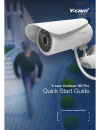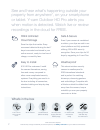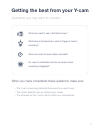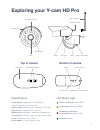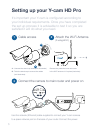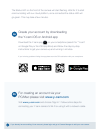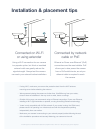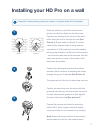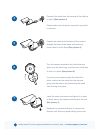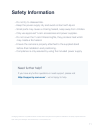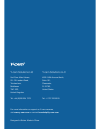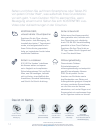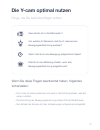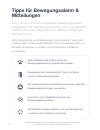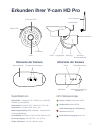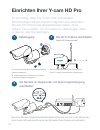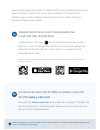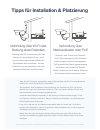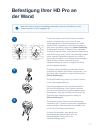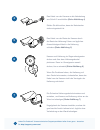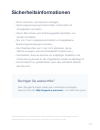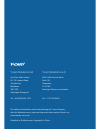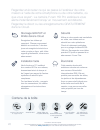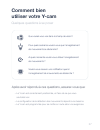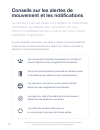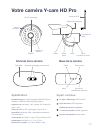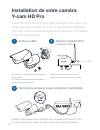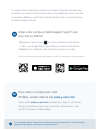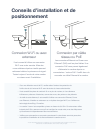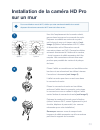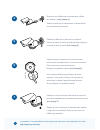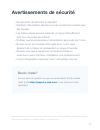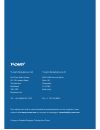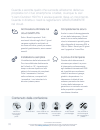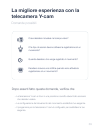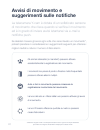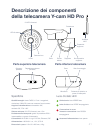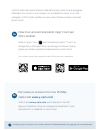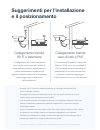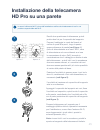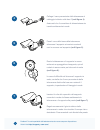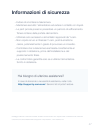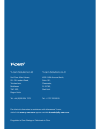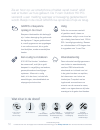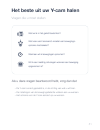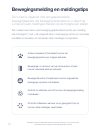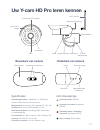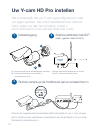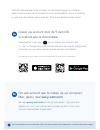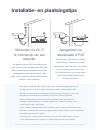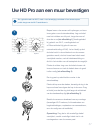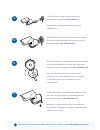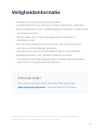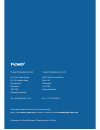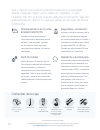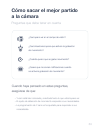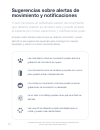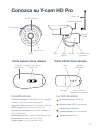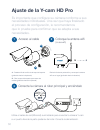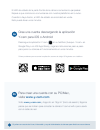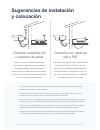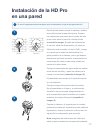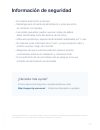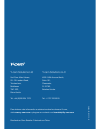- DL manuals
- Y-cam
- IP Camera
- Outdoor HD Pro
- Quick Start Manual
Y-cam Outdoor HD Pro Quick Start Manual
Summary of Outdoor HD Pro
Page 1
1 quick start guide y-cam outdoor hd pro your unique camera id is:.
Page 2
2 *data connection required. Features may change occasionally as service improves, visit www.Y-cam.Com for up-to-date account features. See and hear what’s happening outside your property from anywhere*, on your smartphone or tablet. Y-cam outdoor hd pro alerts you when motion is detected. Watch liv...
Page 3
3 getting the best from your y-cam questions you may want to consider when you have considered these questions make sure • the y-cam is securely positioned facing what you want to see. • the motion detection set-up matches your needs. • the schedule for the y-cam is set to match your requirements. W...
Page 4
4 motion alert & notification tips y-cam is equipped with a sophisticated motion sensor which detects when motion is happening and can alert you instantly by email and by push notifications. If you want to receive alerts every time motion is detected*, you may want to take in to consideration the fo...
Page 5: Exploring Your Y-Cam Hd Pro
5 24 infrared leds status led lens protective boot stand cap light sensor wi-fi antenna cable ball joint stand stand cap screw top of camera bottom of camera sunshield sunshield adjuster cable screw mount weatherproof reset button microphone specifications image quality: 1 megapixel 1/4” cmos lens, ...
Page 6: Setting Up Your Y-Cam Hd Pro
6 2 a - unscrew the stand cap screw (anti-clockwise) b - twist the stand cap to remove the cables (anti-clockwise) remove the protective boot and screw in the wi-fi antenna in it’s place (clockwise) setting up your y-cam hd pro it’s important your y-cam is configured according to your individual req...
Page 7
7 for creating an account via your pc/mac please visit www.Y-cam.Com create your account by downloading the y-cam ios or android app the status led on the front of the camera will start flashing. Wait for it to start communicating with our cloud platform, once connected the status led will go green....
Page 8
8 • if using wi-fi, make sure you remove the protective boot from the wi-fi antenna mounting screw before attaching the antenna. • we recommend placing the camera no further than 10m/30ft away from your router; closer if there are obstacles in the way such as walls, doors or ceilings. • outside of t...
Page 9
9 1 if using wi-fi, before mounting, ensure your camera is in a position where wi-fi is accessible installing your hd pro on a wall 2 work out where you want the camera to be placed, and drill two holes for the stand cap. Prepare your cabling to the centre of this point, either along the wall or thr...
Page 10
10 connect the cable from the camera to the cabling in step 2 (see picture 4) please make sure the power connector is pushed in securely position the cable from the base of the camera through the base of the stand and insert any extra cable in to the stand (see picture 5) turn the camera and stand a...
Page 11: Safety Information
11 packaging made from recyclable materials. Product rohs compliant. All compliance certification and safety requirements have been met by the developer and manufacturer, y-cam solutions ltd. • do not try to disassemble. • keep the power supply dry and avoid contact with liquid. • small parts may ca...
Page 12
12 y-cam solutions ltd 2nd floor allied house, 29 - 39 london road, twickenham, middlesex tw1 3sz, united kingdom tel: +44 (0)208 334 7373 y-cam solutions llc 4500 140th avenue north, suite 101, clearwater, fl 33762, united states tel: +1 727 233 8225 for more information or support on y-cam cameras...
Page 13: Y-Cam Outdoor Hd Pro
13 kurzanleitung y-cam outdoor hd pro.
Page 14
14 *datenverbindung ist erforderlich. Merkmale können sich manchmal bei serviceverbesserungen ändern. Besuchen sie bitte www.Y-cam.Com für die aktuellen konto-merkmale. Sehen und hören sie auf ihrem smartphone oder tablet-pc von jedem ort der welt*, was außerhalb ihres grundstücks vor sich geht. Y-c...
Page 15: Die Y-Cam Optimal Nutzen
15 die y-cam optimal nutzen dinge, die sie berücksichtigen sollten wenn sie diese fragen beantwortet haben, folgendes sicherstellen: • die y-cam ist sicher positioniert und weist in die richtung dessen, was sie sehen möchten. • die einrichtung der bewegungserkennung entspricht ihren bedürfnissen. • ...
Page 16: Tipps Für Bewegungsalarm &
16 tipps für bewegungsalarm & mitteilungen die y-cam ist mit einem ausgefeilten bewegungsmelder ausgestattet, der bewegungen erkennt, wenn sie passieren, und sie sofort per e-mail oder push-benachrichtigungen alarmieren kann. Wenn sie jedes mal, wenn bewegungen erkannt werden*, einen alarm erhalten ...
Page 17: Erkunden Ihrer Y-Cam Hd Pro
17 24 infrarot-leds status-led linse schutzkappe halterungsdecke lichtsensor wi-fi-antenne kabel kugelgelenk halterung schraube halterungsdeckel oberseite der kamera unterseite der kamera sonnenblende einsteller sonnenblende kabel schraubanschluss witterungsbeständiger resetknopf mikrophon spezifika...
Page 18
18 2 a - schraube halterungsdeckel herausschrauben (gegenuhrzeigersinn) b - halterungsdeckel verdrehen, um die kabel zu entfernen (gegenuhrzeigersinn) die schutzkappe entfernen und an ihrer stelle die wi-fi-antenne aufschrauben (uhrzeigersinn) einrichten ihrer y-cam hd pro es ist wichtig, dass ihre ...
Page 19
19 um ein konto über ihren pc/mac zu kreieren, besuchen sie bitte www.Y-cam.Com kreieren sie ihr konto durch herunterladen des y-cam ios oder android apps spannungsversorgung herstellen. Die status-led auf der vorderseite der kamera beginnt zu blinken. Warten sie, bis die kommunikation mit unserer c...
Page 20
20 • wenn sie wi-fi benutzen, sicherstellen, dass die schutzkappe vom wi-fi-antennenanschluss entfernt wird, bevor sie die antenne anschließen. • wir empfehlen, dass die kamera in einer entfernung von nicht mehr als 10 m vom router platziert wird; wenn sich hindernisse wie wände, türen oder decken z...
Page 21: Befestigung Ihrer Hd Pro An
21 tipps für installation & platzierung 1 wenn wi-fi benutzt wird vor der montage sicherstellen, dass sich ihre kamera in einer position befindet, wo wi-fi zugänglich ist. Befestigung ihrer hd pro an der wand 2 finden sie heraus, wo sie die kamera platzieren wollen und bohren sie zwei löcher für den...
Page 22
22 das kabel von der kamera an die verkabelung aus schritt 2 anschließen (siehe abbildung 4) stellen sie bitte sicher, dass der netzstecker sicher eingesteckt ist. Das kabel von der basis der kamera durch die basis der halterung führen und jegliches überschüssiges kabel in die halterung schieben (si...
Page 23: Sicherheitsinformationen
23 verpackung besteht aus recycelbaren materialien. Produkt entspricht rohs. Alle konformitätszertifizierungen und sicherheitsanforderungen wurden vom entwickler und hersteller, y-cam solutions ltd., erfüllt. • nicht versuchen, die kamera zu zerlegen. • spannungsversorgung trocken halten und kontakt...
Page 24
24 y-cam solutions ltd 2nd floor allied house, 29 - 39 london road, twickenham, middlesex tw1 3sz, vereinigtes königreich tel: +44 (0)208 334 7373 y-cam solutions llc 4500 140th avenue north, suite 101, clearwater, fl 33762, vereinigte staaten von amerika tel: +1 727 233 8225 für weitere information...
Page 25: Caméra Y-Cam Outdoor Hd Pro
25 guide de démarrage rapide caméra y-cam outdoor hd pro.
Page 26
26 *connexion données requise. Les caractéristiques peuvent être modifiées à l’occasion en fonction des améliorations du service; visitez le site www.Y-cam.Com pour vous informer des dernières mises à jour. Regardez et écoutez ce qui se passe à l’extérieur de votre maison à l’aide de votre smartphon...
Page 27: Comment Bien
27 comment bien utiliser votre y-cam quelques questions à se poser après avoir répondu à ces questions, assurez-vous que: • la y-cam est correctement positionnée, en face de ce que vous souhaitez voir. • la configuration de la détection des mouvements répond à vos besoins. • la y-cam est programmée ...
Page 28: Conseils Sur Les Alertes De
28 conseils sur les alertes de mouvement et les notifications la caméra y-cam est dotée d’un capteur de mouvement sophistiqué, qui détecte tout mouvement et vous informe immédiatement par e-mail et par l’envoi d’une notification d’application. Si vous choisissez de recevoir une alerte à chaque mouve...
Page 29: Votre Caméra Y-Cam Hd Pro
29 24 del infrarouge voyant lumineux objectif embout de protection couvercle du socle capteur de lumière antenne wi-fi câble joint à rotule socle vis du couvercle du socle sommet de la caméra base de la caméra pare-soleil dispositif de réglage du pare-soleil câble orifice de vis bouton de réinitiali...
Page 30: Y-Cam Hd Pro
30 2 a - enlevez la vis du couvercle du socle (en sens horaire inverse) b - tournez le couvercle du socle pour enlever les câbles (en sens anti-horaire) retirez l’embout de protection et vissez l’antenne wi-fi à cet endroit (en sens horaire) installation de votre caméra y-cam hd pro il est important...
Page 31
31 si vous possédez déjà un compte y-cam, veuillez vous connecter et aller dans le « camera manager » (gestionnaire de caméras) pour ajouter votre nouvelle caméra. Pour créer un compte avec votre pc/mac, veuillez visiter le site www.Y-cam.Com créez votre compte en téléchargeant l’appli y-cam pour io...
Page 32: Positionnement
32 • pour une utilisation avec le wi-fi, veuillez retirer l’embout de protection de l’orifice de vis de l’antenne wi-fi avant de tenter de visser cette dernière. • il est conseillé de placer la caméra à 10 m au plus du routeur, et à une distance inférieure en présence d’obstacles, comme des murs, de...
Page 33: Sur Un Mur
33 1 installation de la caméra hd pro sur un mur 2 une fois l’emplacement de la caméra choisi, percez deux trous pour le couvercle du socle. Préparez vos câbles au centre de ce point, soit le long du mur ou à travers celui-ci (voir image 1) (câble d’alimentation si wi-fi, câble d’alimentation et/ou ...
Page 34
34 branchez les câbles de la caméra aux câbles de l’étape 2 (voir image 4) assurez-vous que le connecteur d’alimentation est correctement enfoncé passez le câble de la base de la caméra à travers la base du socle et insérez toute longueur excessive dans le socle (voir image 5) faites tourner la camé...
Page 35: Avertissements De Sécurité
35 emballage fabriqué à partir de matériaux recyclables. Produit conforme rohs. Toutes les certifications de conformité et exigences de sécurité ont été satisfaites par le concepteur et fabricant, y-cam solutions ltd. • ne pas tenter de démonter le dispositif. • maintenir l’alimentation électrique a...
Page 36
36 y-cam solutions ltd 2nd floor allied house, 29 - 39 london road, twickenham, middlesex tw1 3sz, royaume-uni tél. : +44 (0)208 334 7373 y-cam solutions llc 4500 140th avenue north, suite 101, clearwater, fl 33762, États-unis tél.: +1 727 233 8225 pour obtenir de l’aide ou des informations suppléme...
Page 37: Y-Cam Outdoor Hd Pro
37 guida rapida y-cam outdoor hd pro.
Page 38
38 guarda e ascolta quello che succede all’esterno della tua proprietà con il tuo smartphone o tablet, ovunque tu sia*. Y-cam outdoor hd pro ti avvisa quando rileva un movimento. Guarda in diretta o rivedi le registrazioni gratuitamente nel cloud. Archiviazione illimitata nel cloud gratuita salva i ...
Page 39: Telecamera Y-Cam
39 la migliore esperienza con la telecamera y-cam domande possibili dopo esserti fatto queste domande, verifica che • la telecamera y-cam si trovi in una posizione corretta davanti allo scenario che desideri vedere. • la configurazione del rilevamento del movimento soddisfa le tue esigenze. • il pro...
Page 40: Avvisi Di Movimento E
40 avvisi di movimento e suggerimenti sulle notifiche la telecamera y-cam è dotata di un sofisticato sensore di movimento che rileva quando si verifica il movimento ed è in grado di inviare avvisi istantanei via e-mail e notifiche push. Se desideri ricevere gli avvisi ogni volta che viene rilevato u...
Page 41: Descrizione Dei Componenti
41 24 led infrarossi led di stato lente protezione coperchio supporto sensore luce antenna wi-fi cavo giunto sferico supporto vite coperchio supporto parte superiore telecamera parte inferiore telecamera schermo parasole regolatore schermo parasole cavo vite di montaggio pulsante di ripristino a pro...
Page 42: Y-Cam Hd Pro
42 2 a - svitare la vite del coperchio del supporto (in senso antiorario). B - avvitare il coperchio del supporto per rimuovere i cavi (in senso antiorario). Rimuovere la protezione e avvitare l’antenna wi-fi in sede (in senso orario). Configurazione della telecamera y-cam hd pro È importante config...
Page 43
43 per creare un account con il tuo pc/mac, visita il sito www.Y-cam.Com crea il tuo account scaricando l’app y-cam per ios o android. Il led di stato sulla parte anteriore della telecamera comincia a lampeggiare. Attendere che cominci a comunicare con la piattaforma cloud. Una volta collegata, il l...
Page 44: E Il Posizionamento
44 • se utilizzi il wi-fi, rimuovi la protezione dalla vite di montaggio dell’antenna wi-fi prima di collegare l’antenna. • si consiglia di posizionare la telecamera a max. 10 m dal router; più vicina se ci sono ostacoli nel percorso come pareti, porte o soffitti. • fuori da questo intervallo, si co...
Page 45: Hd Pro Su Una Parete
45 1 installazione della telecamera hd pro su una parete 2 decidi dove posizionare la telecamera, quindi pratica due fori per il coperchio del supporto. Prepara il cablaggio in modo da fissarlo al centro di questi due punti, lungo la parete oppure attraverso la parete (vedi figura 1) (cavo di alimen...
Page 46
46 collega il cavo proveniente dalla telecamera al cablaggio indicato nella fase 2 (vedi figura 4). Assicurati che il connettore di alimentazione sia inserito saldamente in sede. Posa il cavo dalla base della telecamera attraverso il supporto e inserisci eventuali cavi in eccesso nel supporto (vedi ...
Page 47: Informazioni Di Sicurezza
47 imballaggio realizzato in materiale riciclabile. Prodotto conforme rohs. Tutti i requisiti relativi a certificazione di conformità e sicurezza sono stati soddisfatti dallo sviluppatore e dal produttore, y-cam solutions ltd. • evitare di smontare la telecamera. • mantenere asciutto l’alimentatore ...
Page 48
48 y-cam solutions ltd 2nd floor allied house, 29 - 39 london road, twickenham, middlesex tw1 3sz, regno unito tel: +44 (0)208 334 7373 y-cam solutions llc 4500 140th avenue north, suite 101, clearwater, fl 33762, stati uniti tel: +1 727 233 8225 per ulteriori informazioni o assistenza sulle telecam...
Page 49: Y-Cam Outdoor Hd Pro
49 snel aan de slag y-cam outdoor hd pro.
Page 50
50 *dataverbinding nodig functies kunnen af en toe wijzigen door verbeterde dienstverlening, ga naar www.Y-cam.Com voor de meest recente accountfuncties. Zie en hoor op uw smartphone of tablet vanaf overal* altijd wat er buiten uw huis gebeurt. De y-cam outdoor hd pro verzendt u een melding wanneer ...
Page 51: Het Beste Uit Uw Y-Cam Halen
51 het beste uit uw y-cam halen vragen die u moet stellen als u deze vragen beantwoord hebt, zorg dan dat • de y-cam correct geplaatst is, in de richting van wat u wilt zien. • de instellingen van de bewegingsdetectie voldoen aan uw wensen. • het schema voor de y-cam aansluit op uw wensen. Wat wil i...
Page 52
52 bewegingsmelding en meldingstips de y-cam is uitgerust met een geavanceerde bewegingssensor die beweging detecteert en u direct via e-mail en push-meldingen hiervan op de hoogte kan stellen. Als u iedere keer dat er een beweging gedetecteerd wordt, een melding wilt ontvangen*, kunt u de volgende ...
Page 53: Uw Y-Cam Hd Pro Leren Kennen
53 24 infrarood led-lampjes status-led- lampje lens beschermingsschoen standaardkap lichtsensor wi-fi antenne kabel kogelverbinding standaard schroef standaardkap bovenkant van camera onderkant van camera zonnescherm verstelling zonnescherm kabel schroefmontage weersbestendige herstelknop microfoon ...
Page 54: Uw Y-Cam Hd Pro Instellen
54 2 a - draai de schroef van de standaardkap los (naar links) b - draai de standaardkap om de kabels te verwijderen (naar links) verwijder de beschermingsschoen en schroef de wi-fi- antenne vast (naar rechts) uw y-cam hd pro instellen het is belangrijk dat uw y-cam geconfigureerd is naar uw eigen w...
Page 55
55 om een account aan te maken via uw computer/ mac, gaat u naar ww.Y-cam.Com creëer uw account door de y-cam ios of android app te downloaden het led-statuslampje op de voorkant van de camera begint te knipperen. Wacht tot de camera communiceert met ons cloud-platform. Als er verbinding is, gaat he...
Page 56
56 • als u gebruik maakt van wi-fi, moet u zorgen dat u de beschermingsschoen van de montageschroef van de wi-fi-antenne verwijdert voordat u de antenne bevestigt. • we raden aan de camera op een afstand van niet verder dan 10 meter van uw router te plaatsen, en dichterbij als er obstakels zijn als ...
Page 57
57 1 als u gebruik maakt van wi-fi, moet u voor bevestiging controleren of uw camera op een positie hangt waar de wi-fi beschikbaar is uw hd pro aan een muur bevestigen 2 bepaal waar u de camera wilt ophangen, en boor twee gaten voor de standaardkap. Leg uw kabel naar het midden van dit punt, langs ...
Page 58
58 sluit de kabel van de camera aan op de bekabeling uit stap 2 (zie afbeelding 4) zorg dat de voedingsaansluiting er stevig ingedrukt is. Haal de kabel van de basis van de camera door de basis van de standaard en duw extra kabel in de standaard (zie afbeelding 5). Draai de camera en standaard naar ...
Page 59: Veiligheidsinformatie
59 verpakking gemaakt van recyclebare materialen. Product voldoet aan rohs. Er is aan alle nalevingscertificering en veiligheidsvereisten voldaan door de ontwikkelaar en fabrikant, y-cam solutions ltd.. • probeer het product niet uit elkaar te halen. • houd de stroomtoevoer droog en vermijd contact ...
Page 60
60 y-cam solutions ltd 2nd floor allied house, 29 - 39 london road, twickenham, middlesex tw1 3sz, verenigd koninkrijk tel: +44 (0)208 334 7373 y-cam solutions llc 4500 140th avenue north, suite 101, clearwater, fl 33762, verenigde staten tel: +1 727 233 8225 voor meer informatie of hulp bij y-cam-c...
Page 61: Y-Cam Outdoor Hd Pro
61 guía de inicio rápido y-cam outdoor hd pro.
Page 62
62 *es necesaria una conexión de datos. Las características pueden cambiar de vez en cuando a medida que se mejora el servicio; visite www.Y-cam.Com para conocer las características actualizadas. Vea y oiga lo que está ocurriendo fuera de su propiedad desde cualquier lugar* en su teléfono o tableta....
Page 63: Cómo Sacar El Mejor Partido
63 cómo sacar el mejor partido a la cámara preguntas que debe tener en cuenta cuando haya pensado en estas preguntas, asegúrese de que: • y-cam está bien colocada y orientada hacia lo que usted quiere ver. • el ajuste de detección de movimiento responde a sus necesidades. • la programación de y-cam ...
Page 64: Sugerencias Sobre Alertas De
64 sugerencias sobre alertas de movimiento y notificaciones y-cam incorpora un sofisticado sensor de movimiento que detecta cuándo se produce este y puede avisarle al instante por correo electrónico y notificaciones push. Si quiere recibir alertas cada vez que se detecte movimiento*, preste atención...
Page 65: Conozca Su Y-Cam Hd Pro
65 24 led infrarrojos led de estado lente funda de protección tapa del soporte sensor de luz antena wifi cable junta esférica soporte tornillo de la tapa del soporte parte superior de la cámara parte inferior de la cámara protector contra el sol ajustador del protector contra el sol cable soporte at...
Page 66: Ajuste De La Y-Cam Hd Pro
66 2 a - desatornille el tornillo de la tapa del soporte (girándolo hacia la izquierda) b - gire la tapa del soporte para sacar los cables (girándola hacia la izquierda) retire la funda de protección y enrosque la antena wifi en su lugar (girándola hacia la derecha) ajuste de la y-cam hd pro es impo...
Page 67
67 para crear una cuenta con su pc/mac, visite www.Y-cam.Com cree una cuenta descargando la aplicación y-cam para ios o android el led de estado de la parte frontal de la cámara comenzará a parpadear. Espere a que comience a comunicarse con nuestra plataforma en la nube. Cuando lo haya hecho, el led...
Page 68: Sugerencias De Instalación
68 • si usa wifi, asegúrese de quitar la funda de protección del orificio en el que debe enroscar la antena wifi antes de colocar la antena. • le recomendamos que coloque la cámara a menos de 10 m del rúter, o más cerca si hay obstáculos, como paredes, puertas o techos, entre ambos elementos. • su s...
Page 69: Instalación De La Hd Pro
69 1 si usa wifi, asegúrese antes del montaje de que la cámara está en un lugar al que llega la señal wifi. Instalación de la hd pro en una pared 2 decida dónde desea colocar la cámara y taladre dos orificios para la tapa del soporte. Prepare los cables para que pasen por el centro de este punto, bi...
Page 70
70 conecte el cable de la cámara al cableado del paso 2 (consulte la imagen 4). Asegúrese de que el conector de alimentación está presionado de forma segura. Pase el cable de la base de la cámara a través de la base del soporte e introduzca el cable sobrante en el soporte (consulte la imagen 5). Gir...
Page 71: Información De Seguridad
71 el embalaje está fabricado con materiales reciclables. Cumple con la directiva sobre productos rohs. El desarrollador y fabricante, y-cam solutions ltd., han cumplido todos los requisitos de certificación y seguridad. • no intente desmontar la cámara. • mantenga seca la fuente de alimentación y e...
Page 72
72 y-cam solutions ltd 2nd floor allied house, 29 - 39 london road, twickenham, middlesex tw1 3sz, reino unido tel: +44 (0)208 334 7373 y-cam solutions llc 4500 140th avenue north, suite 101, clearwater, fl 33762, estados unidos tel: +1 727 233 8225 para obtener más información o asistencia sobre la...