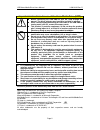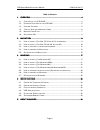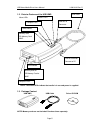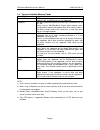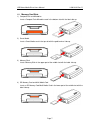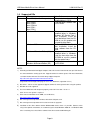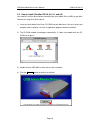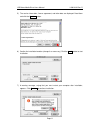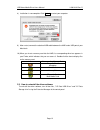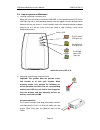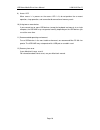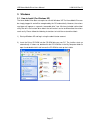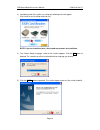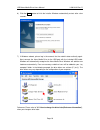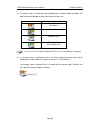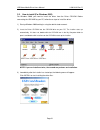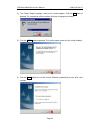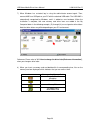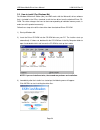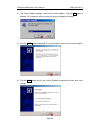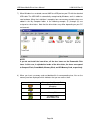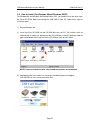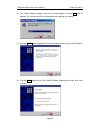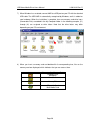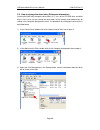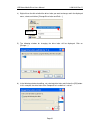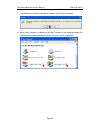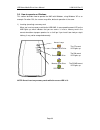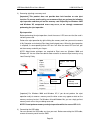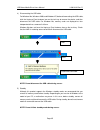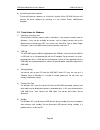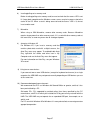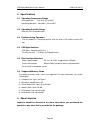- DL manuals
- Y-E Data
- Card Reader
- YD-8V14
- User Manual
Y-E Data YD-8V14 User Manual
Summary of YD-8V14
Page 1
Universal serial bus interface hexa media drive usb hmd model yd-8v14 users manual copyright © 2002 y-e data, inc. All rights reserved. September 2002.
Page 2
Usb hexa media drive users manual 149313-02 rev. D page 2 important instructions for use of the hexa media drive (hmd) caution before connecting the usb hmd to your pc, read through this manual. The driver software may have to be installed in advance. when connecting/disconnecting the usb cable ...
Page 3
Usb hexa media drive users manual 149313-02 rev. D page 3 table of contents 1. 1. 1. 1. Overview overview overview overview ................................ ................................ ................................ ................................................................ ...............
Page 4
Usb hexa media drive users manual 149313-02 rev. D page 4 1. Overview the usb hexa media drive (hmd) is a multi-format memory card reader/writer for the universal serial bus (usb) interface, which allows you to use six types of memory cards with a single device. To use the hmd, your computer must ha...
Page 5
Usb hexa media drive users manual 149313-02 rev. D page 5 1.2. Exterior features of the usb hmd note: the mount leds indicate that media is in use and power is supplied. 1.3. Package content usb hmd usb cable driver cd-rom note: memory cards are not included. Purchase them separately. Access led sma...
Page 6
Usb hexa media drive users manual 149313-02 rev. D page 6 1.4. Types of available memory cards memory card support compactflash dos-formatted memory cards are supported. I/o cards such as modem, lan, and phs cards are not supported. Microdrive we have checked the operation of ibm type ii microdrives...
Page 7
Usb hexa media drive users manual 149313-02 rev. D page 7 1.5. Memory card slots 1) compactflash and microdrive insert a compact flash/microdrive card in the bottom slot with the label side up. 2) smart media insert a smart media card in the top slot with the gold terminal side up. 3) memory stick i...
Page 8
Usb hexa media drive users manual 149313-02 rev. D page 8 1.6. Supported oss pc os driver software page mac os x (ver. 10.1.2 or greater) this product works with the standard driver in os x. 9 macintosh mac os 8.6 mac os 9.0 mac os 9.0.4 mac os 9.1 mac os 9.2 install the driver software from the cd-...
Page 9
Usb hexa media drive users manual 149313-02 rev. D page 9 2. Macintosh 2.1. How to install (for mac os x ver.10.1.2 or greater) installation of drivers for os x is not required. This product works with the standard drivers built into os x. 1) with the power of your mac on, connect the hmd using the ...
Page 10
Usb hexa media drive users manual 149313-02 rev. D page 10 2.2. How to install (for mac os 8.6, 9.0, 9.1 and 9.2) you need to install the driver before connecting the hexa media drive (hmd) to your mac. Follow these steps to install the driver. 1) insert the hexa media drive driver cd-rom into your ...
Page 11
Usb hexa media drive users manual 149313-02 rev. D page 11 5) the version information, license agreement, and other data are displayed. Read them and click the continue button. 6) confirm the installation location (change it as necessary). Click the install button to start installation. 7) a warning...
Page 12
Usb hexa media drive users manual 149313-02 rev. D page 12 8) installation is now complete. Click restart to restart your computer. 9) after restart, connect the attached usb cable between the hmd and a usb port of your macintosh. 10) when you insert a memory card into the hmd, its corresponding dri...
Page 13
Usb hexa media drive users manual 149313-02 rev. D page 13 access led 2.4. How to operate on macintosh 1) inserting (mounting) a memory card when you insert a memory card into the usb hmd, its corresponding mount led on the hmd lights up and its corresponding memory card icon appears on your desktop...
Page 14
Usb hexa media drive users manual 149313-02 rev. D page 14 when you un-mount a memory card, its corresponding mount led turns off and the memory card icon disappears from your desktop. If you do not perform the un-mount operation and just remove memory card media, your computer may hang or data on t...
Page 15
Usb hexa media drive users manual 149313-02 rev. D page 15 2.5. Restrictions for macintosh 1) format do not initialize (format) memory cards on your mac. Memory cards initialized on your mac may not be available for devices such as digital cameras. It is best to format memory cards in your digital c...
Page 16
Usb hexa media drive users manual 149313-02 rev. D page 16 9) access led . When access is in process or the access led is lit, do not perform the un-mount operation, sleep operation, and connection/disconnection of memory cards. 10) using two or more devices . If you connect two or more usb devices ...
Page 17
Usb hexa media drive users manual 149313-02 rev. D page 17 3. Windows 3.1. How to install (for windows xp) the hexa media drive does not require to use with windows xp. The hexa media drive can be simply plugged in and will be recognized by the os automatically. However, the various card types will ...
Page 18
Usb hexa media drive users manual 149313-02 rev. D page 18 3) immediately after the installer has started up, following menu will appear. Click install to start installing the driver files. Note: if you run install.Exe twice, the second run performs un-installation. 4) the ‘choose setup language’ sc...
Page 19
Usb hexa media drive users manual 149313-02 rev. D page 19 6) click the finish button to finish the installer. Windows automatically restarts after a few seconds. 7) if windows reboots, please log in the account that has administrator authority again. Next, connect the hexa media drive to the usb po...
Page 20
Usb hexa media drive users manual 149313-02 rev. D page 20 8) if a memory card is inserted and a corresponding icon is double-clicked, a window will open and you will be able to access the contents of the card. Icon corresponding memory card compact flash microdrive smartmedia memory stick sd media ...
Page 21
Usb hexa media drive users manual 149313-02 rev. D page 21 3.2. How to install (for windows 2000) for windows 2000, you need to install the driver from the driver cd-rom. Before connecting the usb hmd to your pc, follow these steps to install the driver. 1) start up windows 2000 and log in using the...
Page 22
Usb hexa media drive users manual 149313-02 rev. D page 22 4) the ‘choose setup language’ screen of the installer appears. Click the ok button to proceed. The same driver will be installed, whichever language you choose. 5) click the next> button to proceed. The installer copies necessary files to t...
Page 23
Usb hexa media drive users manual 149313-02 rev. D page 23 7) when windows has restarted, log in using the administrator account again. Then, connect hmd to a usb port on your pc with the attached usb cable. The usb hmd is automatically recognized by windows, and it is added as new hardware. When th...
Page 24
Usb hexa media drive users manual 149313-02 rev. D page 24 3.3. How to install (for windows me) for windows millennium edition (me), the hmd works with the microsoft's driver software that is included in the os as standard. Install the icon driver from the attached driver cd- rom. This driver change...
Page 25
Usb hexa media drive users manual 149313-02 rev. D page 25 4) the ‘choose setup language’ screen of the installer appears. Click the ok button to proceed. The same driver will be installed, whichever language you choose. 5) click the next> button to proceed. The installer copies necessary files to t...
Page 26
Usb hexa media drive users manual 149313-02 rev. D page 26 7) when windows has restarted, connect hmd to a usb port on your pc with the attached usb cable. The usb hmd is automatically recognized by windows, and it is added as new hardware. When the installation is complete, four new memory card dri...
Page 27
Usb hexa media drive users manual 149313-02 rev. D page 27 3.4. How to install (for windows 98 and windows 98 se) for windows 98 and windows 98 second edition (se), you need to install the driver from the driver cd-rom. Before connecting the usb hmd to your pc, follow these steps to install the driv...
Page 28
Usb hexa media drive users manual 149313-02 rev. D page 28 4) the ‘choose setup language’ screen of the installer appears. Click the ok button to proceed. The same driver will be installed whichever language you choose. 5) click the next> button to proceed. The installer copies necessary files to th...
Page 29
Usb hexa media drive users manual 149313-02 rev. D page 29 7) when windows has restarted, connect hmd to a usb port on your pc with the attached usb cable. The usb hmd is automatically recognized by windows, and it is added as new hardware. When the installation is complete, four new memory card dri...
Page 30
Usb hexa media drive users manual 149313-02 rev. D page 30 3.5. How to change the drive letter (reference information) installing the hmd may change the drive letters (e, f, etc.) of the cd-rom drive and other drives. In this case, you can change the drive letters of the memory card reader/writers b...
Page 31
Usb hexa media drive users manual 149313-02 rev. D page 31 4) right-click on the disk of which the drives letter you want to change, and in the displayed menu, select and click on [change drive letter and path…]. 5) the following window for changing the drive letter will be displayed. Click on [chan...
Page 32
Usb hexa media drive users manual 149313-02 rev. D page 32 7) the following confirmation dialog box will appear. Click on the [yes] button. 8) when the my computer is opened, the change is reflected. In the following example, the compactflash and smartmedia card drives are set to j and k, respective...
Page 33
Usb hexa media drive users manual 149313-02 rev. D page 33 3.6. How to operate on windows this section describes how to operate the hmd with windows, using windows xp as an example. For other oss, the screens may differ, but basic operation is the same. 1) inserting (mounting) a memory card when you...
Page 34
Usb hexa media drive users manual 149313-02 rev. D page 34 2) removing (ejecting) a memory card [important] this product does not provide door lock function or auto eject function. To remove media safely, we recommend that you perform the following eject operation and then pull out the memory card. ...
Page 35
Usb hexa media drive users manual 149313-02 rev. D page 35 4) disconnecting the usb cable for windows me, windows 2000, and windows xp, before disconnecting the usb cable, click the unplug or eject hardware icon on the task tray to remove the device, and then disconnect the usb cable. For windows me...
Page 36
Usb hexa media drive users manual 149313-02 rev. D page 36 6) uninstalling the driver software . To uninstall the driver software, run “install.Exe” from the driver cd-rom. You can also uninstall the driver software by selecting it in the control panel's add/remove programs. 3.7. Restrictions for wi...
Page 37
Usb hexa media drive users manual 149313-02 rev. D page 37 6) inserting/pulling out a memory card . Before inserting/pulling out a memory card, be sure to check that the access led is not lit. If copy looks complete on the windows screen, access may be in process due to the cache of the os. When a c...
Page 38
Usb hexa media drive users manual 149313-02 rev. D page 38 4. Specifications 4.1. Operating temperature range during operation : 5 to 40°c (41 to 104°f) not during operation : -30 to 60°c (-22 to 140°f) 4.2. Operating humidity range 30 to 80% rh: no condensation 4.3. Position during operation use th...