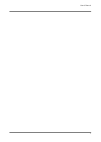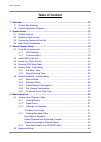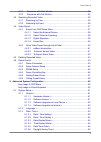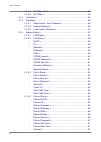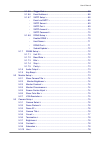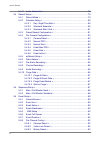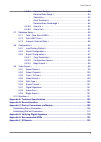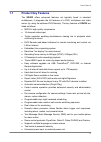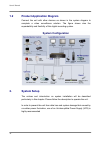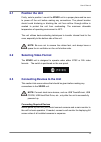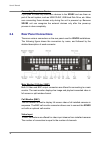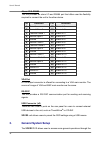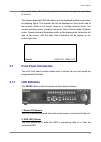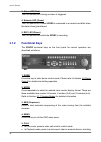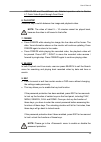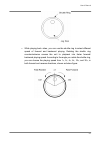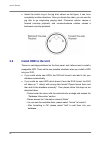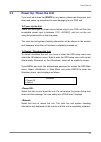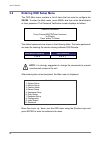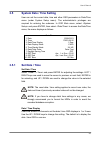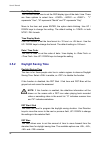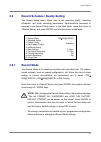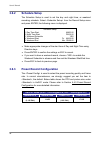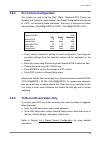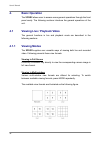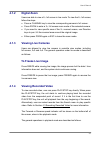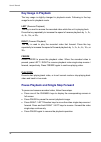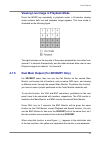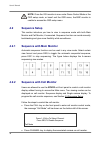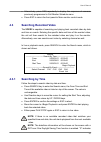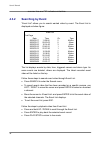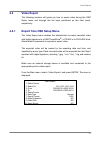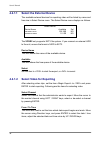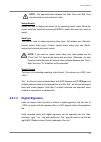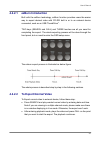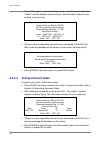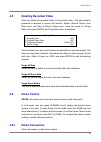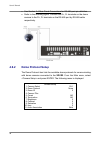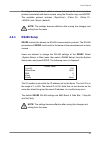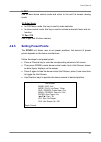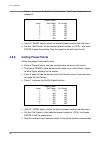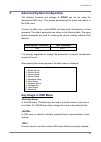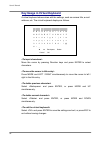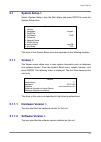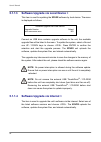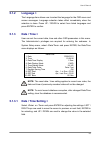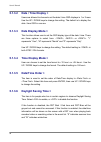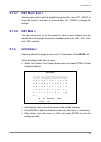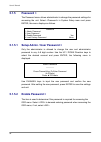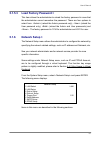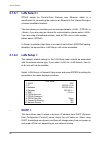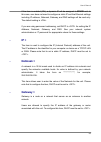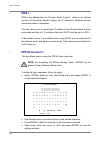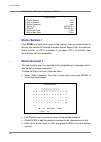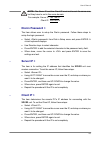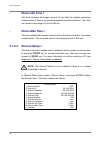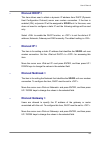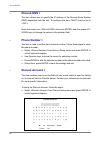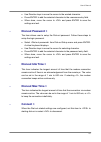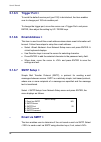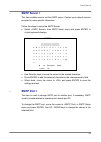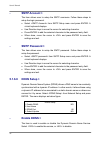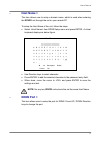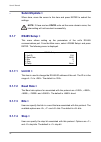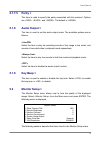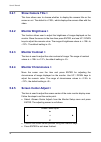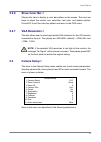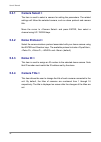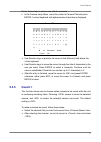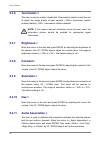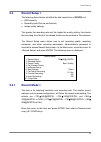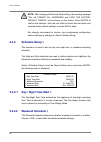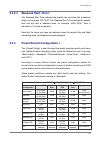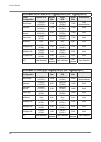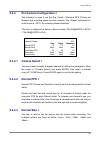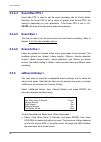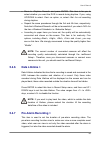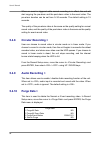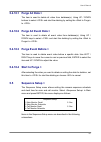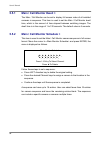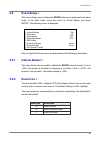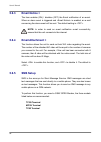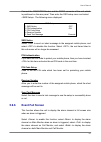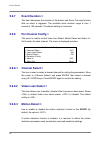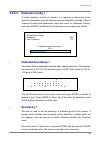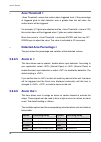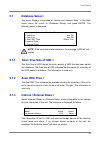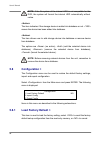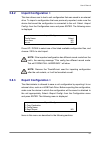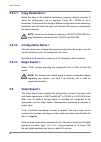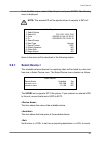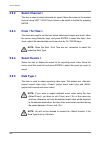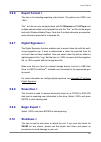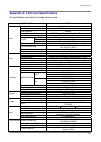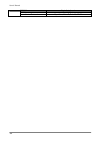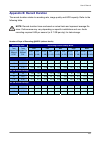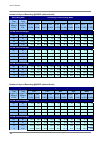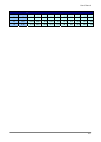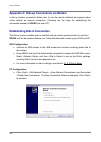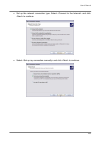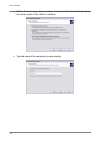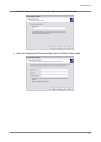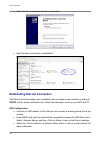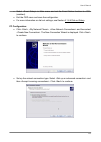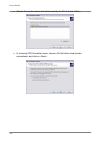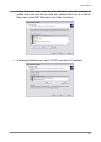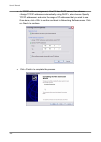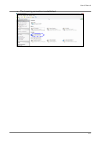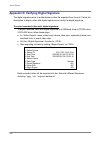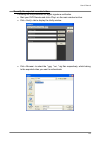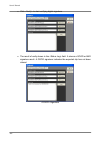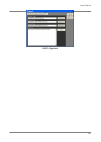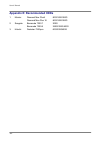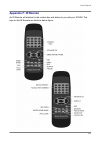Summary of XDVR2
Page 1
Version 1.3 00-379216zxea3 xdvr2 user’s manual ver. 1.3.
Page 2
User’s manual 1.
Page 3: Caution and Preventive Tips
User’s manual 2 caution and preventive tips • take care not to drop the unit or subject the unit to major shocks or jolts. • do not place this unit on an unstable stand, bracket or mount. • this unit is designed for indoor use only. Do not place the unit near water or in other extremely humid condit...
Page 4
User’s manual 3 important information before proceeding, please read and observe all instructions and warnings in this manual. Retain this manual with the original bill of sale for future reference and, if necessary, warranty service. When unpacking your unit, check for missing or damaged items. If ...
Page 5: Table of Content
User’s manual 4 table of content 1. Overview .....................................................................................................................10 1.1 product key features ........................................................................................ 11 1.2 product applic...
Page 6
User’s manual 5 4.2.1 sequence with main monitor ..............................................................34 4.2.2 sequence with call monitor ................................................................34 4.3 searching recorded video ............................................................
Page 7
User’s manual 6 5.1.3.7 dst start / end > ....................................................................55 5.1.3.8 dst bias >..............................................................................55 5.1.4 unit name > .........................................................................
Page 8
User’s manual 7 5.1.6.5 trigger port > ..........................................................................68 5.1.6.6 email address >......................................................................68 5.1.6.7 smtp setup >.......................................................................
Page 9
User’s manual 8 5.3.11 audio association >..............................................................................78 5.4 record setup >..................................................................................................79 5.4.1 record mode >..........................................
Page 10
User’s manual 9 5.6.8.4 detection config > ..................................................................93 - detected area setup >............................................................93 - sensitivity >.............................................................................93 - area ...
Page 11: Overview
User’s manual 10 1. Overview the xdvr2 unit is an integrated digital video recorder that combines the features of a time-lapse audio / video recorder, a multiplexer, and a video server to create a single security cctv solution. Its outstanding triplex operation enables users to view live or playback...
Page 12: 1.1
User’s manual 11 1.1 product key features the xdvr2 offers advanced features not typically found in standard multiplexers; it integrates the full features of a dvr, multiplexer and video server (by using the software dvr remote). The key features of xdvr2 are listed as follows. • mpeg-4 high quality...
Page 13: 1.2
User’s manual 12 1.2 product application diagram connect the unit with other devices as shown in the system diagram to complete a video surveillance solution. The figure shows also the expandability and flexibility of this digital recording system. 2. System setup the notices and introduction on sys...
Page 14: 2.1
User’s manual 13 2.1 position the unit firstly, note to position / mount the xdvr2 unit in a proper place and be sure to power off the unit before making any connections. The placed location should avoid hindering or blocking the unit from airflow. Enough airflow is needed to protect the unit from o...
Page 15: 2.4
User’s manual 14 connecting short-term device if you plan to install any short-term devices to the xdvr2 and use them as part of the unit system, such as usb cd-rw, usb hard disk drive, etc. Make sure connecting those devices only during the unit is powered up. Because xdvr2 unit can recognize the e...
Page 16
User’s manual 15 camera looping plenty of bnc connectors are positioned on the real panel for looping out the video input. Lan connector (rj-45) the xdvr2 is capable of networking. The lan port opens the door of xdvr2 to ethernet where by the internet. Power jack the xdvr2 has a free voltage ac powe...
Page 17: General System Setup
User’s manual 16 alarm i/o & rs485 the unit provides an alarm i/o and rs485 port that offers user the flexibility required to connect the unit to the other device. Pin definition pin definition 1 ground 17 alarm in 1 2 normal close 1 18 alarm in 2 3 common node 1 19 alarm in 3 4 normal open 1 20 ala...
Page 18: 3.1
User’s manual 17 front panel easily. The following subsections introduce the general operations of the unit. The regular displayed osd information and its displayed positions are shown as following figure. The channel title will be displayed on the top-left side of the window, either in full screen ...
Page 19: 3.1.2
User’s manual 18 3. Alarm led (red) the led should be lit during an alarm is triggered. 4. Network led (green) the led should be lit when xdvr2 is connected to a network and blink when the data is being transferred. 5. Rec led (green) the led should blink while the xdvr2 is recording. 3.1.2 function...
Page 20
User’s manual 19 usb cd-rw and thumbdrive ® , etc. Detailed operation refer to section 4.7 quick video export through front panel. 6. Play/stop press this key to switch between live image and playback video. Note: the video of latest 5 ~ 10 minutes cannot be played back, because the video is still s...
Page 21
User’s manual 20 note: for xdvr2, call key will still take effect when the unit is under key locked mode. It is used for accessing “two main monitor out” function. 10. Zoom/enter • in osd menu or selection interface, press the key to make the selection or save settings. • in live full screen view mo...
Page 22
User’s manual 21 y while playing back video, you can use the shuttle ring to select different speed of forward and backward playing. Rotating the shuttle ring counterclockwise causes the unit to playback into faster forward/ backward playing speed. According to the angle you rotate the shuttle ring,...
Page 23: 3.2
User’s manual 22 • inside the shuttle ring is the jog disk, shown as the figure, it can turns completely in either directions. Once you freeze the video, you can use the jog disk to go single-step playing back. Clockwise rotation causes a forward one-step playback; and counterclockwise rotation caus...
Page 24: 3.3
User’s manual 23 3.3 power up / down the unit if you must shut down the xdvr2 for any reason, please use the proper shut down and power up procedures to avoid damaging to your dvr unit. To power up the unit check the used type of power source before plug in your dvr unit first (the acceptable power ...
Page 25: 3.4
User’s manual 24 3.4 entering osd setup menu the osd main menu contains a list of items that are used to configure the xdvr2. To enter the main menu, press menu and then enter administrator or user password. The password verification screen displays as follows. Password verification ________ press c...
Page 26: 3.5
User’s manual 25 3.5 system date / time setting user can set the current date, time and other osd parameters in date/time menu (under system setup menu). The administrator’s privileges are required for entering the submenu. In osd main menu, select setup> and press enter, then select to access the d...
Page 27: 3.5.2
User’s manual 26 date display mode this function allows user to set the osd display type of the date / time. There are three options to select from: , or . “y” represents “year”, “m” represents “month” and “d” represents “day”. Move to the item and press enter, the option starts blinking. Use up / d...
Page 28: 3.6
User’s manual 27 3.6 record schedule / quality setting the record setup menu allows user to set recording quality, recording schedules, and other recording parameters. Administrator's password is required to use record setup menu. In the main menu, move the cursor to and press enter; the following m...
Page 29: 3.6.2
User’s manual 28 3.6.2 schedule setup the schedule setup is used to set the day and night time, or weekend recording schedule. Select from the record setup menu and press enter; the following menu is displayed. Schedule setup 1. Day time start 2. Night time start 3. Weekend schedule 4. Weekend start...
Page 30: 3.6.4
User’s manual 29 3.6.4 per camera configuration this function is used to set the day / night / weekend pps (picture per second) and quality for each channel. The preset configuration must be set to for accessing these schedules. The menu is displayed as below (record mode: 720×240@120pps in ntsc / 7...
Page 31: 4. Basic
User’s manual 30 4. Basic operation the xdvr2 allows user to access some general operations through the front panel easily. The following sections introduce the general operations of the unit. 4.1 viewing live / playback video the general functions in live and playback mode are described in the foll...
Page 32: 4.1.2
User’s manual 31 4.1.2 digital zoom users are able to view a 2× full screen in live mode. To view the 2× full screen, follow the steps. • press a channel key to view the corresponding camera in full screen. • press zoom to enter a 2× full screen zoom mode of the selected camera. • if you need to vie...
Page 33: Key Usage In Playback
User’s manual 32 key usage in playback the key usage is slightly changed in playback mode. Following is the key usage found in playback mode. Left (reverse playback) the key is used to reverse the recorded video while the unit is playing back. Press the key repeatedly to increase the speed of revers...
Page 34: 4.1.5
User’s manual 33 viewing live image in playback mode press the mode key repeatedly in playback mode, a 16-window viewing mode contains both live and playback image appears. This view mode is illustrated as the following figure. The eight windows on the top side of the screen playback the live video ...
Page 35: 4.2
User’s manual 34 note: once the vga monitor is now under dome control mode or the osd setup mode, or hasn’t exit the osd menu, the bnc monitor is unable to access the osd setup menu. 4.2 sequence setup this section introduce you how to view in sequence mode with both main monitor and call monitor, i...
Page 36: 4.3
User’s manual 35 • alternatively, press seq repeatedly to display the sequence of cameras previously programmed in call monitor schedule menu. • press esc to return the front panel to main monitor control mode. 4.3 searching recorded video the xdvr2 is capable of searching and playing back recorded ...
Page 37: 4.3.2
User’s manual 36 summer time and “w” indicates wintertime. 4.3.2 searching by event “event list” allows you to search wanted video by event. The event list is displayed as below figure: event list first page date time 2005/03/17 11:26:50 2005/03/17 09:53:03 2005/03/16 16:14:42 2005/03/15 03:45:31 20...
Page 38: 4.4
User’s manual 37 4.4 video export the following sections will guide you how to export video throng the osd setup menu and through the hot keys positioned on the front panel, respectively. 4.4.1 export from osd setup menu the video export menu enables the administrator to export recorded video with d...
Page 39
User’s manual 38 4.4.1.1 select the external device the available external devices for exporting video will be listed by name and free size in select device menu. The select device menu displays as follows. Select device device name xxx-xxx-x-x-xx xx-xxx-xx-xxxx available 256 mb 1.5 gb sel no no the...
Page 40
User’s manual 39 note: the exported data between the start time and end time includes both normal and event video. Select events select the item to display the event list for exporting event video. Move the cursor scroll the event list and press enter to select the event you want to export. Data typ...
Page 41: 4.4.1.4 Erase Disc
User’s manual 40 make sure that you have an external storage device, such as a usb hard drive or usb thumbdrive ® , available and connected to the appropriate port for export. For more information on verifying digital signature, see appendix d: verifying digital signature. 4.4.1.4 erase disc this fu...
Page 42
User’s manual 41 4.4.2.1 ezburn introduction built with the ezburn technology, ezburn function provides users the easier way to export desired video with cd-rw built in or to an external device connected, such as an usb thumbdrive ® . Two keys (search and call) and three touches are all you need for...
Page 43
User’s manual 42 • press call again on the point that you want to end the export. Now, the “ezburn” window displays as below figure. The information shown on the window is for read only. Ezburn confirmation selected device: built-in-cd-rw all data on the disc will be erased. Exported required size =...
Page 44: 4.5
User’s manual 43 4.5 deleting recorded video user can delete the recorded video in purge data menu. The administrator password is required to access the function. Select from main menu, and then in record setup menu, move the cursor to data> and press enter; the purge data menu is displayed. Purge d...
Page 45: 4.6.2
User’s manual 44 • see section 2.4 rear panel connections for rs-485 port pin definition. • refer to the following figure. Connect the r+, r- terminals on the dome camera to the d+, d- terminals on the rs-485 port by rs-485 cable respectively. 4.6.2 dome protocol setup the dome protocol item lists t...
Page 46: 4.6.3
User’s manual 45 to configure dome protocol, select a camera first and set the communications protocol associated with dome camera using the direction keys and enter. The available protocol includes , , , and (default). Note: the settings become effective after saving the changes and exiting from th...
Page 47: 4.6.4
User’s manual 46 4.6.4 dome controlling key the function keys used in dome control are described as follows. 1. Set / go preset this key is used to enter the dome preset menu to set up certain position as a preset and go to the predetermined preset positions for viewing. 2. Toggle hint screen this f...
Page 48: 4.6.5
User’s manual 47 9. Esc use to leave dome control mode and return to live and full screen viewing mode. 10. Enter/ auto • in osd menu mode, the key is used to make selection. • in dome control mode, this key is used to activate automatic focus and iris function. 11. Pan / tilt use to pan and tilt do...
Page 49: 4.6.6
User’s manual 48 • press 1 to access the set/go preset function. The dome preset menu is displayed. Dome preset index 1 2 3 4 5 6 7 set preset no no no no no no no go preset no no no no no no no • use up / down keys to select the desired preset number from the menu. • set the of the selected preset ...
Page 50: Key Usage In Osd Menu
User’s manual 49 5. Advanced system configuration the detailed functions and settings of xdvr2 can be set using the hierarchical osd menu. This chapter particularizes the items and options in the osd menu. To enter the main menu, press menu and then enter administrator or user password. The default ...
Page 51
User’s manual 50 key usage in virtual keyboard a virtual keyboard shows when edit the settings, such as camera title, e-mail address, etc. The virtual keyboard displays as follows. A b c d e f g h i j k l m n o p q r s t u v w x y z a b c d e f g h i j k l m n o p q r s t u v w x y z 0 1 2 3 4 5 6 7...
Page 52: 5.1
User’s manual 51 5.1 system setup > select from the main menu and press enter to enter the system setup menu. System setup 1. Version 2. Language 3. Date/time 4. Unit name 5. Password 6. Network setup 7. Rs485 setup 8. Audio output 9. Key beep english dvr live/pb yes the items in the system setup me...
Page 53
User’s manual 52 5.1.1.3 software upgrade via local device > this item is used for updating the xdvr2 software by local device. The menu is displayed as follows. Software upgrade via local device upgrade version xxxx-xxxx-xxxx-xxxx select no connect an usb drive contains upgrade software to the unit...
Page 54: 5.1.2
User’s manual 53 5.1.2 language > the language item allows user to select the language for the osd menu and screen messages. Language selection takes effect immediately when the selection is done. Press up / down to select from listed languages and press enter to confirm. 5.1.3 date / time > user ca...
Page 55
User’s manual 54 5.1.3.2 date / time display > users are allowed to choose to set the date / time osd displays in 1 or 2 rows. Use the up / down keys to change the setting. The default is to display the date / time osd in one row. 5.1.3.3 date display mode > this function allows user to set the osd ...
Page 56: 5.1.3.8 Dst Bias >
User’s manual 55 5.1.3.7 dst start / end > the items are used to set the daylight saving duration. Use left / right to move the cursor to the next or previous field, up / down to change the settings. 5.1.3.8 dst bias > the item allows user to set the amount of time to move forward from the standard ...
Page 57: 5.1.5
User’s manual 56 5.1.5 password > the password menu allows administrator to change the password settings for accessing the unit. Select in system setup menu and press enter; the menu displays as follows. Password 1. Admin password 2. User password 3. Enable password 4. Load factory password yes none...
Page 58: 5.1.6
User’s manual 57 5.1.5.3 load factory password > this item allows the administrator to reload the factory password in case that the administrator cannot remember the password. There are four options to select from: (reload the admin password only), (reload the user password only), (reload the admin ...
Page 59: 5.1.6.1 Lan Select >
User’s manual 58 5.1.6.1 lan select > pppoe stands for point-to-point protocol over ethernet, which is a specification for connecting the users on an ethernet to the internet through a common broadband medium. This item allows you to select your service type between , or ; if you are using an intran...
Page 60: Ip >
User’s manual 59 if the item is enabled (on), a dynamic ip will be assigned to xdvr2 unit. In this case, user does not need to configure a static ip and the ethernet settings including ip address, netmask, gateway, and dns settings will be read only. The default setting is . If you are using permane...
Page 61: Dns >
User’s manual 60 - dns > dns is the abbreviation for “domain name system”, which is an internet service that translates domain names into ip addresses. Because domain names are easier to remember. The item allows user to specify the ip address of the domain name system associated with the unit. To c...
Page 62: Pppoe Password >
User’s manual 61 - pppoe password > the item allows user to setup the pppoe password. Follow these steps to setup the login password. • select from lan setup menu and press enter. A virtual keyboard displays. • use direction keys to select character. • press enter to add the selected character to th...
Page 63: Dial-In Service >
User’s manual 62 dial-in menu. The menu displays as follows. Dial-in setup 1. Dial-in service 2. Dial-in account 3. Dial-in password 4. Server ip 5. Client ip 6. Dial-in idle time 7. Dial-in max time off user user 192.168.0.1 192.168.0.2 0 min 0 min - dial-in service > if the xdvr2 unit does not con...
Page 64: Dial-In Password >
User’s manual 63 note: the sever ip and the client ip must not be set the same one; but they have to set in the same domain. For example: server ip: 192.168.0.1 client ip: 192.168.0.2 - dial-in password > the item allows user to setup the dial-in password. Follow these steps to setup the login passw...
Page 65: Dial-In Idle Time >
User’s manual 64 - dial-in idle time > this item indicates the longest amount of time that the modem connection remains active if there is no acknowledgement from the remote pc. The value can be set in the range of 0 min to 600 min. - dial-in max time > the item indicates the longest amount of time ...
Page 66: Dial-Out Dhcp >
User’s manual 65 - dial-out dhcp > this item allows user to obtain a dynamic ip address from dhcp (dynamic host configuration protocol) server over modem connection. If the item is enabled (on), a dynamic ip will be assigned to xdvr2 unit. In this case, user does not need to configure a static ip an...
Page 67: Dial-Out Dns >
User’s manual 66 - dial-out dns > the item allows user to specify the ip address of the domain name system (dns) associated with the unit. To configure this item, dhcp must be set to . Move the cursor over and press enter, and then press up / down keys to change the values in the selected field. - p...
Page 68: Dial-Out Password >
User’s manual 67 • use direction keys to move the cursor to the wanted character. • press enter to add the selected character to the username entry field. • when done, move the cursor to and press enter to save the settings and exit. - dial-out password > the item allows user to setup the dial-out p...
Page 69: 5.1.6.7 Smtp Setup >
User’s manual 68 5.1.6.5 trigger port > to avoid the default service port (port 100) to be blocked, the item enables user to change port 100 into another port. To change the trigger port, move the cursor over and press enter, then adjust the setting by up / down keys. 5.1.6.6 email address > this it...
Page 70: Smtp Server >
User’s manual 69 - smtp server > this item enables user to set the smtp server. Contact your network service provider for more specific information. Follow the steps to setup the smtp server. • select from smtp setup menu and press enter. A virtual keyboard displays. Smtp server a b c d e f g h i j ...
Page 71: Smtp Account >
User’s manual 70 - smtp account > the item allows user to setup the smtp username. Follow these steps to setup the login password. • select from smtp setup menu and press enter. A virtual keyboard displays. • use direction keys to move the cursor for selecting character. • press enter to add the sel...
Page 72: Host Name >
User’s manual 71 - host name > the item allows user to setup a domain name, which is used when entering the xdvr2 unit through the net on your remote pc. To setup the host name of the unit, follow the steps. • select from ddns setup menu and press enter. A virtual keyboard displays as below figure. ...
Page 73: Submit/update >
User’s manual 72 - submit/update > when done, move the cursor to this item and press enter to submit the settings. Note: if there are two xdvr2 units set the same domain name, the later setting will not be submit successfully. 5.1.7 rs485 setup > this menu allows setting up the parameters of the uni...
Page 74: 5.1.7.5 Parity >
User’s manual 73 5.1.7.5 parity > this item is used to specify the parity associated with this protocol. Options are , , and . The default is . 5.1.8 audio output > the item is used to set the audio output mode. The available options are as follows. Select the item to play the recording sounds of li...
Page 75: 5.2.1
User’s manual 74 5.2.1 show camera title > this item allows user to choose whether to display the camera title on the screen or not. The default is , which displays the camera titles with the video. 5.2.2 monitor brightness > the function allows user to adjust the brightness of image displayed on th...
Page 76: 5.2.6
User’s manual 75 5.2.6 show color bar > choose this item to display a color bar pattern on the screen. The color bar helps to adjust the monitor hue, saturation, text color, and display options. Press esc to exit the color bar pattern and return to the osd menu. 5.2.7 vga resolution > the item allow...
Page 77: 5.3.1
User’s manual 76 5.3.1 camera select > the item is used to select a camera for setting the parameters. The related settings will follow the selected camera, such as dome protocol and camera title. Move the cursor to and press enter, then select a channel using up / down keys. 5.3.2 dome protocol > s...
Page 78: 5.3.5
User’s manual 77 follow these steps to enter a new title for a camera. • in the camera setup menu, move the cursor to camera title and press enter. A virtual keyboard with alphanumeric characters is displayed. Camera title a b c d e f g h i j k l m n o p q r s t u v w x y z a b c d e f g h i j k l m...
Page 79: 5.3.6
User’s manual 78 5.3.6 termination > this item is used to enable / disable the 75-termination resistor inside the unit to adjust the image quality of each camera. = termination resistor enabled (default), = termination resistor disabled. Note: if the camera loop-out connectors have not been used, th...
Page 80: 5.4
User’s manual 79 5.4 record setup > the following three factors will effect the total record time of xdvr2 unit: • hdd capacity • recording rate (picture per second) • image quality settings the greater the recording rate and the higher the quality setting, the shorter the recording time. Most of th...
Page 81: 5.4.2
User’s manual 80 note: after changing the record mode setting, the warning message “this will format all harddisks and load the factory default config!” will be shown on the screen. Press enter to confirm the selection, then the unit starts to format the hard disks and load the factory default setti...
Page 82: 5.4.3
User’s manual 81 5.4.2.3 weekend start / end > the weekend start time indicates the specific day and time that a weekend begins, for example, fri 18:00. The weekend end time indicates the specific time and day that a weekend ends, for example, mon 06:00. Time is indicated in 1-minute increments. Not...
Page 83
User’s manual 82 record mode: half-d1 mode (ntsc: 720×240@120pps) (pal: 720×288@100pps) preset configuration normal pps normal size event pps event size event active best quality 7.5 ntsc (6.25 pal) 17 kb 30 ntsc (25 pal) 17 kb both (alarm+motion) standard 7.5 ntsc (6.25 pal) 11 kb 30 ntsc (25 pal) ...
Page 84: 5.4.4
User’s manual 83 5.4.4 per camera configuration > this submenu is used to set the day / night / weekend pps (picture per second) and recording quality for each channel. The must be set to for accessing these schedules. The menu is displayed as below in record mode: 720×240@30pps in ntsc / 720×288@25...
Page 85: 5.4.4.5 Event Size >
User’s manual 84 5.4.4.4 event max pps > event max pps is used to set the event recording rate for event status. Normally, the event pps is set to equal or greater than normal pps; the setting is depending on your application. If the event pps is set to , xdvr2 unit stops recording event video durin...
Page 86: 5.4.6
User’s manual 85 • move to and press enter. This item is for you to select whether you want the dvr to record during daytime. If yes, using up/down to select as option; or, select for not recording during daytime. • repeat the same procedures through the 3rd and 4th item, respectively. Note that wil...
Page 87: 5.4.8
User’s manual 86 when an event is triggered while normal recording is in effect, the unit will start copying the pre-alarm and the post-alarm video to the event video. The pre-alarm duration can be set from 0~30 seconds. The default setting is 15 seconds. The quality of the pre-alarm video is the sa...
Page 88: 5.5
User’s manual 87 5.4.10.1 purge all data > the item is used to delete all video from database(s). Using up / down buttons to select and start the deleting by setting the to . 5.4.10.2 purge all event data > the item is used to delete all event video from database(s). Using up / down keys to select a...
Page 89: 5.5.1
User’s manual 88 5.5.1 main / call monitor dwell > the main / call monitor can be set to display full screen video of all installed cameras in sequence. This item is used to set the main / call monitor dwell time, which is the amount of time elapsed between switching images. The dwell time is in the...
Page 90: 5.6
User’s manual 89 5.6 event setup > this menu allows user to determine xdvr2 behavior in response to an alarm event. In the main menu, move the cursor to and press enter. The following menu is displayed. Event setup 1. Internal buzzer 2. Event icon 3. Email notice 4. Email attachment 5. Sms setup 6. ...
Page 91: 5.6.3
User’s manual 90 5.6.3 email notice > the item enables (on) / disables (off) the email notification of an event. When an alarm event is triggered and is enabled, an e-mail concerning the alarm event will be sent. The default setting is . Note: in order to send an event notification e-mail successful...
Page 92: 5.6.6
User’s manual 91 connect the gsm/gprs modem and the rs232 connector of the unit, which is positioned on the rear panel. Then enter the osd setup menu and select . The following menu displayed. Sms setup 1. Sms notice 2. Pin authentication 3. Pin code setup 4. Receiver number 5. Send test message off...
Page 93: 5.6.7
User’s manual 92 5.6.7 event duration > this item determines the duration of the buzzer and alarm out relay function after an alarm is triggered. The available event duration range is from 1 second to 100 seconds. The default setting is 5 seconds. 5.6.8 per channel config > this menu is used to set ...
Page 94: Detected Area Setup >
User’s manual 93 5.6.8.4 detection config > if motion detection function is enabled, it is required to define the motion detection parameters such as detection area and sensitivity settings. Select a channel for setting the parameters, move the cursor to , and press enter. The detection configuratio...
Page 95: Area Threshold >
User’s manual 94 - area threshold > means the motion alarm triggered level; if the percentage of triggered grids to total detection area is greater than the set value, the motion alarm will be triggered. For example, if 10 grids are selected and the value is 70%, the motion alarm will be triggered w...
Page 96: 5.7
User’s manual 95 5.7 database setup > the menu displays information of internal and external disks. In the main menu, move the cursor to and press enter. The following menu is displayed. Database setup 1. Total size 2. Free size 3. Avail. Rec time 4. Internal disks 5. External disks xxx gb xxx gb 3d...
Page 97: 5.8
User’s manual 96 note: if the file system of the internal hdd is not compatible for the dvr, the system will format the internal hdd automatically without notice. The item indicates if the storage device is added into database or not. Means the device has been added into database. The item allows us...
Page 98: 5.8.2
User’s manual 97 5.8.2 import configuration > this item allows user to load a unit configuration that was saved in an external drive. To import a configuration that was previously exported, make sure the device that saved the configuration is connected to the unit. Select config> from the configurat...
Page 99: 5.9
User’s manual 98 5.8.3.1 copy destination > select this item to list available destinations (external memory devices) to which the configuration can be exported. Press up / down to set a destination. Please note that saving a different configuration to the same copy destination with the same file na...
Page 100: 5.9.1
User’s manual 99 from the main menu, select and press enter. The following menu is displayed. Note: the inserted cd will be ejected when its capacity is 99% full. Video export 1. Select device 2. Select ch: 3. From 4. To 5. Select events 6. Data type 7. Export format 8. Digital signature 9. Erase di...
Page 101: 5.9.2
User’s manual 100 5.9.2 select channel > the item is used to select channels for export. Move the cursor to the wanted channel using left / right keys, select or de-select a channel by pressing enter. 5.9.3 from / to time > the items are used to set the time which data export begins and ends. Move t...
Page 102: 5.9.6
User’s manual 101 5.9.6 export format > the item is for selecting exporting video format. The options are and . The *.Drv file can only be played back with dvrremote anddvrplayer and multiple camera video can be played from one file. The *.Avi file can be played back with windows media player. Note ...
Page 103
User’s manual 102 to restart/ shutdown the unit, you have to enter the osd setup menu with correct administrator password, or, the menu will be unable to access. Select in main menu and press enter to access the shutdown menu, which displays as follows. Shutdown 1. Power off 2. Reboot power off sele...
Page 104
User’s manual 103 appendix a: technical specifications all specifications are subject to change without notice. Model name xdvr2 operation system embedded ( linux ) video standard ntsc/pal switch selectable video operation triplex+( live, record, playback , remote, and internet access ) resolution –...
Page 105
User’s manual 104 rs232c d-sub 9 pin female rs485 terminal block dome control protocol dynacolor, pelco p, pelco d, ad422.
Page 106: Appendix B: Record Duration
User’s manual 105 appendix b: record duration the record duration relates to recording rate, image quality and hdd capacity. Refer to the following table. Note: record duration times are based on actual tests and represent average file sizes. Performance may vary depending on specific installations ...
Page 107
User’s manual 106 number of days of recording @120pps (without audio) recording rate recording picture quality mode low fair mid high best total images per second ntsc total images per second pal ntsc (5 kb) pal (5 kb) ntsc (8 kb) pal (8 kb) ntsc (11 kb) pal (11 kb) ntsc (14 kb) pal (14 kb) ntsc (17...
Page 108
User’s manual 107 600 gb internal storage 60 50 51.4 61.7 22.0 26.5 14.0 16.8 10.3 12.3 8.1 9.7 30 25 102.9 123.5 44.1 52.9 28.1 33.7 20.6 24.7 16.2 19.5 15 12.5 205.8 246.9 88.2 105.8 56.1 67.3 41.2 49.4 32.5 39.0 7.5 6.25 411.5 493.8 176.4 211.6 112.2 134.7 82.3 98.8 65.0 78.0
Page 109
User’s manual 108 appendix c: dial-up connections via modem a dial-up modem connection allows user to use the remote software and receive alarm notice without an internet connection. Following are the steps for establishing the connection between a xdvr2 unit and a pc. Establishing dial-in connectio...
Page 110
User’s manual 109 • set up the network connection type. Select and click to continue. • select and click to continue..
Page 111
User’s manual 110 • select to connect to the internet through phone line and a modem. Click to continue. • type the name of the connection you are creating..
Page 112
User’s manual 111 • enter the phone number of the modem that is connected to the unit. • enter the username and password that is set in the dial-in setup menu..
Page 113
User’s manual 112 • click to complete the dial-in connection. • now the dial-in connection is established. Establishing dial-out connection the dial-out function enables user to establish dial-up modem communication to and from xdvr2 unit for remote notification use. Follow the description to set up...
Page 114
User’s manual 113 • select in main menu and set the email notice function to (enabled). • exit the osd menu and save the configuration. • for more information on dial-out settings, see section 5.1.6.4 dial-out setup. Pc configuration: • click , , and then select . The new connection wizard is displa...
Page 115
User’s manual 114 • choose the modem device that will be used by the pc and click . • in incoming vpn connection menu, choose connections> and click on . Connections> and click on ..
Page 116
User’s manual 115 • in user permission menu, select the users that will be using this connection. If needed, add a new user with the same user password that is set up in dial-out setup menu in local dvr. When done, click to continue. • in networking software menu, select and click on ..
Page 117
User’s manual 116 • in tcp/ip address assignment, if the pc has dhcp server, then choose , else choose tcp/ip addresses> and enter the range of ip addresses that you wish to use. Once done, click to confirm and back to networking software menu. Click on to continue. • click to complete the process. ...
Page 118
User’s manual 117 • the incoming connection is established..
Page 119
User’s manual 118 appendix d: verifying digital signature the digital signature aims to authenticate a video file exported from the unit. Follow the description to export video with digital signature and verify the digital signature. To export recorded video with digital signature: to export recorde...
Page 120
User’s manual 119 to verify the exported recorded video: following are the procedures for digital signature verification. • start your dvr remote and click on the main window tool bar. • click tab to display the verify window. • click to select the *.Gpg, *.Avi, *.Sig files respectively, which belon...
Page 121
User’s manual 120 • click to start verifying digital signature. • the result of verify shows in the field. It returns a good or bad signature result. A good signature indicates the exported clip has not been altered. Signature.
Page 122
User’s manual 121 signature.
Page 123: Appendix E: Recommended Hdds
User’s manual 122 appendix e: recommended hdds 1. Maxtor: diamond max plux9 80g/160g/300g diamond max plus 16 80g/160g/300g 2. Seagate: barracuda 7200.7 200g barracuda 7200.8 250g/300g/400g 3. Hitachi: deskstar 7200rpm 60g/300g400g.
Page 124: Appendix F: Ir Remote
User’s manual 123 appendix f: ir remote an ir remote will attached in the content box and deliver to you with your xdvr2. The keys on the ir remote are listed as below figure:.