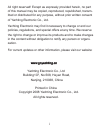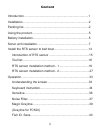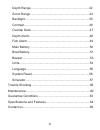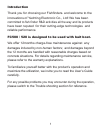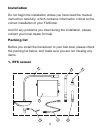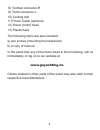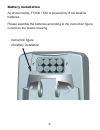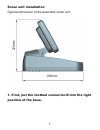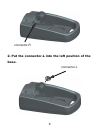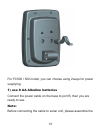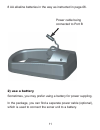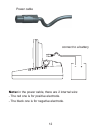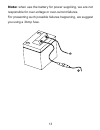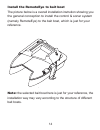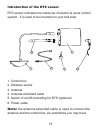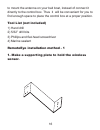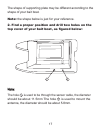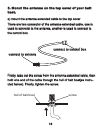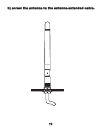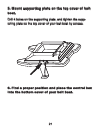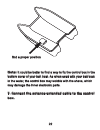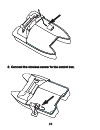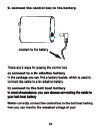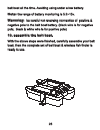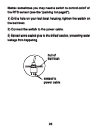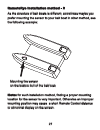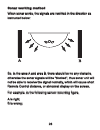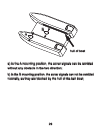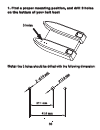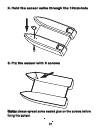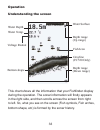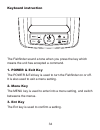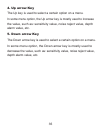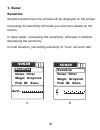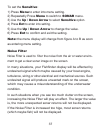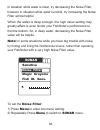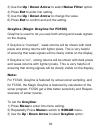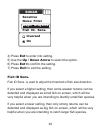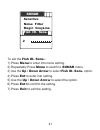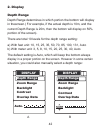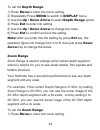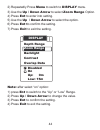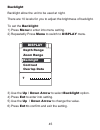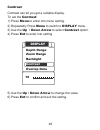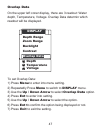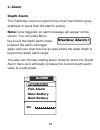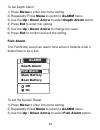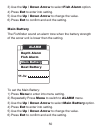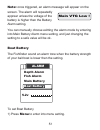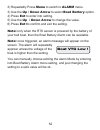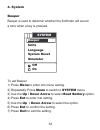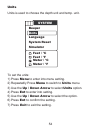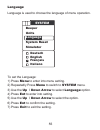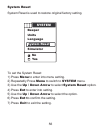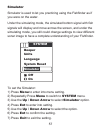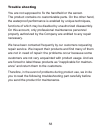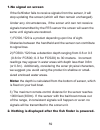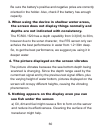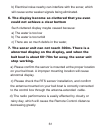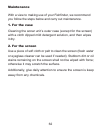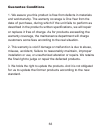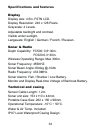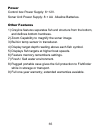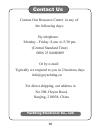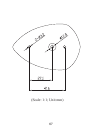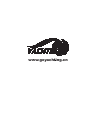- DL manuals
- Yachting Electronic Co.
- Fish Finder
- FC500
- Operation Manual
Yachting Electronic Co. FC500 Operation Manual
Summary of FC500
Page 1
Www.Goyachting.Cn fc500/520 operation manual ytm-10500v1 bait boat fishfinder.
Page 2
All right reserved! Except as expressly provided herein, no part of this manual may be copied, reproduced, republished, transm- itted or distributed for any purpose, without prior written consent of yachting electronic co., ltd. Yachting electronic may find it necessary to change or end our policies...
Page 3
Content introduction ...........................................................................1 installation..............................................................................2 packing list.............................................................................2 using the product.....
Page 4
Depth range.....................................................................42 zoom range......................................................................43 backlight............................................................................45 contrast.........................................
Page 5
Introduction thank you for choosing our fishfinders. And welcome to the innovations of yachting electronic co., ltd! We has been committed to fish finder r&d activities all the way and its products have been reputed for their cutting-edge technologies and reliable performance. Fc500 / 520 is designe...
Page 6
Installation do not begin the installation unless you have read the manual instruction carefully, which contains information critical to the correct installation of your fishfinder. And for any problems you meet during the installation, please contact your local dealer for help. Packing list before ...
Page 7
3 1) a wireless remote sonar sensor 2) a control box 3) a antenna for mounting on bait boat 4) a power cable 5) a anenna-extended-cable 6) a antenna for mounting on the sonar handheld 7) a switch for on/off controling of rts sensor (optional) note: the electric control & sonar system enclosed by the...
Page 8
4 8) toothed connector-r 9) tooth connector-l 10) locking bolt 11) power cable (optional) 12) sonar control head 13) plastic base the following items are also included: a) two screws (mounting the transducer) b) a copy of manual in the event that any of the items listed is found missing, call us imm...
Page 9
5 using the product fc500 / 520 is specially designed to be used with bait boat. Properly install the rts sensor to your bait boat, powering the unit, and put the assemmed bait boat & rts sensor into the water, then you are ready to know the bottom condition in 300m water area. Following is a instru...
Page 10
6 battery installation as shown below, fc500 / 520 is powered by 8 aa alkaline batteries. Please assmble the batteries according to the instruction figure curved on the plastic housing. Instruction figure of battery installation.
Page 11
7 sonar unit installation general dimension of the assemble sonar unit: 1. First, put the toothed connector-r into the right position of the base. 220mm 265mm.
Page 12
8 2. Put the connector-l into the left position of the base. Connector-r connector-l.
Page 13
9 3. Hold the sonar unit at a position, then insert and screw tighten the locking bolt. 4. Connect the power cable to the sonar unit. As instructed below, there are 2 ports on back of the sonar unit: a and b. A - is used to be compitable with wire transducer. B - is used to connect to battery of the...
Page 14
10 for fc500 / 520 model, you can choose using 2ways for power supplying: 1) use 8 aa alkaline batteries connect the power cable on the base to port b, then you are ready to use. Note: before connecting the cable to sonar unit, please assemble the a b.
Page 15
11 8 aa alkaline batteries in the way as instructed in page-06. 2) use a battery sometimes, you may prefer using a battery for power suppling. In the package, you can find a seperate power cable (optional), which is used to connect the sonar unit to a battery. Power cable being connected to port b.
Page 16
12 note: in the power cable, there are 2 internal wire: - the red one is for positive electrode. - the black one is for negative electrode. Power cable connect to a battery.
Page 17
13 note: when use the battery for power suppliing, we are not responsible for over-voltage or over-current failures. For presenting such possible failures happening, we suggest you using a 3amp fuse..
Page 18
14 install the remoteeye to bait boat the picture below is a overall installation instrution showing you the general conception to install the control & sonar system (namely remoteeye) to the bait boat, which is just for your reference. Note: the selected bait boat here is just for your reference, t...
Page 19
15 introduction of the rts sensor rts sensor indicates the whole set of electric & sonar control system . It is used to be mounted on your bait boat. 1. Control box 2. Wireless sensor 3. Antenna 4. Antenna-extended cable 5. Switch of on/off controlling for rts (optional) 6. Power cable note: the ant...
Page 20
16 to mount the antenna on your bait boat, instead of connect it directly to the control box. Thus it will be convenient for you to find enough space to place the control box at a proper position. Tool list (not included) 1) hand drill 2) 5/32” drill bits 3) phillips and flat-head screwdriver 4) mar...
Page 21
17 the shape of supporting plate may be different according to the shape of your bait boat. Note: the shape below is just for your reference. 2. Find a proper position and drill two holes on the top cover of your bait boat, as figured below: note: note: the hole is used to be through the sensor cabl...
Page 22
18 3. Monut the antenna on the top cover of your bait boat. A) mount the antenna-extended cable to the top cover there are two connector of the antenna-extended cable, one is used to connetct to the antenna, another is used to connect to the control box. Firstly, take out the screw from the antenna-...
Page 23
19 b) screw the antenna to the antenna-extended cable. 19 b) screw the antenna to the antenna-extended cable. 19 b) screw the antenna to the antenna-extended cable..
Page 24
20 4. Mount the wireless sensor on the supporting plate, as instructed below a) drill three holes on the supporting plate. - diameter of hole-1 is about 12.5mm - diameter of hole-2 and hole-3 is about 3.5mm note: use a pencil to mark the position before drilling the hole -2 and hole-3. Screw 20 4. M...
Page 25
21 5. Mount supporting plate on the top cover of bait boat. Drill 4 holes on the supporting plate, and tighten the supp- orting plate on the top cover of your bait boat by screws. 6. Find a proper position and place the control box into the bottom cover of your bait boat. 21 5. Mount supporting plat...
Page 26
22 note: it could be better to find a way to fix the control box in the bottom cover of your bait boat. As when used with your bait boat in the water, the control box may wobble with the shave, which may damage the inner electronic parts. 7. Connect the antenna-extended cable to the control box. Fin...
Page 27
23 8. Connect the wireless sensor to the control box. 23 8. C 8. Connec nnect t t the wireless sensor to the control box. He wireless sensor to the control box. 23 8. Connect the wireless sensor to the control box..
Page 28
24 9. Connect the control box to the battery. There are 2 ways for powing the control box a) connect to a 9v alkaline battery in the package you can find a battery buckle, which is used to connect the cable to a 9v alkaline battery. B) connect to the bait boat battery in most circumstance, you can c...
Page 29
25 bait boat all the time. Avoiding using under a low battery. Note: the range of battery monitoring is 5.2~15v. Warnning: be careful not reversing connection of positive & negative pole to the bait boat battery. (black wire is for negative pole; black & white wire is for positive pole) 10. Assemble...
Page 30
26 note: sometimes you may need a switch to control on/off of the rts sensor (see the “packing list-page2”). 1) drill a hole on your bait boat housing, tighten the switch on the bait boat. 2) connect the switch to the power cable. 3) spread some sealed glue to the drilled location, preventing water ...
Page 31
27 remoteeye installation method - 2 as the structure of bait boats is different, sometimes maybe you prefer mounting the sensor to your bait boat in other method, see the following example: note: for such installation method, finding a proper mounting location for the sensor is very important. Othe...
Page 32
28 sonar working method when sonar works, the signals are remitted in the direction as instructed below: so, in the area a and area b, there should be no any obstacle, otherwise the sonar signals will be “blocked”, thus sonar unit will not be able to receive the signal normally, which will cause sho...
Page 33
29 a) in the a mounting position, the sonar signals can be remitted without any obstacle in the two direction; b) in the b mounting position, the sonar signals can not be remitted normally, as they are blocked by the hull of the bait boat; hull of boat a b 29 a) in the a mounting position, the sonar...
Page 34
30 1. Find a proper mounting position, and drill 3 holes on the bottom of your bait boat note: the 3 holes should be drilled with the following dimension: 3 holes 41.6 mm 27.1 mm 12.0 mm 3.0 mm 30 1. Find a proper mounting position, and drill 3 holes on the bottom of your bait boat note: the 3 holes...
Page 35
31 2. Hold the sensor calbe through the 12mm-hole 3. Fix the sensor with 2 screws note: please spread some sealed glue on the screws before fixing the sensor. 31 2. Hold the sensor calbe through the 12mm-hole 3. Fix the sensor with 2 screws note: note: please spread some sealed glue on the screws be...
Page 36
32 4. Spread some sealed glue to the drilled location, preventing water leakage from happening. 5. Carry out the following steps same with step 6~10 instructed in “remoteeye installation method -1”. 32 4. Spread some sealed glue to the drilled location, preventing water leakage from happening. 5. Ca...
Page 37
33 operation understanding the screen this chart shows all the information that your fishfinder display during the operation. The sonar information will firstly appears in the right side, and then scrolls across the screen from right to left. So, what you see on the screen (fish symbols, fish arches...
Page 38
34 keyboard instruction the fishfinder sound a tone when you press the key which means the unit has accepted a command. 1. Power & exit key the power & exit key is used to turn the fishfinder on or off. It is also used to exit a menu setting. 2. Menu key the menu key is used to enter into a menu set...
Page 39
35 4. Up arrow key the up key is used to select a certain option on a menu. In some menu option, the up arrow key is mostly used to increase the value, such as: sensitivity value, noise reject value, depth alarm value, etc. 5. Down arrow key the down arrow key is used to select a certain option on a...
Page 40
36 1. Sonar sensitive sensitive determines how echoes will be displayed on the screen. Increasing the sensitivity will make you see more details on the screen. In deep water, increasing the sensitivity. Whereas in shallow decreasing the sensitivity. In most situation, just setting sensitivity to “au...
Page 41
37 to set the sensitive: 1) press menu to enter into menu setting. 2) repeatedly press menu to switch to sonar menu. 3) use the up / down arrow to select sensitive option. 4) press ent to enter into setting. 5) use the up / down arrow to change the value. 6) press ent to confirm and exit the setting...
Page 42
38 in situation while water is clear, try decreasing the noise filter, however in situation while water is turbid, try increasing the noise filter will be helpful. When the water is deep enough, the high value setting may greatly affect or even hinder your fishfinder’s performance to find the bottom...
Page 43
39 3) use the up / down arrow to select noise filter option. 4) press ent to enter into setting. 5) use the up / down arrow to change the value. 6) press ent to confirm and exit the setting. Grayline (magic grayline for fc500) grayline is used to let you see both strong and weak signals on the displ...
Page 44
40 4) press ent to enter into setting. 5) use the up / down arrow to select the option. 6) press ent to confirm the setting. 7) press exit to exit the setting. Fish id sens. Fish id sens. Is used to adjust the threshold of fish size detection. If you select a higher setting, then some weaker returns...
Page 45
41 to set the fish id. Sens.: 1) press menu to enter into menu setting. 2) repeatedly press menu to switch to sonar menu. 3) use the up / down arrow to select fish id. Sens. Option. 4) press ent to enter into setting. 5) use the up / down arrow to select the option. 6) press ent to confirm the setti...
Page 46
42 2. Display depth range depth range determines in which portion the bottom will display in thescreen.( for example, if the actual depth is 10m, and the current depth range is 20m, then the bottom will display on 50% portion of the screen). There are total 10 levels for the depth range setting: a) ...
Page 47
43 to set the depth range: 1) press menu to enter into menu setting. 2) repeatedly press menu to switch to display menu. 3) use the up / down arrow to select depth range option. 4) press ent to enter into setting. 5) use the up / down arrow to change the value. 6) press ent to confirm and exit the s...
Page 48
44 2) repeatedly press menu to switch to display menu. 3) use the up / down arrow to select zoom range option. 4) press ent to enter into setting. 5) use the up / down arrow to select the option. 6) press ent to confirm the setting. 7) press exit to exit the setting. Note: after select “on” option: ...
Page 49
45 backlight backlight allow the unit to be used at night. There are 10 levels for you to adjust the brightness of backlight. To set the backlight: 1) press menu to enter into menu setting. 2) repeatedly press menu to switch to display menu. 3) use the up / down arrow to select backlight option. 4) ...
Page 50
46 contrast contrast can let you get a suitable display. To set the contrast: 1) press menu to enter into menu setting. 2) repeatedly press menu to switch to display menu. 3) use the up / down arrow to select contrast option. 4) press ent to enter into setting. 5) use the up / down arrow to change t...
Page 51
47 overlap data on the upper left coner display, there are 3 readout: water depth, temperature, voltage. Overlap data determin which readout will be displayed. To set overlap data: 1) press menu to enter into menu setting. 2) repeatedly press menu to switch to display menu. 3) use the up / down arro...
Page 52
48 3. Alarm depth alarm the fishfinder sound an alarm tone when the bottom goes shallower or equal than the alarm’s setting. Note: once triggered, an alarm message will appear on the screen. You can press menu key to exit the depth alarm mode, however the alarm will trigger again until your boat mov...
Page 53
49 to set depth alarm: 1) press menu to enter into menu setting. 2) repeatedly press menu to switch to alarm menu. 3) use the up / down arrow to select depth alarm option. 4) press ent to enter into setting. 5) use the up / down arrow to change the value. 6) press ent to confirm and exit the setting...
Page 54
50 3) use the up / down arrow to select fish alarm option. 4) press ent to enter into setting. 5) use the up / down arrow to change the value. 6) press ent to confirm and exit the setting. Main battery the fishfinder sound an alarm tone when the battery strength of the sonar unit is lower then the s...
Page 55
51 note: once triggered, an alarm message will appear on the screen. The alarm will repeatedly apprear unless the voltage of the battery is higher then the battery alarm setting. You can manually choose exitting the alarm mode by entering into main battery alarm menu setting, and just changing the s...
Page 56
52 2) repeatedly press menu to switch to alarm menu. 3) use the up / down arrow to select boat battery option. 4) press ent to enter into setting. 5) use the up / down arrow to change the value. 6) press ent to confirm and exit the setting. Note: only when the rts sensor is powered by the battery of...
Page 57
53 4. System beeper beeper is used to determin whether the fishfinder will sound a tone when a key is pressed. To set beeper 1) press menu to enter into menu setting. 2) repeatedly press menu to switch to system menu. 3) use the up / down arrow to select boat battery option. 4) press ent to enter in...
Page 58
54 units units is used to choose the depth unit and temp. Unit. To set the units: 1) press menu to enter into menu setting. 2) repeatedly press menu to switch to units menu. 3) use the up / down arrow to select units option. 4) press ent to enter into setting. 5) use the up / down arrow to select th...
Page 59
55 language language is used to choose the language of menu operation. To set the language: 1) press menu to enter into menu setting. 2) repeatedly press menu to switch to system menu. 3) use the up / down arrow to select language option. 4) press ent to enter into setting. 5) use the up / down arro...
Page 60
56 system reset system reset is used to restore original factory setting. To set the system reset: 1) press menu to enter into menu setting. 2) repeatedly press menu to switch to system menu. 3) use the up / down arrow to select system reset option. 4) press ent to enter into setting. 5) use the up ...
Page 61
57 simulator simulator is used to let you practicing using the fishfinder as if you were on the water. Under the simulating mode, the simulated bottom signal with fish signals will display and move across the screen, and under the simulating mode, you still could change settings to view different so...
Page 62
58 trouble shooting you are not supposed to fix the handheld or the sensor. The product contains no customizable parts. On the other hand, the waterproof performance is enabled by unique techniques, functions of which may be disabled by unauthorized disassembly. On this account, only professional ma...
Page 63
59 1.No signal on screen if the fishfinder fails to receive signals from the sensor, it will stop updating the screen (which will then remain unchanged). Under any circumstances, if the sonar unit can not receive signals transmitted by the rts sensor the screen will seem the same until signals are r...
Page 64
60 be sure the battery's positive and negative poles are correctly oriented in the holder. Also, check if the battery has enough capacity. 3. When using the device in shallow water areas, the screen does not display things normally and depths are not indicated with consistency. The fc500 / 520 has a...
Page 65
61 b) electrical noise nearby can interfere with the sonar, which will cause some weaker signals being eliminated. 6. The display become so cluttered that you even could not achieve a clear bottom such cluttered display maybe caused because: a) the water is too low b) the water is too turbid c) ther...
Page 66
62 maintenance with a view to making use of your fishfinder, we recommend you follow the steps below and carry out maintenance. 1. For the case cleaning the sonar unit’s outer case (except for the screen) with a cloth dipped mild detergent solution, and then wipes it dry. 2. For the screen use a pie...
Page 67
63 guarantee conditions 1. We assure you this product is free from defects in materials and workmanship. The warranty coverage is one year from the date of purchase, during which if the unit fails to perform as described in the product’s written specifications, we will repair or replace it free of c...
Page 68
64 specifications and features display display size: 4.5in, fstn lcd. Display resolution: 240 x 128 pixels. Grayscale: 4 levels. Adjustable backlight and contrast. Visible under sunlight. Langeuate: english / german / french / russian. Sonar & radio depth capability: fc500: 0.6~30m. Fc520:0.3~30m. W...
Page 69
65 power control box power supply: 6~12v. Sonar unit power supply: 8 × aa alkaline batteries. Other features 1) grayline features separates fish and structure from the bottom, and defines bottom hardness. 2) zoom capability to magnify the sonar image. 3) built-in temp sensor in transducer. 4) displa...
Page 70
Contact us 66 contact our resource center in any of the following days: by telephone: monday - friday: 8.Am. To 5:30 pm. (central standard time) 0086 25 84680809 or by e-mail: typically we respond to you in 2 business days info@goyachting.Cn for direct shipping, our address is: no.508, heyan road, n...
Page 71
(scale: 1:1; unit:mm) 67.
Page 72
Www.Goyachting.Cn.