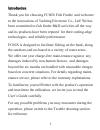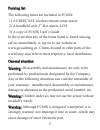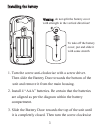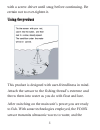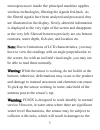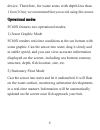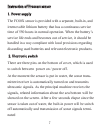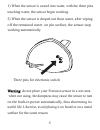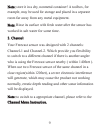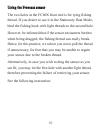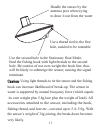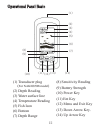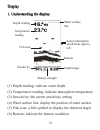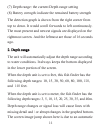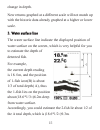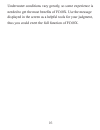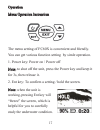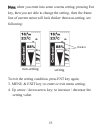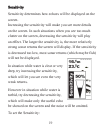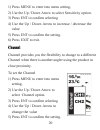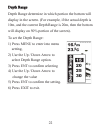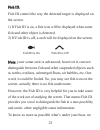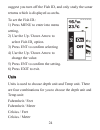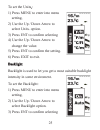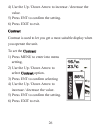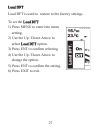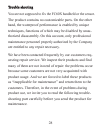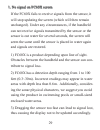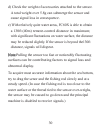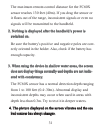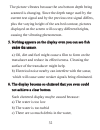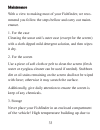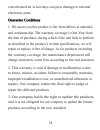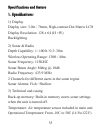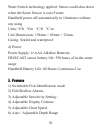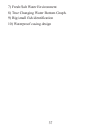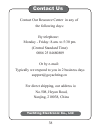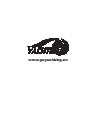- DL manuals
- Yachting Electronic Co.
- Fish Finder
- FC60X
- User Manual
Yachting Electronic Co. FC60X User Manual
Summary of FC60X
Page 1
Fc60x www.Goyachting.Cn fc60x wir eless menu exit ent freecast wireless fishfinder user’s manual.
Page 2
Introduction introduction thank you for choosing fc60x fish finder. And welcome to the innovations of yachting electronic co., ltd! We has been committed to fish finder r&d activities all the way and its products have been reputed for their cutting-edge technologies and reliable performance. Fc60x i...
Page 3
Packing list packing list the following items are included in fc60x: 1) a freecast wireless remote sonar sensor 2) a handheld with 3” dot matrix lcd 3) a copy of fc60x user’s guide in the event that any of the items listed is found missing, call us immediately or log on to our website at www.Goyacht...
Page 4
1. Turn the screw anti-clockwise with a screw driver. Then slide the battery door towards the bottom of the unit and remove it from the main housing. 2. Install 4 “aaa” batteries. Be certain that the batteries are aligned as per the diagram within the battery compartment. 3. Slide the battery door t...
Page 5
With a screw driver until snug before continuing. Be certain not to over-tighten it. Usin using the pro g the product duct this product is designed with user-friendliness in mind. Attach the sensor to the fishing thread’s extreme and throw them into water as you do with float and lure. After switchi...
Page 6
Microprocessor inside the principal machine applies wireless technologies, filtering the signals fed-back. As the filtered signals have been analyzed and processed, they are illustrated on the display. Newly-detected information is displayed at the very right of the screen and disappears at the very...
Page 7
Device. Therefore, for water areas with depth less than 1 foot (0.3m), we recommend that you avoid using this sensor. Operational modes operational modes fc60x features two operational modes: 1) sonar graphic mode fc60x renders real-time conditions at the sea bottom with sonar graphic. Cast the sens...
Page 8
Instruction of freecast sensor instruction of freecast sensor 1. Power 1. Power supply supply the fc60x sensor is provided with a separate, built-in, and irremovable lithium battery that has a continuous service time of 550 hours in normal operation. When the battery’s service life ends and becomes ...
Page 9
Three pins for electronic switch warning: warning: do not place your freecast sensor in a wet area when not using, the dampness may cause the sensor to turn on the built-in power automatically, thus shortening its useful life. Likewise, avoid placing it on board or on a metal surface for the same re...
Page 10
Note: note: store it in a dry, nonmetal container! A toolbox, for example, may be used for storage and placed in a separate room far away from any metal equipment. Note: note: rinse its surface with fresh water after the sensor has worked in salt water for some time. 3. Ch 3. Chann annel el your fre...
Page 11
U using the freecast sensor sing the freecast sensor the two holes at the fc60x front end is for tying fishing thread. If you desire to use it in the stationary float mode, bind the fishing hook with light threads to the second hole. However, be informed that if the sensor encounters barriers when b...
Page 12
Handle the sensor by the antenna post when trying to draw it out from the water use a thread tied to the first hole, tackled to be rotatable use the second hole in the stationary float mode, bind the fishing hook with light threads to the second hole. Be caution of not over-weight the hook line, thu...
Page 13
Operational panel basic operational panel basic (1) transducer plug ( for naki8850b model ) (2) depth reading (3) water surface line (4) temperature reading (5) fish icon (6) bottom (7) depth range (8) sensitivity reading (9) battery strength (10) power key (11) ent key (12) menu and exit key (13) d...
Page 14
Display display 1. Understand 1. Understanding th ing the display e display depth reading temperature reading bottom battery strength depth range fish icon sensitivity water surface line (1) depth reading: indicate water depth (2) temperature reading: indicate atmosphere temperature (3) sensitivity:...
Page 15
(7) depth range: the current depth range setting (8) battery strength: indicate the remained battery strength the detection graph is shown from the right corner from top to down. It would scroll forwards to left continuously. The most present and newest signals are displayed on the rightmost screen....
Page 16
Change in depth. New returns graphed at a different scale will not match up with the historic data already graphed at a higher or lower scale. 3. Water surface line 3. Water surface line the water surface line indicate the displayed position of water surface on the screen, which is very helpful for ...
Page 17
Underwater conditions vary greatly, so some experience is needed to get the most benefits of fc60x. Use the message displayed in the screen as a helpful tools for your judgment, thus you could exert the full function of fc60x..
Page 18
Operation operation menu o menu operation instr peration instruction uction the menu setting of fc60x is convenient and friendly. You can get various function setting by simle operation. 1. Power key: power on / power off note: note: to shut off the unit, press the power key and keep it for 3s, then...
Page 19
Note: note: when you enter into some a menu setting, pressing ent key, then you are able to change the setting then the frame line of current menu will look thicker then non-setting. See following: to exit the setting condition, press ent key again. 3. Menu & exit key: to enter or exit menu setting....
Page 20
Sensitivity sensitivity sensitivity determines how echoes will be displayed on the screen. Increasing the sensitivity will make you see more details on the screen. In such situations when you see too much clutter on the screen, decreasing the sensitivity will play an effect. The larger the sensitivi...
Page 21
20 1) press menu to enter into menu setting, 2) use the up / down arrow to select sensitivity option. 3) press ent to confirm selecting 4) use the up / down arrow to increase / decrease the value 5) press ent to confirm the setting. 6) press exit to exit. Channel channel channel provides you the fle...
Page 22
21 6) press exit to exit. Shallo shallow the fishfinder sound an alarm tone when the bottom goes shallower or equal than the alarm’s setting. You also could exit alarm mode by enter into shallow menu and artificially increase the current depth alarm value to a safe grade. To set the shallow: 1) pres...
Page 23
22 depth range depth range depth range determine in which portion the bottom will display in the screen. (for example, if the actual depth is 10m, and the current depth range is 20m, then the bottom will display on 50% portion of the screen). To set the depth range: 1) press menu to enter into menu ...
Page 24
23 fish id. Fish id. Fish id control the way the detected target is displayed on the screen. 1) if fish id is on, a fish icon will be displayed when some fish and other object is detected. 2) if fish id is off, a arch will be displayed on the screen. Note: note: your sonar unit is advanced, however ...
Page 25
24 suggest you turn off the fish id, and only study the sonar returns which is displayed as archs. To set the fish id.: 1) press menu to enter into menu setting, 2) use the up / down arrow to select fish id.. Option. 3) press ent to confirm selecting 4) use the up / down arrow to change the value. 5...
Page 26
25 to set the units..: 1) press menu to enter into menu setting, 2) use the up / down arrow to select units. Option. 3) press ent to confirm selecting 4) use the up / down arrow to change the value. 5) press ent to confirm the setting. 6) press exit to exit. Back backligh light backlight is used to ...
Page 27
26 4) use the up / down arrow to increase / decrease the value. 5) press ent to confirm the setting. 6) press exit to exit. Contrast contrast contrast is used to let you get a most suitable display when you operate the unit. To set the contra contrast st: 1) press menu to enter into menu setting, 2)...
Page 28
27 loa load d d dft ft load dft is used to restore to the factory settings. To set the load load dft dft: 1) press menu to enter into menu setting, 2) use the up / down arrow to select load dft load dft option. 3) press ent to confirm selecting 4) use the up / down arrow to change the option. 5) pre...
Page 29
28 trouble shooting trouble shooting you are not supposed to fix the fc60x handheld or the sensor. The product contains no customizable parts. On the other hand, the waterproof performance is enabled by unique techniques, functions of which may be disabled by unau- thorized disassembly. On this acco...
Page 30
29 1. No signal on fc60x screen 1. No signal on fc60x screen if the fc60x fails to receive signals from the sensor, it will stop updating the screen (which will then remain unchanged). Under any circumstances, if the handheld can not receive signals transmitted by the sensor or the sensor is out wat...
Page 31
30 d) check the weight of accessories attached to the sensor. A total weight over 5.8g can submerge the sensor and cause signal loss in consequence. E) with relatively quite water areas, fc60x is able to obtain a 130ft (40m) remote-control distance in maximum; with significant fluctuations on water ...
Page 32
31 the maximum remote-control distance for the fc60x sensor reaches 130 feet (40m). If you drag the sensor or it floats out of the range, inconsistent signals or even no signals will be transmitted to the handheld. 2. Nothing i 2. Nothing is disp s displayed after the handheld’s power is layed after...
Page 33
32 the picture vibrates because the sea bottom depth being scanned is changing. Since the depth range used by the current test signal and by the previous test signal differs, plus the varying height of the sea bed contour, pictures displayed on the screen will occupy different heights, causing the v...
Page 34
33 maintenance maintenance with a view to making most of your fishfinder, we reco- mmend you follow the steps bellow and carry out maint- enance. 1. For the case cleaning the sonar unit’s outer case (except for the screen) with a cloth dipped mild detergent solution, and then wipes it dry. 2. For th...
Page 35
34 concentrated air in hot days can pose damage to internal electronic parts. Guarantee conditions guarantee conditions 1. We assure you this product is free from defects in materials and workmanship. The warranty coverage is one year from the date of purchase, during which if the unit fails to perf...
Page 36
35 specifications and feature specifications and feature 1. Specifications: 1. Specifications: 1) display display size: 3.0in / 76mm, high-contrast dot matrix lcd display resolution: 128 x 64 (h ×w) backlighting 2) sonar & radio depth capability: 1~100ft / 0.3~30m wireless operating range: 130ft / 4...
Page 37
36 water switch technology applied: sensor could shut down when the sonar sensor is out of water. Handheld power off automatically in 10minutes without any using units: °f/ft °f/m °c/ft °c/m unit dimensions: 138mm × 69mm × 32mm. Casing: sealed and waterproof 4) power power supply: 4×aaa alkaline bat...
Page 38
37 7) fresh/salt water environment 8) true changing water bottom graph. 9) big/small fish identification 10) waterproof casing design.
Page 39
Contact us 38 contact our resource center in any of the following days: by telephone: monday - friday: 8.Am. To 5:30 pm. (central standard time) 0086 25 84680809 or by e-mail: typically we respond to you in 2 business days support@goyachting.Cn for direct shipping, our address is: no.508, heyan road...
Page 40
Www.Goyachting.Cn.