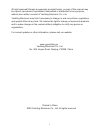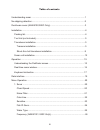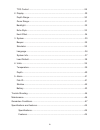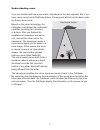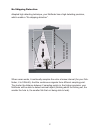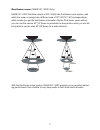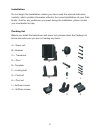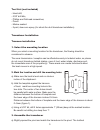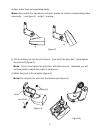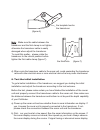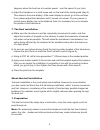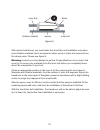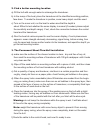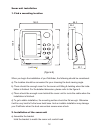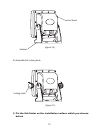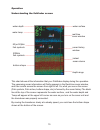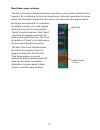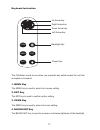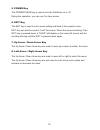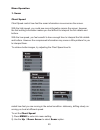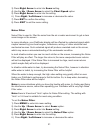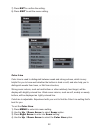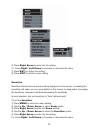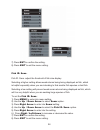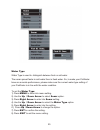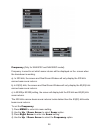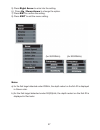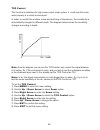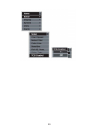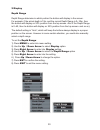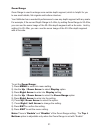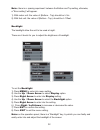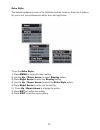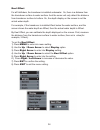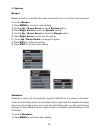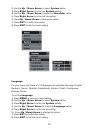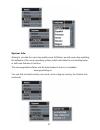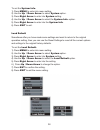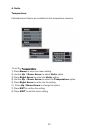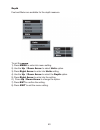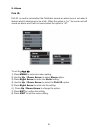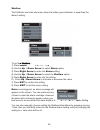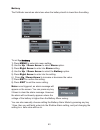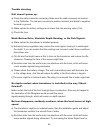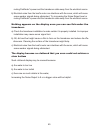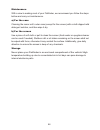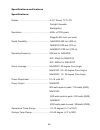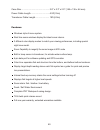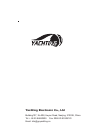- DL manuals
- Yachting
- Fish Finder
- Naki 800C
- Installation And Operation Instructions Manual
Yachting Naki 800C Installation And Operation Instructions Manual
Summary of Naki 800C
Page 1
Naki 800c, naki 810c, naki 820c color fishfinder installation and operation instructions www.Goyachting.Cn tm tm tm.
Page 3
I all right reserved! Except as expressly provided herein, no part of this manual may be copied, reproduced, republished, transmitted or distributed for any purpose, without prior written consent of yachting electronic co., ltd. Yachting electronic may find it necessary to change or end our policies...
Page 4
Ii introduction thank you for choosing our fish finder. And welcome to the innovations of yachting electronic co., ltd! We have been committed to fish finder r&d activities all the way and its products have been reputed for their cutting-edge technologies and reliable performance. Your fishfinder is...
Page 5
Iii table of contents understanding sonar ...........................................................................................1 no-skipping detection...........................................................................................2 dual beam sonar (naki810c/820c only)..................
Page 6
Iv tcg control................................................................................................28 2. Display.........................................................................................................30 depth range.............................................................
Page 7
Understanding sonar if you are familiar with how sonar works, skip ahead to the next segment. But, if you have never owned sonar fishfinder before, this segment will tell you the basic work- ing theory about sonar. Based on the sonar technology, the fishfinder could detect the underwater condition, ...
Page 8
2 no skipping detection adopted high detecting technique, your fishfinder has a high detecting precision, which enable a “no-skipping detection”. When sonar works, it continually samples the echo at same interval (for your fish- finder, it is 0.06ms). And the continuous signals form different sampli...
Page 9
3 dual beam sonar (naki810c / 820c only) naki810c / 820c fishfinder adopts a 200 / 83(50) khz dual beam sonar system, with which the sonar coverage has a different area of 20°/ 60°(12°/ 35°)correspondingly, which enable you get the best bottom information. By the dual beam sonar setting, you can use...
Page 10
4 installation do not begin the installation unless you have read the manual instruction carefully, which contains information critical to the correct installation of your fish- finder. And for any problems you meet during the installation, please contact your local dealer for help. Packing list bef...
Page 11
5 tool list (not included) - hand drill, - 5/32” drill bits, - phillips and flat-head screwdriver, - pencil - marine sealant. - 2-part, slow-cure epoxy (for shoot-thru-hull transducer installation) transducer installation transom installation 1. Select the mounting location when you select a mountin...
Page 12
6 surface make them not separating easily. Note: when match the transducer and pivot, please be careful not assembling them reversedly. ˄see figure-2ˈa-rightˈb-wrong˅ b) put the locking nut into the slot of pivotˈthen insert the pivot boltˈhand-tighten the pivot bolt (figure-3)DŽ note˖do not over tig...
Page 13
7 4. Initial installation of transducer a) apply marine sealant to the 4 x 15mm screws and the two holes on transom. Hold the bracket against transom againˈslightly tighten the template by two 4 x 15mm screws (see figure-6). Note: do not over tighten, otherwise you will not being able to adjust the ...
Page 14
8 note note˖make sure the cable between the transducer and the first clamp is not tighten. Otherwise the transducer cable is easily damaged when adjust the transducer. To avoid this matterˈplease rotate the transducer to the utmost position before tighten the first cable clamp (figure-7). D) when ro...
Page 15
9 happens when the boat run at a certain speedˈnote the speed of your boatDŽ c) adjust the transducer in a small scope and run the boat at the noted speed (step 2). Then observe the sonar display. If the sonar display is normal, go to the next step. If not, please adjust the transducer until it comes...
Page 16
10 with double-hulled boat, you could make the shoot-thru-hull installation only when some flotation materials (such as plywood, balsa, wood or foam) are removed from the chosen area. Please see figure-8. Warning: contact your boat dealers to get the full specifications of your boat. And never try t...
Page 17
11 2. Find a better mounting location a) fill the hull with enough water to submerge the transducer. B) in the sump of the boat, place the transducer at the identified mounting position, face down. To make the transducer in position, some heavy object could be used. C) turn on the sonar unit, run th...
Page 18
12 sonar unit installation 1. Find a mounting location when you begin the installation of you fishfinder, the following should be considered: a) the location should be convenient for your choosing the best viewing angle. B) there should be enough room for the sonar unit tilting & twisting when the i...
Page 19
13 bracket control head (figure-10) 2) assemble the locking knob 3. Fix the fish finder on the installation surface which you choose before locking knob (figure-11).
Page 20
14 4. Connect the power cable to the boat your fishfinder include a 1.5m long power cable, which is used to connect to the transducer and battery. Properly connect the power cable to the transducer and battery, then it is ready to use. Caution: some boats may have 24 or 36 volt electric system, howe...
Page 21
15 operation understanding the fishfinder screen this chart shows all the information that your fishfinder display during the operation. The upcoming sonar information will firstly appears in the real-time sonar window, and then scrolls across the screen from right to left. So, what you see on the s...
Page 22
16 real time sonar window the plot on the screen demonstrates the sonar history, which varies at different time segment. So, considering the boat and targets may continually move when the sonar works, the information displayed on the screen only shows the time segment when the targets were detected....
Page 23
17 keyboard instruction the fishfinder sound a tone when you press the key which means the unit has accepted a command. 1. Menu key the menu key is used to enter into a menu setting. 2. Ent key the ent key is used to confirm option setting. 3. Zoom key the menu key is used to enter into zoom setting...
Page 24
18 5. Power key the power/clear key is used to turn the fishfinder on or off. During the operation, you can use it to clear screen. 6. Exit key the exit key is used to exit a menu setting and back to the superior menu exit key can also be used to “hold” the screen. When the sonar is working, if the ...
Page 25
19 data interface the sonar unit provides a data interface, which is for software updating and gps connector. 1) for software updating, please download the latest software version from www.Goyachting.Cn. 2) for gps connector, simply connect a standard gps reveiver to the unit, then the tracking poin...
Page 26
20 menu operation 1. Sonar chart speed chart speed control how fast the sonar information moves across the screen. With the high speed, you could see more information across the screen; however the fast moving information makes you feel difficult to interpret the fish details and bottom. With the lo...
Page 27
21 3) press right arrow to enter into sonar setting. 4) use the up / down arrow to select the chart speed option. 5) press right arrow to enter into the setting. 6 ) press right / left arrow to increase or decrease the value. 7) press ent to confirm the setting. 8) press exit to exit the menu settin...
Page 28
22 7) press ent to confirm the setting. 8) press exit to exit the menu setting. Color line color line is used to distinguish between weak and strong echoes, which is very helpful for you to know well whether the bottom is hard or soft; and also help you to distinguish weeds from trees, or fish from ...
Page 29
23 5) press right arrow to enter into the setting. 6 ) press right / left arrow to increase or decrease the value. 7) press ent to confirm the setting. 8) press exit to exit the menu setting. Sensitive sensitive determines how echoes will be displayed on the screen. Increasing the sensitivity will m...
Page 30
24 7) press ent to confirm the setting. 8) press exit to exit the menu setting. Fish id. Sens. Fish id. Sens. Adjust the threshold of fish size display. Selecting a higher setting allows weak returns being being displayed as fish, which is helpful especially when you are intending to find smaller fi...
Page 31
25 water type water type is used to distinguish between fresh or salt water. The sonar spread faster in salt water then in fresh water. So, to make your fishfinder have an accurate performance, please make sure the current water type setting of your fishfinder is in line with the water condition. To...
Page 32
26 frequency (only for naki810c and naki820c model) frequency is used to set which sonar returns will be displayed on the screen when the transducer is working. A) in 200 khz, the screen and real sonar window will only display the 200 khz narrow beam sonar returns. B) in 83(50) khz, the screen and r...
Page 33
27 5) press right arrow to enter into the setting. 6 ) press up / down arrow to change the option. 7) press ent to confirm the setting. 8) press exit to exit the menu setting. Note: a) for the fish target detected under 200khz, the depth redout on the fish id is displayed in green color. B) for the ...
Page 34
28 tcg control this function is optimized for high power-output sonar system. It could help the sonar work properly in a noisily environment. In order to control the surface noise and self-ring of transducer, the sensitivity is automatically changed in different depth. The diagram below shows the se...
Page 35
29.
Page 36
30 2 display depth range depth range determine in which portion the bottom will display in the screen. For example, if the actual depth is 10m, and the current depth range is 0~ 20m, then the bottom will display on 50% position from the top screen. Also if the depth range is 0~40, then he bottom wil...
Page 37
31 zoom range zoom range is used to enlarge some certain depth segment, which is helpful for you to see small details, fish signals and bottom structure. Your fishfinder has a wonderful performance to see any depth segment with any scale. For example, if the current depth range is 0~40m, by setting ...
Page 38
32 note: there is a spacing requirment between the bottom and top setting, otherwise, a "error setting" will appear. 1) with meter unit: the value of (bottom - top) should be ≥ 3m 2) with feet unit: the value of (bottom - top) should be ≥ 10feet. Backlight the backlight allow the unit to be used at ...
Page 39
33 echo style the default background color of the fishfinder is white, however there are 3 options for you to suit your preferences: white, blue, and night view. To set the echo style: 1) press menu to enter into menu setting. 2) use the up / down arrow to select display option. 3) press right arrow...
Page 40
34 keel offset for all fishfinders, the transducer is installed underwater. So, there is a distance from the transducer surface to water surface. And the sonar unit only detect the distance from transducer surface to bottom. So, the depth display on the screen is not the actual water depth. For exam...
Page 41
35 3. System beeper beeper is used to set whether the sonar unit sound a tone or not when a key is pressed. To set the beeper 1) press menu to enter into menu setting. 2) use the up / down arrow to select system option. 3) press right arrow to enter into system setting. 4) use the up / down arrow to...
Page 42
36 2) use the up / down arrow to select system option. 3) press right arrow to enter into system setting. 4) use the up / down arrow to select the simulator option. 5) press right arrow to enter into the setting. 6) press up / down arrow to change the option. 7) press ent to confirm the setting. 8) ...
Page 43
37 system info. Aiming to provide the users top quality sonar fishfinder, we will never stop updating the software of the sonar operating system, which will make the unit working beter or with new features or function. The new upgraded software can be downloaded in free in our website: www.Goyachtin...
Page 44
38 to set the system info. 1) press menu to enter into menu setting. 2) use the up / down arrow to select system option. 3) press right arrow to enter into system setting. 4) use the up / down arrow to select the system info. Option. 5) press right arrow to enter into the system info. 6) press exit ...
Page 45
39 4. Units temperature fahrenheit and celsius are available for the temperature measure. To set the temperature: 1) press menu to enter into menu setting. 2) use the up / down arrow to select units option. 3) press right arrow to enter into units setting. 4) use the up / down arrow to select the te...
Page 46
40 depth feet and meter are available for the depth measure. To set the depth: 1) press menu to enter into menu setting. 2) use the up / down arrow to select units option. 3) press right arrow to enter into units setting. 4) use the up / down arrow to select the depth option. 5) press right arrow to...
Page 47
41 5. Alarm fish id. Fish id. Is used to set whether the fishfinder sounds an alarm tone or not when it detects what it determines to be a fish. When the option is “on”, the sonar unit will sound an alarm; and it will not sound when the option is “off”. To set the fish id: 1) press menu to enter int...
Page 48
42 shallow the fishfinder sound an alarm tone when the bottom goes shallower or equal than the alarm’s setting. To set the shallow: 1) press menu to enter into menu setting. 2) use the up / down arrow to select alarm option. 3) press right arrow to enter into alarm setting. 4) use the up / down arro...
Page 49
43 battery the fishfinder sounds an alarm tone when the battery strenth is lower then the setting. To set the battery: 1) press menu to enter into menu setting. 2) use the up / down arrow to select alarm option. 3) press right arrow to enter into alarm setting. 4) use the up / down arrow to select t...
Page 50
44 trouble shooting unit doesn’t power up. A) check the cable connection and wiring. Make sure the cable is properly connected to the fishfinder. The red wire connects to positive terminal, and black to negative terminal or ground. B) make certain the battery voltage is not lower than the warning va...
Page 51
45 routing fishfinder”s power and the transducer cable away from the electrical source. B) electrical noise from the boat's motor can interferes with the sonar, which will cause some weaker signals being eliminated. Try increasing the noise reject level or routing fishfinder”s power and the transduc...
Page 52
46 maintenance with a view to making most of your fishfinder, we recommend you follow the steps bellow and carry out maintenance. A) for the case cleaning the sonar unit’s outer case (except for the screen) with a cloth dipped mild detergent solution, and then wipe it dry. B) for the screen use a pi...
Page 53
47 guarantee conditions a) we assure you this product is free from defects in materials and workmanship. The warranty coverage is one year from the date of purchase, during which if the unit fails to perform as described in the product’s written specifications, we will repair or replace it free of c...
Page 54
48 specifications and features specifications: display: ....................................................4.3”(110mm), tft lcd sunlight viewable backlighting resolution: ...............................................480h x 272w pixels 16bpp(65,536 color per pixel) depth capability...................
Page 55
49 case size……......................................... 5.8" x 5.3" x 2.5" (148 x 136 x 64 mm) power cable length.................................4.5ft(1.5m) transducer cable length........................ 18ft (6.0m) features windows style of menu system. Real time sonar windows display the latest ...
Page 57
Yachting electronic co., ltd building107, no.508, heyan road, nanjing, 210038, china tel: + 86 25 84680809 fax: 0086 25 85359123 email: info@goyachting.Cn.