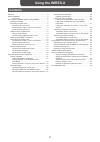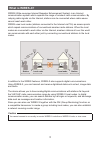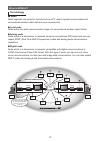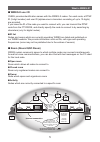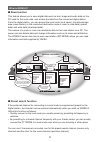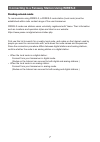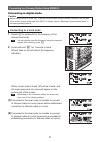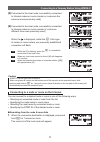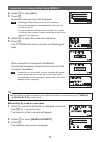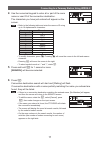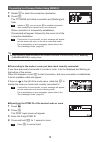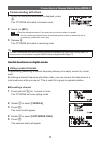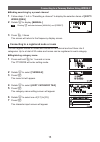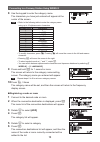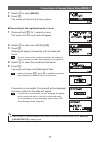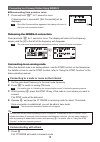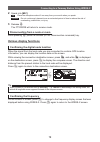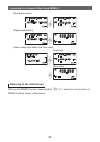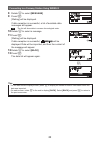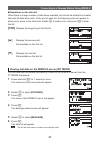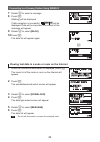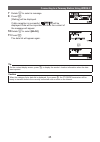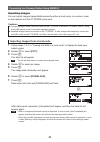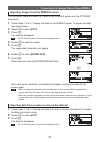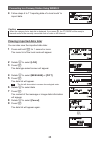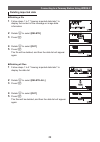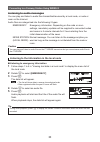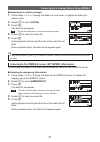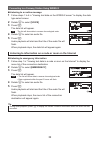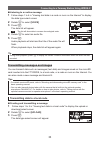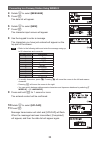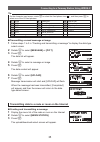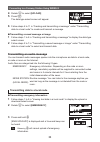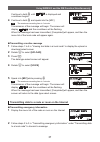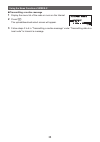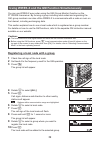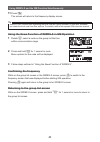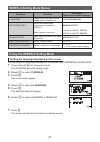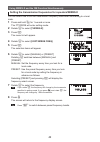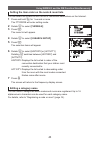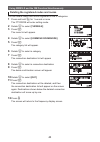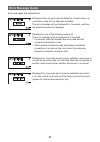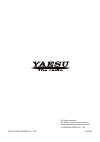- DL manuals
- Yaesu
- Transceiver
- FT1DE
- Instruction Manual
Yaesu FT1DE Instruction Manual
144/430MHz
DIGITAL/ANALOG TRANSCEIVER
C4FM FDMA
FT1DR
FT1DE
Instruction Manual
(WIRES-X Edition)
Thank you for purchasing our product.
This instruction manual explains information related to the “WIRES-X Function”.
For information on basic operation of the transceiver, refer to the operating
manual enclosed in the product package.
Company names and products in this manual are trademarks or registered
trademarks of the respective company.
Summary of FT1DE
Page 1
144/430mhz digital/analog transceiver c4fm fdma ft1dr ft1de instruction manual (wires-x edition) thank you for purchasing our product. This instruction manual explains information related to the “wires-x function”. For information on basic operation of the transceiver, refer to the operating manual ...
Page 2: Using The Wires-X
2 using the wires-x contents contents ....................................................................................2 what is wires-x? ....................................................................3 terminology ....................................................................4 connect...
Page 3: What Is Wires-X?
3 what is wires-x? Wires (wide-coverage internet repeater enhancement system) is an internet communication system which expands the range of amateur radio communication. By relaying radio signals via the internet, stations can be connected where radio waves cannot reach each other. Wires uses local ...
Page 4: Terminology
4 what is wires-x? Terminology ■ node radio repeater connected to the internet via a pc, which repeats communications of conventional amateur radio stations as an access point ● local node node within the radio communication range of a conventional amateur radio station ● analog node node which is a...
Page 5: ■
5 what is wires-x? ■ wires-x user id yaesu provides identification names with the wires-x nodes. For each node, a dtmf id (5-digit number) and user id (alphanumeric characters consisting of up to 10 digits) are provided. If you know the id of the node you want to connect with, you can transmit the d...
Page 6: ■
6 what is wires-x? ■ news function this feature allows you to save digital data such as text, image and audio data on the pc used for the local node, and access the data from the connected digital station. From the digital station, you can access the local node (local news), the data storage area (n...
Page 7: Finding A Local Node
7 connecting to a faraway station using wires-x finding a local node to communicate using wires-x, a wires-x node station (local node) must be established within radio contact range of the user transceiver. Wires-x nodes are stations users voluntarily registered with yaesu. Their information such as...
Page 8: Connecting In Digital Mode
8 connecting to a faraway station using wires-x connecting in digital mode caution before using wires-x, press % to set the communication mode of band a (shown on the top part of the screen) to any mode other than [fm]. For details, refer to “selecting communication mode” in the basic operating manu...
Page 9: (3)
9 connecting to a faraway station using wires-x (3) connected to the local node, successfully connected to internet nodes or rooms (nodes or rooms are the same as ones previously used) 䢶䢵䢲䢰 䢺䢲 䢲䢢 䣆䣐 䣌䣓䢳䣛䣄䣉䢯䣐䣆䢳䢢䢢䣕䣊䣋䣐䣃䣉䣃䣙 䣌䣃䢴䣛䣕䣑䢯䣐䣆䢴䢢䣐䣃䣉䣑䣛䣃 (4) connected to the local node, successfully connected to int...
Page 10
10 connecting to a faraway station using wires-x 2 rotate o to select [all] 3 press h accessible node and room lists will appear. Tips • [waiting] will keep flashing until the list is displayed. • connection destinations are displayed from the room list and then node list. • on the connection destin...
Page 11
11 connecting to a faraway station using wires-x 4 use the numerical keypad to enter all or part of the room name or user id of the connection destination. The characters you have just entered will appear on the screen. Tips • refer to the following table and enter the name or id using up to 16 alph...
Page 12
12 connecting to a faraway station using wires-x 7 rotate o to select the connection destination 8 press h the ft1dr/de will initiate connection and [waiting] will flash. Tip instead of h , you can press p to establish connection while continuing to transmit from your transceiver when connection is ...
Page 13: Communicating With Others
13 connecting to a faraway station using wires-x communicating with others 1 when the connection destination is displayed, press p the ft1dr/de will switch to transmit mode. 䢶䢵䢲䢰 䢺䢲䢲䢢 䣆䣐 䣌䣓䢳䣛䣄䣉䢯䣐䣆䢳䢢䣕䣊䣋䣐䣃䣉䣃䣙 䣌䣃䢴䣛䣕䣑䢯䣐䣆䢴䢢䣐䣃䣉䣑䣛䣃 2 speak into [mic] tip place the microphone about 5 cm away from your mouth...
Page 14
14 connecting to a faraway station using wires-x 6 rotate o to select [preset] tips • rotating o switches between [manual] and [preset]. • the default setting is [manual]. 7 press h the frequency will appear. 䎕䎃 䎵䎳䎷䎒䎺䎬䎵䎨䎶䎃䎩䎵䎨䎴 䎃䎃䎃䎃䎳䎵䎨䎶䎨䎷 8 rotate o to select the frequency tips • rotating o changes t...
Page 15
15 connecting to a faraway station using wires-x ● ending searching by a preset channel 1 follow steps 1 to 5 in “presetting a channel” to display the selection items of [2 rpt/ wires freq] 2 rotate o to display [manual] tip rotating o switches between [manual] and [preset]. 䎕䎃 䎵䎳䎷䎒䎺䎬䎵䎨䎶䎃䎩䎵䎨䎴 䎃䎃䎃䎃䎰䎤...
Page 16
16 connecting to a faraway station using wires-x 8 use the keypad to enter the category name. The characters you have just entered will appear at the center of the screen. Tips • refer to the following table to enter the category name using up to 16 alphanumeric characters. Number keys characters 1 ...
Page 17
17 connecting to a faraway station using wires-x 7 rotate o to select [back] 8 press h the screen will return to the menu options. 䣅䢳䢼䢢䣛䣃䣇䣕䣗 傍傍䢢䣌䣃䢴䣛䣕䣑䢯䣐䣆䢴 䣄䣃䣅䣍 ● connecting to the registered node or room 1 press and hold h for 1 second or more the menu list of the local node will appear. 䢶䢵䢲䢰 䢺䢲 䢲䢢 ...
Page 18: Connecting to An Analog Node
18 connecting to a faraway station using wires-x ● disconnecting from a node or room 1 press and hold b for 1 second or more if disconnection is successful, [not connected] will be displayed. Tip once [not connected] has appeared, the display will return to the local node connection screen. 䢢䢢䢢䢢䣛䣃䣇䣕...
Page 19: Various Display Functions
19 connecting to a faraway station using wires-x 2 speak into [mic] tip place the microphone about 5 cm away from your mouth when you speak. Caution do not continuously transmit over an extended period of time to reduce the risk of overheating, malfunction, or injury. 3 release p the ft1dr/de will r...
Page 20
20 connecting to a faraway station using wires-x [dual band screen] 䢶䢵䢲䢰 䢺䢲 䢲䢢 䣆䣐 䣌䣓䢳䣛䣄䣉䢯䣐䣆䢳䢢䢢䣕䣊䣋䣐䣃䣉䣃䣙 → v ← 䢶䢵䢲䢰 䢺䢲 䢲䢢 䣆䣐 䢶䢵䢵䢰 䢺 䢸䢲 䢢 䣈䣏 [single band screen] 䢶䢵䢲䢰 䢺䢲 䢲䢢 䣆䣐 䣌䣓䢳䣛䣄䣉䢯䣐䣆䢳䢢䢢䣕䣊䣋䣐䣃䣉䣃䣙 → v ← 䣆䣐 䢶䢵䢲䢰䢺䢲䢲 [when viewing text data of the local node] 䣶䣱䢼䣛䣃䣇䣕䣗䢯䣅䣃䣏䣒 䢢䢢䣏䣇䣕䣕䣃䣉䣇 䢢䢢䣨䣴䣱䣯䢼䣌䣓䢳䣛䣄䣈䢯䣃䣄䣅 → v ...
Page 21: Viewing Messages
21 using the news function of wires-x when using wires-x in digital mode, you can transmit and receive messages (text data) and images; you can also record/play audio messages. Viewing messages you can read messages (text data) that are transmitted/received by either a local node, or a node or room ...
Page 22
22 connecting to a faraway station using wires-x 8 rotate o to select [message] 9 press h [waiting] will be displayed. If data reception is successful, a list of available data messages will appear. Tip the list will show data in reverse chronological order. 䢢䢢䣆䣑䣙䣐䣎䣑䣃䣆 䢢䢢䢢䢢䢢䢢䢢䣘䣑䣋䣅䣇 䢢䢢䢢䢢䢢䢢䢢䣏䣇䣕䣕䣃䣉䣇 䢢䢢...
Page 23: [Top]
23 connecting to a faraway station using wires-x ● operations on the data list when there is a large number of data items available, the list will be divided into smaller lists with 20 data items each. At the end of each list, the following icons will appear to allow you to move to the other lists. ...
Page 24
24 connecting to a faraway station using wires-x 7 rotate o to select a message 8 press h [waiting] will be displayed. If data reception is successful, 䢢䢢䢢䢢䢢䣆䣑䣙䣐䣎䣑䣃䣆 will be displayed. Data will be imported; the content of the message will appear. 䢢䢢䣏䣇䣕䣕䣃䣉䣇 䢢䢢䢢䢢䢢䣙䣪䣣䣶䯑䣵䢢䣐䣧䣹䢢䢢䢢䢢䢢䢢䢢䢢䢢䢢䢳䢸䢼䢳䢷 䢢䢢䢢䢢䢢䣋䣰䣨䣱䣴䣯...
Page 25
25 connecting to a faraway station using wires-x 7 rotate o to select a message 8 press h [waiting] will be displayed. If data reception is successful, 䢢䢢䢢䢢䢢䣆䣑䣙䣐䣎䣑䣃䣆 will be displayed. Data will be imported, and then the content of the message will appear. 䢢䢢䣏䣇䣕䣕䣃䣉䣇 䢢䢢䢢䢢䢢䣌䣃䢳䣜䣔䣎䢯䢹䢺䢻䢢䢢 䢢䢢䢢䢢䢢䢢䢢䢳䢸䢼䢳䢷 䢢䢢...
Page 26: Importing Images
26 connecting to a faraway station using wires-x importing images you can import images transmitted/received by either a local node, or a node or room on the internet onto the ft1dr/de transceiver. Cautions z to import images, insert a microsd card into the ft1dr/de in advance. For details, refer to...
Page 27
27 connecting to a faraway station using wires-x importing images from the wires-x server you can import images provided by yaesu on the wires-x server onto the ft1dr/de transceiver. 1 follow steps 1 to 4 in “viewing text data on the wires-x server” to display the data type select screen 2 rotate o ...
Page 28: Viewing Imported Data Later
28 connecting to a faraway station using wires-x 4 follow steps 4 to 7 “importing data of a local node” to import data 䢢䢢䣒䣋䣅䣖 䢢䢢䢢䢢䢢䣌䣃䢳䣜䣔䣎䢯䢹䢺䢻䢢䢢䢢䢢䢢䢢䢢䢢䢢䢳䢸䢼䢳䢷 䢢䢢䢢䢢䢢䣌䣓䢳䣛䣄䣈䢯䣃䣄䣅 䢢䢢䢢䢢䢢䢢䢢 䢳䢴䢼䢲䢸 䢢 caution when the category list or data list is displayed, if you press p , the ft1dr/de will be ready to transmi...
Page 29: Deleting Imported Data
29 connecting to a faraway station using wires-x deleting imported data ● deleting a file 1 follow steps 1 to 7 “viewing imported data later” to display the content of the message or image data information 䣶䣱䢼䣛䣃䣇䣕䣗䢯䣅䣃䣏䣒 䢢䢢䣏䣇䣕䣕䣃䣉䣇 䢢䢢䣨䣴䣱䣯䢼䣌䣓䢳䣛䣄䣈䢯䣃䣄䣅 2 rotate o to select [delete] 3 press h 䣆䣇䣎䣇䣖䣇 䣅䣣䣰䣥䣧...
Page 30: Listening to Audio Messages
30 connecting to a faraway station using wires-x listening to audio messages you can play and listen to audio files transmitted/received by a local node, or node or room on the internet. Audio files are categorized into the following 2 types: emergency: emergency information. Depending on the node o...
Page 31
31 connecting to a faraway station using wires-x ● listening to a routine message 1 follow steps 1 to 7 in “viewing text data in a local node” to display the data type select screen 2 rotate o to select [voice] 3 press h the data list will appear. Tip the list will show data in reverse chronological...
Page 32
32 connecting to a faraway station using wires-x ● listening to a routine message 1 follow steps 1 to 4 in “viewing text data on the wires-x server” to display the data type select screen 2 rotate o to select [voice] 3 press h the data list will appear. Tip the list will show data in reverse chronol...
Page 33
33 connecting to a faraway station using wires-x ● listening to a routine message 1 follow steps 1 to 4 in “viewing text data in a node or room on the internet” to display the data type select screen 2 rotate o to select [voice] 3 press h the data list will appear. Tip the list will show data in rev...
Page 34
34 connecting to a faraway station using wires-x 4 rotate o to select [message] 5 press h the data list will appear. 䢢䢢䣗䣒䣎䣑䣃䣆 䢢䢢䢢䢢䢢䢢䢢䣘䣑䣋䣅䣇 䢢䢢䢢䢢䢢䢢䢢䣏䣇䣕䣕䣃䣉䣇 䢢䢢䢢䢢䢢䢢䢢䣒䣋䣅䣖 6 rotate o to select [new] 7 press h the character input screen will appear. 䢢䢢䣏䣇䣕䣕䣃䣉䣇 䢢䢢䢢䢢䢢䢢䣐䣇䣙 䢢䢢䢢䢢䢢䢢䣌䣃䢳䣜䣔䣎䢯䢹䢺䢻 䢢䢢䢢䢢䢢䢢䢢䢢䢳䢸䢼䢳䢷 䢢䢢䢢䢢䢢䢢...
Page 35
35 connecting to a faraway station using wires-x tip on the character input screen, rotate o to select the fixed phrase icon ( ), and then press h to select one of the 19 fixed phrases. 1 qrm 8 good job 15 wait for you 2 qrp 9 good day 16 pick me up 3 qrt 10 good evening 17 thank you 4 qrx 11 good n...
Page 36
36 connecting to a faraway station using wires-x 4 rotate o to select [upload] 5 press h the data type select screen will appear. 䢢䢢䢢䢢䣐䣇䣙䣕䢢䣕䣖䣃䣖䣋䣑䣐 䢢䢢䣀䣀 䣌䣃䢴䣛䣕䣑䢯䣐䣆䢴䢢䢾䢾 䢢䢢 䢢 䣗䣒䣎䣑䣃䣆 䢢䢢 䢢 䣆䣑䣙䣐䣎䣑䣃䣆 6 follow steps 4 to 11 in “creating and transmitting a message” under “transmitting data to a local node” to...
Page 37
37 using wires-x and the gm function simultaneously continue to hold p until 䣗䣒䣎䣑䣃䣆 is displayed and countdown begins. 4 continue to hold p and speak into the [mic] tip the maximum recording time is 1 minute. Transmission of the message will begin. The screen will display 䣗䣒䣎䣑䣃䣆 and the countdown wi...
Page 38
38 using the news function of wires-x ● transmitting a routine message 1 display the menu list of the node or room on the internet 2 press h the upload/download select screen will appear. 䣌䣃䢴䣛䣕䣑䢯䣐䣆䢴䢢䢢䣐䣃䣉䣑䣛䣃 䢢䢢䢢䢢䣇䣏䣇䣔䣉䣇䣐䣅䣛 䢢䢢䢢䢢䣐䣇䣙䣕䢢䣕䣖䣃䣖䣋䣑䣐 3 follow steps 3 to 6 in “transmitting a routine message” unde...
Page 39
39 using wires-x and the gm function simultaneously you can use wires-x even when using the gm (group monitor) function on the ft1dr/de transceiver. By forming a group including local nodes and organizing the gm, group members can also utilize wires-x to communicate with a node or room on the intern...
Page 40: Confirming The Frequency
40 using wires-x and the gm function simultaneously 11 press d the screen will return to the frequency display screen. Tip use the sync function after registering the local node as a group member, so that other members can check the local node from their stations. For details, refer to the separate ...
Page 41: Wires-X Setting Mode Menus
41 wires-x setting mode menus menu/item functions setting items (bold items are default settings.) 1 language changing the language used for setting mode and menu, etc. Japanese/ english 2 rpt/wires freq setting the transmission frequencies for repeaters/ wires-x manual /preset setting preset freque...
Page 42
42 using wires-x and the gm function simultaneously setting the transmission frequencies for repeaters/wires-x you can select how to set the transmission frequency used when connecting to a local node. 1 press and hold m for 1 second or more the ft1dr/de will enter setting mode. 2 rotate o to select...
Page 43: Editing A Category Name
43 using wires-x and the gm function simultaneously setting the item order on the node & room lists you can select the criteria to sort the list of connection destinations on the internet. 1 press and hold m for 1 second or more the ft1dr/de will enter setting mode. 2 rotate o to select [7 wires-x] ...
Page 44
44 using wires-x and the gm function simultaneously deleting the registered nodes and rooms you can delete nodes and rooms registered in the 5 categories. 1 press and hold m for 1 second or more the ft1dr/de will enter setting mode. 2 rotate o to select [7 wires-x] 3 press h the menu list will appea...
Page 45: Error Message Guide
45 error message guide error messages and explanations. 䢢䢢䢢䢢䣛䣃䣇䣕䣗䢯䣖䣕䣗䣔䣋䢢䢢䢢䢢䢢䢢䢢䢢䢢䢢䢢䢢䢢䢷 䢢 䣐䣱䢢䣆䣣䣶䣣 displayed when trying to receive data from a local node or a connection node, but no data was available. The error message will be displayed for 2 seconds, and then the previous screen will reappear. 䢢䢢䢢䢢...
Page 46
©2014 yaesu musen co., ltd. 1410-b0 all rights reserved. No portion of this manual may be reproduced without the permission of yaesu musen co., ltd..