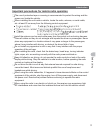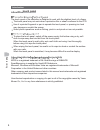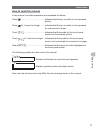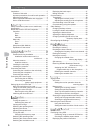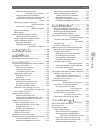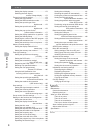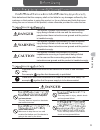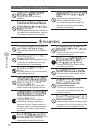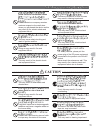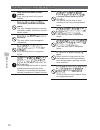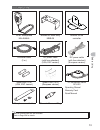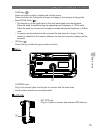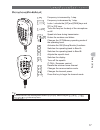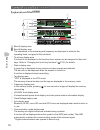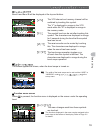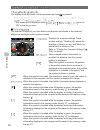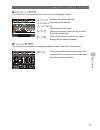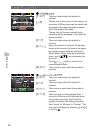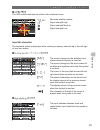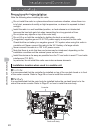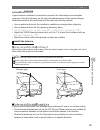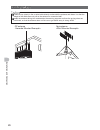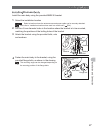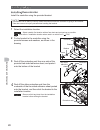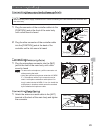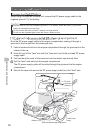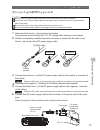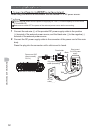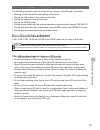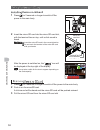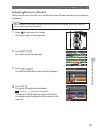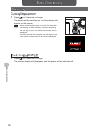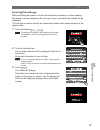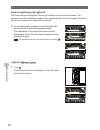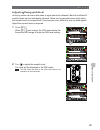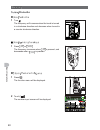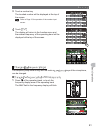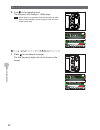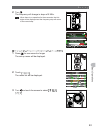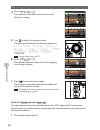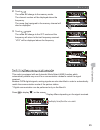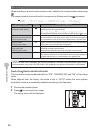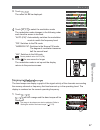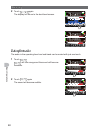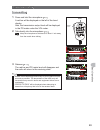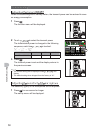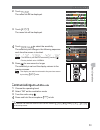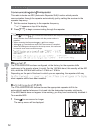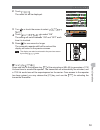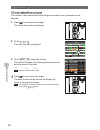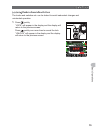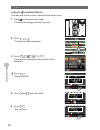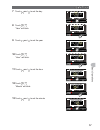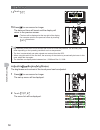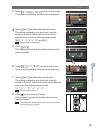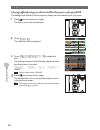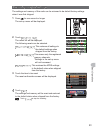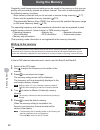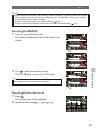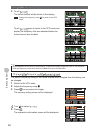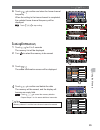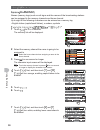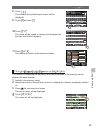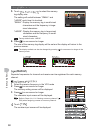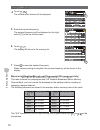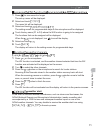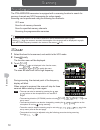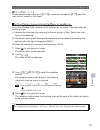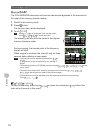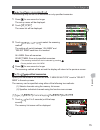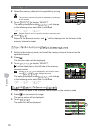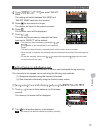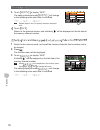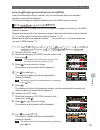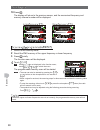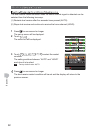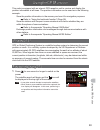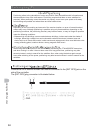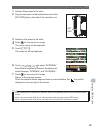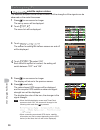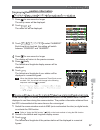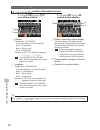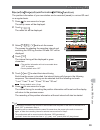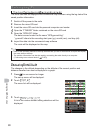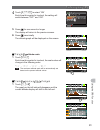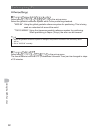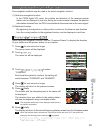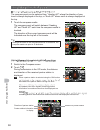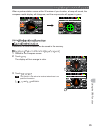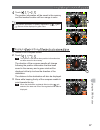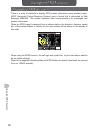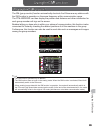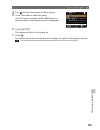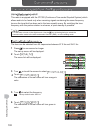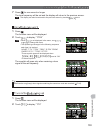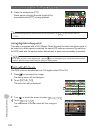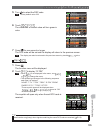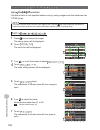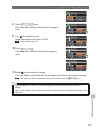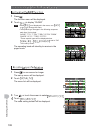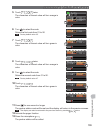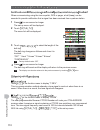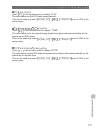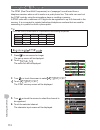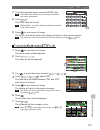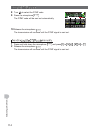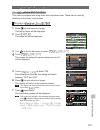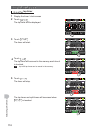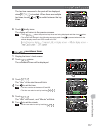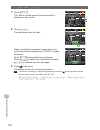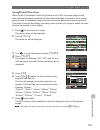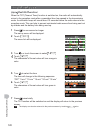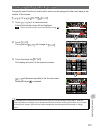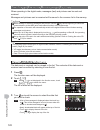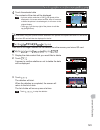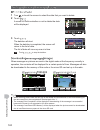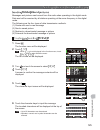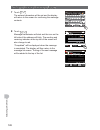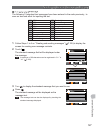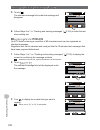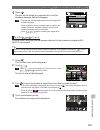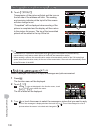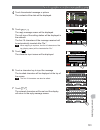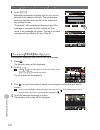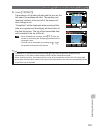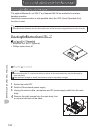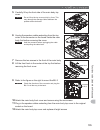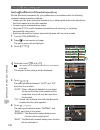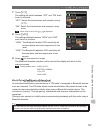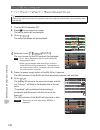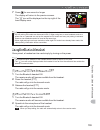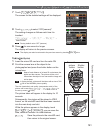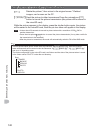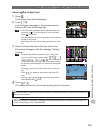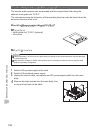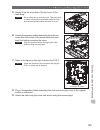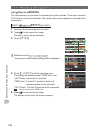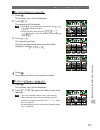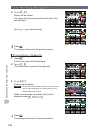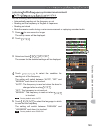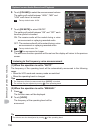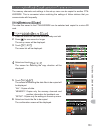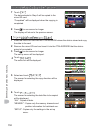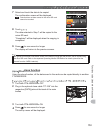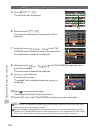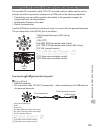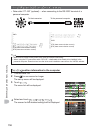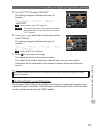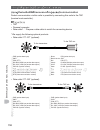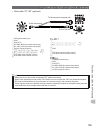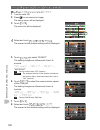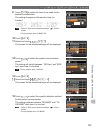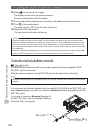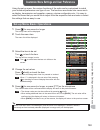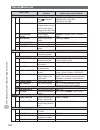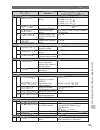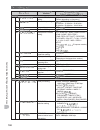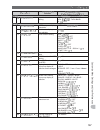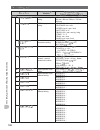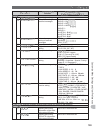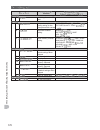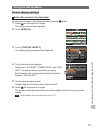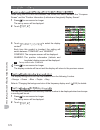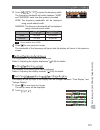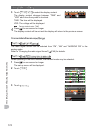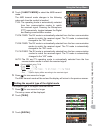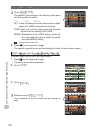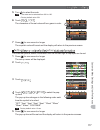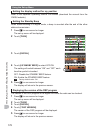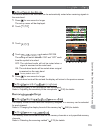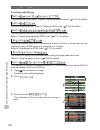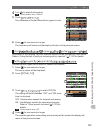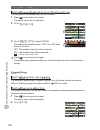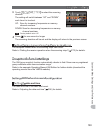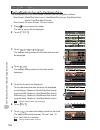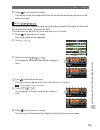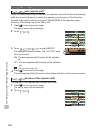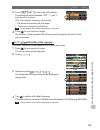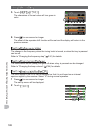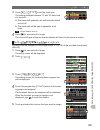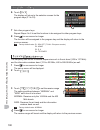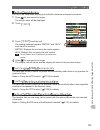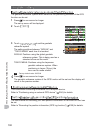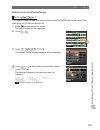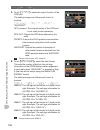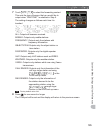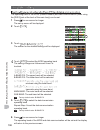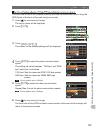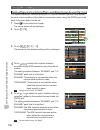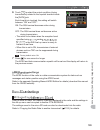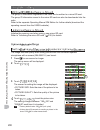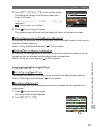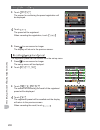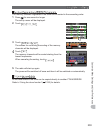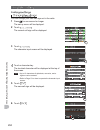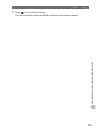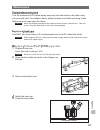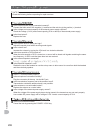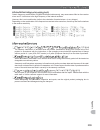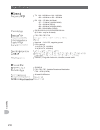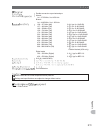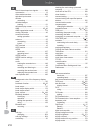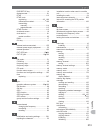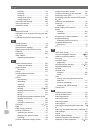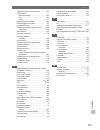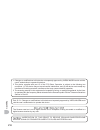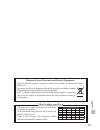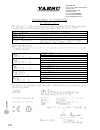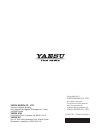- DL manuals
- Yaesu
- Transceiver
- FTM-400DDE
- Operating manual
Yaesu FTM-400DDE Operating manual
Before Using
Installation and Connection
Basic Operations
Using the Memory
Scanning
Using the GPS Function
Using the APRS Function
Using the GM Function
Convenient Functions
Functions to be used
when Necessary
Customize Menu Settings
and User Preferences
Appendix
144/430MHz 50W
DUAL BAND TRANSCEIVER
C4FM FDMA/FM
Operating Manual
Summary of FTM-400DDE
Page 1
Before using installation and connection basic operations using the memory scanning using the gps function using the aprs function using the gm function convenient functions functions to be used when necessary customize menu settings and user preferences appendix 144/430mhz 50w dual band transceiver...
Page 2: Introduction
2 b e fo re u si n g introduction features of this radio 144/430 mhz dual band mobile radio equipped with standard c4fm digital communication modem clear audio and data communication is achieved using the digital modem functions wide band receive in the 108 mhz to 999 mhz range (wireless business, p...
Page 3
3 b e fo re u si n g introduction important precautions for mobile radio operation the use of protective tape or covering is recommended to protect the wiring and the power cord inside the vehicle. When installing the unit inside a vehicle, locate the radio, antenna, co-axial cable, etc. At least 20...
Page 4: Touch Panel
4 b e fo re u si n g introduction touch panel the touch panel of the controller is designed to work with the slightest touch of a finger. The touch panel may not work when a protective film or sheet is adhered to the lcd. Use of a pointed fingernail or pen to operate the touch panel, or pressing too...
Page 5: How To Read This Manual
5 b e fo re u si n g introduction how to read this manual in this manual, controller operations are expressed as follows: press ............................................Indicates that the key or switch is to be pressed quickly. Press for 1 second or longer .........Indicates that the key or switc...
Page 6
6 b e fo re u si n g introduction ................................................................. 2 features of this radio ............................................. 2 important precautions for mobile radio operation .. 3 about the touch panel ............................................ 4 abou...
Page 7
7 b e fo re u si n g displaying the current position information of your station ........ 87 displaying the position information of the partner station in the digital mode ...... 87 explanation of the position information screen ...... 88 recording the position information (gps log function)....... ...
Page 8
8 b e fo re u si n g setting the display contrast ........................... 173 switching the time display and the voltage display ...... 173 transmit and receive settings ............................ 174 setting the signal format ............................... 174 setting the ams transmission mo...
Page 9: Danger
9 b e fo re u si n g note beforehand that the company shall not be liable for any damages suffered by the customer or third parties in using this product, or for any failures and faults that occur during the use or misuse of this product, unless otherwise provided for under the law. Danger this symb...
Page 10: Warning
10 b e fo re u si n g doing so may result in fire and explosion. In consideration of people who are electromagnetic waves from the device may affect the medical device, resulting in accidents caused by malfunctions. Hands. There is a risk of chemical burns occurring when the liquid comes into contac...
Page 11: Caution
11 b e fo re u si n g power cord and connection cables please contact our company amateur customer support or the retail store where you purchased the device as this may result in fire, electric shock and equipment failure. This may cause short-circuiting and result in ignition and fire. Specified. ...
Page 12
12 b e fo re u si n g keep out of the reach of small children. If not, this may result in injuries to children. Of the power cord and connection cables. This may damage the power cord and connection cables, resulting in fire and electric shock. And radio. This may result in electromagnetic interfere...
Page 13
13 b e fo re u si n g dtmf microphone mh-48a6ja bracket for main body mmb-36 bracket for the controller controller cable (3 m) dc power cable (with fuse attached) (usa, exp version) dc power cable (with fuse attached) (european version) spare fuse (15 a) (usa, exp version) spare fuse (15 a) (europea...
Page 14
14 b e fo re u si n g front vol knob ( ) the volume will increase when the knob is turned in a clockwise direction and decrease when turned in an counter-clockwise direction. The upper end is for band a use while the lower end is for band b use. D/x key ( ) the communication mode changes each time t...
Page 15
15 b e fo re u si n g f/mw key ( ) press the button quickly to display the function menu. Press the button for 2 seconds or longer to change to the memory writing mode. Band b dial knob ( ) • the frequency of the upper band in the dual band display can be adjusted. Press the knob to enable setting t...
Page 16
16 b e fo re u si n g front control jack plug in the control cable into this jack to connect with the controller. Mic jack plug in the provided microphone cable. Data jack connect mh-85a11u, the optional speaker microphone with camera. * there is no audio output available from the ftm-400dr/de to th...
Page 17
17 b e fo re u si n g frequency is increased by 1 step. Frequency is decreased by 1 step. Locks / unlocks the [up] and [dwn] keys and [p1] to [p4] keys. Turns the lamp on the body of the microphone on/off. Speak into here during transmission. Enters the numbers and letters. [ changes the vfo/memory ...
Page 18: Screen
18 b e fo re u si n g screen band a display area band b display area the characters of the name tag and frequency are displayed in white for the operating band, and gray for the sub-band. Touch key display area functions to be displayed in the function menu screen can be assigned to the touch keys. ...
Page 19
19 b e fo re u si n g band a and band b will be displayed at the top and bottom. The vfo channel and memory channel will be switched by touching this symbol. The “v” is displayed in orange in the vfo mode while the “m” is displayed in orange in the memory mode. The squelch level can be set after tou...
Page 20
20 b e fo re u si n g the display mode will switch in the sequence each time is pressed. * this screen will be displayed when is set to “on” in the set-up menu. The direction of travel of your own station and direction coordinate of the received station are displayed in the compass screen. Displays ...
Page 21
21 b e fo re u si n g the altitude of the current location is shown in the bar graph display. Displays the current altitude. Represents the altitude. Represents the distance. When this symbol is touched, the scale of the distance changes. When this symbol is touched, the graph display will be cleare...
Page 22
22 b e fo re u si n g the count starts when this symbol is touched. The lap time is then saved in the memory (a maximum of 99 lap times can be saved) and displayed in the upper lap display window when this symbol is touched. The lap time (of the new interval) being measured will be displayed in the ...
Page 23
23 b e fo re u si n g the gps satellite statuses are shown with numbered icons. Received satellite number signal strength high signal strength medium signal strength low input the character the keyboard screen is displayed when entering a memory channel tag or the call sign of your own station. The ...
Page 24
24 in st a lla tio n a n d c o n n e ct io n note the following when installing this radio. Do not install the radio in a place where there is extreme vibration, where there is a lot of dust, excessive humidity or high temperature, or where it is exposed to direct sunlight. Install the radio in a we...
Page 25: Antenna
25 in st a lla tio n a n d c o n n e ct io n antenna a good antenna installation is extremely important for transmission and reception purposes. Note the following, as the type and characteristics of the antenna largely determines whether the performance of the radio can be fully realized. • use an ...
Page 26
26 in st a lla tio n a n d c o n n e ct io n create a loop (slack) in the co-axial cable directly underneath the antenna and fasten it so that the weight of the cable does not pull on the antenna or connector itself. Install the antenna taking into consideration the securing supports and how the guy...
Page 27
27 in st a lla tio n a n d c o n n e ct io n install the main body using the provided mmb-36 bracket. 1 select the installation location select a location where the antenna coax and power cable can be securely attached. Also refer to “installation location when used in a mobile unit” ( p.24). 2 dril...
Page 28
28 in st a lla tio n a n d c o n n e ct io n install the controller using the provided bracket. The bracket can be bent by hand to match the location where the controller is going to be installed. Take due care not to injure yourself when bending the bracket. 1 select the installation location selec...
Page 29
29 in st a lla tio n a n d c o n n e ct io n make sure the power supply is switched off before connecting the cable between the controller and the main body. 1 plug the connector of the controller cable into the [control] jack at the front of the main body until a click sound is heard main body cont...
Page 30
30 in st a lla tio n a n d c o n n e ct io n when using this radio as a mobile unit, connect the dc power supply cable to the negative ground 12 v car battery. Use the radio in a car with a negative ground 12 v dc system, where the minus (-) pole of the battery is connected to the car body. Do not c...
Page 31
31 in st a lla tio n a n d c o n n e ct io n do not use a dc power supply cable other than the one that is provided or specified. Do not rout the dc power supply cable where objects may be placed on top of it or persons may step on the cable. Do not use the dc power supply cable with the fuse holder...
Page 32
32 in st a lla tio n a n d c o n n e ct io n when using this radio as a fixed station, use an external 12 v dc power source. Use an external power source capable of supplying dc 13.8 v, a current capacity of 20 a or more (ftm-400dr/de). Make sure to switch off the power of the external power source ...
Page 33
33 in st a lla tio n a n d c o n n e ct io n the following operations can be carried out by using a micro-sd card in this radio. • backing up the information and settings of the radio • saving the information in the memory channels • saving the settings in the set-up mode • saving the gps log data •...
Page 34
34 in st a lla tio n a n d c o n n e ct io n 1 press for 2 seconds or longer to switch off the power to the main body 2 insert the micro-sd card into the micro-sd card slot, with the terminal face on top, until a click sound is heard insert the micro-sd card in the correct direction. Do not touch th...
Page 35
35 in st a lla tio n a n d c o n n e ct io n when using a new micro-sd card, initialize the micro-sd card according to the following procedure. Upon initialization, all the data recorded in the micro-sd card will be erased. Check the contents of the micro-sd card before initialization. 1 press for o...
Page 36
36 b a si c o p e ra tio n s 1 press for 2 seconds or longer the power will be switched on, and the display will appear on the screen. • when switching the power on for the first time after purchasing, or after resetting, a screen requesting the call sign of your own station be entered, will be disp...
Page 37
37 b a si c o p e ra tio n s when switching the power on for the first time after purchasing, or after resetting the device, a screen requesting the call sign of your own station be entered will be displayed. The call sign is used to identify the transmitting station when communicating in the digita...
Page 38
38 b a si c o p e ra tio n s the two bands are displayed at the top and bottom of the dual band screen. The frequency and the modulation mode of the “operating band” can be changed. The band that is not in operation is called the “sub-band”. 1 touch the frequency display area of the band that you wo...
Page 39
39 b a si c o p e ra tio n s annoying noises can be muted when a signal cannot be detected. Band a and band b squelch levels can be individually adjusted. Noise can be canceled more easily when the squelch level is increased but it may become more difficult to pick up weak signals. Adjust the squelc...
Page 40
40 b a si c o p e ra tio n s 1 turn the frequency will increase when the knob is turned in a clockwise direction and decrease when turned in a counter-clockwise direction. 1 press or the frequency increases when is pressed, and decreases when is pressed. 1 press the function menu will be displayed. ...
Page 41
41 b a si c o p e ra tio n s 3 touch a number key the touched number will be displayed at the top of the screen. Refer to page 23 for operation of the number input screen. Touch the display will return to the function menu and the entered frequency of the operating band will be displayed at the top ...
Page 42
42 b a si c o p e ra tio n s 2 turn of the operating band the frequency will change in 1 mhz steps when there is no operation for three seconds, the mhz field will stop blinking and the frequency step will return to the normal step. 1 press for one second or longer the khz frequency digits will not ...
Page 43
43 b a si c o p e ra tio n s 2 turn the frequency will change in steps of 5 mhz. When there is no operation for three seconds, the khz digits will be displayed and the frequency step will return to the normal step. 1 press for one second or longer the set-up menu will be displayed. 2 touch the menu ...
Page 44
44 b a si c o p e ra tio n s touch the frequency step that is currently set up will change to orange. 5 turn to select the frequency step the setting will change in the following sequence: 100.00 khz factory default value: auto 6 touch the selected frequency step will be set, changing from orange to...
Page 45
45 b a si c o p e ra tio n s 2 touch the mode will change to the memory mode. The channel number will be displayed above the frequency. The name (tag) assigned to the memory channel will also be displayed. 3 touch again the mode will change to the vfo mode and the frequency will return to the last f...
Page 46
46 b a si c o p e ra tio n s when operating in a fixed communication mode, switch to the communication mode using . The communication mode will switch in sequence as follows each time is pressed. “ ams (automatic mode select) the operating mode is automatically selected from four communication modes...
Page 47
47 b a si c o p e ra tio n s 3 touch the menu list will be displayed. Touch to select the modulation mode the modulation mode changes in the following order each time the screen is touched: “auto (fm)”: automatically switches the modulation mode to match the frequency band “fm”: switches to the fm m...
Page 48
48 b a si c o p e ra tio n s 2 touch again the display will return to the dual band screen. The audio in the operating band and sub-band can be muted with just one touch. 1 touch will turn orange and the sound will become inaudible. 2 touch again the sound will become audible..
Page 49
49 b a si c o p e ra tio n s 1 press and hold the microphone a red bar will be displayed on the left of the band display. Also, the transmission output level will be displayed in the po meter under the vol meter. 2 talk directly into the microphone keep the microphone at a distance of about 1 inch a...
Page 50
50 b a si c o p e ra tio n s when communicating with a nearby station, the transmit power can be reduced to save on energy consumption. 1 press the function menu will be displayed. 2 touch to select the transmit power the transmission power is changed in the following sequence, each time is touched....
Page 51
51 b a si c o p e ra tio n s 2 touch the menu list will be displayed. 3 touch the menu list will be displayed. Touch to select the sensitivity the sensitivity will change in the following sequence each time the screen is touched. • the sensitivity can also be selected by pressing . • factory default...
Page 52
52 b a si c o p e ra tio n s this radio includes an ars (automatic repeater shift) function which permits communication through the repeater automatically just by setting the receiver to the repeater frequency. 1 set the receive frequency to the repeater frequency “-” or “+” appears on top of the di...
Page 53
53 b a si c o p e ra tio n s 2 touch the menu list will be displayed. 3 turn , or touch the screen to select touch to select “on” the setting will switch between “on” and “off” each time it is touched. 5 press for one second or longer the automatic repeater shift will be set and the display will ret...
Page 54
54 b a si c o p e ra tio n s the volume of the confirmation beep that goes off when a key is pressed can be adjusted. 1 press for one second or longer the set-up menu will be displayed. 2 touch the menu list will be displayed. 3 touch to select the volume the volume changes in the following sequence...
Page 55
55 b a si c o p e ra tio n s the knobs and switches etc. Can be locked to avoid inadvertent changes and unintended operation. 1 press quickly “lock” will appear in the display and the display will return to the previous screen. Press quickly one more time to cancel the lock. “unlock” will appear in ...
Page 56
56 b a si c o p e ra tio n s this radio has a built-in clock. Adjust the time before using. 1 press for one second or longer the mode will change to the set-up mode. 2 touch the menu list will be displayed. 3 touch the screen for setting the date and time will be displayed. Touch “month” will blink....
Page 57
57 b a si c o p e ra tio n s 7 touch and to set the day 8 touch “year” will blink. 9 touch and to set the year 10 touch “hour” will blink. 11 touch and to set the hour 12 touch “minute” will blink. 13 touch and to set the minute.
Page 58
58 b a si c o p e ra tio n s touch 15 press for one second or longer the date and time will be set and the display will return to the previous screen. • the time will be displayed at the top right of the display. • you can also return to the previous screen by touching three times. • the accuracy of...
Page 59
59 b a si c o p e ra tio n s 3 select and touch the screen the screen for selecting the level will be displayed. Touch and to select the brightness level the setting changes by one level each time the screen is touched. The brightness level can be selected from one of the following seven levels. “mi...
Page 60
60 b a si c o p e ra tio n s the background (shade) of the frequency display can be selected from five colors. 1 press for one second or longer the set-up menu will be displayed. 2 touch the menu list will be displayed. 3 touch to select the color the setting changes in the following sequence each t...
Page 61
61 b a si c o p e ra tio n s the settings and memory of this radio can be returned to be default factory settings when it was first shipped. 1 press for one second or longer the set-up menu will be displayed. 2 touch the menu list will be displayed. The following resets can be selected. : this resto...
Page 62: Writing To The Memory
62 u si n g th e m e m o ry frequently used frequencies and settings can be saved in the memory so that you can quickly and conveniently operate on present channel. The radio is also equipped with the following memory functions: · skips memory channels that you do not wish to receive during scanning...
Page 63
63 u si n g th e m e m o ry • when shipped from the factory, the frequency in memory channel 1 of band a is set to 144.000 mhz while the frequency in memory channel 1 of band b is set to 430.000 mhz. These can be changed to other frequencies but cannot be erased. • names can also be assigned to the ...
Page 64
64 u si n g th e m e m o ry 3 touch the home channel will be shown in the display. Change the frequency using to return to the vfo mode. Touch again to return to the vfo mode and display the frequency that was selected before the home channel was recalled. When shipped from the factory, the frequenc...
Page 65
65 u si n g th e m e m o ry 6 touch to confirm and store the home channel frequency when the writing to the home channel is completed, the updated home channel frequency will be displayed. Touch to stop writing. 1 touch for 2 to 3 seconds the memory list will be displayed. 2 turn to select the memor...
Page 66
66 u si n g th e m e m o ry names (memory tags) such as call signs and the names of the broadcasting stations can be assigned to the memory channels and home channel. Up to eight of the following characters can be entered as a memory tag. • english letters (capital/small letters), numbers, symbols 1...
Page 67
67 u si n g th e m e m o ry 8 touch the number and symbols input screen will be displayed. 9 touch and then 10 touch the name will be stored in memory and displayed on the right side of the frequency. 11 touch the display will return to the previous screen. The method of displaying the frequency and...
Page 68
68 u si n g th e m e m o ry 5 touch to select the memory tag display size the setting will switch between “small” and “large” each time it is touched. “small”: display the memory tag in small-sized characters and the frequency in large- sized characters. “large”: display the memory tag in large-size...
Page 69
69 u si n g th e m e m o ry 5 enter the transmit frequency the entered frequency will be displayed on the right side of [t] at the top of the screen. 6 touch the display will return to the memory writing screen. 7 turn to select the memory channel the memory channel can also be selected by touching ...
Page 70
70 u si n g th e m e m o ry touch the number input screen will be displayed. 5 enter the transmit frequency the entered frequency will be displayed on the right side of [t] at the top of the screen. 6 touch the display will return to the memory list. 7 press to save the transmit frequency when memor...
Page 71
71 u si n g th e m e m o ry 1 press for one second or longer the set-up menu will be displayed. 2 select and touch the menu list will be displayed. 3 select and touch the setting screen for programmable keys on the microphone will be displayed. Touch the key name (p1 to p4) where the wx function is ...
Page 72
72 s ca n n in g the ftm-400dr/de transceiver is equipped with a scanning function to search for memory channels and vfo frequencies for active signals. Scanning can be performed using the following four methods: vfo scan scan for all memory channels scan for specified memory channels scanning the p...
Page 73
73 s ca n n in g to stop the scanning, either touch or press the microphone button (the radio will not transmit in this case). Any of the following three methods can be selected as the action to be taken after the scanning stops. (1) restarts the scanning after receiving for the set amount of time. ...
Page 74
74 s ca n n in g the ftm-400dr/de transceiver will scan the frequencies registered in the memories in the order of the memory channel number. 1 switch to the memory mode 2 press briefly the function menu will be displayed. 3 touch tip when is not displayed in the function menu, touch or to switch th...
Page 75
75 s ca n n in g the scanning may be set for all memories or only specified memories. 1 press for one second or longer the set-up menu will be displayed. 2 touch the menu list will be displayed. 3 touch to select the scanning method the setting will switch between “all mem” and “select mem” each tim...
Page 76
76 s ca n n in g 2 select the memory channel to be specified by turning tip the memory channel may also be selected by touching it on the screen. 3 touch to display “select” the setting displayed under will change in the following order each time it is touched. Tip repeat steps 2 and 3 to specify th...
Page 77
77 s ca n n in g touch and select “select mem” the setting will switch between“all mem” and “select mem” each time it is touched. 5 press for one second or longer the display will return to the previous screen. 6 press the function menu will be displayed. 7 touch the scan only those memory channels ...
Page 78
78 s ca n n in g 3 touch to display “skip” the setting displayed under will change in the following order each time it is touched. Tip repeat steps 2 and 3 to specify the other memories next. Touch return to the previous screen, and a blinking “ ” will be displayed on the left side of the memory cha...
Page 79
79 s ca n n in g using the dedicated memory channel, only the frequencies within the specified frequency range will be scanned. The frequency range is registered beforehand in the pms memory channel. Nine pairs (p1l/p1u through p9l/p9u) of frequency ranges can be set up in the pms memory channels. R...
Page 80
80 s ca n n in g 10 press the display will return to the previous screen, and the memorized frequency and memory channel number will be displayed. 1 switch to the memory mode 2 recall the pms memory of the upper frequency or lower frequency 3 press briefly the function menu will be displayed. Touch ...
Page 81
81 s ca n n in g this radio is equipped with a dual receive function (also known as dual watch (dw)) which checks for a signal on the home channel approximately every three seconds while monitoring or scanning. If a signal is detected, the home channel is received for five seconds, and then monitori...
Page 82
82 s ca n n in g the dual receive restart condition when the home channel signal is detected can be selected from the following two ways. (1) restarts dual receive after five seconds have passed (auto). (2) stops dual receive and continue to receive the home channel (hold). 1 press for one second or...
Page 83
83 u si n g th e g p s f u n ct io n this radio is equipped with an internal gps reception unit to receive and display the position information at all times. The position information can be used as in the following example. Save the position information in the memory and use it for navigation purpos...
Page 84
84 u si n g th e g p s f u n ct io n positioning refers to the calculation of one’s own position from the satellites orbit information and the transmission time of the radio waves. Positioning requires that three or more satellites be acquired. When positioning cannot be carried out properly, move t...
Page 85
85 u si n g th e g p s f u n ct io n 1 switch off the power to the radio 2 plug the connector of the external device into the [ext gps] jack on the side of the controller unit. 3 switch on the power to the radio press for one second or longer the set-up menu will be displayed. 5 touch the menu list ...
Page 86
86 u si n g th e g p s f u n ct io n satellite capture status the satellites acquired at the current location and the strengths of the signals can be observed on the radar-like screen. 1 press for one second or longer the set-up menu will be displayed. 2 touch the menu list will be displayed. 3 touc...
Page 87: Position Information
87 u si n g th e g p s f u n ct io n position information 1 press for one second or longer the set-up menu will be displayed. 2 touch the menu list will be displayed. 3 touch to select “numeric” each time this is touched, the setting will switch between “compass” and “numeric”. Press for one second ...
Page 88
88 u si n g th e g p s f u n ct io n position information screen own station position partner station position latitude displayed as “x dd°mm’ss”” x: n (north latitude) / s (south latitude) dd: 0 - 90 (degrees) mm: 0 - 59 (minutes) ss: 0 - 59 (seconds) example: n 35°37’ 23” (latitude 35 degrees tip ...
Page 89
89 u si n g th e g p s f u n ct io n the position information of your own station can be recorded (saved) in a micro-sd card on a regular basis. 1 press for one second or longer the set-up menu will be displayed. 2 touch the menu list will be displayed. 3 select and touch the screen the screen for s...
Page 90
90 u si n g th e g p s f u n ct io n the route can also be displayed with commercial map software using the log data of the saved position information. 1 switch off the power to the radio 2 remove the micro-sd card 3 insert the micro-sd card into the personal computer card reader. Open the “ftm400d”...
Page 91
91 u si n g th e g p s f u n ct io n touch to select “on” each time this symbol is touched, the setting will switch between “off” and “on”. 5 press for one second or longer the display will return to the previous screen. 6 press twice briefly the altitude graph will be displayed on the screen. Altit...
Page 92
92 u si n g th e g p s f u n ct io n select using in the set-up menu. Select the geodetic reference system which is the positioning standard. “wgs-84”: using the global geodetic reference system for positioning. This is being used as a standard all around the world. “tokyo mean”: using the japanese ...
Page 93
93 u si n g th e g p s f u n ct io n two navigation methods may be used in the smart navigation function. (1) real-time navigation function in the c4fm digital v/d mode, the position and direction of the received partner station can be displayed in real time during the communication because the posi...
Page 94
94 u si n g th e g p s f u n ct io n the compass panel can be selected from “heading up” where the direction of your travel is always displayed at the top, or “north up” where north is always displayed at the top. 1 touch the compass needle the compass panel will switch between “heading up” and “nor...
Page 95
95 u si n g th e g p s f u n ct io n when a partner station comes within 50 meters of your location, a beep will sound, the compass needle display will disappear, and the scope scale will appear in green a maximum of three locations can be saved in the memory. 1 switch to the compass screen 2 touch ...
Page 96
96 u si n g th e g p s f u n ct io n touch [ , or the position information will be saved in the memory and the touched location will turn orange in color. When position information is already registered in [ , and , the text will be displayed in green color. When position information is included in ...
Page 97
97 u si n g th e g p s f u n ct io n touch [ , or the position information will be saved in the memory and the touched location will turn orange in color. When position information is already registered in [ , and , the text will be displayed in green color. 1 switch to the compass screen 2 touch [ ...
Page 98
98 u si n g th e a p r s f u n ct io n there is a verity of methods to display gps position information using amateur radios. Aprs (automatic packet reporting system) uses a format that is advocated by bob bruninga wb4apr. This system performs data communications for messages and position informatio...
Page 99
99 99 u si n g th e g m f u n ct io n the gm (group monitor) function automatically checks to find if there are any stations with the gm function in operation on the same frequency within communication range. The ftm-400dr/de can then display the position and distance and other information for each ...
Page 100
100 100 u si n g th e g m f u n ct io n there are two ways to use the gm function: (1) displays all stations where the gm function is in operation in communications range (maximum of 24 stations can be displayed) (2) registers the id of partners in the group and displays only the partners an explana...
Page 101
101 101 u si n g th e g m f u n ct io n turn or touch the screen to select a group 5 touch the screen to select the group up to 24 group members with the gm function in operation at the same frequency will be displayed. 6 touch the display will return to the group list. 7 press the gm function will ...
Page 102
102 c o n ve n ie n t f u n c tio n s this radio is equipped with the ctcss (continuous tone-coded squelch system) which allows audio to be heard only when receiving signals containing the same frequency tone as the tone that has been set in the tone squelch menu. By matching the tone frequency with...
Page 103
103 c o n ve n ie n t f u n c tio n s 7 press for one second or longer the tone frequency will be set and the display will return to the previous screen. Tip the display can also be returned to the previous screen by touching twice. 1 press the function menu will be displayed. 2 touch to display “t-...
Page 104
104 c o n ve n ie n t f u n c tio n s 3 press the microphone [ptt] radio waves including the tone signal will be transmitted while [ptt] is being pressed. When alternating between transmit and receive repeatedly, set in the function menu to “t-trx”. This radio is equipped with a dcs (digital coded s...
Page 105
105 c o n ve n ie n t f u n c tio n s 5 turn to select the dsc code tip factory default value: 023 6 touch the characters of the set value will turn green in color. 7 press for one second or longer the dcs code will be set and the display will return to the previous screen. Tip the display can also ...
Page 106
106 c o n ve n ie n t f u n c tio n s use this function to call specified stations only by using a pager code that combines two ctcss tones. The pager function does not work in the digital mode. Use the key when beginning operations to switch the communications to the auto-mode select function (ams)...
Page 107
107 c o n ve n ie n t f u n c tio n s 8 touch twice the characters of the set value will turn orange in color. 9 turn to select the code select the second code from 01 to 50. Tip factory default value: 47 10 touch the characters of the set value will turn green in color. 11 press for one second or l...
Page 108
108 c o n ve n ie n t f u n c tio n s 1 press the function menu will be displayed. 2 touch to display “pager” tips • when is not displayed in the menu, use or to change the menu. • the squelch type changes in the following sequence each time it is touched. “noise” “t-tx” “t-trx” “t-rev” “d-trx” “prg...
Page 109
109 c o n ve n ie n t f u n c tio n s 5 touch twice the characters of the set value will turn orange in color. 6 turn to select the code select the first code from 01 to 50. Tip factory default value: 05 7 touch the characters of the set value will turn green in color. 8 touch twice the characters o...
Page 110
110 c o n ve n ie n t f u n c tio n s when communicating using the tone squelch, dcs or pager, a bell (beep) can be sounded to provide notification that a signal has been received from a partner station. 1 press for one second or longer the set-up menu will be displayed. 2 touch the menu list will b...
Page 111
111 c o n ve n ie n t f u n c tio n s touch in the function menu to display “d-tx”. The radio sends out the dcs code during transmit. This can be used only when is set to “on” in the set-up menu. Touch in the function menu to display “tt/dr”. The radio sends out a tone signal during transmit and goe...
Page 112
112 c o n ve n ie n t f u n c tio n s the dtmf (dual tone multi frequencies) is a “peepoppa” sound heard from a telephone receiver when a call is made on a push phone line. This radio can send out the dtmf code by using the microphone keys or recalling a memory. A dtmf code with a maximum of 16 digi...
Page 113
113 c o n ve n ie n t f u n c tio n s 7 touch the character keys to input the dtmf code tip the dtmf code can also be input using the character keys on the microphone. 8 touch the dtmf code will be set. Tip repeat steps 5 to 8 when registering additional numbers in the other channels.. 9 press for o...
Page 114
114 c o n ve n ie n t f u n c tio n s 8 turn to select the dtmf code 9 press the microphone the dtmf code will be sent out automatically. 10 release the microphone the transmission will continue until the dtmf signal is sent out. 1 press and hold down the microphone and press to , [ , , to 2 release...
Page 115: Stopwatch Function
115 c o n ve n ie n t f u n c tio n s stopwatch function this radio is equipped with a lap timer and countdown timer. These can be used by switching to the timer / clock screen. 1 press for one second or longer the set-up menu will be displayed. 2 touch the menu list will be displayed. 3 turn , or t...
Page 116
116 c o n ve n ie n t f u n c tio n s lap timer 1 display the timer / clock screen 2 touch the lap timer will be displayed. 3 touch the timer will start. Touch the lap time will be saved in the memory each time it is touched. Tip up to 99 lap times can be saved in the memory. 5 touch the timer will ...
Page 117
117 c o n ve n ie n t f u n c tio n s the lap time measured in the past will be displayed when is touched. When there are multiple lap times, touch [ or [ to switch between the lap times. 6 touch briefly twice the display will return to the previous screen. Tips • touch when the previous lap times a...
Page 118
118 c o n ve n ie n t f u n c tio n s 7 touch the “minute” will be set and the set time will be displayed in the counter. 8 touch the countdown timer will start. When the set time has passed, a beep will sound and the time will be displayed as “00:00’00” in green characters. Touch to pause the timer...
Page 119
119 c o n ve n ie n t f u n c tio n s when the apo (automatic power-off) function is set to on, the power supply to the radio will be automatically switched off when there has been no operation for a preset period of time. A notification beep will sound one minute before the power is turned off. Thi...
Page 120
120 c o n ve n ie n t f u n c tio n s when the tot (timeout timer) function is switched on, the radio will automatically return to the reception mode after a prescribed time has passed in the transmission mode. A notification beep will sound about 10 seconds before the radio returns to the reception...
Page 121
121 c o n ve n ie n t f u n c tio n s frequently used functions in the function menu can be assigned to the touch keys at the bottom of the screen. 1 touch for 4 or more seconds a list of the function keys will be displayed. Tip the list of function keys can be scrolled by turning . 2 touch the touc...
Page 122
122 c o n ve n ie n t f u n c tio n s when operating in the digital mode, messages (text) and pictures can be sent and received. Messages and pictures sent or received will be saved in the common list in the memory. When sending or receiving messages and pictures, use the key before beginning to swi...
Page 123
123 c o n ve n ie n t f u n c tio n s touch the selected data the contents of the data will be displayed. Tips • a picture with a resolution of 320 240 pixels will be displayed in full screen when touched. After 10 seconds or when the picture is touched again, it will return to the original display....
Page 124
124 c o n ve n ie n t f u n c tio n s 1 turn or touch the screen to select the data that you want to delete 2 touch a screen to confirm whether or not to delete the data will be displayed. 3 touch the deletion will start. When the deletion is completed, the screen will return to the list of data. Th...
Page 125
125 c o n ve n ie n t f u n c tio n s messages and pictures can be sent from this radio when operating in the digital mode. Data sent will be received by all stations operating at the same frequency in the digital mode. The following are the four types of data transmission methods. (1) create and se...
Page 126
126 c o n ve n ie n t f u n c tio n s 7 touch the entered characters will be set and the display will return to the screen for confirming the message contents. 8 touch message transmission will start and the icon on the left side of the address will blink. The sending and receiving indicator at the ...
Page 127
127 c o n ve n ie n t f u n c tio n s the following 19 standard text messages have been entered in the radio previously, to save on time and effort for inputting the text. 1 qrm 11 good night 2 qrp 12 send messages 3 qrt 13 send pictures qrx on my way 5 qrz 15 wait for you 6 qsy 16 pick me up 7 good...
Page 128
128 c o n ve n ie n t f u n c tio n s 5 touch [ the standard message field under the message will disappear. 6 follow steps 5 to 7 in “creating and sending messages” ( p.125) to enter the text when adding text. Up to 10 texts containing a maximum of 80 characters each can be registered as standard m...
Page 129
129 c o n ve n ie n t f u n c tio n s press the text will be saved as a standard text, and the standard message field will disappear. Tips • text can also be registered by touching the registration number displayed. • when registering a text message under a number that already contains a standard me...
Page 130
130 c o n ve n ie n t f u n c tio n s 5 touch transmission of the picture will start and the icon on the left side of the address will blink. The sending and receiving indicator at the top left of the screen will also change to red. “completed” will be displayed when sending of the picture is comple...
Page 131
131 c o n ve n ie n t f u n c tio n s touch the selected message or picture the contents of the data will be displayed. 5 touch the reply message screen will be displayed. The call sign of the calling station will be displayed in the address. The first 16 characters of the message received will be a...
Page 132
132 c o n ve n ie n t f u n c tio n s 8 touch message transmission will start and the icon on the left side of the address will blink. The sending and receiving indicator at the top left of the screen will also change to red. “completed” will be displayed when sending of the message is completed and...
Page 133
133 c o n ve n ie n t f u n c tio n s 5 touch transmission of the data will start and the icon on the left side of the address will blink. The sending and receiving indicator at the top left of the screen will also change to red. “completed” will be displayed when sending of the data is completed an...
Page 134
134 f u n c tio n s to b e u se d w h e n n e c e ssa ry the optional bluetooth unit “bu-2” and headset bh-2a are available for wireless headset operation. Hands-free communication is also possible when the vox (voice operated xmit) function is used. Other bluetooth headsets can also be used but not...
Page 135
135 f u n c tio n s to b e u se d w h e n n e c e ssa ry 5 carefully lift up the front side of the main body top cover caution do not lift up the top cover quickly by force. This may damage the damage cables between the speaker and main board. 6 unplug the speaker cables extending from the top cover...
Page 136
136 f u n c tio n s to b e u se d w h e n n e c e ssa ry set the bluetooth parameters for your preferences in accordance with the following wireless headset operating methods: • listening to the audio using the headset only, or allowing the audio to be heard from both the headset and the radio speak...
Page 137
137 f u n c tio n s to b e u se d w h e n n e c e ssa ry 7 touch the setting will switch between “off” and “on” each time it is touched. “off”: switch the transmission and reception using [ptt]. “on”: switch the transmission and reception using voice. Tip when vox is set to on, is displayed. 8 touch...
Page 138
138 f u n c tio n s to b e u se d w h e n n e c e ssa ry refer to the operating manual of the product used for the pairing method when using a headset other than bh-2a. 1 turn the bh-2a headset off 2 press for one second or longer the set-up menu will be displayed. 3 touch the menu list screen will ...
Page 139
139 f u n c tio n s to b e u se d w h e n n e c e ssa ry 7 press for one second or longer the display will return to the previous screen. The “ ” icon will be displayed on the top right of the band display area. • up to 8 pairing pin codes can be saved in bu-2. When using two or more headsets such a...
Page 140
140 f u n c tio n s to b e u se d w h e n n e c e ssa ry snapshots can be easily taken with the camera that is built into the optional speaker microphone “mh-85a11u”. The picture taken will appear on the display for several seconds and can also be transmitted to other transceivers simply by pressing...
Page 141
141 f u n c tio n s to b e u se d w h e n n e c e ssa ry 7 touch the screen for the detailed settings will be displayed. 8 touch to select “off(camera)” the setting changes as follows each time it is touched. “waypoint” tip factory default value: off (camera) 9 press for one second or longer the dis...
Page 142
142 f u n c tio n s to b e u se d w h e n n e c e ssa ry : delete the picture*, then return to the original screen.*:deleted images, can be seen on the pc. : send the picture to other transceivers.Press the microphone [ptt] button to cancel the picture transmission (the picture will be stored in the...
Page 143
143 f u n c tio n s to b e u se d w h e n n e c e ssa ry 1 press the function menu will be displayed. 2 touch a list of the text messages or the pictures saved in the micro-sd card will be displayed. Tips • a list of the text messages will be displayed when the touch key is [ ]. This will change to ...
Page 144
144 f u n c tio n s to b e u se d w h e n n e c e ssa ry the receive audio received can be recorded and then played back later using the optional voice guide unit “fvs-2”. The voice announcing the frequency of the operating band can also be heard when the announce function is set to on. • voice guid...
Page 145
145 f u n c tio n s to b e u se d w h e n n e c e ssa ry 5 slowly lift up the front side of the top cover of the main body caution do not lift up the top cover by force. This may result in cables connected to the boards inside the main body and the speaker inside the cover to be cut. 6 unplug the sp...
Page 146
146 f u n c tio n s to b e u se d w h e n n e c e ssa ry the voice memory is a function for recording the audio received. The audio is saved in fvs-2 that is mounted to the radio. The saved audio can be replayed on the radio and erased later. 1 switch on the power supply to the radio 2 press for one...
Page 147
147 f u n c tio n s to b e u se d w h e n n e c e ssa ry 1 press the function menu will be displayed. 2 touch the recording will be started. Tips • when is not displayed in the menu, use or to switch the menu. • set the recording time set using in the set-up menu will be displayed under . 3 touch th...
Page 148
148 f u n c tio n s to b e u se d w h e n n e c e ssa ry 3 touch replay will be started. The replay will stop automatically at the end of the selected track. Touch to stop the replay. Press the display will return to the previous screen. 1 press the function menu will be displayed. 2 touch the confi...
Page 149
149 f u n c tio n s to b e u se d w h e n n e c e ssa ry set the following voice announcement parameters. • automatically reading out the frequency or not • reading out the frequency in english or japanese • reading out aloud • mute the receive audio during a voice announcement or replaying recorded...
Page 150
150 f u n c tio n s to b e u se d w h e n n e c e ssa ry optional receive audio record and playback 6 touch [volume] to select the announcement volume the setting will switch between “high”, “mid” and “low” each time it is touched. Tip factory default value: high 7 touch [rx mute] to select on/off t...
Page 151
151 f u n c tio n s to b e u se d w h e n n e c e ssa ry the memory channels and settings in the set-up menu can be copied to another ftm- 400dr/de. This is convenient when matching the settings of fellow stations that you communicate with frequently. The data files saved in the ftm-400dr/de can be ...
Page 152
152 f u n c tio n s to b e u se d w h e n n e c e ssa ry 7 touch the data selected in step 6 will be copied to the micro-sd card. “completed” will be displayed when the copying is completed. 8 press for one second or longer the display will return to the previous screen. 1 insert the micro-sd card i...
Page 153: Clone Function
153 f u n c tio n s to b e u se d w h e n n e c e ssa ry 7 select and touch the data to be copied the confirmation screen will be displayed. Tip data that has not been saved in the micro-sd card cannot be touched. 8 touch the data selected in step 7 will be copied to the micro-sd card. “completed” w...
Page 154
154 f u n c tio n s to b e u se d w h e n n e c e ssa ry 5 touch the menu list will be displayed. 6 select and touch the screen for selecting the copy direction will be displayed. 7 select and touch in the ftm- 400dr/de where the data is going to be copied from the confirmation screen will be displa...
Page 155
155 f u n c tio n s to b e u se d w h e n n e c e ssa ry the provided pc connection cable “scu-20” and other optional cables can be used to connect the radio to a personal computer as a com port for the following operations. • transmitting your own station position information to the personal comput...
Page 156
156 f u n c tio n s to b e u se d w h e n n e c e ssa ry • data cable “ct-165” (optional)… when connecting to the rs-232c terminal of a personal computer - gnd - - - - cts (data communication control) rts (data communication control) - - gnd - cts (data communication control) rts (data communication...
Page 157
157 f u n c tio n s to b e u se d w h e n n e c e ssa ry 5 touch to select “gps out” the setting changes as follows each time it is touched. “waypoint” tip factory default value: off (camera) caution the snapshot function of the speaker microphone with camera will be inactivated when this is set to ...
Page 158
158 f u n c tio n s to b e u se d w h e n n e c e ssa ry packet communication via this radio is possible by connecting this radio to the tnc (terminal node controller). • tnc • personal computer • data cable* … prepare a data cable to match the connecting device * we supply the following optional pr...
Page 159
159 f u n c tio n s to b e u se d w h e n n e c e ssa ry • data cable “ct-163” (optional) pkd (packet data input) gnd psk (ptt) rx 9600 (9600 bps packet data output) rx 1200 (1200 bps packet data output) pk sql (squelch control) cts (data communication control) rts (data communication control) - - g...
Page 160
160 f u n c tio n s to b e u se d w h e n n e c e ssa ry 1 turn the radio on 2 press for one second or longer the set-up menu will be displayed. 3 touch the menu list will be displayed. Select and touch the screen for the detailed settings will be displayed. 5 touch to select “packet” the setting ch...
Page 161
161 f u n c tio n s to b e u se d w h e n n e c e ssa ry 9 touch to select the band to be used for the packet communication the setting changes as follows each time it is touched. Tips • refer to “data communication settings” ( p.193) for details. • factory default value: b-band fix 10 touch 11 sele...
Page 162
162 f u n c tio n s to b e u se d w h e n n e c e ssa ry 16 press for one second or longer the display will return to the previous screen. Packet communication will be enabled. 17 choose the band and frequency according to the settings in the set-up menu 18 turn of the receive band the output level ...
Page 163
163 c u st o m iz e m e n u s e tti n g s a n d u s e r p re fe re n ce s using the set-up menu, the various functions of the radio can be customized to match your individual preferences and type of use. The functions are divided into menus such as display, transmission and reception, memory, device...
Page 164: Set-Up Menu List
164 c u st o m iz e m e n u s e tti n g s a n d u s e r p re fe re n ce s set-up menu list menu / item explanation of function available settings (default values shown in bold) display 1 display select screen display settings when is pressed briefly altitude: on / off timer/clock: on / off gps info:...
Page 165
165 c u st o m iz e m e n u s e tti n g s a n d u s e r p re fe re n ce s function 5 pager individual code setting rx code : 01 - 50 05 rx code 2: 01 - 50 tx code 1: 01 - 50 05 tx code 2: 01 - 50 6 user programmed reverse tone frequency 300 hz - 3000 hz 7 recall sound length setting / 1 time / 3 tim...
Page 166
166 c u st o m iz e m e n u s e tti n g s a n d u s e r p re fe re n ce s function 6 repeater tx offset setting 0.00 - 99.95 mhz (differs depending on frequency) 7 channel step setting / 5.00 khz / 6.25 khz / 10.00 khz / 12.50 khz / 15.00 khz / 20.00 khz / 25.00 khz / 50.00 khz / 100.00 khz 8 beep s...
Page 167
167 c u st o m iz e m e n u s e tti n g s a n d u s e r p re fe re n ce s function squelch detection setting aprs: / tx/rx band data: / tx/rx band tx: / off 1 aprs compass display orientation north up / 2 model code display non-editable 3 filter function setting mic-e: / off position: / off weather:...
Page 168
168 c u st o m iz e m e n u s e tti n g s a n d u s e r p re fe re n ce s function 11 data transmit delay time setting 100 ms / 150 ms / 200 ms / 250 ms / 300 ms / 400 ms / 500 ms / 750 ms / 1000 ms 12 aprs display unit setting 1 position: dd°mm.Mm' / dd°mm'ss'' 2 distance: km / mile 3 speed: km/h /...
Page 169
169 c u st o m iz e m e n u s e tti n g s a n d u s e r p re fe re n ce s function 23 my call sign setting - group filter setting for received messages group 1: all group 2: cq group 3: qst group 4: yaesu group 5: - group 6: - bulletin 1: bln? Bulletin 2: bln? Bulletin 3: bln? 25 automatic response ...
Page 170
170 c u st o m iz e m e n u s e tti n g s a n d u s e r p re fe re n ce s function 3 initializing the micro-sd card - 1 picture size / picture quality setting for the microphone with camera picture size: 160 120 / 320 picture quality: low / / high 2 bluetooth headset setting audio: / fix battery: / ...
Page 171: Using The Set-Up Menu
171 c u st o m iz e m e n u s e tti n g s a n d u s e r p re fe re n ce s using the set-up menu screen display settings select the screen to be displayed set the type of screen to be displayed when pressing briefly. 1 press for one second or longer the set-up menu will be displayed. 2 touch [display...
Page 172
172 c u st o m iz e m e n u s e tti n g s a n d u s e r p re fe re n ce s when using the gps and gm functions, the screen will switch between the “compass screen” and the “position information (latitude and longitude) display screen”. 1 press for one second or longer the set-up menu will be displaye...
Page 173
173 c u st o m iz e m e n u s e tti n g s a n d u s e r p re fe re n ce s 3 touch to select the frequency width the frequency bandwidth will switch between “wide” and “narrow” each time this symbol is touched. Wide: the frequency bandwidth will be displayed using a wide search width. Narrow: the fre...
Page 174
174 c u st o m iz e m e n u s e tti n g s a n d u s e r p re fe re n ce s 3 touch to select the display content the display content changes between “time” and “vdd” each time the symbol is touched. Time: the time will be displayed. Vdd: the voltage will be displayed. Tip factory default value: time ...
Page 175
175 c u st o m iz e m e n u s e tti n g s a n d u s e r p re fe re n ce s using the set-up menu 4 touch [1 ams tx mode] to select the ams transmit mode. The ams transmit mode changes in the following order each time the symbol is touched. Tx m: the operating mode is automatically selected from four ...
Page 176
176 c u st o m iz e m e n u s e tti n g s a n d u s e r p re fe re n ce s touch the squelch type changes in the following order each time the symbol is touched. Off: there will always be audio output when a digital signal of a yaesu transceiver is received. Code: audio will only be output when the r...
Page 177
177 c u st o m iz e m e n u s e tti n g s a n d u s e r p re fe re n ce s 5 turn to select the code tips • the code can be selected from 001 to 126. • factory default value: 001 6 touch the characters of the set value will turn green in color. 7 press for one second or longer the squelch code will b...
Page 178
178 c u st o m iz e m e n u s e tti n g s a n d u s e r p re fe re n ce s using the set-up menu setting the display method for my position refer to the separate operating manual gm edition (download the manual from the yaesu website). Setting the standby beep when communicating in a digital mode, a ...
Page 179
179 c u st o m iz e m e n u s e tti n g s a n d u s e r p re fe re n ce s the receive audio of the sub-band can be automatically muted when receiving signals in the main band. 1 press for one second or longer the set-up menu will be displayed. 2 touch 3 touch touch to select off/on the setting will ...
Page 180
180 c u st o m iz e m e n u s e tti n g s a n d u s e r p re fe re n ce s the tone frequency can be set. Refer to “setting the tone frequency” ( p.102) for details. The dcs code can be set. Refer to “setting the dcs code” ( p.104) for details. The transmission method of the registered dtmf code can ...
Page 181
181 c u st o m iz e m e n u s e tti n g s a n d u s e r p re fe re n ce s turn to select the frequency tip factory default value: 1500 hz 5 touch the characters of the set value will turn green in color. 6 press for one second or longer the frequency will be set and the display will return to the pr...
Page 182
182 c u st o m iz e m e n u s e tti n g s a n d u s e r p re fe re n ce s the reception of the weather alert can be disabled. 1 press for one second or longer the set-up menu will be displayed. 2 touch 3 touch to select off/on the setting will switch between “off” and “on” each time it is touched. O...
Page 183
183 c u st o m iz e m e n u s e tti n g s a n d u s e r p re fe re n ce s 3 touch to select the scanning direction the setting will switch between “up” and “down” each time it is touched. Up: scan for increasing frequencies or memory channel numbers. Down: scan for decreasing frequencies or memory c...
Page 184
184 c u st o m iz e m e n u s e tti n g s a n d u s e r p re fe re n ce s the display format of the clock inside the radio can be changed as follows. · date format: month/day/year format, year/month/day format, day/month/year format, year/day/month format · time format: 24 hours format, 12 hours for...
Page 185
185 c u st o m iz e m e n u s e tti n g s a n d u s e r p re fe re n ce s 8 press for one second or longer the display format for the date and time will be set and the display will return to the previous screen. The time of the clock inside the radio can be synchronized with the time in the time dat...
Page 186
186 c u st o m iz e m e n u s e tti n g s a n d u s e r p re fe re n ce s auto repeater shift when communicating using the repeater, the repeater auto shift function automatically shifts the transmit frequency to match the repeater input frequency this allows the repeater to be used by simply tuning...
Page 187
187 c u st o m iz e m e n u s e tti n g s a n d u s e r p re fe re n ce s 3 touch to select the shift direction the setting will switch between “off”, “-” and “+” each time it is touched. Off: the transmit frequency will not shift. -: the transmit frequency will shift down. +: the transmit frequency...
Page 188
188 c u st o m iz e m e n u s e tti n g s a n d u s e r p re fe re n ce s 5 touch the characters of the set value will turn green in color. 6 press for one second or longer the offset of the repeater shift function will be set and the display will return to the previous screen. The change in the fre...
Page 189
189 c u st o m iz e m e n u s e tti n g s a n d u s e r p re fe re n ce s 3 touch to set the clock type the setting switches between “a” and “b” each time it is touched. A: the clock shift operation will automatically switch on and off. B: the clock shift will be kept in operation at all times. Tip ...
Page 190
190 c u st o m iz e m e n u s e tti n g s a n d u s e r p re fe re n ce s 6 touch the display will return to the selection screen for the program keys (p1 to p4). 7 set other program keys repeat steps 4 to 6 to set the functions to be assigned to other program keys. 8 press for one second or longer ...
Page 191
191 c u st o m iz e m e n u s e tti n g s a n d u s e r p re fe re n ce s the unit to be used when displaying the altitude, distance and speed can be set. 1 press for one second or longer the set-up menu will be displayed. 2 touch 3 touch to set the unit the setting switches between “metric” and “in...
Page 192
192 c u st o m iz e m e n u s e tti n g s a n d u s e r p re fe re n ce s the geodetic reference system which serves as the positioning standard of the gps function can be set. 1 press for one second or longer the set-up menu will be displayed. 2 touch 3 touch to set the geodetic reference system th...
Page 193
193 c u st o m iz e m e n u s e tti n g s a n d u s e r p re fe re n ce s the communication speed and function when using the [data] jack at the back of the main body as a com port can be set. 1 press for one second or longer the set-up menu will be displayed. 2 touch 3 touch the screen for the deta...
Page 194
194 c u st o m iz e m e n u s e tti n g s a n d u s e r p re fe re n ce s 5 touch to select the output function of the com port the setting changes as follows each time it is touched. “waypoint” off (camera): the output function of the com port is not used (invalid operation). Gps out: outputs the g...
Page 195
195 c u st o m iz e m e n u s e tti n g s a n d u s e r p re fe re n ce s 7 touch to select the forwarding content this sets the type of beacon that you would like to output when “waypoint” is selected in step 5. The setting changes as follows each time it is touched. All: outputs all beacons receiv...
Page 196
196 c u st o m iz e m e n u s e tti n g s a n d u s e r p re fe re n ce s the operating band of the aprs (internal modem) and data communication (when using the [data] jack at the back of the main body) can be set. 1 press for one second or longer the set-up menu will be displayed. 2 touch 3 touch t...
Page 197
197 c u st o m iz e m e n u s e tti n g s a n d u s e r p re fe re n ce s the baud rate of the aprs (internal modem) and data communication (when using the [data] jack at the back of the main body) can be set. 1 press for one second or longer the set-up menu will be displayed. 2 touch 3 touch the sc...
Page 198
198 c u st o m iz e m e n u s e tti n g s a n d u s e r p re fe re n ce s the squelch detection condition during aprs (internal modem) operation and squelch terminal output condition of the data communication (when using the [data] jack at the back of the main body) can be set. 1 press for one secon...
Page 199
199 c u st o m iz e m e n u s e tti n g s a n d u s e r p re fe re n ce s 6 touch to select the output condition (during transmission) related to the squelch terminal inside the [data] jack each time this is touched, the setting will switch between “on” and “off”. On: the sql terminal becomes active...
Page 200
200 c u st o m iz e m e n u s e tti n g s a n d u s e r p re fe re n ce s the group id information registered in the radio can be written to a micro-sd card. The group id information saved in the micro-sd card can also be downloaded into the radio. Refer to the separate operating manual gm edition f...
Page 201
201 c u st o m iz e m e n u s e tti n g s a n d u s e r p re fe re n ce s 5 touch to set the picture quality the setting will change in the following order each time it is touched. Resolution)” tip factory default value: normal 6 press for one second or longer the camera image will be set and the di...
Page 202
202 c u st o m iz e m e n u s e tti n g s a n d u s e r p re fe re n ce s 3 touch the screen for confirming the preset registration will be displayed. Touch the preset will be registered. When canceling the registration, touch . 5 press for one second or longer the display will return to the previou...
Page 203
203 c u st o m iz e m e n u s e tti n g s a n d u s e r p re fe re n ce s the memory channels registered in the radio can be sorted in the ascending order. 1 press for one second or longer the set-up menu will be displayed. 2 touch 3 touch the screen for confirming the sorting of the memory channels...
Page 204
204 c u st o m iz e m e n u s e tti n g s a n d u s e r p re fe re n ce s you can change your own call sign set in the radio. 1 press for one second or longer the set-up menu will be displayed. 2 touch the current call sign will be displayed. 3 touch the character input screen will be displayed. Tou...
Page 205
205 c u st o m iz e m e n u s e tti n g s a n d u s e r p re fe re n ce s 7 press for one second or longer the call sign will be set and the display will return to the previous screen..
Page 206
206 a p p e n d ix pc connection cable (scu-20) *same as the one provided cloning cable (ct-166) voice guide unit (fvs-2) bluetooth unit (bu-2) control cable (ct-162) controller bracket (mmb-98) water proof (equivalent to ip55) high power external speaker (mls-200-m10) speaker microphone with camera...
Page 207: Maintenance
207 a p p e n d ix maintenance turn the transceiver off before wiping away any dust and stains on the radio using a dry and soft cloth. For stubborn stains, slightly moisten a soft cloth and wring it hard before using it to wipe away the stains. Caution never use washing detergents and organic solve...
Page 208
208 a p p e n d ix check the following before requesting for repair services. Is the external power supply connected correctly? Connect the black wire to the negative (-) terminal and the red wire to the positive (+) terminal. Is the voltage and current capacity of the external power supply sufficie...
Page 209
209 a p p e n d ix certain frequency combinations of signals received simultaneously, may cause some effect on the receiver mixer and if circuits due to the high frequency of the internal oscillator. However, this is not a malfunction (refer to the calculation formulas below: n is any integer). Depe...
Page 210
210 a p p e n d ix tx 144 - 146 mhz or 144 - 148 mhz 430 - 440 mhz or 430 - 450 mhz rx 108 - 137 mhz (air band) 137 - 174 mhz (144 mhz ham) 174 - 400 mhz (gen1) 400 - 480 mhz (430 mhz ham) 480 - 999.99 mhz (gen2) 5/6.25/8.33/10/12.5/15/20/25/50/100 khz (8.33 khz : only for air band) f1d, f2d, f3e, f...
Page 211
211 a p p e n d ix double conversion super-heterodyne a band: 1st : 47.25 mhz, 2nd :450 khz b band: 1st : 44.85 mhz, 2nd : 450 khz 108 - 137 mhz (am) 0.8 v typ for 10 db sn 137 - 140 mhz (fm) 0.2 v for 12 db sinad 140 - 150mhz (fm) 0.2 v for 12 db sinad 150 - 174 mhz (fm) 0.25 v for 12 db sinad 174 ...
Page 212
212 a p p e n d ix checking the route using a personal computer .................................................. 90 clock shift of the cpu ............................. 188 clone function ......................................... 153 communicating ......................................... 49 commu...
Page 213
213 a p p e n d ix disp/setup key ..................................... 14 distance scale........................................... 91 dtmf ......................................................112 dtmf code registering .................................. 112 180 transmission method ...................
Page 214
214 a p p e n d ix installing ............................................... 34 removing .............................................. 34 setting up .............................................. 33 writing group ids to ............................ 200 writing settings to ............................
Page 215
215 a p p e n d ix setting the receive station code ............. 106 set-up menu basic operations ................................. 163 list ....................................................... 164 using ................................................... 171 signal reception method ...............
Page 216
216 a p p e n d ix 1. Changes or modifications to this device not expressly approved by yaesu musen could void the user’s authorization to operate this device. 2. This device complies with part 15 of the fcc rules. Operation is subject to the following two conditions: (1) this device may not cause h...
Page 217
217 a p p e n d ix disposal of your electronic and electric equipment products with the symbol (crossed-out wheeled bin) cannot be disposed as house- hold waste. Electronic and electric equipment should be recycled at a facility capable of handling these items and their waste by products. In eu coun...
Page 218
218 a p p e n d ix yaesu uk ltd unit 12, sun valley business park winnall close winchester so23 olb united kingdom tel: +44 (0)1962 866667 fax: +44 (0)1962 856801 email: sales@yaesu.Co.Uk.
Page 219
Yaesu musen co., ltd. Tennozu parkside building 2-5-8 higashi-shinagawa, shinagawa-ku, tokyo 140-0002 japan yaesu usa 6125 phyllis drive, cypress, ca 90630, u.S.A. Yaesu uk unit 12, sun valley business park, winnall close winchester, hampshire, so23 0lb, u.K. Printed in japan copyright 2015 yaesu mu...