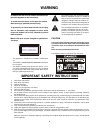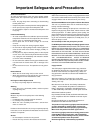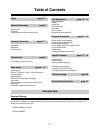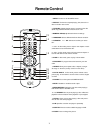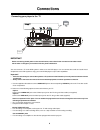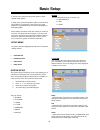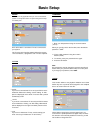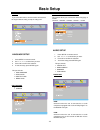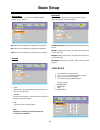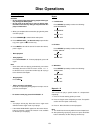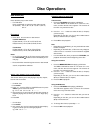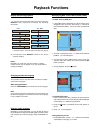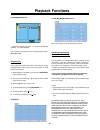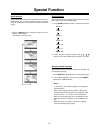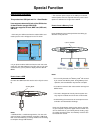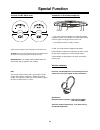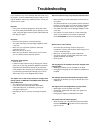Yahoo! YDP-530 User Manual
2
• This appliance is classified as a CLASS 1 LASER prod-
uct.
• The CLASS 1 LASER PRODUCT MARKING is located on
the rear panel.
• This product contains a low power laser device. To en-
sure continued safety do not remove any cover or attempt
to gain access to the inside of the product. Refer all ser-
vicing to qualified personnel only.
CAUTION
The use of optical instrument with this product will increse
eyes hazard. As the laser beam used in this CD/DVD player
is harmful to eyes, do not attempt to disassemble the cabi-
net.
Refer servicing to qualified personnel only.
The following marking is printed on the rear panel.
WARNING
The lightning fiash with arrowhead symbol,
within an equilateral triangle is in tended to
alert the user to the presence of uninsulated
"dangerous voltage" within the products en-
closure that may be of sufficient magnitude to
constitute a risk of electric shock to persons.
To Reduce the risk of fire or electric shock,donot ex-
pose this appratus to rain or moisture;
To avoid electrical shock, do not open the cabinet.
Refer serving to qualified personnel only;
To prevent fire or shock hazard do not use this plug
with an extenslon cord receptacle or other outlet
unless the blades can be fully inserted to prevent
blade exposure.
Mains cord must only be changed at qualified ser-
vice shop.
CLASS 1 LASER PRODUCT
LUOKAN 1 LASERLAITE
KLASS 1 LASERAPPARAT
IMPORTANT SAFETY INSTRUCTIONS
1)
Read these instructions.
2)
Keep these instructions.
3)
Heed all warnings.
4)
Follow all instructions.
5)
Do not use this apparatus near water.
6)
Clean only with dry cloth.
7)
Do not block any ventilation openings. Install in accordance with the manufacturer’s instructions.
8)
Do not install near any heat sources such as radiators, heat registers, stoves, or other apparatus (including amplifiers)
that produce heat.
9)
Do not defeat the safety purpose of the polarized or grounding-type plug. A polarized plug has two blades with one wider
than the other. A grounding type plug has two blades and a third grounding prong. The wide blade or the third prong are
provided for your safety. If the provided plug does not fit into your outlet, consult an electrician for replacement of the
obsolete outlet.
10)
Protect the power cord from being walked on or pinched particularly at plugs, convenience receptacles, and the point
where they exit from the apparatus.
11)
Only use attachments/accessories specified by the manufacturer.
12)
Unplug this apparatus during lightning storms or when unused for long periods of time.
13)
Refer all servicing to qualified service personnel. Servicing is required when the apparatus has been damaged in any way,
such as power-supply cord or plug is damaged, has been exposed to rain or moisture, does not operate normally, or has
been dropped.
Apparatus shall not be exposed to dripping or splashing and no objects filled with liquids such as vases, shall be placed
on the apparatus.
The exclamation point within an equilateral
triangle is intended to alert the user to the
presence of important operating and maint-
enance (servicing) instructions in the literat-
ure accompanying the appliance.