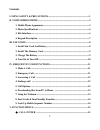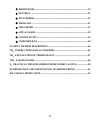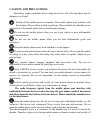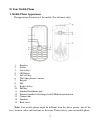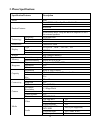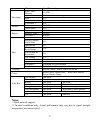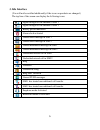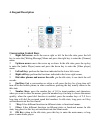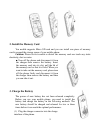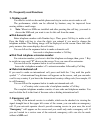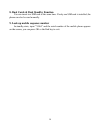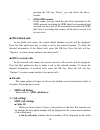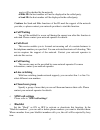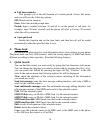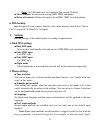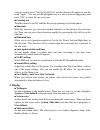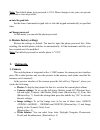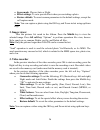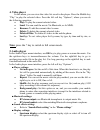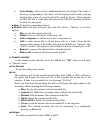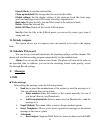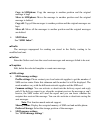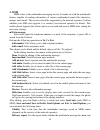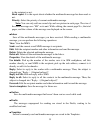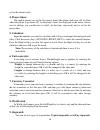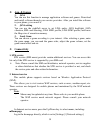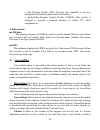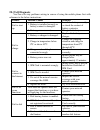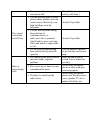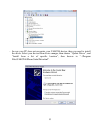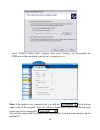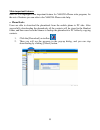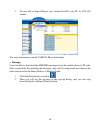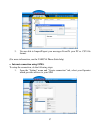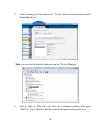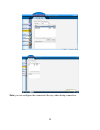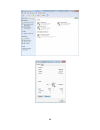- DL manuals
- YAKOYA
- Cell Phone
- M95
- User Manual
YAKOYA M95 User Manual
I
Contents
I. USING SAFETY & PRECAUTIONS ........................................................................ 1
II. YOUR MOBILE PHONE .......................................................................................... 3
1. Mobile Phone Appearance ................................................................................ 3
2. Phone Specifications .......................................................................................... 4
3. Idle Interface ...................................................................................................... 6
4. Keypad Description ......................................................................................... 7
III. USE GUIDE ............................................................................................................... 8
1. Install Sim Card And Battery........................................................................... 8
2. Install The Memory Card ................................................................................. 9
3. Charge The Battery ........................................................................................... 9
4. Turn On & Turn Off ....................................................................................... 10
IV. FREQUENTLY USED FUNCTIONS ................................................................... 11
1. Make A Call ...................................................................................................... 11
2. Emergency Call ................................................................................................ 11
3. Answering A Call ........................................................................................... 12
4. Ending a call ................................................................................................... 12
5. Call Options ...................................................................................................... 12
6. Downloading files from PC to Phone ........................................................... 13
7. Using the Webcam ........................................................................................... 13
8. Dual Cards & Dual Standby Function .......................................................... 14
9. Look Up Mobile Sequence Number ............................................................... 14
V. FUNCTION MENUS ................................................................................................ 15
◆ CALL CENTER ........................................................................................... 15
Summary of M95
Page 1
I contents i. Using safety & precautions ........................................................................ 1 ii. Your mobile phone .......................................................................................... 3 1. Mobile phone appearance .............................................
Page 2
Ii ◆ phone book .............................................................................................. 19 ◆ settings ................................................................................................... 21 ◆ multimedia ..............................................................
Page 3: I. Safety And Precautions
1 i. Safety and precautions read these simple guidelines before using the device. Not following them may be dangerous or illegal. Switch off the mobile phone in airplane. The mobile phone may interfere with the airplane. Please follow related regulations. Please disable the schedule power on functio...
Page 4
2 the phone in open area when there is no lighting protection device. Use the mobile phone reasonably. This mobile phone is equipped with inbuilt antenna. Do not touch the antenna area to avoid affecting the communication. To make an emergency call, please make sure that the phone is powered on and ...
Page 5: II. Your Mobile Phone
3 ii. Your mobile phone 1. Mobile phone appearance the appearance illustration of the mobile (for reference only) 1. Earpiece 2. Screen 3. Arrow keys 4. Ok button 5. Left soft key 6. Dial other phones / answer 7. Keypad 8. Mic 9. Right soft key 10. End key 11. Standard headphone jack 12. External sp...
Page 6: 2. Phone Specifications
4 2. Phone specifications specification/features description model m95 product features dual sim dual standby music mobile phone mp3/mp4, fm bluetooth java professional music chip and built-in amplifier to drive the external speakers technology frequency gsm 900/1800 platform mt6253 class of sim 3v ...
Page 7: Notes:
5 fm yes, fm recording messaging sms / sms memory yes/450 mms * yes (mms oma 1.2 supported) ems * yes broadcast * yes voice mail * yes internet browser wap 2.0 web camera yes battery capacity (mah) 900 mah stand-by time ** 15 days talk time ** 5 hours misc. Calculator yes alarm, calendar, world time...
Page 8: 3. Idle Interface
6 3. Idle interface (you will not be notified additionally if the icons on products are changed.) the top line of the screen can display the following icons: signal strength of the antenna of sim 1 signal strength of the antenna of sim 2 battery power indication alarm clock activated unread short me...
Page 9: 4. Keypad Description
7 4. Keypad description conversation control keys 1 right /left arrow: move the cursor right or left. In the idle state, press the left key to enter the [writing message] menu and press the right key to enter the [camera] menu. 2 up/down arrow: move the cursor up or down. In the idle state, press th...
Page 10: III. Use Guide
8 iii. Use guide 1. Install sim card and battery before installing a sim card, always turn off your mobile and disconnect it from the charger. Caution: sim card and its contact point can be easily scratched or distorted and results in the card cannot be recognized by mobile phones, so please be care...
Page 11: 3. Charge The Battery
9 2. Install the memory card you mobile supports micro sd card and you can install one piece of memory card to expand the storage space of your mobile phone. Caution: please do not scratch or distort the memory card nor touch any static electricity, dust or water. ■ turn off the phone and disconnect...
Page 12: 4. Turn On & Turn Off
10 4. Turn on & turn off caution: when the use of mobile phone is forbidden or will cause disturbance or dangers, please do not turn it on. When you want to turn on or turn off the phone, please press the end key for a long time. If you have turned on the phone but without a sim card, then the phone...
Page 13: 1. Making A Call
11 iv. Frequently used functions 1. Making a call you need to switch on the mobile phone and stay in service area to make a call. The performance, which can be affected by barriers, may be improved from moving within a small range. Note: when two sims are installed and after pressing the call key, y...
Page 14: 3. Answering A Call
12 3. Answering a call you can select different modes to answer a call. If any key answering mode is selected, you can press any keys except the end key to answer a call. If earphone is inserted, you can press the key on the earphone to answer a call; you can also enable auto-answer (available in ea...
Page 15: 7. Using The Webcam
13 6. Downloading files from pc to phone you can download the files from the pc to the mobile phone memory card through usb data cable. The specific operation follows: 1. Use the original usb data cable to connect the mobile phone and the pc. From the mobile phone select “mass storage” in the usb se...
Page 16
14 8. Dual cards & dual standby function you can insert two sim card at the same time. If only one sim card is installed, the phone can also be used normally. 9. Look up mobile sequence number in standby state, input “*#06#” and the serial number of the mobile phone appears on the screen; you can pr...
Page 17: V. Function Menus
15 v. Function menus call center 1. Call history o sim1 call history ■ sim1 missed calls in the missed call menu, the missed calls will be displayed. Press the dial up/answer key to make a call to the selected number. To check the detailed information of the missed calls, press the ok key. The opt...
Page 18: ■ Sim1 Dialed Calls
16 pressing the ok key “reset”, you can delete the above records. Sim1 gprs counter in this menu, you can check the data flow transmitted in the gprs network, including the gprs data flow transmitted and received last time and all the transmitted and received gprs data flow; by resetting the counter...
Page 19: ■ Call Waiting
17 party will be decided by the network. ● hide id: the host number will not be displayed in the called party. ● send id: the host number will be displayed in the called party. Caution: the send and hide functions of the id need the support of the network provider, so please contact your network pro...
Page 20: Reject By Sms
18 o reject by sms your mobile phone supports sending sms for calls you reject. You can enable/disable this feature. When this feature is enabled, you can select “reject by sms” for the incoming call, a confirmation will show up to confirm sending the sms. The default sms is “sorry, i‟ll call you la...
Page 21: Phone Book
19 ■ call time reminder this prompts you of the call duration of a certain period. Access this menu, and you will have the following options: off: deactivate the function. Once: select the desired prompt time. Period: input a number between 30 and 60 to set the period of call time, for example, inpu...
Page 22: First Name Search
20 move: move the selected contact from its current location (sim1, sim2, or phone) to a new location (sim1, sim2, or phone). For example: move it from sim1 card to sim2 card. Send contact: send the information of the selected contact to others via text message, multimedia message, or bluetooth. Add...
Page 23: 6. Phb Backup
21 note: the sim card can‟t save numbers that exceed 20 digits. ■ move contacts: move records among sim1, sim2 and phone. ■ delete all contacts: delete all contacts from sim1, sim2 or mobile phone. 6. Phb backup import/export all your contacts from/to a file on the memory card. Select “out to file” ...
Page 24: 3. Display
22 you just need to press “2[a]7[p]7[p]5[l]3[e]” and the phone will suggest to you the word “apple”. You can use the navigation keys to move between suggestion, and press “ok” to select the one you want. ■ greeting text turn the status on or off, and edit the startup greeting text for the phone. ■ s...
Page 25: 4. Network Setting
23 ■ show date and time when this option is on, the date and time will be shown on the screen in the standby interface. ■ show owner number when this option is on, the owner number will be shown on the screen in the standby interface. If the sim card supports owner number, the telephone number assig...
Page 26: 5. Security Settings
24 5. Security settings access “security setting” and set security options to avoid illegal operation of the mobile phone or sim card and to protect your phone from unauthorized access. ■ sim1 security settings sim1 lock to set a sim lock, set the pin code. This can protect your sim card from illega...
Page 27: Multimedia
25 note: the default phone lock password is 1234. Please change it into your own private password as soon as possible. ■ auto keypad lock set the time of automatic keypad lock to lock the keypad automatically in specified time. ■ change password in this menu, you can edit the phone password. 6. Rest...
Page 28: 2. Image Viewer
26 scene mode: choose auto or night. Effect settings: to set a special effect when you are taking a photo. Restore default: to revert camera parameters to the default settings, except the self capture mode. Note: you can capture a photo using the ok key, and zoom in/out using up/down keys. 2. Image ...
Page 29: 4. Video Player
27 4. Video player in this menu, you can view the video list saved in the player. Press the middle key “play” to play the selected video. Press the left soft key “options”, where you can do the following operation: play: to play the current selected video. Send: you can send the movie via bluetooth,...
Page 30: 6. Sound Recorder:
28 lyrics display: select on/off to enable/disable the lyric display. The words of the song corresponding to the music will be displayed in the music playing interface (the words of song file should be saved in advance. There must be an .Lrc file that is of the same file name as the .Mp3 file and th...
Page 31: 7. Fm Radio
29 7. Fm radio this option allows you to listen to fm radio. You should plug in an earphone before accessing the application. In the fm radio menu interface, use middle key “ok” to turn on/off the fm radio. Use the up/down key to increase/ decrease the sound volume. Use the right/left key to search ...
Page 32: 9. Slide Show
30 delete: delete the current folder. Sort by: press to sort the folder and files by name, type, time, size, or none (at random). After selecting a file, press option and you have the following options: open: if the selected file is in txt format and smaller than 2mb, select this option to copy the ...
Page 33: 11. Melody Compose
31 open e-book: to read the selected file. Clean up bookshelf: re-arrange the files saved in this folder. Global settings: set the display settings of the electronic book like fonts, page scroll and auto page scroll, full screen, encoding, alignment etc. Book info: display the title, size and file f...
Page 34
32 you can add pictures/animations/melodies to the message. Insert number: select a number saved in phonebook and insert it into the message. Insert name: select a name saved in phonebook and insert it into the message. Insert bookmark: select a bookmark saved in the mobile phone and insert into the...
Page 35
33 copy to sim/phone: copy the message to another position and the original message is kept move to sim/phone: move the message to another position and the original message is deleted. Copy all: copy all the messages to another position and the original messages are kept. Move all: move all the mess...
Page 36: 2. Mms
34 2. Mms mms refers to the multimedia messaging service. It stands out with the multimedia feature, capable of sending information of various multimedia formats like characters, images, and sounds. This service should be supported by the network operator. Confirm whether your sim card supports it o...
Page 37
35 to the recipient or not. Read report: it is the report about whether the multimedia message has been read or not. Priority: select the priority of current multimedia message. Note: you can only add one sound clip and one picture in each page. The size of the entire message uses “kb” as its unit. ...
Page 38
36 ■ mms settings you need to perform necessary settings before using the mms service. Profiles: to select/add/edit a mms profile which is compatible with your sim. Common settings: compose: set creation mode, picture resizing, best page time (to on/off), auto-signature (to on/off), and signature. S...
Page 39: Organizer
37 operator. In broadcastmessagesubmenu, available options are: receiving mode, read message, languages and channel settings. Select read to read the message. Note: broadcast message needs the support of the network operator. organizer 1. Calendar enter the “calendar” and the calendar of the curre...
Page 40: 4. Prayer Times:
38 on for the alarm clocks. 4. Prayer times: the mobile phone can set the five prayer times (the alarm clocks are still in effect when the phone is powered off). In the prayer times list displayed in the menu, choose one for editing, you can the turn it on/off, set the time, ring mode, and so on for...
Page 41: App. & Games
39 app. & games 1. Java you can use this function to manage application software and games. Download and install software through your service providers. After you install the software in your phone, you can use it. 2. Java setting you can use the right/left arrow to set java audio, java backlight...
Page 42
40 ■ bookmarks display existing bookmarks. Press the up/down key to select a bookmark and enter the options menu by pressing ok key (you can go to, edit, send, delete, delete all, and add a bookmark) ■ recent pages: list recent web history, select a record and visit the webpage directly. Press the o...
Page 43
41 clear the personal data and web history after the operation. 3. Bluetooth you can connect the mobile phone to compatible devices through bluetooth technology. To ensure the mutual operation between the mobile phone and other devices that support bluetooth, please consult the device manufacturer t...
Page 44: User Profiles:
42 o file transfer profile (ftp): provides the capability to browse, manipulate and transfer objects (files and folders). O audio/video remote control profile (avrcp): this profile is designed to provide a standard interface to control tvs, hi-fi equipment, etc. 4. Data account ■ gsm data the submen...
Page 45
43 with seven classes from 1-7, increasing in turn. Alert type: you can choose any one of ring only, vibration only, vibration and ring, and vibration then ring to be the current ringing method. Ring type: you can select any one from ring once (single), continuous ring (repeat) and increasing ring (...
Page 46
44 vi. Input method description this mobile phone is equipped with the input methods of english, intelligent english, numbers, and other input methods. During the text input process, you can switch to different input methods. 1. English input method input english letters: you can click corresponding...
Page 47
45 vii. Instructions for accessories 1. Battery the mobile phone uses rechargeable battery. When the new battery has been charged and discharged for two to three times, the charging time should be kept for some hours so that the efficiency of the battery can be exerted. Note: do not charge for more ...
Page 48
46 battery if possible. Do not dispose the battery as domestic rubbish. 2. Charger ● do not disassemble or refit the charger. Do not use the charger if the power cord is damaged, otherwise, it may cause electric shock or fire, or damage the charger. ● do not touch the charger with wet hands to avoid...
Page 49
47 viii. Explanation of terminology gsm: global system for mobile communications. Gprs: gprs has broken through the ways of gsm network can only provide circuit switching and only realize the packet switching by partially reconstructing the corresponding function entity and existing base station sys...
Page 50: Ix. Faq Diagnosis
48 ix. Faq diagnosis you can solve any problems arising in course of using the mobile phone first with reference to the below instructions. Failure possible causes solution fail to start up 1. Battery is installed wrongly or battery contact is damaged. Install the battery correctly or check the cont...
Page 51
49 5. You selected the wrong line and cannot dial. Check if the line is correct and try with line 1. Poor signal connection and off-line 1. Use the mobile phone is in the places where wireless network cannot arrive effectively, near high buildings or in the basement. Avoid it if possible. 2. Use the...
Page 52
50 x. Practical tips for mobile phone energy-saving don’t use the mobile phone to call frequently in severe weather. Radio communication transmission is impacted by the severe weather like lightning storm and typhoon, etc. And the mobile phone will ensure the normal signal transmission by accelerati...
Page 53
51 xi. Reparation and maintenance of mobile phone your mobile phone is a well-designed and processed product, so please use it with good care. The following suggestion will help you to effectively repair and maintain the mobile phone. keep the mobile phone dry as rain water, moisture and various l...
Page 54: Xii. Yakoya Phone Suite:
52 xii. Yakoya phone suite: yakoya phone suite provides various functionalities for users to manage their mobile phone easily on pc side. It will communicate with mobile phone via serial communication (com port) or bluetooth. Phonebook: is used to manage the contacts information between the mobile p...
Page 55
53 - in case your pc does not recognize your yakoya device, then you need to install the driver. Select your device from device manger, then choose “update driver”, and “install from a list of specific location”, then browse to “..\program files\yakoya\phone suite\driver\inf”..
Page 56
54 - open “yakoya phone suite” program, then select “settings” tab, then modify the com port to the one which your device is connected to it. Note: if the mobile is not connected yet, you will see in the bottom right corner of the program. After the mobile is connected to the pc, the bottom right co...
Page 57
55 main important features: here we will highlight some important feature for yakoya phone suite program, for the rest of features you can refer to the yakoya phone suite help. Phone book: users are able to download the phonebook from the mobile phone to pc side. After successfully downloading the p...
Page 58
56 3. You are able to import/export your contact from/to your pc as .Csv file format. (for more information, see the yakoya phone suite help) message: users are able to download the sms/ems messages from the mobile phone to pc side. After successfully downloading the messages, they will be categoriz...
Page 59
57 3. You are able to import/export your messages from/to your pc as .Csv file format. (for more information, see the yakoya phone suite help) internet connection using gprs: to setup the connection, do the following steps: 1. From the “setting” menu and “create connection” tab, select your operator...
Page 60
58 2. After selecting your operator, press “create” and wait until program install the modem driver. Note: you can see the installed modem from the “device manager”. 3. Now go back to “dial up” tab, select the configured modem, then press “dial up”. You will notice that the connection appear in the ...
Page 61
59 note: you can configure the connection like any other dialup connection..
Page 62
60