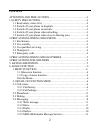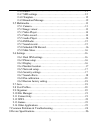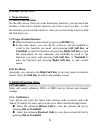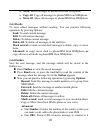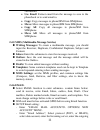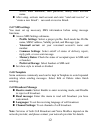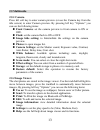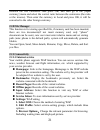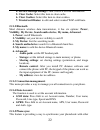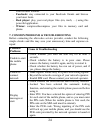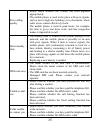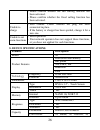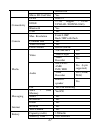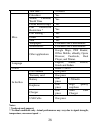- DL manuals
- YAKOYA
- Cell Phone
- S1
- User manual
YAKOYA S1 User manual
Dear Customer,
Thank you for choosing "YAKOYA S1" color screen GSM/GPRS digital
phone.
This is a GSM/GPRS phone. In addition to common call functions, it also
provides you with a variety of practical functions including phone book,
64-chord ring, ringing or image alert for incoming calls, MP3 player,
recorder, calculator, timed power on/off, handsfree call, JAVA, WIFI. With
this manual, you can acquire a full understanding of the usage of this phone.
Our company reserves the right to revise contents in this manual without any
prior notice.
Summary of S1
Page 1
Dear customer, thank you for choosing "yakoya s1" color screen gsm/gprs digital phone. This is a gsm/gprs phone. In addition to common call functions, it also provides you with a variety of practical functions including phone book, 64-chord ring, ringing or image alert for incoming calls, mp3 player...
Page 2: Content
2 content attention and precautions…………………………………….4 1 safety precautions……………………………………………...4 1.1 road safety comes first…………………………………………….4 1.2 swtich off your phone in hospitals……………………………...…4 1.3 switch off your phone in aircrafts…………………………………4 1.4 swtich off your phone when refuelling…………………………...
Page 3
3 2.4.6 email……………………………………………………….11 2.4.7 sms settings……………………………………………….12 2.4.8 template……………………………………………………12 2.4.9 broadcast message…………………………………………12 2.5 multimedia………………………………………………………..13 2.5.1 camera……………………………………………………..13 2.5.2 image viewer……………………………………………….13 2.5.3 video player……………………...
Page 4: Attention And Precautions
4 attention and precautions please read these brief rules. Violation of these rules might cause danger or break laws. 1. Safety precautions 1.1 road safety comes first when driving, care must be taken for using phone; if driving conditions are poor, please pull up at road side to use phone. 1.2 swit...
Page 5: 5. Keypad Definition
5 the call until told to do so. 3. Precautions when using batteries 3.1 keep the batteries away from fire; do not dispose of batteries in a fire lest there should be danger. 3.2 do not dispose of used batteries in rubbish, and they should be sent to designated recycling center. 4. Precautions for ch...
Page 6: 6. Basic Function
6 6. Basic function 1. Menu function 1.1 idle screen function: on the idle screen, there are some interaction function, you can touch the monkey on the left to slip the function out of the screen you like,or slip the function you do not like inside it. Also you can touch the screen to feed the fish ...
Page 7: Pressing Ok Or Trackball.
7 enter the submenu dialed calls to view the dialed call list by pressing ok or trackball. In the call record list interface, press trackball to view the details of the record, including number, starting time and date of the call. In the call record list interface, press options to practice the fo...
Page 8: 2.2 Phonebook
8 2.2 phonebook you can store the names, mobile phone numbers and other name-card information of important persons in your phonebook. Choose the phone book in the main menu to enter the phone book. quick search:in the phonebook menu, you can quickly search for a contact. add new contact: add a n...
Page 9: 2.4.1 Write Message
9 to read new message, you may: enter the inbox in submenu and press read icon, or press the trackball to view the new message. 2.4.1 write message enter this submenu to write a text message. 2.4.2 inbox enter this submenu to view the messages received; when viewing the message list of the inbox, ...
Page 10: 2.4.3 Drafts
10 move: move messages to phone/sim from sim/phone. Copy all: copy all messages to phone/sim from sim/phone move all: move all messages to phone/sim from sim/phone 2.4.3 drafts to store edited messages without sending. You can practice following operations by pressing options: send: to send current ...
Page 11: 2.4.6 Email
11 via internet. Use email: extract email from the message to save to the phonebook or to send email to. Copy: copy messages to phone/sim from sim/phone. Move: move messages to phone/sim from sim/phone. Copy all: copy all messages to phone/sim from sim/phone move all: move all messages to phone/sim ...
Page 12: 2.4.7 Sms Settings
12 server, enter username, then password, finally enter account name. after setup, activate mail account and enter “send and receive” or "create a new email",can send or receive email. 2.4.7 sms settings you must set up necessary sms information before using message functions. access sms setting...
Page 13: 2.5 Multimedia
13 2.5 multimedia 2.5.1 camera press left soft key to enter camera preview (or use the camera key from the idle screen) to enter camera preview. By pressing left key “options” you can see the following items: front camera: set the camera preview to front camera to on or off. flash: set the camer...
Page 14: 2.5.3 Video Player
14 2.5.3 video player you can enjoy the video player provided by the mobile phone. After accessing to the video play function, you can carry out the following operations: play: play a designated video file. use as: set the current video to a caller video. send: transmitting the video file to b...
Page 15: 2.5.6 Fm Radio:
15 key to enter the play list, and press the option soft key to providing the following functions: play: playing a designated song. details: listing the detailed information of a song. add to ringtones: with it, you can choose an mp3 song and set it as your incoming call ring tone. refresh l...
Page 16: 2.5.8 Schedule Fm Record:
16 2.5.8 schedule fm record: you can use this function to set the time and record a fm radio program. 2.5.9 slide show: select folder which contains photos which you want to slide show it, set slide show settings like type of play, speed, effect, background music, etc. 2.6 settings 2.6.1 dual sim se...
Page 17: 2.6.4 Number Location:
17 mode, lcd backlight, and the main menu theme. 2.6.4 number location: this feature allow you to know the location of a specific phone number; by entering search menu and input the phone number, then search. 2.6.5 network settings: sim 1/2 network settings: network selection: set the method of se...
Page 18: 2.6.7 Sound Effects:
18 2.6.6.5 certificate manager:manage certificate 2.6.7 sound effects: adjust sound effect of the player. Also set the equalizer frequency; available frequency equalizers are normal, bass, dance, classical, treble, party, pop and rock. 2.6.8 pen calibration: enter touch-screen calibration 2.6.9 rest...
Page 19: Note:
19 note: headset: this mode is turned automatically while plugging in earphone. Bluetooth: this mode is turned automatically while bluetooth is activated. Power saving: this mode is turned automatically while battery is low. 2.9 organizer in this menu, have many useful applications like: 2.9.1 calen...
Page 20: 2.9.5 World Clock
20 the alarm, and set the azaan time. 2.9.5 world clock it enables you to check the current local time in different regions throughout the world. 2.9.6 stopwatch you can set two type of stopwatch: typical stopwatch and nway stopwatch. 2.9.7 calculator we provide the headset with a scientific calcula...
Page 21: 2.10 File Manager
21 between the two currencies then press ok, and then go to the [input currency] menu and select the correct ratio between the currencies (the ratio or the inverse). Then enter the currency in local and press ok, it will be converted to the other foreign currency. 2.10 file manager this function is ...
Page 22: 2.11.2 Bluetooth
22 4. Service message settings: turn on/off service information. 5. Clear cache: select this item to clear cache. 6. Clear cookies: select this item to clear cookies. 7. Trusted certificates: to edit and select wanted wap certificate. 2.11.2 bluetooth short distance wireless data transmission, it ha...
Page 23: 2.12 Wifi
23 phones; by connecting using bluetooth to other mobile device, then sync. Your phonebook with it. 2.12 wifi enter wifi function. You can use it to browse the wifi. Press the left key “option” to perform one of these options: - connect: to connect to selected wifi connection. - add: to add connecti...
Page 24: Common
24 with its latest features. - facebook: stay connected to your facebook friends and browse your latest feeds. - real player: play your real player files (rm, rmvb, …) using this powerful application. - winrar: compress/decompress your files in memory card and phone. 7. Common problems & troubleshoo...
Page 25
25 poor calling quality - please check whether the volume has been adjusted appropriately. - the mobile phone is used in the place with poor signals, such as near a high-rise building or in a basement, where radio waves cannot effectively reach. - the mobile phone is used in peak hours, for example,...
Page 26: 8. Device Specifications:
26 - please confirm whether the call barring function has been activated. - please confirm whether the fixed calling function has been activated. Unable to charge - poor contact. Check whether the plug has been connected in place. - if the battery or charger has been spoiled, change it for a new one...
Page 27
27 missed call micro sd card slot yes connectivity gprs class 12 edge 2.75g, support ( full upload / download) bluetooth yes usb yes camera max. Resolution front 0.3mp back 5mp with flash continue shot yes video recorder yes photo album gif/jpg/bmp media video 3gp and mp4 yes video player yes video ...
Page 28
28 talk time ** 4-6hours misc. Calculator yes alarm, calendar, world time yes phone book/groups yes call divert/call restriction * yes call waiting * yes game yes java yes wallpapers preloaded and customizable screensavers preloaded and customizable other applications google maps, pdf reader, office...