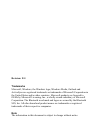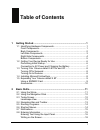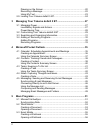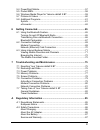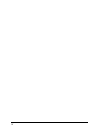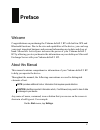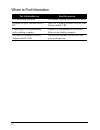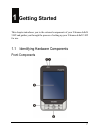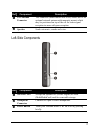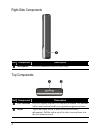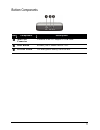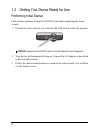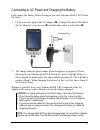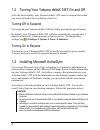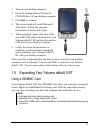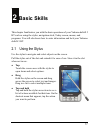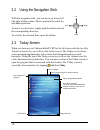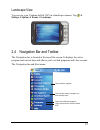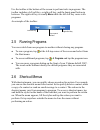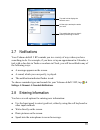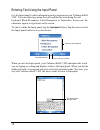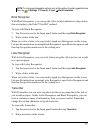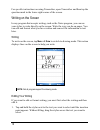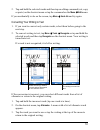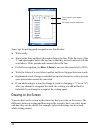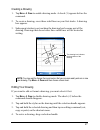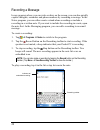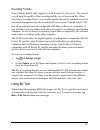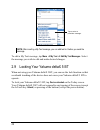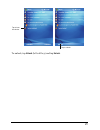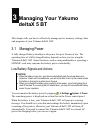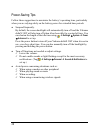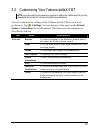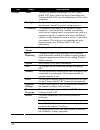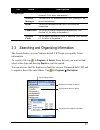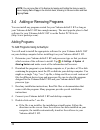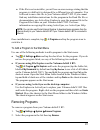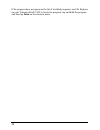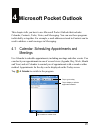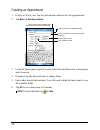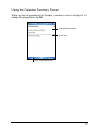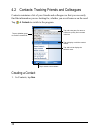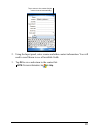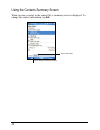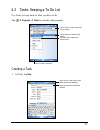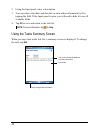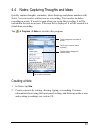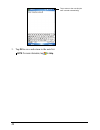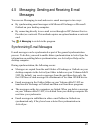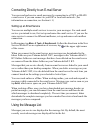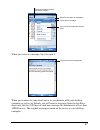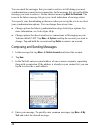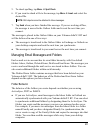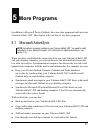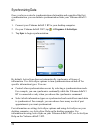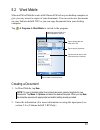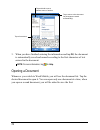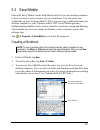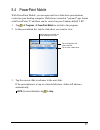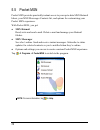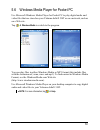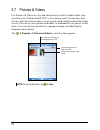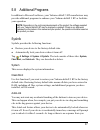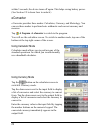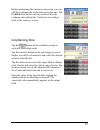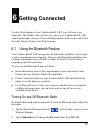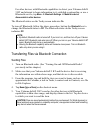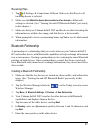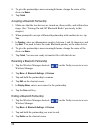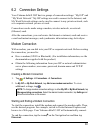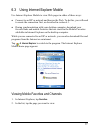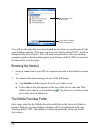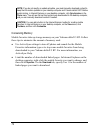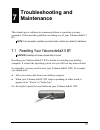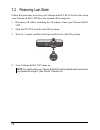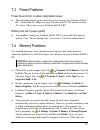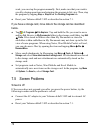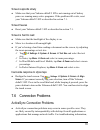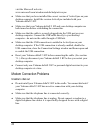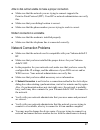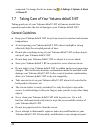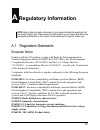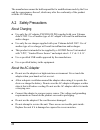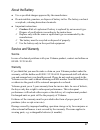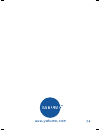- DL manuals
- YAKUMO
- PDA
- DELTA X GPS 5 BT
- Manual
YAKUMO DELTA X GPS 5 BT Manual
Summary of DELTA X GPS 5 BT
Page 1
Yakumo deltax gps pda mit gps-funktion www.Yakumo.Com handbuch manual manuel.
Page 2: Revision:
Revision: r00 trademarks microsoft, windows, the windows logo, windows media, outlook and activesync are registered trademarks or trademarks of microsoft corporation in the united states and/or other countries. Microsoft products are licensed to oems by microsoft licensing, inc., a wholly owned subs...
Page 3: Table of Contents
Table of contents 1 getting started............................................................................... 1 1.1 identifying hardware components ......................................................1 front components .............................................................................
Page 4
Drawing on the screen ......................................................................20 recording a message........................................................................22 using my text....................................................................................23 2.9 locking...
Page 5
5.4 powerpoint mobile.............................................................................57 5.5 pocket msn.......................................................................................58 5.6 windows media player for yakumo deltax 5 bt...............................59 5.7 pictures &...
Page 6
Iv.
Page 7: Preface
Preface welcome congratulations on purchasing the yakumo deltax 5 bt with built-in gps and bluetooth functions. Due to the size and capabilities of the device, you can keep your most important business and personal information up-to-date and close at hand. Microsoft ® activesync ® increases the powe...
Page 8
Where to find information for information on see this source gps navigation operation the manual supplied with the gps software programs on your yakumo deltax 5 bt this user’s manual or online help on your yakumo deltax 5 bt connecting to and synchronizing with a desktop computer chapter 6 of this m...
Page 9: Getting Started
1 getting started this chapter introduces you to the external components of your yakumo deltax 5 bt and guides you through the process of setting up your yakumo deltax 5 bt for use. 1.1 identifying hardware components front components 1.
Page 10
Ref component description flashes to inform you of scheduled appointments, alarms and reminders. N notification indicator glows to indicate that battery charging is in progress. O bluetooth indicator glows blue when bluetooth is turned on. P touch screen displays the output of your yakumo deltax 5 b...
Page 11
Ref component description n car antenna connector this connector (under rubber dust cover) allows use of an optional external antenna with magnetic mount, which may be positioned on top of the car for better signal reception in areas with poor reception. O speaker sends out music, sounds and voice. ...
Page 12
Right-side components ref component description n microphone receives sound and voice to record voice. Top components ref component description n gps antenna receives signals from the gps satellites overhead. The antenna will be activated and used by an optional navigation software. O stylus tap on ...
Page 13
Bottom components ref component description n mini-usb connector connects to the ac adapter or usb cable. O reset button restarts your yakumo deltax 5 bt. P on/off switch the main power/battery cutoff switch. 5.
Page 14
1.2 getting your device ready for use performing initial startup initial startup includes setting the on/off switch and completing the setup wizard. 1. Pull out the stylus and use it to slide the on/off switch to the on position. Caution: always leave the on/off switch in the on position for normal ...
Page 15
Connecting to ac power and charging the battery fully charge the battery before starting to use your yakumo deltax 5 bt for the first time. 1. Fit the converter plug to the ac adapter ( n ). Connect the mini-usb end of the ac adapter to your device ( o ) and the other end to a wall outlet ( p ). Con...
Page 16
1.3 turning your yakumo deltax 5 bt on and off after the initial startup, your yakumo deltax 5 bt enters a suspend state when you turn it off and resumes when you turn it on. Turning off to suspend you suspend your yakumo deltax 5 bt by briefly pressing the power button. By default, your yakumo delt...
Page 17
1. Turn on your desktop computer. 2. Insert the getting started cd into the cd-rom drive of your desktop computer. 3. Click next to continue. 4. The setup wizard will install microsoft activesync. Follow the onscreen instructions to install activesync. 5. When prompted, connect the mini-usb end of t...
Page 18
To use a sd/mmc card, insert it into the slot, with the connector pointing to the slot and its label facing the front of the yakumo deltax 5 bt. Follow the instructions supplied with the card for more information. To remove a card, first make sure that no application is accessing the card, and then ...
Page 19: Basic Skills
2 basic skills this chapter familiarizes you with the basic operations of your yakumo de bt such as using the stylus, navigation stick, today screen, menus, and programs. You will also know how to en ltax 5 ter information and lock your yakumo deltax 5 bt. T of the slot and extend it for ease of use...
Page 20
2.2 using the navigation stick with the navigation stick, you can move up, down, left and right within a menu. This is particularly useful for one-hand operation. To move in a direction, simply push the button toward the corresponding direction. To activate the selected item, press the button. Up 2....
Page 21
Landscape view you can use your yakumo deltax 5 bt in a landscape manner. Tap Æ settings Æ system Æ screen Æ landscape . 2.4 navigation bar and toolbar the navigation bar is located at the top of the screen. It displays the active program and current time and allows you to switch programs and close ...
Page 22
Use the toolbar at the bottom of the screen to perform tasks in programs. The toolbar includes a left soft key, a right soft key, and the input panel button in between. The right soft key is usually menu while the left soft key varies with programs. An example of the toolbar: input panel button left...
Page 23
Tap and hold to display the shortcut menu. Lift the stylus and tap the action you want. Tap outside the menu to close it without performing an action. 2.7 notifications your yakumo deltax 5 bt reminds you in a variety of ways when you have something to do. For example, if you have set up an appointm...
Page 24
Entering text using the input panel use the input panel to enter information in any program on your yakumo deltax 5 bt. You can either type using the soft keyboard or write using the soft keyboard, block recognizer, letter recognizer or transcriber. In any case, the characters appear as typed text o...
Page 25
Note: to change word suggestion options, such as the number of words suggested at one time, tap Æ settings Æ personal Æ input Æ word completion . Block recognizer with block recognizer, you can use the stylus to input characters using strokes that are similar to the palm™ graffiti ® method. To type ...
Page 26
For specific instructions on using transcriber, open transcriber and then tap the question mark in the lower-right corner of the screen. Writing on the screen in any program that accepts writing, such as the notes program, you can use your stylus to write directly on the screen. Write the way you do...
Page 27
2. Tap and hold the selected words and then tap an editing command (cut, copy or paste) on the shortcut menu or tap the command on the menu Æ edit menu. If you accidentally write on the screen, tap menu Æ undo ink and try again. Converting your writing to text 1. If you want to convert only certain ...
Page 28
Tap to return to your original writing. Or, tap the word you want to use. Some tips for getting good recognition are listed below: z write neatly. Z write on the lines and draw descenders below the line. Write the cross of the “t” and apostrophes below the top line so that they are not confused with...
Page 29
Creating a drawing 1. Tap menu Æ draw to enable drawing mode. A check ( √ ) appears before the command. 2. To create a drawing, cross three ruled lines on your first stroke. A drawing box appears. 3. Subsequent strokes in or touching the drawing box become part of the drawing. Drawings that do not c...
Page 30
Recording a message in any program where you can write or draw on the screen, you can also quickly capture thoughts, reminders and phone numbers by recording a message. In the notes program, you can either create a stand-alone recording or include a recording in a written note. If you want to includ...
Page 31
Recording formats your yakumo deltax 5 bt supports several formats for voice notes. The formats vary in both the quality of the recording and the size of the sound file. When selecting a recording format, you should consider the quality you need as well as how much storage memory the recording will ...
Page 32
Tap to select a prewritten message. Note: after inserting a my text message, you can add text to it before you send the message. To edit a my text message, tap menu Æ my text Æ edit my text messages . Select the message you wish to edit and make desired changes. 2.9 locking your yakumo deltax 5 bt w...
Page 33
Tap to lock the device. Tap to unlock to unlock, tap unlock (left soft key) and tap unlock . 25.
Page 35: Managing Your Yakumo
3 managing your yakumo deltax 5 bt this chapter tells you how to effectively manage power, memory, settings, data and programs of your yakumo deltax 5 bt. Ia or operating a sd/mmc card, may consume the battery power considerably. 3.1 managing power a fully charged battery should provide power for up...
Page 36
Power-saving tips follow these suggestions to maximize the battery’s operating time, particularly z urn off when it has been idle for a period of time. You when you are relying solely on the battery power for extended time periods. Suspend frequently. By default, the screen backlight will automatica...
Page 37
3.2 customizing your yakumo deltax 5 bt note: incorrect settings may cause your system to malfunction. Make sure that you fully understand the function of a certain item before any adjustment. You can customize the settings of the yakumo deltax 5 bt to your own preferences. Tap Æ settings . You can ...
Page 38
Tab items descriptions system about to show the hardware information of the yakumo deltax 5 bt and to define the device name that your yakumo deltax 5 bt uses for identifying itself to other computers. Backlight to adjust the brightness level of the display and to set the automatic turnoff for power...
Page 39
Tab items descriptions connections bluetooth to set up or change the bluetooth connection. (see section 6.1 for more information.) wireless manager to turn on or off bluetooth radio. (see section 6.1 for more information.) beam to receive information and files via bluetooth connection. Connections t...
Page 40
Note: you can move files in file explorer by tapping and holding the item you want to move, tapping cut or copy on the shortcut menu, browsing to the new location and then tapping paste . 3.4 adding or removing programs you can install any program created for your yakumo deltax 5 bt as long as your ...
Page 41
Z if the file is not an installer, you will see an error message stating that the program is valid but it is designed for a different type of computer. You will need to move this file to your yakumo deltax 5 bt. If you cannot find any installation instructions for the program in the read me file or ...
Page 42
If the program does not appear in the list of installed programs, use file explorer on your yakumo deltax 5 bt to locate the program, tap and hold the program and then tap delete on the shortcut menu. 34.
Page 43: Microsoft Pocket Outlook
4 microsoft pocket outlook this chapter tells you how to use microsoft pocket outlook that includes calendar, contacts, tasks, notes, and messaging. You can use these programs individually or together. For example, e-mail addresses stored in contacts can be used to address e-mail messages in messagi...
Page 44
Creating an appointment 1. In day or week view, tap the desired date and time for the appointment. 2. Tap menu Æ new appointment . Tap to return to the calendar (the appointment is saved automatically). Tap to choose from predefined text. Tap to choose from previously entered locations. Tap to selec...
Page 45
Using the calendar summary screen when you tap an appointment in calendar, a summary screen is displayed. To change the appointment, tap edit . View appointment details. View notes. Tap to change appointment. 37.
Page 46
4.2 contacts: tracking friends and colleagues contacts maintains a list of your friends and colleagues so that you can easily find the information you are looking for, whether you are at home or on the road. Tap Æ contacts to switch to the program. Tap and enter part of a name or number to quickly f...
Page 47
Tap to return to the contact list (the contact is saved automatically). 2. Using the input panel, enter a name and other contact information. You will need to scroll down to see all available fields. 3. Tap ok to save and return to the contact list. Note: for more information, tap Æ help. 39.
Page 48
Using the contacts summary screen when you tap a contact in the contact list, a summary screen is displayed. To change the contact information, tap edit . Tap to view notes. Tap to change contact information. 40
Page 49
4.3 tasks: keeping a to do list use tasks to keep track of what you have to do. Tap Æ programs Æ tasks to switch to the program. Creating a task 1. In task, tap new . Tap to return to the task list (the task is saved automatically). Tap to create a new task. Tap to quickly create a task with only a ...
Page 50
2. Using the input panel, enter a description. 3. You can enter a start date and due date or enter other information by first tapping the field. If the input panel is open, you will need to hide it to see all available fields. 4. Tap ok to save and return to the task list. Note: for more information...
Page 51
4.4 notes: capturing thoughts and ideas quickly capture thoughts, reminders, ideas, drawings and phone numbers with notes. You can create a written note or a recording. You can also include a recording in a note. If a note is open when you create the recording, it will be included in the note as an ...
Page 52
Tap to return to the note list (the note is saved automatically) 3. Tap ok to save and return to the note list. Note : for more information, tap Æ help. 44.
Page 53
4.5 messaging: sending and receiving e-mail messages you can use messaging to send and receive email messages in two ways: z by synchronizing email messages with microsoft exchange or microsoft outlook on your desktop computer. Z by connecting directly to an e-mail server through an isp (internet se...
Page 54
Connecting directly to an e-mail server you can send and receive email messages by connecting to a pop3 or imap4 e-mail server if you can connect to your isp or local area network. (for information on connection, see section 6.1.) setting up an email service you can use multiple email services to re...
Page 55
When you receive a message, tap it to open it. Select the sort order for messages. Tap to open a message. Tap and hold to display the shortcut menu. Select the service and folder you want to display. Tap to return to the message list. When you connect to your email server or synchronize with your de...
Page 56
You can mark the messages that you want to retrieve in full during your next synchronization or email server connection. In the message list, tap and hold the message you want to retrieve. On the shortcut menu, tap mark for download . The icons in the inbox message list give you visual indications o...
Page 57
5. To check spelling, tap menu Æ spell check . 6. If you want to attach a file to the message, tap menu Æ insert and select the desired file. Note: ole objects cannot be attached to inbox messages. 7. Tap send when you have finished the message. If you are working offline, the message is moved to th...
Page 58
Z if you use pop3 and you move email messages to a folder you created, the link is broken between the messages on the yakumo deltax 5 bt and their copies on the mail server. The next time you connect, the mail server sees that the messages are missing from the yakumo deltax 5 bt inbox and deletes th...
Page 59: More Programs
5 more programs in addition to microsoft pocket outlook, there are other programs built into your yakumo deltax 5 bt. This chapter tells you how to use these programs. Ll 5.1 microsoft activesync note: activesync is already installed on your yakumo deltax 5 bt. You need to insta activesync on your d...
Page 60
Synchronizing data once you have created a synchronization relationship and completed the first synchronization, you can initiate synchronization from your yakumo deltax 5 bt. 1. Connect your yakumo deltax 5 bt to your desktop computer. 2. On your yakumo deltax 5 bt, tap Æ programs Æ activesync . 3....
Page 61
5.2 word mobile microsoft word mobile works with microsoft word on your desktop computer to give you easy access to copies of your documents. You can create new documents on your yakumo deltax 5 bt or you can copy documents from your desktop computer. Tap Æ programs Æ word mobile to switch to the pr...
Page 62
Tap and hold to see a shortcut menu of actions. Tap to format text. Tap to return to the document list (changes are saved automatically). 3. When you have finished entering the information and tap ok , the document is automatically saved and named according to the first characters of text entered in...
Page 63
5.3 excel mobile microsoft excel mobile works with microsoft excel on your desktop computer to give you easy access to copies of your workbooks. You can create new workbooks on your yakumo deltax 5 bt or you can copy workbooks from your desktop computer to your yakumo deltax 5 bt. Excel mobile provi...
Page 64
4. When you have finished entering the information and tap ok , the workbook is automatically saved and named according to the first characters of text entered in the workbook. Note: for more information, tap Æ help. Opening a workbook whenever you switch to excel mobile, you will see the workbook l...
Page 65
5.4 powerpoint mobile with powerpoint mobile, you can open and view slide show presentations created on your desktop computer. Slide shows created in *.Ppt and *.Pps format with powerpoint ’97 and later can be viewed on your yakumo deltax 5 bt. 1. Tap Æ programs Æ powerpoint mobile to switch to the ...
Page 66: Msn Hotmail
5.5 pocket msn pocket msn provides practically instant access to your up-to-date msn hotmail inbox, your msn messenger contacts list, and options for customizing your pocket msn experience. With pocket msn, you get: z msn hotmail read, write and send e-mail. Delete e-mail and manage your hotmail fol...
Page 67
5.6 windows media player for pocket pc use microsoft windows media player for pocket pc to play digital audio and video files that are stored on your yakumo deltax 5 bt or on a network, such as on a web site. Tap Æ windows media to switch to the program. Library screen playback screen you can play f...
Page 68
5.7 pictures & videos use pictures & videos to view and edit pictures as well as launch video clips stored on your yakumo deltax 5 bt or on a storage card. You can also send pictures and video clips to others, or set a picture as the background on the today screen. You can see your pictures individu...
Page 69
5.8 additional programs in addition to microsoft software, your yakumo deltax 5 bt manufacturer may provide additional programs to enhance your yakumo deltax 5 bt or facilitate your operation. Note: depending on the continuing developments of the product, the software supplied with your yakumo delta...
Page 70
Within 5 seconds, the device turns off again. This helps saving battery power. (see section 2.9 to know how to unlock.) econverter econverter provides three modes: calculator, currency, and metrology. You can use these modes to perform basic arithmetic and convert currency and measure. Tap Æ program...
Page 71
Before performing the currency conversion, you can edit the exchange rate to the most up-to-date one. Tap the edit button on the currency screen. Enter the exchange rate and tap the √ button to save and go back to the currency screen. Using metrology mode tap the button on the calculator screen to s...
Page 73: Getting Connected
6 getting connected to take full advantage of your yakumo deltax 5 bt, you will want to get connected. This chapter tells you how you can get your yakumo deltax 5 bt connected through a variety of ways including modem, and network card. It also describes internet explorer for web browsing. An nce of...
Page 74
For other devices with bluetooth capabilities to detect your yakumo deltax 5 bt and attempt to beam information to it, establish a partnership, or use a bluetooth service, tap menu Æ bluetooth settings Æ make this device discoverable to other devices . The bluetooth status on the today screen indica...
Page 75
Receiving files 1. Tap Æ settings Æ connections Æ beam. Make sure that receive all incoming beams is selected. 2. Make sure that make this device discoverable to other devices in bluetooth settings is selected. (see “turning on and off bluetooth radio” previously in this chapter.) 3. Make sure that ...
Page 76
8. To give the partnership a more meaningful name, change the name of the device in name . 9. Tap finish . Accepting a bluetooth partnership 1. Make sure that the two devices are turned on, discoverable, and within close range. (see “turning on and off bluetooth radio” previously in this chapter.) 2...
Page 77
6.2 connection settings your yakumo deltax 5 bt has two groups of connection settings: “my isp” and “my work network.” my isp settings are used to connect to the internet, and my work network settings can be used to connect to any private network, such as a corporate network you use at work. Connect...
Page 78
Network (ethernet) card connection use a network (ethernet) card to connect directly to a network. You do not need to create a new connection on your yakumo deltax 5 bt. Insert a network card and you can create a connection. Before creating the connection, you need to: z have a network card (sd io)....
Page 79
6.3 using internet explorer mobile use internet explorer mobile to view web pages in either of these ways: z connect to an isp or network and browse the web. To do this, you will need to create the connection first, as described in section 6.1. Z during synchronization with your desktop computer, do...
Page 80
Tap the favorite you want to view. Tap to add or delete a folder or favorite link. You will see the page that was downloaded the last time you synchronized with your desktop computer. If the page is not on your yakumo deltax 5 bt, it will be dimmed in the favorites list. You will need to synchronize...
Page 81
Favorite links during synchronization, the list of favorite links in the mobile favorites folder on your desktop computer is synchronized with pocket internet explorer on your yakumo deltax 5 bt. Both computers are updated with changes made to either list each time you synchronize. Unless you mark t...
Page 82
Note: if you do not specify an update schedule, you must manually download content to keep the information updated on your desktop computer and yakumo deltax 5 bt. Before synchronizing, in internet explorer on your desktop computer, click synchronize on the tools menu. You will see the last time con...
Page 83: Troubleshooting and
7 troubleshooting and maintenance encounter. It t. Note: if you encounter a problem you cannot solve, contact your dealer for assistance. Troubleshooting and maintenance this chapter gives solutions to common problems or questions you may also provides guidelines on taking care of your yakumo deltax...
Page 84
7.2 restoring last state follow this procedure to restore your yakumo deltax 5 bt to the last state when 1. Disconnect all cables, including the ac adapter, from your yakumo deltax 5 bt. 2. 3. Wait for 1 mi on position. Your yakumo deltax 5 bt does not respond after being reset. Slide the on/off swi...
Page 85
7.3 power problems power does not turn on when using battery power z the remaining battery power may be too low to run your yakumo deltax 5 bt. Connect the ac adapter to your yakumo deltax 5 bt and to external ac power. Then, turn on your yakumo deltax 5 bt. Battery runs out of power quickly z you m...
Page 86
Work, you can stop the program manually. First, make sure that your work is saved by closing open items and returning the program to list view. Then, stop the program by tapping stop or stop all on the running programs tab. Z reset your yakumo deltax 5 bt as described in section 7.1. If you have a s...
Page 87
Screen responds slowly z make sure that your yakumo deltax 5 bt is not running out of battery power or running many active programs. If the problem still exists, reset your yakumo deltax 5 bt as described in section 7.1. Screen freezes z reset your yakumo deltax 5 bt as described in section 7.1. Scr...
Page 88
Visit the microsoft web site: www.Microsoft.Com/windowsmobile/help/activesync. Z make sure that you have installed the correct version of activesync on your desktop computer. Install the version activesync included with your yakumo deltax 5 bt. Z make sure that your yakumo deltax 5 bt and your deskt...
Page 89
Able to dial out but unable to make a proper connection z make sure that the network you are trying to connect supports the point-to-point protocol (ppp). Your isp or network administrator can verify this. Z make sure that your dialing location is correct. Z make sure that the phone number you are t...
Page 90
Connected. To change the device name, tap Æ settings Æ system Æ about Æ device id . 7.7 taking care of your yakumo deltax 5 bt taking good care of your yakumo deltax 5 bt will ensure trouble-free operation and reduce the risk of damage to your yakumo deltax 5 bt. General guidelines z keep your yakum...
Page 91
Could cause damage to your yakumo deltax 5 bt and even bodily injury or property damage. Z do not store or carry flammable liquids, gases or explosive materials in the same compartment as your yakumo deltax 5 bt, its parts or accessories. Travel guidelines z before traveling with your yakumo deltax ...
Page 93: Regulatory Information
A regulatory information note: marking labels located on the exterior of your device indicate the regulations that your model complies with. Please check the marking labels on your device and refer to the corresponding statements in this chapter. Some notices apply to specific models only. Netic ssu...
Page 94
The manufacturer cannot be held responsible for modifications made by the user and the consequences thereof, which may alter the conformity of the product with the ce marking. A.2 safety precautions about charging z use only the ac adapter (psc05r-050 ph) supplied with your yakumo deltax 5 bt. Use o...
Page 95: Caution:
About the battery z use a specified charger approved by the manufacturer. Z do not mutilate, puncture, or dispose of battery in fire. The battery can burst or explode, releasing hazardous chemicals. Z important instructions 9 caution: risk of explosion if battery is replaced by an incorrect type. Di...
Page 96
In case of technical queries, go to the yakumo homepage at www.Yakumo.Com or send an e-mail to: info@yakumo.Com. 88.
Page 97
Www.Yakumo.Com y_man_deltax5bt_ml.Indd 1 y_man_deltax5bt_ml.Indd 1 25.04.2006 15:17:34 uhr 25.04.2006 15:17:34 uhr.