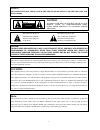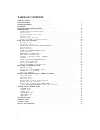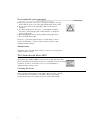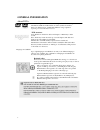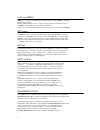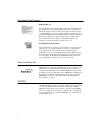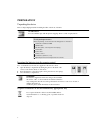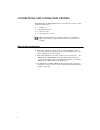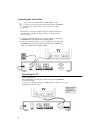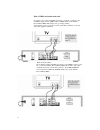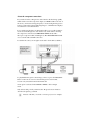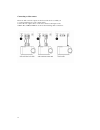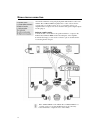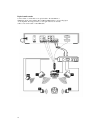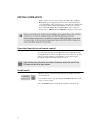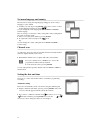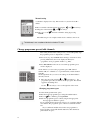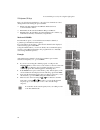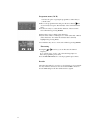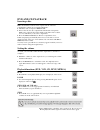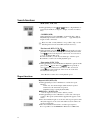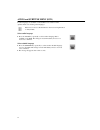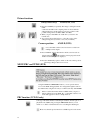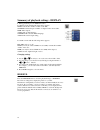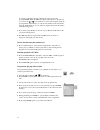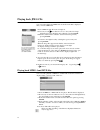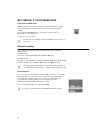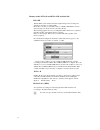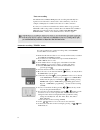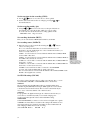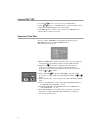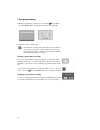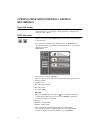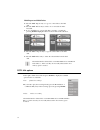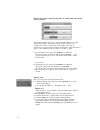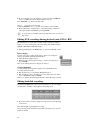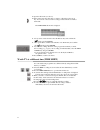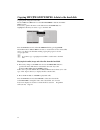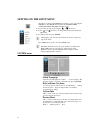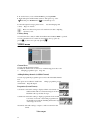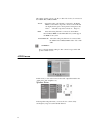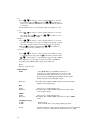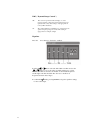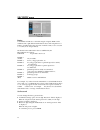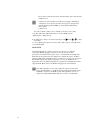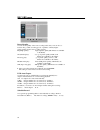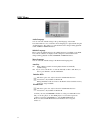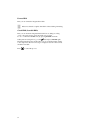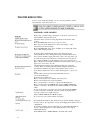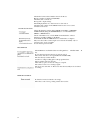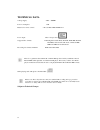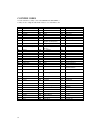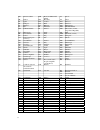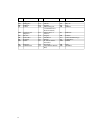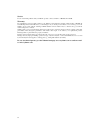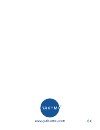- DL manuals
- YAKUMO
- Other
- DVD RW RECORDER
- Manual
YAKUMO DVD RW RECORDER Manual
Summary of DVD RW RECORDER
Page 1
Handbuch manual manuel yakumo record master hdd dvd±rw rekorder/player gb d f.
Page 2
-1- warning: to prevent electric shock, match the wide blade of the plug to the wide slot and fully insert. Caution: to reduce the risk of electric shock, do not remove cover. No user-serviceable parts inside. Refer servicing to qualified service personnel. Aution risk of electric shock. Do not open...
Page 3: Table of Contents
2 table of contents table of contents . . . . . . . . . . . . . . . . . . . . . . . . . 3 safety instructions . . . . . . . . . . . . . . . . . . . . . . . . . . . . 4 general information . . . . . . . . . . . . . . . . . . . . . . . . 6 preparation . . . . . . . . . . . . . . . . . . . . . . . . . ...
Page 4: Safety Instructions
3 safety instructions keep electrical equipment out of reach of children never allow children to use electrical devices unattended. If swallowed, batteries may endanger life. For this reason, keep the radio and batteries out of reach of children. If a battery is swallowed, please obtain immediate me...
Page 5
4 never undertake your own repairs ` if the plug, power line or the device is damaged or if liquids or foreign bodies enter the device, remove the plug immediately from the socket. ` do not use the device if the mains plug, cable or device itself is damaged. ` no objects should get into the device, ...
Page 6: General Information
5 general information about dvds a dvd – digital versatile disc – is a digital medium for storing information. Dvds are marked with one of the symbols shown here. T here are different types of dvd with different storage capacities depending on how the information is stored. Dvd structure video dvds ...
Page 7
6 divx and mpeg 4 mpeg 4 is a compression technology for multimedia/video data ("mpeg" = "moving picture experts group"). Divx is a brand name for a video compression-decompression technology based on the mpeg 4 format. This player uses divx 4 and divx 5 technology to ensure that the peak bit rate (...
Page 8
7 surround sound formats dolby digital 5.1 in dolby digital sound format the audio material is saved digitally.. In this instance, up to five separate full-frequency audio channels (front left and front right, centre, rear left and rear right) as well as an effect or depth channel (5.1) are stored s...
Page 9: Preparation
8 preparation unpacking the device remove all packaging materials including the film on the front of theunit. Warning! Do not let children play with the plastic wrapping. There is a risk of asphyxiation! Check package contents when unpacking, ensure that the following parts are included: yakumo reco...
Page 10
9 connections and connection options the yakumo record master hdd can be connected in various ways to other input and output devices: ☐ to a television ☐ to an amplifier/receiver ☐ to a video recorder ☐ to other audio/video devices make sure that all devices are switched off before connecting them. ...
Page 11
10 connecting the aerial cable if you connect the yakumo record master hdd to a tv you must create an aerial connection between the tv, dvd/hdd recorder and aerial so that the device can receive and record tv programmes. The following connection examples require an aerial connection and only image a...
Page 12
11 with s-video and audio cinch cable if your tv does not have a scart connection you can also connect it to the s-video output via an s-video cable (s-video out) on the yakumo record master hdd. This will provide good image quality. To transfer the sound you can use an audio cinch cable (red/white)...
Page 13
12 about the component connections if your television has a "progressive scan" function the best image quality will be achieved via the component outputs (y, cb/pb, cr/pr on the rear of the device). An increased image frequency is created using the progressive scan procedure. This reduces flickering...
Page 14
13 connecting another external audio or video device connecting an audio device you can also connect another audio device, such as a minidisc player or cassette recorder, to the yakumo record master hdd, e.G. To record the sound from this device to the yakumo record master hdd. To do so connect an a...
Page 15
14 connecting a video camera there are audio and video inputs on the front of the device to enable you to connect such items as a video camera easily. Connect the av output sockets on the video camera to the inputs on the yakumo record master hdd. You can use the following cable connections:.
Page 16: Home Cinema Connection
15 home cinema connection one benefit of dvd is saving and playing back multi-channel sound. Your yakumo record master hdd can playback 5.1 sound on home cinema systems with a 5.1 speaker system. To do so connect the device to an amplifier with a 5.1 input. You can use both the analogue and digital ...
Page 17
16 digital sound transfer connect either a coaxial cable or an optical cable to the coaxial or optical output on the yakumo record master hdd and the corresponding input on the amplifier. For image transfer you can again either use an s-video cable, a video cinch cable or a scart cable..
Page 18: Initial Operation
17 initial operation after you have correctly connected up your yakumo record master hdd and the power supply has been connected, switch the television set on. Depending on the connection type, select the video channel (av) or another reception channel that matches the connections you have made. Swi...
Page 19
18 set menu language and country the window for setting the setup language will appear. Your country's language is set by default. ` confirm your entry by pressing enter on the remote control or select another language using the arrow keys . You can change the screen language later from setup> syste...
Page 20
19 manual setting a calendar is displayed: d = day; m = month; y = year; h = hour; m = minute. ` move around the calendar fields by pressing the and arrow keys. ` change the value using the and arrow keys. ` finally, move to the field and confirm the setting by pressing enter. The initial setup is n...
Page 21
20 – you cancel this process by choosing the right option. Tv-system (tv-sys) here you select the tv standard for your region if no channels are found during channel search using the preset standard. ☐ pal-i is the tv standard in great britain, ireland and most commonwealth countries. ☐ pal-dk is th...
Page 22
21 programme name (ch. Id) you have the option of giving the programmes a name that you yourself select. ` move to the programme name and press the arrow button . An on-screen keyboard opens. The first letter of the current channel is active. ` use the arrow keys to select the first character of the...
Page 23: Dvd and Cd Playback
22 dvd and cd playback inserting a disc make sure that there is about 15 cm of space in front of the disc compartment so that it can open without hindrance. ` switch the unit on and press open/close. ` insert a disc into the disc compartment with the title side upwards. Make sure to place the disc i...
Page 24: Search Functions
23 search functions skip (dvd, vcd, cd) ` during playback press the or button to skip backwards or forwards (for dvds: from chapter to chapter; for cds: from title to title). Cm skip (dvd) during playback press the cm skip ("commercial skip") button. Playback jumps forward around 30 seconds – approx...
Page 25
24 audio and subtitle menu (dvd) if other languages are available on the dvd these two buttons are the quickest method of selecting other languages. Please note, however, that this function has not been implemented on many dvds. Select audio language ` press the audio key repeatedly to select anothe...
Page 26
25 picture functions enlarge/reduce image – zoom (dvd, vcd) ` press the zoom key repeatedly. The image is enlarged from the middl eoutwards. In addition the complete picture is shown with the enlargement factor and the enlarged section in a window. The possible enlargements are 200%, 400% and 800%. ...
Page 27
26 summary of playback settings - display ` during playback press the display button. For dvds a menu with the following entries appears: title: current title / number of titles on the disk; chapter: current chapter / number of chapters in the selected title; time: time elapsed; audio: the spoken la...
Page 28
27 setting bookmarks – bookmark (dvd) ` during playback press the bookmark button. The bookmark menu with eight positions is displayed. The first position is highlighted. ` at the location in the film where you would like to set a bookmark press the enter button. The first position is filled with a ...
Page 29
28 you return to the higher level by selecting the topmost entry and pressing enter. When the mp3 files appear in the file list on the left side you can use the or arrow buttons to select a title and play it back by pressing play. Alternatively you can enter the number of the desired title using the...
Page 30: Playing Back Jpeg Cds
29 playing back jpeg cds you control the playback of jpeg cds via the file menu that is displayed after you insert a jpeg cd. ` insert a jpeg cd. The file menu is displayed. ` if necessary use the arrow button to move to the symbol for image playback (it becomes brighter) and confirm by pressing ent...
Page 31: Recording To Dvd/hard Disk
30 recording to dvd/hard disk dvd mode and hdd mode with this device you can record to either the integrated hard disk or a dvd. All sound signals are recorded in stereo when you record to the hard disk or dvd. By pressing the hdd/dvd button on the remote control you choose between the two recording...
Page 32
31 memory media: dvd+/-r and dvd+/-rw and hard disk dvd+rw dvd+/- rws can be written and deleted again but repeated recording and deleting worsens the recording quality. Please also note that you can delete a title on a dvd+/- rw but the memory space freed up can only be used in consecutive blocks. ...
Page 33
32 starting a manual recording this is how to make a manual recording: ` press the hdd/dvd button to select whether you want to record to the hard disk or dvd. If you want to record to a dvd insert a previously formatted dvd+/-r or dvd+/-rw disc into the recorder (refer to “formatting discs”, p. 31)...
Page 34
33 notes on recording the yakumo record master hdd pauses the recording automatically if no signal is received from the connected video device. This may occur if, for example, a dvd player is switched off or there is no cable connection. If you try to record from an external device which contains a ...
Page 35
34 set the stop time for the recording (stop) ` use the or buttons to move the cursor to the stop field. ` set the desired start time for the recording by pressing the or or the number buttons. Set the recording quality (qa) ` using the and buttons move the cursor to the qa. Field and use the and bu...
Page 36
35 activate pdc/vps ` use the or buttons to move the cursor to the pdc field. Use the or buttons to set the pdc function for the recording to on if you have used a pdc/vps time from your tv guide. Set the pdc function to off if you do not want to use pdc/vps time otherwise the recording may not star...
Page 37
36 close programming ` when programming is complete move to the field and confirm by pressing enter. The recording data is transferred into the table. ` switch the unit to standby mode. The automatic recording cannot start if the device is switched on. If you have forgotten to switch off the device ...
Page 38: Recordings
37 opening title menus/viewing + editing recordings open title menus via the title menu you can display, edit and playback recordings that are on the hard disk or dvd. Dvd title menu when you insert a formatted blank dvd the device switches automatically to the title menu. In stop mode (2 x stop) or...
Page 39
38 multi import and multi delete ` select the multi -import entry to copy one or more titles to the hard disk. ` select the multi -delete entry to delete one or more titles from the hard disk. ` to do so highlight one or more titles that you want to overwrite by pressing enter. Highlighted titles ar...
Page 40
39 the following graphic explains deleting titles on a dvd+/-rw and releasing memory capacity: the following graphic shows as an example that title1 has been recorded and this takes up 20% of the dvd's memory capacity. In the second example, title 2 was recorded and this takes up 30% of the memory c...
Page 41
40 ` if several chapters are to be displayed you can select the combine entry to combine the current chapter with the next one. Press return to go back to the title menu. Import – copy title to the hard disk select the import entry to copy the selected titles to the hard disk. ` ensure that there is...
Page 42
41 ` open the title menu (see above). ` in the menu select the entry that you want to edit and press the arrow key. You can also select several recordings. Selected items are marked with a tick. The title edit sub-menu is displayed. ` if you want to delete the title select the delete entry and confi...
Page 43
42 copying mp3/jpeg/divx/mpeg 4 data to the hard disk copying audio, image and video files insert an mp3-cd, jpeg-cd or a cd with divx/mpeg 4 data into the dvd/ hdd recorder. If necessary open the file menu on the disk and use the enter button to highlight the title that you want to copy to the hard...
Page 44: Settings In The Setup Menu
43 settings in the setup menu all settings are made in the setup menu, which you can open using the setup key . The setup menu includes the system, video, audio,security, record and disc menus. ` you can select an entry by pressing the or arrow keys. ` use the and arrow keys to change between the le...
Page 45
44 ` to use the factory reset confirm start by pressing enter. ` in the subsequent "perform factory reset" dialogue box go to the field and press enter. Press ( ) to cancel the process. For the subsequent four steps please refer to “set menu language and country”,page 19 onwards. Please note that a ...
Page 46
45 the setting depends on how your tv (or other video device) is connected to the yakumo record master hdd. Ycrcb: select this setting only if the tv is connected to the dvd/ hdd recorder via the component connections and if the tv can display the progressive scan picture format (please also refer t...
Page 47
46 size ` use the or arrow keys to select a speaker channel so you can set the virtual size. Press the and then use the or arrow buttons to set the size to small or large. If you choose none the channel is not changed. ` in the subwfr entry you can switch the subwoofer channel on or off. Level ` use...
Page 48
47 drc ("dynamic range control") off: the sound is reproduced without changes, i.E. Loud passages and bass sounds are loud and quiet passages are quiet (cinema sound). This setting is only appropriate if nobody will be disturbed. On: the volume difference is minimized, i.E. Loud passages are quieter...
Page 49
48 security menu rating some dvds and cds are coded with encryption signals. Dvds can be subdivided into eight different authorization classes. The assignment of a dvd to an authorization class depends on which country code is set (refer to "country code" chapter below). We list below the authorizat...
Page 50
49 if you want to delete the password select the delete option and enter the valid password. A new password is retained even if the power supply is interrupted or the factory reset option is used. If you forget your own password enter the master password 3308 so you can edit the authorization classe...
Page 51
50 record menu record quality you can set the quality of the next recording in this entry. You can choose between five possible recording speeds or qualities, whereby higher picture quality means lower recording capacity: hq (high quality) highest picture quality (60 minutes are available on the dvd...
Page 52
51 disc menu audio language you can select the default setting for the spoken language on the dvd here. If the dvd does not contain the selected language it is played back using the original language. The setting for a current dvd can be changed during playback via the audio or display buttons. Subt...
Page 53
52 format hdd here you can format the integrated hard disk. Please note that the complete hard disk is deleted during formatting. Check hdd (scandisk hdd) here you can check the integrated hard disk if errors during recording occur or incorrect memory space information is provided. To do so confirm ...
Page 54: Troubleshooting
53 troubleshooting if errors occur, check first whether you can correct the problem yourself. The following overview may help you. Possible cause / remedy firstly carry out initial setup as the buttons on the front of the device are locked until this has been carried out. Check the mains connection:...
Page 55
54 whether the format selected matches that of the tv set. Has the sound been switched off (mute)? Check the audio connections. Wrong audio output settings. The dvd playback is set to fast forward or slow motion. Check the audio settings in the setup menu: has the correct sound format been selected?...
Page 56: Technical Data
55 technical data voltage supply: 230v ~ 50/60hz power consumption: 35w batteries for remote control: 2 x 1.5v r03 / lr03 type aaa laser output: class 1 laser product supported disc formats: dvd (digital versatile disk), dvd+r, dvd+rw, dvd-r, dvd-rw; vcd, svcd, cd-audio; cd-r, cd-rw, jpeg-cd, mp3-cd...
Page 57
56 country codes you can enter these country codes in the setup under security > country-code to adapt the authorization classes on coded dvds to the ad andorra bt bhutan et ethiopia ae united arab emirates bv bouvet island fi finland af afghanistan bw otswana fj fiji ag antigua and barbuda by belar...
Page 58
57 eh western sahara hm heard and mcdonald islands lv latvia er eritrea hn honduras ly libya es spain hr croatia ma morocco et ethiopia ht haiti md moldova fi finland hu hungary mg madagascar fj fiji id indonesia mh marshall islands fm falkland islands ie ireland mk macedonia ( former yugoslavian re...
Page 59
58 pf french polynesia tw taiwan ws western samoa ( savaii, pg papua new guinea tz tanzania ye yemen ph philippines ua ukraine yt mayotte pk pakistan ug uganda tg togo pl poland uk united kingdom ( great britain and northern ireland) th thailand pm st. Pierre and miquelon us united states of america...
Page 60
59 service in case of technical problems with your yakumo product, contact our hotline on 00 800 / 92 58 66 00. Warranty if you think that you need to make a claim on your yakumo product under the warranty, call the hotline on 00 800 / 92 58 66 00. Experienced staff will advise you and arrange how y...
Page 61
Www.Yakumo.Com.