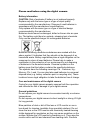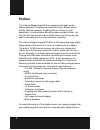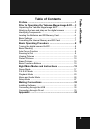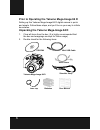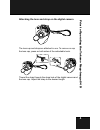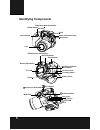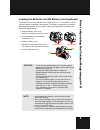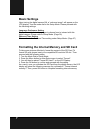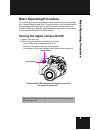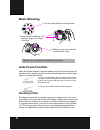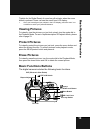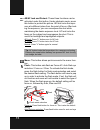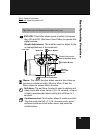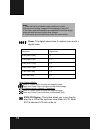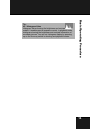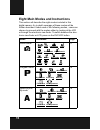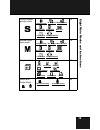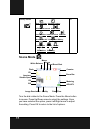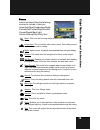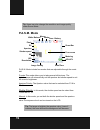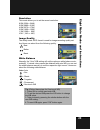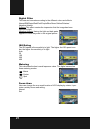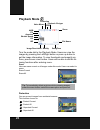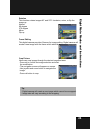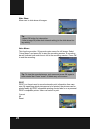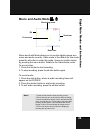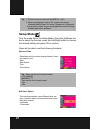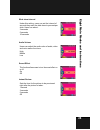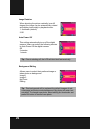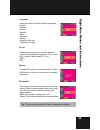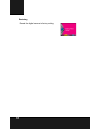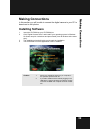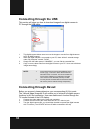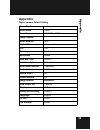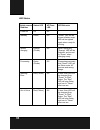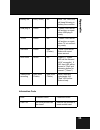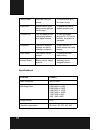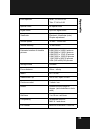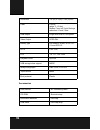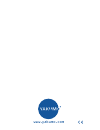Summary of MEGA-IMAGE 84 D
Page 1
Handbuch manual yakumo mega-image 84 d digitalkamera d gb f e i pl.
Page 2
Please read before using the digital camera battery information caution: risk of explosion if battery is not replaced properly. Replace only with the same type or a type of equal quality recommended by the manufacturer. Dispose of used batteries in accordance with the manufacturer's specifications. ...
Page 3
For cleaning cameras, including air brushes, are available from specialist retailers. Service in case of technical problems with your yakumo product, contact our hotline on 0 18 05/ 92 58 66 (12 cent/minute) when calling from the deutsche telekom fixed network. Guarantee if you think that you need t...
Page 4: Preface
1 preface the yakumo mega-image 84 d is equipped with eight modes (scene selection, programmed, aperture priority, shutter speed priority, manual exposure, playback, movie, setup) for your exploration. In com-bination with all the above mode function, not only will this cam-era serve as a digital ca...
Page 5: Table of Contents
Ta ble of contents 2 table of contents preface ........................................................................ 1 prior to operating the yakumo mega-image 84 d.... 3 unpacking the yakumo mega-image 84 d...............................3 attaching the lens and strap on the digital camera .........
Page 6: Prior to Operating The
3 prior to operating the yakumo mega-image 84 d setting up this yakumo mega-image 84 d digital camera is quick and simple. Follow these steps, and you’ll be on your way to infinite unpacking the yakumo mega-image 84 d 1. Clear all items from the box. (it is highly recommended that the box and wrappi...
Page 7
Pri or to op er ating the yakumo mega-image 84 d 4 attaching the lens and strap on the digital camera the lens cap and strap are attached in one. To remove or cap the lens cap, press on both sides of the retractable knob. Thread the strap through the strap hole of the digital camera and the lens cap...
Page 8: Identifying Components
5 identifying components flash mode selection button flash af led shutter button power switch lens hook of shoulder strap microphone ae-l af-l ok zoom button evf/lcd switch ae/af lock button menu button sd card cover five-way switch battery cover tripod tft lcd dioptre adjustment evf(electronic view...
Page 9
Pri or to op er ating the yakumo mega-image 84 d 6 loading the batteries and sd memory card (optional) this digital camera uses 4 aa batteries or optional cr-v3 x 2. The batteries and sd card are located in separate compartments . The battery compartment is located at the bottom of the digital camer...
Page 10: Basic Settings
7 basic settings upon turning the digital camera on, a “welcome image” will appear on the lcd display. Turn the mode dial to the setup mode. Please proceed with the following settings: language preference setting there are a total of nine languages to choose from to interact with this digital camera...
Page 11: Basic Operating Procedure
Basic oper at ing pr oc edur e 8 basic operating procedure this section provides simple and basic directions to get you started with your yakumo mega-image 84 d. From this section, you will learn how to turn the digital camera on and off, shoot pictures, use the auto focus function, zooming in and o...
Page 12: Basic Shooting
9 basic shooting auto-focus function when the shutter release is pressed halfway, the auto-focus function will activate and the digital camera lens will automatically focus. Follow these steps to activate this function: 1. Under normal situation, the crop mark is yellow. Once the shutter is pressed ...
Page 13: Viewing Pictures
Basic oper at ing pr oc edur e 10 t(tele)to 4x (4x digital zoom) of zoom bar will activate, when the zoom button is pressed. Users can see the result from lcd display. 1. Once you have aligned your subject in the lcd display, press the zoom in or out button to select your preferred distance. Viewing...
Page 14
11 ae-l af-l ae/af lock and protect: these three functions can be activated under this button. Under playback mode, press this button to protect the picture. Ae lock locks the expo- sure at a different place from the point of focus. After lock- ing the exposure, you can recompose the shot while main...
Page 15
Basic oper at ing pr oc edur e 12 slow: used for slow shot force off: when the flash is off evf/lcd: this button allows users to switch in between the lcd and evf (electronic view finder) to operate this digital camera. Dioptre adjustment: this enables users to adjust the far or nearsightedness of t...
Page 16
13 zoom: this digital camera has 8 x optical zoom and 4 x dig-ital zoom. Under capture mode: zoom in: press zoom in button for magnify image zoom out: press zoon out button for narrow the image under playback mode: (magnify / thumbnail) zoom in: press zoom in button for magnify image zoom out: press...
Page 17
Basic oper at ing pr oc edur e 14 tip: hv / histogram value histogram value showing the brightness and contrast of the subject. It enables precise exposure control. In playback mode, histogram showing the brightness and contrast information of recorded pictures. You can set. Histogram display by pre...
Page 18
15 eight main modes and instructions this section will describe the eight modes included in this digital camera. An in-depth coverage of these modes will be further described. Under each of the following modes, users can choose to proceed with the modes either by looking at the lcd or through the el...
Page 19
16 eight m ain modes and i nstr uction s shutter speed priority mode 19 manual expo- sure mode 19 playback mode 23 movie and audio mode 26 resolution image quality white balance digital filter iso rating metering focus area l/r adjustment resolution image quality white balance digital filter iso rat...
Page 20: Scene Mode
17 scene mode turn the dial rotator to the scene mode. Press the menu button to access. Press up/down arrow to select the settings. Once you have selected the option, press left/right arrow to adjust the setting. Press ok to return to the list of options. Setup mode 27 date and time self-timer optio...
Page 21
18 eight m ain modes and i nstr uction s scene sport- this is for fast-moving subjects when you want to freeze the action. Landscape- this is used for wide scenic views. This setting cannot be used under macro setting. Night- night scenes. A tripod is recommended when using this setting. Portrait- t...
Page 22: P.A.S.M. Mode
19 p.A.S.M. Mode p.A.S.M. Mode include four modes that are adjustable through the mode dial. P mode-this mode allows you to take general still pictures. The digital camera will automatically set the aperture and shutter speed to suit the scene's brightness. Aperture priority- the aperture value that...
Page 23
20 eight m ain modes and i nstr uction s resolution this mode allows you to set the record resolution. 8.0m (3264 x 2448) 6.0m (2880 x 2160) 4.0m (2272 x 1704) 2.0m (1600 x 1200) 1.3m (1280 x 960) vga ( 640 x 480) image quality the widely-used jpeg format is used for image-recording quality set- tin...
Page 24
21 digital filter this sets and converts according to the different colors and effects: normal/bw/sepia/red/pink/purple/blue/green/yellow/solarize / negative artwork solarize-this effect creates the impression that the image has been exposed to light. Negative artwork- having the light and dark part...
Page 25
22 eight m ain modes and i nstr uction s l/r adjustment for users to define the adjustable parameter of l/r button, once the set- ting is complete, users can press l/r button to change the value after quitting menu. Here are the 5 parameters: tip: (follow these steps for focus area) 1. The crop mark...
Page 26: Playback Mode
23 playback mode turn the mode dial to the playback mode. Users can view the images by pressing the left/right button or press up button to get the image information. To view thumbnails and magnify pic- tures, press zoom in/out button. Users will be able to set the fol- lowing functions after enteri...
Page 27
24 eight m ain modes and i nstr uction s rotation this function rotates images 90° and 270° clockwise, mirror, or flip the image up. Normal 90 degree 270 degree mirror flip up frame editing this digital camera provides 6 frames for image editing. Digital camera will create a new image with the frame...
Page 28
25 slide show allow user to slide show all images. Voice memo this function provides 20 seconds voice memo for still image. Select “voice memo” and press ok to start the recording session. A recording bar will indicate how much time is left in the recording session. Press ok to end the recording. Dp...
Page 29: Movie and Audio Mode
26 eight m ain modes and i nstr uction s movie and audio mode movie and audio mode allows you to use the digital camera as a movie and audio recorder. Video mode is the default for this mode, press the ok button to enter this mode. Users can switch modes by pressing the menu button. Rotate to the vi...
Page 30: Setup Mode
27 setup mode turn the mode dial to the setup mode. Press the up/down but- ton to select the function, press the left/right button to choose the desired setting and press ok to confirm. Users will be able to set the following functions: date and time self-timer option tip: 1. The file format of movi...
Page 31
28 eight m ain modes and i nstr uction s slide show interval audio volume sound effect instant review under this setting, users can set the interval of seconds they want the slide show to proceed per slide. Users can select: 3 seconds 5 seconds 10 seconds users can adjust the audio value of audio, v...
Page 32
29 image rotation auto power off background editing when shooting the picture vertically (over 45 degree) the image can be automatically rotated and display horizontally in playback mode: 1. Automatic (default) 2.Off this setting automatically turns off the digital camera. Users can select the follo...
Page 33
30 eight m ain modes and i nstr uction s language tv out format file number users can select from the following languages: english german french spanish italian japanese korean simplified chinese traditional chinese depending on where your location, different region requires different system for tv-...
Page 34
31 restoring resets the digital camera to factory setting..
Page 35: Making Connections
32 making connections making connections in this section you will be able to connect the digital camera to your pc to down-load or edit photos. Installing software 1. Insert the cd-rom into your cd-rom drive. 2. Click “digital camera driver” and install if your operating system is windows 98. Users ...
Page 36: Connecting Through The Usb
33 connecting through the usb this section will show you how to download images from digital camera to pc through the usb cable.. 1. This digital camera allows users to move the images or movies from digital camera to pc by misc support. 2. When the digital camera is connected to your pc, there will...
Page 37: Appendix
A ppendix 34 appendix digital camera default setting scene mode auto movie mode video resolution 4m (2272 x 1704) image quality *** white balance auto digital filter color iso 100 metering matrix sharpness middle date and time 2004/1/1 self-timer option 10 seconds slide show interval 3 seconds audio...
Page 38
35 led status digital camera condition status led af/timer led led behavior power off off off - standby green off "green" led will be truned off when snap, led will be lighted again when ready for moving. Strobe charging orange (flicker) off when recharging, "orange" led will be flickered and turned...
Page 39
A ppendix 36 information code battery low red (flicker) off note: the "red" led will keep flickering in battery low condition. Usb plug in green off " green" led will be off and turn on again when usb plug-in ready. Tv-out green off " green" led will be off and turn on again when tv out connect- ing...
Page 40
37 specifications write-protect card has been pro- tected to remove write-pro- tect latch of card card error cannot record, play- back or erase pictures on this card to format this card or replace another card picture error this recorded picture cannot be playback with digital camera to view the ima...
Page 41
A ppendix 38 lens aperture wide : f2.8 to f5.58 tele : f3.41 to 6.82 optical zoom 8x optical zoom digital zoom up to 4x digital zoom viewfinder electronic viewfinder (color) dioptre adjustment shutter speed 16 sec ~ 1/2000 sec. Internal memory 16 mb nand estimated number of storable pictures 8.0m (3...
Page 42
39 accessories dimension 111 (w) x 70(h) x 105 (d) mm flash pop-up range: 3 -10 feet modes: force off / auto red eye reduction / force / slow usb output b type mini usb 2.0 full speed video output ntsc/pal battery type aa alkaline, ni-mh, ni-cd, cr- v3 and rcr-v3 dc-in 6.0v 2.0a lcd 1.6" tft, 354 x ...
Page 43
Www.Yakumo.Com.