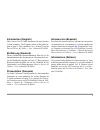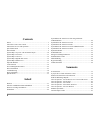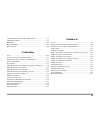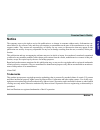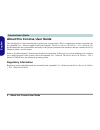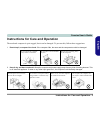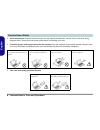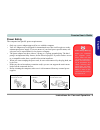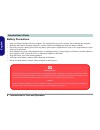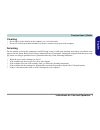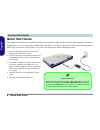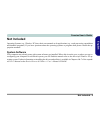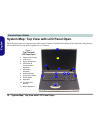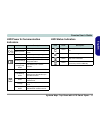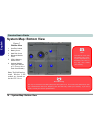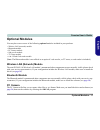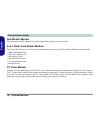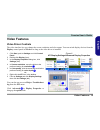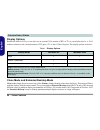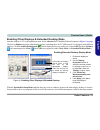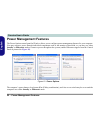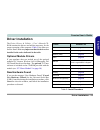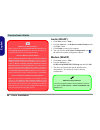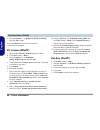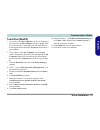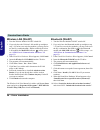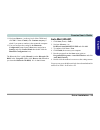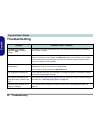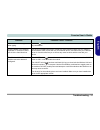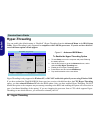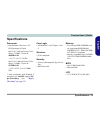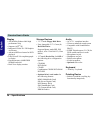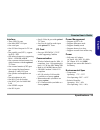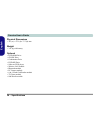YAKUMO NOTEBOOK Q7M ENTERTAINMENT XD Manual
Summary of NOTEBOOK Q7M ENTERTAINMENT XD
Page 1
Yakumo notebook handbuch deutsch, english, français, italiano, espan ˜ol..
Page 2: Introduction (English)
I introduction (english) this concise user’s guide introduces the main features of your computer. The english version of this guide be- gins on page 1 . The expanded user’s manual is on the device drivers & utilities + user’s manual cd-rom. Einführung (deutsch) dieses ausführliche benutzerhandbuch f...
Page 3: Contents
Ii contents notice ................................................................................................1 about this concise user guide .........................................................2 instructions for care and operation ..................................................3 quick ...
Page 4: Contenidos
Iii caractéristiques de gestion de l’alimentation ...............................94 installation du pilote .......................................................................95 dépannage .....................................................................................102 hyper-threading .......
Page 6: English
Notice - 1 concise user’s guide english notice the company reserves the right to revise this publication or to change its contents without notice. Information con- tained herein is for reference only and does not constitute a commitment on the part of the manufacturer or any sub- sequent vendor. The...
Page 7: English
2 - about this concise user guide concise user’s guide english about this concise user guide this quick guide is a brief introduction to getting your system started. This is a supplement, and not a substitute for the expanded user’s manual supplied with your computer. The device drivers & utilities ...
Page 8: English
Instructions for care and operation - 3 concise user’s guide english instructions for care and operation the notebook computer is quite rugged, but it can be damaged. To prevent this, follow these suggestions: 1. Don’t drop it, or expose it to shock. If the computer falls, the case and the component...
Page 9: English
4 - instructions for care and operation concise user’s guide english 3. Avoid interference. Keep the computer away from high capacity transformers, electric motors, and other strong magnetic fields. These can hinder proper performance and damage your data. 4. Follow the proper working procedures for...
Page 10: English
Instructions for care and operation - 5 concise user’s guide english power safety the computer has specific power requirements: • only use a power adapter approved for use with this computer. • your ac adapter may be designed for international travel but it still requires a steady, uninterrupted pow...
Page 11: English
6 - instructions for care and operation concise user’s guide english battery precautions • only use batteries designed for this computer. The wrong battery type may explode, leak or damage the computer. • recharge the batteries using the notebook’s system. Incorrect recharging may make the battery e...
Page 12: English
Instructions for care and operation - 7 concise user’s guide english cleaning • do not apply cleaner directly to the computer, use a soft clean cloth. • do not use volatile (petroleum distillates) or abrasive cleaners on any part of the computer. Servicing do not attempt to service the computer your...
Page 13: English
8 - quick start guide concise user’s guide english quick start guide this guide assumes that you are already familiar with computers and can tell at a glance what and where all the key components are. If you are not that comfortable with this type of device, then please refer to the following pages,...
Page 14: English
Not included - 9 concise user’s guide english not included operating systems (e.G. Windows xp) have their own manuals as do applications (e.G. Word processing, spreadsheet and database programs). If you have questions about the operating systems or programs then please consult the ap- propriate manu...
Page 15: English
10 - system map: top view with lcd panel open concise user’s guide english system map: top view with lcd panel open the following pages are a general map of the system’s features. Detailed descriptions of the functions, setup and sys- tem controls are covered in the expanded user’s manual. 2 1 9 6 4...
Page 16: English
Concise user’s guide system map: top view with lcd panel open - 11 english led power & communication indicators led status indicators icon color description green the computer is on. Blinking green the computer is in standby mode. Orange the battery is being charged. Green the battery is fully charg...
Page 17: English
Concise user’s guide 12 - system map: top view with lcd panel open english function keys & numeric keypad function keys on the bottom-left of the keyboard is the fn key or function key. The fn key allows you to change oper- ational features instantly. To use the functions press and hold the fn key, ...
Page 18: English
System map: front view - 13 concise user’s guide english system map: front view 5 6 7 1 2 1 3 9 9 infrared communication the infrared transceiver operates on a “line of sight”. Make sure nothing is blocking the “line of sight” between your system’s transceiver and the destina- tion’s transceiver. Ie...
Page 19: English
14 - system map: left view concise user’s guide english system map: left view figure 4 left view 1. Cd device bay 2. Emergency eject hole 3. Usb 2.0/1.1 port 4. Floppy disk drive 5. Pc card slot 6. Pc card slot eject button media warning don’t try to remove a floppy disk/cd while the system is acces...
Page 20: English
System map: right & rear views - 15 concise user’s guide english system map: right & rear views figure 5 right view 1. Security lock slot figure 6 rear view 1. Vent 2. Dc-in jack 3. 2 * usb 2.0/1.1 ports 4. External monitor (crt) port 5. Parallel port 6. Serial port 7. S-video-out port 8. Ps/2 type ...
Page 21: English
16 - system map: bottom view concise user’s guide english system map: bottom view figure 7 bottom view 1. Vent/fan outlets 2. Battery cover 3. Hard disk cover 4. Bluetooth module cover 5. Cpu & memory socket cover 6. Optional module cover (sub woofer or tv tuner or 6-in-1 flash card reader) note: th...
Page 22: English
Optional modules - 17 concise user’s guide english optional modules you may have one or more of the following optional modules included in your purchase. • wireless lan (network) module • bluetooth module • pc camera module • sub woofer module • tv tuner module • 6-in-1 flash card reader module (not...
Page 23: English
18 - optional modules concise user’s guide english sub woofer module the sub woofer module enhances the audio output with a deep precise bass sound. 6-in-1 flash card reader module the card reader allows you to use the most popular digital storage cards. The formats which can be read include: • mmc ...
Page 24: English
Video features - 19 concise user’s guide english video features video driver controls the video interface lets you change the screen resolution and color output. You can switch display devices from the display control panel in windows as long as the video driver is installed. 1. Click start, point t...
Page 25: English
20 - video features concise user’s guide english display options besides the built-in lcd, you can also use an external vga monitor (crt) or tv as your display device. A vga monitor connects to the external monitor (crt) port, a tv to the s-video-out port. The display options are below: table 1 - di...
Page 26: English
Video features - 21 concise user’s guide english enabling other displays & extended desktop mode attach a monitor or tv to the appropriate port. In the advanced ati mobility radeon properties ( figure 8 on page 19 ) click on displays to get the other display options, including those for tv (differen...
Page 27: English
22 - power management features concise user’s guide english power management features the power options control panel in windows allows you to configure power management features for your computer. You may conserve power through individual components such as the monitor or hard disk, or you may use ...
Page 28: English
Concise user’s guide driver installation - 23 english driver installation the device drivers & utilities + user’s manual cd- rom contains the drivers and utilities necessary for the proper operation of the computer. Table 2 lists what you need to install. It is very important that the drivers are in...
Page 29: English
Concise user’s guide 24 - driver installation english audio (winxp) 1. Click start (menu) > run ... 2. Navigate (browse...) to d:\drivers\audio\setup.Exe and click ok > next. 3. Click finish to restart your computer. 4. You can click the ac97 audio configuration icon in the taskbar for further confi...
Page 30: English
Concise user’s guide driver installation - 25 english lan (winxp) 1. Click start (menu) > run ... 2. Navigate (browse...) to d:\drivers\lan\setup.Exe and click ok. 3. To continue click next. 4. Click finish, then restart the computer. 5. The network settings can now be configured. Video (winxp) 1. C...
Page 31: English
Concise user’s guide 26 - driver installation english 9. Navigate (browse...) to d:\drivers\pcmcia\winxp and click ok > next. 10. Click finish and close the openwindows. 11. Restart your computer. Pc camera (winxp) 1. Insert the pc camera cd-rom into the cd drive. 2. Click start (menu) > run ... 3. ...
Page 32: English
Concise user’s guide driver installation - 27 english touchpad (winxp) 1. If you can see the my computer icon on your desktop (if you cannot see the my computer icon go to step 2) click on it once to select it, then right-click it to make the sub- menu appear and scroll down to properties and click ...
Page 33: English
Concise user’s guide 28 - driver installation english wireless lan (winxp) 1. Turn the wireless module on/off switch on. 2. If you only have the wireless lan module go straight to step 3. If you have two wireless modules, you may need to use the key combination fn + f12 to enable the wireless lan mo...
Page 34: English
Concise user’s guide driver installation - 29 english 11. Navigate (browse...) to the top level of the cd d:\ and click ok > next > finish ( click continue anyway if asked if you want to continue), then restart the computer. 12. You can configure the settings in the bluetooth configuration control p...
Page 35: English
30 - troubleshooting concise user’s guide english troubleshooting problem possible cause - solution the battery led power indicator , is blinking orange. Low battery. Plug in the ac power source. If the computer doesn’t start up immediately, turn it off then on again. The notebook feels too hot. Mak...
Page 36: English
Troubleshooting - 31 concise user’s guide english unwelcome numbers appear when typing. If the led is lit, then number lock is turned on. Press and release the fn + numlk key combination. I have installed a new external keyboard or mouse but cannot use all of the listed functions. You have not insta...
Page 37: English
32 - hyper-threading concise user’s guide english hyper-threading you can enable (the default setting is “disabled”) hyper-threading from the advanced menu in the bios setup utility. Hyper-threading is only supported in computers with 3.06ghz processors. If you do not have this pro- cessor the menu ...
Page 38: English
Specifications - 33 concise user’s guide english specifications processor • intel pentium 4 processor - fc- pga2 package (478-pin) ( µ 0.13) 0.13 micron process tech- nology, 512kb l2 cache & 400mhz fsb - 2.0/ 2.2/ 2.4/ 2.5/ 2.6ghz ( µ 0.13) 0.13 micron process tech- nology, 512kb l2 cache & 533mhz ...
Page 39: English
34 - specifications concise user’s guide english display • ati mobility radeon 9000 high performance chip • supports agp tm 4x • integrated 128-bit 2d / 3d graphics accelerator • advanced hw accelerator for dvd playback • fully directx 8.0 compliant graph- ics engine • external memory 64mb ddr sgram...
Page 40: English
Specifications - 35 concise user’s guide english interface • three usb 2.0 ports • one mini-ieee 1394 port • one serial port • one s-video-out port for tv out- put • one parallel port (lpt1), support- ing ecp / epp • one infrared transceiver supporting irda 1.1/fir/sir/askir • one consumer infrared ...
Page 41: English
36 - specifications concise user’s guide english physical dimensions • 393 (w) x 275 (d) x 37.5 (h) mm weight • 3.85 kg with battery optional • dvd-rom drive • cd-rw drive • combination drive • dvd-rw drive • software dvd player • wireless lan module • bluetooth module • pc camera module • 6-in-1 fl...