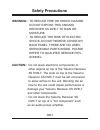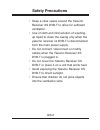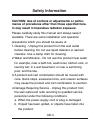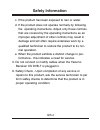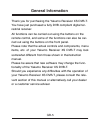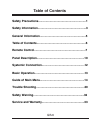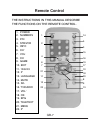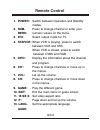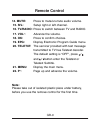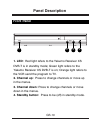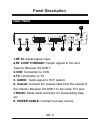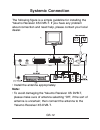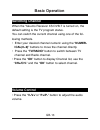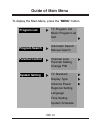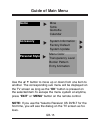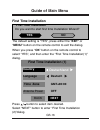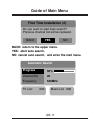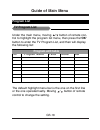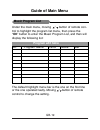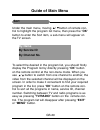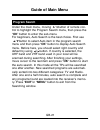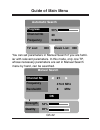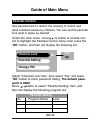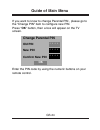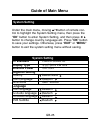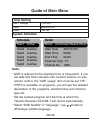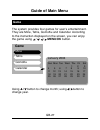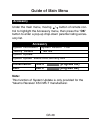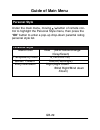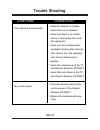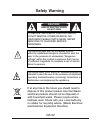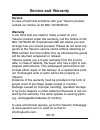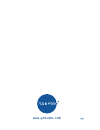Summary of RECEIVER XS DVB-T
Page 1
Handbuch manual yakumo receiver xs dvb-t digitaler tv-receiver d gb f e.
Page 2: Safety Precautions
Gb-1 safety precautions • to reduce fire or shock hazard, do not expose this yakumo receiver xs dvb-t to rain or moisture. • to reduce the risk of electric shock, do not remove cover or back panel. There are no user- serviceable parts inside. Please refer to qualified service per- sonnel. • do not s...
Page 3: Safety Precautions
Gb-2 safety precautions • keep a clear space around the yakumo receiver xs dvb-t to allow for sufficient ventilation. • use of cloth and mild solution of washing- up liquid to clean the casing only when the yakumo receiver xs dvb-t is disconnected from the main power supply. • do not connect / disco...
Page 4: Safety Information
Gb-3 safety information caution: use of controls or adjustments or perfor- mance of procedures other than those specified here- in may result in hazardous radiation exposure. Please carefully study this manual and always keep it available. There are some installation and operation precautions which ...
Page 5: Safety Information
Gb-4 safety information c. If the product has been exposed to rain or water. D. If the product does not operate normally by following the operating instructions. Adjust only those controls that are covered by the operating instructions as an improper adjustment of other controls may result in damage...
Page 6: General Information
Gb-5 general information thank you for purchasing the yakumo receiver xs dvb-t. You have just purchased a fully dvb compliant digital ter- restrial receiver. All functions can be carried out using the buttons on the remote control, and some of the functions can also be car- ried out using the button...
Page 7: Table of Contents
Table of contents gb-6 safety precautions...........................................................1 safety information............................................................3 general information.........................................................5 table of contents..........................
Page 8: Remote Control
Gb-7 remote control the instructions in this manual describe the functions on the remote control. 1. Power 2. Numbers 3. P/n 4. Stb/vcr 5. Info 6. Ch + 7. Vol - 8. Ch - 9. Game 10. Exit 11. 16:9/4:3 12. P - 13. Language 14. Mute 15. R/l 16. Tv/radio 17. Vol + 18. Ok 19. Epg 20. Teletext 21. Menu 22....
Page 9: Remote Control
Gb-8 remote control 1. Power: 2. Num- bers: 3. P/n: 4. Stb/vcr: 5. Info: 6. Ch + : 7. Vol - : 8. Ch - : 9. Game: 10. Exit: 11. 16:9/4:3: 12. P - : 13. Lang- uage: switch between operation and standby modes. Press to change channel or enter your numeric values on the menu. Select output mode for tv. ...
Page 10: Remote Control
Gb-9 remote control 14. Mute: 15. R/l: 16. Tv/radio: 17. Vol + : 18. Ok: 19. Epg: 20. Teletxt: 21. Menu: 22. P + : press to mute/un-mute audio volume. Setup right or left channel. Press to switch between tv and radio. Advance the volume. Press to confirm choices. Display electronic program guide men...
Page 11: Panel Description
Gb-10 panel description front panel 1 2 3 4 1. Led: red light refers to the yakumo receiver xs dvb-t is in standby mode; green light refers to the yakumo receiver xs dvb-t is on; orange light refers to the vcr send the program to tv. 2. Channel up: press to change channels or move up in the menus. 3...
Page 12: Panel Description
Gb-11 panel description rear panel 1 2 3 4 5 6 7 8 1.Rf in: aerial signals input. 2.Rf loop through: output signals to the next yakumo receiver xs dvb-t. 3.Vcr: connection to vcr. 4.Tv: connection to tv. 5. Audio: audio signal to hi-fi system. 6. Coaxial: connect the coaxial cable from the coaxial o...
Page 13: Systemic Connection
Gb-12 systemic connection the following figure is a simple guideline for installing the yakumo receiver xs dvb-t. If you have any problem about connection and need help, please contact your local dealer. • install the antenna appropriately. Note: • to avoid damaging the yakumo receiver xs dvb-t, ple...
Page 14: Basic Operation
Gb-13 basic operation switching channel volume control when the yakumo receiver xs dvb-t is turned on, the default setting is the tv program status. You can switch the current channel using one of the fol- lowing methods. • enter your desired channel numeric using the “numer- ical(0~9)” buttons to m...
Page 15: Guide of Main Menu
Guide of main menu gb-14 to display the main menu, press the “menu” button. Program list program search parental control system setting tv program list music program list sort automatic search manual search channel lock parental setting change pin tv standard display type antenna power regional sett...
Page 16: Guide of Main Menu
Guide of main menu gb-15 use the / button to move up or down from one item to another. The corresponding sub menu will be displayed on the tv screen as long as the “ok” button is pressed on the selected item.To escape the menu system at anytime, press “exit” or “menu” button on the remote control. N...
Page 17: Guide of Main Menu
Guide of main menu gb-16 first time installation do you want to start first time installation wizard? First time installation yes no the default setting is “yes”, press either the “exit” or “menu” button on the remote control to exit the dialog. When you press “ok” button on the remote control to se...
Page 18: Guide of Main Menu
Guide of main menu gb-17 back: return to the upper menu. Yes: start auto search. No: cancel auto search, and enter the mail menu. First time installation (2) yes back no do you want to start auto search? Previous channel list will be replaced. Automatic search progress channel no frequency 50% 20 54...
Page 19: Guide of Main Menu
Guide of main menu gb-18 the default highlight menu bar is the one on the first line or the one operated lastly. Moving / button of remote control to change the setting. Program list under the main menu, moving / button of remote con- trol to highlight the program list menu, then press the“ok” butto...
Page 20: Program Edit Table
Gb-19 no. Program name favor move del program edit table under the main menu, moving / button of remote con- trol to highlight the program list menu, then press the “ok” button to enter the music program list, and then will display the following list: guide of main menu the default highlight menu ba...
Page 21: Guide of Main Menu
Under the main menu, moving / button of remote con- trol to highlight the program list menu, then press the “ok” button to enter the sort item, a sub-menu will appear on the tv screen. Guide of main menu gb-20 by name by service id by channel no. To select the desired in the program list, you should...
Page 22: Guide of Main Menu
Under the main menu, moving / button of remote con- trol to highlight the program search menu, then press the “ok” button to enter the sub-menu. For beginners, auto search is the best choice. First use / button to select auto item in the program search menu and then press “ok” button to display auto...
Page 23: Guide of Main Menu
Guide of main menu gb-22 you can set parameters in manual search if you are famil- iar with relevant parameters. In this mode, only one tp, whose necessary parameters are set in manual search menu by hand, can be searched. Automatic search progress channel no frequency manual search channel no frequ...
Page 24: Parental Control
Parental control gb-23 guide of main menu under the main menu, moving / button of remote con- trol to highlight the parental control menu, then press the “ok” button, and then will display the following list: use parental lock to restrict the viewing of violent and adult oriented scenes by children....
Page 25: Guide of Main Menu
Guide of main menu gb-24 change parental pin old pin new pin confirm new pin if you want to know to change parental pin , please go to the “change pin” item to configure new pin. Press “ok” button, then a box will appear on the tv screen. Enter the pin code by using the numeric buttons on your remot...
Page 26: Guide of Main Menu
Under the main menu, moving / button of remote con- trol to highlight the system setting menu, then press the “ok” button to enter system setting, and then press / button to change country, language etc. Press “ok” button to save your settings. Otherwise, press “exit” or “menu” button to exit the sy...
Page 27: Guide of Main Menu
Guide of main menu gb-26 time setting gmt usage off/on date 2004/01/01 time 00:42 system schedule note: . Gmt is referred to the standard time of greenwich. If you set date and time manually with numeric buttons on your remote control, the ”gmt usage” item must be set “off”. . If epg is available on...
Page 28: Guide of Main Menu
Using / button to change month; using / button to change year. The system provides four games for user’s entertainment. They are mine, tetris, gomoku and calendar. According to the instruction displayed on the screen, you can enjoy the game using / / / /menu/ok button. Guide of main menu gb-27 game ...
Page 29: Guide of Main Menu
Guide of main menu gb-28 accessory under the main menu, moving / button of remote con- trol to highlight the accessory menu, then press the “ok” button to enter a pop-up drop-down parental rating acces- sory list. System information system version: 1.08 factory default no/yes system update system up...
Page 30: Personal Style
Personal style menu color blue (red/yellow/orange /grey/green) transparency level 4(1/2/3/5/6/7/8) border pattern round(rectangle) entry animation right(right down /blind right/blind down /down) guide of main menu gb-29 personal style under the main menu, moving / button of remote con- trol to highl...
Page 31: Trouble Shooting
Trouble shooting before contacting your local service, please check following instructions. If the product does not work normally after completing the following trouble shooting, please contact your local distributor or service center. No message is displayed on the front panel or product has no pow...
Page 32: Trouble Shooting
Trouble shooting gb-31 poor picture & sound quality no or poor sound • install the antenna in a place where there is no obstacle. • make sure there is no mobile phone or microwave oven near the equipment. • make sure the receiving level, and adjust komma after antenna if the level is low. The receiv...
Page 33: Safety Warning
Safety warning gb-32 to reduce the risk of electric shock, do not remove cover(or back). No user-serviceable parts inside. Refer servicing to qualified service personnel. The lightning flash with an arrowhead symbol within an equilateral triangle is intended to alert the user to the presence of unin...
Page 34: Service and Warranty
Service and warranty gb-33 service in case of technical problems with your yakumo product, contact our hotline on 00 800 / 92 58 66 00. Warranty if you think that you need to make a claim on your yakumo product under the warranty, call the hotline on 00 800 / 92 58 66 00. Experienced staff will advi...
Page 35
Www.Yakumo.Com.