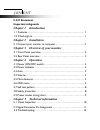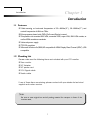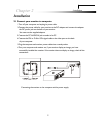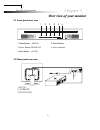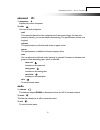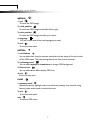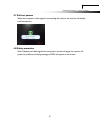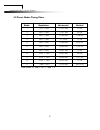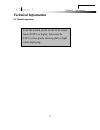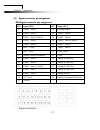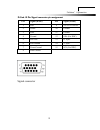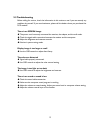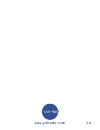Summary of TFT 15 AL
Page 1
Handbuch manual manuel yakumo tft 15 al flachbildschirm.
Page 2: F.C.C Statement
Content f.C.C statement important safeguards chapter 1 introduction 1.1 features ……………………………………………………….. 1 1.2 checking list ………………………………………………….. 1 chapter 2 installation 2.1 connect your monitor to computer …………………………... 2 chapter 3 overview of your monitor 3.1 front panel overview ………………………………………...
Page 3: Federal Communications
Federal communications commission(f.C.C) statement t his equipment has been tested and found to comply with the limits of a class b digital device. Pursuant to part 15 of the fcc rules. These limits are designed to provide reasonable protection against harmful interference in a residential installat...
Page 4: Important Safeguards
Important safeguards warnings : 1. Read all of these instructions. 2. Unplug this monitor from the wall outlet before cleaning. Do not use liquid cleaners or aerosol cleaners. Use a damp cloth for cleaning. 3. Do not use this monitor near water. For example near a bathtub, washbowl , kitchen sink, o...
Page 5: Chapter 1
Introduction chapter 1 i i n n t t r r o o d d u u c c t t i i o o n n 1.1 features ; multi-scanning at horizontal frequencies of 30~60khz(15”), 30~80khz(17”) and vertical frequencies of 60hz to 75hz. ; microprocessor based with osd (on screen display) control. ; compatible with standard ibm vga, ex...
Page 6: Chapter 2
Chapter 2 installation installation 2.1 connect your monitor to computer 1 turn off your computer and unplug its power cable. 2 connect the power cable for your monitor to the dc adapter and connect the adapter the dc power jack on the back of your monitor. You must use the supplied adapter. 3 conne...
Page 7: Chapter 3
Over view of your monitor chapter 3 o o v v e e r r v v i i e e w w o o f f y y o o u u r r m m o o n n i i t t o o r r 3.1 front panel over view 1 2 2 3 4 menu down up auto power 5 1. Menu button (menu) 4. Power button 2. Select button (down/up) 5. Power indicator 3. Auto button (auto) 3.2 rear pan...
Page 8: Chapter 4
Chapter 4 operation direct – access features o o p p e e r r a a t t i i o o n n d d i i r r e e c c t t – – a a c c c c e e s s s s f f e e a a t t u u r r e e s s 4.1 power on/off switch this button is used to turn the monitor on and off. Note : the on/off switch does not disconnect the device fro...
Page 9: Picture
Operation direct – access features 4.6 osd menu main menu osd main menu of controls gives you an overview of the selection of controls available. When you want to make adjustment of the screen image, press and release button menu picture 1. Auto adjust a press up button, auto adjust the display mode...
Page 10: Advanced
Operation direct – access fvzeatures advanced 1. Sharpness adjusts the picture sharpness. 2. Color you have 4 kinds of options. Cool this control adjusts the color temperature of the screen image, this item are preset by factory, you can not adjust these setting. The performance is bluer and brighte...
Page 11: Options
Operation direct– access features options 1. Osd to move the osd image. 2. Osd h position to move the osd image horizontally left or right. 3. Osd v position to move the osd image vertically up or down. 4. Language you can choose one of the nine languages you need. 5. Exit to exit the main menu. Uti...
Page 12
Operation direct – access features 4.7 self test pattern when the computer’s video signal is not reaching the monitor, the monitor will display a self test pattern. 4.8 safety protection when frequency of video signal from computer’s was out of range, the monitor will protect by itself and a warning...
Page 13
Operation direct – access features 4.9 preset modes timing chart mode resolution horizontal vertical 1 720 × 400 31.47 khz 70 hz 2 640 × 480 31.47 khz 60 hz 3 640 × 480 37.86 khz 72.8 hz 4 640 × 480 37.5 khz 75 hz 5 800 × 600 37.88 khz 60.3 hz 6 800 × 600 48.08 khz 72.2 hz 7 800 × 600 46.87 khz 75 h...
Page 14: Chapter 5
Chapter 5 technical information t t e e c c h h n n i i c c a a l l i i n n f f o o r r m m a a t t i i o o n n 5.1 visual inspection 10 even the normal pixels on the lcd screen reach 99.99% or higher, there may be 0.01% or less pixels showing dark or light while displaying..
Page 15
Technical information 5.2 signal connector pin assignment dvi signal connector pin assignment pin signal (dvi) pin signal (dvi) 1 tmds data 2- 16 hot plug detect 2 tmds data 2+ 17 tmds data 0- 3 tmds data 2/4 shield 18 tmds data 0+ 4 tmds data 4- 19 tmds data 0/5 shield 5 tmds data 4+ 20 tmds data 5...
Page 16
Technical information d-sub 15 pin signal connector pin assignment pin signal (d-sub) pin signal (d-sub) 1 red 9 vdd from pc for ddc 2 green 10 ground 3 blue 11 ground 4 ground 12 sda (for ddc) 5 self test 13 h. Sync. 6 red ground 14 v. Sync. 7 green ground 15 scl (for ddc) 8 blue ground signal conn...
Page 17
5.3 troubleshooting before calling for service, check the information in this section to see if you can remedy any problems by yourself. If you need assistance, please call the dealer where you purchased the lcd monitor. There is no screen image the power cord is securely connected the monitor, the ...
Page 18
Www.Yakumo.Com.