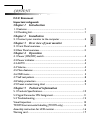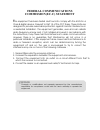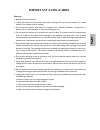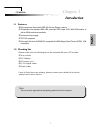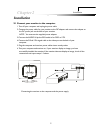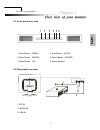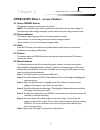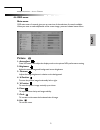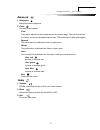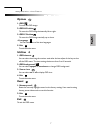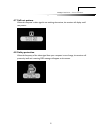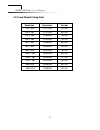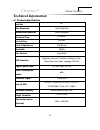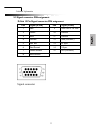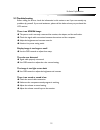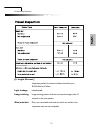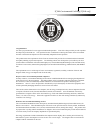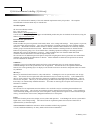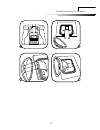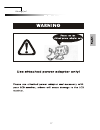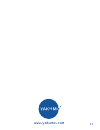Summary of TFT 19 SL
Page 1
Handbuch yakumo tft 19 sl flachbildschirm gb d f e.
Page 2
Content f.C.C statement important safeguards chapter 1 introduction 1.1 features........................................................................................ 1 1.2 checking list................................................................................ 1 chapter 2 installation chapte...
Page 3
Federal communications commission(f.C.C) statement t his equipment has been tested and found to comply with the limits for a class b digital device. Pursuant to part 15 of the fcc rules. These limits are designed to provide reasonable protection against harmful interference in a residential installa...
Page 4
Important safeguards warnings 1. Read all of these instructions. 2. Unplug this monitor from the wall outlet before cleaning. Do not use liquid cleaners or aerosol cleaners. Use a damp cloth for cleaning. 3. Do not use this monitor near water. For example near a bathtub, washbowl , kitchen sink, or ...
Page 6: Chapter 1
1 introduction chapter 1 i i n n t t r r o o d d u u c c t t i i o o n n 1.1 features microprocessor based with osd (on screen display) control. Compatible with standard ibm vga, extended vga, super vga, ibm xga modes, as well as vesa resolution standards. Universal power supply. Tco 99 compliant. M...
Page 7
Connecting the monitor to the computer and the power supply 2 installation chapter 2 installation 1 turn off your computer and unplug its power cable. 2 connect the power cable for your monitor to the dc adapter and connect the adapter to the dc power jack on the back of your monitor. Note : you mus...
Page 8
3 1. Menu button (menu) 4. Auto button (auto) 2. Select button (down) 3.2 rear panel over view 1. Dc in 2. Audio in over view of your monitor chapter 3 o o v v e e r r v v i i e e w w o o f f y y o o u u r r m m o o n n i i t t o o r r 3.1 front panel over view 3. Select button ( up ) 6. Power indic...
Page 9: Chapter 4
4.1 power on/off switch this button is used to turn the monitor on and off. Note : the on/off switch does not disconnect the device from the main voltage. To 4.2 power indicator if the monitor is in , this indicator change to dark. 4.3 auto press auto button and release the auto adjust display mode ...
Page 10: Picture
4.6 osd menu main menu osd main menu of controls gives you an overview of the selection of controls available. When you want to make adjustment of the screen image, press and release button menu press up button, auto adjust the display mode to its optional vga performance setting. Adjust the overall...
Page 11: Audio
Adjusts the picture sharpness. You have 4 color options. This control adjusts the color temperature of the screen image. This item is preset by the factory and can not be adjusted by the user. The performance is bluer and brighter. This performance is reddish and closer to paper white. The performan...
Page 12: Options
To move the osd image. To move the osd image horizontally left or right. To move the osd image vertically up or down. You can choose one of the nine languages. To exit the main menu. You can select how long the monitor waits after the last adjust of the key to shut off the osd menu. The time setting...
Page 13
8 operation direct – access features 4.7 self test pattern when the computer’s video signal is not reaching the monitor, the monitor will display a self test pattern. 4.8 safety protection when the frequency of the video signal from your computer is out of range, the monitor will protect by itself a...
Page 14
Operation direct – access features 4.9 preset modes timing chart resolution horizontal vertical 720 × 400 31.47 khz 70.0 hz 640 × 480 31.47 khz 60.0 hz 640 × 480 37.86 khz 72.8 hz 640 × 480 37.50 khz 75.0 hz 800 × 600 37.88 khz 60.3 hz 800 × 600 48.08 khz 72.2 hz 800 × 600 46.87 khz 75.0 hz 1024 × 7...
Page 15: Chapter 5
Chapter 5 technical information t t e e c c h h n n i i c c a a l l i i n n f f o o r r m m a a t t i i o o n n 5.1 products specifications inch size 19” max. Resolution 1280*1024@75hz recommend resolution 1280*1024@60hz horizontal freq. 31-80khz vertical freq. 60-75hz active display area 376*301mm ...
Page 16
Technical information 11 pin signal (d-sub) pin signal (d-sub) 1 red 9 vdd from pc for ddc 2 green 10 ground 3 blue 11 ground 4 ground 12 sda (for ddc) 5 self test 13 h. Sync. 6 red ground 14 v. Sync. 7 green ground 15 scl (for ddc) 8 blue ground signal connector 5.2 signal connector pin assignment ...
Page 17
Technical information 12 5.3 troubleshooting before calling for service, check the information in this section to see if you can remedy any problems by yourself. If you need assistance, please call the dealer where you purchased the lcd monitor. There is no screen image the power cord is securely co...
Page 18
Technical information 13 inspection pattern for electrical defect should be pure r,g,b, black and white. Seconds in the next pattern. Inspection area are not acceptable. L: length, n:count ] ] light leakage not allowed. Image sticking image sticking pattern shall not be to persist longer than 10 glu...
Page 19
14 tco99 environmental labelling (tco99 only) congratulations! You have just purchased a tco’99 approved and labelled product! Your choice has provided you with a product developed for professional use. Your purchase has also contributed to reducing the burden on the environment and also to the furt...
Page 20
15 tco99 environmental labelling ( tco99 only) below you will find a brief summary of the environmental requirements met by this product. The complete environmental criteria document may be ordered form: tco development se-114 94 stockholm, sweden fax: +46 8 782 92 07 email (internet): development@t...
Page 21
16 assembly instruction for lcd monitor.
Page 22
17 warning card.
Page 23
Www.Yakumo.Com.