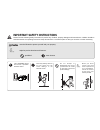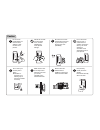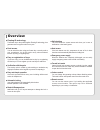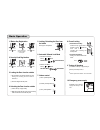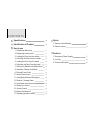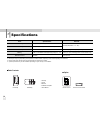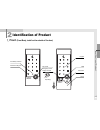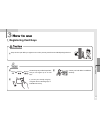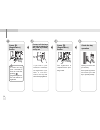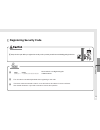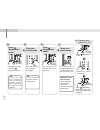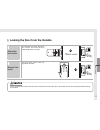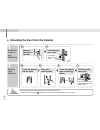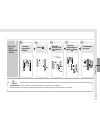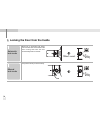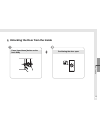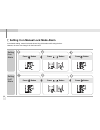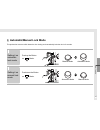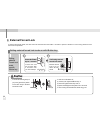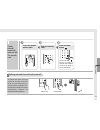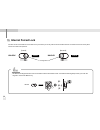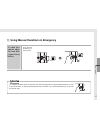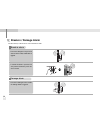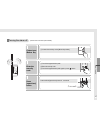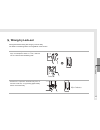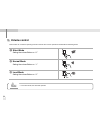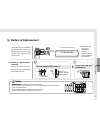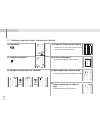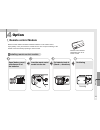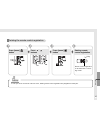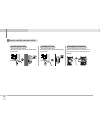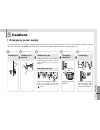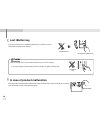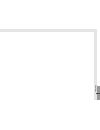Summary of YDR2108
Page 2
Ydr2108 user manual keep this manual safe for future reference ※the functions and design of this product can be changed without notice for quality improvement..
Page 3
Please read the followings before using your yale gateman product · this product is designed and manufactured to assure personal safety. Improper use can result in personal damage or property loss. Please observe the procedures for installation, use and servicing. · yale gateman is a precision elect...
Page 4
Must be followed to protect yourself and your property. Explains product functions and features. Prohibited must observe important safety instructions please read the following safety instructions to prevent any accident, property damage and inconvenience. Children should be well educated for the op...
Page 5
Do not use water and any type of solvent such as gasoline or benzene as they can cause damage to electronic circuit, deterioration and or paint peel-off. Be careful not to have unauthorized user know of your security code. Change your code periodically. Do not use an inappropriate tool that can caus...
Page 6
Overview ■ floating id technology the ibutton key in the product applies floating id technology, that generates new encryption code in every use. ■ dual access you can unlock the door using your ibutton key or security code at your convenience. You do not need to worry about accidental lockouts by l...
Page 7
8. Forced locking basic operation 1. Ibutton key registration 5. Locking / unlocking the door from the inside 10. Emergency power supply 6. Automatic / manual lock mode 7. Volume control 2. Security code registration press button contact all the keys you wish to register on one by one ① contact the ...
Page 8: C O N T E N T S
09 08 11 13 15 16 18 19 20 21 22 24 25 26 28 29 30 31 32 cautions 37 38 38 33 34 option 1. Remote control module 2. Remote control 1. Emergency power supply 2. Lost key 3. Product malfunction specifications identification of product how to use 1. Registering ibutton key 2. Registering security code ...
Page 9
Specifications 08 sold separately specifications front body back body remote control ibutton key battery 19(d)×64.6(w)×160.2(h) die cast zinc 36(d)×85(w)×158(h) glass fiber enforced plastic 4 ea 4ea 1.5v aa alkaline batteries(operating voltage: 4.5 ~ 6 v) operating temperature : -15 ~ 55℃ up to 20 k...
Page 10: Front
1. Front (front body, install on the outside of the door) identification of product 09 identification of product key reader reset button emergency power supply terminal (sold separately) low battery indicator led keypad jammed locking bolt cover.
Page 11: Back Body
2. Back body (back body, install on the inside of the door) 10 open/close button manual knob internal forced lock button menu button low battery indicator register button deadbolt remote control module battery cover 4ea 1.5v aa alkaline batteries auto / manual lock button automatic locking sensor st...
Page 12: Registering Card Keys
1. Registering card keys 11 ▣ keep the door open while you register a new code to prevent yourself from accidentally being locked out. 4 ibutton keys are provided at purchase and you can register up to 20 card keys. ▣ if you lose your currently using key, re-register all the remaining keys to invali...
Page 13
12 press [registration] button if it takes too long (over 7 seconds) to enter the code after pressing [registration]button, the code will not be registered. The registration is complete with a “pi-bi- bing” sound. If you hear a “pik” sound, the card keys are registered. If you hear a “ti-to-ti-to” s...
Page 14: Registering Security Code
2. Registering security code 13 ▣ keep the door open while you register the security code to prevent yourself from accidentally getting locked out. Set a code of 4~12 digits using the number buttons (4digits) (12digits) 0000 ~ 000000000000 the old code is automatically deleted when registering a new...
Page 15
14 press [registration] button the registration is complete with a “pi-bi- bing” sound. Press [registration] button open [battery cover] and press [registration] button. If it takes too long (over 7 seconds) to enter the code after pressing [register security code] button, the code will not be regis...
Page 16
3. Locking the door from the outside 15 the automatic lock sensor detects the door closing and locks the door automatically within 5 seconds. The door locks when touch the keypad with the palm as the automatic lock function does not work in manual lock mode, make sure to check that the door is secur...
Page 17
4. Unlocking the door from the outside 16 confirming the door open it is unlocked with a “pi-bi-bing” sound. Unlocking the door with ibutton key pi-bi-bing touch the keypad again or press [ ] button touch the keypad with the palm enter your security code security code (normal) confirming the lock un...
Page 18
17 how to use touch the keypad with the palm enter the security code two times in a row confirming the door open security code (exposure -proof) touch the keypad again or press button * exposure-proof function is useful when there is danger of exposing the security code. * all the numbers on the key...
Page 19
5. Locking the door from the inside 18 when set on automatic lock mode. The automatic lock sensor detects the door closing and locks the door automatically within 5 seconds. Use [manual knob] on the back body. Within 5 seconds automatic lock mode manual lock mode di- di- ding di- di- ding.
Page 20
6. Unlocking the door from the inside 19 confirming the door open press [open/close] button on the back body how to use.
Page 21
7. Setting it on manual lock mode alarm 20 press , button setting it on alarm press button setting it off alarm press button press , button press button press button in the default setting, manual lock mode doesn't ring off the alarm while using the door. However, the users can change it for their o...
Page 22: Automatic/manual Lock Mode
8. Automatic/manual lock mode this product has a sensor which detect the door closing and automatically locks the door in 5 seconds. 21 setting it on automatic lock mode setting it on manual lock mode push up the button on mode. Manual mode automatic mode automatic mode manual mode push down the but...
Page 23: External Forced Lock
9. External forced lock 22 setting external forced lock mode on with ibutton key in external forced lock mode, the door cannot be unlocked from the inside. It is useful to prevent a break-in in case of long absence of the users from the premises. ⊙ it sounds the warning beeps if you press [open/clos...
Page 24
23 setting external forced lock mode off press and hold button touch the keypad with the palm enter the security code setting external forced lock mode on with the security code press and hold button for about 3 seconds until external forced lock mode is set on with 3 beeps. To unlock the door from ...
Page 25: Internal Forced Lock
10. Internal forced lock 24 [ locked ] locking switch the door cannot be unlocked from the outside even by the card key or security code in internal forced lock mode. It enhances the level of security when all users are inside of the premises. [ unlocked ] unlock ⊙ no ibutton and keypad function fro...
Page 26
11. Using manual thumbturn in emergency 25 (1) it triggers the alarm when you open the door after unlocking the lock with [manual thumbturn]. In order to turn off the alarm, (1) press [open/close] button for 5 seconds, or (2) contact the ibutton key, or (3) enter the security code. In case you canno...
Page 27: Break-In / Damage Alarm
12. Break-in / damage alarm 26 break-in alarm damage alarm •if the lock is damaged or entry is forced while the door is locked, a 80db alarm is triggered. • it sounds the alarm to open the lock with [manual thumbturn] while the door is closed. •if the lock is damaged on the outside the damage alarm ...
Page 28
27 contact your ibutton key ① touch the keypad with the palm ② enter the security code ③ touch the keypad with the palm again or press button enter the security code press and hold [open/close] button for 5 seconds. Press [open/close] button ① contact the card key on the [ibutton key reader]. Turnin...
Page 29: Heat Alarm
13. Heat alarm 28 the lock triggers the alarm and automatically unlocks if it detects temperature as high as 60ºc(140ºf). The detection temperature can be different depending on the surroundings. ⊙ the heat alarm can be turned off by removing batteries or entering the ibutton key or the security cod...
Page 30: Wrong-Try Lock-Out
14. Wrong-try lock-out 29 no keypad functions during this wrong-try lock-out delay. The break-in and damage alarm work regardless of this function. • if incorrect security codes or unregistered ibutton keys are attempted 5 times in a row, it will lock out for 3 minutes with the blinking led. 5 times...
Page 31: Volume Control
15. Volume control 30 ❶ silent mode ❷ normal mode ❸ loud mode this function can control the operating sounds so that the door can be opened and closed without disturbing others. Setting the volume button on “ 0 ” setting the volume button on “ 1 ” setting the volume button on “ 2 ” * in the silent m...
Page 32: Battery & Replacement
16. Battery & replacement 31 do not mix new and used batteries. This product uses 4 1.5v alkaline aa batteries which can be used approximately one year on the condition of 10 times open/close cycles per day. ※ battery life may vary due to temperature, moisture, frequency of use and the quality of th...
Page 33
32 17. Displaying operation status (independent lighting) after 1minute after 1minute ❶ low battery ❷ jammed locking bolt ❸ wrong-try lock-out delay for 3 minutes ❹ external / internal forced locking starting from the left column, the led comes on from left to right to left for twice. ❺ in case of e...
Page 34: Remote Control Module
33 option 1. Remote control module open [battery cover] and remove all of the batteries insert the remote control module into the slot put batteries back in (check +, -directions) confirming installing remote control module • remote control module : required for the use of remote control di-ri-ri-ri...
Page 35: Remote Control
34 2. Remote control the remote control is an fm frequency (fsk) type that uses a floating id encoding system, which changes the wireless code each time you use it, so that there is no risk of hacking. It is non-directional and the operational range is up to 10~20m. The photo frame design brings you...
Page 36
35 in case you do not use remote control or lose it, deleting remote control registration may lengthen the battery life. Deleting the remote control registration press [menu] button press , buttons deleting remote control registration remote control registration is cancelled with a “di-ri-ri- ring” ...
Page 37
36 open up the battery cover at the back of the remote control and change the batteries. Unlocking the door locking the door how to use the remote control changing the batteries press [close] button, and it will lock within 2~3 seconds. Press [open] button, and it will unlock within 2~3 seconds..
Page 38: Emergency Power Supply
37 1. Emergency power supply cautions in case the batteries are completely discharged, 9v battery can be used to supply electricity to the unit. Unlock with the card key or security code while contacting a 9v battery just like the below instruction. Discharged batteries should be replaced right away...
Page 39: Lost Ibutton Key
38 2. Lost ibutton key if you lose the ibutton key, re-registering remaining keys is required to prevent other people from using the lost card key. Enter the security code in case you lose the ibutton key or you are not carrying it. ※ it is a user’s liability to break the lock because the user did n...
Page 40
Cautions.