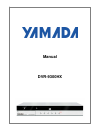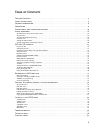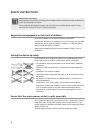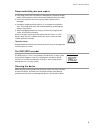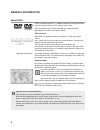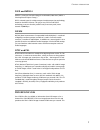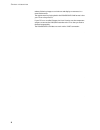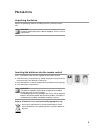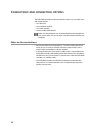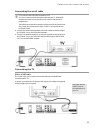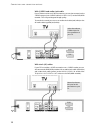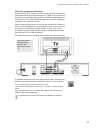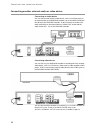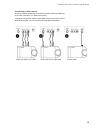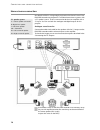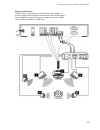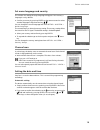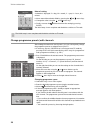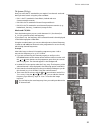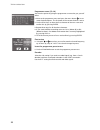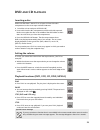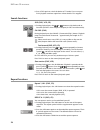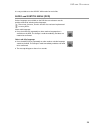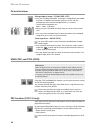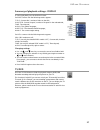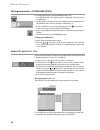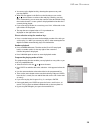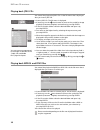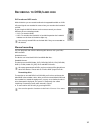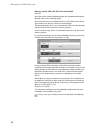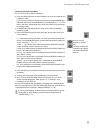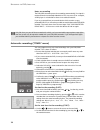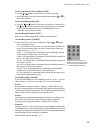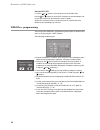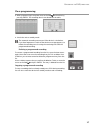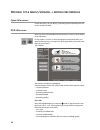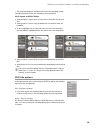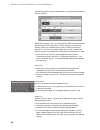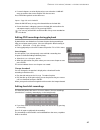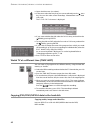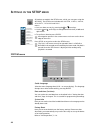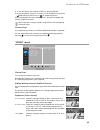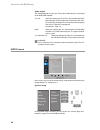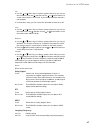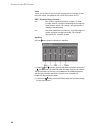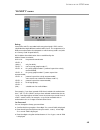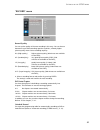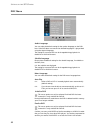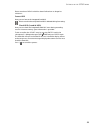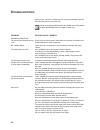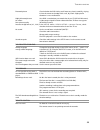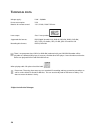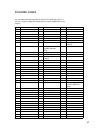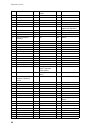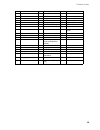YAMADA DVR-9300HX Manual
Summary of DVR-9300HX
Page 1
Manual dvr-9300hx.
Page 2
3 t able of c ontents table of contents . . . . . . . . . . . . . . . . . . . . . . . . . . . . . . . . . . . . . . . . . . . . . . . . . . . . . . . . . . . 3 safety instructions . . . . . . . . . . . . . . . . . . . . . . . . . . . . . . . . . . . . . . . . . . . . . . . . . . . . . . . . . . 4 ge...
Page 3
4 s afety instructions keep electrical equipment out of reach of children never allow children to use electrical devices unattended. If swallowed, batteries may endanger life. For this reason, keep the radio and batteries out of reach of children. If a battery is swallowed, please obtain immediate m...
Page 4
Dvd-/hdd-recorder – md 80857 5 s afety instructions never undertake your own repairs ` if the plug, power line or the device is damaged or if liquids or foreign bodies enter the device, remove the plug immediately from the socket. ` do not use the device if the mains plug, cable or device itself is ...
Page 5
6 g eneral information about dvds a dvd – digital versatile disc – is a digital medium for storing information. Dvds are marked with one of the symbols shown here. There are different types of dvd with different storage capacities depending on how the information is stored. Dvd structure video dvds ...
Page 6
Dvd-/hdd-recorder – md 80857 7 g eneral information divx and mpeg4 mpeg4 is a compression technology for multimedia/video data ("mpeg" = "moving picture experts group"). Divx is a brand name for a video compression-decompression technology based on the mpeg4 format. This player uses divx 4 and divx ...
Page 7
G eneral information 8 reduces flickering images to a minimum and displays movements in a more fluid manner. The requirement for playing back in the progressive scan format is that your tv can also process it. If your tv has a so-called "progressive scan" function use the component outputs to connec...
Page 8
Dvd-/hdd-recorder – md 80857 9 p reparation unpacking the device remove all packaging materials including the film on the front of the unit. Warning! Do not let children play with the plastic wrapping. There is a risk of asphyxiation! Inserting the batteries into the remote control two 1.5 v batteri...
Page 9
10 c onnections and connection options the dvd/hdd recorder can be connected in various ways to other input and output devices: to a television to an amplifier/receiver to a video recorder to other audio/video devices make sure that all devices are switched off before connecting them. Only connect t...
Page 10
Dvd-/hdd-recorder – md 80857 11 c onnections and connection options connecting the aerial cable if you connect the dvd/hdd recorder to a tv you must create an aerial connection between the tv, dvd/hdd recorder and aerial so that the device can receive and record tv programmes. The following connecti...
Page 11
C onnections and connection options 12 with s-video and audio cinch cable if your tv does not have a scart connection you can also connect it to the s-video output via an s-video cable ( s - v i d e o o u t ) on the dvd/hdd recorder. This will provide good image quality. To transfer the sound you ca...
Page 12
Dvd-/hdd-recorder – md 80857 13 c onnections and connection options about the component connections if your television has a "progressive scan" function the best image quality will be achieved via the component outputs (y, cb/pb, cr/pr on the rear of the device). An increased image frequency is crea...
Page 13
C onnections and connection options 14 connecting another external audio or video device connecting an audio device you can also connect another audio device, such as a minidisc player or cassette recorder, to the dvd/hdd recorder, e.G. To record the sound from this device to the dvd/hdd recorder. T...
Page 14
Dvd-/hdd-recorder – md 80857 15 c onnections and connection options connecting a video camera there are audio and video inputs on the front of the device to enable you to connect such items as a video camera easily. Connect the av output sockets on the video camera to the inputs on the dvd/hdd recor...
Page 15
C onnections and connection options 16 home cinema connection one benefit of dvd is saving and playing back multi-channel sound. Your dvd/hdd recorder can playback 5.1 sound on home cinema systems with a 5.1 speaker system. To do so connect the device to an amplifier with a 5.1 input. You can use bo...
Page 16
Dvd-/hdd-recorder – md 80857 17 c onnections and connection options digital sound transfer connect either a coaxial cable or an optical cable to the coaxial or optical output on the dvd/hdd recorder and the corresponding input on the amplifier. For image transfer you can again either use an s-video ...
Page 17
18 i nitial operation after you have correctly connected up your dvd/hdd recorder and the power supply has been connected, switch the television set on. Depending on the connection type, select the video channel (av) or another reception channel that matches the connections you have made. Switch the...
Page 18
Dvd-/hdd-recorder – md 80857 19 i nitial operation set menu language and country the window for setting the setup language will appear. Your country's language is set by default. ` confirm your entry by pressing enter on the remote control or select another language using the arrow keys . You can ch...
Page 19
I nitial operation 20 manual setting a calendar is displayed: d = day; m = month; y = year; h = hour; m = minute. ` move around the calendar fields by pressing the and arrow keys. ` change the value using the and arrow keys. ` finally, move to the field and confirm the setting by pressing enter . Th...
Page 20
Dvd-/hdd-recorder – md 80857 21 i nitial operation tv-system (tv-sys) here you select the tv standard for your region if no channels are found during channel search using the preset standard. Pal-i is the tv standard in great britain, ireland and most commonwealth countries. Pal-dk is the tv standar...
Page 21
I nitial operation 22 programme name (ch. Id) you have the option of giving the programmes a name that you yourself select. ` move to the programme name and press the arrow button . An on- screen keyboard opens. The first letter of the current channel is active. ` use the arrow keys to select the fi...
Page 22
Dvd-/hdd-recorder – md 80857 23 dvd and cd playback inserting a disc make sure that there is about 15 cm of space in front of the disc compartment so that it can open without hindrance. ` switch the unit on and press open/close . ` insert a disc into the disc compartment with the title side upwards....
Page 23
Dvd and cd playback 24 ` press stop again to switch the device to tv mode. If you now press play playback continues again from where the disc was stopped. Search functions skip (dvd, vcd, cd) ` during playback press the or button to skip backwards or forwards (for dvds: from chapter to chapter; for ...
Page 24
Dvd-/hdd-recorder – md 80857 25 dvd and cd playback it is not possible to use the repeat a-b function for music files . Audio and subtitle menu (dvd) if other languages are available on the dvd these two buttons are the quickest method of selecting other languages. Please note, however, that this fu...
Page 25
Dvd and cd playback 26 picture functions enlarge/reduce image – zoom (dvd, vcd) ` press the zoom key repeatedly. The image is enlarged from the middle outwards. In addition the complete picture is shown with the enlargement factor and the enlarged section in a window. The possible enlargements are 2...
Page 26
Dvd-/hdd-recorder – md 80857 27 dvd and cd playback summary of playback settings - display ` during playback press the display button. For dvds a menu with the following entries appears: t i t l e : current title / number of titles on the disk; c h a p t e r : current chapter / number of chapters in...
Page 27
Dvd and cd playback 28 setting bookmarks – bookmark (dvd) ` during playback press the bookmark button. The b o o k m a r k menu with eight positions is displayed. The first position is highlighted. ` at the location in the film where you would like to set a bookmark press the enter button. The first...
Page 28
Dvd-/hdd-recorder – md 80857 29 dvd and cd playback ` you return to the higher level by selecting the topmost entry and pressing enter . ` when the files appear in the file list on the left side you can use the or arrow buttons to select a title and play it back by pressing play . Alternatively you ...
Page 29
Dvd and cd playback 30 playing back jpeg cds you control the playback of jpeg cds via the file menu that is displayed after you insert a jpeg cd. ` insert a jpeg cd. The file menu is displayed. ` if necessary use the arrow button to move to the symbol for image playback (it becomes brighter) and con...
Page 30
Dvd-/hdd-recorder – md 80857 31 r ecording to dvd/ hard disk dvd mode and hdd mode with this device you can record to either the integrated hard disk or a dvd. All sound signals are recorded in stereo when you record to the hard disk or dvd. By pressing the hdd/dvd button on the remote control you c...
Page 31
R ecording to dvd/ hard disk 32 memory media: dvd+rw, dvd+r and hard disk dvd+rw dvd+rws can be written and deleted again but repeated recording and deleting worsens the recording quality. Please also note that you can delete a title on a dvd+rw but the memory space freed up can only be used in cons...
Page 32
Dvd-/hdd-recorder – md 80857 33 r ecording to dvd/ hard disk starting a manual recording this is how to make a manual recording: ` press the hdd/dvd button to select whether you want to record to the hard disk or dvd. If you want to record to a dvd insert a previously formatted dvd+r or dvd+rw disc ...
Page 33
R ecording to dvd/ hard disk 34 notes on recording the dvd/hdd recorder pauses the recording automatically if no signal is received from the connected video device. This may occur if, for example, a dvd player is switched off or there is no cable connection. If you try to record from an external dev...
Page 34
Dvd-/hdd-recorder – md 80857 35 r ecording to dvd/ hard disk set the stop time for the recording (stop) ` use the or buttons to move the cursor to the stop field. ` set the desired start time for the recording by pressing the or or the number buttons. Set the recording quality (qa) ` using the and b...
Page 35
R ecording to dvd/ hard disk 36 activate pdc/vps ` use the or buttons to move the cursor to the pdc field. Use the or buttons to set the pdc function for the recording to on if you have used a pdc/vps time from your tv guide. Set the pdc function to off if you do not want to use pdc/vps time otherwi...
Page 36
Dvd-/hdd-recorder – md 80857 37 r ecording to dvd/ hard disk close programming ` when programming is complete move to the field and confirm by pressing enter . The recording data is transferred into the table. ` switch the unit to standby mode. The automatic recording cannot start if the device is s...
Page 37
38 o pening title menus / viewing + editing recordings open title menus via the title menu you can display, edit and playback recordings that are on the hard disk or dvd. Dvd title menu when you insert a formatted blank dvd the device switches automatically to the title menu. In stop mode (2 x stop ...
Page 38
Dvd-/hdd-recorder – md 80857 39 o pening title menus / viewing + editing recordings the total recording time available with the current recording quality. To hide the display confirm the ok field by pressing enter . Multi import and multi delete ` select the m u l t i - i m p o r t entry to copy one...
Page 39
O pening title menus / viewing + editing recordings 40 the following graphic explains deleting titles on a dvd+rw and releasing memory capacity: the following graphic shows as an example that title1 has been recorded and this takes up 20% of the dvd's memory capacity. In the second example, title2 w...
Page 40
41 o pening title menus / viewing + editing recordings ` if several chapters are to be displayed you can select the c o m b i n e entry to combine the current chapter with the next one. Press return to go back to the title menu. Import – copy title to the hard disk select the import entry to copy th...
Page 41
O pening title menus / viewing + editing recordings 42 ` open the title menu (see above). ` in the menu select the entry that you want to edit and press the arrow key. You can also select several recordings. Selected items are marked with a tick. The t i t l e e d i t sub-menu is displayed. ` if you...
Page 42
43 o pening title menus / viewing + editing recordings if necessary open the file menu on the disk and use the enter button to highlight the title that you want to copy to the hard disk. Press the edit button and confirm the i m p o r t field by pressing enter . The dvd/hdd recorder now starts to cr...
Page 43
44 s ettings in the setup menu all settings are made in the setup menu, which you can open using the setup key. The setup menu includes the s y s t e m , v i d e o , a u d i o , s e c u r i t y , r e c o r d and d i s c menus. ` you can select an entry by pressing the or arrow keys. ` use the and ar...
Page 44
45 s ettings in the setup menu ` to use the factory reset confirm s t a r t by pressing enter . ` in the subsequent " p e r f o r m f a c t o r y r e s e t " dialogue box go to the field and press enter. Press ( ) to cancel the process. For the subsequent four steps please refer to “set menu languag...
Page 45
S ettings in the setup menu 46 video output the setting depends on how your tv (or other video device) is connected to the dvd/hdd recorder. Y c r c b : select this setting only if the tv is connected to the dvd/ hdd recorder via the component connections and if the tv can display the progressive sc...
Page 46
47 s ettings in the setup menu size ` use the or arrow keys to select a speaker channel so you can set the virtual size. Press the and then use the or arrow buttons to set the size to s m a l l or l a r g e . If you choose none the channel is not changed. ` in the s u b w f r entry you can switch th...
Page 47
S ettings in the setup menu 48 vocal switch this function to o n to mix the singing track of a karaoke cd into the stereo sound. For traditional cds switch this function to o f f . Drc ("dynamic range control") o f f : the sound is reproduced without changes, i.E. Loud passages and bass sounds are l...
Page 48
49 s ettings in the setup menu "security" menu rating some dvds and cds are coded with encryption signals. Dvds can be subdivided into eight different authorisation classes. The assignment of a dvd to an authorisation class depends on which country code is set (refer to "country code" chapter below)...
Page 49
S ettings in the setup menu 50 ` enter the new password again. ` to cancel the process, press clear . If you want to delete the password select the d e l e t e option and enter the valid password. A new password is retained even if the power supply is interrupted or the factory reset option is used....
Page 50
51 s ettings in the setup menu "record" menu record quality you can set the quality of the next recording in this entry. You can choose between five possible recording speeds or qualities, whereby higher picture quality means lower recording capacity: h q (high quality) highest picture quality (60 m...
Page 51
S ettings in the setup menu 52 disc menu audio language you can select the default setting for the spoken language on the dvd here. If the dvd does not contain the selected language it is played back using the original language. The setting for a current dvd can be changed during playback via the au...
Page 52
53 s ettings in the setup menu please note that a dvd+r which has been finalised can no longer be written on. Format hdd here you can format the integrated hard disk. Please note that the complete hard disk is deleted during formatting. Check hdd (scandisk hdd) here you can check the integrated hard...
Page 53
54 t roubleshooting if errors occur, check first whether you can correct the problem yourself. The following overview may help you. Never try to repair the device yourself. Contact our service centre or other qualified personnel if a repair is necessary. Problem possible cause / remedy general instr...
Page 54
55 t roubleshooting distorted picture check whether the dvd is dirty and if necessary clean it carefully, wiping it from the centre to the edge with a soft, dry cloth. Slight picture distortion is not a malfunction. Highly distorted picture no colour poor picture quality your dvd's standard may not ...
Page 55
56 t echnical data voltage supply: 230v ~ 50/60hz power consumption: 35w batteries for remote control: 2 x 1.5v r03 / lr03 type aaa laser output: class 1 laser product supported disc formats: dvd (digital versatile disk), dvd+r, dvd+rw, dvd-r, dvd-rw; vcd, svcd, cd-audio; cd-r, cd-rw, jpeg-cd and di...
Page 56
57 c ountry codes you can enter these country codes in the s e t u p under s e c u r i t y > c o u n t r y - c o d e to adapt the authorisation classes on coded dvds to the country. Ad andorra bt bhutan et ethiopia ae united arab emirates bv bouvet island fi finland af afghanistan bw botswana fj fij...
Page 57
C ountry codes 58 eh western sahara hm heard and mcdonald islands lv latvia er eritrea hn honduras ly libya es spain hr croatia ma morocco et ethiopia ht haiti md moldova fi finland hu hungary mg madagascar fj fiji id indonesia mh marshall islands fk falkland islands ie ireland mk macedonia (former ...
Page 58
59 c ountry codes ma morocco nr nauru sy syria nt neutral zone sz swaziland tn tunisia vi american virgin islands nu niue to tonga vn vietnam nz new zealand tp east timor vu vanuatu om oman tr turkey wf wallis and futuna pa panama tt trinidad and tobago tc turks and caicos pe peru tv tuvalu td chad ...
Page 60
Specifications are subject to change without prior notice. Errors and omissions expected. For uk customers only: for technical issues please contact: unit 53, potters lane kiln farm milton, keynes mk11 3hq telephone numbers (for technical support) 0870 906 3308 0870 906 3309 e-mail address (for tech...