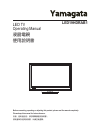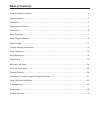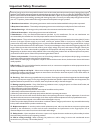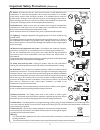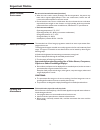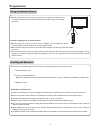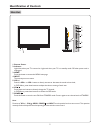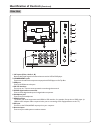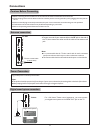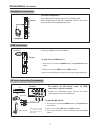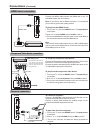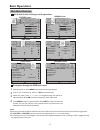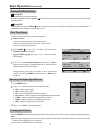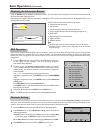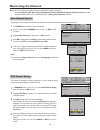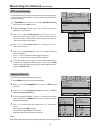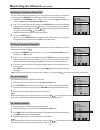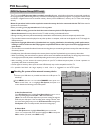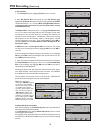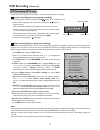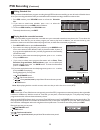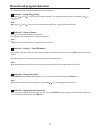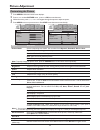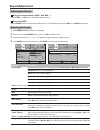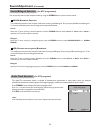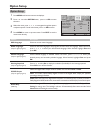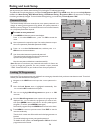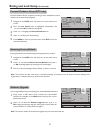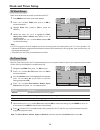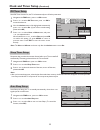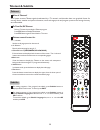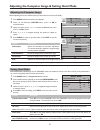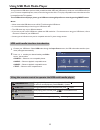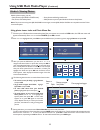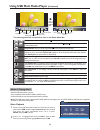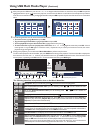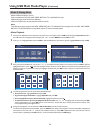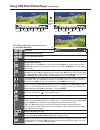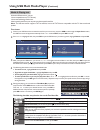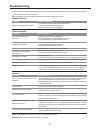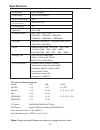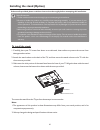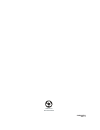- DL manuals
- Yamagata
- LED TV
- LED19HDRAB1
- Operating Manual
Yamagata LED19HDRAB1 Operating Manual
Summary of LED19HDRAB1
Page 1
Before connecting, operating or adjusting this product, please read the manual completely. Please keep this manual for future reference. Led19hdrab1 led tv operating manual 液晶电视 使用说明书 请妥善保存使用说明书,以备日后查阅。 安装、使用产品前,请仔细阅读使用说明书。.
Page 2: Table of Contents
Table of contents important safety precautions..........................................................................................................................1 important notice.....................................................................................................................
Page 3: Important Safety Precautions
1 important safety precautions electrical energy can perform many useful functions, but it can also cause personal injuries and property damage if improperly handled. This product has been engineered and manufactured with the highest priority on safety. But improper use can result in potential elect...
Page 4: Important Safety Precautions
Important safety precautions (continued) 2 15. Stand---use only with the cart, stand, tripod, bracket, or table specified by the manufacturer, or sold with the apparatus. Do not place the product on an unstable trolley, stand, tripod or table. Placing the product on an unstable base can cause the pr...
Page 5: Important Notice
Important notice 3 about after-image the extended use of fixed image programme material can cause a permanent on the screen. This background image is viewable on normal programs in the form of a stationary fixed image. This type of irreversible screen deterioration can be limited by observing the fo...
Page 6: Preparations
Use the remote control by pointing it towards the remote sensor window of the set. Objects between the remote control and sensor window may prevent proper operation. Cautions regarding use of remote control do not expose the remote control to shock. In addition, do not expose the remote control to l...
Page 7: Identification of Controls
5 main unit identification of controls functions of vol+/-, ch / , menu, power and input are also provided to the remote control. This operation manual provides a description based on operating functions with the remote control. 1. Remote sensor. 2. Indicator. Lights blue when your tv is turned on. ...
Page 8: Identification of Controls
6 main unit identification of controls (continued) 1. Av inputs (video, audio l, r) receive video/audio signal from external sources such as vcr or dvd player. 2. Component inputs connect to the audio and component output jacks of a dvd player or set-top box. 3. Usb port connect a usb device to this...
Page 9: Identification of Controls
Remote control unit identification of controls (continued) 7 1 3 4 6 7 8 9 2 5 10 12 11 13 14 17 18 19 21 16 15 20 23 24 25 26 27 28 22 1 power : switches the tv power on or standby. 2 freeze: to freeze current picture. 3 tv/radio: switches between tv and radio mode. (only for model with radio funct...
Page 10: Connections
U s b d -s u b h d m i r f p c i n a u d io r s -2 3 2 s /p d if m a x 5 0 0 m a u s b h d m i r s -2 3 2 s /p d if m a x 5 0 0 m a = when connecting an external device to the tv, make sure that the tv and the device are turned off. = check the plugs on the ends of cables to make sure that they are ...
Page 11: Connections
U s b d -s u b h d m i r f p c i n a u d io r s -2 3 2 s /p d if m a x 5 0 0 m a connections (continued) 9 connect the audio/video cables between the audio (l/r)/video jacks on the tv and av device. To connect an av device (such as vcr, camcorder, or game console) : 1. Turn on your tv, then press in...
Page 12: Connections
U s b d -s u b h d m i r f p c i n a u d io r s -2 3 2 s /p d if m a x 5 0 0 m a u s b d -s u b h d m i r f p c i n a u d io r s -2 3 2 s /p d if m a x 5 0 0 m a connections (continued) 10 to connect a component video device: 1. Turn on your tv, then press input button. The input source menu opens. ...
Page 13: Basic Operations
1 3 with the power on, press menu and the main menu screen displays. Within the menu, press 5 , 6 ,3 or4 to navigate through the options or adjust an option. Press ok to confirm a selection or enter a sub-menu. Press 3 or4 to select menu. Press 6 or ok to access the menu. 2 4 press menu to return to...
Page 14: Basic Operations
Basic operations (continued) 12 with the power on, press the power button on the remote control to turn off the unit, and put the unit in standby mode. To cut off the power completely, unplug the power cord. Turning on turning off turning on/off the power first time setup 1 3 make sure that: the fir...
Page 15: Basic Operations
Basic operations (continued) 13 displaying the information banner press the info button to display the information banner. The information banner displayscurrent status information such as the channel number and signal source. Depending on the mode, different information is displayed. In dtv mode, m...
Page 16: Memorizing The Channels
Memorizing the channels note: be sure to select the properinput source (atv/dtv) before operation. If the lock system is on, auto tuning / dtv manual tuning / atv manual tuning / programme edit can not be operated without password. For details, please see rating and lock setup> section. 1 highlight ...
Page 17: Memorizing The Channels
1 highlight storage to item, press3 or4 button to select the position you want to store. In channel menu, press 6 or5 to select atv manual tuning item, then press4 or ok to access. 2 use the manual tuning operation if desired channels can not be preset by auto tuning or if you would like to preset c...
Page 18: Memorizing The Channels
Memorizing the channels (continued) 16 setting up a favorite channel list you can create a favourite channel list so you can quickly browse through your favourite channels by pressing fav.List, then selecting a channel from the favourite channel list. 1 navigate to the channel menu, press 5 or6 to s...
Page 19: Pvr Recording
Pvr recording pvr file system setup (dtv only) 17 this tv provides pvr (personal video recorder) recording function, which allows the viewer to pause and rewind any dtv program (that is, time shifting function), as well as record and play back selected programs. The program content will be recorded ...
Page 20: Pvr Recording
Note: after file system checking, if “sd fail” appears on the screen, that indicates this external memory device is not suitable to be used for recording, please replace with other one and try it again. If “sd support” appears, that means this external device is suitable to record sd program, but no...
Page 21: Pvr Recording
Pvr recording (continued) pvr recording (dtv only) 19 play fb 13:39 [00:00:13] 82 j2 ff prev. Next stop pause 1.Select a dtv programme you desired to record, press button to begin recording. Now a control bar will appear at the bottom screen for you to control. From the control bar you can obtain in...
Page 22: Pvr Recording
Pvr recording (continued) 20 1.Press rec. List button to open the recorded list. ! If you want to sort the program list by your preference, press green button one or more times to select different order (by channel number, by time, or by program title alphabetical order), and the programmes are auto...
Page 23
Channel and program selection = will not work if no channel has been changed after tv is turned on. The tv allows channel and program selection in the following ways: method 1— using ch or ch press the ch or ch to cycle among all available channels. The skipped channels can not be selected by ch or ...
Page 24: Picture Adjustment
Picture adjustment 22 customizing the picture 1 3 press menu and the main menu screen displays. Within the menu, press 5 ,6 ,3 or4 to navigate through the options or adjust an option. Press 3 or4 to select picture menu, press 6 or ok to access the menu. 2 press menu to return to previous menu. Press...
Page 25: Sound Adjustment
Sound adjustment 23 press the vol + or vol- to increase or decrease the volume. Press the mute button to temporarily turn off all sound.Torestore the sound, press the vol +/- or mute button again. Adjusting the sound 1 3 press menu and the main menu screen displays. Within the menu, press 5 ,6 ,3 or...
Page 26: Sound Adjustment
Sound adjustment (continued) stereo/bilingual selection (for atv programmes) you can quickly select sound multiplex mode by using the stereo button on the remote control. This enables the selection of the reception mode when receiving a nicam signal. To let you enjoy nicam broadcasting, this tv set ...
Page 27: Option Setup
25 option setup option setup 1 3 press menu and the main menu screen displays. Within the menu, press 5 ,6 ,3 ,4 to navigate through the options or adjust an option.If a sub-menu exists, press4 or ok to access. Press 3 or4 to select option menu, press 6 or ok to access the menu. 2 press menu to retu...
Page 28: Rating and Lock Setup
Rating and lock setup 26 locking tv programmes 1 4 3 navigate to the lock menu and input the correct password to access. 5 password setup 1 4 press menu and the main menu screen displays. Press 3 /4 to select lock menu, press 6 or ok to access the menu. Now a password is required to input. Use numbe...
Page 29: Rating and Lock Setup
Rating and lock setup (continued) 27 parental guidance setup (dtv only) 1 navigate to the lock menu and input the correct password to access. Parental guidance blocks programs according to their classification so that children can not view certain programs. 3 press 5 or6 to highlight the parental gu...
Page 30: Clock and Timer Setup
28 clock and timer setup note: the hour, minute, volume, input and channel can be set only after the activate item is set to on. On timer setup 1 3 navigate to the time menu, press 6 or ok to access. Now the activate item will be highlighted automatically, press 3 or4 to select on. (if you want to c...
Page 31: Clock and Timer Setup
Clock and timer setup (continued) 29 sleep timer setup 1 3 navigate to the time menu , press 6 or ok to access. Press 3 or4 to select the amount of the time; to turn off the time, please select off. Press 5 or6 to select sleep timer item. 2 sleep timer lets you select the amount of time before your ...
Page 32: Teletext & Subtitle
Teletext teletext & subtitle select a tv channel providing the teletext program. Press ttx button to display the teletext. Press ttx button again to switch back to tv screen. Your system receives teletext signals broadcasted by a tv network, and decodes them into graphical format for viewing. News, ...
Page 33
Before adjusting the screen, make sure that you select the correct source (d-sub). 31 option description auto adjust horizontal pos size phase selects and activates to start auto adjustment. The set automatically adjusts the image settings, such as position and phase. Moves the image on the screen l...
Page 34: Using Usb Multi Media Player
Go to previous/next file. When in usb menu navigation, press the button to go back. 32 during playback if you want to stop it and exit, press button. When playing music or movie, press / for reverse/fast forward. You can connect a usb device (such as u disk, portable hard disk, mp3 card, usb memory ...
Page 35: Using Usb Multi Media Player
Using usb multi media player (continued) 33 using photo viewer index and photo menu bar usb 2.0 photo music movie text 1 connect your usb device that contains the photo files you want to view, switch to usb mode, the usb main menu will appear automatically. Press 3 or4 to select photo, press ok to a...
Page 36: Using Usb Multi Media Player
Using usb multi media player (continued) 34 pause prev. Repeat mode selection press 4 continuously for additional options next stop repeat all music playlist info. Play/pause previous photo next photo stop play/stop background music show playlist show information 90 rotate 90 zoom in zoom out move r...
Page 37: Using Usb Multi Media Player
Press 4 continuously for additional options 00:02:30/00:05:38 00:02:30/00:05:38 play/pause repeat show playlist information skip to specific point by input time pause fast reverse fast forward previous next stop mute fb ff prev. Next stop repeat all mute playlist info. Goto time list of music files....
Page 38: Using Usb Multi Media Player
Movie playback 1 connect your usb device that contains the movie files you want to play, switch to usb mode through the input source menu, the usb main menu will appear automatically. Press 3 or4 to select movie, and press ok to access. Press 3 or4 to highlight c disk, then press ok to open the usb ...
Page 39: Using Usb Multi Media Player
00:02:30/01:40:38 00:02:30/01:40:38 press 4 continuously for additional options ab pause fb ff prev. Next stop repeat all set a playlist info. Slow view step view goto time zoom in zoom out ratio play/pause fast reverse fast forward previous next stop repeat ab loop show playlist information speed d...
Page 40: Using Usb Multi Media Player
Electrical energy can perform many useful functions, but it can also cause personal injuries and property damage if improperly handled. This product has been engineered and manufactured with the highest priority on safety. But improper use can result in potential electrical shock or fire hazard. Pre...
Page 41: Troubleshooting
Troubleshooting 39 cautions: never attempt to repair a defective tv yourself. Remote control if, after reading these operating instructions, you have additional questions related to the use of your television, please call the services center in your local area. Before calling service, please check t...
Page 42: Specifications
Specifications 40 tv system & channel coverage: system vhf uhf catv pal-d/k 1-12 13-57 z1~z37 pal-b/g 2-12 21-69 x~z+2, s1~s41 pal-i 2-12 21-69 secam-b/g 2-12 21-69 x~z+2, s1~s41 secam-d/k 1-12 21-69 tv system: pal/secam, bg/dk/i, ntsc(av) dtv system: support dmb-th standards (gb 20600-2006) video d...
Page 43
S afety precautions: 1.Please read these instructions thoroughly prior to attempting this installation. 2.Be sure to handle this product very carefully when attempting assembly. If you are unsure of your capability, or the use of tools necessary to complete this activity, refer to a professional ins...
Page 44
Printed on recycled paper 594404055a ver.1.1.