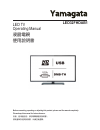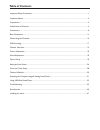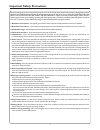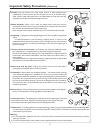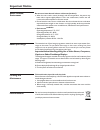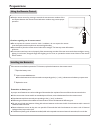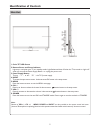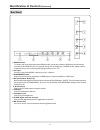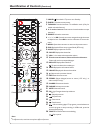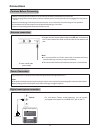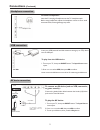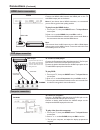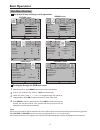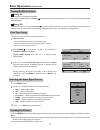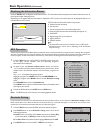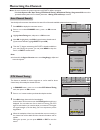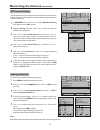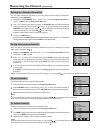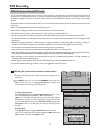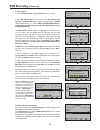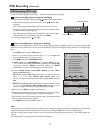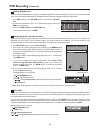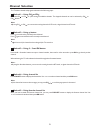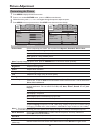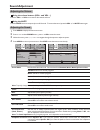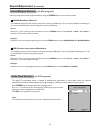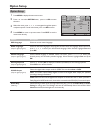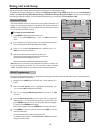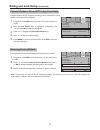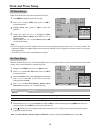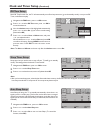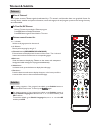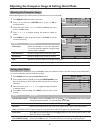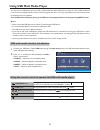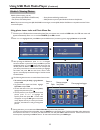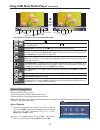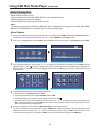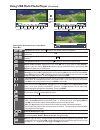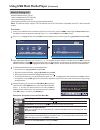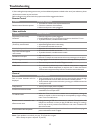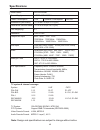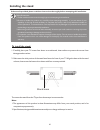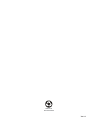- DL manuals
- Yamagata
- LED TV
- LED32FHDAB1
- Operating Manual
Yamagata LED32FHDAB1 Operating Manual
Summary of LED32FHDAB1
Page 1
Before connecting, operating or adjusting this product, please read the manual completely. Please keep this manual for future reference. Led32fhdab1 led tv operating manual 液晶电视 使用说明书 请妥善保存使用说明书,以备日后查阅。 安装、使用产品前,请仔细阅读使用说明书。.
Page 2: Table Of Contents
Table of contents important safety precautions..........................................................................................................................1 important notice.....................................................................................................................
Page 3
1 important safety precautions electrical energy can perform many useful functions, but it can also cause personal injuries and property damage if improperly handled. This product has been engineered and manufactured with the highest priority on safety. But improper use can result in potential elect...
Page 4
Important safety precautions (continued) 2 14.Stand---use only with the cart, stand, tripod, bracket, or table specified by the manufacturer, or sold with the unit. Do not place the unit on an unstable trolley, stand, tripod or table. Placing the unit on an unstable base can cause the unit to fall, ...
Page 5: Important Notice
Important notice 3 about after-image the extended use of fixed image programme material can cause a permanent on the screen. Important information regarding use of video games, computers, captions or other fixed image displays. This background image is viewable on normal programs in the form of a st...
Page 6: Preparations
Use the remote control by pointing it towards the remote sensor window of the set. Objects between the remote control and sensor window may prevent proper operation. Cautions regarding use of remote control do not expose the remote control to shock. In addition, do not expose the remote control to l...
Page 7
5 main unit identification of controls buttons of vol+/-, ch +/- , menu, power and input are also provided on the remote control with same functions. Descriptions on operating functions in this operation manual are based on the buttons of the remote control. 1. Color tft led screen 2. Remote sensor ...
Page 8
6 identification of controls (continued) 1. Hdmi interface to connect with those equipments with hdmi interface (under this condition, hdmi share the same audio jack with the pc audio in jack), for example, set-top box or dvd player. (a hdmi-to-dvi adapter cable is required when you are connecting a...
Page 9
Identification of controls (continued) 7 1 3 4 6 7 8 9 2 5 10 12 11 13 14 17 18 19 21 16 15 20 23 24 25 26 27 28 22 1 power : switches the tv power on or standby. 2 freeze: to freeze current picture. 3 tv/radio: switches between tv and radio mode. (only for model with radio function) 4 0 – 9 number ...
Page 10: Connections
=when connecting an external device to the tv, make sure that the tv and the device are turned off. = check the plugs on the ends of cables to make sure that they are the correct type before you try plugging them into jacks on the tv. = make sure that all plugs are securely inserted into the jacks. ...
Page 11: Connections
Connections (continued) 9 connect the audio/video cables between the audio (l/r)/video jacks on the tv and av device. To connect an av device (such as vcr, camcorder, or game console) : 1. Turn on your tv, then press input button. The input source menu opens. 2. Press 5or6to select av, then press ok...
Page 12: Connections
Connections (continued) 10 to connect a dvd player: 1. Turn on your tv, then press input button. The input source menu opens. 2. Press 5or6to select component, then press ok to confirm. 3. Turn on your external device and set it to the correct mode. See the device’s user guide for more information. ...
Page 13: Basic Operations
1 3 with the power on, press menu and the main menu screen displays. Within the menu, press 5, 6,3or4 to navigate through the options or adjust an option. Press ok to confirm a selection or enter a sub-menu. Press 3or4to select menu. Press 6or ok to access the menu. 2 4 press menu to return to previ...
Page 14: Basic Operations
Basic operations (continued) 12 with the unit in power on, press the power button on the remote control or the unit to turn off the unit, and put the unit in standby mode. To cut off the power completely, unplug the power cord or turn off the power supply button. Turning on turning off turning on/of...
Page 15: Basic Operations
Basic operations (continued) 13 displaying the information banner press the info button to display the information banner. The information banner displayscurrent status information such as the channel number and signal source. Depending on the mode, different information is displayed. In dtv mode, m...
Page 16
Memorizing the channels note: be sure to select the properinput source (atv/dtv) before operation. If the lock system is on, auto tuning / dtv manual tuning / atv manual tuning / programme edit can not be operated without password. For details, please see rating and lock setup> section. 1 press3or4 ...
Page 17
1 highlight storage to item, press3or4 button to select the position you want to store. In channel menu, press 6or5to select atv manual tuning item, then press4or ok to access. 2 use the manual tuning operation if desired channels can not be preset by auto tuning or if you would like to preset chann...
Page 18
Memorizing the channels (continued) 16 setting up a favorite channel list you can create a favourite channel list so you can quickly browse through your favourite channels by pressing fav.List. 1 navigate to the channel menu, press 5or6to select programme edit item, press4 or ok to open the programm...
Page 19: Pvr Recording
Pvr recording pvr file system setup (dtv only) 17 this tv provides pvr (personal video recorder) recording function, which allows the viewer to pause and rewind any dtv program (that is, time shifting function), as well as record and play back selected programs. The program content will be recorded ...
Page 20: Pvr Recording
Note: if “sd fail” appears on the screen, that indicates this external memory device is not suitable for recording, please replace with another one and try again. If “sd support” appears, that means this external device is suitable for recording sd program, but not hd program. If “hd support” appear...
Page 21: Pvr Recording
Pvr recording (continued) pvr recording (dtv only) 19 play fb 13:39 [00:00:13] 82 j2 ff prev. Next stop pause 1.Select a dtv program you desired to record, press button to begin recording. Now a control bar will appear at the bottom screen for you to control. From the control bar you can obtain info...
Page 22: Pvr Recording
Pvr recording (continued) 20 1.Press rec. List button to open the recorded list. ! If you want to sort the program list by your preference, press green button one or more times to select different order (by channel number, by time, or by program title alphabetical order), and the programs will be au...
Page 23: Channel Selection
Channel selection = will not work if no channel has been changed after tv is turned on. The tv allows channel and program selection in the following ways: method 1— using ch or ch press the ch or ch to cycle among all available channels. The skipped channels can not be selected by ch or ch button. M...
Page 24: Picture Adjustment
Picture adjustment 22 customizing the picture 1 3 press menu to display the main menu screen. Within the menu, press 5,6,3or4to navigate through the options or adjust an option. Press 3or4to select picture menu, press 6or ok to access the menu. 2 press menu to return to previous menu. Press exit to ...
Page 25: Sound Adjustment
Sound adjustment 23 press the vol + or vol- to increase or decrease the volume. Press the mute button to temporarily turn off all sound.Torestore the sound, press the vol +/- or mute button again. Adjusting the sound 1 3 press menu to display the main menu screen. Within the menu, press 5,6,3or4to n...
Page 26: Sound Adjustment
Sound adjustment (continued) stereo/bilingual selection (for atv programs) you can quickly select sound multiplex mode by using the stereo button on the remote control. This enables the selection of the reception mode when receiving a nicam signal. To let you enjoy nicam broadcasting, this tv set re...
Page 27: Option Setup
25 option setup option setup 1 3 press menu to display the main menu screen. Within the menu, press 5,6,3,4to navigate through the options or adjust an option.If a sub-menu exists, press 4or ok to access. Press 3or4to select option menu, press 6or ok to access the menu. 2 press menu to return to pre...
Page 28
Rating and lock setup 26 block programmes 1 4 3 navigate to the lock menu and input the correct password to access. 5 password setup 1 4 press menu to display the main menu screen. Press 3/4to select lock menu, press 6or ok to access the menu. Now a password is required to input. Use number buttons ...
Page 29
Rating and lock setup (continued) 27 parental guidance setup (dtv only) (if available) 1 navigate to the lock menu and input the correct password to access. Parental guidance blocks programs according to their classification so that children can not view certain programs. 3 press 5or6 to highlight t...
Page 30
28 clock and timer setup note: the hour, minute, volume, input and channel can be set only after the activate item is set to on. On time setup 1 3 navigate to the time menu, press 6or ok to access. Now the activate item will be highlighted automatically, press 3or4to select on. (if you want to cance...
Page 31
Clock and timer setup (continued) 29 sleep timer setup 1 3 navigate to the time menu , press 6or ok to access. Press 3or4to select the time; to turn off, please select off. Press 5or6 to select sleep timer item. 2 sleep timer lets you set the time to turn off your tv itself (go to standby mode). Thi...
Page 32: Teletext & Subtitle
Teletext teletext & subtitle select a tv channel providing the teletext program. Press ttx button to display the teletext. Press ttx button again to switch back to tv screen. Your system receives teletext signals broadcasted by a tv network, and decodes them into graphical format for viewing. News, ...
Page 33
Before adjusting the screen, make sure that you select the correct source (d-sub). 31 option description auto adjust horizontal pos size phase selects and activates to start auto adjustment. The set automatically adjusts the image settings, such as position and phase. Moves the image on the screen l...
Page 34
32 you can connect a usb device (such as u disk, portable hard disk, mp3, usb memory media, etc. With a usb interface) to your tv to view compatible photo, movie, text on the large screen of the tv or play compatible music so that the sound can be output from the tv’s speakers. To use usb multi medi...
Page 35
Using usb multi media player (continued) 33 using photo viewer index and photo menu bar usb 2.0 photo music movie text 1 connect your usb device that contains the photo files you want to view, switch to usb mode, the usb main menu will appear automatically. Press 3or4 to select photo, press ok to ac...
Page 36
Using usb multi media player (continued) 34 pause prev. Repeat mode selection press 4 continuously for additional options next stop repeat all music playlist info. Play/pause previous photo next photo stop play/stop background music show playlist show information 90 rotate 90 zoom in zoom out move r...
Page 37
Press 4 continuously for additional options 00:02:30/00:05:38 00:02:30/00:05:38 pause fb ff prev. Next stop repeat all mute playlist info. Goto time the following describes how to use the music thumbnail index: ! To return to root, highlight return and press ok. ! To go back to upper level folder, h...
Page 38
Movie playback 1 connect your usb device that contains the movie files you want to play, switch to usb mode through the input source menu, the usb main menu will appear automatically. Press 3or4 to select movie, and press ok to access. Press 3or4 to highlight c disk, then press ok to open the usb de...
Page 39
00:02:30/01:40:38 00:02:30/01:40:38 press 4 continuously for additional options ab pause fb ff prev. Next stop repeat all set a playlist info. Slow view step view goto time zoom in zoom out ratio play/pause fast reverse fast forward previous next stop repeat ab loop show playlist information speed d...
Page 40
Electrical energy can perform many useful functions, but it can also cause personal injuries and property damage if improperly handled. This product has been engineered and manufactured with the highest priority on safety. But improper use can result in potential electrical shock or fire hazard. Pre...
Page 41: Troubleshooting
Troubleshooting 39 never attempt to repair a defective tv yourself. Remote control if, after reading these operating instructions, you have additional questions related to the use of your television, please call the services center in your local area. Before calling service, please check the symptom...
Page 42: Specifications
Specifications 40 tv system & channel coverage: system vhf uhf catv pal-d/k 1-12 13-57 z1~z37 pal-b/g 2-12 21-69 x~z+2, s1~s41 pal-i 2-12 21-69 secam-b/g 2-12 21-69 x~z+2, s1~s41 secam-d/k 1-12 21-69 tv system: pal/secam, bg/dk/i, ntsc(av) dtv system: support dmb-th standards (gb 20600-2006) video d...
Page 43: Installing The Stand
S afety precautions: 1.Please read these instructions thoroughly prior to attempting this installation. 2.Be sure to handle this product very carefully when attempting assembly. If you are unsure of your capability, or the use of tools necessary to complete this activity, refer to a professional ins...
Page 44
Printed on recycled paper ver.1.0