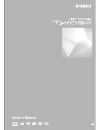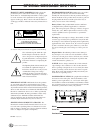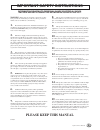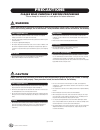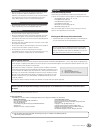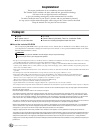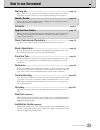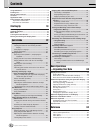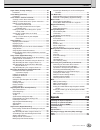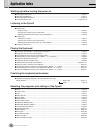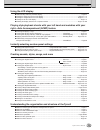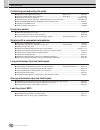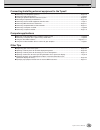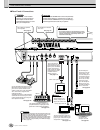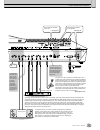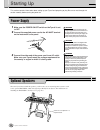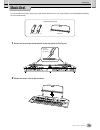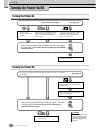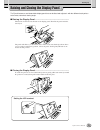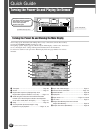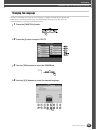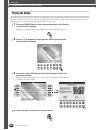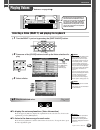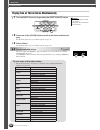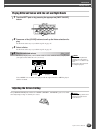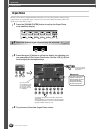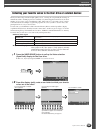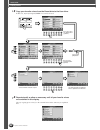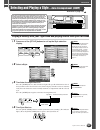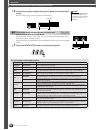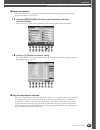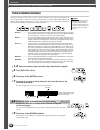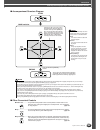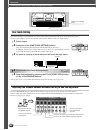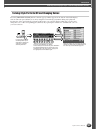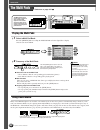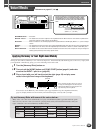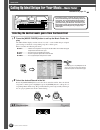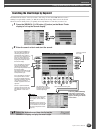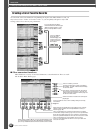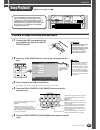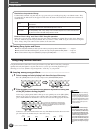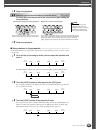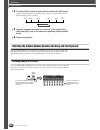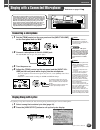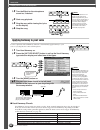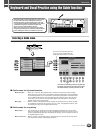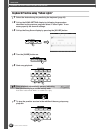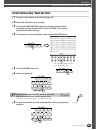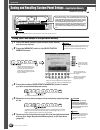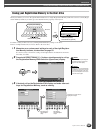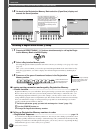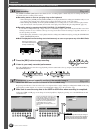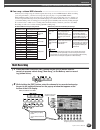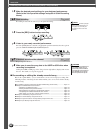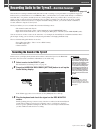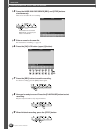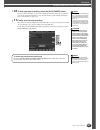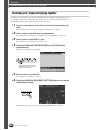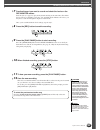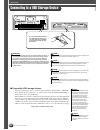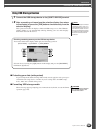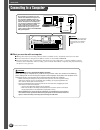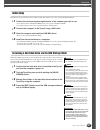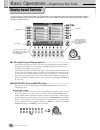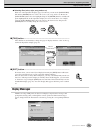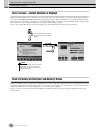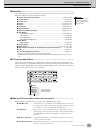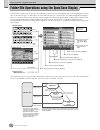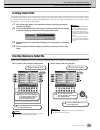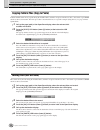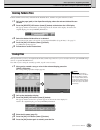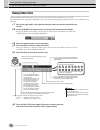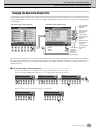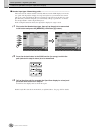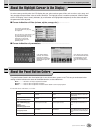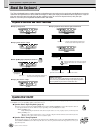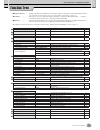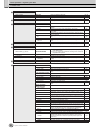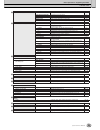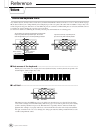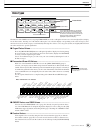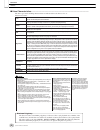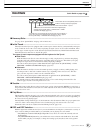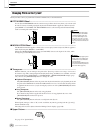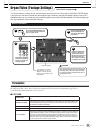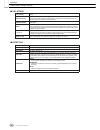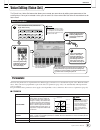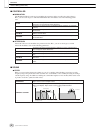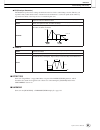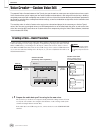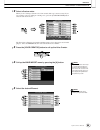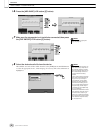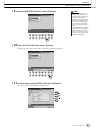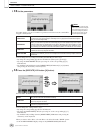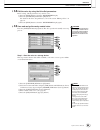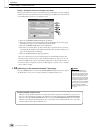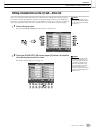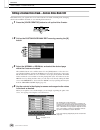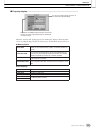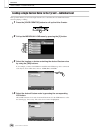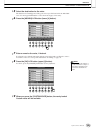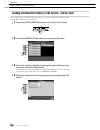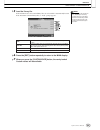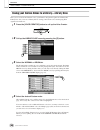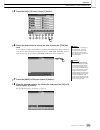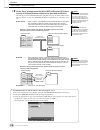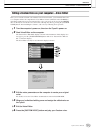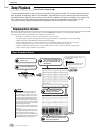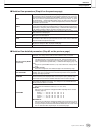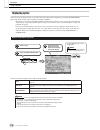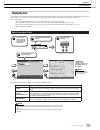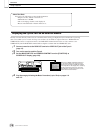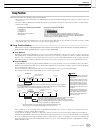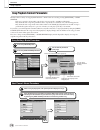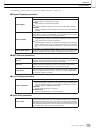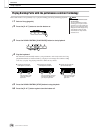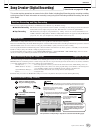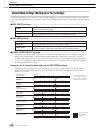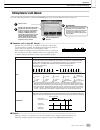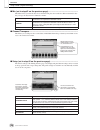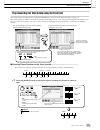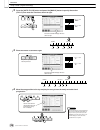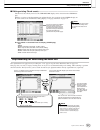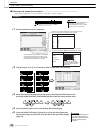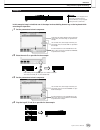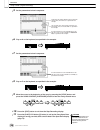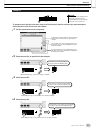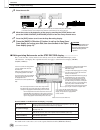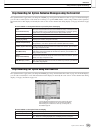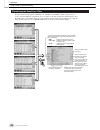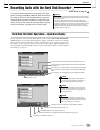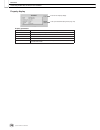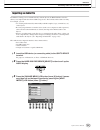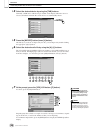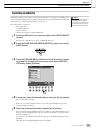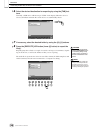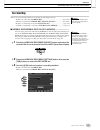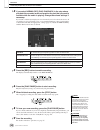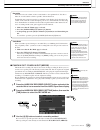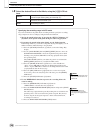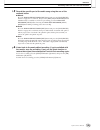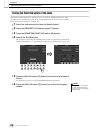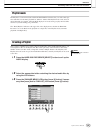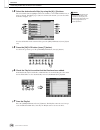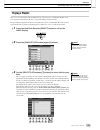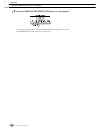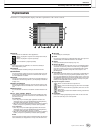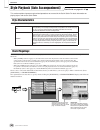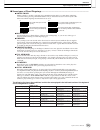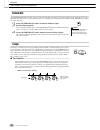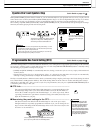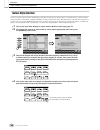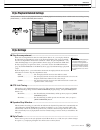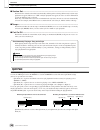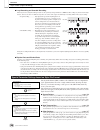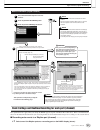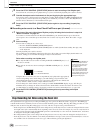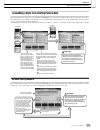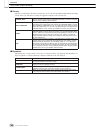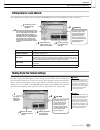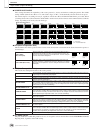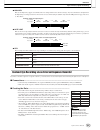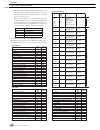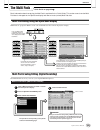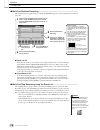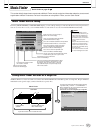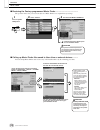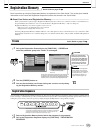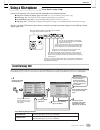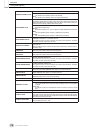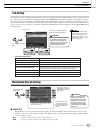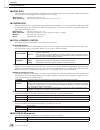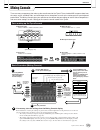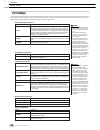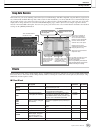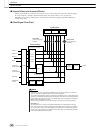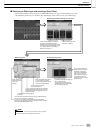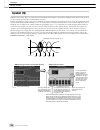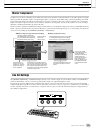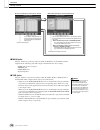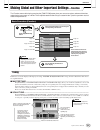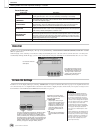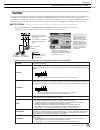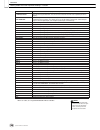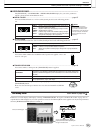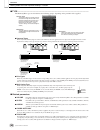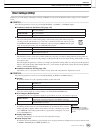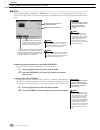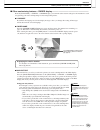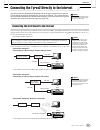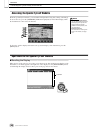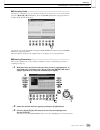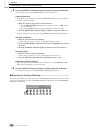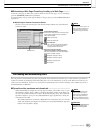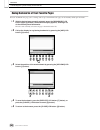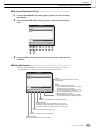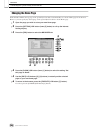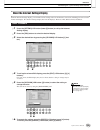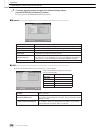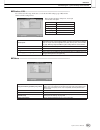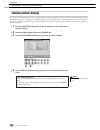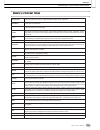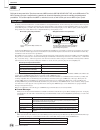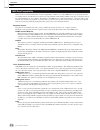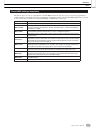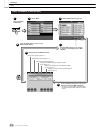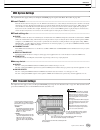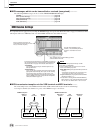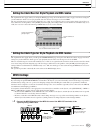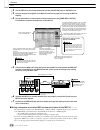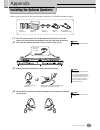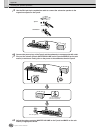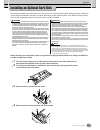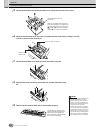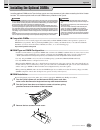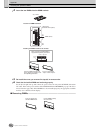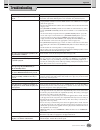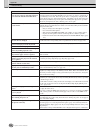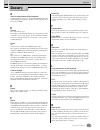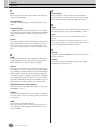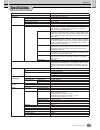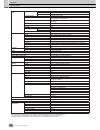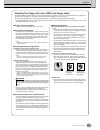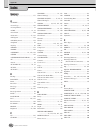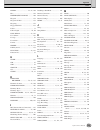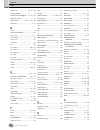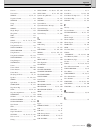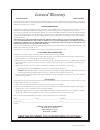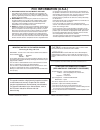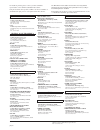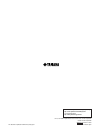- DL manuals
- Yamaha
- Musical Instrument
- 2
- Owner's Manual
Yamaha 2 Owner's Manual
Summary of 2
Page 1
Owner’s manual en.
Page 2: Special Message Section
2 tyros2 owner’s manual special message section product safety markings: yamaha electronic products may have either labels similar to the graphics shown below or molded/stamped facsimiles of these graph- ics on the enclosure. The explanation of these graphics appears on this page. Please observe all...
Page 3: 10.
3 tyros2 owner’s manual warning- when using any electrical or electronic product, basic precautions should always be followed. These precautions include, but are not limited to, the following: 1. Read all safety instructions, installation instructions, spe- cial message section items, and any assemb...
Page 4: Precautions
4 tyros2 owner’s manual (2)-10 1/2 precautions please read carefully before proceeding * please keep this manual in a safe place for future reference. Warning always follow the basic precautions listed below to avoid the possibility of serious injury or even death from electrical shock, short-circui...
Page 5
5 tyros2 owner’s manual (2)-10 2/2 • before connecting the instrument to other electronic components, turn off the power for all components. Before turning the power on or off for all components, set all volume levels to minimum. Also, be sure to set the volumes of all components at their minimum le...
Page 6
6 tyros2 owner’s manual congratulations! You are the proud owner of an extraordinary electronic keyboard. The yamaha tyros2 combines the most advanced tone generation technology with state-of-the-art digital electronics and features to give you stunning sound quality with maximum musical versatility...
Page 7
7 tyros2 owner’s manual how to use the manual starting up ........................................................................................... Page 18 before going on to any other part of the manual, we strongly suggest you read this section first. It shows you how to get started playing and ...
Page 8
8 tyros2 owner’s manual contents congratulations!................................................................... 6 packing list .......................................................................... 6 how to use the manual ........................................................ 7 contents ....
Page 9
Contents 9 tyros2 owner’s manual organ flutes (footage settings)....................................... 89 parameters ..................................................................... 89 voice editing (voice set) ................................................... 91 parameters ....................
Page 10
10 tyros2 owner’s manual application index starting up before turning the power on ● setting up the music rest ..................................................................................................................................Page 19 ● connecting headphones...............................
Page 11
Application index 11 tyros2 owner’s manual using the lcd display ● understanding and using the main display.......................................................................................................Page 22 ● viewing the song lyrics on the lcd display ........................................
Page 12
Application index 12 tyros2 owner’s manual controlling and adjusting the pitch ● adjusting the overall pitch of the tyros2...........................................................Master tune...........................Page 187 ● tuning the individual notes of the keyboard..............................
Page 13
Application index 13 tyros2 owner’s manual connecting/installing external equipment to the tyros2 ● connecting a set of optional speakers............................................................................................................Page 219 ● connecting usb storage devices ................
Page 14
14 tyros2 owner’s manual panel controls and terminals ■ top panel & connections q power on/off switch ................................ Pages 20, 22 w master volume control .................................... Page 20 e input volume control .............................. Pages 47, 175 r demo button ....
Page 15
Panel controls and terminals 15 tyros2 owner’s manual !9 registration memory buttons............. Pages 52, 173 @0 programmable music finder button ........................................................... Pages 40, 171 @1 function button ............................................... Page 187 @2...
Page 16
Panel controls and terminals 16 tyros2 owner’s manual ■ rear panel & connections mfc10 for installing an optional set of speakers. For installing the included music rest. See page 19. See page 18. • since the tyros2 has no built-in speakers, you need to monitor its sound output via external audio eq...
Page 17
Panel controls and terminals 17 tyros2 owner’s manual for installing the included music rest. See page 19. For installing an optional set of speakers. See page 18. See page 185. The trim con- trol allows the input sensitiv- ity of the aux in l/l+r and r (loop return) jacks to be adjusted for optimum...
Page 18
18 tyros2 owner’s manual this section contains information about setting up your tyros2 and preparing to play. Be sure to read through this section carefully before turning the power on. 1 make sure the power on/off switch on the tyros2 is set to off. 2 connect the supplied power cord to the ac inle...
Page 19
Starting up 19 tyros2 owner’s manual music rest check carefully that all parts (two music rest brackets and one music rest, shown below) are included before following the instructions below. 1 attach the two music rest brackets to the rear panel of the tyros2. 2 attach the music rest to the brackets...
Page 20
Starting up 20 tyros2 owner’s manual turning the power on/off turning the power on turning the power off set up the power supply. See page 18. Make sure that the [master volume] and [input volume] are set to “min” and turn the tyros2 on by pressing the [power on/off] switch. Connect a set of (option...
Page 21
Starting up 21 tyros2 owner’s manual raising and closing the display panel the tyros2 features a semi-detachable display panel that can be tilted and adjusted—with four different latch points— to the most convenient viewing angle. ■ raising the display panel ............................................
Page 22
22 tyros2 owner’s manual quick guide turning the power on and playing the demos turning the power on and viewing the main display after setting up the instrument and making all necessary connections, turn the power on by pressing the [power on/off] switch (page 20). An opening “splash” display appea...
Page 23
Turning the power on and playing the demos quick guide 23 tyros2 owner’s manual changing the language the tyros2 can display text in any one of five languages—english, german, french, spanish and italian. Text is used for the demos (page 24) and the display messages (page 69). Select the desired lan...
Page 24
Turning the power on and playing the demos quick guide 24 tyros2 owner’s manual playing the demos the demos are more than just songs—they also provide helpful, easy-to-understand introductions to the features, functions and operations of the tyros2. In a way, the demos are an interactive “mini-manua...
Page 25
Quick guide 25 tyros2 owner’s manual selecting a voice (right 1) and playing the keyboard 1 turn the right 1 part on by pressing the [part on/off] button. 2 press one of the [voice] buttons to call up the voice selection dis- play. 3 select a voice. 4 play the selected voice. ● to display the voice ...
Page 26
Playing voices quick guide 26 tyros2 owner’s manual playing two or three voices simultaneously 1 turn the right 2 part on by pressing the [part on/off] button. 2 press one of the [voice] buttons to call up the voice selection dis- play. Do this in the same way as you did in step #2 on page 25. 3 sel...
Page 27
Playing voices quick guide 27 tyros2 owner’s manual playing different voices with the left and right hands 1 turn the left part on by pressing the appropriate [part on/off] button. 2 press one of the [voice] buttons to call up the voice selection dis- play. Do this in the same way as you did in step...
Page 28
Playing voices quick guide 28 tyros2 owner’s manual organ flutes the tyros2 uses advanced digital modeling technology to recreate the legendary sound of vintage organs. Just as on a traditional organ, you can create your own sound by increasing and decreas- ing the levels of the flute footages. 1 pr...
Page 29
Playing voices quick guide 29 tyros2 owner’s manual collecting your favorite voices to the user drive or external devices the tyros2 has a huge amount of high-quality voices, covering an exceptionally broad range of instrument sounds—making it perfect for virtually every musical application. However...
Page 30
Playing voices quick guide 30 tyros2 owner’s manual 3 copy your favorite voices from the preset drive to the user drive. In this case, any keyboard part (right 1–3) can be selected. 4 repeat step #3 as often as necessary until all your favorite voices are contained in this display. Also try copying ...
Page 31
Quick guide 31 tyros2 owner’s manual selecting and playing a style —auto accompaniment (acmp) playing a melody with your right hand and playing chords with your left hand 1 press one of the [style] buttons to call up the style selection display. 2 select a style. 3 turn auto accompaniment on. Press ...
Page 32
Selecting and playing a style—auto accompaniment (acmp) quick guide 32 tyros2 owner’s manual 5 as soon as you play a chord with your left hand, the selected style starts. For this example, play a c major chord (as shown below). 6 try playing other chords with your left hand and play a melody with yo...
Page 33
Selecting and playing a style—auto accompaniment (acmp) quick guide 33 tyros2 owner’s manual ■ repertoire function the convenient, easy-to-use repertoire function automatically calls up appropriate panel settings designed to match the selected style. 1 press the [repertoire] lcd button (upper [6] bu...
Page 34: 1-4
Selecting and playing a style—auto accompaniment (acmp) quick guide 34 tyros2 owner’s manual pattern variation (sections) the tyros2 features a wide variety of style “sections” that allow you to vary the arrangement of the accompaniment to match the song you are playing. They are: intro, main, fill-...
Page 35
Selecting and playing a style—auto accompaniment (acmp) quick guide 35 tyros2 owner’s manual ■ accompaniment structure diagram ■ other convenient controls ● fade in/out...............The [fade in/out] button can be used to produce smooth fade-ins and fade-outs when starting and stopping the accompan...
Page 36
Selecting and playing a style—auto accompaniment (acmp) quick guide 36 tyros2 owner’s manual one touch setting one touch setting is a powerful and convenient feature that automatically calls up the most appropriate panel settings (voice number, etc.) for the currently selected style, with the touch ...
Page 37
Selecting and playing a style—auto accompaniment (acmp) quick guide 37 tyros2 owner’s manual turning style parts on/off and changing voices press the [channel on/off] button so that the pop-up window appears at the bottom of the lcd display. You can turn each part (channel) on or off by using the lo...
Page 38
38 quick guide tyros2 owner’s manual reference on page 169 the multi pads playing the multi pads 1 select a multi pad bank. Press the [select] button to call up the multi pad bank selection (open/save) display and select the desired bank. 2 press any of the multi pads. ● about the color of the multi...
Page 39
Quick guide 39 tyros2 owner’s manual reference on pages 87, 191 voice effects ● harmony/echo....... See below. ● initial touch .......... This button turns the touch response of the keyboard on or off. When off, the same volume is produced no matter how strongly or softly you play the keyboard. ● su...
Page 40
40 quick guide tyros2 owner’s manual calling up ideal setups for your music —music finder selecting the desired music genre from the record list 1 press the [music finder] button to call up the music finder dis- play. The music finder display contains various “records”—each of which has pre-assigned...
Page 41
Calling up ideal setups for your music—music finder quick guide 41 tyros2 owner’s manual searching the ideal setups by keyword the music finder feature of the tyros2 has a wide range of more than 1800 different records— making it exceptionally versatile, yet difficult to find a desired setup. That’s...
Page 42
Calling up ideal setups for your music—music finder quick guide 42 tyros2 owner’s manual creating a set of favorite records as convenient as the search function is in plumbing the depths of the music finder records, you may want to create a “folder” of favorite records—so you can quickly call up tho...
Page 43
Quick guide 43 tyros2 owner’s manual reference on page 112 song playback playback of songs in the usb storage device 1 connect the usb storage device con- taining midi song data to the usb to device terminal. 2 press any of the song buttons to call up the song selection dis- play. 3 select a song in...
Page 44
Song playback quick guide 44 tyros2 owner’s manual ■ viewing song lyrics and score ● when the song data contains lyric data, you can view it by using the [lyrics/text] button............... Page 47 ● when you have text data containing lyrics, you can view it by using the [lyrics/text] button. .........
Page 45
Song playback quick guide 45 tyros2 owner’s manual 3 stop song playback. 4 now that you’ve entered markers in step #2 above, try using them to jump around in the song and navigate among the song positions. 5 stop song playback. ■ using markers in loop playback ..........................................
Page 46
Song playback quick guide 46 tyros2 owner’s manual 4 turn the [loop] button on again before reaching the [sp3] point. Turning the [loop] button on again here starts a new loop—this time between the [sp2] and [sp3] points (as shown). 5 continue looping the remaining “sections” of the song ([sp2]– [sp...
Page 47
Quick guide 47 tyros2 owner’s manual reference on page 175 connecting a microphone 1 set the [trim] control on the rear panel and the [input volume] on the front panel both to “min.” 2 connect a microphone to the l/l+r/mic jack. The l/l+r/mic jack accepts 1/4" phone plugs. 3 turn the power on. 4 adj...
Page 48
Singing with a connected microphone quick guide 48 tyros2 owner’s manual 3 turn the effect for the microphone sound on, if desired. 4 start song playback. 5 sing the song while viewing the lyrics on the display. 6 stop the song. Applying harmony to your voice use the sophisticated vocal harmony func...
Page 49
Quick guide 49 tyros2 owner’s manual keyboard and vocal practice using the guide function selecting a guide menu call up the song setting display by following the procedure below and select a guide menu. ■ guide menu for keyboard practice ● follow lights...........When this is selected, song playbac...
Page 50
Keyboard and vocal practice using the guide function quick guide 50 tyros2 owner’s manual keyboard practice using “follow lights” 1 select the desired song for practicing the keyboard (page 43). 2 call up the song setting display by following the procedure described on the previous page and select “...
Page 51
Keyboard and vocal practice using the guide function quick guide 51 tyros2 owner’s manual vocal practice using “vocal cue time” 1 connect a microphone to the tyros2 (page 47). 2 select the desired song for singing. 3 call up the song setting display by following the procedure described on page 49 an...
Page 52
52 quick guide tyros2 owner’s manual reference on page 173 saving and recalling custom panel setups —registration memory saving your panel setups to a registration memory 1 set up the panel controls (such as voice, style, effects, and so on) as desired. 2 press the [memory] button in the registratio...
Page 53
Saving and recalling custom panel setups—registration memory quick guide 53 tyros2 owner’s manual saving your registration memory to the user drive the tyros2 allows you to save all eight memorized buttons as a single registration memory bank. You can save as many regis- tration memory banks as you ...
Page 54
Saving and recalling custom panel setups—registration memory quick guide 54 tyros2 owner’s manual 4 go back to the registration memory bank selection (open/save) display and execute the save operation. Recalling a registration memory setup 1 press both regist bank [-] [+] buttons simultaneously to c...
Page 55
Quick guide 55 tyros2 owner’s manual reference on page 121 recording your performances and creating songs —song recording quick recording 1 press the song control [rec] button and the [stop] button simultaneously to prepare a blank song (“new song”) to the memory area for recording (shown above). 2 ...
Page 56
Recording your performances and creating songs—song recording quick guide 56 tyros2 owner’s manual 4 start recording. The song control [rec] button (that flashes before recording) lights continuously after recording starts. Below are details on how recording can be started. ● recording starts as soo...
Page 57
Recording your performances and creating songs—song recording quick guide 57 tyros2 owner’s manual ■ one song—sixteen midi channels ................................................................................... On the tyros2, a single song can contain separate data for up to sixteen midi channe...
Page 58
Recording your performances and creating songs—song recording quick guide 58 tyros2 owner’s manual 3 make the desired panel settings for your keyboard performance. (refer to the list of possible settings in step #3 of quick recording above.) 4 start recording. Recording is started in the same way as...
Page 59
Quick guide 59 tyros2 owner’s manual this method of recording is fundamentally different from the recording of your performance as explained on page 55. In that section, you learned how to record midi data. Here, you’ll learn how to record the audio directly to an installed hard disk drive—for prist...
Page 60
Recording audio to the tyros2—hard disk recorder quick guide 60 tyros2 owner’s manual 4 press the hard disk recorder [rec] and [stop] buttons simultaneously. This creates an audio file for recording. 5 enter a name for the new file. For instructions on naming, see page 76. 6 press the [ok] lcd butto...
Page 61
Recording audio to the tyros2—hard disk recorder quick guide 61 tyros2 owner’s manual 10 to hear your new recording, press the [play/pause] button. If you’ve made a mistake or you’re not completely satisfied with your performance, you can use the undo function to erase the take and try again (starti...
Page 62
Recording audio to the tyros2—hard disk recorder quick guide 62 tyros2 owner’s manual recording your singing and playing together now that you’ve learned how to use the hard disk recorder in a simple recording situation, we’ll try something a little more complex this time. In this section, you’ll pl...
Page 63
Recording audio to the tyros2—hard disk recorder quick guide 63 tyros2 owner’s manual 7 practice the part you want to record and check the levels on the rec monitor meters. Start the style (see page 31), play the keyboard and sing at the same time. Check that the level doesn’t constantly go into the...
Page 64
64 quick guide tyros2 owner’s manual connecting to a usb storage device ■ compatible usb storage devices up to two usb storage devices, such as a floppy disk drive, hard disk drive, cd-rom drive, flash memory reader/writer, etc., can be connected to the [usb to device] ter- minal. (if necessary, use...
Page 65
Connecting to a usb storage device quick guide 65 tyros2 owner’s manual using usb storage devices 1 connect the usb storage device to the [usb to device] terminal. 2 after connecting, exit once from the selection display, then return to the display (or press the [tab] buttons simultaneously from the...
Page 66
66 quick guide tyros2 owner’s manual connecting to a computer ■ what you can do with a computer ● manage files in the tyros2 using software which is available for free download on the tyros2 website. ● create custom voices using the voice editor software on the included cd-rom. ● record performance ...
Page 67
Connecting to a computer quick guide 67 tyros2 owner’s manual initial setup instructions are given below in basic outline format. For details, refer to the separate installation guide. 1 confirm the minimum system requirements of the software you wish to use. • for software on the included cd-rom, r...
Page 68
68 tyros2 owner’s manual basic operations —organizing your data display-based controls as you’ve seen in “quick guide” above, the tyros2 features an exceptionally large and easy-to-understand display. It provides comprehensive at-a-glance information on all current settings, and gives you convenient...
Page 69
Display-based controls basic operations—organizing your data 69 tyros2 owner’s manual ● selecting files (voice, style, song, and so on) when one of the open/save displays (page 72) is shown, you can use the [data entry] dial and the [enter] button to select a file (voice, style, song, and so on). Ro...
Page 70
Display-based controls basic operations—organizing your data 70 tyros2 owner’s manual direct access—instant selection of displays with the convenient direct access function, you can instantly call up the desired display—with just a single additional button press. Press the [direct access] button and...
Page 71
Display-based controls basic operations—organizing your data 71 tyros2 owner’s manual ■ data files ............................................................................................................................ The following types of data are handled by the tyros2 as files. These can be...
Page 72
Basic operations—organizing your data 72 tyros2 owner’s manual folder/file operations using the open/save display the open/save display is the “home base” for folder/file operations. It is from this display that you save and manage your data files (as described on page 71). Since there are eleven di...
Page 73
Folder/file operations using the open/save display basic operations—organizing your data 73 tyros2 owner’s manual creating a new folder as your tyros2 data library grows, you’ll want to organize it in various folders. This operation lets you create new folders on the user, optional usb storage devic...
Page 74
Folder/file operations using the open/save display basic operations—organizing your data 74 tyros2 owner’s manual copying folders/files (copy & paste) folders and files can be freely copied among the installed drives, with the exception of the preset drive—data can be copied from the preset drive, b...
Page 75
Folder/file operations using the open/save display basic operations—organizing your data 75 tyros2 owner’s manual deleting folders/files folders and files can be freely deleted from the installed drives, with the exception of the preset drive. 1 call up the page (path) of the open/save display, wher...
Page 76
Folder/file operations using the open/save display basic operations—organizing your data 76 tyros2 owner’s manual naming folders/files folders and files on the installed drives can be freely renamed. You can also name files you’ve created. The instructions below apply when calling up the name operat...
Page 77
Folder/file operations using the open/save display basic operations—organizing your data 77 tyros2 owner’s manual changing the open/save display view the open/save display actually has two different view types. One is direct selection, which we’ve seen up until this point. The other is number input,...
Page 78
Folder/file operations using the open/save display basic operations—organizing your data 78 tyros2 owner’s manual ■ number input type—memorizing paths................................................................... The location of the folders and files currently indicated on the lcd display is re...
Page 79
Basic operations—organizing your data 79 tyros2 owner’s manual as we’ve seen up to this point, the lcd display lets you select various types of files such as voice, style, song, and lets you adjust the parameter value of various functions. The highlight cursor is another convenient, colorful feature...
Page 80
Basic operations—organizing your data 80 tyros2 owner’s manual about the keyboard the tyros2 keyboard features various functions and performance conveniences that are simply unavailable on an acoustic instrument. As explained in the quick guide for example, it allows you to play several different vo...
Page 81
Basic operations—organizing your data 81 tyros2 owner’s manual function tree ● button/controller ............Indicates the button/controller that you should use at first for entering the corresponding function. Num- bers at the left end correspond to the ones in “top panel & connections” on page 14....
Page 82
Function tree basic operations—organizing your data 82 tyros2 owner’s manual !5 multi pad control buttons [select] button multi pad open/save display for multi pads 38, 169 [1]–[4] buttons --- playing the multi pads 38, 169 [stop] button --- stopping the multi pad playback 38, 169 !6 balance button ...
Page 83
Function tree basic operations—organizing your data 83 tyros2 owner’s manual @2 voice creator button wave import importing wave audio files 94 custom voice bank edit organizing custom voice banks 102 individual load loading (selecting and assigning) custom voices 104 library load loading library fil...
Page 84
84 tyros2 owner’s manual reference voices voices and keyboard parts as you know by now, the tyros2 has a wide variety of musical instrument sounds, referred to as “voices.” and, as shown on page 80, the tyros2 allows you to independently select and play up to four voice parts at the same time in a n...
Page 85
Voices reference 85 tyros2 owner’s manual voice types the buttons of the voice section (excepting user drive) are used to call up the relevant voice selection (open/save) display for the preset drive. Pressing one of the buttons calls up the voice selection display corresponding to the selected cate...
Page 86
Voices reference 86 tyros2 owner’s manual ■ voice characteristics ....................................................................................................................................... The voice type and its defining characteristics are indicated above the preset voice or custom voi...
Page 87
Voices reference 87 tyros2 owner’s manual voice effects quick guide on page 39 ■ harmony/echo ............................................................................................................................... See page 39 in “quick guide” and page 191 in “reference.” ■ initial touch .......
Page 88
Voices reference 88 tyros2 owner’s manual changing pitch on the tyros2 the tyros2 has a variety of pitch-related controls and functions, as described below. ■ pitch bend wheel ............................................................................................................ Use the tyros2 ...
Page 89
Reference 89 tyros2 owner’s manual the tyros2 features a variety of lush, dynamic organ voices that you can call up with the [organ flutes] button. It also gives you the tools to create your own original organ sounds by changing the footage settings. Just as on a traditional organ, you can create yo...
Page 90
Organ flutes (footage settings) reference 90 tyros2 owner’s manual ■ vol/attack ■ effect/eq vol (volume) adjusts the overall volume of the organ flutes. The longer the graphic bar, the greater the volume. Resp (response) affects both the attack and release (page 93) portion of the sound, increasing ...
Page 91
Reference 91 tyros2 owner’s manual voice editing (voice set) the tyros2 has a voice set feature that allows you to create your own voices by editing some parameters of the existing voices. Once you’ve created a voice, you can save it as a user voice to the user drive or external devices for future r...
Page 92
Voice editing (voice set) reference 92 tyros2 owner’s manual ■ controller ● modulation the modulation wheel can be used to modulate the parameters below as well as the pitch (vibrato). Here, you can set the degree to which the modulation wheel modulates each of the following param- eters. ● aftertou...
Page 93
Voice editing (voice set) reference 93 tyros2 owner’s manual ● eg (envelope generator) the eg (envelope generator) settings determine how the level of the sound changes in time. This lets you reproduce many sound characteristics of natural acoustic instruments—such as the quick attack and decay of p...
Page 94
Reference 94 tyros2 owner’s manual voice creator—custom voice edit the powerful voice creator features of the tyros2 give you the tools to create your own original voices from scratch. Voice creator allows you to import your own audio samples and waveforms, and assign them to the keys—building compl...
Page 95
Voice creator—custom voice edit reference 95 tyros2 owner’s manual 2 select a custom voice. When you are creating a custom voice from scratch, this step is not necessary. If you are creating a voice by editing an existing voice, press the [custom voice] button and select the desired voice. The tyros...
Page 96
Voice creator—custom voice edit reference 96 tyros2 owner’s manual 6 press the [add wave] lcd button ([f] button). 7 make sure the storage device is installed or connected, then press the [file import] lcd button ([f] button). 8 select the desired audio file from the device. All available .Wav and ....
Page 97
Voice creator—custom voice edit reference 97 tyros2 owner’s manual 9 press the [import] lcd button (lower [6] button). 10 press the [ok] lcd button (lower [7] button). The file properties for the audio data are shown for confirmation purposes. 11 at the prompt, press the [yes] lcd button ([f] button...
Page 98
Voice creator—custom voice edit reference 98 tyros2 owner’s manual 12 set the parameters. From this display, you can set a number of parameters related to how the sound will be mapped to the keyboard: you can change the key settings (center key and start key) in three ways: • by using the correspond...
Page 99
Voice creator—custom voice edit reference 99 tyros2 owner’s manual 14 edit the voice by using the voice set parameters. Before saving, edit the parameters of your new voice. 1) press the [exit] button to show the wave import display. 2) press the [voice set] lcd button ([e] button). For details on t...
Page 100
Voice creator—custom voice edit reference 100 tyros2 owner’s manual step 2—assign the voice to a custom voice bank this step assigns the saved voice to the custom voice bank, letting you select and play it in the same way you do with other voices. In this step, the link between the custom voice bank...
Page 101
Voice creator—custom voice edit reference 101 tyros2 owner’s manual editing a custom voice on the tyros2—voice set once you’ve imported audio data and created a custom voice with the voice creator features, you can use the voice set function on the tyros2 to finish editing your new voice. While voic...
Page 102
Voice creator—custom voice edit reference 102 tyros2 owner’s manual editing a custom voice bank—custom voice bank edit this function lets you organize the voices in the custom voice bank, renaming them, changing their location within in the bank, or even deleting them if desired. 1 press the [voice ...
Page 103
Voice creator—custom voice edit reference 103 tyros2 owner’s manual ■ property display ............................................................................................................ When the “memory full” prompt appears, use this property display to find out which voices are taking up ...
Page 104
Voice creator—custom voice edit reference 104 tyros2 owner’s manual loading a single custom voice to the tyros2—individual load this operation allows you to load a single custom voice to the custom voice bank in the instru- ment for playing or editing. 1 press the [voice creator] button to call up t...
Page 105
Voice creator—custom voice edit reference 105 tyros2 owner’s manual 5 select the destination for the voice. The custom voice bank appears, letting you select a specific location for the individual voice. Use the upper lcd buttons to select the desired page, if necessary. 6 press the [assign] lcd but...
Page 106
Voice creator—custom voice edit reference 106 tyros2 owner’s manual loading a custom voice library to the tyros2—library load this operation lets you recall the custom voices you’ve saved to a library file (in library save on page 108), and load them to the tyros2. 1 press the [voice creator] button...
Page 107
Voice creator—custom voice edit reference 107 tyros2 owner’s manual 5 load the library file. If the instrument does not contain library files, the selected file is automatically loaded. If the instrument contains library files, a “load” prompt appears. 6 press the [exit] button repeatedly to return ...
Page 108
Voice creator—custom voice edit reference 108 tyros2 owner’s manual saving your custom voices to a library—library save once you’ve created some custom voices, you’ll want to keep them together in a library file. Library save lets you create a library file for storing your custom voices and keeping ...
Page 109
Voice creator—custom voice edit reference 109 tyros2 owner’s manual 5 press the [ok] lcd button (lower [7] button). 6 select the destination for saving the data by using the [tab] but- tons. If, for example, you have a hard disk drive installed and a usb storage device connected to the tyros2, there...
Page 110
Voice creator—custom voice edit reference 110 tyros2 owner’s manual 9 at the “save” prompt, press the [all data] lcd button ([f] button) to save all selected custom voices to the specified destination. Alternately, press the [alias] lcd button ([g] button) to save an alias marker for the data (see b...
Page 111
Voice creator—custom voice edit reference 111 tyros2 owner’s manual editing a custom voice on your computer—voice editor once you’ve created a custom voice with the voice creator features, you can transfer that voice to a computer and use the comprehensive voice editor software (included on the cd-r...
Page 112
Reference 112 tyros2 owner’s manual song playback the song playback features of the tyros2 let you play midi song (sequence) data. This includes commercially avail- able song data on floppy disk (gm- or xg-compatible), and performances you’ve recorded yourself with the song recording features (page ...
Page 113
Song playback reference 113 tyros2 owner’s manual ■ notation view parameters (step #4 on the previous page) ■ notation view detailed parameters (step #5 on the previous page) left enables/disables display of the left-hand key range. Depending on other settings, this parameter may be unavailable and ...
Page 114
Song playback reference 114 tyros2 owner’s manual displaying lyrics if the selected song has lyric data, you can have the lyrics shown in the display by pressing the [lyrics/text] button. The lyrics feature offers a number of useful possibilities: • the phrases to be sung are highlighted in time wit...
Page 115
Song playback reference 115 tyros2 owner’s manual displaying text this feature lets you show text files (created on a computer) in the display of the tyros2, opening up a number of useful possibilities: • you can input and show the lyrics, even if the song does not contain lyrics data. • you can sho...
Page 116
Song playback reference 116 tyros2 owner’s manual displaying the lyrics/text on an external monitor the tyros2 can be directly connected to an external monitor, letting you display the lyrics and chords of your song data or text which you’ve created on a large screen. There are two kinds of output c...
Page 117
Song playback reference 117 tyros2 owner’s manual song position the tyros2 provides the following song position features. • the current song position is indicated on the main display as measure/beat number during playback—letting you easily see where you are in the song. • pressing the [ff] or [rew]...
Page 118
Song playback reference 118 tyros2 owner’s manual song playback related parameters the tyros2 has a variety of song playback functions—which can be accessed by pressing [function] → song setting. • listen to (or practice along with) your favorite song repeatedly—with repeat playback. • play back all...
Page 119
Song playback reference 119 tyros2 owner’s manual the following parameters can be set in step #3 in “basic procedure” on page 118. ■ repeat playback parameters ■ midi channel parameters ■ lyric display parameters ■ quick start parameter repeat mode determines the method of repeat playback. Off plays...
Page 120
Song playback reference 120 tyros2 owner’s manual playing backing parts with the performance assistant technology this feature makes it exceptionally easy to play the backing parts along with song playback. 1 select a song (page 43). 2 press the [p. A. T.] button to turn the feature on. 3 press the ...
Page 121
Reference 121 tyros2 owner’s manual song creator (digital recording) this section explains operations not covered in the quick guide, including step recording and re-recording or editing existing song data. For basic information on recording a song using quick recording and multi recording, refer to...
Page 122
Song creator (digital recording) reference 122 tyros2 owner’s manual record mode settings (setting up for re-recording) the following parameters can be set when you call up the rec mode page in step #4 of the basic procedure. Set the parameters below and press the [rec] button to re-record an existi...
Page 123
Song creator (digital recording) reference 123 tyros2 owner’s manual editing data for each channel to set the following parameters, call up the channel page in step #4 of the basic procedure on page 121. ■ quantize (set in step #2 above) .................................................................
Page 124
Song creator (digital recording) reference 124 tyros2 owner’s manual ■ mix (set in step #2 on the previous page) ...................................................................... This function lets you mix the data of two channels and place the results in a different channel. It also lets you c...
Page 125
Song creator (digital recording) reference 125 tyros2 owner’s manual step recording for chord data using the event list the explanations here apply when you call up the chord page in step #4 of the basic procedure on page 121. This feature makes it possible to record style playback chord changes one...
Page 126
Song creator (digital recording) reference 126 tyros2 owner’s manual 2 press the [auto fill in] button and press the [main c] button to specify the section (fill in c) then enter the chords as shown at right. 3 enter the chords as shown at right. 4 move the song position to the top and play the song...
Page 127
Song creator (digital recording) reference 127 tyros2 owner’s manual ■ editing existing chord events ............................................................................ The chord events already entered to the step record display can be edited from the chord dis- play. With the exception of ...
Page 128
Song creator (digital recording) reference 128 tyros2 owner’s manual ■ entering note events from scratch ................................................................................... This section explains how to step-record notes, using three specific examples. 1 set the parameters below in se...
Page 129
Song creator (digital recording) reference 129 tyros2 owner’s manual in this example, keep in mind that one of the steps involves holding down a key on the keyboard while executing the operation. 1 set the parameters below in sequence. 2 enter the note f, as specified in the example. 3 set the param...
Page 130
Song creator (digital recording) reference 130 tyros2 owner’s manual 5 set the parameters below in sequence. 6 play an a on the keyboard, as specified in the example. 7 set the parameters below in sequence. 8 play an f on the keyboard, as specified in the example. 9 move the cursor to the beginning ...
Page 131
Song creator (digital recording) reference 131 tyros2 owner’s manual to properly enter the tied notes here, keep in mind that you’ll need to hold the keys down during the entire operation until all the notes are entered. 1 set the parameters below in sequence. 2 enter the note c3, as specified in th...
Page 132
Song creator (digital recording) reference 132 tyros2 owner’s manual 5 enter the note c4. 6 move the cursor to the beginning of the song by pressing the [stop] button, and press the song control [play/pause] button to hear the newly entered notes. 7 press the [exit] button to exit from the step reco...
Page 133
Song creator (digital recording) reference 133 tyros2 owner’s manual step recording for system exclusive messages using the event list the explanations here apply when you call up the sys/ex. Page in step #4 of the basic procedure on page 121. From this display, you can edit recorded system events w...
Page 134
Song creator (digital recording) reference 134 tyros2 owner’s manual because the event list displays (chord, 1-16, sys/ex. And lyrics) contain a wide variety of events, it may be difficult to pinpoint the ones you want to edit. This is where the filter function comes in handy. It lets you determine ...
Page 135
Reference 135 tyros2 owner’s manual quick guide on page 59 recording audio with the hard disk recorder this section explains operations not covered in the quick guide, including overdubbing additional audio to an existing file, using the punch in/out recording features, using the playlist mode for a...
Page 136
Recording audio with the hard disk recorder reference 136 tyros2 owner’s manual property display property parameters name indicates the full name of the audio file, including the extension. Path indicates the location and path of the file. Sample rate indicates the sample rate of the recorded audio....
Page 137
Recording audio with the hard disk recorder reference 137 tyros2 owner’s manual importing an audio file in addition to letting you record audio directly with the tyros2, the hard disk recorder also allows you to import audio data from a usb storage device. The benefits of this feature are many. For ...
Page 138
Recording audio with the hard disk recorder reference 138 tyros2 owner’s manual 4 select the desired device by using the [tab] buttons. Generally, a usb device will show up as “usb1” in the display. When the device is selected, all folders and audio files on the device are automatically shown. 5 pre...
Page 139
Recording audio with the hard disk recorder reference 139 tyros2 owner’s manual exporting an audio file this function allows you to transfer your recorded audio files to a computer (via a usb storage device) for further editing and/or recording. (for instructions on importing the edited audio back t...
Page 140
Recording audio with the hard disk recorder reference 140 tyros2 owner’s manual 6 select the desired destination for exporting by using the [tab] but- tons. Generally, a usb device will show up as “usb1” in the display. When the device is selected, all folders and audio files on the device are autom...
Page 141
Recording audio with the hard disk recorder reference 141 tyros2 owner’s manual re-recording you can re-record the data which you created by the following four ways. • replace the whole data: normal rec...................................................... See below • mix the recorded data: normal r...
Page 142
Recording audio with the hard disk recorder reference 142 tyros2 owner’s manual 4 if you select normal rec (plus playback) in the step above, play back the recorded audio and practice the part that you want to overdub while the audio is playing. Change the volume settings if necessary. If you wish t...
Page 143
Recording audio with the hard disk recorder reference 143 tyros2 owner’s manual ■ punch in out / punch in out (merge) ...................................... This method of recording can only be used on an existing recording. It allows you to re- record over a specific part of the already-recorded ma...
Page 144
Recording audio with the hard disk recorder reference 144 tyros2 owner’s manual 4 select the desired punch in/out mode, using the [1]/[2] lcd but- tons. Manual this lets you manually execute punch in/out recording by using the hard disk recorder transport buttons ([rec], [play/pause], etc.). Pedal t...
Page 145
Recording audio with the hard disk recorder reference 145 tyros2 owner’s manual 5 record the specific part of the audio song using the one of the methods below. ● manual press the hard disk recorder [rec] button and press the [play/pause] button to engage the record mode, then press the [rec] and [p...
Page 146
Recording audio with the hard disk recorder reference 146 tyros2 owner’s manual setting the start/end points of the audio this function (within the property window) lets you set the start and end points for the audio file. This action is non-destructive and affects only the playback of the data; it ...
Page 147
Recording audio with the hard disk recorder reference 147 tyros2 owner’s manual playlist mode the playlist is a convenient feature within the hard disk recorder that lets you collect and orga- nize audio files for automatic playback in “jukebox” fashion. The playlist mode can be active in the backgr...
Page 148
Recording audio with the hard disk recorder reference 148 tyros2 owner’s manual 4 select the desired audio file(s) by using the [a]–[j] buttons. The selected file name is highlighted. You can continue to select additional files here, as many as desired. If multiple pages (tabs) are shown at the bott...
Page 149
Recording audio with the hard disk recorder reference 149 tyros2 owner’s manual playing a playlist once you’ve created and/or edited a playlist (page 147) and you’ve enabled the playlist mode, you can play back the files in the list—at any time during your performance. Keep in mind that playback of ...
Page 150
Recording audio with the hard disk recorder reference 150 tyros2 owner’s manual 4 press the hard disk recorder [stop] button to stop playback. To disengage the playlist mode, press the [audio] lcd button ([6] buttons) to show the audio open/save display and select an audio song..
Page 151
Recording audio with the hard disk recorder reference 151 tyros2 owner’s manual playlist controls shown here is a sample playlist display, with short explanations of the various controls. Q repeat determines how the audio files will be played back: : all files are played in sequence once through to ...
Page 152
Reference 152 tyros2 owner’s manual style playback (auto accompaniment) this section explains important style-related operations not covered in the quick guide. For basic information on playing styles, refer to the quick guide. Style characteristics the style type and its defining characteristics ar...
Page 153
Style playback (auto accompaniment) reference 153 tyros2 owner’s manual ■ seven types of chord fingerings .............................................................................................................. ● single finger makes it simple to produce orchestrated accompaniment using major, ...
Page 154
Style playback (auto accompaniment) reference 154 tyros2 owner’s manual fade in/out the [fade in/out] button can be used to produce smooth fade-ins and fade-outs when starting and stopping the style/song playback. This affects the overall sound of the tyros2—including the your keyboard performance a...
Page 155
Style playback (auto accompaniment) reference 155 tyros2 owner’s manual synchro start and synchro stop quick guide on page 31 when [sync start] (synchro start) is turned on, you can automatically have style playback start as soon as you play a chord in the chord section of the keyboard. When [sync s...
Page 156
Style playback (auto accompaniment) reference 156 tyros2 owner’s manual instant style selection if you’ve created your own styles and built up a collection of style data on the user drive or external devices, you’ll soon have many style files to select from—making it difficult to call up your favori...
Page 157
Style playback (auto accompaniment) reference 157 tyros2 owner’s manual style playback related settings the tyros2 has a variety of style playback functions, including split point and many others—which can be accessed by pressing [function] → style setting/split point. Style settings ■ stop accompan...
Page 158
Style playback (auto accompaniment) reference 158 tyros2 owner’s manual ■ section set ................................................................................................................................. Determines the default section that is automatically called up when selecting differ...
Page 159
Reference 159 tyros2 owner’s manual style creator (digital recording) the powerful style creator feature lets you create your own original styles, which can then be used for style play- back—just as with the preset styles. Each style is made up of fifteen sections (intro i–iii, main a–d, fill in a–d...
Page 160
Style creator (digital recording) reference 160 tyros2 owner’s manual ● loop recording and overdub recording the song creator (song recording) feature records your keyboard performance as midi data. Recording a style data via the style creator, however, is done in a different way. Here are some of t...
Page 161
Style creator (digital recording) reference 161 tyros2 owner’s manual basic settings and realtime recording for each part (channel) the explanations here apply when you call up the basic page in step #4 of the basic procedure above. Refer to the illustrations above for information about the basic st...
Page 162
Style creator (digital recording) reference 162 tyros2 owner’s manual 2 press the style control [start/stop] button to start recording of the rhythm part. You can hear the selected style in a playback loop as you record. Turn the playback parts on/off as desired. 3 overdub drum/percussion instrument...
Page 163
Style creator (digital recording) reference 163 tyros2 owner’s manual assembling a style from existing pattern data the explanations here apply when you call up the assembly page in step #4 of the basic procedure on page 161. This conve- nient function lets you combine style elements—such as rhythm,...
Page 164
Style creator (digital recording) reference 164 tyros2 owner’s manual ■ groove this lets you add swing to the music or change the “feel” of the beat by making subtle shifts in the timing (clock) of the style. The groove settings are applied to all parts of the selected style. ■ dynamics this changes...
Page 165
Style creator (digital recording) reference 165 tyros2 owner’s manual editing data for each channel the explanations here apply when you call up the channel page in step #4 of the basic procedure on page 161. Making style file format settings the explanations here apply when you call up the paramete...
Page 166
Style creator (digital recording) reference 166 tyros2 owner’s manual ● source root/chord these settings determine the original key of the source pattern (i.E., the key used when recording the pattern). The default setting of cm7 (with a source root of “c” and a source type of “m7”), is automaticall...
Page 167
Style creator (digital recording) reference 167 tyros2 owner’s manual ● high key this sets the highest key (upper octave limit) of the note transposition for the chord root change. Any notes calculated to be higher than the highest key are transposed down to the next lowest octave. This setting is a...
Page 169
Reference 169 tyros2 owner’s manual quick guide on page 38 the multi pads basic information about how to play the multi pads is explained in the “quick guide.” this section covers how the multi pad data is managed on the open/save display and how to create (record) multi pad data. Multi pad editing ...
Page 170
The multi pads reference 170 tyros2 owner’s manual ■ multi pad realtime recording ............................................................................................ The explanations here apply when you call up the record page in step #4 of the basic procedure on page 169. ● repeat on/off i...
Page 171
Reference 171 tyros2 owner’s manual quick guide on page 40 music finder this section briefly shows how to create and edit music finder records, and gives information about the structure and organization of music finder data. For basic instructions on using music finder, see the “quick guide.” music ...
Page 172
Music finder reference 172 tyros2 owner’s manual ■ restoring the factory-programmed music finder ..................................................... The operation below lets you restore the tyros2’s music finder to its original factory settings. ■ calling up music finder files saved to user drive ...
Page 173
Reference 173 tyros2 owner’s manual quick guide on page 52 registration memory basic instructions on using the registration memory are explained in the “quick guide.” this section gives detailed information on the freeze and registration sequence functions not covered in the “quick guide.” ■ about u...
Page 174
Registration memory reference 174 tyros2 owner’s manual 3 program the registration sequence. 4 after setting the registration sequence enable to on, press the [exit] button to return to the main display and confirm whether the registration memory numbers are called up according to the sequence progr...
Page 175
Reference 175 tyros2 owner’s manual quick guide on page 47 using a microphone connect a microphone to the tyros2 and take advantage of the following features: ● song score and lyrics display (pages 112, 114)—for ease in following along with a song. ● guide (page 49)—for practicing your singing and l...
Page 176
Using a microphone reference 176 tyros2 owner’s manual harmony gender type determines whether the gender of the harmony sound is changed or not. Off the gender of the harmony sound is not changed. Auto the gender of the harmony sound is changed automatically. Lead gender type determines whether and ...
Page 177
Using a microphone reference 177 tyros2 owner’s manual talk setting this function is ideal for making announcements between your singing performances. When singing a song, several effects such as reverb, delay and vocal harmony are usually assigned to the mic/line in setup. When speaking to your aud...
Page 178
Using a microphone reference 178 tyros2 owner’s manual ■ noise gate this effect mutes the input signal when the input from the microphone falls below a specified level. This effectively cuts off extraneous noise, allowing the desired signal (vocal, etc.) to pass. ● sw (switch)............. This turn...
Page 179
Reference 179 tyros2 owner’s manual mixing console there are many components that make up the overall sound of the tyros2. These include midi sequence data from the songs, styles, and multi pads, and audio input from a microphone, as well as the various parts of your keyboard performance. The mixing...
Page 180
Mixing console reference 180 tyros2 owner’s manual part settings the explanations here apply to step #5 of the basic procedure on page 179. The parameters explained below can be set on the display pages called up in step #2 of the basic procedure on page 179. Vol/voice page parameters filter page pa...
Page 181
Mixing console reference 181 tyros2 owner’s manual song auto revoice this feature lets you use the stunning sound of the tyros2 to full advantage with xg-compatible song data. When you play back any commercially available xg song data or that created on other instruments, you can use auto revoice to...
Page 182
Mixing console reference 182 tyros2 owner’s manual ■ system effects and insertion effects all the effect blocks are connected or routed in one of two ways: system or insertion. System applies the selected effect to all parts, while insertion applies the selected effect to one specific part. The dsp ...
Page 183
Mixing console reference 183 tyros2 owner’s manual ■ selecting an effect type and creating a user effect various types of effects are provided for each effect block listed on page 182. Each effect type can be edited with the parameters (see the effect type edit display below) and saved as a user eff...
Page 184
Mixing console reference 184 tyros2 owner’s manual equalizer (eq) equalizer (also called “eq”) is a sound processor that divides the frequency spectrum into multiple bands which can be boosted or cut as required to tailor the overall frequency response. Usually an equalizer is used to correct the so...
Page 185
Mixing console reference 185 tyros2 owner’s manual master compressor compressor is an effect commonly used to limit and compress the dynamics (softness/loudness) of an audio signal. For signals that vary widely in dynamics, such as vocals and guitar parts, it “squeezes” the dynamic range, effectivel...
Page 186
Mixing console reference 186 tyros2 owner’s manual ■ main jacks the part, channel or percussion sound of which the main box is checkmarked will be output from the following jacks. This output sound includes the effect settings. • main jacks on the rear panel • phones jack • loop send jack • optional...
Page 187
Reference 187 tyros2 owner’s manual making global and other important settings —function the function menu called up by pressing the [function] button gives you access to various advanced functions related to the instrument as a whole. These sophisticated functions let you customize the tyros2 to yo...
Page 188
Making global and other important settings—function reference 188 tyros2 owner’s manual preset scale type voice set parameters set on the voice set display called up via the [function] → registration memory/freeze/voice set → voice set are explained here. When changing voices (selecting a voice file...
Page 189
Making global and other important settings—function reference 189 tyros2 owner’s manual controller parameters set on the display called up by selecting “controller” in step #2 of the basic procedure on page 187 are explained below. This display lets you make settings for controllers with which the t...
Page 190
Making global and other important settings—function reference 190 tyros2 owner’s manual * for best results, use an optional yamaha fc7 foot controller. Modulation* applies a vibrato effect to notes played on the keyboard. S. Articulation when you use a super articulation voice that has an effect ass...
Page 191
Making global and other important settings—function reference 191 tyros2 owner’s manual ■ keyboard/panel ................................................................................................................. The [function] → controller → keyboard/panel display lets you set the parameters ...
Page 192
Making global and other important settings—function reference 192 tyros2 owner’s manual ■ type ....................................................................................................................................................................... The harmony/echo types are divided in...
Page 193
Making global and other important settings—function reference 193 tyros2 owner’s manual other settings (utility) parameters set on the display called up by selecting “utility” in step #2 of the basic procedure on page 187 are explained below. ■ config1 ..................................................
Page 194
Making global and other important settings—function reference 194 tyros2 owner’s manual ■ media .................................................................................................................................................................... From the [function] → utility → media d...
Page 195
Making global and other important settings—function reference 195 tyros2 owner’s manual ■ other customizing features—owner display....................................................................... From the [function] → utility → owner display, you can make other custom settings for the instrume...
Page 196
Making global and other important settings—function reference 196 tyros2 owner’s manual ■ system reset ............................................................................................................................ The explanations here apply to the [function] → utility → system reset d...
Page 197
Reference 197 tyros2 owner’s manual connecting the tyros2 directly to the internet you can purchase and download song data and other types of data from the special tyros2 website by directly connecting the tyros2 to the internet. This section contains terms related to computers and online communicat...
Page 198
Connecting the tyros2 directly to the internet reference 198 tyros2 owner’s manual accessing the special tyros2 website from the special tyros2 website, you can audition and purchase song data, among other things. To access the site, press the [internet] lcd button ([d] button) in the main display, ...
Page 199
Connecting the tyros2 directly to the internet reference 199 tyros2 owner’s manual ■ following links................................................................................... When there is a link in the page, it is shown as a button or in colored text, etc. To select the link, press the [] ...
Page 200
Connecting the tyros2 directly to the internet reference 200 tyros2 owner’s manual 4 press the [enter] lcd button (upper [8] button) to enter the characters. You can also press the panel [enter] button to enter the characters. Deleting characters • to delete the previous character, press the [delete...
Page 201
Connecting the tyros2 directly to the internet reference 201 tyros2 owner’s manual ■ refreshing a web page/canceling loading of a web page ............ To refresh a web page (to make sure you have the latest version of the page, or to try reloading), press the [refresh] lcd button ([3] button). To c...
Page 202
Connecting the tyros2 directly to the internet reference 202 tyros2 owner’s manual saving bookmarks of your favorite pages you can “bookmark” the page you’re viewing, and set up a custom link so the page can be instantly called up in the future. 1 with the desired page currently selected, press the ...
Page 203
Connecting the tyros2 directly to the internet reference 203 tyros2 owner’s manual ■ opening a bookmarked page ............................................................ 1 press the [bookmark] lcd button (upper [6] button) to call up the book- mark display. 2 press the [up/down] lcd button ([1] bu...
Page 204
Connecting the tyros2 directly to the internet reference 204 tyros2 owner’s manual changing the home page in the default condition, the top page of the special tyros2 website is automatically set to be the home page for the browser. However, you can specify any desired page on the special tyros2 web...
Page 205
Connecting the tyros2 directly to the internet reference 205 tyros2 owner’s manual about the internet settings display from the internet settings display, you can make various settings related to the internet connection, including preferences for the menus and displays. The internet settings display...
Page 206
Connecting the tyros2 directly to the internet reference 206 tyros2 owner’s manual 7 to actually apply all settings changed in the internet settings display, press the [execute] lcd button ([7] button). To cancel, press the [cancel] lcd button ([8] button). ■ browser ...................................
Page 207
Connecting the tyros2 directly to the internet reference 207 tyros2 owner’s manual ■ wireless lan ....................................................................................... For a wireless lan setup, make sure to set both the lan settings (page 206) and the wireless lan settings below. ■...
Page 208
Connecting the tyros2 directly to the internet reference 208 tyros2 owner’s manual initializing internet settings the settings of the internet function are not initialized when using the initialize operation of the tyros2; internet settings must be initialized separately, as explained here. Initiali...
Page 209
Connecting the tyros2 directly to the internet reference 209 tyros2 owner’s manual glossary of internet terms access point the wave relay device that connects terminals by the wireless lan. Usually, this is referred to as the “wireless lan access point,” but here it is simply called “access point” f...
Page 210
Reference 210 tyros2 owner’s manual midi built into the rear panel of the tyros2 are two sets of midi terminals (midi in a/b, midi out a/b), and a usb terminal. The midi functions give you a comprehensive, powerful set of tools for expanding your music recording and performance possibilities. This s...
Page 211
Midi reference 211 tyros2 owner’s manual midi performance data is assigned to one of sixteen midi channels. Using these channels, 1–16, the performance data for sixteen different instrument parts can be simultaneously sent over one midi cable. Think of the midi channels as tv channels. Each tv stati...
Page 212
Midi reference 212 tyros2 owner’s manual this section covers basic information on data compatibility: whether or not other midi devices can playback the data recorded by tyros2, and whether or not the tyros2 can playback commercially available song data or song data created for other instruments or ...
Page 213
Midi reference 213 tyros2 owner’s manual the tyros2 gives you a set of comprehensive, flexible midi controls. It also gives you a set of ten pre-programmed templates that let you instantly and easily reconfigure the instrument to match your particular midi application or external device. Call up the...
Page 214
Midi reference 214 tyros2 owner’s manual basic procedure (function midi) 2 3 1 4 5 6 7 press the [func- tion] button. Settings for a connected mfc10 midi foot con- troller (page 217) select “midi.” select a midi template (page 213). Save the midi settings on the displays in step #5 to the user page ...
Page 215
Midi reference 215 tyros2 owner’s manual midi system settings the explanations here apply when you call up the system page in step #5 of the basic procedure on page 214. ■ local control .....................................................................................................................
Page 216
Midi reference 216 tyros2 owner’s manual ■ midi messages which can be transmitted or received (recognized) ................. The following midi messages can be set on the transmit/receive display. ● note....................................................................................................
Page 217
Midi reference 217 tyros2 owner’s manual setting the chord root for style playback via midi receive the explanations here apply when you call up the bass page in step #5 of the basic procedure on page 214. These settings let you determine the chord root for style playback, based on the note messages...
Page 218
Midi reference 218 tyros2 owner’s manual 2 set the mfc10 to the normal mode and turn the [function] lamp of the mfc10 on. 3 perform steps #1 through #5 of the basic procedure on page 214 to call up the mfc10 display. 4 set the parameters on this display as desired and press the [send mfc10 setup] lc...
Page 219
219 tyros2 owner’s manual appendix installing the optional speakers make sure that you have all of the parts below, included in the trs-ms02 speaker package. 1 turn the tyros2’s power off, and disconnect the ac power cord. Also, make sure to disconnect the keyboard from any other external devices. 2...
Page 220
Installing the optional speakers appendix 220 tyros2 owner’s manual 5 use the rca pin/8-pin combination cable to connect the subwoofer speaker to the respective outputs on the tyros2. 6 connect the power plugs of the tyros2 and the subwoofer to an appropriate ac outlet. 7 first, set the volume contr...
Page 221
Appendix 221 tyros2 owner’s manual installing an optional hard disk by installing an optional hard disk drive to the tyros2, you can vastly expand the data storage capacity—letting you use the hard disk recorder function or create a large library of your important data. The hard disk used must be a ...
Page 222
Installing an optional hard disk appendix 222 tyros2 owner’s manual 5 attach the hard disk unit to the hard disk cover using the included four screws. 6 replace the hard disk drive and cover (included with the hard disk) by fitting it into the tyros2 as shown in the illustration. 7 attach the hard d...
Page 223
Appendix 223 tyros2 owner’s manual installing the optional dimms installing optional dimms to the tyros2 allows you to save large amounts of voice data created by the voice creator function. This section explains how to install dimm memory modules to the tyros2. ■ compatible dimms......................
Page 224
Installing the optional dimms appendix 224 tyros2 owner’s manual 4 insert the two dimms into the dimm sockets. 5 re-install the cover you removed in step #3, in reverse order. 6 check that the installed dimms are functioning properly. Set the tyros2 right-side up, and connect the power cord to the r...
Page 225
Appendix 225 tyros2 owner’s manual troubleshooting problem possible cause/solution when using a mobile phone, noise is pro- duced. Using a mobile phone in close proximity to the tyros2 may produce interference. To prevent this, turn off the mobile phone or use it further away from the tyros2. No sou...
Page 226
Troubleshooting appendix 226 tyros2 owner’s manual in the hard disk recorder function, an error message appears and audio cannot be recorded to the installed hard disk drive. The data on the hard disk drive is fragmented and cannot be used as is. Since there is no defrag function in the hard disk re...
Page 227
Appendix 227 tyros2 owner’s manual glossary a auto accompaniment (style playback) a function that generates pre-programmed rhythm, bass and chord backing in response to specific notes/chords played (or received via midi). C chorus one of the effect types. Depending on the particular chorus type and ...
Page 228
Glossary appendix 228 tyros2 owner’s manual p path refers to the location of the folders and files currently indi- cated on the lcd display. Pop-up window a “small” window that appears on the lcd display tempo- rarily. Program change a midi channel message that determines the voice number by specify...
Page 229
Appendix 229 tyros2 owner’s manual specifications sound source awm dynamic stereo sampling keyboard 61 keys (c1 – c6) initial touch/aftertouch lcd display 640 x 480 dots vga color lcd music score, lyrics yes text yes ram capacity per a text approx. 60 kb wallpaper customize yes voice polyphony (max)...
Page 230
Specifications appendix 230 tyros2 owner’s manual * specifications and descriptions in this owner’s manual are for information purposes only. Yamaha corp. Reserves the right to change or modify products or specifications at any time without prior notice. Since specifications, equipment or options ma...
Page 231
Appendix 231 tyros2 owner’s manual handling the floppy disk drive (fdd) and floppy disks an optional floppy disk drive ud-fd01 can be connected to this instrument. It lets you save original data you’ve created on the instrument to floppy disk, and allows you to load data from floppy disk to the inst...
Page 232
Appendix 232 tyros2 owner’s manual numbers 3band eq ............................... 177 a ac inlet ................................. 17 accent type ............................... 164 accompaniment .......................... 31 acmp .................................. 31 , 81 after touch ...............
Page 233
Index appendix 233 tyros2 owner’s manual filter ......................... 82 , 92 , 180 fine ......................................... 164 fingerd/fing on bass ......... 190 fingered ................................... 153 fingered on bass ....................... 153 fingering .........................
Page 234
Index appendix 234 tyros2 owner’s manual multi pad ....................... 38 , 71 , 169 multi pad bank ........................... 71 multi pad control .. 38 , 82 , 169 multi recording .......................... 57 music finder ........... 40 , 71 , 171 , 196 music rest ...............................
Page 235
Index appendix 235 tyros2 owner’s manual section ...................................... 34 section set ................................ 158 select .......................... 38 , 82 , 83 sequence format ........................ 212 setting .................................. 83 setup ...................
Page 236
Tyros2 owner’s manual.
Page 237
Tyros2 owner’s manual limited warranty 90 days labor 1 year parts yamaha corporation of america, hereafter referred to as yamaha, warrants to the original consumer of a product included in the categories listed below, that the product will be free of defects in materials and/or workmanship for the p...
Page 238: Fcc Information (U.S.A.)
Tyros2 owner’s manual 1. Important notice: do not modify this unit! This product, when installed as indicated in the instructions con- tained in this manual, meets fcc requirements. Modifications not expressly approved by yamaha may void your authority, granted by the fcc, to use the product. 2. Imp...
Page 239
For details of products, please contact your nearest yamaha representative or the authorized distributor listed below. Pour plus de détails sur les produits, veuillez-vous adresser à yamaha ou au distributeur le plus proche de vous figurant dans la liste suivante. Die einzelheiten zu produkten sind ...
Page 240
U.R.G., pro audio & digital musical instrument division, yamaha corporation © 2005 yamaha corporation we86550 602pocp4.3-03c0 printed in japan yamaha home keyboards home page (english only) http://music.Yamaha.Com/homekeyboard yamaha manual library http://www.Yamaha.Co.Jp/manual/ this document is pr...