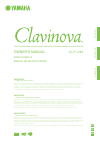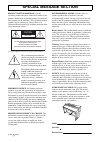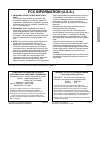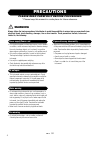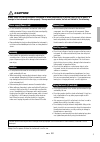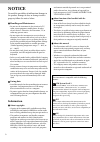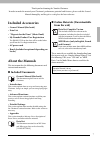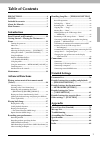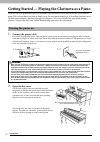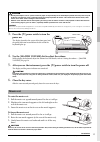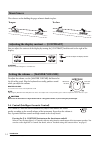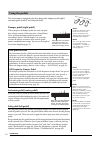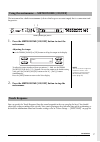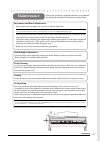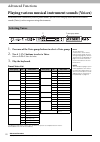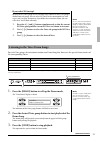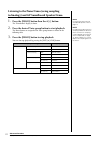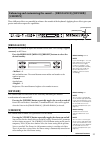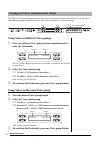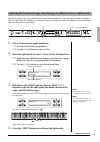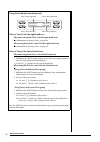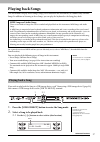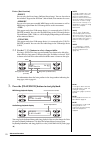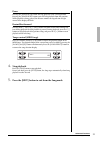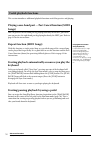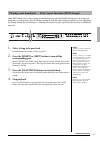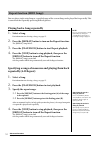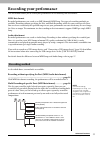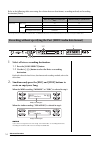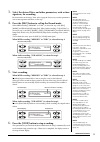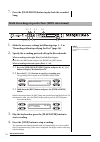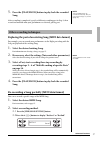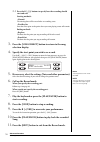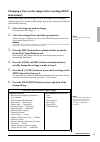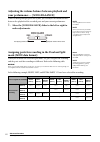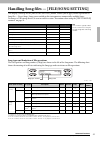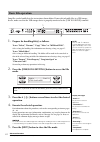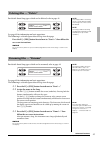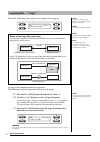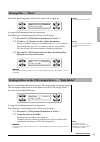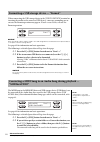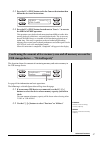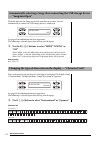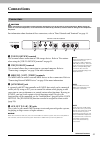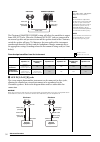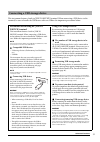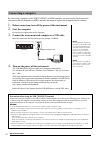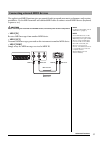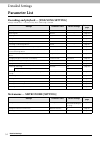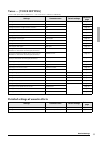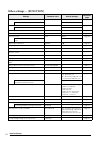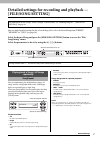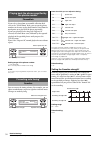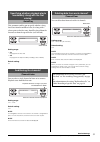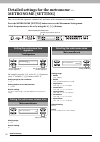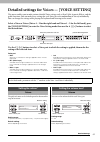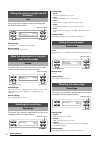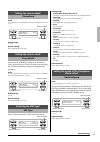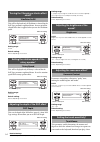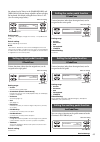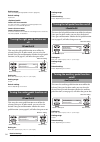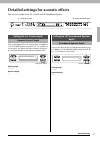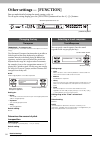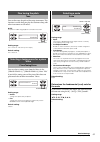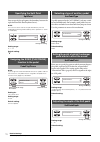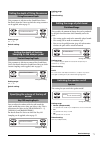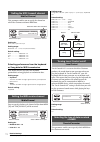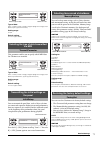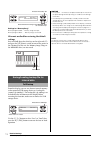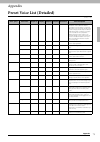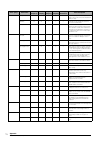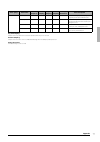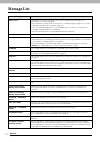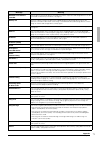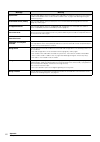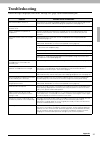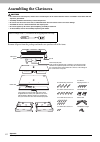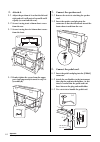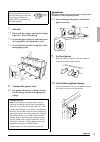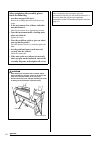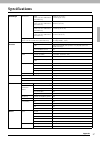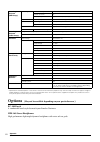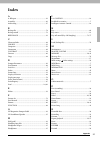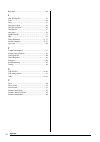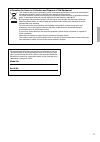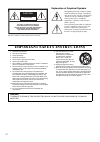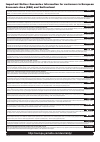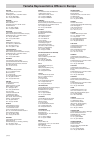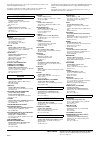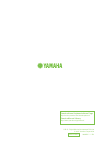- DL manuals
- Yamaha
- Musical Instrument
- 480
- Owner's Manual
Yamaha 480 Owner's Manual
OWNER’S MANUAL
MODE D’EMPLOI
MANUAL DE INSTRUCCIONES
C L P - 4 8 0
IMPORTANT
— Check your power supply —
Make sure that your local AC mains voltage matches the voltage specified on the name plate on the bottom panel. In some areas a
voltage selector may be provided on the rear panel of the main keyboard unit near the power cord. Make sure that the voltage
selector is set for the voltage in your area. The voltage selector is set at 240V when the unit is initially shipped. To change the
setting use a “minus” screwdriver to rotate the selector dial so that the correct voltage appears next to the pointer on the panel.
For information on assembling the instrument, refer to the instructions at the end of this manual.
IMPORTANT
— Vérifiez votre alimentation électrique —
Vérifiez que la tension de l’alimentation secteur correspond à celle indiquée sur la plaque du fabricant, située sur le panneau
inférieur. Les instruments destinés à certaines régions disposent d’un sélecteur de tension. Il est installé sur le panneau arrière de
l’unité principale du clavier, à côté du câble d’alimentation. Assurez-vous que ce sélecteur est réglé sur la tension utilisée dans
votre pays. À sa sortie d’usine, le sélecteur est réglé sur 240 V. Pour modifier ce réglage, utilisez un tournevis plat et faites tourner
le cadran du sélecteur jusqu’à ce que la valeur correcte apparaisse à côté de l’indicateur figurant sur le panneau.
Pour plus d’informations sur l’assemblage de l’instrument, reportez-vous aux instructions figurant à la fin de ce manuel.
IMPORTANTE
— Revise la fuente de alimentación —
Asegúrese de que la tensión de la red eléctrica local de CA coincida con la tensión especificada en la placa del panel inferior. Es
posible que, en algunas zonas, se suministre un selector de tensión en el panel posterior del teclado principal, junto al cable de
alimentación. Asegúrese de que este selector esté ajustado según la tensión de la zona. El selector viene ajustado de fábrica para
240 V. Para cambiar el ajuste, utilice un destornillador de punta normal para girar el selector hasta que la tensión correcta
aparezca al lado del puntero del panel.
Para obtener más información sobre el montaje del instrumento, consulte las instrucciones que encontrará al final de este manual.
ENGLISH
FRANÇAIS
ESPAÑOL
ES
FR
EN
Summary of 480
Page 1
Owner’s manual mode d’emploi manual de instrucciones c l p - 4 8 0 important — check your power supply — make sure that your local ac mains voltage matches the voltage specified on the name plate on the bottom panel. In some areas a voltage selector may be provided on the rear panel of the main keybo...
Page 2: Special Message Section
Special message section product safety markings: yamaha electronic products may have either labels similar to the graphics shown below or molded/stamped facsimiles of these graphics on the enclosure. The explanation of these graphics appears on this page. Please observe all cautions indicated on thi...
Page 3: Fcc Information (U.S.A.)
* this applies only to products distributed by yamaha corporation of america. (class b) 1. Important notice: do not modify this unit! This product, when installed as indicated in the instructions contained in this manual, meets fcc requirements. Modifications not expressly approved by yamaha may voi...
Page 4: Precautions
4 precautions please read carefully before proceeding * please keep this manual in a safe place for future reference. Warning always follow the basic precautions listed below to avoid the possibility of serious injury or even death from electrical shock, short-circuiting, damages, fire or other haza...
Page 5: Caution
5 caution always follow the basic precautions listed below to avoid the possibility of physical injury to you or others, or damage to the instrument or other property. These precautions include, but are not limited to, the following: • do not connect the instrument to an electrical outlet using a mu...
Page 6: Notice
6 notice to avoid the possibility of malfunction/ damage to the product, damage to data, or damage to other property, follow the notices below. Handling and maintenance • do not use the instrument in the vicinity of a tv, radio, stereo equipment, mobile phone, or other electric devices. Otherwise, t...
Page 7: Included Accessories
7 included accessories thank you for choosing the yamaha clavinova. In order to make the most of your clavinova’s performance potential and features, please read this owner’s manual thoroughly, and keep it in a safe place for later reference. Included accessories • owner’s manual (this book) • data ...
Page 8: Main Features
8 main features main features real grand expression (rge) sound engine this lets you enjoy the playing response and expressive capability of a concert grand piano. In addition to providing smooth tonal changes that respond to your playing touch, it also features a new smooth release function which c...
Page 9: Table Of Contents
9 table of contents table of contents precautions ..................................................4 notice...............................................................6 included accessories ...........................................7 about the manuals ..............................................
Page 10: Panel Controls and Terminals
10 introduction panel controls and terminals introduction panel controls and terminals control panel 1 [ p ] power switch .......................................Page 13 2 [master volume] dial..........................Page 14 for adjusting the volume level using this dial. 3 [song balance] slider.......
Page 11
11 introduction panel controls and terminals 3 f3 g3 a3 b3 c4 d4 e4 f4 g4 a4 b4 c5 d5 e5 f5 g5 a5 b5 c6 d6 e6 f6 g6 a6 b6 c7 1 4 7 & & * * ) @ $ # % % ^ ^ ( ( a a b b c c d d music rest (page 13) music braces (page 14) key cover (pages 12, 13) [phones] jacks (page 15) terminal panel (page 49) pedals...
Page 12: Connect The Power Cable.
12 introduction getting started — playing the clavinova as a piano getting started — playing the clavinova as a piano with the full set of pedals and expressive keyboard, this instrument can be played just like a real acoustic piano. This section shows you how to simply set up the instrument and pla...
Page 13: Press The [
13 introduction getting started — playing the clavinova as a piano 3. Press the [ p] power switch to turn the power on. The display located in the center of the front panel and the power indicator located below the left end of the keyboard lights up. 4. Use the [master volume] dial to adjust the vol...
Page 14: Music Braces
14 introduction getting started — playing the clavinova as a piano these braces are for holding the pages of music books in place. You can adjust the contrast of the display by turning the [contrast] knob located to the right of the display. Contrast difference between brightness and darkness. To ad...
Page 15: Using The Headphone Hanger
15 introduction getting started — playing the clavinova as a piano connect a pair of headphones to one of the [phones] jacks. When the headphones are plugged into either of the [phones] jacks, the internal speaker system is automatically shut off. Two [phones] jacks are provided. Two sets of standar...
Page 16: Damper Pedal (Right Pedal)
16 introduction getting started — playing the clavinova as a piano this instrument is equipped with three foot pedals: damper pedal (right), sostenuto pedal (center), and soft pedal (left). Damper pedal (right pedal) when you press the damper pedal, the notes you play have a longer sustain. When you...
Page 17: Metronome.
17 introduction getting started — playing the clavinova as a piano the instrument has a built-in metronome (a device that keeps an accurate tempo) that is a convenient tool for practice. 1. Press the metronome [on/off] button to start the metronome. Adjusting the tempo press the tempo [down] or [up]...
Page 18
18 introduction getting started — playing the clavinova as a piano this instrument has many buttons and controls — so many that you may feel overwhelmed at first. However, once you understand the basic operations, you’ll find the instrument is very easy to use. Selecting the item/parameter and chang...
Page 19: Maintenance
19 introduction maintenance maintenance to keep your clavinova in optimum condition, we recommend that you periodically follow the maintenance points below. Instrument and bench maintenance • when cleaning the instrument, use a soft, dry or slightly damp cloth. If you are using a model with a polish...
Page 20: Play The Keyboard.
20 advanced functions playing various musical instrument sounds (voices) advanced functions playing various musical instrument sounds (voices) in addition to the wonderfully realistic piano sounds, you can select and play other musical instrument sounds (voices), such as organ or stringed instrument...
Page 21: Demo Song.
21 advanced functions playing various musical instrument sounds (voices) if you select xg in step 1 because the xg voice group has an extremely large number of voices, the group is divided into sub-groups. You can select xg voices in the conventional way with steps 1 and 2 on page 20; however, if yo...
Page 22
22 advanced functions playing various musical instrument sounds (voices) listening to the piano demo (using sampling technology) and gp soundboard speaker demo 1. Press the [demo] button then the a [+] button. The “pianodemo” display is shown. 2. Press the desired voice group button to start playbac...
Page 23: [Brilliance]
23 advanced functions playing various musical instrument sounds (voices) three different effects are provided to enhance the sounds of the keyboard. Applying these effects gives you greater and richer expressive capabilities. [brilliance] you can use this control to adjust the brilliance of the tone...
Page 24: Enter The Dual Mode.
24 advanced functions playing various musical instrument sounds (voices) two voices can be played simultaneously. You can create warm and richly textured voices by using voices from different groups simultaneously in a layer, or by using voices in the same group. Using voices in different voice grou...
Page 25: Right- and Left-Hand Range).
25 advanced functions playing various musical instrument sounds (voices) split mode enables you to play two different voices on the keyboard — one with the left hand and another with the right hand. For example, you can play a bass part using the voice in the [bass] with the left hand, and a melody ...
Page 26
26 advanced functions playing various musical instrument sounds (voices) using dual and split simultaneously select a voice(s) for the right-hand area when not using dual (voice 1 for the right-hand area) for information on selecting a voice, see page 20. When using dual (voice 1 and 2 for the right...
Page 27: Playing Back Songs
27 advanced functions playing back songs playing back songs this instrument can play preset songs, songs you recorded on this instrument, or commercially available songs. In addition to listening to these songs, you can play the keyboard as the song plays back. For a general overview of midi and how...
Page 28
28 advanced functions playing back songs drives (data location) • preset you can select the preset songs (50 piano preset songs). You can also refer to the included “50 greats for the piano” (music book) that contains the scores. • memory you can select your own recorded midi songs on this instrumen...
Page 29: Stop Playback.
29 advanced functions playing back songs pause pressing the [play/pause] button will stop playback at the current position. Pressing the [play/pause] button again will start playback from that position. While playback is being paused, the measure number or elapsed time at right corner of the display...
Page 30: Songs)
30 advanced functions playing back songs this section introduces additional playback functions useful for practice and playing. Playing a one-hand part — part cancel function (midi songs) you can practice the left hand part by playing back only the right part while you can practice the right hand pa...
Page 31: Corresponding Part.
31 advanced functions playing back songs some midi songs such as preset songs are divided into the right hand and left hand parts. By using such song data, you can practice the left hand by turning on only the right hand part, and practice the right hand by turning on only the left hand part — allow...
Page 32: Select A Song.
32 advanced functions playing back songs you can play a single entire song or a specified range of the current song can be played back repeatedly. This is convenient for repeatedly practicing difficult phrases. Playing back a song repeatedly 1. Select a song. For information on selecting a song, see...
Page 33: Recording Your Performance
33 advanced functions recording your performance recording your performance this instrument allows you to record your performance in the following two data formats. Midi data format recorded performances are saved as an smf (format 0) midi song. Two types of recording methods are available: recordin...
Page 34
34 advanced functions recording your performance refer to the following table concerning the relation between data format, recording method, and recording destination (drive). * the song cannot be recorded to the preset drive. The memory drive will be selected automatically even if you try selecting...
Page 35: Signature, For Recording.
35 advanced functions recording your performance 3. Select the desired voice and other parameters, such as time signature, for recording. For instructions on selecting a voice, refer to page 20. If necessary, set other parameters, such as time signature and effects, in this step. 4. Press the [rec] ...
Page 36: Song.
36 advanced functions recording your performance 7. Press the [play/pause] button to play back the recorded song. 1. Make the necessary settings by following steps 1 – 3 in “recording without specifying the part” (page 34). 2. Specify the recording part and call up the record mode. When recording to...
Page 37: Song.
37 advanced functions recording your performance 5. Press the [play/pause] button to play back the recorded song. After recording is completed, specify a different recording part in step 2, then record and overdub onto your performance as desired, part by part. Replacing the part of an existing song...
Page 38: Selection Display.
38 advanced functions recording your performance 2-3 press the d [–][+] buttons to specify how the recording should start and end. Starting methods: • normal: the existing data will be erased after re-recording starts. • firstkeyon: data that exists prior to the point where you start playing a note ...
Page 39: Data Format)
39 advanced functions recording your performance changing a voice or the tempo after recording (midi data format) for the midi song, you can change the voice and tempo after recording to change a feel or to set a more suitable tempo. You can also change these elements in the middle of a song. 1. Sel...
Page 40: Make Adjustments.
40 advanced functions recording your performance adjusting the volume balance between playback and your performance — [song balance] while recording multiple parts one by one, you can adjust the volume balance between the playback of the recorded parts and your current performance. 1. Move the [song...
Page 41
41 advanced functions handling song files — [file/song setting] handling song files — [file/song setting] this display, called up via the [file/song setting] button, enables you to apply various operations to song files — preset songs, songs you recorded on this instrument or commercially available ...
Page 42: Mode.
42 advanced functions handling song files — [file/song setting] song files can be handled via the instructions shown below. If you wish to handle files in a usb storage device, make sure that the usb storage device is properly connected to the [usb to device] terminal. 1. Prepare for handling file(s...
Page 43
43 advanced functions handling song files — [file/song setting] for details about song types which can be deleted, refer to page 41. See page 42 for information on basic operations. The following is a detailed procedure of step 4 on that page. Press the b [+ (yes)] button located next to “start?->” ...
Page 44
44 advanced functions handling song files — [file/song setting] for details about song types which can be copied, refer to page 41. See page 42 for information on basic operations. The following is a detailed procedure of step 4 on that page. 4-1 press the b [+ (yes)] button located next to “start?-...
Page 45
45 advanced functions handling song files — [file/song setting] for details about song types which can be moved, refer to page 41. See page 42 for information on basic operations. The following is a detailed procedure of step 4 on that page. 4-1 press the b [+ (yes)] button located next to “start?->...
Page 46: “Miditoaudio”
46 advanced functions handling song files — [file/song setting] when connecting the usb storage device to the [usb to device] terminal or inserting the media to the connected usb device, a message prompting you to execute the format operation may appear. If such a case occurs, execute the format ope...
Page 47
47 advanced functions handling song files — [file/song setting] 4-3 press the b [+ (yes)] button to fix the convert destination then follow the on-screen instructions. 4-4 press the b [+ (yes)] button located next to “sure?->” to execute the midi to audio operation. This operation starts playback an...
Page 48: “Off.”
48 advanced functions handling song files — [file/song setting] with this function, the song saved in the root directory can be selected automatically as soon as the usb storage device is connected. See page 42 for information on basic operations. The following is a detailed procedure of step 4 on t...
Page 49: Connections
49 advanced functions connections connections caution before connecting this instrument to other electronic components, turn off the power to all the components. Before turning the power on or off to all components, set all volume levels to minimum (0). Otherwise, electrical shock or damage to the c...
Page 50
50 advanced functions connections the clavinova’s [master volume] setting will affect the sound that is output from aux out jacks. When the clavinova’s aux out jacks are connected to an external speaker and you want to turn off the speaker sound of the clavinova, switch the speaker off (page 71). Mo...
Page 51
51 advanced functions connections this instrument features a built-in [usb to device] terminal. When connecting a usb device to the terminal, be sure to handle the usb device with care. Follow the important precautions below. Connecting a usb storage device precautions when using the [usb to device]...
Page 52: Start The Computer.
52 advanced functions connections by connecting a computer to the usb [to host] or midi terminals, you can transfer data between the instrument and the computer via midi, and take advantage of sophisticated computer music software. 1. Before connection, turn off the power of this instrument. 2. Star...
Page 53
53 advanced functions connections the sophisticated midi functions give you powerful tools to expand your music performance and creation possibilities. Use the midi terminals and standard midi cables to connect external midi devices (keyboard, sequencer, etc.) caution before connecting the instrumen...
Page 54: Parameter List
54 detailed settings parameter list detailed settings parameter list recording and playback — [file/song setting] settings marked with a “*” are effective only when a midi song is selected. Metronome — metronome [setting] settings parameter name default settings reference page deleting files delete ...
Page 55
55 detailed settings parameter list voices — [voice setting] in dual mode, parameters marked with a “*” are set for voice 1 and voice 2 individually. Detailed settings of acoustic effects settings parameter name default settings reference page setting the octave* octave depends on the voice page 61 ...
Page 56
56 detailed settings parameter list other settings — [function] settings parameter name default settings reference page changing the key transpose master page 68 determines the amount of pitch transposition 0 selecting a touch response touchresponse medium page 68 determines the fixed volume setting...
Page 57: [File/song Setting]
57 detailed settings detailed settings for recording and playback — [file/song setting] detailed settings for recording and playback — [file/song setting] you can make detailed settings for the selected song. First, select the desired song from “preset,” “memory,” or “usb1” (see page 28). Select the...
Page 58
58 detailed settings detailed settings for recording and playback — [file/song setting] if you select a song from an ensemble collection disk, such as the “xg for piano” disks, you can specify phrase numbers in the score to play back from the score from the mark point, or to play back the phrase rep...
Page 59
59 detailed settings detailed settings for recording and playback — [file/song setting] this parameter enables you to specify whether a song that starts from the middle of a bar, or a song with a silence prior to the first note, should be played from the first note or from the top of the bar (rest o...
Page 60: Metronome [Setting]
60 detailed settings detailed settings for the metronome — metronome [setting] detailed settings for the metronome — metronome [setting] you can set the time signature, volume level, and voice of the instrument’s metronome. Press the metronome [setting] button to access the metronome setting menu. S...
Page 61
61 detailed settings detailed settings for voices — [voice setting] detailed settings for voices — [voice setting] this menu enables you to make various detailed voice settings such as dual, split, acoustic effects, and the pedal functions. You can make these settings for each voice (or each combina...
Page 62
62 detailed settings detailed settings for voices — [voice setting] you can specify the position in the stereo image from which you hear the sound. Setting range: l64 (hard left) – c (center) – r63 (hard right) default setting: differs depending on the voice. The pitch of the two sounds selected in ...
Page 63
63 detailed settings detailed settings for voices — [voice setting] note the reverb effect is not applied if the chorussend parameter is set to “0.” setting range: 0 – 127 default setting: differs depending on the voice. You can set the [chorus] button on or off for each voice. When you select a voi...
Page 64
64 detailed settings detailed settings for voices — [voice setting] this will be displayed only if viberotor is selected for the dsp type parameter explained above. It turns on/off the vibrato effect that is applied when you use the viberotor pedal. Setting range: on/off default setting: differs dep...
Page 65
65 detailed settings detailed settings for voices — [voice setting] the volume level of voices in the [harpsichord] and [pipe organ] do not change regardless of how you play the keyboard, the default setting for these voices is 127. (see the setting range below.) setting range: 0 (softest) – 64 (lar...
Page 66
66 detailed settings detailed settings for voices — [voice setting] setting range: same as “setting the right pedal function” (page 65). Default setting: expression yamaha fc7 foot controller this foot controller is suitable for controlling expression, sustaincont, or pitchbend up/down. Yamaha fc4 f...
Page 67
67 detailed settings detailed settings for acoustic effects detailed settings for acoustic effects you can set the depth of the i.A. Control and gp soundboard speaker. This sets the depth of the i.A. Control (page 14). Hold the [i.A. Control] button and use the d [–]/[+] buttons to set the value. Th...
Page 68
68 detailed settings other settings — [function] other settings — [function] you can make detailed settings for touch, tuning, scale, etc. To call up the setting display, press the [function] button and use the a [–]/[+] buttons. Transpose = to change the key (changing the key: to raise or lower the...
Page 69
69 detailed settings other settings — [function] you can fine tune the pitch of the entire instrument. This function is useful when you play the clavinova along with other instruments or cd music. Note the pitch of audio song playback cannot be fine tuned. Setting range: a3 = 414.8 hz – 466.8 hz (0....
Page 70
70 detailed settings other settings — [function] you can specify the split point (the boundary between the right-hand and left-hand keyboard areas). Note you can also set the note for the split point directly from the keyboard, by pressing the desired key while “splitpoint” is shown on the display. ...
Page 71
71 detailed settings other settings — [function] this parameter is effective on the grand piano voices. For details about the voices to which the string resonance can be applied, refer to page 75. Setting range: off, 1 – 10 default setting: 5 this parameter is effective on some of the grand piano vo...
Page 72
72 detailed settings other settings — [function] this parameter enables you to specify the channel on which the clavinova transmits midi data. Setting for: main, left, layer, left layer setting range: midi/usb1 ch1 – ch16, off (not transmitted.) default setting: main ....................Midi/usb1 ch...
Page 73
73 detailed settings other settings — [function] type of data: note, control (control change), program (program change), pitch bend, sysex (system exclusive) setting range: on/off default setting: on for all types of data this parameter enables you to specify which midi data the clavinova can transm...
Page 74
74 detailed settings other settings — [function] settings for “memorysong”: memorysongexcluded ...... Memory songs are kept. Memorysongincluded ....... .Memory songs are erased. Alternate method for restoring the default settings press and hold down the white key on the right end (c7) and press the ...
Page 75: Preset Voice List (Detailed)
75 appendix preset voice list (detailed) appendix preset voice list (detailed) : yes, —: no voice group voice name touch response stereo sampling key-off sampling sustain sampling string resonance voice description grand piano 1 grand piano this sound was sampled from a concert grand piano. It uses...
Page 76
76 appendix preset voice list (detailed) vibraphone vibraphone — — — vibraphone played with relatively soft mallets. The tone becomes more metallic the harder you play. Marimba — — — a marimba sound, sampled in stereo for spaciousness and realism. Celesta — — — the sound of a celesta (a percussion i...
Page 77
77 appendix preset voice list (detailed) key-off sampling: samples of the very delicate noises that are produced when keys are released sustain sampling: samples of the resonance of the soundboard and strings when the damper pedal is pressed. String resonance: simulated string resonance sound. Bass ...
Page 78: Message List
78 appendix message list message list message meaning access error the operation has failed. The following causes can be considered. If the following are not responsible, the file may be damaged. • the file operation is wrong. Follow the instructions in “handling song files” (page 41) or “saving/ lo...
Page 79
79 appendix message list maximum no. Of devices exceeded the number of usb storage devices exceeds the limitation. Up to two usb storage devices can be connected simultaneously. For details, see page 51. Memory full since the capacity and the number of files of memory drive/usb storage device are fu...
Page 80
80 appendix message list system limit this message appears when the number of files and folders exceeds the system limit. The maximum number of files/folders which can be saved in a folder is 250. Try again after deleting/moving the unnecessary file(s). Unformatted device (media) this message appear...
Page 81: Troubleshooting
81 appendix troubleshooting troubleshooting when a message is displayed, refer to the “message list” (page 78) for troubleshooting aid. Problem possible cause and solution the instrument does not turn on. The instrument has not been plugged in properly. Securely insert the female plug into the socke...
Page 82: Assembling The Clavinova
82 appendix assembling the clavinova assembling the clavinova caution • be careful not to confuse parts, and be sure to install all parts in the correct direction. Please assemble in accordance with the sequence given below. • assembly should be carried out by at least two persons. • be sure to use ...
Page 83: Attach E and F To D.
83 appendix assembling the clavinova 1. Attach e and f to d. 1-1 secure d using the four 6 x 20 mm long screws. 1-2 remove the twist tie from the folded pedal cord. Do not remove the twist tie located next to the hole. Don’t discard the twist tie, you’ll need it later in step 6. 2. Attach b. 2-1 ins...
Page 84: Attach A.
84 appendix assembling the clavinova 4. Attach a. 4-1 adjust the position of a so that the left and right ends of a will project beyond e and f equally (as seen from the rear). 4-2 secure a using two 6 x 16mm short screws from the rear. 4-3 secure a using four 6 x 16mm short screws from the front. 4...
Page 85: Attach C.
85 appendix assembling the clavinova 7. Attach c. 7-1 place on d, the stopper-wood at the bottom edges of c, then secure the top. 7-2 secure the upper right, left, and center parts of c using three 4 x 14 mm thin screws. 7-3 secure the lower part of c using four 4 x 20 mm tapping screws. 8. Connect ...
Page 86
86 appendix assembling the clavinova after completing the assembly, please check the following. • are there any parts left over? Review the assembly procedure and correct any errors. • is the instrument clear of doors and other movable fixtures? Move the instrument to an appropriate location. • does...
Page 87: Specifications
87 appendix specifications specifications size/weight dimensions width [in the case of a model with a polished finish] 1420mm (55-15/16") [1424mm] (56-1/16") height [in the case of a model with a polished finish] 940mm (37") [943mm] (37-1/8") height with music rest [in the case of a model with a pol...
Page 88: Options
88 appendix options * specifications and descriptions in this owner’s manual are for information purposes only. Yamaha corp. Reserves the right to change or modify products or specifications at any time without prior notice. Since specifications, equipment or options may not be the same in every loc...
Page 89: Index
89 appendix index index a a-b repeat ..........................................................................32 assembly .............................................................................82 audio song .........................................................................27 b backup f...
Page 90
90 appendix index root note ............................................................................69 s save (backup file) ...............................................................74 scale .....................................................................................69 song ..........
Page 91
91 (weee_eu) information for users on collection and disposal of old equipment this symbol on the products, packaging, and/or accompanying documents means that used electrical and electronic products should not be mixed with general household waste. For proper treatment, recovery and recycling of ol...
Page 92
92 the above warning is located on the bottom of the unit. Explanation of graphical symbols the lightning flash with arrowhead symbol within an equilateral triangle is intended to alert the user to the presence of uninsulated “dangerous voltage” within the product’s enclosure that may be of sufficie...
Page 93
Important notice: guarantee information for customers in eea* and switzerland english wichtiger hinweis: garantie-information für kunden in der ewr* und der schweiz deutsch remarque importante: informations de garantie pour les clients de l’eee et la suisse français belangrijke mededeling: garantie-...
Page 94
E_list_2 yamaha representative offices in europe austria yamaha music europe gmbh branch austria schleiergasse 20, a-1100 wien austria tel: +43 (0)1 602 03900 fax: +43 (0)1 602 039051 belgium yamaha music europe branch benelux clarissenhof 5b nl, 4133 ab. Vianen the netherlands tel: +31 (0)347 35804...
Page 95
Canada yamaha canada music ltd. 135 milner avenue, scarborough, ontario, m1s 3r1, canada tel: 416-298-1311 u.S.A. Yamaha corporation of america 6600 orangethorpe ave., buena park, calif. 90620, u.S.A. Tel: 714-522-9011 mexico yamaha de méxico s.A. De c.V. Calz. Javier rojo gómez #1149, col. Guadalup...
Page 96
Yamaha home keyboards home page http://music.Yamaha.Com/homekeyboard/ yamaha manual library http://www.Yamaha.Co.Jp/manual/ u.R.G., digital musical instruments division © 2011 yamaha corporation 103mw***.*-**b1 wv81530