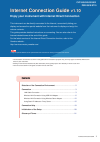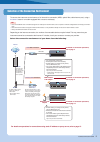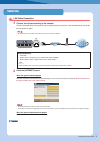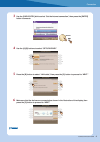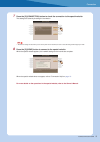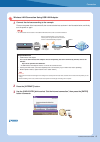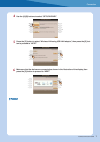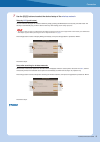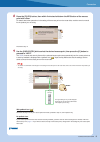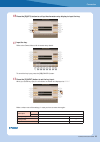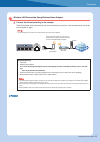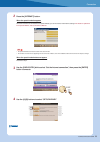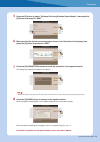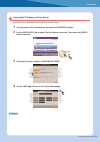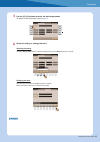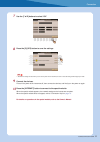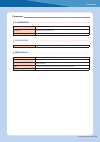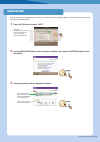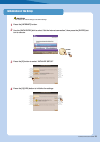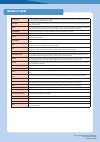Internet connection guide 1 internet connection guide cvp-509/505/503/501 psr-s910/s710 internet connection guide enjoy your instrument with internet direct connection this instrument can be directly connected to the internet, conveniently letting you display and access the special website from the ...
Internet connection guide 2 to connect the instrument to the internet, a full-time online connection (adsl, optical fiber, cable internet, etc.) using a broadband router or a modem equipped with a router is necessary. • since no broadband router or modem settings can be made by the instrument itself...
Internet connection guide 3 1 connect the devices according to the example. First turn the power of the instrument off, then connect the devices as shown in the illustration below, and finally turn the power on again. • for an illustration of the location of the lan terminal, refer to the owner’s ma...
Connection internet connection guide 4 3 use the [data entry] dial to select “set the internet connection,” then press the [enter] button to execute. 4 use the [a]/[b] buttons to select “setup wizard.” 5 press the [b] button to select “lan cable,” then press the [g] button to proceed to “next.” 6 ma...
Connection internet connection guide 5 7 press the [g](connection) button to check the connection to the special website. The settings are saved by checking the connection. • because the settings are lost when you turn off the power of the instrument, be sure to save the settings and changes you mad...
Connection internet connection guide 6 1 connect the devices according to the example. First turn the power of the instrument off, then connect the devices as shown in the illustration below, and finally turn the power on again. • for an illustration of the location of the usb to device terminal, re...
Connection internet connection guide 7 4 use the [a]/[b] buttons to select “setup wizard.” 5 press the [c] button to select “wireless lan using usb lan adaptor,” then press the [g] but- ton to proceed to “next.” 6 make sure that the devices are connected as shown in the illustration of the display, ...
Connection internet connection guide 8 7 use the [b]/[c] buttons to select the desired setup of the wireless network . Setup by wps (push button) you can make the setting for the wireless network by simply pressing the wps button of the access point with router. The security is automatically set, yo...
Connection internet connection guide 9 8 press the [f](yes) button, then within 2 minutes hold down the wps button of the access point with router. For details about the operations in the setting of the access point on the router side, read the owner’s manual for the product you are using. Proceed t...
Connection internet connection guide 10 10 press the [d](key) button to call up the character-entry display to input the key. 11 input the key. Refer to the owner’s manual for character-entry details. To cancel the key input, press the [8t](cancel) button. 12 press the [g](next) button to set the ke...
Connection internet connection guide 11 13 press the [g](connection) button to check the connection to the special website. The settings are saved by checking the connection. • because the settings are lost when you turn off the power of the instrument, be sure to save the settings and changes you m...
Connection internet connection guide 12 1 connect the devices according to the example. First turn the power of the instrument off, then connect the devices as shown in the illustration below, and finally turn the power on again. • for an illustration of the location of the lan terminal, refer to th...
Connection internet connection guide 13 2 press the [internet] button. When the special website appears since the instrument is connected to the special website, you do not need to make internet settings. For details on operations in the special website, refer to the owner’s manual. • the special we...
Connection internet connection guide 14 5 press the [d] button to select “wireless lan using wireless game adaptor,” then press the [g] button to proceed to “next.” 6 make sure that the devices are connected as shown in the illustration of the display, then press the [g] button to proceed to “next.”...
Connection internet connection guide 15 some cases may require detailed knowledge of the network settings. 1 turn the power of the instrument on, then press the [internet] button. 2 use the [data entry] dial to select “set the internet connection,” then press the [enter] button to execute. 3 press t...
Connection internet connection guide 16 5 use the [a]–[j] buttons to select the desired parameter. For details on each parameter, refer to page 18 . 6 select the setting or change the value. Selecting the setting use the [2 st]/[3 st] buttons to select the setting, then use the [4 st](ok) button to ...
Connection internet connection guide 17 7 use the [7 st] buttons to select “ok.” 8 press the [g](yes) button to save the settings. • because the settings are lost when you turn off the power of the instrument, be sure to save the settings and changes you made. 9 connect the devices. First turn the p...
Connection internet connection guide 18 parameters ip information proxy server wireless lan dhcp determines the dhcp on/on (set dns manually)/off settings. Ip address/subnet mask/ gateway determines the ip address/subnet mask/gateway settings. These settings must be made when dhcp above is set to “o...
Internet connection guide 19 if the instrument is not connected to the internet, sometimes the [help] button appears on the display. You can view the solutions by selecting “help.” 1 press the [g] button to select “help.” 2 use the [data entry] dial to select a solution (details), then press the [en...
Internet connection guide 20 caution • this restores the network settings to the default settings. 1 press the [internet] button. 2 use the [data entry] dial to select “set the internet connection,” then press the [enter] but- ton to execute. 3 press the [e] button to select “initialize setup.” 4 pr...
Access point a device that allows devices like your yamaha instrument to connect to the internet using a wireless network. Some access points are combined with the modem. Broadband an internet connection technology/service (such as adsl and optical fiber) that allows for highspeed, high-volume data ...
About using bsd-licensed software the software used by this product includes components that comply with the bsd license. The restrictions placed on users of software released under a typical bsd license are that if they redistribute such software in any form, with or without modification, they must...