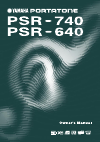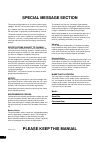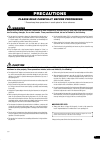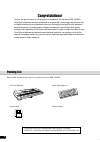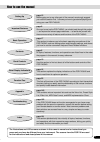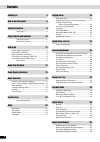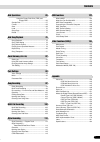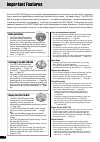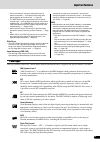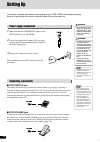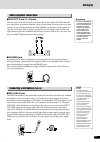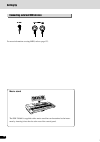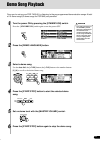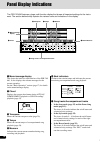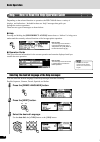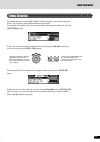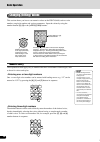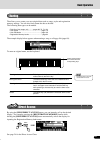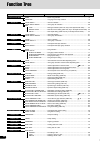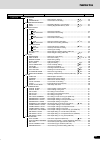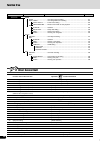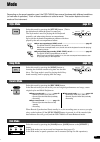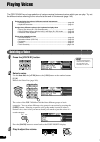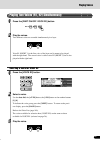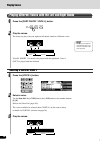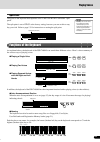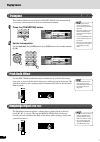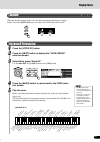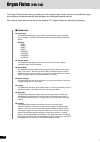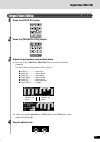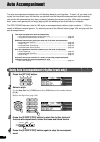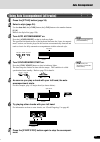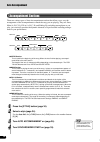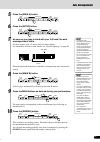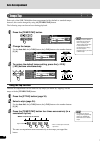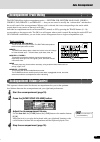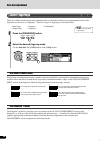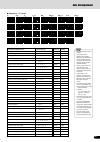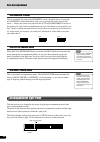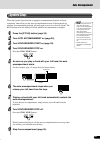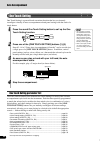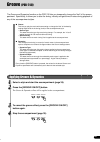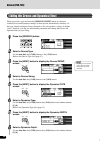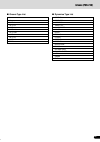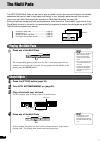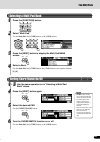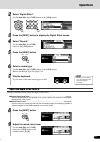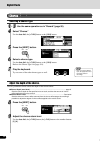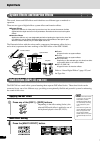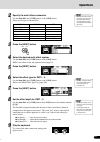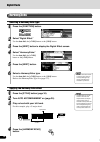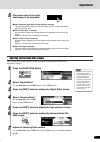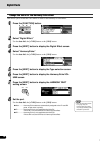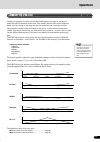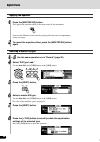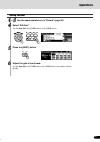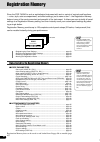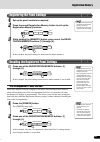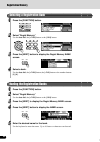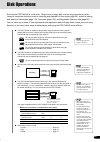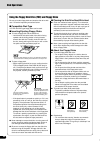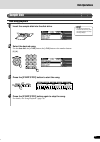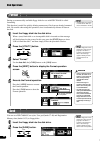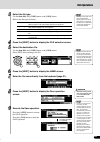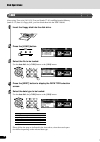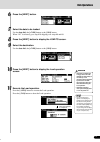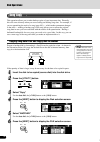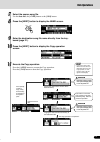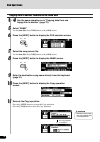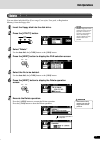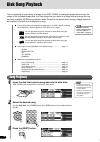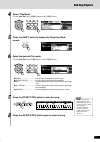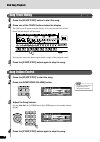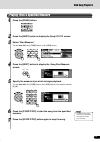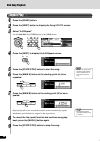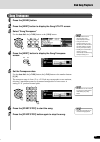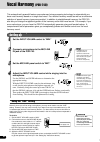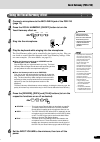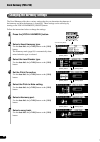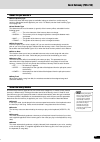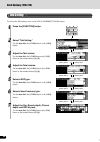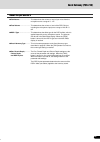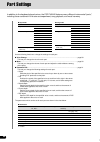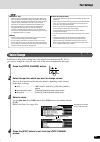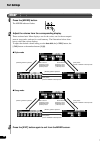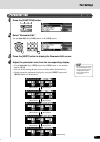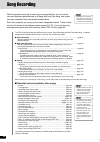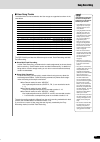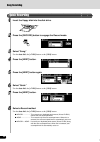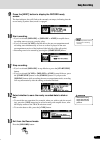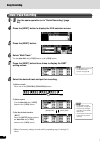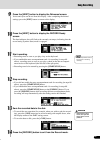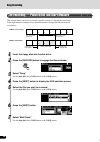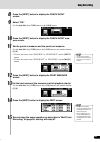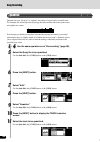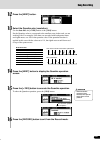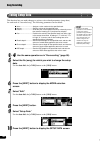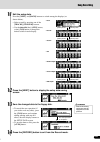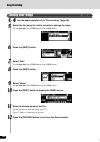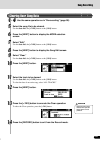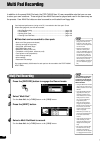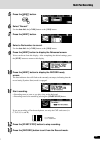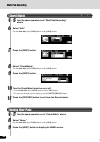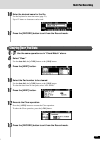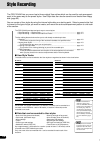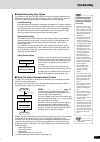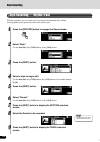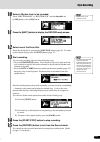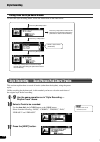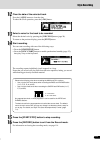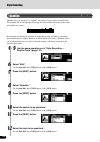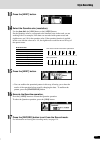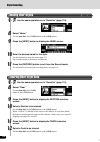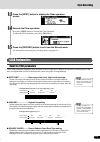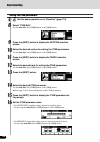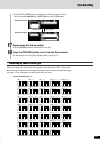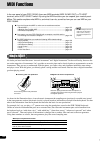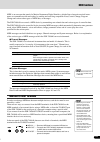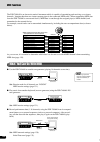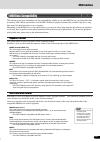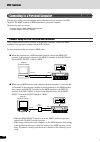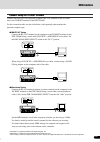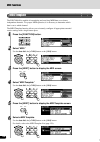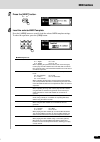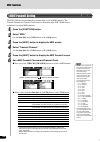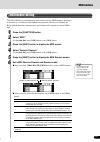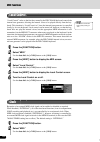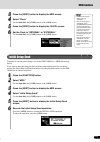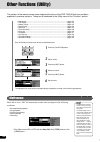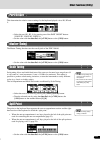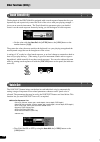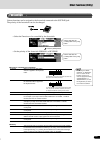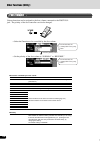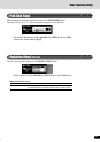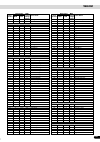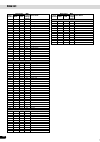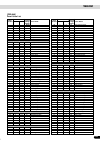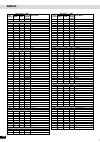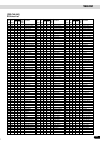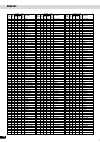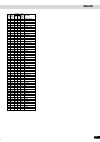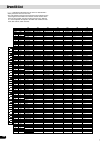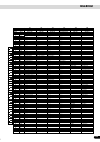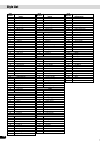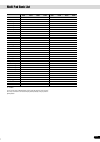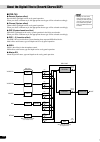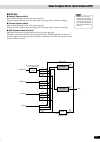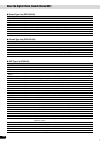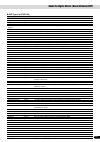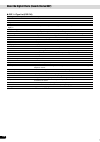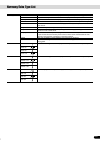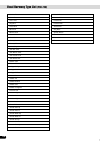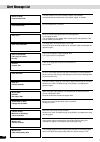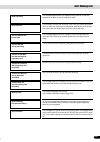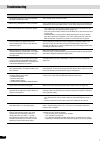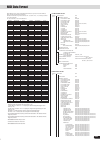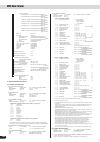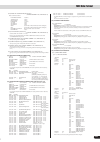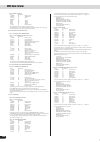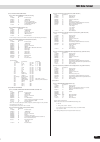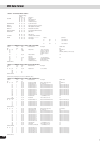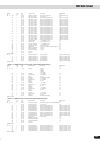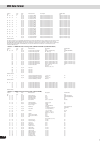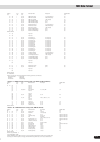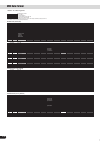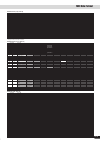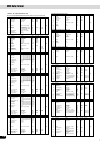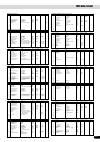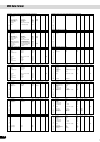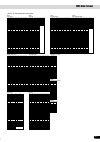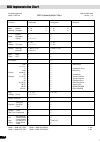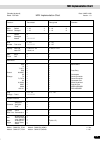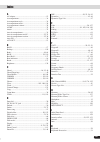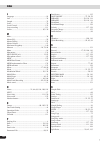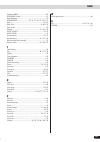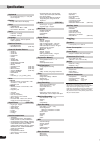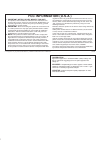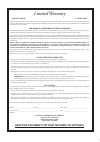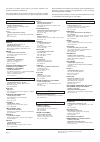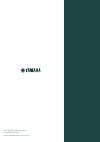- DL manuals
- Yamaha
- Electronic Keyboard
- 640
- Owner's Manual
Yamaha 640 Owner's Manual
Summary of 640
Page 2: Special Message Section
2 this product utilizes batteries or an external power supply (adapter). Do not connect this product to any power sup- ply or adapter other than one described in the manual, on the name plate, or specifically recommended by yamaha. This product should be used only with the components supplied or; a ...
Page 3: Precautions
3 • before moving the instrument, remove all connected adaptor and other cables. • when cleaning the instrument, use a soft, dry cloth. Do not use paint thinners, solvents, cleaning fluids, or chemical-impregnated wiping cloths. Also, do not place vinyl, plastic or rubber objects on the instrument, ...
Page 4
4 congratulations! You are the proud owner of a fine electronic keyboard. The yamaha psr-740/640 portatone combines the most advanced tone generation technology with state-of-the- art digital electronics and features to give you stunning sound quality with maximum musical enjoyment. A large graphic ...
Page 5
5 how to use the manual setting up page 12 before going on to any other part of the manual, we strongly suggest you read this section first. It shows you how to get started playing and using your new psr-740/640. Important features page 8 once you’ve set up the psr-740/640, you should read through t...
Page 6
6 contents packing list 4 how to use the manual 5 important features 8 panel logos ................................................... 9 panel controls and terminals 10 top panel controls ..................................... 11 rear panel controls ................................... 11 setting up 1...
Page 7
7 contents midi functions 122 what’s midi? ....................................................... 122 what you can do with midi ................................ 124 midi data compatibility ....................................... 125 connecting to a personal computer .................... 126 midi te...
Page 8
8 important features since the psr-740/640 has such a wealth of advanced features and functions, you may be at a loss as to how to explore its capabilities and how to best use them for your music. You needn’t worry. The psr-740/ 640 is very easy to play and use, and each function — no matter how adv...
Page 9
9 important features panel logos the logos printed on the psr-740/640 panel indicate standards/formats it supports and special features it includes. Gm system level 1 “gm system level 1” is an addition to the midi standard which guarantees that any data con- forming to the standard will play accurat...
Page 10
10 panel controls and terminals psr-740 psr-640 psr-740/640 groove on/off part on/off fingering on/off reverb dsp4 talk voice l voice r1 voice r2 acmp on/off sync start sync stop disk in use main/auto fill count intro intro acmp song simple ending ending freeze back next c1 click 36 t 37 s 39 f1 41 ...
Page 11
11 top panel controls q standby/on switch ................................. 12 w master volume control ........................ 15 e demo/language button ......................... 15 r help/direct access button ........... 18, 21 t input volume control (psr-740) ........... 82 y record button .........
Page 12
12 setting up this section contains information about setting up your psr-740/640 and preparing to play. Be sure to go through this section carefully before turning the power on. Caution • never interrupt the power supply (e.G. Unplug the ac adaptor) during any psr- 740/640 record operation! Doing s...
Page 13
13 setting up audio equipment connections ■ aux out r and l/l+r jacks the rear-panel aux out r and l/l+r jacks deliver the output of the psr-740/640 for connection to a keyboard amplifier, stereo sound system, a mixing console, or tape recorder. If you will be connecting the psr-740/640 to a monaura...
Page 14
14 connecting external midi devices music stand setting up the psr-740/640 is supplied with a music stand that can be attached to the instru- ment by inserting it into the slot at the rear of the control panel. For more information on using midi, refer to page 123. 12.
Page 15
15 demo song playback once you’ve set up your psr-740/640, try listening to the pre-programmed demonstration songs. A total of 10 demo songs (8 demo songs for psr-640) are provided. Caution • even when the switch is in the “standby” position, electricity is still flowing to the instrument at the min...
Page 16
16 panel display indications the psr-740/640 features a large multi-function display that shows all important settings for the instru- ment. The section below briefly explains the various icons and indications in the display. Q menu/message display this shows the menu for each function of the psr-74...
Page 17
17 disk in use load save utility d i s k groove on fingering n/off back next e x i t basic operation this section introduces you to the basic operations common to the various functions of the psr-740/640. In particular, you’ll learn how to use the menu/message display at the center of the front pane...
Page 18
18 help — how to read the help/operation guide depending on the selected function or operation, the psr-740/640 shows a variety of displays and indications. Included in these are “help” messages that guide you through the various operations. There are two types of messages as shown below. ● help pre...
Page 19
19 menu selection for certain operations on the psr-740/640 (such as selecting voices, demo songs and styles), you’ll need to select different menus in the display. For example, the display below (for selecting the function) appears when you press the [function] button. In this case you can select t...
Page 20
20 changing (editing) values this section shows you how to set numeric values on the psr-740/640, such as voice number, song/style number and various parameters. Input the values by using the number buttons [1]-[0] or the [+/yes]/[-/no] buttons. Numeric entry • one- or two-digit numbers can also be ...
Page 21
21 naming the allows you to create your own original data such as songs, styles and registration memory settings. You can also freely name the data as desired. The following data types can be named. To enter an original name, use the keyboard. Direct access by using the [help/direct access] button, ...
Page 22
22 function tree button screen title function see page demo/language demo ............................................... Demo song selection ......................................................................... 15 language ...................................... Language of the help selection .....
Page 23
23 function tree button screen title function see page function f1 multi pad bank ..................................... Multi pad bank selection ........................................ 9 ................. 49 chord match ..................... Chord match on/off setting .................................
Page 24
24 direct access chart function tree function tree number/function operation: + button listed below 1 volume adjustment of voice l part on/off [voice l] 2 volume adjustment of voice r1 part on/off [voice r1] 3 volume adjustment of voice r2 part on/off [voice r2] 4 multi effect type selection (dsp1) ...
Page 25
25 mode depending on the panel operation used, the psr-740/640 has several fundamentally different conditions (or methods of operation). Each of these conditions is called a mode. This section explains the main modes of the instrument. Style mode page 34 record mode select this mode by pressing the ...
Page 26
26 playing voices the psr-740/640 has a huge selection of various musical instrument voices which you can play. Try out the different voices referring to the voice list at the end of this manual (page 140). Select and play the voices of different musical instruments • selecting a voice ................
Page 27
27 playing two voices (r1, r2) simultaneously 1 press the [part on/off voice r2] button. Selecting a voice for voice r2 2 select a voice. Use the data dial, the [+/yes] button, the [-/no] button or the number buttons [1]-[0]. To indicate the voice group, press the [next] button. To return to the pre...
Page 28
28 playing different voices with the left and right hands 1 press the [part on/off voice l] button. 2 play the voices. The notes you play with your right and left hands sound two different voices. • the point on the keyboard that separates voice l and voice r1 is called the “split point” (page 29). ...
Page 29
29 split point functions of the keyboard as explained above, the keyboard of the psr-740/640 can sound three different voices. Here’s a short summary of the various ways of playing voices. ● playing a single voice ● playing two voices ● playing separate voices with the right and left hands in additi...
Page 30
30 transpose this function allows the overall pitch of the psr-740/640 to be transposed up or down by a maximum of one octave in semitone increments. • the transpose function cannot be applied when a drum kit is the selected voice (page 31). • press the [+/yes] and [-/no] buttons simultaneously to i...
Page 31
31 • the transpose function cannot be applied when a drum kit is the selected voice (page 30). • each key has a note name; for example, the lowest (farthest left) key on the keyboard corresponds to c1 and the highest (farthest right) key to c6 (see page 29 for details). Playing voices [standard kit ...
Page 32
32 organ flutes (psr-740) the organ flutes function lets you create your own original organ voices, just as on a traditional organ, by increasing and decreasing the flute footages, and adding percussive sounds. Your original organ voice is stored to voice number 761 (organ flutes) for selecting and ...
Page 33
33 organ flutes editing 1 press the [voice r1] button. Organ flutes (psr-740) track[1] - [8] buttons 2) adjust by using the data dial, the [+/yes] button, the [-/no] button or the number buttons [1]-[0]. 4 play the edited voice. 2 press the [organ flutes] button. 3 adjust the parameters as described...
Page 34
34 auto accompaniment the auto accompaniment feature puts a full backing band at your fingertips. To use it, all you have to do is play the chords with your left hand as you perform and the selected accompaniment style matching your music will automatically play along, instantly following the chords...
Page 35
35 using auto accompaniment (all tracks) 1 press the [style] button (page 34). 2 select a style (page 34). Use the data dial, the [+/yes] button, the [-/no] button or the number buttons [1]-[0]. Refer to the style list (page 150). 3 turn auto accompaniment on. Press the [acmp on/off] so that its ind...
Page 36
36 auto accompaniment accompaniment sections there are various types of auto accompaniment sections that allow you to vary the arrangement of the accompaniment to match the song you are playing. They are: intro, main (a, b, c, d), fill-in (a, b, c, d) and ending. By switching among them as you play,...
Page 37
37 auto accompaniment 5 press the [main a] button. 6 press the [intro] button. 7 as soon as you play a chord with your left hand, the auto accompaniment starts. For this example, play a c major chord (as shown below). For information on how to enter chords, see “chord fingerings” on page 40. When th...
Page 38
38 auto accompaniment * when a 3-beat style is selected, tap 3 times. Tempo/tap each style of the psr-740/640 has been programmed with a default or standard tempo; however, this can be changed by using the [tempo/tap] button. The following steps can be used even during playback. 1 press the [tempo/t...
Page 39
39 auto accompaniment accompaniment track muting the psr-740/640 has eight accompaniment tracks — rhythm sub, rhythm main, bass, chord 1, chord 2, pad, phrase 1, and phrase 2 — that you can control to modify the “orchestration” and therefore the overall sound of the accompaniment. When a style is se...
Page 40
40 auto accompaniment chord fingerings the way in which chords are played or indicated with your left hand (in the auto accompaniment section of the keyboard) is referred to as “fingering.” there are 5 types of fingerings as described below. • multi finger • single finger • the default fingering mod...
Page 41
41 auto accompaniment c cm 7 c ( ) cm ( ) 7 c (9) c ( ) (9) 6 caug cm 6 cm 7 ( ) cm b 5 7 cmm b 5 7 cm ( ) (9) 7 cm (9) cmm 7 ( ) cmm (9) 7 ( ) cdim cdim 7 c (9) 7 ( ) c (13) 7 ( ) c ( b 9) 7 ( ) c ( b 13) 7 csus 4 c 1+2+5 c b 5 7 c 6 ( ) ( ) cm 7 (9) 7 cm ( # 11) ( ) 7 cm b 5 c ( b 5) ( ) c ( # 11)...
Page 42
42 auto accompaniment the fingered 2 mode accompaniment split point this function lets you change the key range for playing accompaniment chords (the auto accompaniment section). The point on the keyboard that separates the auto accompaniment section and the right- hand section of the keyboard is ca...
Page 43
43 auto accompaniment synchro stop when the synchro stop function is engaged, accompaniment playback will stop completely when all keys in the auto-accompaniment section of the keyboard are released. Accompaniment playback will start again as soon as a chord is played. The beat indicators in the dis...
Page 44
44 auto accompaniment one touch setting one touch setting is a powerful and convenient function that lets you instantly reconfigure virtually all auto-accompaniment-related panel settings with the touch of a single button. 1 press the round one touch setting button to call up the one touch setting f...
Page 45
45 groove (psr-740) the groove and dynamics function on the psr-740 lets you temporarily change the “feel” of the accom- paniment. Specifically, it allows you to alter the timing, velocity and gate time of notes during playback of any of the accompaniment styles. ● groove this lets you play the musi...
Page 46
46 groove (psr-740) editing the groove and dynamics effect when you select a style and turn the [groove on/off] button on, the most suitable groove and dynamics settings for that style are automatically called up. In this way, simply turning the groove function on lets you produce a variety of rhyth...
Page 47
47 groove (psr-740) ■ groove type list ■ dynamics type list 8 16 16 to 8 16 to 12 12 to 8 12 to 16a 12 to 16b 24 to 8 24 to 16 24 to 12 thru 8beat on 8beat off 16beat on 16beat off 2nd beat off dance disco techno fusion reggae1 reggae2 bossa nova tango rhumba bass rhumba chord latin samba thru 45.
Page 48
48 46 the multi pads the psr-740/640 multi pads can be used to play a number of short pre-recorded rhythmic and melodic sequences that can be used to add impact and variety to your keyboard performances. You can also record your own multi pad phrases as described in “multi pad recording” on page 106...
Page 49
49 47 selecting a multi pad bank 1 press the [function] button. 3 press the [next] button to display the multi pad bank screen. 2 select “multi pad.” use the data dial, the [+/yes] button or the [-/no] button. 4 select a bank. Use the data dial, the [+/yes] button, the [-/no] button or the number bu...
Page 50
50 48 digital effects with the digital effects built into the psr-740/640 you can add ambiance and depth to your music in a variety of ways—such as adding reverb that makes you sound like you are playing in a concert hall or adding harmony notes for a full, rich sound. With the psr-740, you can take...
Page 51
51 49 adjust the depth of the reverb. 2 select “digital effect.” use the data dial, the [+/yes] button or the [-/no] button. 3 press the [next] button to display the digital effect screen. 5 press the [next] button. 6 select a reverb type. Use the data dial, the [+/yes] button or the [-/no] button. ...
Page 52
52 50 chorus selecting a chorus type 5 press the [next] button. 6 select a chorus type. Use the data dial, the [+/yes] button or the [-/no] button. Refer to the chorus type list (page 154). 7 play the keyboard. Try out some of the other chorus types as well. • when you select a different style, the ...
Page 53
53 51 dsp (psr-640) applying the dsp effect the effect will be applied when you play the r1, r2 and l voices from the keyboard. In addition, when the [fast/slow] button is pressed, the indicator lights up indicating that the variation of the dsp effect is selected. When the dsp effect type is rotary...
Page 54
54 digital effects return send (depth) speaker amplifier system effect insertion effect mixer 52 system effects and insertion effects the reverb, chorus and dsp effects are divided into two different types or methods or operation. There are two types of digital effects: system effects and insertion ...
Page 55
55 digital effects 53 2 specify the multi effect connection. Use the data dial, the [+/yes] button or the [-/no] button. There are six types as shown below. Right1 right2 left dsp1 m dsp2 m dsp3 dsp1 m dsp2 dsp3 dsp1 m dsp2 dsp3 dsp1 dsp2 dsp3 dsp1 dsp2 m dsp3 dsp1 dsp2 m dsp3 • when the voice set f...
Page 56
56 digital effects 54 4 select “harmony/echo.” use the data dial, the [+/yes] button or the [-/no] button. 5 press the [next] button. 6 select a harmony/echo type. Use the data dial, the [+/yes] button or the [-/no] button. Refer to the harmony/echo type list (page 157). • when the voice set functio...
Page 57
57 digital effects 55 5 play some notes in the right- hand range of the keyboard. Adjusting the harmony/echo volume 5 press the [next] button to display the type selection screen. 6 press the [next] button to display the harmony/echo vol- ume screen. • when the voice set function is on (see page 136...
Page 58
58 digital effects 56 change the voice for the harmony/echo effect 2 select “digital effect.” use the data dial, the [+/yes] button or the [-/no] button. 3 press the [next] button to display the digital effect screen. 4 select “harmony/echo.” use the data dial, the [+/yes] button or the [-/no] butto...
Page 59
59 digital effects 57 master eq (psr-740) usually an equalizer is used to correct the sound output from amps or speakers to match the special character of the room. The sound is divided into several frequency bands, then by raising or lowering the level for each band, the correction is made. Adjusti...
Page 60
60 digital effects 58 applying the equalizer listen to the difference in the sound by playing back the auto accompaniment, demo, and songs. 2 to cancel the equalizer effect, press the [master eq] button again. Selecting a master eq type 1 press the [master eq] button. This applies the equalizer effe...
Page 61
61 digital effects 59 setting the gain 1 - 3 use the same operation as in “reverb” (page 50). 4 select “eq gain.” use the data dial, the [+/yes] button or the [-/no] button. 5 press the [next] button. 6 adjust the gain of each band. Use the data dial, the [+/yes] button, the [-/no] button or the num...
Page 62
62 60 registration memory since the psr-740/640 is such a sophisticated instrument with such a variety of controls and functions — voice, style, auto accompaniment, and effect settings, just to name a few — the registration memory feature is one of the most convenient and powerful of the instrument....
Page 63
63 freeze memory 1 2 3 4 registration memory one touch setting freeze memory 1 2 3 4 registration memory one touch setting 61 registering the panel settings 1 set up the panel controls as required. 2 press the round registration memory button to call up the registration memory function. • any data t...
Page 64
64 registration memory 62 selecting a registration bank 1 press the [function] button. 3 press the [next] button to display the regist memory bank screen. 4 select a bank. Use the data dial, the [+/yes] button, the [-/no] button or the number buttons [1]-[0]. Naming the registration banks 1 press th...
Page 65
65 disk operations 63 built into the psr-740/640 is a disk drive. Simply insert a floppy disk, and you’ve got access to a wide variety of convenient functions, such as recording and playback of user songs (page 92), as well as saving and loading of user styles (page 110), user pads (page 106), and r...
Page 66
66 disk operations 64 disk in use load save utility d i s k be sure to handle floppy disks and treat the disk drive with care. Follow the important precautions below. ■ compatible disk type 3.5" 2dd and 2hd type floppy disks can be used. ■ inserting/ejecting floppy disks ● to insert a floppy disk in...
Page 67
67 disk operations count intro intro acmp song start/stop 65 sample disk disk song playback 1 insert the sample disk into the disk drive. • if a disk has already been inserted into the drive, press the [song] button to call up the song display. 2 select the desired song. Use the data dial, the [+/ye...
Page 68
68 disk operations back next disk in use load save utility d i s k 66 format setting up commercially available floppy disks for use with psr-740/640 is called formatting. This function is useful for quickly deleting unnecessary files from an already formatted disk. Be careful when using this operati...
Page 69
69 disk operations 67 3 select the file type. Use the data dial, the [+/yes] button or the [-/no] button. Refer to the file type list below: • although all user style, user pad, and registration memory data can be saved gathered into one single file, the data can be recalled indi- vidually when load...
Page 70
70 disk operations disk in use load save utility d i s k 68 load after saving user style (161-163), user pad (banks 37-40), and registration memory (bank 01-32) data to a floppy disk, you can reload them into the psr-740/640. 1 insert the floppy disk into the disk drive. 2 press the [load] button. 3...
Page 71
71 disk operations 69 6 press the [next] button. 7 select the data to be loaded. Use the data dial, the [+/yes] button or the [-/no] button. When “all” is selected, go to step #10 skipping over steps #8 and #9. 8 press the [next] button to display the load to screen. 9 select the destination. Use th...
Page 72
72 disk operations 70 song copy this operation allows you to make backup copies of your important data. Primarily, this will come in handy when you are recording and editing song data. For example, if you are quantizing the track of a song (page 100) — which makes permanent changes to the track — ma...
Page 73
73 disk operations 71 7 select the source song file. Use the data dial, the [+/yes] button or the [-/no] button. 8 press the [next] button to display the name screen. 9 enter the destination song file name directly from the key- board (page 21). 10 press the [next] button to display the copy operati...
Page 74
74 disk operations 72 copying data to another location on the same disk 1 - 4 use the same operation as in “copying data from one floppy disk to another” (page 72). 5 select “same.” use the data dial, the [+/yes] button or the [-/no] button. 6 press the [next] button to display the file selection sc...
Page 75
75 disk operations 73 delete you can delete individual files (user songs, user styles, user pads, or registration memory) from the floppy disk. 1 insert the floppy disk into the disk drive. 2 press the [utility] button. • when the floppy disk’s write- protect tab is set to on (see page 66) or the di...
Page 76
76 disk song playback back next 74 song playback 1 insert the disk that contains song data into the disk drive. Psr-740/640 will automatically switch into song mode. • if a disk has already been inserted into the drive, press the [song] button to call up the song display. • inserting a disk that doe...
Page 77
77 disk song playback back next count intro intro acmp song start/stop 1 2 3 4 5 6 7 8 9 10 11 12 13 14 15 16 75 4 select “play mode.” use the data dial, the [+/yes] button or the [-/no] button. 5 press the [next] button to display the song play mode screen. 6 select the desired play mode. Use the d...
Page 78
78 disk song playback 1 2 3 4 5 6 7 8 9 10 11 12 13 14 15 16 1 2 3 4 5 6 7 8 9 10 11 12 13 14 15 16 6 76 song track muting 1 press the [start/stop] button to start the song. 2 press one of the track buttons below the display. The [m] icon will appear from the display. Also, the selected track will b...
Page 79
79 disk song playback back next 77 playing from a specified measure 1 press the [song] button. 4 press the [next] button to display the song start measure screen. 5 specify the measure from which to begin playback. Use the data dial, the [+/yes] button, the [-/no] button or the number buttons [1]-[0...
Page 80
80 disk song playback back next 78 main/auto fill a b c d main/auto fill a b c d repeat play 1 press the [song] button. 2 press the [next] button to display the song utility screen. 3 select “a-b repeat.” use the data dial, the [+/yes] button or the [-/no] button. 4 press the [next] to display the a...
Page 81
81 disk song playback back next 79 song transpose 1 press the [song] button. 2 press the [next] button to display the song utility screen. • this operation does not affect the pitch of the keyboard-played voice(s) • changes made to the transpose setting (on page 30) affect the entire sound of the ps...
Page 82
82 vocal harmony (psr-740) 80 setting up 1 set the input volume control to “min.” 2 connect a microphone to the mic/line in jack of the psr-740. 3 set the mic/line panel switch to “mic.” this extraordinarily powerful feature uses advanced voice-processing technology to automatically pro- duce vocal ...
Page 83
83 vocal harmony (psr-740) on/off reverb dsp4 talk on/off reverb dsp4 talk 81 using the vocal harmony effect 1 connect a microphone to the mic/line in jack of the psr-740 (page 13). Caution pickup of extraneous sounds from the micro- phone can cause distorted vocal harmony sound. • separate the micr...
Page 84
84 vocal harmony (psr-740) 82 changing the harmony settings the vocal harmony effect has a variety settings that let you determine the character of the harmony and how the harmony is controlled. These settings can be called up by turning on the vocal harmony [on/off] button. Follow the instructions ...
Page 85
85 vocal harmony (psr-740) 83 about the parameters • when selecting and playing back a song containing vocal harmony data, the vocal harmony type is selected automatically. However, if you change the type from the panel while the song is selected, the manually selected harmony type overrides the typ...
Page 86
86 vocal harmony (psr-740) [back] button [next] button [back] button [next] button [back] button [next] button [back] button [next] button [back] button [next] button 84 talk setting to call up the talk settings, turn on the vocal harmony [talk] button. 1 press the [function] button. 2 select “talk ...
Page 87
87 vocal harmony (psr-740) 85 about the parameters ● talk volume ......................... This determines the volume or level of your voice from the microphone over a range of 0 - 127. ● total volume ........................ This determines the volume or level of the psr-740 (not including the micr...
Page 88
88 86 part settings in addition to the keyboard-played voices, the psr-740/640 features many different instrumental “parts,” including those contained in the auto accompaniment, song playback, and vocal harmony. Use the following functions to change the settings for each part: ● voice change ..........
Page 89
89 selected part for whose voice is to be changed. [next] button [back] button 87 ● voice r1, r2, l • when one of the dsp types belonging to the insertion effect (page 54) is selected, the effect will be exclusively applied to voice r1 and not to voice r2/l. Therefore the dsp depth for voice r2/l ca...
Page 90
90 [talk] button [vocal harmony on/off] button part on/off [voice r1] button [voice r2] button [voice l] button [track1]-[track16] buttons part on/off [voice r1] button [voice r2] button [voice l] button [track1]-[track16] buttons 88 mixer 1 press the [mixer] button. The mixer indicator flashes. 2 a...
Page 91
91 [back] button [next] button (psr-640 only) [back] button [next] button [back] button [next] button [back] button [next] button 89 parameter edit 1 press the [function] button. 2 select “parameter edit.” use the data dial, the [+/yes] button or the [-/no] button. 3 press the [next] button to displ...
Page 92
92 90 song recording with the powerful and easy-to-use song recording features, you can record your own keyboard performances to a floppy disk as a user song, and create your own complete, fully orchestrated compositions. Each user song lets you record up to sixteen independent tracks. These include...
Page 93
93 91 ■ user song tracks the tracks which can be recorded to the user songs are organized as shown in the chart below. The following notes and cautions are important points for you to keep in mind as you record. • using metronome function (page 134) can make your recording sessions much more efficie...
Page 94
94 92 quick recording 1 insert the floppy disk into the disk drive. 2 press the [record] button to engage the record mode. 3 select “song.” use the data dial, the [+/yes] button or the [-/no] button. 4 press the [next] button. 5 press the [next] button again. 8 select a record method. Use the data d...
Page 95
95 93 9 press the [next] button to display the record ready screen. The beat indicator dots will flash at the currently set tempo, indicating that the record ready (synchro start) mode is engaged. 10 start recording. • if you’ve selected [melody] or [melody + acmp] in step #8 above, recording starts...
Page 96
96 1 2 3 4 5 6 7 8 9 10 11 12 13 14 15 16 94 multi track recording 1 - 3 use the same operation as in “quick recording” (page 94). 4 press the [next] button to display the file selection screen. 5 press the [next] button. 8 select the desired track and part for recording. • for information on the pu...
Page 97
97 95 9 press the [next] button to display the rehearsal screen. Voices and styles can be set from this display. After completing the desired settings, press the [exit] button to return to this display. 10 press the [next] button to display the record ready screen. The beat indicator dots will flash...
Page 98
98 ● before re-recording ● after re-recording 1 2 3 4 5 6 7 8 1 2 3 4 5 6 7 8 recording start (punch in) recording stop (punch out) previously played data newly played data previously played data 96 re-recording — punch in/out and start measure this section shows you how to re-record a specific sect...
Page 99
99 97 8 press the [next] button to display the punch in/out screen. 9 select “on.” use the data dial, the [+/yes] button or the [-/no] button. 10 press the [next] button to display the punch in/out mea- sure screen. 11 set the punch-in measure and the punch-out measure. Use the data dial, the [+/yes...
Page 100
100 98 quantize quantize lets you “clean up” or “tighten” the timing of a previously recorded track. For example, the following musical passage has been written with exact quarter-note and eighth-note values. Even though you think you may have recorded the passage accurately, your actual performance...
Page 101
101 99 12 press the [next] button. 13 select the quantize size (resolution). Use the data dial, the [+/yes] button or the [-/no] button. Set the quantize value to correspond to the smallest notes in the track you are working with. For example, if the data was recorded with both quarter notes and eig...
Page 102
102 100 editing setup data this function lets you make changes to various voice-related parameters (setup data) for each track of a recorded song. The following parameters can be edited: ● voice ........................... Assigns a voice number to the specified track. ● volume ........................
Page 103
103 101 11 edit the setup data. Press the [next] and [back] buttons to switch among the displays (as shown below). 12 press the [next] button to display the setup data saving screen. 13 save the changed data to the floppy disk. 14 press the [record] button to exit from the record mode. Caution • whi...
Page 104
104 102 naming user songs 1 - 4 use the same operation as in “re-recording” (page 98). 5 select the file (song) for which you wish to change the name. Use the data dial, the [+/yes] button or the [-/no] button. 6 press the [next] button. 9 select “name.” use the data dial, the [+/yes] button or the ...
Page 105
105 103 clearing user song data 1 - 4 use the same operation as in “re-recording” (page 98). 5 select the song file to be cleared. Use the data dial, the [+/yes] button or the [-/no] button. 6 press the [next] button to display the mode selection screen. 7 select “edit.” use the data dial, the [+/ye...
Page 106
106 104 multi pad recording your keyboard performance (using voice r1) is recorded to the user pad. Chord match data (page 48) can also be recorded. • multi pad recording .............................................................................. Page 106 • chord match ..............................
Page 107
107 105 5 press the [next] button. 8 select a pad number to record. Use the data dial, the [+/yes] button or the [-/no] button. 9 press the [next] button to display the rehearsal screen. Voices can be set from this display. After completing the desired settings, press the [exit] button to return to ...
Page 108
108 106 chord match 1 - 5 use the same operation as in “multi pad recording” above. 6 select “edit.” use the data dial, the [+/yes] button or the [-/no] button. 7 press the [next] button. 10 turn the chord match function on or off. • use the data dial, the [+/yes] button or the [-/no] button. • to s...
Page 109
109 107 10 enter the desired name for the file. Use the keyboard to enter the name (page 21). Up to 12 letters or characters can be used. 11 press the [record] button to exit from the record mode. Clearing user pad data 1 - 7 use the same operation as in “chord match” above. 8 select “clear.” use th...
Page 110
110 • material recorded data is retained in memory even when the standby switch is turned off if an ac adaptor is connected (page 159). It is nevertheless a good idea to save important data to floppy disk so that you can keep them indefinitely and build up your own data library (page 65). Style reco...
Page 111
111 • “ctab” is the abbreviation of “channel table”. ■ about recording user styles in recording a user song, the psr-740/640 records your keyboard performance as midi data. Recording of user styles, however, is done in a different way. Here are some of the aspects in which style recording differs fr...
Page 112
112 style recording — rhythm track with this operation you can create your own original rhythm patterns by editing existing rhythm track (percussion) data from a preset style. 1 press the [record] button to engage the record mode. 2 select “style.” use the data dial, the [+/yes] button or the [-/no]...
Page 113
113 10 select a rhythm track to be recorded. Select “rhythm main” or “rhythm sub” with the data dial, the [+yes] button or the [-/no] button. • only one track can be recorded at a time. 11 press the [next] button to display the record ready screen. 12 select one of the drum kits. Select the desired ...
Page 114
114 exiting from the style record mode to leave the style recording mode, follow the instructions in the chart below. Style recording — bass/phrase/pad/chord tracks this section explains how to record all tracks (other than the rhythm), using the preset styles. Unlike recording the rhythm track, in ...
Page 115
115 13 select a voice for the track to be recorded. Select the desired voice by pressing the [voice r1] button (page 26). To return to the previous display, press the [exit] button. 14 start recording. You can start recording with one of the following ways: • press the [start/stop] button. • press t...
Page 116
116 quantize quantize lets you “clean up” or “tighten” the timing of a previously recorded track. For example, the following musical passage has been written with exact quarter-note and eighth-note values. Even though you think you may have recorded the passage accurately, your actual performance ma...
Page 117
117 13 press the [next] button. 14 select the quantize size (resolution). Use the data dial, the [-/no] button or the [+/yes] button. Set the quantize value to correspond to the smallest notes in the track you are working with. For example, if the data was recorded with quarter notes and eighth note...
Page 118
118 naming user styles 1 - 7 use the same operation as in “quantize” (page 116). 8 select “name.” use the data dial, the [+/yes] button or the [-/no] button. 9 press the [next] button to display the name screen. 10 enter the desired name for the style. Use the keyboard to enter the name (page 21). U...
Page 119
119 cm e3-g3-c4 fm f3-a3-c4 c # m f3-g # 3-c # 4 root change notes played example) when low limit is “c3” and high limit is “d4.” cm c3-e3-g3 fm f3-a3-c4 f # m f # 2-a # 2-c # 3 c # m c # 3-f3-g # 3 root change notes played example) when highest key is “f”. • the pitch difference between the low lim...
Page 120
120 setting the ctab parameters 1 - 7 use the same operation as in “quantize” (page 116). 8 select “ctab edit.” use the data dial, the [+/yes] button or the [-/no] button. 9 press the [next] button to display the section selection screen. 10 select the desired section for setting the ctab parameters...
Page 121
121 c s c c s c s c c s c c s c c c s c s c c c s c c c c c s c c c c c s c c c c s c c s c s c s c s c s c c s c c s c c c s c c c s s s c c c c c s c c c c s c c c c s c c c c c s c c s c c c s c c c c s c c s c s s s c c c s c c c c c c c c c s c c c c c c c c c s c c s c c c s c c c c c c c c c ...
Page 122
122 midi functions 120 • the midi settings cannot be made when the recording mode is active, or during song/auto accompaniment playback. In the rear panel of your psr-740/640, there are midi terminals (midi in, midi out), a to host terminal, and a host select switch. By using the midi functions you ...
Page 123
123 midi functions 121 midi is an acronym that stands for musical instrument digital interface, which allows electronic musical instru- ments to communicate with each other, by sending and receiving compatible note, control change, program change and various other types of midi data, or messages. Th...
Page 124
124 midi functions 122 the psr-740/640 is an electronic musical instrument which is capable of transmitting and receiving over sixteen channels. Imagine that there are sixteen separate pipes in the connected midi cable. When transmitting midi data from the psr-740/640 to an external device, midi dat...
Page 125
125 midi functions 123 midi data compatibility this section covers basic information on data compatibility: whether or not other midi devices can playback the data recorded by psr-740/640, and whether or not the psr-740/640 can playback commercially available song data or song data created for other...
Page 126
126 midi functions 124 connecting to a personal computer you can enjoy using personal computer music software when you connect your psr- 740/640’s to host terminal or midi terminals to a personal computer. There are two ways to connect. • connect using the psr-740/640 midi terminals • connect using ...
Page 127
127 midi functions 125 connect the serial port of the personal computer (rs-232c terminal or rs-422 termi- nal) to the to host terminal of the psr-740/640. For the connection cable, use the cable below (sold separately) that matches the personal computer type. Connect using the to host terminal ● ib...
Page 128
128 midi functions 126 midi template the psr-740/640 is capable of transmitting and receiving midi data over sixteen independent channels. For proper midi operation, it is necessary to determine which data is set to which channel. The midi template function allows you to instantly configure all appr...
Page 129
129 midi functions 127 7 press the [next] button. 8 load the selected midi template. Press the [+/yes] button to actually load the selected midi template settings. To abort the operation, press the [-/no] button. ● midi template list tx1 keyboard out the transmit channels are set as follows: ch. 1 :...
Page 130
130 128 midi functions midi transmit setting the psr-740/640 can simultaneously transmit data on all 16 midi channels. The transmit channel and transmit track functions determine what psr-740/640 data is transmitted via which midi channels. 1 press the [function] button. 2 select “midi.” use the dat...
Page 131
131 129 midi functions midi receive setting the psr-740/640 can simultaneously receive data on all 16 midi channels, allowing it to function as a 16-channel multi-timbral tone generator. The receive channel and receive mode functions determine how each channel will respond to received midi data. 1 p...
Page 132
132 midi functions 130 local control “local control” refers to the fact that, normally, the psr-740/640 keyboard controls the internal tone generator, allowing the internal voices to be played directly from the key- board. This situation is “local control on” since the internal tone generator is con...
Page 133
133 midi functions 131 3 press the [next] button to display the midi screen. 4 select “clock.” use the data dial, the [+/yes] button or the [-/no] button. 5 press the [next] button to display the clock screen. 6 set the clock to “internal” or “external.” use the data dial, the [+/yes] button or the ...
Page 134
134 132 other functions (utility) this section of the manual covers some important functions of the psr-740/640 that have not been explained in previous sections. These are all combined in the utility menu of the “function” section. • metronome ..........................................................
Page 135
135 133 part octave this determines the relative octave settings for the keyboard-played voices r1, r2 and l. • select the part (r1, r2, l) by pressing one of the part on/off buttons (voice r1, voice r2, voice l). • set the value with the data dial, the [+/yes] button or the [-/no] button. Master tu...
Page 136
136 134 touch sensitivity the keyboard of the psr-740/640 is equipped with a touch response feature that lets you dynamically and expressively control the level of the voices with your playing strength — just as on an acoustic instrument. The touch sensitivity parameter gives you detailed control ov...
Page 137
137 135 footswitch various functions can be assigned to the footswitch connected to the sustain jack. The polarity of the footswitch can also be changed. • select the functions to be controlled by the footswitch. • set the polarity of the footswitch normal or reverse. ● functions controlled by the f...
Page 138
138 foot volume various functions can be assigned to the foot volume connected to the foot vol. Jack. The polarity of the foot controller can also be changed. • select the functions to be controlled by the foot volume. • set the polarity of the foot volume to “normal” or “reverse.” ● functions contr...
Page 139
139 modulation wheel (psr-740) this lets you assign other functions to the modulation wheel. • select a function with the data dial, the [+/yes] button or the [-/no] button. ● modulation wheel function list modulation applies vibrato effects to the voices played from the keyboard. Brightness adjusts...
Page 140
140 appendix voice list psr-740/640 voices the psr-740/640 actually includes two voice sets: the “panel” voices and percussion kits, and the xg voices. The panel voices include 267 “pitched” voices (223 “pitched” voices for psr-640) and 13 drum kits (12 drum kits for psr-640), while the xg voice set...
Page 141
141 voice list 139 84 0 120 27 vintagetremguitr 85 0 117 27 60’scleanguitar bass 86 0 112 33 finger bass 87 0 112 32 acoustic bass 88 0 113 32 upright bass 89 0 114 32 aco.Bass&cymbal 90 0 112 34 pick bass 91 0 112 35 fretless bass 92 0 113 35 jaco bass 93 0 112 36 slap bass 94 0 112 37 funk bass 95...
Page 142
142 140 voice list drum kits 268 127 0 0 standard kit 1 269 127 0 1 standard kit 2 270 127 0 4 hit kit 271 127 0 8 room kit 272 127 0 16 rock kit 273 127 0 24 electronic kit 274 127 0 25 analog kit 275 127 0 27 dance kit 276 127 0 32 jazz kit 277 127 0 40 brush kit 278 127 0 48 symphony kit 279 126 ...
Page 143
143 141 voice list [psr-640] panel voice list piano 1 0 112 0 aco.Grand piano 2 0 112 1 bright aco.Piano 3 0 112 3 honky tonk piano 4 0 114 2 rock piano 5 0 112 2 midi grand piano 6 0 113 2 cp 80 7 0 112 6 harpsichord 8 0 113 6 grandharpsichord e.Piano 9 0 114 4 galaxy el.Piano 10 0 115 4 polaris el...
Page 144
144 142 118 0 112 105 banjo choir 119 0 112 52 choir 120 0 112 54 air choir 121 0 113 53 gothic vox 122 0 113 52 vocal ensemble 123 0 112 53 vox humana trumpet 124 0 115 56 sweet trumpet 125 0 112 56 solo trumpet 126 0 114 56 soft trumpet 127 0 113 56 flugel horn 128 0 112 59 muted trumpet 129 0 112...
Page 145
145 143 voice list [psr-740/640] xg voice list 281 236 0 0 0 aco.Grand piano 282 237 0 1 0 grand piano ksp 283 238 0 18 0 mellowgrandpiano 284 239 0 40 0 piano strings 285 240 0 41 0 dream 286 241 0 0 1 bright aco.Piano 287 242 0 1 1 bright piano ksp 288 243 0 0 2 elec.Grand piano 289 244 0 1 2 elec...
Page 146
146 144 psr-740 psr-640 bank select midi voice voice program voice name number number msb lsb change number psr-740 psr-640 bank select midi voice voice program voice name number number msb lsb change number psr-740 psr-640 bank select midi voice voice program voice name number number msb lsb change...
Page 147
147 145 voice list psr-740 psr-640 bank select midi voice voice program voice name number number msb lsb change number 704 659 0 64 117 melodic tom 2 705 660 0 65 117 real tom 706 661 0 66 117 rock tom 707 662 0 0 118 synth drum 708 663 0 64 118 analog tom 709 664 0 65 118 electronic perc. 710 665 0...
Page 148
148 146 • “ • each percussion voice uses one note. • the note numbers and note names printed on the keyboard are one octave higher than the midi note numbers and note names shown in the list. For example, the note number and note name, #36 and c1, on the keyboard correspond to the midi note number a...
Page 149
149 147 bank msb bank lsb prgram number note # note 13 c # -1 14 d-1 15 d # -1 16 e-1 17 f-1 18 f # -1 19 g-1 20 g # -1 21 a-1 22 a # -1 23 b-1 24 c0 25 c # 0 26 d0 27 d # 0 28 e0 29 f0 30 f # 0 31 g0 32 g # 0 33 a0 34 a # 0 35 b0 36 c1 37 c # 1 38 d1 39 d # 1 40 e1 41 f1 42 f # 1 43 g1 44 g # 1 45 ...
Page 150
150 148 style list traditional 126 u.S. March 127 german march 128 6/8 march 1 129 polka 130 polka pop 1 131 polka pop 2 132 polka oberkrainer 133 tarantella 134 hully gully waltz 135 pop waltz 136 jazz waltz 1 137 country waltz 138 vienna waltz 139 slow waltz 1 140 orch. Waltz 141 waltz oberkrainer...
Page 151
151 multi pad bank list bank name chord match repeat pad1 pad2 pad3 pad4 pad1 pad2 pad3 pad4 fanfare o o o – – – – – crystal o o o o – – – – gothic_v o o o o – – – – techsyn1 o o o o o o o o techsyn2 o o o o o o o o techsyn3 o o – – o o o o techsyn4 o o – – o o o o pianoseq o o o o – – – – orchehit ...
Page 152
152 out rev send voice r1 dry dsp send when dsp type is selected as a system effect multi effect cho send rev send voice r2 dry cho send rev send voice l dry cho send rev send style dry cho send dsp send chorus master eq reverb dry line dsp chorus return dsp return reverb return rev send mic dry dsp...
Page 153
153 about the digital effects (reverb/chorus/dsp) out rev send voice r1 dry cho send dsp send when dsp type is selected as a system effect when dsp type is selected as an insertion effect rev send voice r2 dry cho send dsp send rev send voice l dry cho send dsp send rev send style dry cho send dsp s...
Page 154
154 about the digital effects (reverb/chorus/dsp) ● reverb type list (psr-740/640) reverb type system/insertion description hall1-5 system concert hall reverb. Room1-7 system small room reverb. Stage1-4 system reverb for solo instruments. Plate1-3 system simulated steel plate reverb. White room syst...
Page 155
155 ● dsp type list (psr-740) dsp type system/insertion description hall1-5 system concert hall reverb. Room1-7 system small room reverb. Stage1-4 system reverb for solo instruments. Plate1-3 system simulated steel plate reverb. Delay left - center - system three independent delays, for the left, ri...
Page 156
156 ● dsp 1-4 type list (psr-740) dsp type system/insertion description hall1-5 insertion concert hall reverb. Room1-7 insertion small room reverb. Stage1-4 insertion reverb for solo instruments. Plate1-3 insertion simulated steel plate reverb. Delay left - center - insertion three independent delay...
Page 157
157 harmony/echo type list category type description harmony duet an extra note is added to the note played on the keyboard to produce duet type harmony. 1+5 a parallel voice is produced a fifth above the note played on the keyboard. Country one note is added above the note played on the keyboard fo...
Page 158
158 vocal harmony type list (psr-740) standard duet girl in duet lisa & tina sing b+g dream girls men choir women choir closed choir mixed choir country men country girls barber shop jazz men choir jazz women choir jazz closed choir jazz mixed choir diatonic jazz diatonic girl a cappella boy a cappe...
Page 159
159 157 data backup & initialization ■ data backup except for the data listed below, all psr-740/640 panel settings are reset to their initial settings whenever the power is turned on. The data listed below are backed up — i.E. Retained in memory — as long as an ac adaptor is connected. ■ data initi...
Page 160
160 alert message list the file is a purposely “copy-protected” disk. The copy function is not possible. The disk contains no file to be loaded, copied, or be deleted. Insert the disk that contains files to be loaded, copied, or deleted. An unformatted disk is inserted. An error occurred during exec...
Page 161
161 alert message list this message appears when you attempt to edit, quantize or clear the track which contains no data in the record mode. This message indicates that recording a new user style cannot be started when all three user styles have recorded data. Make sure to clear at least one of the ...
Page 162
162 160 troubleshooting possible cause/solution this is normal and is no cause for alarm. Using a mobile phone in close proximity to the portatone may produce interference. To prevent this, turn off the mobile phone or use it further away from the portatone. • the r1/r2/l voice volume (mixer) settin...
Page 163
163 midi data format 161 many midi messages listed in the midi data format are expressed in decimal numbers, binary numbers and hexadecimal numbers. Hexadecimal numbers may include the letter “h” as a suffix. Also, “n” can freely be defined as any whole number. To enter data/values, refer to the tab...
Page 164
164 midi data format 162 vocal harmony harmony mute bnh,63h,00h,62h,01h,06h,mmh (psr-740 only) detune modulation bnh,63h,01h,62h,1ah,06h,mmh (psr-740 only) harmony1 volume bnh,63h,02h,62h,10h,06h,mmh (psr-740 only) harmony2 volume bnh,63h,02h,62h,11h,06h,mmh (psr-740 only) harmony1 pan bnh,63h,02h,6...
Page 165
165 midi data format 163 (3-2-2) reset all controllers (receive only) (control number = 79h , data value = 0) resets controllers as follows. Pitch bend change 0 (center) after touch 0 (min.) modulation 0 (min.) expression 127 (max.) sustain 0 (off) sostenuto 0 (off) soft pedal 0 (off) nrpn sets numb...
Page 166
166 164 (3-6-1-2) tempo control binary hexadecimal 11110000 f0 exclusive status 01000011 43 yamaha id 01111110 7e style 00000000 01 0ttttttt tt tempo4 0ttttttt tt tempo3 0ttttttt tt tempo2 0ttttttt tt tempo1 11110111 f7 end of exclusive the internal clock will be set to the received tempo value. Tem...
Page 167
167 165 (3-6-4) clavinova midi compliance (3-6-4-1) doc multi timbre on / off (receive only) binary hexadecimal 11110000 f0 exclusive status 01000011 43 yamaha id 01110011 73 clavinova id 00000001 01 clavinova commmon id 00010nnn 1n n: 3(doc multi timbre off), 4(doc multi timbre on) 11110111 f7 end ...
Page 168
168 166 parmeter basic address parameter change address (h) (m) (l) description system 00 00 00 system 00 00 7d drum setup reset 00 00 7e xg system on 00 00 7f all parameter reset information 01 00 00 system information effect 1 02 01 00 effect1(reverb,chorus,variation) multi eq 02 40 00 multi eq(ps...
Page 169
169 167 address size data prameter name description default value (h) (h) (h) (h) 02 01 40 2 00..7f variation type msb refer to the ef. Type list 05(=delay l,c,r) 00..7f variation type lsb 00 : basic type 00 42 2 00..7f vari. Param. 1 msb refer to the ef. Parameter list depend on vari. Type 00..7f v...
Page 170
170 168 03 0n 30 2 00..7f ins. Param.1 msb refer to the ef. Parameter list depend on insertion type 00..7f ins. Param.1 lsb refer to the ef. Parameter list depend on insertion type 03 0n 32 2 00..7f ins. Param.2 msb refer to the ef. Parameter list depend on insertion type 00..7f ins. Param.2 lsb ref...
Page 171
171 169 nn 1d 1 28..58 mw pitch control -24..+24[semitones] 40 nn 1e 1 00..7f mw filter control -9600..+9450[cent] 40 nn 1f 1 00..7f mw amp. Control -100..+100[%] 40 nn 20 1 00..7f mw lfo pmod depth 0..127 0a nn 21 1 00..7f mw lfo fmod depth 0..127 00 nn 22 1 00..7f mw lfo amod depth 0..127 00 nn 23...
Page 172
172 midi data format effect type list xg essential effect same as lsb=0 xg option effect xg option effect(only psr-740) expanded type for psr-740/640 * if the received value does not contain an effect type in the type lsb, the lsb will be directed to type 0. * panel effects are based on the “[number...
Page 173
173 midi data format variation type (0-63) (psr-740) type msb type lsb dec hex 00 01 02 03...07 08 09...15 16 17 18 19 20 000 00 no effect 001 01 [1]hall1 [5]hall2 [2]hall2 [3]hall3 [4]hall4 002 02 [10]room1 [11]room2 [12]room3 [6]room1 [7]room2 [8]room3 [9]room4 003 03 [15]stage1 [16]stage2 [13]sta...
Page 174
174 172 early ref1,early ref2(variation block) no. Parameter display value see table comment control 1 type s-h, l-h, rdm, rvs, plt, spr 0-5 2 room size 0.1-7.0 0-44 table#6 3 diffusion 0-10 0-10 4 initial delay 0.1ms-99.3ms 0-63 table#5 5 feedback level -63-+63 1-127 6 hpf cutoff thru-8.0khz 0-52 t...
Page 175
175 173 ambience (variation block) no. Parameter display value see table comment control 1 delay time 0.0ms-50ms 0-127 table#2 2 output phase normal/invers 0-1 3 4 5 6 eq low frequency 32hz-2.0khz 4-40 table#3 7 eq low gain -12-+12db 52-76 8 eq high frequency 500hz-16.0khz 28-58 table#3 9 eq high ga...
Page 176
176 174 no effect (reverb, chorus, variation block), thru (variation, insertion block) no. Parameter display value see table comment control 1 2 3 4 5 6 7 8 9 10 11 12 13 14 15 16 harmonic enhancer (variation block) no. Parameter display value see table comment control 1 hpf cutoff 500hz-16khz 28-58...
Page 177
177 175 table#11 reverb width;depth;height data value data value data value data value 0 0.5 32 8.8 64 17.6 96 27.5 1 0.8 33 9.1 65 17.9 97 27.8 2 1.0 34 9.4 66 18.2 98 28.1 3 1.3 35 9.6 67 18.5 99 28.5 4 1.5 36 9.9 68 18.8 100 28.8 5 1.8 37 10.2 69 19.1 101 29.2 6 2.0 38 10.4 70 19.4 102 29.5 7 2.3...
Page 178
178 midi implementation chart 176 [portable keyboard] date :3-mar-1999 model : psr-740 midi implementation chart version : 1.0 function... Transmitted recognized remarks basic default 1 - 16 *1 1 - 16 *2 channel changed 1 - 16 *1 1 - 16 *2 default 3 3 mode messages x x altered ************** x note ...
Page 179
179 177 [portable keyboard] date :3-mar-1999 model : psr-640 midi implementation chart version : 1.0 function... Transmitted recognized remarks basic default 1 - 16 *1 1 - 16 *2 channel changed 1 - 16 *1 1 - 16 *2 default 3 3 mode messages x x altered ************** x note 0 - 127 0 - 127 number :tr...
Page 180
180 178 *1 the tracks for each channel can be selected on the panel. See page 130 for more information. *2 incoming midi messages control the psr-740/640 as 16 channel multi timbral tone generator when initially shipped (factory set). The midi messages don’t affect the panel controls including the p...
Page 181
181 index a ac adaptor ...................................................................... 12 accompaniment .............................................................. 34 accompaniment style ..................................................... 34 accompaniment track .............................
Page 182
182 index l language ........................................................................ 18 left ................................................................................. 29 length ............................................................................. 32 load .......................
Page 183
183 181 index standard midi .............................................................. 125 standby switch .......................................................... 15 start measure .................................................................. 79 start/stop ......................... 25, 34,...
Page 184
184 specifications keyboards • 61 standard-size keys (c1 — c6) with touch response. Display • large multi-function lcd display setup • standby/on • master volume : min — max • input volume : mic/line (psr-740) demo • psr-740 : 10 songs • psr-640 : 8 songs language • english, german, french, spanish,...
Page 185: Fcc Information (U.S.A.)
185 fcc information (u.S.A.) 1. Important notice: do not modify this unit! This product, when installed as indicated in the instructions con- tained in this manual, meets fcc requirements. Modifications not expressly approved by yamaha may void your authority, granted by the fcc, to use the product....
Page 186
Limited warranty 90 days labor 1 year parts yamaha corporation of america, hereafter referred to as yamaha, warrants to the original consumer of a product included in the categories listed below, that the product will be free of defects in materials and/or workmanship for the periods indicated. This...
Page 187
For details of products, please contact your nearest yamaha or the authorized distributor listed below. Pour plus de détails sur les produits, veuillez-vous adresser à yamaha ou au distributeur le plus proche de vous figurant dans la liste suivante. Die einzelheiten zu produkten sind bei ihrer unten...
Page 188
M.D.G., emi division, yamaha corporation © 1999 yamaha corporation v386510 909pocp3.3-03c0 printed in japan.