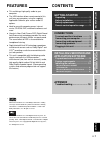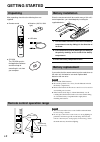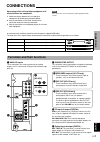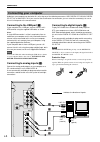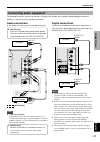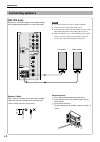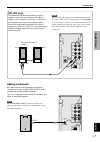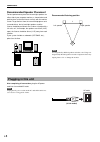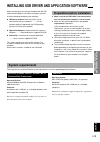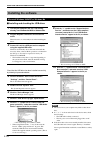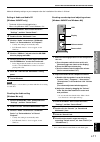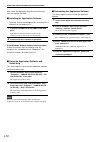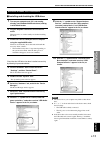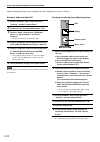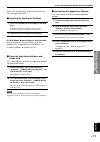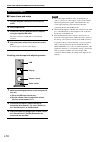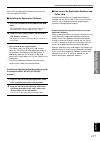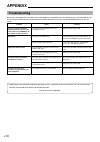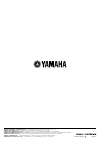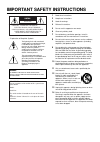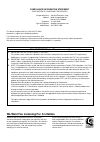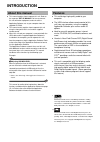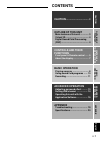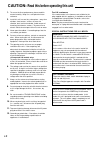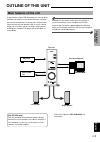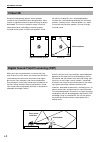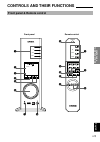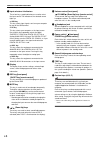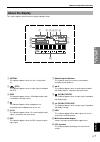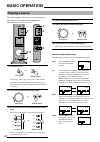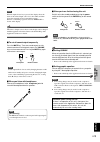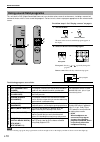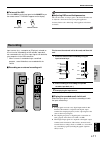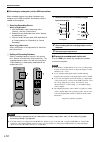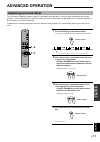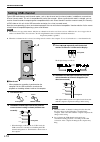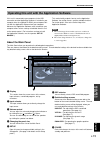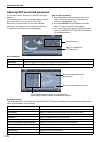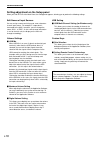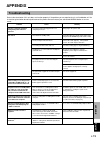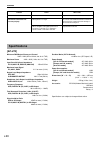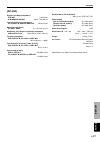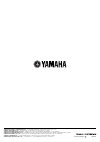- DL manuals
- Yamaha
- Amplifier
- AP-U70
- Setup Manual
Yamaha AP-U70 Setup Manual
Summary of AP-U70
Page 1
Personal amplifier ap-u70 personal sound processor dp-u50 set up manual manuel de configuration u c a usb pc aux1 aux2 dsp m u t e.
Page 2
The owner’s manual for this model consists of two volumes, “set up manual” and “operation manual”. Le manuel d'utilisation pour ce modèle se compose de deux volumes, le “manuel de configuration” et le “manuel d’utilisation”. * this manual uses terms utilized by the english operating system as shown ...
Page 3: Connections
E- 1 ● this unit brings high-quality audio to your computer. ● the usb interface allows remote control of this unit from your computer, using the supplied application software, plus various audio i/o options. ● ideal for use with computer games, internet music, cd-rom, dvd, multimedia software, and ...
Page 4: Getting Started
E- 2 getting started battery installation since the remote control will be used for many of this unit’s control operations, you should begin by installing the supplied batteries. 1 turn the remote control over and remove the battery compartment cover by sliding it in the direction of the arrow. 2 in...
Page 5: Connections
E- 3 english connections connections never plug in this unit and other equipment until all connections are completed. 1. Make connections between this unit and other components by following the procedure below. 2. After all connections are finished, check that the connection cords are correctly conn...
Page 6: Connecting to The Usb Port (
E- 4 connections connecting to the usb port ( 1 ) if your computer has a usb port, connect it to this unit’s usb terminal using the supplied usb cable, as shown below. A single usb connection is all that’s required to listen to audio from your computer on this unit, feed audio from an external sourc...
Page 7: Connecting Audio Equipment
E- 5 english connections connections connecting audio equipment the following illustrations show how to connect a cd player, md recorder, etc. Using both analog and digital connections. However, it’s not necessary to make both connections. R l r l analog pc in aux 1 in aux 2 in rec out output sub wo...
Page 8: Connecting Speakers
E- 6 connections + – r l r l r l analog pc in aux 1 in aux 2 in rec out output sub woofer digital usb coax in opt in aux 1 opt in opt out pc speakers 6 Ω min. /speaker main left speaker right speaker 10 mm ➁ ➂ ➀ connecting speakers [ap-u70 only] connect this unit to your speakers with speaker cables...
Page 9: [Dp-U50 Only]
E- 7 english connections connections r l r l analog pc in aux 1 in aux 2 in pre out output sub woofer digital usb input l r l r r l r l analog pc in aux 1 in aux 2 in rec out output sub woofer digital usb superwoofer system yst-sw45 high cut standby/on 150hz 50hz volume 10 0 line in speakers with a ...
Page 10: Plugging In This Unit
E- 8 connections superwoofer system yst-sw45 high cut standby/on 150hz 50hz volume 10 0 usb pc aux1 aux2 dsp m u t e vol virtual 5.Ich digital prologic fm am st usb pcm d. Dsp 4 3 left speaker right speaker ac outlet recommended listening position note use magnetically shielded speakers and subwoofe...
Page 11: System Requirements
E- 9 english installing usb driver and application software installing usb driver and application software microsoft windows 98/98se, windows me or windows 2000 professional operating system microsoft windows 98/98se, windows me or windows 2000 professional computer a computer with a usb port as a s...
Page 12: Installing The Software
E- 10 installing usb driver and application software installing the software microsoft windows 98/98se or windows me m installing and checking the usb driver 1 turn on your computer and, if it’s not running already, start windows 98/98se or windows me. 2 plug the ac power cord of this unit into the ...
Page 13
E- 11 english installing usb driver and application software installing usb driver and application software make the following settings on your computer after the installation of the driver is finished. Setting of audio and audio cd [windows 98/98se only] * terminate all the activated applications. ...
Page 14
E- 12 installing usb driver and application software next, install the application software and online help from the supplied cd-rom. M installing the application software * terminate all the activated applications (including virus checkers) on the computer first. 1 insert the cd-rom into the cd-rom...
Page 15
E- 13 english installing usb driver and application software installing usb driver and application software microsoft windows 2000 professional m installing and checking the usb driver 1 turn on your computer and, if it’s not running already, start windows 2000 professional, and log in with administ...
Page 16
E- 14 installing usb driver and application software make the following settings on your computer after the installation of the driver is finished. Setting of audio and audio cd 1 click the windows “start” button and select “settings”, and then “control panel”. 2 double-click the “sounds and multime...
Page 17
E- 15 english installing usb driver and application software installing usb driver and application software next, install the application software and online help from the supplied cd-rom. M installing the application software 1 insert the cd-rom into the cd-rom or dvd-rom drive. If the windows auto...
Page 18
E- 16 installing usb driver and application software macintosh computer m connections and setup 1 plug the ac power cord of this unit into the ac outlet. 2 start the macintosh. 3 connect this unit to a usb port on the computer using the supplied usb cable. The driver software for usb audio is automa...
Page 19
E- 17 english installing usb driver and application software installing usb driver and application software next, install the application software and online help from the supplied cd-rom. M installing the application software 1 insert the cd-rom into the cd-rom or dvd-rom drive. The cd-rom includes...
Page 20: Troubleshooting
E- 18 appendix problem the unit cannot be turned on though the power switch on the front panel or the power key on the remote control is pressed. No sound. Application does not start. The driver software cannot be installed successfully. Using this unit affects tv reception or the performance of oth...
Page 21
Yamaha electronics corporation, usa 6660 orangethorpe ave., buena park, calif. 90620, u.S.A. Yamaha canada music ltd. 135 milner ave., scarborough, ontario m1s 3r1, canada yamaha electronik europa g.M.B.H. Siemensstr, 22-34, 25462 rellingen, bei hamburg, f.R. Of germany yamaha electronique france s....
Page 22: Personal Amplifier
1 personal amplifier ap-u70 personal sound processor dp-u50 operation manual manuel d’utilisation u c a usb pc aux1 aux2 dsp m u t e.
Page 23
2 • explanation of graphical symbols the lightning flash with arrowhead symbol, within an equilateral triangle, is intended to alert you to the presence of uninsulated “dangerous voltage” within the product’s enclosure that may be of sufficient magnitude to constitute a risk of electric shock to per...
Page 24
3 we want you listening for a lifetime yamaha and the electronic industries association’s consumer electronics group want you to get the most out of your equipment by playing it at a safe level. One that lets the sound come through loud and clear without annoying blaring or distortion – and, most im...
Page 25: Introduction
4 introduction features ● this unit brings high-quality audio to your computer. ● the usb interface allows remote control of this unit from your computer, using the supplied application software, plus various audio i/o options. ● ideal for use with computer games, internet music, cd-rom, dvd, multim...
Page 26: Outline of This Unit
E- 1 caution ................................ 2 outline of this unit main features of this unit .............. 3 virtual 3d ....................................... 4 digital sound field processing (dsp).............................................. 4 controls and their functions front panel & remote...
Page 27
E- 2 1. To assure the finest performance, please read this manual carefully. Keep it in a safe place for future reference. 2. Install this unit in a cool, dry, clean place – away from windows, heat sources, sources of excessive vibration, dust, moisture and cold. Avoid sources of humming (transforme...
Page 28: Main Features of This Unit
E- 3 english outline of this unit outline of this unit english main features of this unit using yamaha’s unique dsp technology, this unit can bring excitement and realism to any audio source by simulating the acoustic environments of concert halls, movie theaters, and so on with only two speakers. W...
Page 29: Virtual 3D
E- 4 outline of this unit virtual 3d fl c fr rl rr fl c fr rl rr virtual speakers typical surround system virtual 3d early sound reflections reverberation direct sound surround sound typically requires several speakers situated in front of and behind the listening position, which requires a substant...
Page 30: Front Panel & Remote Control
E- 5 controls & their functions english controls and their functions controls and their functions front panel & remote control front panel remote control usb pc aux1 aux2 dsp m u t e vol virtual 5.I ch digital prologic fm am st usb pcm d. Dsp 1 2 3 4 5 6 7 8 usb power pc aux1 aux2 jazz church hall b...
Page 31
E- 6 controls and their functions 1 input selectors & indicators these four keys, explained below, are used to select the input source. The indicator of the selected source lights up. ● usb key this key selects input signals sent from your computer by way of the usb terminal. ● pc key this key selec...
Page 32: About The Display
E- 7 controls & their functions english controls and their functions about the display this section explains what the various display indicators mean. 1 virtual this indicator appears when this unit is using virtual 3d. 2 (dts) this indicator appears when an input signal is decoded with dts. 3 pcm t...
Page 33: Basic Operation
E- 8 basic operation basic operation playing a source 4 start the selected input source. 5 adjust the volume to the desired level. 6 as you prefer, use a sound field program. Refer to page 10 for details about the sound field programs. About the input selector keys each of the input selector keys se...
Page 34
E- 9 basic operation basic operation english note when an input selector key is pressed, the display shows the name of the selected input source for a short while, and then shows the currently selected sound field program. When no sound field program is selected, “through” is shown on the display. T...
Page 35: Using Sound Field Programs
E- 10 basic operation using sound field programs this unit’s built-in dsp (digital sound field processor) can simulate various acoustic environments, including a concert hall and movie theater, with its seven sound field programs. For best results, choose a program appropriate for the selected audio...
Page 36: Recording
E- 11 basic operation basic operation english recording input sources (e.G., a computer or cd player) selected on this unit can be recorded by an md recorder, tape deck, etc. Connected to this unit. Also, input signals can be fed to your computer via the usb connection. * when a source is recorded u...
Page 37
E- 12 basic operation m recording on a computer (via the usb connection) 1 select the source to be recorded by using the input selector keys. 2 start recording with the recording software on the computer. 3 start playing the input source. M playing the recorded result via this unit press the usb inp...
Page 38: Advanced Operation
E- 13 advanced operation advanced operation english advanced operation adjusting surround effect this unit features yamaha’s unique “virtual 3d” technology, which provides a virtual surround sound effect with only two speakers. In the sound field of the “virtual 3d” mode, two virtual rear speakers a...
Page 39: 2, 4
E- 14 advanced operation m how to set * when playback or recording is performed on the computer via the usb connection, terminate the playback or recording software used on the computer. 1 turn on this unit. 2 hold down the usb input selector key until the current channel setting is shown (for about...
Page 40: About The Main Panel
E- 15 advanced operation advanced operation english operating this unit with the application software if this unit is connected to your computer via the usb connection and the application software is installed in your computer from the supplied cd-rom, you can operate this unit with the application ...
Page 41
E- 16 advanced operation adjusting dsp sound field parameters how to adjust parameters 1. Select the program whose parameters you wish to adjust. (parameter adjustment is effective for the currently selected program only.) 2. Select the dsp-edit tab at the bottom of the main panel. The basic paramet...
Page 42: Adjusting The Dynamic Range
E- 17 advanced operation advanced operation english adjusting the virtual 3d effect the surround sound effect of the virtual 3d sound field is affected by the room configuration and the position of the listener, resulting in sound unique to each environment. The procedure below shows you how to adju...
Page 43
E- 18 advanced operation setting adjustment on the setup panel when you click setup of the main panel, the setup panel appears, allowing you to perform the following settings. Usb setting m usb multi-channel setting (for windows only) this allows you to select the number of channels for sending play...
Page 44: Troubleshooting
E- 19 appendix english appendix problem the unit cannot be turned on though the power switch is pressed. No sound. No surround effect. When making a recording from an audio cd to an md, cd-r, etc., all tracks are recorded as one track. Program sources on an md, cd-r, etc. Which is a copy of an audio...
Page 45: Specifications
E- 20 appendix problem the remote control does not work. The remote control does not function properly. Cause the batteries of the remote control are weak. Wrong distance or angle. Direct sunlight or strong light (of an inverter type fluorescent lamp etc.) is striking the remote control sensor of th...
Page 46: [Dp-U50]
E- 21 appendix english appendix [dp-u50] output level/output impedance pre out 2.0v/2.0 k Ω subwoofer output 2.0v/1.7 k Ω (50 hz) input sensitivity/input impedance pc in, aux1 in, aux2 in (analog) 150 mv/35 k Ω maximum input signal pc, aux1, aux2 2.1v or more (1 khz) headphone jack output level/outp...
Page 47
Yamaha electronics corporation, usa 6660 orangethorpe ave., buena park, calif. 90620, u.S.A. Yamaha canada music ltd. 135 milner ave., scarborough, ontario m1s 3r1, canada yamaha electronik europa g.M.B.H. Siemensstr, 22-34, 25462 rellingen, bei hamburg, f.R. Of germany yamaha electronique france s....