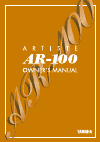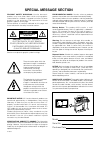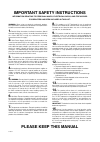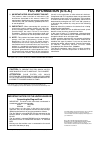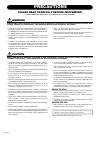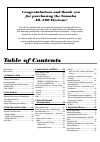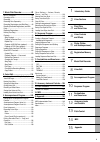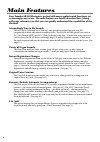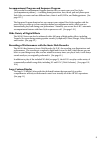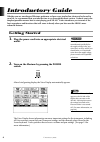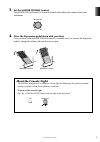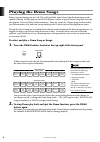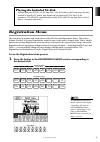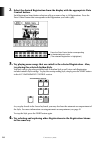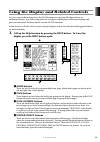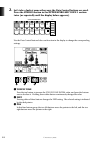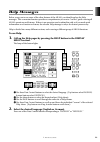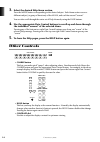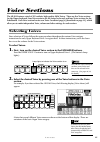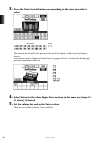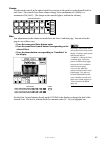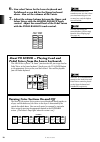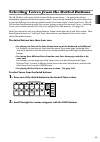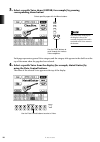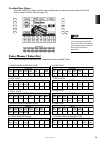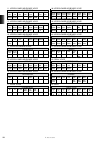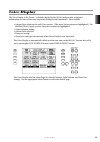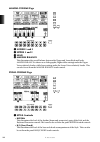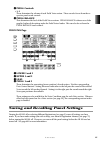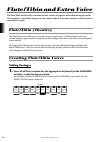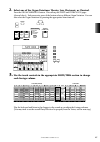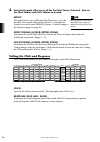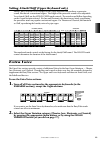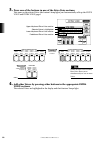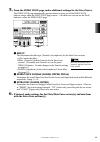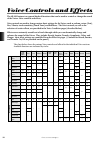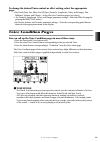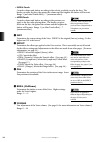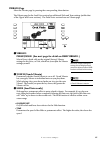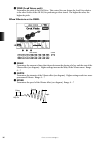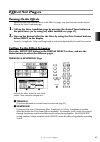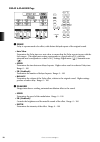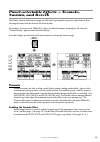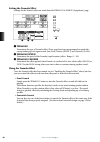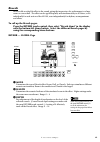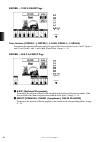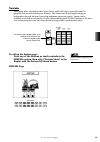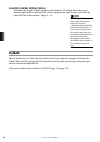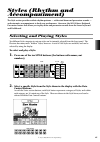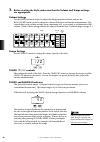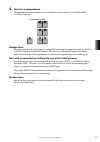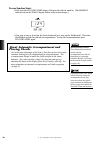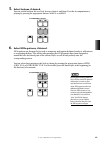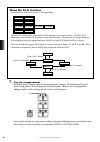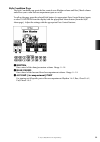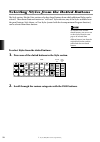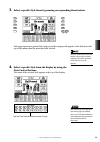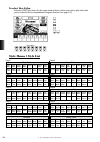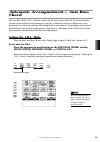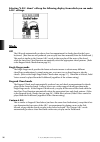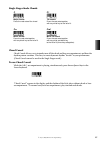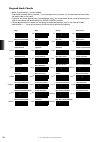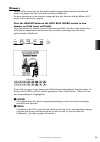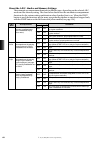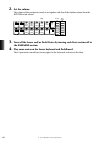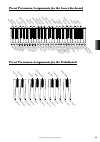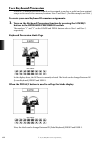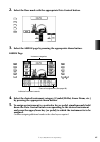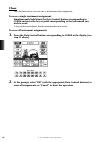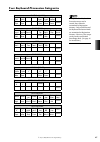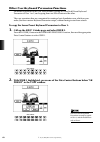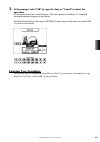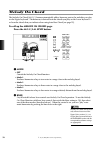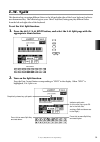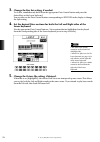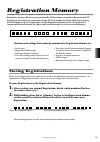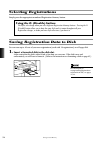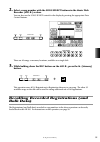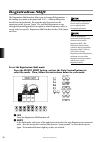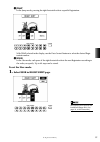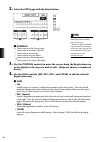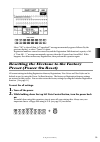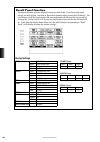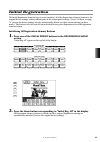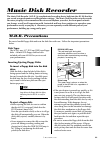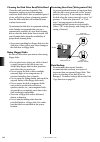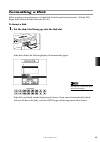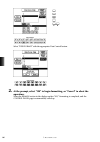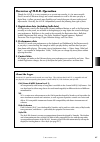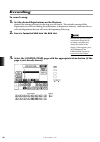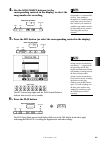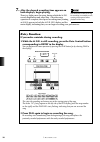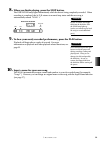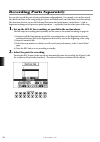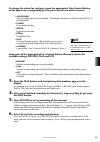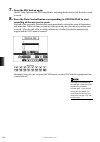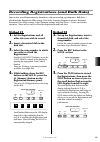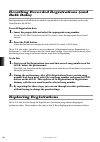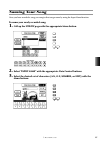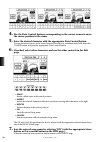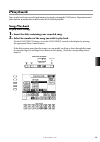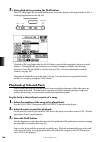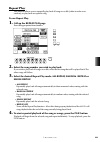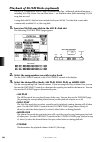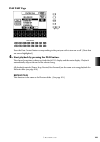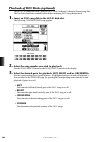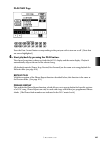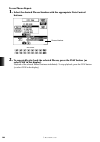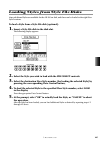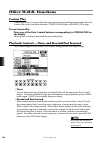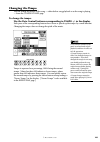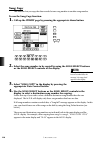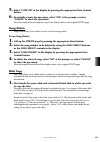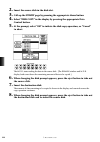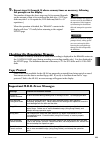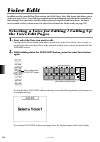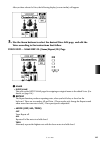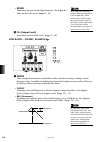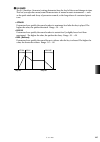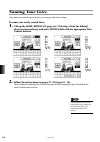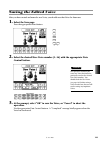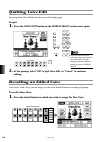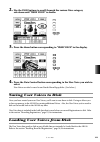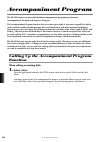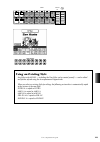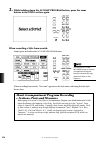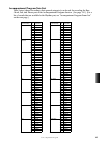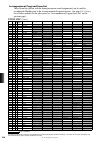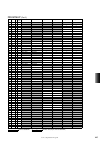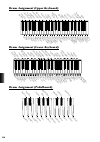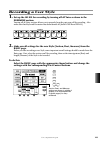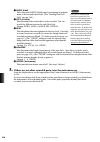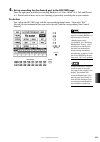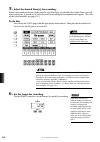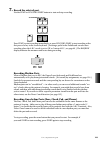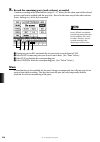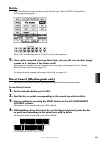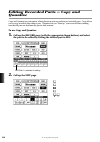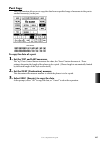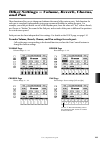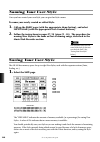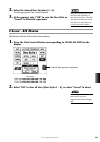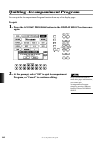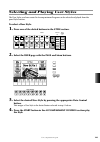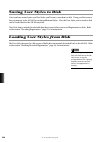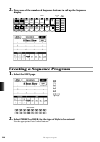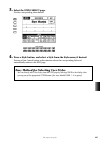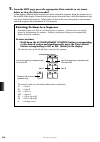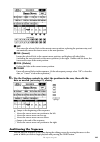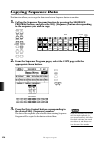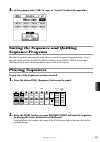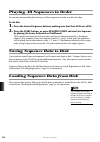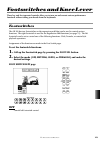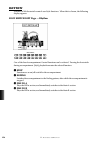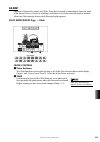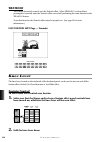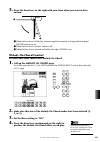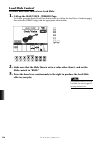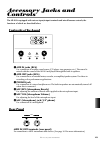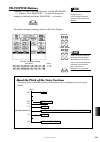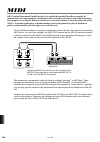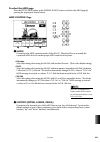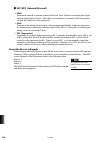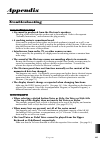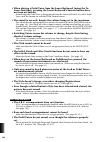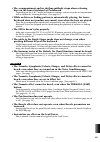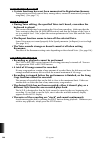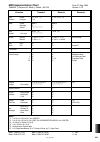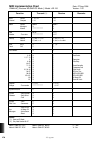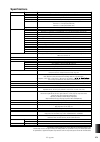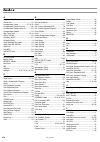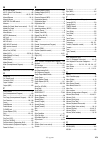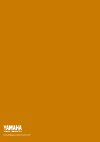- DL manuals
- Yamaha
- Musical Instrument
- Artiste AR-100
- Owner's Manual
Yamaha Artiste AR-100 Owner's Manual
Summary of Artiste AR-100
Page 2: Special Message Section
Special message section product safety markings: yamaha electronic products may have either labels similar to the graphics shown below or molded / stamped facsimiles of these graphics on the enclosure. The explanation of these graphics appears on this page. Please observe all cautions indicated on t...
Page 3: 10.
Important safety instructions information relating to personal injury, electrical shock, and fire hazard possibilities has been included in this list. Warning- when using any electrical or electronic product, basic precautions should always be followed. These precautions include, but are not limited...
Page 4: Fcc Information (U.S.A.)
Fcc information (u.S.A.) 1. Important notice: do not modify this unit! This product, when installed as indicated in the instructions contained in this manual, meets fcc requirements. Modifications not expressly approved by yamaha may void your authority, granted by the fcc, to use the product. 2. Im...
Page 5: Precautions
• do not rest your weight on, or place heavy objects on the instrument, and do not use excessive force on the buttons, switches or connectors. • take care that the key cover does not pinch your fingers, and do not insert a finger or hand in the key cover gap. • never insert or drop paper or metallic...
Page 6: For Purchasing The Yamaha
Congratulations and thank you for purchasing the yamaha ar-100 electone! The ar-100 combines the most advanced and natural-sounding awm tone generation technology with state-of-the-art digital electronics and features to give you stunning sound quality with maximum musical enjoyment. A large custom ...
Page 7
1 introductory guide voice sections flute/tibia and extra voice voice controls and effects styles (rythm and accompaniment) registration memory music disk recorder voice edit accompaniment program sequence program footswitches and knee lever accessory jacks and controls pitch control midi appendix 1...
Page 8: Panel Controls
2 ) menu buttons ............................P. 11 ! Page buttons ..............................P. 11 @ contrast dial ..........................P. 14 # liquid crystal display (lcd) ......P. 11 $ bar/beat display ..................P. 46 % tempo buttons ..........................P. 46 ^ lead voice ......
Page 9: fl
3 º flute/tibia and extra voice-upper ..P. 26 ¡ data control buttons ............P. 11 ™ coarse button ..........................P. 14 £ ensemble buttons ....................P. 15 ¢ transpose buttons................P. 161 ∞ organ variation button ........P. 27 § tremolo button..........................
Page 10: Main Features
4 main features your yamaha ar-100 electone is packed with many sophisticated functions, yet is amazingly easy to use. The main features are briefly described here (along with page references) so that you can quickly understand the capabilities of the electone. Astoundingly true-to-life sounds the n...
Page 11: Large Custom Display
Accompaniment program and sequence program the powerful accompaniment program function lets you create your own user styles (accompaniment patterns) — including drum/percussion, bass, chord, pad and phrase parts. Each style you create can have different intro, main a and b, fill in, and ending patte...
Page 12: Introductory Guide
6 1. Introductory guide introductory guide whether you are an advanced electone performer or have never touched an electronic keyboard in your life, we recommend that you take the time to go through this basic section. It shows you in the simplest possible manner how to start playing your ar-100. It...
Page 13: About The Console Light
7 1. Introductory guide 3. Set the master volume control. The master volume control is an overall control which affects the volume of the entire instrument. 4. Press the expression pedal down with your foot. Once you have set the master volume control to a suitable level, you can use the expression ...
Page 14: Playing The Demo Songs
8 1. Introductory guide playing the demo songs before you start playing your new ar-100, you’ll probably want to hear what the instrument is truly capable of doing. For this purpose, the ar-100 features a variety of special demo songs that showcase the dynamic voices and styles of the instrument. Th...
Page 15: Registration Menu
9 1. Introductory guide registration menu the next place to continue your explorations of the ar-100 is the registration menu. This section features a total of 384 preset registrations, created to suit a wide variety of music styles. You’ve already heard some of these registrations in action when yo...
Page 16: Control Button.
10 1. Introductory guide 2. Select the desired registration from the display with the appropriate data control button. Each registration menu button selection calls up a menu of up to 16 registrations. Press the data control button that corresponds to the registration you wish to play. 3. Try playin...
Page 17: 1 Menu Buttons
11 1. Introductory guide using the display and related controls as you’ve seen in the sections above, the ar-100 features an exceptionally large and easy-to- understand display. It provides comprehensive at-a-glance information on all current settings, and gives you convenient, intuitive control ove...
Page 18: 1 Touch Tone
12 1. Introductory guide 2. Let’s take a look at some other ways the data control buttons are used. Press the strings button in the upper keyboard voice 1 section twice (or repeatedly until the display below appears). Use the data control buttons below each section in the display to change the corre...
Page 19: Help Messages
13 1. Introductory guide help messages before you go on to use some of the other features of the ar-100, you should explore the help messages. This convenient function provides a comprehensive yet concise “on-line” guide covering all ar-100 operations and features. If there is an operation you’re un...
Page 20: Other Controls
14 1. Introductory guide 3. Select the desired help menu section. Press the menu button corresponding to the desired subject. Each menu section covers a different subject (or group of functions) of the ar-100, and each has several “screens” you can also scroll through the entire set of help menus by...
Page 21: Voice Sections
15 2. Voice sections voice sections the ar-100 features a total of 205 realistic, high-quality awm voices. There are five voice sections for the upper keyboard, four voice sections for the lower keyboard, and four voice sections for the pedalboard. Each voice section has its own voice condition page...
Page 22: Select.
16 2. Voice sections 3. Press the data control button corresponding to the voice you wish to select. The name of the selected voice appears at the top of the display. In this case, pop organ is shown. Some voices (such as organ and guitar) have two pages of voices. To select the desired page, press ...
Page 23: Coarse:
17 2. Voice sections coarse: use the touch controls at the right of each voice section on the panel to set the desired level for each voice. The controls have seven volume settings, from a minimum of 0 (min) to a maximum of 24 (max). (the lamps on the controls light to indicate the volume.) fine: fi...
Page 24
18 2. Voice sections 6. Now select voices for the lower keyboard and pedalboard as you did for the upper keyboard above. Also set the volumes of the voices. 7. Adjust the volume balance between the upper and lower voices with the manual balance touch control. Adjust the overall level of the pedal vo...
Page 25
19 2. Voice sections selecting voices from the dotted buttons the ar-100 has a wide variety of voices from which you can choose — far greater than what is immediately apparent from the front panel controls. You’ve already learned in the section above how to select the different voices that are avail...
Page 26: Corresponding Menu Button.
20 2. Voice sections 3. Select a specific voice menu (guitar, for example) by pressing corresponding menu button. Each page represents a general voice category and the category title appears in the dark bar at the top of the menu when the page has been selected. 4. Select a specific voice from the d...
Page 27: To Select User Voices:
21 2. Voice sections to select user voices: select the user voice menu (by the same method above) when you wish to play voices that you’ve created in voice edit (see page 114). Voice menus / voice list the following list shows the voice categories and the available voices. Page data control you can ...
Page 28
22 2. Voice sections newage pad1 newage pad2 warm pad cosmic pad poly- synth waspy synth. Bright- ness sci-fi sound- track sea- shore bird tweet app- lause vibra- phone soft vibes gloc- ken. Celesta music box kalimba chry- soglott rep. Marimba marimba xylo- phone chime synth. Chime steel drum folk g...
Page 29: Voice Display
Voice display the voice display is the “home” or default display for the ar-100 and provides at-a-glance information on some of the most important settings for the instrument. These include: • current voice selections for each voice section. (the active voice sections are highlighted.) for the flute...
Page 30: Manual Volume Page
Manual volume page 1 lower 1 and 2 2 upper 1 and 2 3 lead 4 manual balance this determines the overall balance between the upper and lower keyboard levels. Manual balance is shown as a slider graphic; higher slider settings make the upper voices relatively louder, while lower settings make the lower...
Page 31: 2 Pedal Controls
2 pedal controls • 1, 2 these determine the volume of each pedal voice section. These can also be set from the re- spective panel touch controls. 3 pedal balance this determines the level of the pedal voice sections. Pedal balance is shown as a slider graphic; higher slider settings make the pedal v...
Page 32: Flute/tibia (Theatre)
26 3. Flute/tibia and extra voices flute/tibia and extra voice the flute/tibia and extra voice sections provide a variety of popular and traditional organ sounds. Used together or separately, they give you the sounds and the convenient, intuitive control found on conventional organs. Flute/tibia (th...
Page 33: Each Footage Volume.
27 3. Flute/tibia and extra voices 2. Select one of the organ variations: theatre, jazz, electronic, or classical. Press the organ variation button. This calls up the flute and extra voice pages (shown below). Each successive press of the button selects a different organ variation. You can also sele...
Page 34: Effect
28 3. Flute/tibia and extra voices 4. Turn the tremolo effect on or off for the flute voices, if desired. Also set the flute volume and click volume as needed. Effect this turns tremolo on or off for the flute/tibia voices. (as with the other voice sections, this enables tremolo. To actually turn tr...
Page 35: Extra Voice
29 3. Flute/tibia and extra voices setting attack/chiff (upper keyboard only) attack/chiff is a special set of footages for the upper keyboard that produces a percussive sound, like that on conventional organs. The length of the percussive sound is also adjustable. To set attack/chiff, use the attac...
Page 36: Voice Sections.
30 3. Flute/tibia and extra voices 3. Press one of the buttons in one of the extra voice sections. This turns on the selected voice (the button’s lamp lights) and automatically calls up the flute voice and extra voice pages. 4. Add other voices by pressing other buttons in the appropriate extra voic...
Page 37: 1 Effect
31 3. Flute/tibia and extra voices 5. From the extra voice page, make additional settings for the extra voices. The extra voice page automatically appears when you press one of the extra voice buttons, except when the flute voice page is active — in which case you can use the page buttons to select ...
Page 38
32 4. Voice controls and effects voice controls and effects the ar-100 features two general kinds of functions that can be used to control or change the sound of the voices: voice controls and effects. Voice controls are used to change various basic settings for the voices, such as volume, octave (f...
Page 39: Page:
33 4. Voice controls and effects to change the desired voice control or effect setting, select the appropriate page: • for touch tone, feet, effect on/off/type (tremolo, symphonic, delay, and flanger), pan, brilliance, volume, and vibrato —select the voice condition pages (see below). • for tremolo,...
Page 40: 2 Feet
34 4. Voice controls and effects • initial touch controls volume and timbre according to the velocity at which you play the keys. The harder you strike the keys, the greater the volume and the brighter the timbre will become. Range: 1 (no initial touch effect) – 7 (maximum effect) • after touch cont...
Page 41: Vibrato Page
35 4. Voice controls and effects vibrato page select the vibrato page by pressing the corresponding menu button. The vibrato page for the lead voice section has additional slide and tune settings (unlike that of the upper and lower sections). The pedal voice sections have no vibrato page. 1 vibrato ...
Page 42: 4 Tune (Lead Voices Only)
36 4. Voice controls and effects 4 tune (lead voices only) determines the pitch of the lead voice. This control lets you detune the lead voice relative to the other voices of the ar-100, for producing a richer sound. The higher the value, the higher the pitch. When vibrato is set to user: 1 delay de...
Page 43: Effect Set Pages
37 4. Voice controls and effects effect set pages turning on the effects before you can work with the effects in the effect set pages, you must first turn on the desired effect in the voice condition page. 1. Call up the voice condition page by pressing the desired voice button on the panel twice (o...
Page 44: Delay & Flanger Page
38 4. Voice controls and effects delay & flanger page 1 delay delay is a pronounced echo effect, with distinct delayed repeats of the original sound. • note value determines the delay time as a note value, to ensure that the delay repeats in sync with the style tempo. (the eighth-note setting corres...
Page 45: Sustain, and Reverb
39 4. Voice controls and effects panel-selectable effects — tremolo, sustain, and reverb the reverb, sustain, and tremolo pages are called up by pressing the respective panel buttons, then selecting the menu with the bottom left menu button. For example, if you press the tremolo button (so that the ...
Page 46: Setting The Tremolo Effect
40 4. Voice controls and effects setting the tremolo effect settings for the tremolo effect are made from the tremolo & symph. (symphonic) page. 1 tremolo determines the type of tremolo effect. These types have been programmed to match the corresponding type of organ sounds: jazz, rock, theatre (the...
Page 47: Reverb
41 4. Voice controls and effects reverb reverb adds an echo-like effect to the sound, giving the impression of a performance in a large room or concert hall. The effect can be applied equally and simultaneously to all voices, or set individually for each section of the ar-100, even independently for...
Page 48: Reverb — Voice Group Page
42 4. Voice controls and effects reverb — voice group page voice section (lower 1, 2; upper 1, 2; lead; pedal 1, 2; organ) determines the amount of reverb applied to each of the voice sections: lower 1 and 2, upper 1 and 2, lead, pedal 1 and 2, and organ (flute/tibia). Range: 0 – 24 reverb — k.B.P. ...
Page 49: Sustain
43 4. Voice controls and effects sustain the sustain effect, selectable for the upper, lower, and pedal voices, causes the sound to gradually fade out when the keys are released. The sustain on/off and length settings are independent for each keyboard, providing maximum expressive control. Sustain c...
Page 50: Length (Lower, Upper, Pedal)
Length (lower, upper, pedal) determines the length of sustain applied to each keyboard. The display shows the current sustain length values for each keyboard. (these settings are the same as those made from the panel sustain touch controls.) range: 0 – 12 glide the glide effect lets you “bend” the p...
Page 51: Styles (Rhythm and
45 5. Styles (rhythm and accompaniment) styles (rhythm and accompaniment) the style section provides realistic rhythm patterns — with actual drum and percussion sounds — and automatic accompaniment to back your performance. Moreover, the ar-100 has a keyboard percussion feature that allows you to pl...
Page 52: Are Appropriate.
46 5. Styles (rhythm and accompaniment) 3. Before starting the style, make sure that the volume and tempo settings are appropriate. Volume settings use the rhythm touch control to adjust the drum/percussion volume, and use the bass/chord touch control to adjust the volume of the bass and chord accom...
Page 53: Start The Accompaniment.
47 5. Styles (rhythm and accompaniment) 4. Start the accompaniment. You can start the accompaniment in several different ways from the accompaniment control buttons: straight start: select the desired style section, main a or main b (by pressing the appropriate button, main a or main b), then press ...
Page 54: To Use Synchro Start:
48 5. Styles (rhythm and accompaniment) to use synchro start: • first, press the synchro start button. This puts the style in stand-by. (the bar/beat indicator above the tempo display flashes at the current tempo.) • next, play a note or chord on the lower keyboard (or a note on the pedalboard). Thi...
Page 55: Select Sections, If Desired.
49 5. Styles (rhythm and accompaniment) 5. Select sections, if desired. You can switch between the two style sections, main a and main b, as the accompaniment is playing by pressing the appropriate button, main a or main b. 6. Select fill in patterns, if desired. Fill in patterns are designed to be ...
Page 56: About The Style Sections
50 5. Styles (rhythm and accompaniment) about the style sections each style has a total of ten sections, as illustrated below. The fill to a button plays a one-measure fill in and goes to the main a pattern. The fill to b button plays a one-measure fill in and goes to the main b pattern. However, yo...
Page 57: Style Condition Page
51 5. Styles (rhythm and accompaniment) style condition page the style condition page provides fine controls over rhythm volume and bass/chord volume and allows you to turn each accompaniment part on or off. To call up the page, press the selected style button (or appropriate data control button) ag...
Page 58
52 5. Styles (rhythm and accompaniment) selecting styles from the dotted buttons the style section, like the voice sections, also has dotted buttons from which additional styles can be selected. These dotted buttons function as “wild card” style selectors; any of the styles available from the panel ...
Page 59: Data Control Buttons.
53 5. Styles (rhythm and accompaniment) 3. Select a specific style menu by pressing corresponding menu button. Each page represents a general style category and the category title appears in the dark bar at the top of the menu when the menu has been selected. 4. Select a specific style from the disp...
Page 60: To Select User Styles:
54 5. Styles (rhythm and accompaniment) to select user styles: select the user style menu (by the same method above) when you wish to play styles that you’ve created in the accompaniment program function (see page 122). Style menus / style list data control page page 10 page 9 page 8 page 7 page 6 p...
Page 61: Chord
55 5. Styles (rhythm and accompaniment) automatic accompaniment — auto bass chord the auto bass chord (a.B.C.) function works with the style section of the ar-100 to automatically produce chord and bass accompaniment as you play. It adds an entirely new dimension to your performance by effectively p...
Page 62: A.B.C. Settings:
56 5. Styles (rhythm and accompaniment) selecting “a.B.C. Menu” calls up the following display, from which you can make a.B.C. Settings: mode off the off mode automatically produces chord accompaniment for chords played in the lower keyboard. (bass lines are not produced; you can play bass lines man...
Page 63: Single Finger Mode Chords
57 5. Styles (rhythm and accompaniment) single finger mode chords chord cancel chord cancel allows you to instantly turn off the chord and bass accompaniment, and have the rhythm pattern continue. This lets you create dynamic rhythm “breaks” in your performance. (chord cancel cannot be used in the s...
Page 64: Fingered Mode Chords
Fingered mode chords 58 5. Styles (rhythm and accompaniment) c major* minor* seventh* minor seventh major seventh flatted fifth sixth minor sixth major seventh* suspended fourth augmented diminished* seventh suspended fourth diminished seventh seventh flatted fifth minor major seventh* seventh augme...
Page 65: Memory
59 5. Styles (rhythm and accompaniment) memory memory allows you to have the bass and/or chord accompaniment continue even after you release your fingers from the lower keyboard and/or pedalboard. For more information on the memory settings and how they function with the different a.B.C. Modes, refe...
Page 66
60 5. Styles (rhythm and accompaniment) about the a.B.C. Modes and memory settings the automatic accompaniment functions in different ways depending on the selected a.B.C. Mode and the memory setting. The chart below details how the automatic accompaniment functions for the various setting combinati...
Page 67: Keyboard Percussion
61 5. Styles (rhythm and accompaniment) disabling accompaniment changes (disable) this function allows you to maintain the same style and its tempo, even when you change registrations. To do this, press the d. (disable) button in the auto bass chord section (or the d. Button in the registration memo...
Page 68: Set The Volume.
62 5. Styles (rhythm and accompaniment) 2. Set the volume. The volume of the percussion sounds is set together with that of the rhythm volume from the rhythm touch control. 3. Turn off the lower and/or pedal voices by turning each voice section off in the ensemble section. 4. Play some notes on the ...
Page 69
63 5. Styles (rhythm and accompaniment) preset percussion assignments for the lower keyboard preset percussion assignments for the pedalboard floor tom h floor tom l snare h snare m bass drum h bass drum m bass drum l snare l snare roll brush swirl h brush swirl l seq click h hi-hat closed hand clap...
Page 70: User Keyboard Percussion
64 5. Styles (rhythm and accompaniment) user keyboard percussion a total of 72 different percussion sounds can be assigned to any key or pedal, and your original setups can be saved to two memory locations: user 1 and user 2. (for this example, use user1.) to create your own keyboard percussion assi...
Page 71: Assign Page
65 5. Styles (rhythm and accompaniment) 2. Select the user mode with the appropriate data control button. 3. Select the assign page by pressing the appropriate menu button. Assign page 4. Select the desired instrument category (cymbal/hi-hat, snare drum, etc.) by pressing the appropriate menu button...
Page 72: Clear
66 5. Styles (rhythm and accompaniment) clear the clear function lets you erase one or all instrument/key assignments. To erase a single instrument assignment: simultaneously hold down the data control button corresponding to clear and press the key or pedal corresponding to the instrument you wish ...
Page 73
67 5. Styles (rhythm and accompaniment) though two user keyboard percussion setups can be created, they cannot be memorized to registration memory. Only on/off data and the keyboard percussion mode are memorized to registration memory. However, user setups can be saved to and loaded from floppy disk...
Page 74
68 5. Styles (rhythm and accompaniment) other user keyboard percussion functions additional operations in the user mode include copying of lower/pedal preset keyboard percussion to user 1 or 2, and copying from one user location to the other. The copy operations here are convenient for creating a ba...
Page 75: Operation.
69 5. Styles (rhythm and accompaniment) 3. At the prompt, select “ok” to copy the data, or “cancel” to abort the operation. Use the appropriate data control buttons. When the operation is finished, a “completed” message momentarily appears in the display. The pedal preset keyboard percussion (pk pre...
Page 76: Melody On Chord
70 5. Styles (rhythm and accompaniment) melody on chord the melody on chord (m.O.C.) feature automatically adds a harmony part to the melodies you play on the upper keyboard. The harmony is derived from the chords you play on the lower keyboard — or from the chords that you indicate when using auto ...
Page 77: L.M. Split
71 5. Styles (rhythm and accompaniment) l.M. Split this function lets you assign different voices to the left and right sides of the lower keyboard, split at a user-determined key. This effectively gives you a “third” keyboard, letting you play different voices from the left and right sides of the k...
Page 78: Lower Keyboard.
3. Change the key set setting, if needed. To do this, simultaneously hold down the appropriate data control button and press the desired key on the lower keyboard. You can also use the data control buttons corresponding to split key in the display to change the split setting: 4. Set the desired voic...
Page 79: Registration Memory
73 6. Registration memory registration memory registration memory allows you to store virtually all the settings you make on the panel and lcd, providing a convenient way to instantly change all voice settings and styles while you’re playing, with the simple touch of a single button on the registrat...
Page 80: Selecting Registrations
74 6. Registration memory selecting registrations simply press the appropriate numbered registration memory button. Saving registration data to disk you can save up to 40 sets of your own registrations (each with 16 registrations) on a floppy disk. 1. Insert a formatted disk in the disk slot. Make c...
Page 81: Recorder (M.D.R.) Section.
75 6. Registration memory 2. Select a song number with the song select buttons in the music disk recorder (m.D.R.) section. You can also use the song select controls in the display by pressing the appropriate data control buttons. There are 40 songs, or memory locations, available on a single disk. ...
Page 82: Registration Shift
76 6. Registration memory registration shift the registration shift function allows you to change all registrations — the settings you make on the panel and lcd — without taking your hands from the keyboards. By using the right footswitch on the expression pedal, you can “jump” to a specified regist...
Page 83: 3 Jump
77 6. Registration memory 3 jump in the jump mode, pressing the right footswitch selects a specific registration. With jump selected in the display, use the data control buttons to select the desired regis- tration number. 4 user in the user mode, each press of the right footswitch selects the next ...
Page 84: 1 Position
78 6. Registration memory 2. Select the edit page with the menu button. 1 position moves cursor to the first position. Moves cursor one step to the left. Moves cursor one row up. Moves cursor one row down. Moves cursor to the last position. Moves cursor one step to the right. 3. Use the position con...
Page 85: Preset (Power On Reset)
79 6. Registration memory select “ok” to clear all data (a “completed!” message momentarily appears followed by the previous display), or select “cancel” to abort. Registration numbers cannot be entered beyond the registration shift function’s capacity of 80. A “data full…!!” message momentarily app...
Page 86: Recall Panel Function
80 6. Registration memory recall panel function turning the electone off erases all panel settings you have made. If you have made panel settings you wish to keep, save them to registration memory before turning the electone off. You can, however, recall the panel settings that were made before the ...
Page 87: Initial Registration
81 6. Registration memory initial registration the initial registration function lets you reset (initialize) all of the registration memory buttons to the original factory settings, without affecting any of the current panel settings. (power on reset, on page 79, restores the factory settings, but a...
Page 88: Memory Button)
Calling up individual factory preset registrations (for each registration memory button) 1. Press one of the sixteen orchestral preset buttons in the registration menu section. “initial regist #” appears at the left side of the display. Each button corresponds to a different numbered registration me...
Page 89: Music Disk Recorder
83 7. Music disk recorder music disk recorder the music disk recorder (m.D.R.) is a sophisticated recording device built into the ar-100 that lets you record your performances and registration settings. The music disk recorder not only records the notes you play; it also remembers the voices and rhy...
Page 90: Using Floppy Disks
84 7. Music disk recorder cleaning the disk drive read/write head clean the read/write head regularly. This instrument employs a precision magnetic read/write head which, after an extended period of use, will pick up a layer of magnetic particles from the disks used that will eventually cause read a...
Page 91: Formatting A Disk
85 7. Music disk recorder formatting a disk before recording your performance to a blank disk, the disk must first be formatted. (a blank 2dd floppy disk has been included with your ar-100.) to format a disk: 1. Put the disk, label facing up, into the disk slot. If the disk is blank, the following d...
Page 92: Operation.
86 7. Music disk recorder select “disk format” with the appropriate data control button. 2. At the prompt, select “ok” to begin formatting, or “cancel” to abort the operation. When the remain section in the display reaches “001,” formatting is completed, and the control panel page is automatically c...
Page 93: Overview of M.D.R. Operation
87 7. Music disk recorder overview of m.D.R. Operation though the m.D.R. Is as easy to operate as a cassette tape recorder, it is far move versatile. Since it records all electone settings and control movements as well as the notes you play as digital data, it allows you much more flexibility and co...
Page 94: Recording
88 7. Music disk recorder recording to record a song: 1. Set the desired registrations on the electone. Make all the settings necessary for the song you will record. This includes entering all the registrations you will need during the performance to registration memory. Make sure also to select the...
Page 95: Song Number For Recording.
89 7. Music disk recorder 4. Use the song select buttons (or the corresponding controls in the display) to select the song number for recording. 5. Press the rec button (or select the corresponding control in the display). The rec button lamp lights and the play button flashes to indicate that recor...
Page 96: Retry Function
90 7. Music disk recorder 7. After the elapsed recording time appears on both displays, begin playing. There is a slight pause for setup, during which the m.D.R. Records registration and other data. Once the setup operation is complete, the elapsed recording time (starting at 00:00) appears in both ...
Page 97: 10.
91 7. Music disk recorder 8. When you finish playing, press the stop button. The disk in use lamp lights intermittently while the data is being completely recorded. When recording is completed, the m.D.R. Returns to normal stop status and the new song is automatically named “song 1.” 9. To hear your...
Page 98: Recording Parts Separately
92 7. Music disk recorder recording parts separately you can also record the parts of your performance independently. For example, you can first record the chords and bass to the song (using the lower and pedalboard), and after that record the melody. This function also lets you record keyboard perc...
Page 99: Display.
93 7. Music disk recorder to change the status for each part, press the appropriate data control button in the upper row, corresponding to the part or parts you wish to record: • all record this is available only in record standby. Selecting this instantly sets all parts (except k.B.P.) to record st...
Page 100: Press The Rec Button Again.
94 7. Music disk recorder 7. Press the rec button again. The rec lamp lights and the play lamp flashes, indicating that the music disk recorder is ready to record. 8. Press the data control button corresponding to custom play to start recording of the new part or parts. Playback of the previously re...
Page 101: Method #1
95 7. Music disk recorder recording registrations (and bulk data) you can also record registrations by themselves, without recording a performance. Bulk data — which includes registration shift settings, user styles, sequence program sequences, keyboard percussion user assign settings, organ variati...
Page 102: Bulk Data)
96 7. Music disk recorder recalling recorded registrations (and bulk data) the registrations (and bulk data) recorded to song numbers in the above operation can be easily loaded back to the ar-100. To recall registration data: 1. Insert the proper disk and select the appropriate song number. Use the...
Page 103: Naming Your Song
97 7. Music disk recorder naming your song once you have recorded a song, you can give that song a name by using the input name function. To name your newly recorded song: 1. Call up the utility page with the appropriate menu button. 2. Select “input name” with the appropriate data control buttons. ...
Page 104: Page.
98 7. Music disk recorder 4. Use the data control buttons corresponding to the cursor arrows to move the cursor position in the name. 5. Enter the desired character with the appropriate data control button. To enter lowercase letters (or the lower characters in each box), simultaneously hold down th...
Page 105: Playback
99 7. Music disk recorder playback you can play back your recorded performance by simply pressing the play button. Registrations and other data are automatically recalled to the ar-100 before playback. Song playback to play back a song: 1. Insert the disk containing your recorded song. 2. Select the...
Page 106: Playback of Selected Parts
100 7. Music disk recorder 3. Start playback by pressing the play button. The play lamp lights up and small dashes move across the display, indicating that the m.D.R. Is resetting registrations on the ar-100. Playback of the song begins after the ar-100 data is reset and the song time is shown on bo...
Page 107: Repeat Play
101 7. Music disk recorder repeat play this function allows you to repeatedly play back all songs on a disk (either in order or at random), or play back one specific song. To use repeat play: 1. Call up the repeat play page. Press the appropriate menu button. 2. Select the song number you wish to pl...
Page 108: All Play
102 7. Music disk recorder playback of xg/gm disks (optional) the m.D.R. Is compatible with xg and gm format song data. Additional playback functions — including solo play, minus one, and part select — are available when disks containing xg/gm song data are used. A song disk with xg data has been in...
Page 109: Play Part Page
103 7. Music disk recorder play part page press the data control button corresponding to the part you wish to turn on or off. (parts that are on are highlighted.) 4. Start playback by pressing the play button. The elapsed song time is shown on both the m.D.R. Display and the main display. Playback a...
Page 110: Left
104 7. Music disk recorder playback of doc disks (optional) the m.D.R. Is compatible with clavinova doc (disk orchestra collection) format song data. The part select function is available when disks containing doc song data are used. 1. Insert an doc song disk in the m.D.R. Disk slot. The following ...
Page 111: Play Part Page
105 7. Music disk recorder play part page press the data control button corresponding to the part you wish to turn on or off. (parts that are on are highlighted.) 4. Start playback by pressing the play button. The elapsed song time is shown on both the m.D.R. Display and the main display. Playback a...
Page 112: To Use Phrase Repeat:
106 7. Music disk recorder to use phrase repeat: 1. Select the desired phrase number with the appropriate data control buttons. 2. To repeatedly play back the selected phrase, press the play button (or select play in the display). Playback of the selected phrase continues indefinitely. To stop playb...
Page 113: In The Display.
107 7. Music disk recorder loading styles from style file disks many additional styles are available for the ar-100 on disk, and these can be loaded to the eight user style locations. To load a style from a style file disk (optional): 1. Insert a style file disk in the disk slot. The following displ...
Page 114: Other M.D.R. Functions
108 7. Music disk recorder other m.D.R. Functions custom play custom play allows you to play back the song without resetting the registrations and other data. Custom play can be used from either the control panel page or the repeat play page. To use custom play: press one of the data control buttons...
Page 115: Changing The Tempo
109 7. Music disk recorder changing the tempo you can change the tempo of the song — either before song playback or as the song is playing — from the control panel page. To change the tempo: use the data control buttons corresponding to tempo +/- in the display. Each press of the corresponding butto...
Page 116: Song Copy
110 7. Music disk recorder song copy this function lets you copy the data recorded at one song number to another song number. To use the song copy function: 1. Call up the utility page by pressing the appropriate menu button. 2. Select the song number to be copied by using the song select buttons or...
Page 117: Button.
111 7. Music disk recorder 5. Select “copy ok” in the display by pressing the appropriate data control button. 6. To actually execute the operation, select “ok” at the prompt, or select “cancel” to abort the operation. When the song has been completely copied, the display returns to the original uti...
Page 118: Control Button.
112 7. Music disk recorder 2. Insert the source disk in the disk slot. 3. Call up the utility page by pressing the appropriate menu button. 4. Select “disk copy” in the display by pressing the appropriate data control button. 5. At the prompt, select “ok” to initiate the disk copy operation, or “can...
Page 119: The Prompts On The Display.
113 7. Music disk recorder 9. Repeat steps #6 through #8 above as many times as necessary, following the prompts on the display. The number of times the above steps need to be repeated depends on the amount of data to be copied and the disk type. (2dd type disks may take 2 to 16 repetitions; 2hd dis...
Page 120: Voice Edit
114 8. Voice edit voice edit in addition to the versatile flute/tibia section, the ar-100 has a voice edit feature that allows you to create your own voices. Voice edit uses sophisticated sound-shaping tools that make it possible to take existing voices and craft a virtually endless variety of origi...
Page 121: 1 Name
115 8. Voice edit after you have selected a voice, the following display (or one similar) will appear: 3. Use the menu buttons to select the desired voice edit page, and edit the voice according to the instructions that follow. Voice edit — name rep. Ol (name/repeat/ol) page 1 name • input name this...
Page 122: Speed
116 8. Voice edit • speed determines the speed of the repeat function. The higher the value, the faster the speed. Range:0 – 100 3 ol (output level) determines the level of the voice. Range: 0 – 100 voice edit — filter / eg rate page 1 filter these settings determine the overall timbre of the sound ...
Page 123: 2 Eg Rate
117 8. Voice edit 2 eg rate the eg (envelope generator) settings determine how the level of the sound changes in time. This lets you reproduce many sound characteristics of natural acoustic instruments — such as the quick attack and decay of percussion sounds, or the long release of a sustained pian...
Page 124: Naming Your Voice
118 8. Voice edit naming your voice once you have created your own voice, you can give that voice a name. To name your newly created voice: 1. Call up the name/ repeat/ ol page (see “selecting a voice for editing” above for instructions), and select input name with the appropriate data control butto...
Page 125: Saving The Edited Voice
119 8. Voice edit saving the edited voice after you have created and named a new voice, you should save that voice for future use. 1. Select the save page. Press the appropriate menu button. 2. Select the desired user voice number (1–16) with the appropriate data control button. 3. At the prompt, se...
Page 126: Quitting Voice Edit
120 8. Voice edit quitting voice edit you can quit the voice edit function from any of its display pages. To quit: 1. Press the voice edit button in the display select section once again. 2. At the prompt, select “ok” to quit voice edit, or “cancel” to continue editing. Recalling an edited voice onc...
Page 127: Select.
121 8. Voice edit 2. Use the page buttons to scroll through the various voice category selections until “user voice” is shown. 3. Press the menu button corresponding to “user voice” in the display. 4. Press the data control button corresponding to the user voice you wish to select. User voices can a...
Page 128: Accompaniment Program
122 9. Accompaniment program accompaniment program the ar-100 features two powerful rhythm/accompaniment programming functions: accompaniment program and sequence program. The accompaniment program function lets you create up to eight of your own original user styles, each of which includes rhythm p...
Page 129: Using An Existing Style
123 9. Accompaniment program using an existing style any style in the ar-100 — including the user styles you’ve created yourself — can be edited and further refined using the accompaniment program tools. When you select an existing style for editing, the following section data is automatically copie...
Page 130
124 9. Accompaniment program 2. While holding down the accomp. Program button, press the same button in the style section again. When recording a style from scratch: simply press and release the accomp. Program button. When recording from scratch, “no name” appears as the style name, indicating that...
Page 131
125 9. Accompaniment program instrument group no. Voice name instrument group no. Voice name piano 1 grandpno reed 65 sprnosax 2 britepno 66 alto sax 3 e.Grand 67 tenorsax 4 hnkytonk 68 bari.Sax 5 e.Piano1 69 oboe 6 e.Piano2 70 eng.Horn 7 harpsi. 71 bassoon 8 clavi. 72 clarinet chromatic 9 celesta p...
Page 132
126 9. Accompaniment program drum map ( part 1) note# note key off alternate assign standard kit standard2 kit room kit rock kit electro kit analog kit jazz kit 24 c 0 seq click h 25 c#0 brush tap 26 d 0 Ø brush swirl l 27 d#0 brush slap 28 e0 Ø brush swirl h reverse cymbal reverse cymbal 29 f 0 Ø s...
Page 133
127 9. Accompaniment program drum map (part 2) note# note key off alternate assign brush kit classic kit style kit 1 style kit 2 style kit 3 style kit 4 24 c 0 25 c# 0 — — 26 d 0 Ø — — 27 d# 0 — — 28 e0 Ø — — 29 f 0 Ø — — 30 f# 0 31 g 0 brush slap l — — — — 32 g# 0 33 a 0 bass drum l2 — — — — 34 a# ...
Page 134: Drum Assignment (Pedalboard)
128 floor tom h floor tom l snare h snare m bass drum h bass drum m bass drum l snare l snare roll brush swirl h brush swirl l seq click h hi-hat closed hand clap side stick open rim shot sticks castanet brush slap brush tap maracas agogo l timbale l conga h open bongo l vibraslap cowbell tambourine...
Page 135: Recording A User Style
129 9. Accompaniment program recording a user style 1. Set up the ar-100 for recording by turning off all voice sections in the ensemble section. Turning off all voice sections allows you to properly hear the parts you will be recording. Also make sure that keyboard percussion has been turned off (b...
Page 136
130 9. Accompaniment program 1 input name this calls up the input name pages for assigning an original name to the created/edited style. (see “naming your user style” on page 140.). 2 sect (section) this determines the section that is to be recorded. You can record five different sections for each u...
Page 137: To Do This:
131 9. Accompaniment program 4. Set up recording for the desired part in the record page. There are eight parts available for recording: rhythm 1 & 2, bass, chord 1 & 2, pad, and phrase 1 & 2. Record each of these one by one, listening to previously recorded parts as you continue. To do this: first,...
Page 138: To Do This:
132 9. Accompaniment program 5. Select the desired voice(s) for recording. Before you actually record any of the parts for your user style, you should select which voices you will use for each part. A special set of voices are used for recording in accompaniment program. (for a list of the voices av...
Page 139: Record The Selected Part.
133 9. Accompaniment program 7. Record the selected part. Use the start or synchro start buttons to start and stop recording. Press start to start recording immediately, or press synchro start to start recording at the first press of a key in the lower keyboard. (pressing a pedal in the pedalboard c...
Page 140: Mute
134 9. Accompaniment program 8. Record the remaining parts (and sections) as needed. Continue recording in the same fashion (steps #2 – #7 above) for the other parts of the selected section, until you’re satisfied with the new style. Record in the same way for the other sections (intro, ending, etc....
Page 141: Delete
135 9. Accompaniment program delete the delete function erases all data recorded for the part. When delete is selected, the following prompt appears: select “ok” to delete the part, or “cancel” to abort the operation. 9. Once you’ve recorded your new user style, you can edit it as needed, assign a n...
Page 142: Quantize
136 9. Accompaniment program editing recorded parts — copy and quantize copy and quantize are convenient editing functions you can perform on recorded parts. Copy allows you to copy recorded data within a part. Quantize lets you “clean up” your recorded data, making sure that all parts are rhythmica...
Page 143: Part Copy
137 9. Accompaniment program part copy the copy function allows you to copy the data from a specified range of measures in the part to another measure(s) in the part. To copy the data of a part: 1. Set the top and last measures. The “up” data control button increases the value, the “down” button dec...
Page 144: Part Quantize
138 9. Accompaniment program part quantize the quantize function allows you to “clean up” your recorded data, making sure that the part is rhythmically accurate. Quantize aligns all notes in the part to the nearest specified beat — up to 1/32 note resolution. To quantize the data of a part: 1. Selec...
Page 145: And Pan
139 9. Accompaniment program other settings — volume, reverb, chorus, and pan these functions allow you to change and enhance the sound of the various parts. Each function for each part is completely independent, giving you enormous flexibility in mixing the parts. For example, you could put reverb ...
Page 146: Naming Your User Style
140 9. Accompaniment program naming your user style once you have created your own style, you can give that style a name. To name your newly created or edited style: 1. Call up the basic page (with the appropriate menu button), and select input name (with the appropriate data control buttons). 2. Fo...
Page 147: – 8).
141 9. Accompaniment program 2. Select the desired user location (1 – 8). Use the appropriate data control buttons. 3. At the prompt, select “ok” to save the user style or “cancel” to abort the operation. Clear all data this function deletes all user styles from memory. 1. Press the data control but...
Page 148: To Quit:
142 9. Accompaniment program quitting accompaniment program you can quit the accompaniment program function from any of its display pages. To quit: 1. Press the accomp. Program button in the display select section once again. 2. At the prompt, select “ok” to quit accompaniment program, or “cancel” t...
Page 149: To Select A User Style:
143 9. Accompaniment program selecting and playing user styles the user styles you have created in accompaniment program can be selected and played from the panel style buttons. To select a user style: 1. Press one of the dotted buttons in the style section. 2. Select the user page with the page and...
Page 150: Saving User Styles to Disk
Saving user styles to disk once you have created your own user styles, you’ll want to save them to disk. Doing so allows you to free up memory in the ar-100 for creating additional styles. Also, the user styles you’ve saved to disk can be loaded back to the ar-100 any time. User style data is includ...
Page 151: Sequence Program
145 10. Sequence program sequence program the sequence program function lets you connect any of the ar-100’s styles — as well as your own original user styles, created in accompaniment program (page 122) — to create complete rhythm/accompaniment compositions. Individual sections, such as intro, fill...
Page 152: Display.
146 10. Sequence program 2. Press one of the numbered sequence buttons to call up the sequence display. Creating a sequence program 1. Select the edit page. 2. Select preset or user, for the type of style to be entered. Use the appropriate data control buttons. Page data control 3 seq. 1 4 2 pop r&b...
Page 153
147 10. Sequence program 3. Select the style select page. Use the corresponding menu button. 4. Press a style button, and select a style from the style menu, if desired. Pressing a data control button in this situation selects the corresponding style and automatically returns to the edit page. Data ...
Page 154: To Enter Sections:
148 10. Sequence program 5. From the edit page, press the appropriate data controls to set, insert, delete or clear the data as needed. In this display, different styles and sections can be entered in sequence along the pattern row in the middle of the display. Entered styles/sections are shown in b...
Page 155: 1 Set
149 10. Sequence program 1 set this enters the selected style to the current cursor position, replacing the previous entry, and automatically moves the cursor arrow to the next position. 2 ins. (insert) inserts the selected style to the current cursor position, and displaces all other styles (includ...
Page 156: Copying Sequence Data
150 10. Sequence program copying sequence data this function allows you to copy the data stored at one sequence button to another. 1. Call up the sequence program function by pressing the sequence program button, and press the seq. (sequence) button corresponding to the sequence you wish to copy. 2....
Page 157: Sequence Program
151 10. Sequence program 4. At the prompt, select "ok" to copy, or "cancel" to abort the operation. Saving the sequence and quitting sequence program the edited sequence is automatically saved when you quit the sequence program function. To save and quit, simply press the sequence program button in ...
Page 158: To Do This:
152 10. Sequence program playing all sequences in order you can also automatically play back up to all four sequences in order, one after the other. To do this: 1. Press the desired sequence buttons, making sure that their leds are all lit. 2. Press the start button, or press synchro start and start...
Page 159: Footswitches And Kneelever
153 11. Footswitches and knee lever footswitches and kneelever these leg- and foot-operated controls allow you to turn on and execute various performance functions without taking your hands from the keyboards. Footswitches the ar-100 has two footswitches on the expression pedal that can be used to c...
Page 160: Rhythm
154 11. Footswitches and knee lever rhythm selection of left footswitch control over style functions. When this is chosen, the following display appears: foot switch left page — rhythm one of the four accompaniment control functions can be selected. Pressing the footswitch during accompaniment (styl...
Page 161: Glide
155 11. Footswitches and knee lever glide selection of footswitch control over glide. Press the footswitch to immediately lower the pitch of the selected voice or voices by a halfstep, and release it to slowly return the pitch to normal. When the glide setting is chosen, the following display appear...
Page 162: Tremolo
156 11. Footswitches and knee lever tremolo this enables footswitch control over the tremolo effect. When tremolo is selected here, pressing the footswitch turns the tremolo effect on and off, performing the same function as the tremolo button. To use this function, the tremolo effect must be proper...
Page 163: Sustain.
157 11. Footswitches and knee lever 3. Press the knee lever to the right with your knee when you want to have sustain. 1 when the knee lever is folded up, sustain is applied constantly, as long as the front panel sustain buttons are on. 2 when the knee lever is vertical, sustain is off. 3 when the k...
Page 164: Lead Slide Control
158 11. Footswitches and knee lever lead slide control to select knee lever control over lead slide: 1. Call up the lead voice - vibrato page. To do this, press the desired lead voice button twice (to call up the lead voice condition page), then select the vibrato page with the appropriate menu butt...
Page 165: Accessory Jacks and
159 12. Accessory jacks and controls accessory jacks and controls the ar-100 is equipped with various input/output terminals and miscellaneous controls, the functions of which are described below. Underside of keyboard 1 aux in jacks (rca) for connection of another sound source (cd player, tone gene...
Page 166: Pitch Controls
160 13. Pitch controls pitch controls there are two overall pitch-related controls on the ar-100: transpose and pitch. Transpose allows you to change the key of the instrument and pitch lets you finely adjust the tuning. These features make it easy to change the key of a song to accommodate a vocali...
Page 167: Transpose Buttons
161 13. Pitch controls transpose buttons transpose can also be set from the panel, with the transpose ´ / Ï buttons. Press transpose Ï to raise the transpose setting by a half-step, and press transpose ´ to lower it. The current transpose setting is shown in the voice display. Current transpose sett...
Page 168: Midi
162 14. Midi midi midi (musical instrument digital interface) is a worldwide standard that allows virtually all modern electronic instruments to communicate with each other and control each other’s functions. For example, you could play different sounds on a connected synthesizer from the keyboards ...
Page 169: To Select The Midi Page:
163 14. Midi to select the midi page: press the pitch/midi button in the display select section, and select the midi page by pressing the appropriate menu button. Midi control page 1 mode determines the midi operating mode of the ar-100. This should be set to match the connected midi device to ensur...
Page 170: About The Receive Channels
3 int./ext. (internal/external) • lead determines internal or external control of the lead voice. When set to internal, the upper keyboard plays the lead voice. When this is set to external, a connected midi instrument can play the lead voice (over channel 4). • sync. Determines the timing control s...
Page 171: Appendix
Appendix troubleshooting general operation • no sound is produced from the electone’s speakers. The plug of the cable from the speaker unit is disconnected. Refer to the separate “assembly instructions,” and reconnect the plug securely. • a cracking noise is sometimes heard. Noise may be produced wh...
Page 172: Not Turn On Sustain.
• when playing a pedal voice from the lower keyboard (using the to lower function), pressing the lower keyboard’s sustain button does not turn on sustain. Even though the pedal voice is being played from the lower keyboard, it is still a pedal voice; turn the sustain on with the pedal sustain button...
Page 173: Button.
• the accompaniment and/or rhythm suddenly stops when releasing keys on the lower keyboard or pedalboard. Depending on the a.B.C. Mode and memory settings, you can stop the accompaniment and/or rhythm by releasing the keys. (see page 60.) • while an intro or ending pattern is automatically playing, ...
Page 174: Keyboard Is Played.
Registration memory • certain functions have not been memorized to registration memory. Transposition and pitch control data, among others, cannot be memorized (except as song data). (see page 73.) voice editing • during voice editing, the specified voice isn’t heard, even when the keyboard is playe...
Page 175: Midi Implementation Chart
169 15. Appendix Ø 0–15, 32–47, 64–71 ******************** Ø ˛ ˛ ˛ Ø Ø ˛ ˛ Ø ˛ Ø 0–15, 32–47, 64–71 ******************** Ø ˛ ˛ ˛ Ø Ø ˛ ˛ Ø ˛ (*6) (*5) (fah, fch) : true number : song position : song select : tune : clock : commands : local on/off : all notes off : active sense : reset program change...
Page 176: Midi Implementation Chart
170 15. Appendix Ø 0–15 ******************** Ø ˛ ˛ ˛ Ø Ø ˛ ˛ Ø ˛ Ø 0–127 0–127 Ø ˛ ˛ ˛ ˛ ˛ ˛ ˛ Ø ˛ : true number : song position : song select : tune : clock : commands : local on/off : all notes off : active sense : reset program change system exclusive system common system real time aux messages m...
Page 177: Specifications
171 15. Appendix specifications keyboard keyboards touch tone voice tone generation voices voices for playback ensemble organ variation voice control/effect volume feet pan brilliance vibrato lead slide lead tune symphonic/celeste delay flanger reverb sustain tremolo voice edit melody on chord lower...
Page 178: Index
Index 172 15. Appendix a a.B.C. (auto bass chord) ................................55 accomp. Part ...................................................51 accompaniment control ......................47, 49, 50 accompaniment program drum list ..............126 accompaniment program voice list .............
Page 179
173 15. Appendix m m./to disk button ..........................................73 m.D.R. (music disk recorder) .........................83 main a/b ............................................49, 50, 148 manual balance .........................................18, 24 manual volume ......................
Page 180
M.D.G., emi division, © yamaha corporation 1996 vu 94440 609mwcp3.2-01a0 printed in japan.