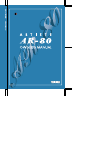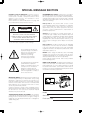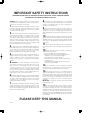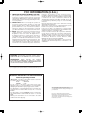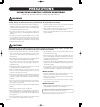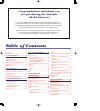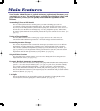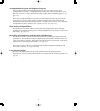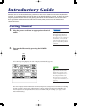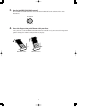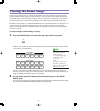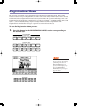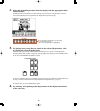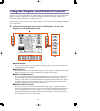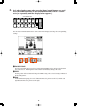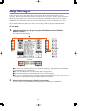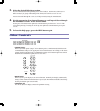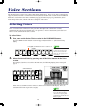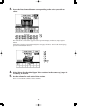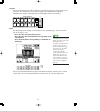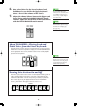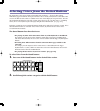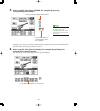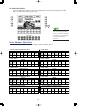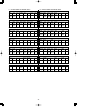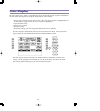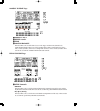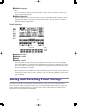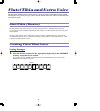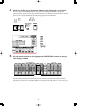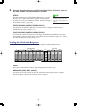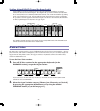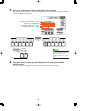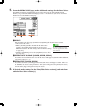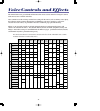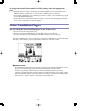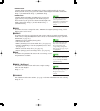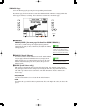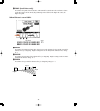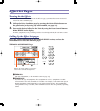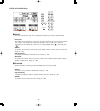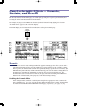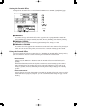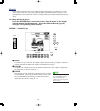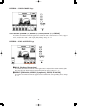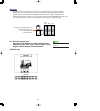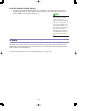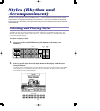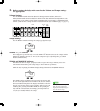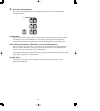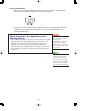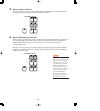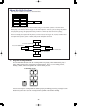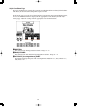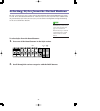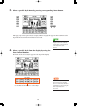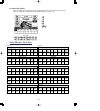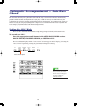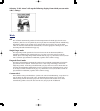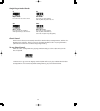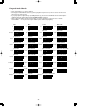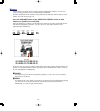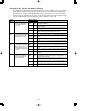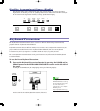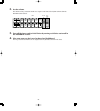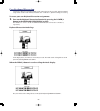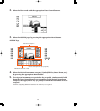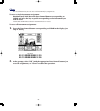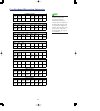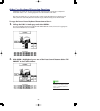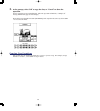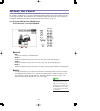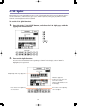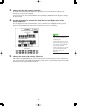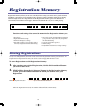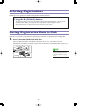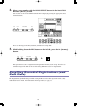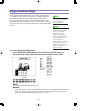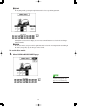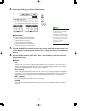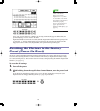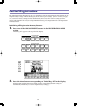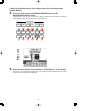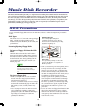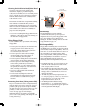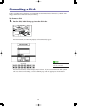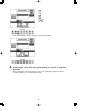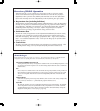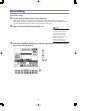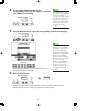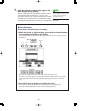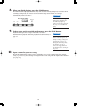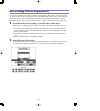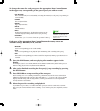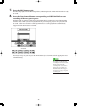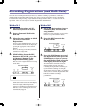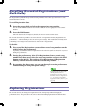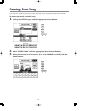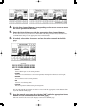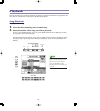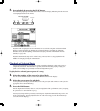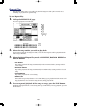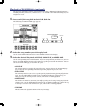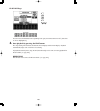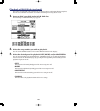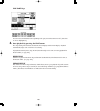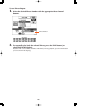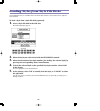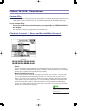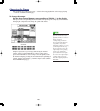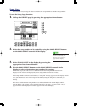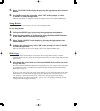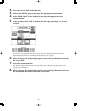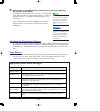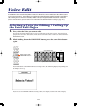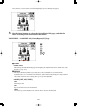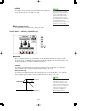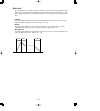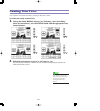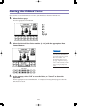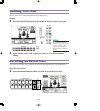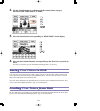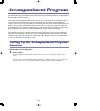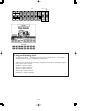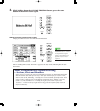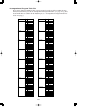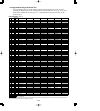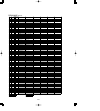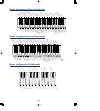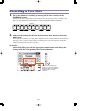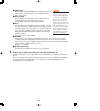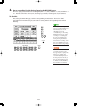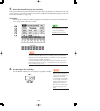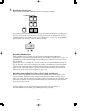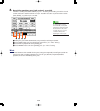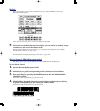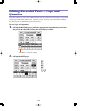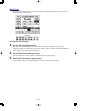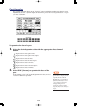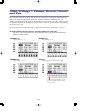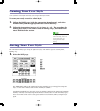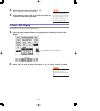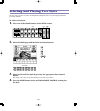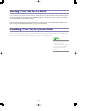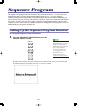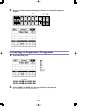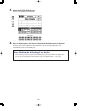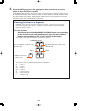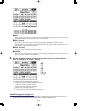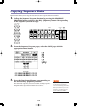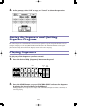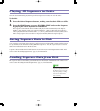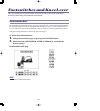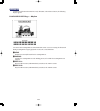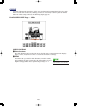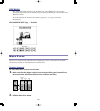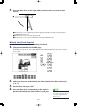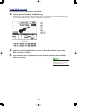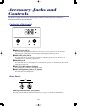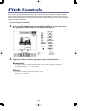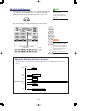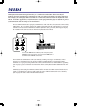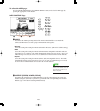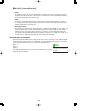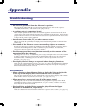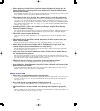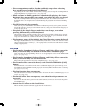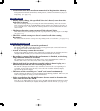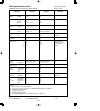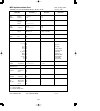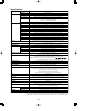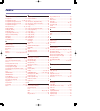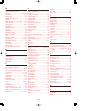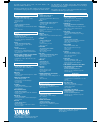- DL manuals
- Yamaha
- Musical Instrument
- Artiste AR-80 Electone
- Owner's Manual
Yamaha Artiste AR-80 Electone Owner's Manual
Summary of Artiste AR-80 Electone
Page 1
Ar -8 0
Page 2
Special message section product safety markings: yamaha electronic products may have either labels similar to the graphics shown below or molded / stamped facsimiles of these graphics on the enclosure. The explanation of these graphics appears on this page. Please observe all cautions indicated on t...
Page 3: Please Keep This Manual
Important safety instructions information relating to personal injury, electrical shock, and fire hazard possibilities has been included in this list. Warning- when using any electrical or electronic product, basic precautions should always be followed. These precautions include, but are not limited...
Page 4
Fcc information (u.S.A.) 1. Important notice: do not modify this unit! This product, when installed as indicated in the instructions contained in this manual, meets fcc requirements. Modifications not expressly approved by yamaha may void your authority, granted by the fcc, to use the product. 2. Im...
Page 5
• take care that the key cover does not pinch your fingers, and do not insert a finger or hand in the key cover gap. • never insert or drop paper or metallic or other objects between the slits of the key cover and the keyboard. If this happens, immediately turn off the power and remove the electric ...
Page 6: Table of Contents
Congratulations and thank you for purchasing the yamaha ar-80 electone! The ar-80 combines the most advanced and natural-sounding awm tone generation technology with state-of-the-art digital electronics and features to give you stunning sound quality with maximum musical enjoyment. A large custom di...
Page 7
7. Music disk recorder .....................83 m.D.R. Precautions .........................................83 formatting a disk ............................................85 recording ........................................................88 recording parts separately.............................9...
Page 8: Panel Controls
2 9 menu buttons ............................P. 11 ) page buttons ..............................P. 11 ! Contrast dial ..........................P. 14 @ liquid crystal display (lcd)........P. 11 # bar/beat display ..................P. 46 $ tempo buttons ..........................P. 46 % lead voice .....
Page 9
3 ( flute/tibia and extra voice-upper ..P. 26 º data control buttons ............P. 11 ¡ coarse button ..........................P. 14 ™ ensemble buttons ....................P. 15 £ transpose buttons ..............P. 161 ¢ organ variation button ........P. 27 ∞ tremolo button...........................
Page 10: Main Features
4 main features your yamaha ar-80 electone is packed with many sophisticated functions, yet is amazingly easy to use. The main features are briefly described here (along with page references) so that you can quickly understand the capabilities of the electone. Astoundingly true-to-life sounds the ne...
Page 11
Accompaniment program and sequence program the powerful accompaniment program function lets you create your own user styles (accompaniment patterns) — including drum/percussion, bass, chord, pad and phrase parts. Each style you create can have different intro, main a and b, fill in, and ending patte...
Page 12: Introductory Guide
6 introductory guide whether you are an advanced electone performer or have never touched an electronic keyboard in your life, we recommend that you take the time to go through this basic section. It shows you in the simplest possible manner how to start playing your ar-80. It also introduces you to...
Page 13
7 3. Set the master volume control. The master volume control is an overall control which affects the volume of the entire instrument. 4. Press the expression pedal down with your foot. Once you have set the master volume control to a suitable level, you can use the expression pedal to change the vo...
Page 14
8 playing the demo songs before you start playing your new ar-80, you’ll probably want to hear what the instrument is truly capable of doing. For this purpose, the ar-80 features a variety of special demo songs that showcase the dynamic voices and styles of the instrument. There are a total of 18 de...
Page 15
9 registration menu the next place to continue your explorations of the ar-80 is the registration menu. This section features a total of 288 preset registrations, created to suit a wide variety of music styles. You’ve already heard some of these registrations in action when you listened to the speci...
Page 16
10 2. Select the desired registration from the display with the appropriate data control button. Each registration menu button selection calls up a menu of up to 16 registrations. Press the data control button that corresponds to the registration you wish to play. 3. Try playing some songs that are ...
Page 17
11 using the display and related controls as you’ve seen in the sections above, the ar-80 features an exceptionally large and easy-to-understand display. It provides comprehensive at-a-glance information on all current settings, and gives you convenient, intuitive control over the ar-80’s functions....
Page 18
12 2. Let’s take a look at some other ways the data control buttons are used. Press the strings button in the upper keyboard voice 1 section twice (or repeatedly until the display below appears). Use the data control buttons below each section in the display to change the corresponding settings. 1 t...
Page 19
13 help messages before you go on to use some of the other features of the ar-80, you should explore the help messages. This convenient function provides a comprehensive yet concise “on-line” guide covering all ar-80 operations and features. If there is an operation you’re unfamiliar with or if you ...
Page 20
14 3. Select the desired help menu section. Press the menu button corresponding to the desired subject. Each menu section covers a different subject (or group of functions) of the ar-80, and each has several “screens” . You can also scroll through the entire set of help menus by using the page butto...
Page 21: Voice Sections
15 voice sections the ar-80 features a total of 148 realistic, high-quality awm voices. There are five voice sections for the upper keyboard, four voice sections for the lower keyboard, and four voice sections for the pedalboard. Each voice section has its own voice condition page(s) (described on p...
Page 22
16 3. Press the data control button corresponding to the voice you wish to select. The name of the selected voice appears at the top of the display. In this case, pop organ is shown. Some voices (such as organ and guitar) have two pages of voices. To select the desired page, press the menu button ne...
Page 23
17 coarse: use the touch controls at the right of each voice section on the panel to set the desired level for each voice. The controls have seven volume settings, from a minimum of 0 (min) to a maximum of 24 (max). (the lamps on the controls light to indicate the volume.) fine: fine adjustments to ...
Page 24
18 6. Now select voices for the lower keyboard and pedalboard as you did for the upper keyboard above. Also set the volumes of the voices. 7. Adjust the volume balance between the upper and lower voices with the manual balance touch control. Adjust the overall level of the pedal voices with the peda...
Page 25
19 selecting voices from the dotted buttons the ar-80 has a wide variety of voices from which you can choose — far greater than what is immediately apparent from the front panel controls. You’ve already learned in the section above how to select the different voices that are available in the voice m...
Page 26
20 3. Select a specific voice menu (guitar, for example) by pressing corresponding menu button. Each page represents a general voice category and the category title appears in the dark bar at the top of the menu when the page has been selected. 4. Select a specific voice from the display (for exampl...
Page 27
21 to select user voices: select the user voice menu (by the same method above) when you wish to play voices that you’ve created in voice edit (see page 114). Voice menus / voice list the following list shows the voice categories and the available voices. Page data control you can directly view and ...
Page 28
22 newage pad poly- synth bright- ness vibra- phone soft vibes gloc- ken. Celesta chry- soglott rep. Marimba marimba xylo- phone chime synth. Chime steel drum folk guitar nylon guitar acou. Guitar banjo mando- lin sitar harp koto 12str. Guitar spanish guitar jazz guitar 50's guitar elec. Guitar mute...
Page 29
Voice display the voice display is the “home” or default display for the ar-80 and provides at-a-glance information on some of the most important settings for the instrument. These include: • current voice selections for each voice section. (the active voice sections are highlighted.) for the flute/...
Page 30
Manual volume page 1 lower 1 and 2 2 upper 1 and 2 3 lead 4 manual balance this determines the overall balance between the upper and lower keyboard levels. Manual balance is shown as a slider graphic; higher slider settings make the upper voices relatively louder, while lower settings make the lower...
Page 31
2 pedal controls • 1, 2 these determine the volume of each pedal voice section. These can also be set from the re- spective panel touch controls. 3 pedal balance this determines the level of the pedal voice sections. Pedal balance is shown as a slider graphic; higher slider settings make the pedal v...
Page 32
26 flute/tibia and extra voice the flute/tibia and extra voice sections provide a variety of popular and traditional organ sounds. Used together or separately, they give you the sounds and the convenient, intuitive control found on conventional organs. Flute/tibia (theatre) the flute/tibia section a...
Page 33
27 2. Select one of the organ variations: theatre, jazz, electronic, or classical. Press the organ variation button. This calls up the flute and extra voice pages (shown below). Each successive press of the button selects a different organ variation. You can also select the organ variations by press...
Page 34
28 4. Turn the tremolo effect on or off for the flute voices, if desired. Also set the flute volume and click volume as needed. Effect this turns tremolo on or off for the flute/tibia voices. (as with the other voice sections, this enables tremolo. To actually turn tremolo on, use the panel tremolo ...
Page 35
29 setting attack/chiff (upper keyboard only) attack/chiff is a special set of footages for the upper keyboard that produces a percussive sound, like that on conventional organs. The length of the percussive sound is also adjustable. To set attack/chiff, use the attack/chiff touch controls. The actu...
Page 36
30 3. Press one of the buttons in one of the extra voice sections. This turns on the selected voice (the button’s lamp lights) and automatically calls up the flute voice and extra voice pages. 4. Add other voices by pressing other buttons in the appropriate extra voice sections. The selected voices ...
Page 37
31 5. From the extra voice page, make additional settings for the extra voices. The extra voice page automatically appears when you press one of the extra voice buttons, except when the flute voice page is active — in which case you can use the page buttons to select the extra voice page. 1 effect t...
Page 38
32 voice controls and effects the ar-80 features two general kinds of functions that can be used to control or change the sound of the voices: voice controls and effects. Voice controls are used to change various basic settings for the voices, such as volume, octave (feet), pan, vibrato, touch sensi...
Page 39
33 to change the desired voice control or effect setting, select the appropriate page: • for touch tone, feet, effect on/off/type (tremolo, symphonic, delay, and flanger), pan, brilliance, volume, and vibrato —select the voice condition pages (see below). • for tremolo, symphonic, delay, and flanger...
Page 40
34 • initial touch controls volume and timbre according to the velocity at which you play the keys. The harder you strike the keys, the greater the volume and the brighter the timbre will become. Range: 1 (no initial touch effect) – 7 (maximum effect) • after touch controls volume and timbre accordi...
Page 41
35 vibrato page select the vibrato page by pressing the corresponding menu button. The vibrato page for the lead voice section has additional slide and tune settings (unlike that of the upper and lower sections). The pedal voice sections have no vibrato page. 1 vibrato preset/user (see next page for...
Page 42
36 4 tune (lead voices only) determines the pitch of the lead voice. This control lets you detune the lead voice relative to the other voices of the ar-80, for producing a richer sound. The higher the value, the higher the pitch. When vibrato is set to user: 1 delay determines the amount of time tha...
Page 43
37 effect set pages turning on the effects before you can work with the effects in the effect set pages, you must first turn on the desired effect in the voice condition page. 1. Call up the voice condition page by pressing the desired voice button on the panel twice (or by using any other method; s...
Page 44
38 delay & flanger page 1 delay delay is a pronounced echo effect, with distinct delayed repeats of the original sound. • note value determines the delay time as a note value, to ensure that the delay repeats in sync with the style tempo. (the eighth-note setting corresponds to a speed value of 23, ...
Page 45
39 panel-selectable effects — tremolo, sustain, and reverb the reverb, sustain, and tremolo pages are called up by pressing the respective panel buttons, then selecting the menu with the bottom left menu button. For example, if you press the tremolo button (so that the button’s lamp lights), the sel...
Page 46
40 setting the tremolo effect settings for the tremolo effect are made from the tremolo & symph. (symphonic) page. 1 tremolo determines the type of tremolo effect. These types have been programmed to match the corresponding type of organ sounds: jazz, rock, theatre (theat.), and classical (class.). ...
Page 47
41 reverb reverb adds an echo-like effect to the sound, giving the impression of a performance in a large room or concert hall. The effect can be applied equally and simultaneously to all voices, or set individually for each section of the ar-80, even independently for rhythm, accompaniment and effe...
Page 48
42 reverb — voice group page voice section (lower 1, 2; upper 1, 2; lead; pedal 1, 2; organ) determines the amount of reverb applied to each of the voice sections: lower 1 and 2, upper 1 and 2, lead, pedal 1 and 2, and organ (flute/tibia). Range: 0 – 24 reverb — k.B.P. & effect page 1 k.B.P. (keyboa...
Page 49
43 sustain the sustain effect, selectable for the upper, lower, and pedal voices, causes the sound to gradually fade out when the keys are released. The sustain on/off and length settings are independent for each keyboard, providing maximum expressive control. Sustain can be switched on and off in r...
Page 50
Length (lower, upper, pedal) determines the length of sustain applied to each keyboard. The display shows the current sustain length values for each keyboard. (these settings are the same as those made from the panel sustain touch controls.) range: 0 – 12 glide the glide effect lets you “bend” the p...
Page 51: Styles (Rhythm and
45 styles (rhythm and accompaniment) the style section provides realistic rhythm patterns — with actual drum and percussion sounds — and automatic accompaniment to back your performance. Moreover, the ar-80 has a keyboard percussion feature that allows you to play drum and percussion sounds from the...
Page 52
46 3. Before starting the style, make sure that the volume and tempo settings are appropriate. Volume settings use the rhythm touch control to adjust the drum/percussion volume, and use the bass/chord touch control to adjust the volume of the bass and chord accompaniment. The controls have seven vol...
Page 53
47 4. Start the accompaniment. You can start the accompaniment in several different ways from the accompaniment control buttons: straight start: select the desired style section, main a or main b (by pressing the appropriate button, main a or main b), then press the start button. The main a (or b) b...
Page 54
48 to use synchro start: • first, press the synchro start button. This puts the style in stand-by. (the bar/beat indicator above the tempo display flashes at the current tempo.) • next, play a note or chord on the lower keyboard (or a note on the pedalboard). This starts the rhythm and the bass/chor...
Page 55
49 5. Select sections, if desired. You can switch between the two style sections, main a and main b, as the accompaniment is playing by pressing the appropriate button, main a or main b. 6. Select fill in patterns, if desired. Fill in patterns are designed to be used as temporary and regular rhythmi...
Page 56
50 about the style sections each style has a total of ten sections, as illustrated below. The fill to a button plays a one-measure fill in and goes to the main a pattern. The fill to b button plays a one-measure fill in and goes to the main b pattern. However, you can change the pattern to be played...
Page 57
51 style condition page the style condition page provides fine controls over rhythm volume and bass/chord volume and allows you to turn each accompaniment part on or off. To call up the page, press the selected style button (or appropriate data control button) again, or select condition from the dis...
Page 58
52 selecting styles from the dotted buttons the style section, like the voice sections, also has dotted buttons from which additional styles can be selected. These dotted buttons function as “wild card” style selectors; any of the styles available from the panel buttons, style menus, or user styles ...
Page 59
53 3. Select a specific style menu by pressing corresponding menu button. Each page represents a general style category and the category title appears in the dark bar at the top of the menu when the menu has been selected. 4. Select a specific style from the display by using the data control buttons...
Page 60
54 to select user styles: select the user style menu (by the same method above) when you wish to play styles that you’ve created in the accompaniment program function (see page 122). Style menus / style list data control page page 10 page 9 page 8 page 7 page 6 page 5 page 4 page 3 page 2 page 1 pop...
Page 61
55 automatic accompaniment — auto bass chord the auto bass chord (a.B.C.) function works with the style section of the ar-80 to automatically produce chord and bass accompaniment as you play. It adds an entirely new dimension to your performance by effectively putting a full backing band at your dis...
Page 62
56 selecting “a.B.C. Menu” calls up the following display, from which you can make a.B.C. Settings: mode off the off mode automatically produces chord accompaniment for chords played in the lower keyboard. (bass lines are not produced; you can play bass lines manually from the pedalboard.) this mode...
Page 63
57 single finger mode chords chord cancel chord cancel allows you to instantly turn off the chord and bass accompaniment, and have the rhythm pattern continue. This lets you create dynamic rhythm “breaks” in your performance. (chord cancel cannot be used in the single finger mode.) to use chord canc...
Page 64
Fingered mode chords 58 c major* minor* seventh* minor seventh major seventh flatted fifth sixth minor sixth major seventh* suspended fourth augmented diminished* seventh suspended fourth diminished seventh seventh flatted fifth minor major seventh* seventh augmented* seventh ninth* minor added nint...
Page 65
59 memory memory allows you to have the bass and/or chord accompaniment continue even after you release your fingers from the lower keyboard and/or pedalboard. For more information on the memory settings and how they function with the different a.B.C. Modes, refer to the chart on page 60. Press the ...
Page 66
60 about the a.B.C. Modes and memory settings the automatic accompaniment functions in different ways depending on the selected a.B.C. Mode and the memory setting. The chart below details how the automatic accompaniment functions for the various setting combinations when synchro start is on. When th...
Page 67
61 disabling accompaniment changes (disable) this function allows you to maintain the same style and its tempo, even when you change registrations. To do this, press the d. (disable) button in the auto bass chord section (or the d. Button in the registration memory section). (both buttons light.) ke...
Page 68
62 2. Set the volume. The volume of the percussion sounds is set together with that of the rhythm volume from the rhythm touch control. 3. Turn off the lower and/or pedal voices by turning each voice section off in the ensemble section. 4. Play some notes on the lower keyboard and pedalboard. The 49...
Page 69
63 preset percussion assignments for the lower keyboard preset percussion assignments for the pedalboard floor tom h floor tom l snare h snare m bass drum h bass drum m bass drum l snare l snare roll brush swirl h brush swirl l seq click h hi-hat closed hand clap side stick open rim shot sticks cast...
Page 70
64 user keyboard percussion a total of 72 different percussion sounds can be assigned to any key or pedal, and your original setups can be saved to two memory locations: user 1 and user 2. (for this example, use user1.) to create your own keyboard percussion assignments: 1. Turn on the keyboard perc...
Page 71
65 2. Select the user mode with the appropriate data control button. 3. Select the assign page by pressing the appropriate menu button. Assign page 4. Select the desired instrument category (cymbal/hi-hat, snare drum, etc.) by pressing the appropriate menu button. 5. To assign an instrument to a par...
Page 72
66 clear the clear function lets you erase one or all instrument/key assignments. To erase a single instrument assignment: simultaneously hold down the data control button corresponding to clear and press the key or pedal corresponding to the instrument you wish to erase. A short click sound indicat...
Page 73
67 though two user keyboard percussion setups can be created, they cannot be memorized to registration memory. Only on/off data and the keyboard percussion mode are memorized to registration memory. However, user setups can be saved to and loaded from floppy disk. (see page 95 for instructions.) cym...
Page 74
68 other user keyboard percussion functions additional operations in the user mode include copying of lower/pedal preset keyboard percussion to user 1 or 2, and copying from one user location to the other. The copy operations here are convenient for creating a basic foundation over which you can mak...
Page 75
69 3. At the prompt, select “ok” to copy the data, or “cancel” to abort the operation. Use the appropriate data control buttons. When the operation is finished, a “completed” message momentarily appears in the display. The pedal preset keyboard percussion (pk preset) can be copied in the same way wh...
Page 76
70 melody on chord the melody on chord (m.O.C.) feature automatically adds a harmony part to the melodies you play on the upper keyboard. The harmony is derived from the chords you play on the lower keyboard — or from the chords that you indicate when using auto bass chord (see page 55). To call up ...
Page 77
71 l.M. Split this function lets you assign different voices to the left and right sides of the lower keyboard, split at a user-determined key. This effectively gives you a “third” keyboard, letting you play different voices from the left and right sides of the keyboard. To set the l.M. Split functi...
Page 78
3. Change the key set setting, if needed. To do this, simultaneously hold down the appropriate data control button and press the desired key on the lower keyboard. You can also use the data control buttons corresponding to split key in the display to change the split setting: 4. Set the desired voic...
Page 79: Registration Memory
73 registration memory registration memory allows you to store virtually all the settings you make on the panel and lcd, providing a convenient way to instantly change all voice settings and styles while you’re playing, with the simple touch of a single button on the registration memory panel. The b...
Page 80
74 selecting registrations simply press the appropriate numbered registration memory button. Saving registration data to disk you can save up to 40 sets of your own registrations (each with 12 registrations) on a floppy disk. 1. Insert a formatted disk in the disk slot. Make certain that the disk is...
Page 81
75 2. Select a song number with the song select buttons in the music disk recorder (m.D.R.) section. You can also use the song select controls in the display by pressing the appropriate data control buttons. There are 40 songs, or memory locations, available on a single disk. 3. While holding down t...
Page 82
76 registration shift the registration shift function allows you to change all registrations — the settings you make on the panel and lcd — without taking your hands from the keyboards. By using the right footswitch on the expression pedal, you can “jump” to a specified registration or step through ...
Page 83
77 3 jump in the jump mode, pressing the right footswitch selects a specific registration. With jump selected in the display, use the data control buttons to select the desired regis- tration number. 4 user in the user mode, each press of the right footswitch selects the next registration according ...
Page 84
78 2. Select the edit page with the menu button. 1 position moves cursor to the first position. Moves cursor one step to the left. Moves cursor one row up. Moves cursor one row down. Moves cursor to the last position. Moves cursor one step to the right. 3. Use the position controls to move the curso...
Page 85
79 select “ok” to clear all data (a “completed!” message momentarily appears followed by the previous display), or select “cancel” to abort. Registration numbers cannot be entered beyond the registration shift function’s capacity of 80. A “data full…!!” message momentarily appears when the 80 spaces...
Page 86
80 recall panel function turning the electone off erases all panel settings you have made. If you have made panel settings you wish to keep, save them to registration memory before turning the electone off. You can, however, recall the panel settings that were made before the electone was last turne...
Page 87
81 initial registration the initial registration function lets you reset (initialize) all of the registration memory buttons to the original factory settings, without affecting any of the current panel settings. (power on reset, on page 79, restores the factory settings, but also automatically delet...
Page 88
Calling up individual factory preset registrations (for each registration memory button) 1. Press one of the twelve orchestral preset buttons in the registration menu section. “initial regist #” appears at the left side of the display. Each button corresponds to a different numbered registration mem...
Page 89: Music Disk Recorder
83 music disk recorder the music disk recorder (m.D.R.) is a sophisticated recording device built into the ar-80 that lets you record your performances and registration settings. The music disk recorder not only records the notes you play; it also remembers the voices and rhythms you select, the fro...
Page 90
84 cleaning the disk drive read/write head clean the read/write head regularly. This instrument employs a precision magnetic read/write head which, after an extended period of use, will pick up a layer of magnetic particles from the disks used that will eventually cause read and write errors. To mai...
Page 91
85 formatting a disk before recording your performance to a blank disk, the disk must first be formatted. (a blank 2dd floppy disk has been included with your ar-80.) to format a disk: 1. Put the disk, label facing up, into the disk slot. If the disk is blank, the following display will automaticall...
Page 92
86 select “disk format” with the appropriate data control button. 2. At the prompt, select “ok” to begin formatting, or “cancel” to abort the operation. When the remain section in the display reaches “001,” formatting is completed, and the control panel page is automatically called up. Data control ...
Page 93
87 overview of m.D.R. Operation though the m.D.R. Is as easy to operate as a cassette tape recorder, it is far move versatile. Since it records all electone settings and control movements as well as the notes you play as digital data, it allows you much more flexibility and control than even the mos...
Page 94
88 recording to record a song: 1. Set the desired registrations on the electone. Make all the settings necessary for the song you will record. This includes entering all the registrations you will need during the performance to registration memory. Make sure also to select the registration that you ...
Page 95
89 4. Use the song select buttons (or the corresponding controls in the display) to select the song number for recording. 5. Press the rec button (or select the corresponding control in the display). The rec button lamp lights and the play button flashes to indicate that record is set to standby. 6....
Page 96
90 7. After the elapsed recording time appears on both displays, begin playing. There is a slight pause for setup, during which the m.D.R. Records registration and other data. Once the setup operation is complete, the elapsed recording time (starting at 00:00) appears in both the m.D.R. Led display ...
Page 97: 10.
91 8. When you finish playing, press the stop button. The disk in use lamp lights intermittently while the data is being completely recorded. When recording is completed, the m.D.R. Returns to normal stop status and the new song is automatically named “song 1.” 9. To hear your newly recorded perform...
Page 98
92 recording parts separately you can also record the parts of your performance independently. For example, you can first record the chords and bass to the song (using the lower and pedalboard), and after that record the melody. This function also lets you record keyboard percussion and performance ...
Page 99
93 to change the status for each part, press the appropriate data control button in the upper row, corresponding to the part or parts you wish to record: • all record this is available only in record standby. Selecting this instantly sets all parts (except k.B.P.) to record standby. • lower lower ke...
Page 100
94 7. Press the rec button again. The rec lamp lights and the play lamp flashes, indicating that the music disk recorder is ready to record. 8. Press the data control button corresponding to custom play to start recording of the new part or parts. Playback of the previously recorded parts starts imm...
Page 101
95 recording registrations (and bulk data) you can also record registrations by themselves, without recording a performance. Bulk data — which includes registration shift settings, user styles, sequence program sequences, keyboard percussion user assign settings, organ variation settings, and user v...
Page 102
96 recalling recorded registrations (and bulk data) the registrations (and bulk data) recorded to song numbers in the above operation can be easily loaded back to the ar-80. To recall registration data: 1. Insert the proper disk and select the appropriate song number. Use the song select buttons in ...
Page 103
97 naming your song once you have recorded a song, you can give that song a name by using the input name function. To name your newly recorded song: 1. Call up the utility page with the appropriate menu button. 2. Select “input name” with the appropriate data control buttons. 3. Select the desired s...
Page 104
98 4. Use the data control buttons corresponding to the cursor arrows to move the cursor position in the name. 5. Enter the desired character with the appropriate data control button. To enter lowercase letters (or the lower characters in each box), simultaneously hold down the coarse button and pre...
Page 105
99 playback you can play back your recorded performance by simply pressing the play button. Registrations and other data are automatically recalled to the ar-80 before playback. Song playback to play back a song: 1. Insert the disk containing your recorded song. 2. Select the number of the song you ...
Page 106
100 3. Start playback by pressing the play button. The play lamp lights up and small dashes move across the display, indicating that the m.D.R. Is resetting registrations on the ar-80. Playback of the song begins after the ar-80 data is reset and the song time is shown on both displays. During playb...
Page 107
101 repeat play this function allows you to repeatedly play back all songs on a disk (either in order or at random), or play back one specific song. To use repeat play: 1. Call up the repeat play page. Press the appropriate menu button. 2. Select the song number you wish to play back. If you wish to...
Page 108
102 playback of xg/gm disks (optional) the m.D.R. Is compatible with xg and gm format song data. Additional playback functions — including solo play, minus one, and part select — are available when disks containing xg/gm song data are used. 1. Insert an xg/gm song disk in the m.D.R. Disk slot. The f...
Page 109
103 play part page press the data control button corresponding to the part you wish to turn on or off. (parts that are on are highlighted.) 4. Start playback by pressing the play button. The elapsed song time is shown on both the m.D.R. Display and the main display. Playback automatically stops at t...
Page 110
104 playback of doc disks (optional) the m.D.R. Is compatible with clavinova doc (disk orchestra collection) format song data. The part select function is available when disks containing doc song data are used. 1. Insert an doc song disk in the m.D.R. Disk slot. The following control panel page appe...
Page 111
105 play part page press the data control button corresponding to the part you wish to turn on or off. (parts that are on are highlighted.) 4. Start playback by pressing the play button. The elapsed song time is shown on both the m.D.R. Display and the main display. Playback automatically stops at t...
Page 112
106 to use phrase repeat: 1. Select the desired phrase number with the appropriate data control buttons. 2. To repeatedly play back the selected phrase, press the play button (or select play in the display). Playback of the selected phrase continues indefinitely. To stop playback, press the stop but...
Page 113
107 loading styles from style file disks many additional styles are available for the ar-80 on disk, and these can be loaded to the eight user style locations. To load a style from a style file disk (optional): 1. Insert a style file disk in the disk slot. The following display appears: 2. Select th...
Page 114
108 other m.D.R. Functions custom play custom play allows you to play back the song without resetting the registrations and other data. Custom play can be used from either the control panel page or the repeat play page. To use custom play: press one of the data control buttons corresponding to custo...
Page 115
109 changing the tempo you can change the tempo of the song — either before song playback or as the song is playing — from the control panel page. To change the tempo: use the data control buttons corresponding to tempo +/- in the display. Each press of the corresponding button slows down or speeds ...
Page 116
110 song copy this function lets you copy the data recorded at one song number to another song number. To use the song copy function: 1. Call up the utility page by pressing the appropriate menu button. 2. Select the song number to be copied by using the song select buttons or the song select contro...
Page 117
111 5. Select “copy ok” in the display by pressing the appropriate data control button. 6. To actually execute the operation, select “ok” at the prompt, or select “cancel” to abort the operation. When the song has been completely copied, the display returns to the original utility page. Song delete ...
Page 118
112 2. Insert the source disk in the disk slot. 3. Call up the utility page by pressing the appropriate menu button. 4. Select “disk copy” in the display by pressing the appropriate data control button. 5. At the prompt, select “ok” to initiate the disk copy operation, or “cancel” to abort. The m.D....
Page 119
113 9. Repeat steps #6 through #8 above as many times as necessary, following the prompts on the display. The number of times the above steps need to be repeated depends on the amount of data to be copied and the disk type. (2dd type disks may take 2 to 16 repetitions; 2hd disks may take 2 to 31 rep...
Page 120: Voice Edit
114 voice edit in addition to the versatile flute/tibia section, the ar-80 has a voice edit feature that allows you to create your own voices. Voice edit uses sophisticated sound-shaping tools that make it possible to take existing voices and craft a virtually endless variety of original sounds from...
Page 121
115 after you have selected a voice, the following display (or one similar) will appear: 3. Use the menu buttons to select the desired voice edit page, and edit the voice according to the instructions that follow. Voice edit — name rep. Ol (name/repeat/ol) page 1 name • input name this calls up the ...
Page 122
116 • speed determines the speed of the repeat function. The higher the value, the faster the speed. Range: 0 – 100 3 ol (output level) determines the level of the voice. Range: 0 – 100 voice edit — filter / eg rate page 1 filter these settings determine the overall timbre of the sound by boosting o...
Page 123
117 2 eg rate the eg (envelope generator) settings determine how the level of the sound changes in time. This lets you reproduce many sound characteristics of natural acoustic instruments — such as the quick attack and decay of percussion sounds, or the long release of a sustained piano tone. • atta...
Page 124
118 naming your voice once you have created your own voice, you can give that voice a name. To name your newly created voice: 1. Call up the name/ repeat/ ol page (see “selecting a voice for editing” above for instructions), and select input name with the appropriate data control buttons. 2. Follow ...
Page 125
119 saving the edited voice after you have created and named a new voice, you should save that voice for future use. 1. Select the save page. Press the appropriate menu button. 2. Select the desired user voice number (1–16) with the appropriate data control button. 3. At the prompt, select “ok” to s...
Page 126
120 quitting voice edit you can quit the voice edit function from any of its display pages. To quit: 1. Press the voice edit button in the display select section once again. 2. At the prompt, select “ok” to quit voice edit, or “cancel” to continue editing. Recalling an edited voice once you’ve saved...
Page 127
121 2. Use the page buttons to scroll through the various voice category selections until “user voice” is shown. 3. Press the menu button corresponding to “user voice” in the display. 4. Press the data control button corresponding to the user voice you wish to select. User voices can also be saved t...
Page 128: Accompaniment Program
122 accompaniment program the ar-80 features two powerful rhythm/accompaniment programming functions: accompaniment program and sequence program. The accompaniment program function lets you create up to eight of your own original user styles, each of which includes rhythm patterns, bass and chord pa...
Page 129
123 using an existing style any style in the ar-80 — including the user styles you’ve created yourself — can be edited and further refined using the accompaniment program tools. When you select an existing style for editing, the following section data is automatically copied to the sections of the n...
Page 130
124 2. While holding down the accomp. Program button, press the same button in the style section again. When recording a style from scratch: simply press and release the accomp. Program button. When recording from scratch, “no name” appears as the style name, indicating that the style has no data. C...
Page 131
125 instrument group no. Voice name instrument group no. Voice name piano 1 grandpno reed 65 sprnosax 2 britepno 66 alto sax 3 e.Grand 67 tenorsax 4 hnkytonk 68 bari.Sax 5 e.Piano1 69 oboe 6 e.Piano2 70 eng.Horn 7 harpsi. 71 bassoon 8 clavi. 72 clarinet chromatic 9 celesta pipe 73 piccolo percussion...
Page 132
126 drum map ( part 1) note# note key off alternate assign standard kit standard2 kit room kit rock kit electro kit analog kit jazz kit 24 c 0 seq click h 25 c#0 brush tap 26 d 0 Ø brush swirl l 27 d#0 brush slap 28 e 0 Ø brush swirl h reverse cymbal reverse cymbal 29 f 0 Ø snare roll snare roll 2 3...
Page 133
127 drum map (part 2) note# note key off alternate assign brush kit classic kit style kit 1 style kit 2 style kit 3 style kit 4 24 c 0 25 c# 0 — — 26 d 0 Ø — — 27 d# 0 — — 28 e 0 Ø — — 29 f 0 Ø — — 30 f# 0 31 g 0 brush slap l — — — — 32 g# 0 33 a 0 bass drum l2 — — — — 34 a# 0 35 b 0 gran cassa — — ...
Page 134
Floor tom h floor tom l snare h snare m bass drum h bass drum m bass drum l snare l snare roll brush swirl h brush swirl l seq click h hi-hat closed hand clap side stick open rim shot sticks castanet brush slap brush tap maracas agogo l timbale l conga h open bongo l vibraslap cowbell tambourine rid...
Page 135
129 recording a user style 1. Set up the ar-80 for recording by turning off all voice sections in the ensemble section. Turning off all voice sections allows you to properly hear the parts you will be recording. Also make sure that keyboard percussion has been turned off (both lower and pedal). 2. M...
Page 136
130 1 input name this calls up the input name pages for assigning an original name to the created/edited style. (see “naming your user style” on page 140.). 2 sect (section) this determines the section that is to be recorded. You can record five different sections for each user style. Settings: intr...
Page 137
131 4. Set up recording for the desired part in the record page. There are eight parts available for recording: rhythm 1 & 2, bass, chord 1 & 2, pad, and phrase 1 & 2. Record each of these one by one, listening to previously recorded parts as you continue. To do this: first, call up the record page ...
Page 138
132 5. Select the desired voice(s) for recording. Before you actually record any of the parts for your user style, you should select which voices you will use for each part. A special set of voices are used for recording in accompaniment program. (for a list of the voices available, see page 125.) t...
Page 139
133 7. Record the selected part. Use the start or synchro start buttons to start and stop recording. Press start to start recording immediately, or press synchro start to start recording at the first press of a key in the lower keyboard. (pressing a pedal in the pedalboard can also start recording w...
Page 140
134 8. Record the remaining parts (and sections) as needed. Continue recording in the same fashion (steps #2 – #7 above) for the other parts of the selected section, until you’re satisfied with the new style. Record in the same way for the other sections (intro, ending, etc.) of the style as needed....
Page 141
135 delete the delete function erases all data recorded for the part. When delete is selected, the following prompt appears: select “ok” to delete the part, or “cancel” to abort the operation. 9. Once you’ve recorded your new user style, you can edit it as needed, assign a name to it, and save it fo...
Page 142
136 editing recorded parts — copy and quantize copy and quantize are convenient editing functions you can perform on recorded parts. Copy allows you to copy recorded data within a part. Quantize lets you “clean up” your recorded data, making sure that all parts are rhythmically precise and accurate....
Page 143
137 part copy the copy function allows you to copy the data from a specified range of measures in the part to another measure(s) in the part. To copy the data of a part: 1. Set the top and last measures. The “up” data control button increases the value, the “down” button decreases it. These settings...
Page 144
138 part quantize the quantize function allows you to “clean up” your recorded data, making sure that the part is rhythmically accurate. Quantize aligns all notes in the part to the nearest specified beat — up to 1/32 note resolution. To quantize the data of a part: 1. Select the desired quantize va...
Page 145
139 other settings — volume, reverb, chorus, and pan these functions allow you to change and enhance the sound of the various parts. Each function for each part is completely independent, giving you enormous flexibility in mixing the parts. For example, you could put reverb on one of the rhythm part...
Page 146
140 naming your user style once you have created your own style, you can give that style a name. To name your newly created or edited style: 1. Call up the basic page (with the appropriate menu button), and select input name (with the appropriate data control buttons). 2. Follow the instructions in ...
Page 147
141 2. Select the desired user location (1 Ð 8). Use the appropriate data control buttons. 3. At the prompt, select “ok” to save the user style or “cancel” to abort the operation. Clear all data this function deletes all user styles from memory. 1. Press the data control button corresponding to clea...
Page 148
142 quitting accompaniment program you can quit the accompaniment program function from any of its display pages. To quit: 1. Press the accomp. Program button in the display select section once again. 2. At the prompt, select “ok” to quit accompaniment program, or “cancel” to continue editing. Help ...
Page 149
143 selecting and playing user styles the user styles you have created in accompaniment program can be selected and played from the panel style buttons. To select a user style: 1. Press one of the dotted buttons in the style section. 2. Select the user page with the page and menu buttons. 3. Select ...
Page 150
Saving user styles to disk once you have created your own user styles, you’ll want to save them to disk. Doing so allows you to free up memory in the ar-80 for creating additional styles. Also, the user styles you’ve saved to disk can be loaded back to the ar-80 any time. User style data is included...
Page 151: Sequence Program
145 sequence program the sequence program function lets you connect any of the ar-80’s styles — as well as your own original user styles, created in accompaniment program (page 122) — to create complete rhythm/accompaniment compositions. Individual sections, such as intro, fill in, and ending can al...
Page 152
146 2. Press one of the numbered sequence buttons to call up the sequence display. Creating a sequence program 1. Select the edit page. 2. Select preset or user, for the type of style to be entered. Use the appropriate data control buttons. Page data control 3 seq. 1 4 2 pop r&b user 5 pop rock user...
Page 153
147 3. Select the style select page. Use the corresponding menu button. 4. Press a style button, and select a style from the style menu, if desired. Pressing a data control button in this situation selects the corresponding style and automatically returns to the edit page. Data control easy method f...
Page 154
148 5. From the edit page, press the appropriate data controls to set, insert, delete or clear the data as needed. In this display, different styles and sections can be entered in sequence along the pattern row in the middle of the display. Entered styles/sections are shown in boxes, while the numbe...
Page 155
149 1 set this enters the selected style to the current cursor position, replacing the previous entry, and automatically moves the cursor arrow to the next position. 2 ins. (insert) inserts the selected style to the current cursor position, and displaces all other styles (including the one previousl...
Page 156
150 copying sequence data this function allows you to copy the data stored at one sequence button to another. 1. Call up the sequence program function by pressing the sequence program button, and press the seq. (sequence) button corresponding to the sequence you wish to copy. 2. From the sequence pr...
Page 157
151 4. At the prompt, select "ok" to copy, or "cancel" to abort the operation. Saving the sequence and quitting sequence program the edited sequence is automatically saved when you quit the sequence program function. To save and quit, simply press the sequence program button in the display select se...
Page 158
152 playing all sequences in order you can also automatically play back up to all four sequences in order, one after the other. To do this: 1. Press the desired sequence buttons, making sure that their leds are all lit. 2. Press the start button, or press synchro start and start the sequence by play...
Page 159: Footswitches And Kneelever
153 footswitches and kneelever these leg- and foot-operated controls allow you to turn on and execute various performance functions without taking your hands from the keyboards. Footswitches the ar-80 has two footswitches on the expression pedal that can be used to control various functions. The rig...
Page 160
154 rhythm selection of left footswitch control over style functions. When this is chosen, the following display appears: foot switch left page — rhythm one of the four accompaniment control functions can be selected. Pressing the footswitch during accompaniment (style) playback executes the selecte...
Page 161
155 glide selection of footswitch control over glide. Press the footswitch to immediately lower the pitch of the selected voice or voices by a halfstep, and release it to slowly return the pitch to normal. When the glide setting is chosen, the following display appears: foot switch left page — glide...
Page 162
156 tremolo this enables footswitch control over the tremolo effect. When tremolo is selected here, pressing the footswitch turns the tremolo effect on and off, performing the same function as the tremolo button. To use this function, the tremolo effect must be properly set. (see page 39 for more in...
Page 163
157 3. Press the knee lever to the right with your knee when you want to have sustain. 1 when the knee lever is folded up, sustain is applied constantly, as long as the front panel sustain buttons are on. 2 when the knee lever is vertical, sustain is off. 3 when the knee lever is pressed and held to...
Page 164
158 lead slide control to select knee lever control over lead slide: 1. Call up the lead voice - vibrato page. To do this, press the desired lead voice button twice (to call up the lead voice condition page), then select the vibrato page with the appropriate menu button. 2. Make sure that the slide ...
Page 165: Accessory Jacks and
159 accessory jacks and controls the ar-80 is equipped with various input/output terminals and miscellaneous controls, the functions of which are described below. Underside of keyboard 1 aux in jacks (rca) for connection of another sound source (cd player, tone generator, etc.). The sound is mixed w...
Page 166: Pitch Controls
160 pitch controls there are two overall pitch-related controls on the ar-80: transpose and pitch. Transpose allows you to change the key of the instrument and pitch lets you finely adjust the tuning. These features make it easy to change the key of a song to accommodate a vocalist’s range or to pre...
Page 167
161 transpose buttons transpose can also be set from the panel, with the transpose ´ / Ï buttons. Press transpose Ï to raise the transpose setting by a half-step, and press transpose ´ to lower it. The current transpose setting is shown in the voice display. Current transpose setting. Help disk acco...
Page 168: Midi
162 midi midi (musical instrument digital interface) is a worldwide standard that allows virtually all modern electronic instruments to communicate with each other and control each other’s functions. For example, you could play different sounds on a connected synthesizer from the keyboards of the ar...
Page 169
163 to select the midi page: press the pitch/midi button in the display select section, and select the midi page by pressing the appropriate menu button. Midi control page 1 mode determines the midi operating mode of the ar-80. This should be set to match the connected midi device to ensure proper m...
Page 170
3 int./ext. (internal/external) • lead determines internal or external control of the lead voice. When set to internal, the upper keyboard plays the lead voice. When this is set to external, a connected midi instrument can play the lead voice (over channel 4). • sync. Determines the timing control s...
Page 171: Appendix
Appendix troubleshooting general operation • no sound is produced from the electone’s speakers. The plug of the cable from the speaker unit is disconnected. Refer to the separate “assembly instructions,” and reconnect the plug securely. • a cracking noise is sometimes heard. Noise may be produced wh...
Page 172
• when playing a pedal voice from the lower keyboard (using the to lower function), pressing the lower keyboard’s sustain button does not turn on sustain. Even though the pedal voice is being played from the lower keyboard, it is still a pedal voice; turn the sustain on with the pedal sustain button...
Page 173
• the accompaniment and/or rhythm suddenly stops when releasing keys on the lower keyboard or pedalboard. Depending on the a.B.C. Mode and memory settings, you can stop the accompaniment and/or rhythm by releasing the keys. (see page 60.) • while an intro or ending pattern is automatically playing, ...
Page 174
Registration memory • certain functions have not been memorized to registration memory. Transposition and pitch control data, among others, cannot be memorized (except as song data). (see page 73.) voice editing • during voice editing, the specified voice isn’t heard, even when the keyboard is playe...
Page 175
169 Ø 0–15, 32–47, 64–71 ******************** Ø ˛ ˛ ˛ Ø Ø ˛ ˛ Ø ˛ Ø 0–15, 32–47, 64–71 ******************** Ø ˛ ˛ ˛ Ø Ø ˛ ˛ Ø ˛ (*6) (*5) (fah, fch) : true number : song position : song select : tune : clock : commands : local on/off : all notes off : active sense : reset program change system exclu...
Page 176
170 Ø 0–15 ******************** Ø ˛ ˛ ˛ Ø Ø ˛ ˛ Ø ˛ Ø 0–127 0–127 Ø ˛ ˛ ˛ ˛ ˛ ˛ ˛ Ø ˛ : true number : song position : song select : tune : clock : commands : local on/off : all notes off : active sense : reset program change system exclusive system common system real time aux messages mode 2: omni o...
Page 177
171 specifications keyboard keyboards touch tone voice tone generation voices voices for playback ensemble organ variation voice control/effect volume feet pan brilliance vibrato lead slide lead tune symphonic/celeste delay flanger reverb sustain tremolo voice edit melody on chord lower manual split...
Page 178
Index 172 a a.B.C. (auto bass chord) ................................55 accomp. Part ...................................................51 accompaniment control ......................47, 49, 50 accompaniment program drum list ..............126 accompaniment program voice list ..............125 accom...
Page 179
173 m m./to disk button ..........................................73 m.D.R. (music disk recorder) .........................83 main a/b ............................................49, 50, 148 manual balance .........................................18, 24 manual volume ...................................
Page 180
North america canada yamaha canada music ltd. 135 milner avenue, scarborough, ontario, m1s 3r1, canada tel: 416-298-1311 u.S.A. Yamaha corporation of america, keyboard division 6600 orangethorpe ave., buena park, calif. 90620, u.S.A. Tel: 714-522-9011 middle & south america mexico yamaha de mexico s...