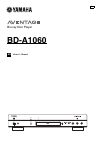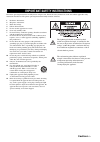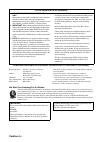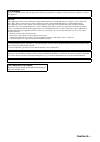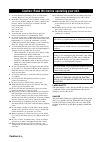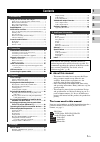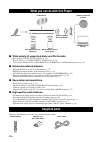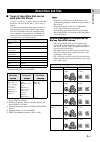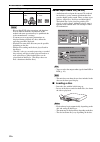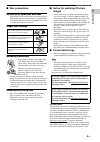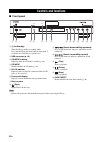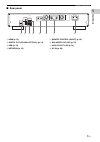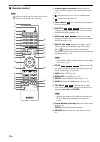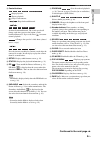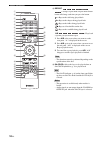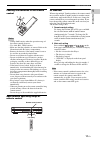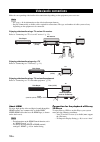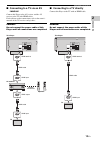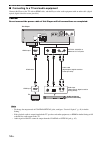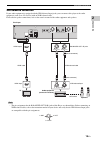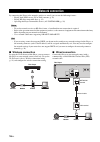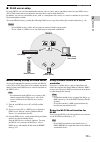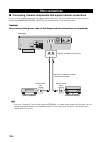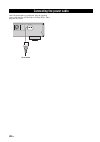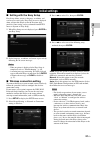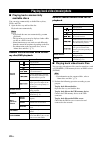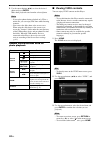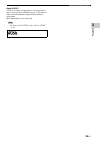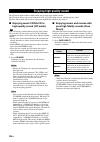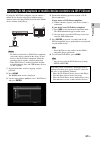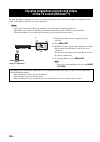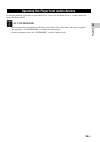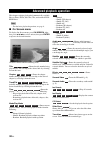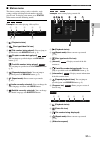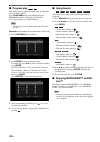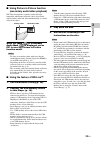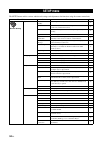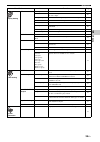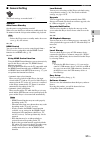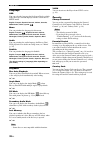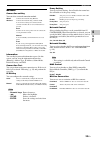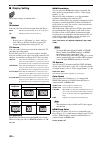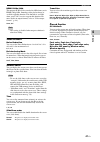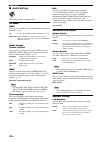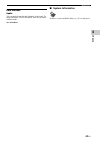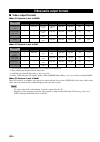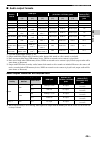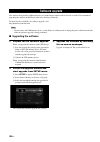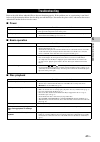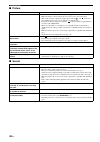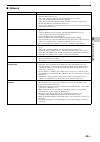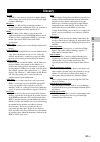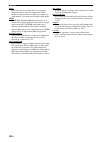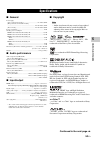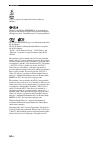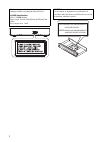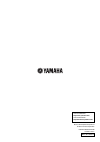- DL manuals
- Yamaha
- Blu-ray Player
- AVENTAGE BD-A1060
- Owner's Manual
Yamaha AVENTAGE BD-A1060 Owner's Manual
Summary of AVENTAGE BD-A1060
Page 1
Pure direct sa-cd cd mode cd mode usb 5v 0.5a blu-ray disc player bd-a1060 u en owner’s manual.
Page 2: Caution-I
Caution-i en read these operating instructions carefully before using the unit. Follow the safety instructions on the unit and the applicable safety instructions listed below. Keep these operating instructions handy for future reference. 1 read these instructions. 2 keep these instructions. 3 heed a...
Page 3: Caution-II
Caution-ii en we want you listening for a lifetime yamaha and the electronic industries association’s consumer electronics group want you to get the most out of your equipment by playing it at a safe level. One that lets the sound come through loud and clear without annoying blaring or distortion - ...
Page 4: Caution-III
Caution-iii en fcc warning change or modifications not expressly approved by the party responsible for compliance could void the user’s authority to operate the equipment. Notice this equipment has been tested and found to comply with the limits for a class b digital device, pursuant to part 15 of t...
Page 5: Caution-IV
Caution-iv en 1 to assure the finest performance, please read this manual carefully. Keep it in a safe place for future reference. 2 install this sound system in a well ventilated, cool, dry, clean place-away from direct sunlight, heat sources, vibration, dust, moisture, and/or cold. For proper vent...
Page 6: ■ About This Manual
1 en 1 2 3 4 5 what you can do with this player ..................... 2 wide variety of supported discs and file formats ........... 2 enhanced network features............................................. 2 easy setup and operations............................................... 2 high-quality audi...
Page 7: Supplied Parts
2 en introduction ■ wide variety of supported discs and file formats – blu-ray disc™, dvds, sa-cds and cds (p. 30) – blu-ray 3d™ (p. 12), bonusview™ and bd-live™ (p. 32) – video, music and photo files on dvd-r/rw discs, cd-r/rw discs and usb memory devices (p. 22) ■ enhanced network features – enjoy...
Page 8: Used With This Player
3 en 1 in trod uc tio n ■ types of discs/files that can be used with this player – 12 cm (5”) and 8 cm (3”) discs can be played back in this player. Do not use an 8 cm (3”) to 12 cm (5”) adapter. – use discs that conform to compatible standards as indicated by the presence of official logos on the d...
Page 9: ■ Loading A Disc
4 en about discs and files – blu-ray disc/dvd video operations and functions may be different from the explanations in this manual and some operations may be prohibited due to disc manufacturer’s settings. – if a menu screen or operating instructions are displayed during playback of a disc, follow t...
Page 10: ■ Disc Precautions
5 en about discs and files 1 in trod uc tio n ■ disc precautions be careful of scratches and dust – blu-ray disc, dvd and cd discs are sensitive to dust, fingerprints and especially scratches. A scratched disc may not be able to be played back. Handle discs with care and store them in a safe place. ...
Page 11: ■ Front Panel
6 en ■ front panel 1 p (on/standby) turns this player on/sets to standby mode. Press and hold p on the front panel for more than 5 seconds to reset this player (system reset). 2 usb connector (p. 19) 3 cd mode indicator lights up when the cd mode is enabled (p. 26). 4 cd mode enables/disables the cd...
Page 12: ■ Rear Panel
7 en controls and functions 1 in trod uc tio n ■ rear panel 1 hdmi (p. 12) 2 digital out (coaxial/optical) (p. 14) 3 usb (p. 19) 4 network (p. 16) 5 remote control (in/out) (p. 18) 6 balanced out (l/r) (p. 15) 7 analog out (l/r) (p. 14) 8 ac in (p. 20) remote control out in optical coaxial hdmi digi...
Page 13: ■ Remote Control
8 en controls and functions ■ remote control – will appear on the top left corner of the screen when the pressed button is not available. 1 infrared signal transmitter: outputs infrared signal. Aim this window to the remote control sensor (p. 11). 2 p: turns this player on or sets it to standby mode...
Page 14
9 en controls and functions 1 in trod uc tio n f control buttons : stops playback. : pauses playback. : plays back contents. / : skips backward/forward. / : searches backward/forward. The search speed will change each time you press the button (search backward/forward: 5 steps each). Press to resume...
Page 15
10 en controls and functions v repeat : changes repeat mode. Repeat mode shown below will change each time you press the button. : repeats the title being played back. : repeats the chapter being played back. : repeats the folder being played back. : repeats all tracks/files on the disc. : repeats t...
Page 16
11 en controls and functions 1 in trod uc tio n loading the batteries in the remote control – change both batteries when the operation range of the remote control decreases. – use aaa, r03, um-4 batteries. – make sure that the polarities are correct. Refer to the illustration inside the battery comp...
Page 17: Video/audio Connections
12 en connection make the corresponding video/audio cable connections depending on the equipment you want to use. – see page p. 44 for information on the video/audio output formats. – prepare commercially available cables required for connections. The type and number of cables you need vary dependin...
Page 18: Receiver
13 en video/audio connections 2 connection ■ connecting to a tv via an av receiver connect this player to the av receiver and the av receiver to the tv with hdmi cables. For details on speaker connections, refer to the owner’s manuals of the av receiver and speakers. Caution! Do not connect the powe...
Page 19
14 en video/audio connections ■ connecting to a tv and audio equipment connect this player to the tv with an hdmi cable, and this player to the audio equipment with an audio cable (digital optical, digital coaxial or stereo pin cable). Caution! Do not connect the power cable of this player until all...
Page 20
15 en video/audio connections 2 connection xlr balanced connection if your audio equipment is equipped with the xlr balanced input jacks, you can connect this player to the audio equipment (such as an av receiver) with an xlr balanced cable. For details on speaker connections, refer to the owner's m...
Page 21: ■ Wireless Connection
16 en by connecting this player to the network (wireless or wired), you can use the following features. – playing back dlna server (pc or nas) contents (p. 22) – playing bd-live compatible discs (p. 32) – operating this player from mobile devices (av controller) (p. 29) – to use the network services...
Page 22: ■ Dlna Server Setup
17 en network connection 2 connection ■ dlna server setup by using dlna, you can share multimedia contents (such as videos, music and photos) stored on your dlna server (pc or nas) connected to your network, and enjoy those contents with this player. In addition, you can use your mobile device (such...
Page 23: Other Connections
18 en ■ connecting yamaha components that support remote connections if you are using yamaha components that support remote connections, you can transmit remote control signals by connecting the remote control (in/out) jacks with monaural 3.5 mm mini-plug cables. Caution! Do not connect the power ca...
Page 24: Usb Connection
19 en 2 connection by connecting a usb memory device to the usb connector on the front or the rear panel of this player, you can play multi-media files stored on the usb memory device (p. 22). – yamaha cannot guarantee that all brands’ usb memory devices will operate with this player. – connect a us...
Page 25: Connecting The Power Cable
20 en after all connections are completed, plug the supplied power cable into the ac in on the rear of the player. Then plug into ac outlet. Connecting the power cable balanced out ac in to ac outlet.
Page 26: Initial Settings
21 en 3 playbac k playback ■ setting with the easy setup easy setup allows you to set language, resolution, and screen aspect ratio easily. Easy setup screen is displayed when you turn this player on for the first time after purchase. Same setting can be performed from setup menu = system = easy set...
Page 27: Available Discs
22 en ■ playing back commercially available discs you can enjoy commercially available blu-ray discs, dvds, and cds. 1 open the disc tray and load the disc. Playback starts automatically. – if playback does not start automatically, press 3 (playback). – the top menu screen may be displayed when a bl...
Page 28: ■ Viewing Photos
23 en playing back video/music/photo 3 playbac k 2 press home. The home menu screen is displayed. – you cannot display the home menu screen during playback of a commercially available disc, dvd, or video files. To display the home menu screen, first stop playback. 3 use the cursor buttons ( 5/a) to ...
Page 29: ■ Viewing Vudu Contents
24 en playing back video/music/photo 3 use the cursor buttons ( 5/a) to select the desired photo and press enter. Slide show playback starts from the selected photo. – if you select photos during playback of a cd or a music file, you can enjoy slide show while listening to music. – you can use the s...
Page 30
25 en playing back video/music/photo 3 playbac k about vudu™ vudu is an online streaming movie service that allows you to rent or purchase individual movies or tv shows in either standard definition or high definition without a subscription, more information at www.Vudu.Com – to deactivate the vudu ...
Page 31: High-Quality Sound (Cd Mode)
26 en the cd mode and pure direct mode allow you to enjoy better quality sounds. The cd mode allows you to play back music cds or sa-cds with accurate and high quality sound. The pure direct mode allows you to enjoy pure high fidelity sound on any sources. ■ enjoying music cd/sa-cd in high-quality s...
Page 32
27 en 3 playbac k by using the wi-fi direct function, you can connect a mobile device directly to this player without using a wireless router and enjoy dlna playback of the mobile device contents on this player. – to check if your device is wi-fi direct compliant, refer to the owner’s manual of the ...
Page 33
28 en by using the miracast function, you can view the images displayed in the screen of your miracast-compatible device (such as smartphone) on the tv screen like mirroring. – to check if your device is miracast compliant, refer to the owner’s manual of the device. – when miracast is enabled on thi...
Page 34: Av Controller
29 en 3 playbac k by using the following applications on your mobile device, you can use the mobile device as a remote control and operate this player from it. – you can control the basic functions of this player such as play, pause, skip, power and cursor navigations. – the application “av controll...
Page 35: ■ On Screen Menu
30 en this chapter explains playback of commercially available blu-ray discs, dvds, sa-cds, cds, and recorded dvd- rw/r discs. – for the basic playback operation, see page 8. ■ on screen menu to display on screen menu, press on screen. After that, press 5/a/2/3 to select an item, then press enter to...
Page 36: ■ Status Menu
31 en advanced playback operation 3 playbac k ■ status menu this shows various settings, such as subtitles, angle settings and the title/chapter/track number currently played back. To display status menu, press status. Status menu contains following menus. Example: icons when playing a blu-ray disc ...
Page 37: ■ Program Play
32 en advanced playback operation ■ program play this allows you to program playback order of audio disc tracks or dvd chapters. Press program during playback to display the program window to program playback order. You can program up to 15 tracks/chapters. – program play is not available during the...
Page 38
33 en advanced playback operation 3 playbac k ■ using picture in picture function (secondary audio/video playback) bd-video that includes secondary audio and video compatible with picture in picture can be played back with secondary audio and video simultaneously as a small video in the corner. Whil...
Page 39: Setup Menu
34 en settings the setup menu enables various audio/visual settings and adjustments for functions using the remote control unit. Setup menu menu/submenu item function page general setting system auto power standby sets the power-saving function to on/off. 37 hdmi control sets this player to receive ...
Page 40
35 en setup menu 4 s ettings display setting tv 3d output selects 3d or 2d videos. 40 tv screen sets the screen aspect ratio of the connected tv, and adjust the video output. 40 4k upscaling enables/disables 4k upscaling for hdmi video output. 40 hdmi resolution selects the hdmi video output resolut...
Page 41: ■ Example Of Setup Menu
36 en setup menu ■ example of setup menu operation you need to call up the setup menu screen to perform settings for this player. The following is the explanation for basic operations of the setup menu. Example: setting disc auto playback – some items cannot be set during playback. In this case, pre...
Page 42: ■ General Setting
37 en setup menu 4 s ettings ■ general setting the default settings are marked with “ * ”. System auto power standby sets the power-saving function to on/off. When set to on, this player will turn to standby mode after 20 minutes from the last operation without any playback. – before this player tur...
Page 43
38 en setup menu language osd you can select the language for on screen display which is the messages or menu displayed on the screen such as setup menu. English, français, español, deutsch, italiano, svenska, nederlandse, polski, Русский, 中文 menu you can prioritize the language for disc menu. Engli...
Page 44
39 en setup menu 4 s ettings network connection setting you can select a network connection method. Information you can display network information screen. On this screen, you can view the information of interface (ethernet), address type, ip address, subnet mask, default gateway, and dns. Connectio...
Page 45: ■ Display Setting
40 en setup menu ■ display setting the default settings are marked with “ * ”. Tv 3d output you can select 3d or 2d video output from this player. – even if you set “3d output” to “auto” and play back a blu-ray 3d disc, this player selects 2d images depending on the setting of tv, etc. Tv screen you...
Page 46
41 en setup menu 4 s ettings hdmi 1080p 24hz this outputs the bd-video encoded in 24hz frame rate in hdmi 1080p 24hz. Smoother video playback may be available with this function. This function is available when your tv/av receiver support this function. For more details on output formats, refer to “...
Page 47: ■ Audio Setting
42 en setup menu ■ audio setting the default settings are marked with “ * ”. Cd mode hdmi you can select whether to restrict hdmi output during the cd mode (p. 26). Off disables all the hdmi circuitries during the cd mode. Audio only* disables hdmi video output (the black screen is displayed) and ou...
Page 48: ■ System Information
43 en setup menu 4 s ettings post process upmix you can multi-channelize the 2-channel audio signal. To multi-channelize, select dts neo:6, then select cinema or music mode. Off * , dts neo:6 ■ system information software version and mac address (p. 52) are displayed..
Page 49: ■ Video Output Formats
44 en ■ video output formats when tv system is set to ntsc when tv system is set to pal *1 the maximum resolution supported by the tv connected to this player *2 the resolution and frequency of the source disc *3 available only when 4k upscaling (p. 40) is set to on *4 1080 p 24 hz (when the tv supp...
Page 50: ■ Audio Output Formats
45 en video/audio output formats 4 s ettings ■ audio output formats *1 up to the audio output settings (p. 42) *2 output with dolby digital when secondary audio, button click sounds or effect sounds are included *3 does not output audio when usb memory device, dlna or network service content is play...
Page 51: ■ Upgrading The Software
46 en new software that provides additional features or product improvements will be released as needed. We recommend upgrading the software of this player to the latest version periodically. To check for the availability of a software upgrade, visit http://download.Yamaha.Com/ – do not remove the u...
Page 52: ■ Power
47 en 5 additional in form atio n additional information refer to the table below when this player does not function properly. If the problem you are experiencing is not listed below or if the instruction below does not help, turn off this player, disconnect the power cable, and contact the nearest ...
Page 53: ■ Picture
48 en troubleshooting ■ picture ■ sound problem possible causes and solutions no picture. – make sure that the cables are connected correctly (p. 12). – make sure that the connected tv or the av receiver is set to the correct input. – with no disc inserted, or playback stopped, press and hold and on...
Page 54: ■ Network
49 en troubleshooting 5 additional in form atio n ■ network problem possible causes and solutions cannot connect to the internet. – when connecting to the internet by selecting wired in connection setting, connect the network cable properly (p. 39). – turn on the connected equipment, such as broadba...
Page 55: ■ Messages On The Screen
50 en troubleshooting ■ messages on the screen – the following messages appear on the tv screen in case the disc you tried to play back is not appropriate or the operation is not correct. Error message possible causes and solutions unsupported file – the file is not supported with this player. See “...
Page 56: Glossary
51 en 5 additional in form atio n avchd avchd is a new format (standard) for high definition video cameras that can be used to record and play high- resolution hd images. Bd-live™ bd-live is a blu-ray disc standard that utilizes a network connection, enabling this player to go online to download pro...
Page 57
52 en glossary flac flac (free lossless audio codec) is an open file format for lossless audio data compression. While inferior in compression rate to other lossy compressed audio formats, it can often provide higher audio quality. Hdmi hdmi (high-definition multimedia interface) is an interface tha...
Page 58: ■ General
53 en 5 additional in form atio n ■ general power supply [u.S.A. And canada models].......................................... Ac 120 v, 60 hz [europe, russia and australia models] ................................................................................ Ac 110–240 v, 50 hz [korea model] ........
Page 59
54 en specifications java is a registered trademark of oracle and/or its affiliates. Dlna™ and dlna certified™ are trademarks or registered trademarks of digital living network alliance. All rights reserved. Unauthorized use is strictly prohibited. The wi-fi certified logo is a certification mark of...
Page 60: Index
55 en 5 additional in form atio n additional information ■ numerics 2ch downmix, setup menu ...............42 2nd audio, remote control ................ 9 3d output, setup menu ....................40 3d playback message, setup menu ...................................37 ■ a a/b, remote control .........
Page 61
I the laser component in this product is capable of emitting radiation exceeding the limit for class 1. Laser specification: class 1 laser product wave length: 790 nm (cds)/658 nm (dvds)/405 nm (bds) laser output: max. 1 mw caution use of controls or adjustments or performance of procedures other th...
Page 62
Manual development department © 2016 yamaha corporation published 05/2016 am-a0 printed in china yamaha global site http://www.Yamaha.Com/ yamaha downloads http://download.Yamaha.Com/ bd-a1060/u.