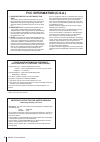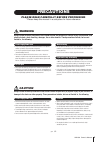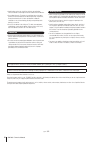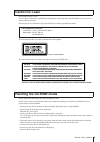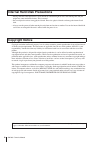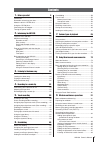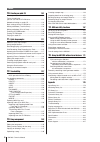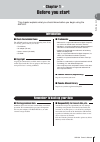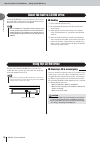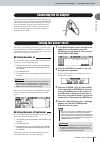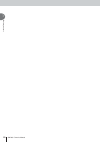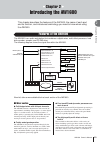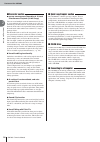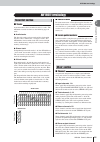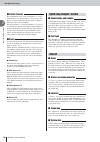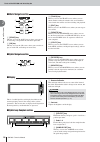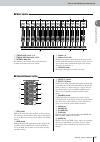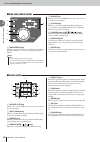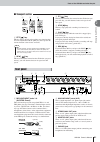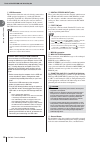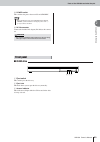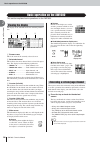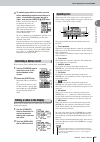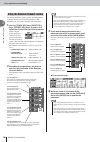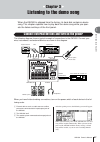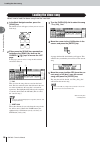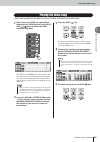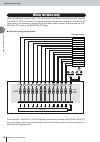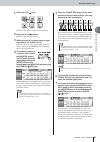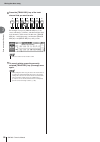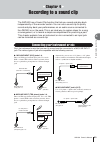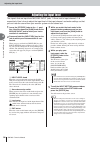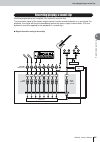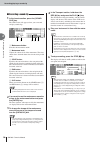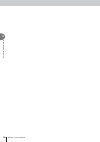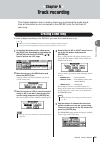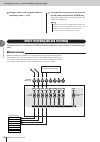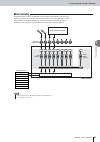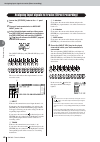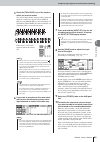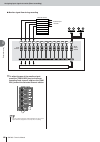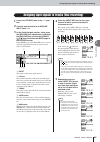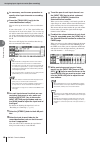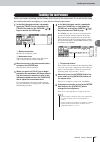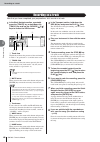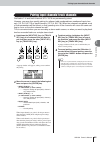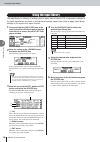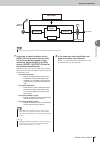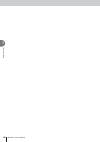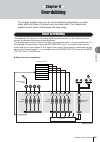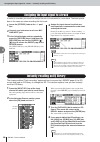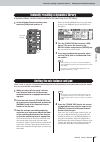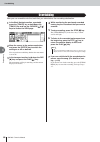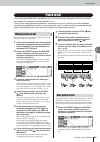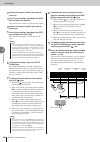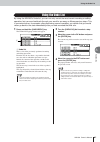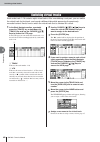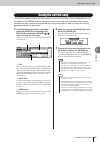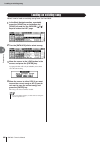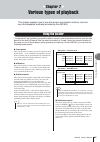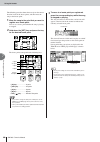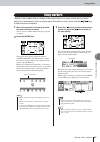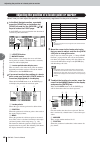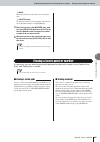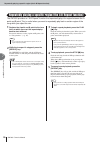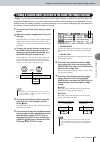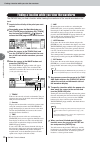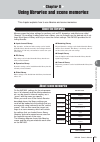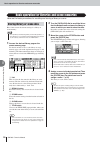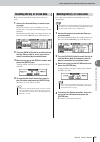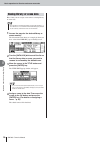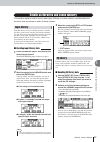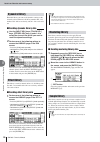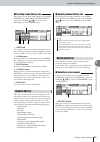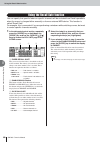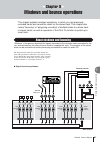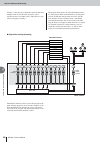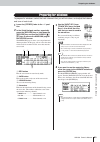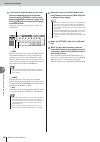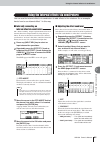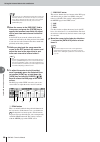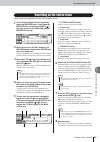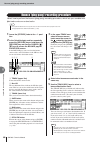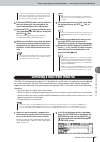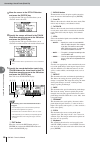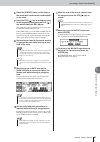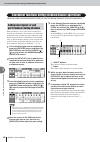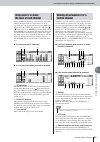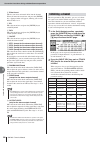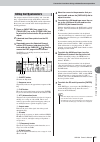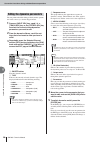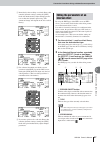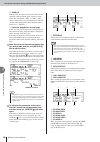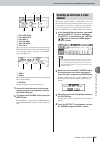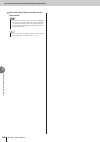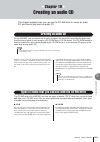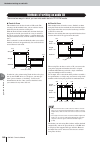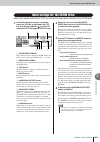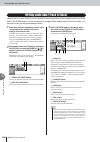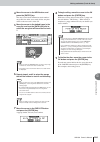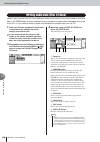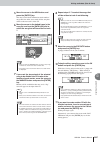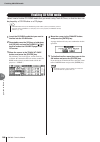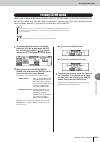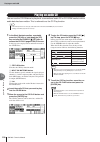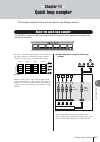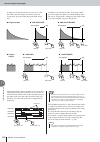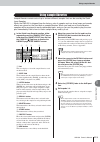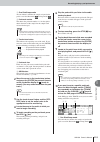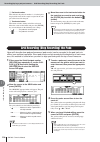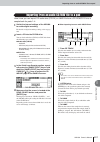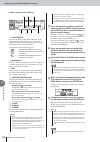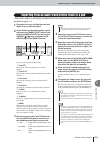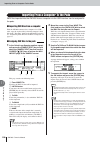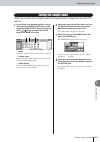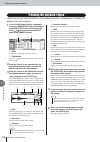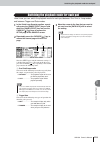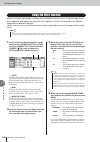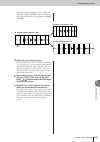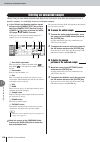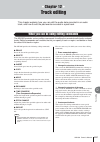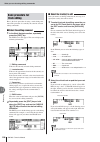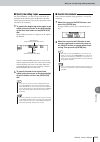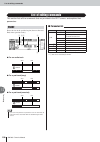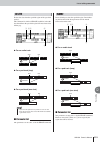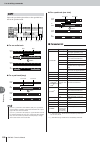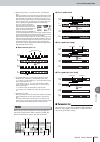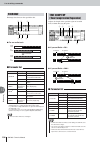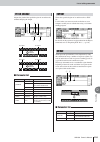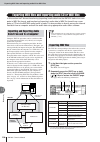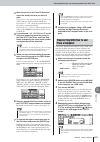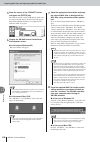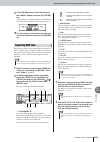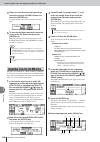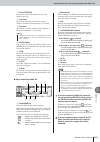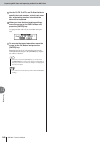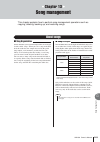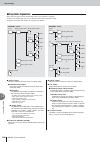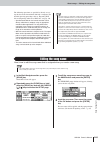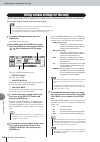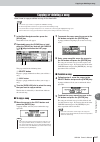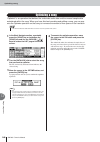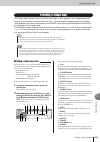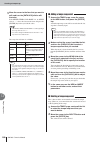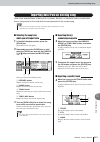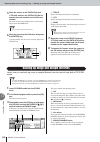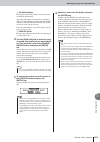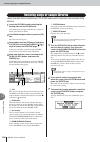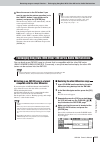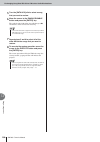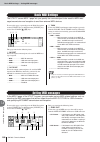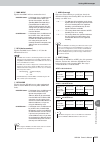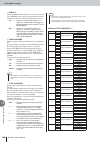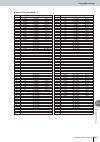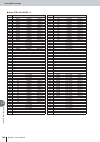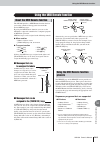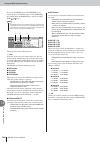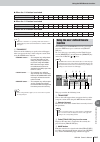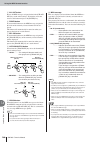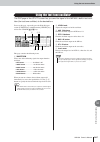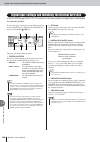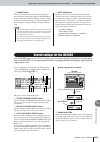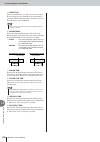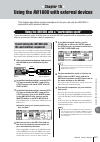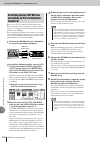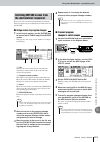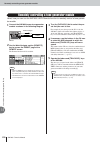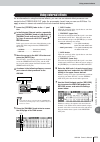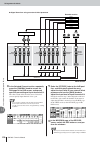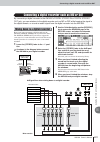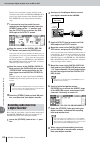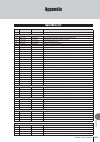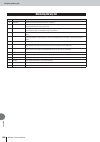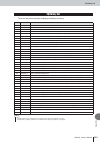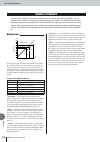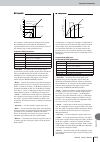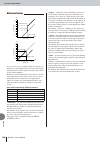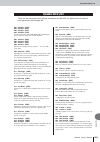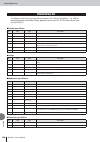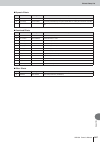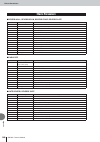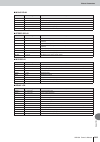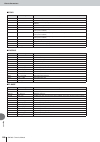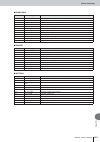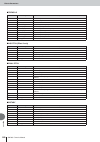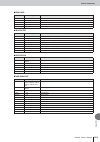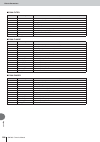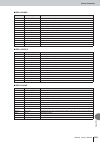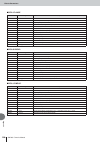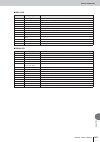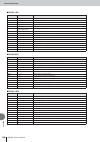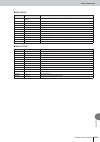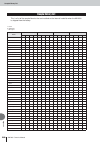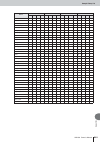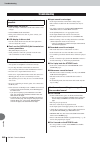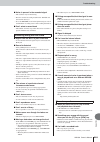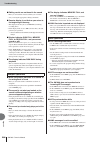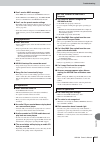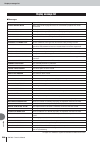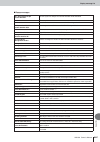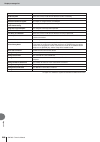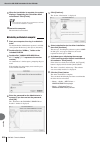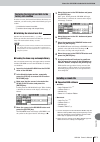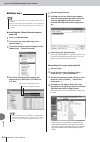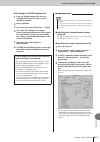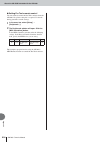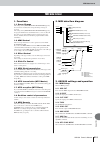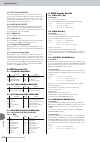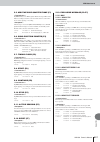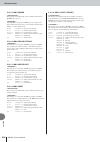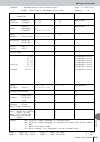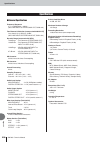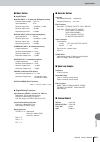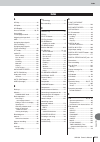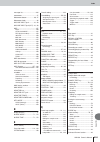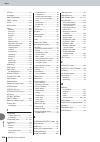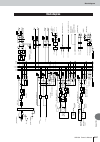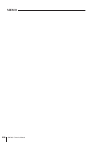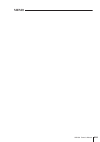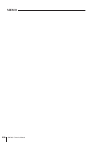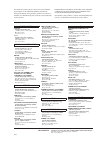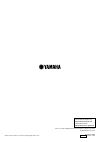- DL manuals
- Yamaha
- Musical Instrument
- AW 1600
- Owner's Manual
Yamaha AW 1600 Owner's Manual
Summary of AW 1600
Page 1
Owner’s manual en.
Page 2: Fcc Information (U.S.A.)
Aw1600 owner’s manual 2 * this applies only to products distributed by yamaha corporation of america. (class b) • this applies only to products distributed by yamaha-kemble music (u.K.) ltd. (2 wires) fcc information (u.S.A.) 1. Important notice: do not modify this unit! This product, when installed...
Page 3: Warning
3 aw1600 owner’s manual please read carefully before proceeding * please keep this manual in a safe place for future reference. Warning always follow the basic precautions listed below to avoid the possibility of serious injury or even death from electrical shock, short-circuiting, damages, fire or ...
Page 4
Aw1600 owner’s manual 4 • avoid locations where the unit will be subject to strong vibration. Excessive vibration can damage the internal hard disk and cd-rw drive. • do not block the vents. This device has ventilation holes at the top to prevent the internal temperature from becoming too high. In p...
Page 5: Caution For Laser
5 aw1600 owner’s manual this product utilizes a laser. Use of control, adjustment or performance of procedures other than those specified herein may result in haz- ardous radiation exposure. Do not open covers and do not repair yourself. Refer servicing to qualified personnel. The label shown below ...
Page 6: Copyright Notice
Aw1600 owner’s manual 6 • during some hard disk operations a small amount of vibration might be felt at the control panel and you might hear some mechanical noises. This is normal. • do not subject the unit to strong physical shock. Excessive physical shock can damage the internal hard disk. • alway...
Page 7
7 aw1600 owner’s manual contents 1. Before you start 9 introduction................................................................... 9 remember to back up your data .................................. 9 about the built-in cd-rw drive .................................. 10 using the cd-rw drive ........
Page 8
Aw1600 owner’s manual 8 contents 10. Creating an audio cd 101 creating an audio cd ............................................... 101 types of media that you can use with the cd-rw drive........................... 101 methods of writing an audio cd ............................... 102 basic settings...
Page 9
1 9 aw1600 owner’s manual bef ore y ou star t chapter 1 before you start this chapter explains what you should know before you begin using the aw1600. The aw1600 package contains the following items. If any are missing, please contact your dealer. • the aw1600 • ac adaptor (pa-300) • owner’s manual ...
Page 10
Aw1600 owner’s manual 1 bef ore y ou star t 10 a built-in cd-rw drive is a device that lets you create or play audio cds, backup and restore data from the internal hard disk, and read data from a cd-rom. 1 never touch the objective lens. B be careful that the objective lens does not become dusty or ...
Page 11
1 bef ore y ou star t 11 aw1600 owner’s manual when connecting the included ac adaptor (pa-300), you must first connect it to the dc in jack of the aw1600, and then to the ac wall outlet. After connecting the ac adap- tor to the aw1600, wrap the cable around the hook as shown in the diagram. This wi...
Page 12
Aw1600 owner’s manual 1 bef ore y ou star t 12.
Page 13
2 13 aw1600 owner’s manual introducing the a w1600 chapter 2 introducing the aw1600 this chapter describes the features of the aw1600, the name of each part and its function, and introduces terminology you need to know when using the aw1600. The aw1600 is an audio workstation that combines a digital...
Page 14
Aw1600 owner’s manual features of the aw1600 2 introducing the a w1600 14 ● 8-track simultaneous recording & 16-track simultaneous playback (16-bit songs) you can record multiple tracks of instruments one by one, or set up multiple mics to record a drum set or a live per- formance by an entire band....
Page 15
Aw1600 terminology 2 introducing the a w1600 15 aw1600 owner’s manual a location where data is recorded is called a “track.” the aw1600’s recorder section uses the following types of track. ● audio tracks the physical tracks used to record and play back audio data are called “audio tracks,” or simpl...
Page 16
Aw1600 owner’s manual aw1600 terminology 2 introducing the a w1600 16 for track channels 9/10–15/16, pad channels 1–4, and return channels 1/2, the parameters (except for pan and phase) are always linked for adjacent pairs of channels. These are called “paired channels.” for input channels 1–8 and t...
Page 17
Parts of the aw1600 and what they do 2 introducing the a w1600 17 aw1600 owner’s manual this section explains the names and functions of the various items on the aw1600’s top panel, rear panel, and front panel. 1 [gain] knobs 1–8 these adjust the sensitivity of the signals that are input from the re...
Page 18
Aw1600 owner’s manual parts of the aw1600 and what they do 2 introducing the a w1600 18 1 [song] key this key accesses the song screen, where you can save or load songs, and perform the shut-down procedure. B [cd] key this key accesses the cd screen, where you can write or play an audio cd, and back...
Page 19
Parts of the aw1600 and what they do 2 introducing the a w1600 19 aw1600 owner’s manual 1 [track sel] keys 1–8 b [track sel] keys 9/10–15/16 c [stereo sel] key use these keys to select the mixer track channels or recorder tracks that you want to control. D faders 1–8 e faders 9/10–15/16 normally, th...
Page 20
Aw1600 owner’s manual parts of the aw1600 and what they do 2 introducing the a w1600 20 1 [undo/redo] key this key cancels the results of a recording or track editing operation (undo), or re-executes a cancelled operation (redo). B [scene] key this key accesses the scene screen, where you can save o...
Page 21
Parts of the aw1600 and what they do 2 introducing the a w1600 21 aw1600 owner’s manual 1 rtz [ ] key this key moves directly to the relative zero time location. Used in conjunction with the [set] key, this registers the current location as the relative zero time. B rew [ ] key this key rewinds the ...
Page 22
Aw1600 owner’s manual parts of the aw1600 and what they do 2 introducing the a w1600 22 f usb connector this connector allows the unit to be directly connected to a usb-equipped computer via a standard usb cable (compatible with usb 2.0). When the usb storage mode is selected wav files and song file...
Page 23
Parts of the aw1600 and what they do 2 introducing the a w1600 23 aw1600 owner’s manual m power switch this switches the power between on and standby. N dc in connector connect the included ac adaptor (pa-300) to this connec- tor. 1 eject switch this switch ejects the disc tray. B eject hole this ho...
Page 24
Aw1600 owner’s manual basic operation on the aw1600 2 introducing the a w1600 24 this section explains basic operations on the aw1600. The display of the aw1600 shows the following informa- tion. 1 screen name this is the name of the currently selected screen. B selected channel this indicates the m...
Page 25
Basic operation on the aw1600 2 introducing the a w1600 25 aw1600 owner’s manual 2 to switch pages within a screen, you can either repeatedly press the same key as in step 1, or hold down the same key as in step 1 and use the cursor [ ]/[ ] keys. If there are more pages than can be shown in one scre...
Page 26
Aw1600 owner’s manual basic operation on the aw1600 2 introducing the a w1600 26 you can use the knobs and keys of the selected channel section to directly operate the mix parameters (eq, dynamics, pan, etc.) of the currently selected channel. 1 use the [track sel] keys, [input sel] keys, [stereo se...
Page 27
3 27 aw1600 owner’s manual listening to the demo song chapter 3 listening to the demo song when the aw1600 is shipped from the factory, its hard disk contains a demo song. This chapter explains how to play back the demo song while you oper- ate the faders and keys of the front panel. The following d...
Page 28
Aw1600 owner’s manual loading the demo song 28 3 listening to the demo song here’s how to load the demo song from the hard disk. 1 in the work navigate section, press the [song] key. The song screen will appear, where you can save or load songs. 2 either press the [song] key repeatedly or hold down ...
Page 29
Playing the demo song 29 aw1600 owner’s manual 3 listening to the demo song here’s how to play back the demo song you loaded, and adjust the monitor level. 1 either press the [view] key repeatedly or hold down the [view] key and use the cur- sor [ ]/[ ] keys to access the view screen meter page. The...
Page 30
Aw1600 owner’s manual mixing the demo song 30 3 listening to the demo song when you play back a song, tracks 1–16 of the recorder are directly connected to track channels 1–8 and 9/10–15/16 of the mixer. The signals that pass through track channels 1–8 and 9/10–15/ 16 are sent to the stereo bus, rou...
Page 31
Mixing the demo song 31 aw1600 owner’s manual 3 listening to the demo song 1 press the rtz [ ] key. The demo song will be rewound to the beginning. 2 press the play [ ] button. The demo song will begin playing. 3 while listening to the demo song, try oper- ating faders 1–8 and 9/10–15/16. Notice tha...
Page 32
Aw1600 owner’s manual mixing the demo song 32 3 listening to the demo song 8 press the [track sel] key of the track channel that you want to solo. For example if you press [track sel] key 3, the screen will change as follows, and channels other than track channel 3 will be muted. At this time, [trac...
Page 33
33 aw1600 owner’s manual 4 recording to a sound clip chapter 4 recording to a sound clip the aw1600 has a sound clip function that lets you record and play back independently of the recorder section. You can use a sound clip to quickly record and play back your performances on an audio source connec...
Page 34
Aw1600 owner’s manual adjusting the input level 4 recording to a sound clip 34 the signals that are input from mic/line input jacks 1–8 are sent to input channels 1–8 respectively. Here’s how to adjust the input level of the input channel, and make settings so that you can hear the sound from your m...
Page 35
Recording/playing a sound clip 4 recording to a sound clip 35 aw1600 owner’s manual now that preparations are complete, let’s record to a sound clip. The post-fader signal of the stereo output channel can be recorded directly on a sound clip. For playback, the signal will be sent immediately before ...
Page 36
Aw1600 owner’s manual recording/playing a sound clip 4 recording to a sound clip 36 1 in the locate section, press the [sound clip] key. The clip screen will appear, where you can record and play sound clips. 1 metronome button switches the metronome on/off. B metronome knob adjusts the volume level...
Page 37
Recording/playing a sound clip 4 recording to a sound clip 37 aw1600 owner’s manual 1 to hear the content that you recorded in the sound clip, press the play [ ] key. The region from where you began recording to where you stopped recording will play repeatedly. To stop, press the stop [ ■] key. If y...
Page 38
Aw1600 owner’s manual 38 4 recording to a sound clip.
Page 39
39 aw1600 owner’s manual 5 tr ac k recording chapter 5 track recording this chapter explains how to create a new song, and record the audio signal from an instrument or mic connected to the aw1600 onto the first track of your song. In order to begin recording on the aw1600, you must first create a n...
Page 40
Aw1600 owner’s manual 40 5 tr ac k recording 6 assign a name to the song (for details on assigning a name → p. 25). 7 to create the new song, move the cursor to the ok button and press the [enter] key. A new song will be created, and you will return to the song screen list page. Instruments/mics con...
Page 41
Direct recording and bus recording 5 tr ac k recording 41 aw1600 owner’s manual with this method, you can send multiple input channels to the l/r bus, and assign the mixed signal to one or two tracks. This method requires fewer tracks. However, you will need to decide on the final volume, pan, and t...
Page 42
Aw1600 owner’s manual assigning input signals to tracks (direct recording) 5 tr ac k recording 42 1 lower the [stereo] fader to the – ∞ posi- tion. 2 connect instruments/mics to mic/line input jacks 1–8. 3 in the quick navigate section, either press the [record] key repeatedly or hold down the [reco...
Page 43
Assigning input signals to tracks (direct recording) 5 tr ac k recording 43 aw1600 owner’s manual 5 press the [track sel] key of the track on which you want to record. The selected input channel and track will be connected internally. At this time, only the selected [input sel] key and [track sel] k...
Page 44
Aw1600 owner’s manual assigning input signals to tracks (direct recording) 5 tr ac k recording 44 ● monitor signal flow during recording 11 to adjust the pan of the monitor signal, press the [track sel] key for the corre- sponding track channel, and turn the [pan/ bal] knob of the selected channel s...
Page 45
Assigning input signals to tracks (bus recording) 5 tr ac k recording 45 aw1600 owner’s manual 1 lower the [stereo] fader to the – ∞ posi- tion. 2 connect instruments/mics to mic/line input jacks 1–8. 3 in the quick navigate section, either press the [record] key repeatedly or hold down the [record]...
Page 46
Aw1600 owner’s manual assigning input signals to tracks (bus recording) 5 tr ac k recording 46 6 as necessary, use the same procedure to specify other input channels as recording- sources. 7 press the [track sel] key(s) for the record-destination track(s). You can select up to two tracks as the reco...
Page 47
Enabling the metronome 5 tr ac k recording 47 aw1600 owner’s manual before you begin recording, set the tempo and volume of the metronome. If you will not be using the metronome while recording, you can skip the following procedure. 1 in the work navigate section, repeatedly press the [track] key or...
Page 48
Aw1600 owner’s manual recording on a track 5 tr ac k recording 48 now that you have completed your preparations, let’s record on a track. 1 in the work navigate section, repeatedly press the [track] key or hold down the [track] key and use the cursor [ ]/[ ] keys to access the view screen. 1 track v...
Page 49
Pairing input channels/track channels 5 tr ac k recording 49 aw1600 owner’s manual pad tracks 1–4 and track channels 9/10–15/16 are permanently paired. However, you may also specify pairing for adjacent odd-numbered/even-numbered input chan- nels (1/2, 3/4, 5/6, 7/8) or track channels (1/2, 3/4, 5/6...
Page 50
Aw1600 owner’s manual using the input library 5 tr ac k recording 50 the input library is a library of settings used to apply internal effects, eq, or dynamics settings to the input signal when you want to record the processed signal. Here’s how to apply input library settings to the signal of an in...
Page 51
Using the input library 5 tr ac k recording 51 aw1600 owner’s manual 7 if you want to adjust the effect, use the [input sel] key to select the input chan- nel. While you produce sound on your instrument, adjust the [eq] knob, [dyn] knob, or [effect 1]/[effect 2] knobs of the selected channel section...
Page 52
Aw1600 owner’s manual using the eq library 5 tr ac k recording 52 the eq library contains eq settings appropriate for a variety of instruments. Use these when you want to apply eq to an input channel while you record, or when you want to modify the eq set- tings after recalling an input library. 1 p...
Page 53
Using the dynamics library 5 tr ac k recording 53 aw1600 owner’s manual the dynamics library contains dynamics settings suitable for a variety of instruments. As for the eq library, you can use this to apply dynamics processing to an input channel while you record, or when you want to modify the dyn...
Page 54
Aw1600 owner’s manual 54 5 tr ac k recording.
Page 55
55 aw1600 owner’s manual 6 ov erdub bing chapter 6 overdubbing this chapter explains how you can record additional performances on other tracks while you listen to the previously-recorded tracks. This chapter also explains how to switch virtual tracks and save songs. “overdubbing” is the process of ...
Page 56
Aw1600 owner’s manual 56 6 ov erdub bing in order to overdub, you must first assign the mic or instrument to a new track. The basic proce- dure is the same as when recording the first track. 1 lower the [stereo] fader to the – ∞ posi- tion. 2 connect your instrument or mic to a mic/ line input jack....
Page 57
57 aw1600 owner’s manual 6 ov erdub bing a dynamics library can be instantly recalled in the same way as an eq library. 1 in the selected channel section, press down the [dyn] knob and turn it. When you turn the [dyn] knob to left or right while pressing it, the library page of the dyn screen will a...
Page 58
Aw1600 owner’s manual overdubbing 6 ov erdub bing 58 now you can overdub onto the track that you selected as the recording-destination. 1 in the work navigate section, repeatedly press the [track] key or hold down the [track] key and use the cursor [ ]/[ ] keys to access the view page. 2 move the cu...
Page 59
Punch-in/out 6 ov erdub bing 59 aw1600 owner’s manual if you make a mistake while overdubbing, you can re-record just the region in which you made the mistake. This process is called “punch-in/out.” punch-in/out can be performed either as “manual punch-in/out” in which you switch between recording a...
Page 60
Aw1600 owner’s manual punch-in/out 6 ov erdub bing 60 2 locate to the point at which you want to punch-in. 3 in the locate section, hold down the [set] key and press the [in] key. The current location will be registered as the in point. 4 locate to the point at which you want to punch-out. 5 in the ...
Page 61
Using the undo list 6 ov erdub bing 61 aw1600 owner’s manual by using the aw1600’s undo list, you can not only cancel the most recent recording or editing operation, but can even backtrack through your work for as many as fifteen previous steps. This is convenient when, for example, after performing...
Page 62
Aw1600 owner’s manual switching virtual tracks 6 ov erdub bing 62 each audio track 1–16 contains eight virtual tracks. After overdubbing a solo part, you can switch the virtual track for that track, and record a different take while preserving the previously- recorded content. Here’s how to switch t...
Page 63
Saving the current song 6 ov erdub bing 63 aw1600 owner’s manual this section explains how to save the current song to the hard disk. If you accidentally turn off the power of the aw1600 without saving the song, all recordings or operations that you per- formed since last saving the song will be los...
Page 64
Aw1600 owner’s manual loading an existing song 6 ov erdub bing 64 here’s how to load an existing song from the hard disk. 1 in the work navigate section, repeatedly press the [song] key or hold down the [song] key and use the cursor [ ]/[ ] keys to access the list page. 2 turn the [data/jog] dial to...
Page 65
65 aw1600 owner’s manual 7 va rious types of pla ybac k chapter 7 various types of playback this chapter explains how to use the locator and marker functions, and vari- ous other playback methods provided by the aw1600. “locate points” are locations you specify within a song in order to execute func...
Page 66
Aw1600 owner’s manual using the locator 7 va rious types of pla ybac k 66 the following procedure shows how to register the current location in one of the locate points, and then move the song to that locate point. 1 move the song to the point that you want to register as a locate point. You can set...
Page 67
Using markers 7 va rious types of pla ybac k 67 aw1600 owner’s manual “markers” are symbols that you assign at desired locations in a song, so that you can move quickly to a desired point. You can assign up to 99 markers in each song. Use the [ ]/[ ] keys to find and move to markers. 1 move to the p...
Page 68
Aw1600 owner’s manual adjusting the position of a locate point or marker 7 va rious types of pla ybac k 68 here’s how you can adjust the position of a previously-registered locate point or marker. 1 in the work navigate section, repeatedly press the [song] key or hold down the [song] key and use the...
Page 69
69 aw1600 owner’s manual 7 va rious types of pla ybac k d meas shows the position of each marker, in measure/beat units. E delete button to delete the currently selected marker, move the cur- sor to this button and press the [enter] key. 5 move the cursor to the marker area, and turn the [data/jog] ...
Page 70
Aw1600 owner’s manual repeatedly playing a specific region (the a-b repeat function) 7 va rious types of pla ybac k 70 the aw1600 provides an “a-b repeat” function that repeatedly plays the region between the a point and b point. This is useful when you want to repeatedly play back a certain region ...
Page 71
Finding a location while you listen to the sound (the nudge function) 7 va rious types of pla ybac k 71 aw1600 owner’s manual “nudge” is a function that repeatedly plays a short region before or after the current location. By using the nudge function, you can find a precise location while listening ...
Page 72
Aw1600 owner’s manual finding a location while you view the waveform 7 va rious types of pla ybac k 72 the aw1600 lets you find a location while viewing the waveform of the sound recorded on the track. 1 locate to the vicinity of the point you want to find. 2 repeatedly press the work navigate sec- ...
Page 73
73 aw1600 owner’s manual 8 using libr ar ies and scene memor ies chapter 8 using libraries and scene memories this chapter explains how to use libraries and scene memories. Memory areas that store settings for sections such as eq, dynamics, and effects are called “libraries.” by recalling (loading) ...
Page 74
Aw1600 owner’s manual basic operation for libraries and scene memories 8 using libr ar ies and scene memor ies 74 here are the basic procedures for recalling and storing a library or scene. Here’s how to store the current settings in a library or scene memory. 1 access the desired library page or th...
Page 75
Basic operation for libraries and scene memories 8 using libr ar ies and scene memor ies 75 aw1600 owner’s manual here’s how to recall (load) settings from a library or scene. 1 access the desired library or scene mem- ory page. For details on how to access each library or scene memory page, refer t...
Page 76
Aw1600 owner’s manual basic operation for libraries and scene memories 8 using libr ar ies and scene memor ies 76 here’s how you can assign a new name to existing library or scene data. 1 access the page for the desired library or scene memory. The illustration below shows an example of when you hav...
Page 77
Details on libraries and scene memory 8 using libr ar ies and scene memor ies 77 aw1600 owner’s manual this section explains how to access each type of library or scene memory, and describes the functions that are unique to each of these screens. From this library you can recall eq, dynamics, and in...
Page 78
Aw1600 owner’s manual details on libraries and scene memory 8 using libr ar ies and scene memor ies 78 from this library you can recall dynamics settings to the currently selected channel. Of library numbers 001–128, numbers 001–040 are read-only, and 041–128 can be writ- ten. 1 use the [input sel] ...
Page 79
Details on libraries and scene memory 8 using libr ar ies and scene memor ies 79 aw1600 owner’s manual repeatedly press the quick loop sampler section [sam- ple edit] key or hold down the [sample edit] key and use the cursor [ ]/[ ] keys to access the library page of the sample screen. 1 sort field ...
Page 80
Aw1600 owner’s manual using the recall safe function 8 using libr ar ies and scene memor ies 80 you can specify that specific faders or specific channels will be excluded from recall operations when the scene is changed either manually or from an external midi device. This function is called “recall...
Page 81
81 aw1600 owner’s manual 9 mixdo wn and bounce oper ations chapter 9 mixdown and bounce operations this chapter explains mixdown operations, in which you mix previously- recorded tracks and record the result on the stereo track. This chapter also covers “bouncing” or “ping-pong recording” of multipl...
Page 82
Aw1600 owner’s manual about mixdown and bouncing 9 mixdo wn and bounce oper ations 82 “bounce” is the process by which the signals recorded on multiple tracks are mixed to the stereo bus, and re- recorded on one or two other tracks. (this process is also called “ping-pong recording.”) the diagram be...
Page 83
Preparing for mixdown 9 mixdo wn and bounce oper ations 83 aw1600 owner’s manual to prepare for mixdown, select the track channels that you will mix down, and adjust the balance and tone of each track. 1 lower the [stereo] fader to the – ∞ posi- tion. 2 in the quick navigate section, repeatedly pres...
Page 84
Aw1600 owner’s manual preparing for mixdown 9 mixdo wn and bounce oper ations 84 5 if you want to adjust the pan of each track channel, repeatedly press the selected channel section [pan/bal] knob or hold down the [pan/bal] knob and use the cur- sor [ ]/[ ] keys to access the pan page of the pan scr...
Page 85
Using the internal effects via send/return 9 mixdo wn and bounce oper ations 85 aw1600 owner’s manual you can use the internal effects via send/return to add effects to the mixdown. As an example, here’s how to use internal effect 1 in this way. The “track recording” chapter explained how to insert ...
Page 86
Aw1600 owner’s manual using the internal effects via send/return 9 mixdo wn and bounce oper ations 86 4 move the cursor to the pre/post field in the screen, and press the [enter] key to specify the location from which the signal will be sent from each channel to internal effect 1. Select post if you...
Page 87
Recording on the stereo track 9 mixdo wn and bounce oper ations 87 aw1600 owner’s manual here’s how to record the final mix on the stereo track. 1 in the quick navigate section, repeatedly press the [record] key or hold down the [record] key and use the cursor [ ]/ [ ] keys to access the mixdown pag...
Page 88
Aw1600 owner’s manual bounce (ping-pong) recording procedure 9 mixdo wn and bounce oper ations 88 here’s how to perform the bounce (ping-pong) recording procedure, which lets you combine mul- tiple tracks onto one or two tracks. 1 lower the [stereo] fader to the – ∞ posi- tion. 2 in the quick naviga...
Page 89
89 aw1600 owner’s manual 9 mixdo wn and bounce oper ations 6 raise the [stereo] fader and the faders of the track channel(s) you selected as the bounce-destination to the 0 db position. 7 press the rtz [ ] key to rewind the song. Then hold down the rec [ ●] key and press the play [ ] key. The song w...
Page 90
Aw1600 owner’s manual correcting a vocal track (pitch fix) 9 mixdo wn and bounce oper ations 90 3 move the cursor to the pitch fix button and press the [enter] key. A popup window will appear which allows you to select the source edit track. 4 specify the source edit track in the track filed, then m...
Page 91
Correcting a vocal track (pitch fix) 9 mixdo wn and bounce oper ations 91 aw1600 owner’s manual 6 raise the [stereo] fader and the fader of the destination track channel to about 0db on the scale. 7 press the rtz [ ] key to rewind the song to the beginning, then press the play [ ] key while holding ...
Page 92
Aw1600 owner’s manual convenient functions during mixdown/bounce operations 9 mixdo wn and bounce oper ations 92 here are some convenient functions that you can use during mixdown or bounce operations. During mixdown, you can add signals from the input channels or pad channels. For example, you coul...
Page 93
Convenient functions during mixdown/bounce operations 9 mixdo wn and bounce oper ations 93 aw1600 owner’s manual during mixdown or bouncing, you can watch meters that indicate the input levels in a single screen. To do so, repeatedly press the selected channel section [view] key or hold down the [vi...
Page 94
Aw1600 owner’s manual convenient functions during mixdown/bounce operations 9 mixdo wn and bounce oper ations 94 d effect insert this lets you insert an internal effect into the channel. When you move the cursor here and press the [enter] key, a popup window will appear, allowing you to select inter...
Page 95
Convenient functions during mixdown/bounce operations 9 mixdo wn and bounce oper ations 95 aw1600 owner’s manual the chapters entitled “track recording” and “overdub- bing” explained how to load an eq library and use the selected channel section [eq] knob to make adjustments. Here’s how you can make...
Page 96
Aw1600 owner’s manual convenient functions during mixdown/bounce operations 9 mixdo wn and bounce oper ations 96 you can perform detailed editing of the dynamics parame- ters in the same way as for the eq parameters. 1 press an [input sel] key, a pad 1–4, a [track sel] key, or the [stereo sel] key t...
Page 97
Convenient functions during mixdown/bounce operations 9 mixdo wn and bounce oper ations 97 aw1600 owner’s manual 1 immediately after recalling a read-only library that contains dynamics settings, turning the [dyn] knob will simultaneously adjust multiple parame- ters to affect the dynamics processin...
Page 98
Aw1600 owner’s manual convenient functions during mixdown/bounce operations 9 mixdo wn and bounce oper ations 98 d used as indicates how this effect is being used. If the effect is internally connected to the mixer section via send/ return, this will indicate “eff1” or “eff2.” if the effect is inser...
Page 99
Convenient functions during mixdown/bounce operations 9 mixdo wn and bounce oper ations 99 aw1600 owner’s manual 1 eq l-mid gain b eq l-mid freq c eq l-mid q d eq low gain e eq low freq f eq low q these specify the gain, frequency, and q for the lo- mid and low bands of the return channel eq. The ra...
Page 100
Aw1600 owner’s manual convenient functions during mixdown/bounce operations 9 mixdo wn and bounce oper ations 100 5 select the library that you want to use for that channel. • if you insert an internal effect into a channel, the send page of the eff1 screen will no longer show return channel pages 1...
Page 101
101 aw1600 owner’s manual 10 creating an audio cd chapter 10 creating an audio cd this chapter explains how you can use the cd-rw drive to create an audio cd, and how to play back an audio cd. On the aw1600, you can select one or more songs on the hard disk, and write the audio data from the stereo ...
Page 102
Aw1600 owner’s manual methods of writing an audio cd creating an audio cd 102 10 there are two ways in which you can write audio data to cd-r/rw media. ● track at once this method writes the data in units of cd tracks. The advantage of this method is that you can add new data to media that already c...
Page 103
Basic settings for the cd-rw drive 10 creating an audio cd 103 aw1600 owner’s manual before you actually write data to a cd, you will need to make basic settings for the cd-rw drive. 1 in the work navigate section, repeatedly press the [cd] key or hold down the [cd] key and use the cursor [ ]/[ ] ke...
Page 104
Aw1600 owner’s manual writing audio data (track at once) creating an audio cd 104 10 here’s how to use the track at once method to write stereo tracks from songs saved on the hard disk to cd-r/rw media. Use this method if you expect to be adding tracks to the disc later, or if you want a two-second ...
Page 105
Writing audio data (track at once) 10 creating an audio cd 105 aw1600 owner’s manual 4 move the cursor to the new button, and press the [enter] key. The song list will show information (track number/ song name/size of the stereo track) for the song that will be written to track 1 of the cd. 5 move t...
Page 106
Aw1600 owner’s manual writing audio data (disc at once) creating an audio cd 106 10 here’s how to use the disc at once method to write stereo tracks from songs saved on the hard disk to cd-r/rw media. Use this method if you do not want to create silence between each track of the cd, or if you want t...
Page 107
Writing audio data (disc at once) 10 creating an audio cd 107 aw1600 owner’s manual 5 move the cursor to the new button, and press the [enter] key. The song list will show information (track number/ song name/size of the stereo track) for the song that will be written to track 1 of the cd. 6 move th...
Page 108
Aw1600 owner’s manual finalizing cd-r/rw media creating an audio cd 108 10 here’s how to finalize cd-r/rw media that you wrote using track at once, so that the disc can be played by a cd-rw drive or a cd player. 1 insert the cd-r/rw media that you want to finalize into the cd-rw drive. 2 repeatedly ...
Page 109
Erasing cd-rw media 10 creating an audio cd 109 aw1600 owner’s manual here’s how to erase all data that has been written to cd-rw media, so that the cd-rw disc can be used as a blank disc. You will need to perform this operation on a disc that has been used to store computer data etc. If you want to...
Page 110
Aw1600 owner’s manual playing an audio cd creating an audio cd 110 10 you can use the cd-rw drive to play back a conventional audio cd or cd-r/rw media to which audio data has been written. This is referred to as the cd play function. 1 in the work navigate section, repeatedly press the [cd] key or ...
Page 111
111 aw1600 owner’s manual 11 quic k loop sampler chapter 11 quick loop sampler this chapter explains how to use the quick loop sampler section. The aw1600 contains a quick loop sampler that lets you play stereo waveforms (samples) by striking the four pads. Each pad 1–4 has four sample banks (a–d) t...
Page 112
Aw1600 owner’s manual about the quick loop sampler 11 quic k loop sampler 112 a sample can be played back in one of two ways. “one shot mode” plays the sample once from start to end. “loop mode” plays the sample repeatedly from start to end. In addition, you can choose either “gate mode” which plays...
Page 113
Using sample libraries 11 quic k loop sampler 113 aw1600 owner’s manual sample libraries contain sets of up to sixteen different samples that can be used by the quick loop sampler. When the aw1600 is shipped from the factory, sets of samples such as drum loops and sounds effects are stored on the ha...
Page 114
Aw1600 owner’s manual 114 11 quic k loop sampler 6 to switch the sample bank for each pad, repeatedly press the [sample edit] key to access the setup page of the sample screen. 1 one shot/loop mode an icon indicates whether the sample assigned to the pad is set to one shot mode ( ) or loop mode ( )....
Page 115
Recording/playing a pad performance 11 quic k loop sampler 115 aw1600 owner’s manual 1 one shot/loop mode an icon indicates whether the sample assigned to the pad is set to one shot mode ( ) or loop mode ( ). B pad track number this shows the pad track number 1–4. At the right is shown the name of t...
Page 116
Aw1600 owner’s manual 116 11 quic k loop sampler b pad track number this indicates the pad track number 1–4. At the right is displayed the name of the sample assigned to the sam- ple bank selected for that pad. C track mute button this button switches muting on/off for each track. Move the cursor to...
Page 117
Importing from an audio cd/wav file to a pad 11 quic k loop sampler 117 aw1600 owner’s manual here’s how you can import cd audio data (cd-da) or a wav file from a cd-rom/cd-r into a sample bank for pads 1–4. 1 switch the internal settings of the aw1600 to enable digital recording. For details on dig...
Page 118
Aw1600 owner’s manual importing from an audio cd/wav file to a pad 11 quic k loop sampler 118 ● when importing from a wav file 1 from wav file specifies the wav file that will be imported. If the media contains folders (directories), move to the folder that contains the wav file you want to import, ...
Page 119
Importing from an audio track/stereo track to a pad 11 quic k loop sampler 119 aw1600 owner’s manual here’s how a region of an already-recorded track of the current song can be imported into a sam- ple bank for pads 1–4. 1 play back the song, and find the track and region that you want to import. 2 ...
Page 120
Aw1600 owner’s manual importing from a computer to the pads 11 quic k loop sampler 120 wav files imported into the aw1600 from a computer via the usb interface can be assigned to the pads. With the aw1600 connected to a computer via a usb cable, copy the required file(s) from the computer’s hard dis...
Page 121
Editing the sample name 11 quic k loop sampler 121 aw1600 owner’s manual here’s how you can edit the sample name that is assigned when you import from an audio cd or wav file. 1 in the quick loop sampler section, repeat- edly press the [sample edit] key or hold down the [sample edit] key and use cur...
Page 122
Aw1600 owner’s manual trimming the playback region 11 quic k loop sampler 122 here’s how you can view the waveform of the sample assigned to a sample bank, and adjust the playback start and end points. 1 in the quick sampler section, repeatedly press the [sample edit] key or hold down the [sample ed...
Page 123
Switching the playback mode for each pad 11 quic k loop sampler 123 aw1600 owner’s manual here’s how you can switch the playback mode for each pad between one shot or loop modes, and between trigger and gate modes. 1 in the quick loop sampler section, repeat- edly press the [sample edit] key or hold...
Page 124
Aw1600 owner’s manual using the slice function 11 quic k loop sampler 124 slice is a function that divides a sample (whose playback mode is set to loop) into eight to six- teen segments, and adjusts the timing of each segment so that it can be played at a different tempo without affecting the pitch....
Page 125
Using the slice function 11 quic k loop sampler 125 aw1600 owner’s manual the following diagram shows how, for a sample with an original tempo of 100 bpm, the playback timing of each segment will change at a song tempo of 120 bpm or 80 bpm. 5 strike the pad to hear the result. If the playback of the...
Page 126
Aw1600 owner’s manual deleting an unwanted sample 11 quic k loop sampler 126 here’s how you can delete unused data (before the start point and after the end point) from a specific sample, or completely erase an individual sample. 1 in the quick loop sampler section, repeat- edly press the [sample ed...
Page 127
127 aw1600 owner’s manual 12 tr ac k editing chapter 12 track editing this chapter explains how you can edit the audio data recorded in an audio track, and how to edit the pad events recorded in a pad track. The aw1600 provides various editing commands for editing the recorded audio tracks and pad t...
Page 128
Aw1600 owner’s manual what you can do using editing commands 12 tr ac k editing 128 here is the basic procedure for using a track editing com- mand. The procedure is essentially the same for all track editing commands. 1 in the work navigate section, repeatedly press the [edit] key. The edit screen ...
Page 129
What you can do using editing commands 129 aw1600 owner’s manual 12 tr ac k editing for most commands, you will need to set the start (the beginning of the edited region) and end (the end of the edited region) parameters to specify the region that will be affected by the command. 5 to specify the be...
Page 130
Aw1600 owner’s manual list of editing commands 12 tr ac k editing 130 this section lists all the commands that are provided in the edit screen, and explains their parameters. Erases the data in the specified region (between start and end) of the specified track(s). ● for an audio track ● for a pad t...
Page 131
List of editing commands 131 aw1600 owner’s manual 12 tr ac k editing deletes the data from the specified region of the specified track(s). This command is similar to erase, but differs in that the data that follows the specified region will move forward to fill the gap. ● for an audio track ● for a...
Page 132
Aw1600 owner’s manual list of editing commands 12 tr ac k editing 132 copies the specified region of data to the specified loca- tion of the specified track. ● for an audio track ● for a pad track (loop) ● for a pad track (one shot) copy 5 4 7 m 6 1 23 8 9j k l copy start to start from track to trac...
Page 133
List of editing commands 133 aw1600 owner’s manual 12 tr ac k editing moves the specified region of data to the specified loca- tion of the specified track. This is similar to copy, but differs in that the move-source data will be deleted. ● for an audio track ● for a pad track (loop) ● for a pad tr...
Page 134
Aw1600 owner’s manual list of editing commands 12 tr ac k editing 134 exchanges data between the specified tracks. ● for an audio track adjusts the length of the specified region of an audio track, without changing the pitch. ● if you set ratio = 50% ● if you set ratio = 200% parameter range explana...
Page 135
List of editing commands 135 aw1600 owner’s manual 12 tr ac k editing adjusts the pitch of the specified region of an audio track, without changing the length. Writes the specified region of an audio track to a wav file. Use this when you want to transfer audio data to your computer so that you can ...
Page 136
Aw1600 owner’s manual exporting wav files and importing audio cd or wav files 12 tr ac k editing 136 in this section we’ll discuss transferring (exporting) audio data from the aw1600 tracks to a com- puter in wav file format, and transferring (importing) audio data in wav file format from a com- put...
Page 137
Exporting wav files and importing audio cd or wav files 137 aw1600 owner’s manual 12 tr ac k editing 3 move the cursor to the from tr field, and select the audio track that you want to write. If you select “1–16,” the current tracks of tracks 1–16 will be written as separate monaural wav files. If y...
Page 138
Aw1600 owner’s manual exporting wav files and importing audio cd or wav files 12 tr ac k editing 138 5 move the cursor to the connect button, and press the [enter] key. The usb file transfer mode (usb storage mode) will be engaged and the display shown below will appear. Most of the aw1600 functions...
Page 139
Exporting wav files and importing audio cd or wav files 139 aw1600 owner’s manual 12 tr ac k editing 9 in the aw1600 screen, move the cursor to the cancel button and press the [enter] key. A popup window confirming whether the aw1600 has been safely removed from the computer will appear. 10 to retur...
Page 140
Aw1600 owner’s manual exporting wav files and importing audio cd or wav files 12 tr ac k editing 140 5 when you have finished making settings, move the cursor to the exec button and press the [enter] key. A popup window will ask you to confirm the opera- tion. 6 to execute the import operation, move...
Page 141
Exporting wav files and importing audio cd or wav files 141 aw1600 owner’s manual 12 tr ac k editing 1 from cd track specifies the audio track number (01–99) of the import-source cd. B from start specifies the beginning of the data that will be imported, in minutes/seconds/frames (1/75 second). C fr...
Page 142
Aw1600 owner’s manual exporting wav files and importing audio cd or wav files 12 tr ac k editing 142 9 use the to tr, to v.Tr, and to start fields to specify the track number, virtual track num- ber, and starting location into which the data will be imported. 10 when you have finished making setting...
Page 143
143 aw1600 owner’s manual 13 song management chapter 13 song management this chapter explains how to perform song management operations such as copying, deleting, backing up, and restoring songs. On the aw1600, your recorded compositions are managed in units called “songs.” when you save a song on t...
Page 144
Aw1600 owner’s manual about songs 13 song management 144 song and related data stored on hard disk can be accessed from a computer connected via usb in the same way as the hierarchical files and folders on the computer’s hard disk. The folders are organized as follows: ■ song folder organization 001...
Page 145
145 aw1600 owner’s manual 13 song management the following operations are possible by directly access- ing the data on the internal hard disk from a computer. For detailed operating procedures refer to “exporting wav files and importing audio cd or wav files” on page 136. • specified audio data on t...
Page 146
Aw1600 owner’s manual editing various settings for the song 13 song management 146 here’s how to make various settings for a song, such as switching protect on/off and selecting the counter display format and time code format. 1 in the work navigate section, press the [song] key. The song screen wil...
Page 147
Copying or deleting a song 13 song management 147 aw1600 owner’s manual here’s how to copy or delete a song in the hard disk. 1 in the work navigate section, press the [song] key. The song screen will appear. 2 repeatedly press the [song] key or hold down the [song] key and use the cursor [ ]/[ ] ke...
Page 148
Aw1600 owner’s manual optimizing a song 13 song management 148 “optimize” is an operation that deletes the undo/redo audio data and the unused sample data maintained within the song. When you have finished recording and editing a song, you can exe- cute the optimize operation on that song to increas...
Page 149
Creating a tempo map 13 song management 149 aw1600 owner’s manual the “tempo map” contains data to change the tempo or time signature at the beginning of the song or at any measure or beat within the song. The measure/beat display counter, the quick loop sampler, the internal metronome, and the midi...
Page 150
Aw1600 owner’s manual creating a tempo map 13 song management 150 3 move the cursor to the item that you want to edit, and turn the [data/jog] dial to edit the value. If the meter, tempo, pad bank 1–4, or scene value is “–”, move the cursor to the item and press the [enter] key before you edit the v...
Page 151
Importing data from an existing song 13 song management 151 aw1600 owner’s manual here’s how selected items of data such as scenes, libraries, or individual tracks of audio data from a song saved on the hard disk can be imported into the current song. 1 in the work navigate section, press the [song]...
Page 152
Aw1600 owner’s manual 152 13 song management 5 move the cursor to the track field and v.Tr field, and turn the [data/jog] dial to specify the track number and virtual track number. The name of the selected import-source track will be displayed in the name field. 6 move the cursor to the ok button an...
Page 153
Backing up songs and sample libraries 13 song management 153 aw1600 owner’s manual e as aw2816 button backs up the audio tracks within a song in the format of an aw2816 backup file. Select this format when restoring data on a yamaha aw-series audio workstation other than the aw1600 (aw4416, aw2816, ...
Page 154
Aw1600 owner’s manual restoring songs or sample libraries 13 song management 154 here’s how data that you backed up to cd-r/rw media can be restored to the hard disk of the aw1600. 1 insert the cd-r/rw media containing the backup data into the cd-rw drive. If the backup data occupies more than one v...
Page 155
155 aw1600 owner’s manual 13 song management 8 move the cursor to the ok button if you want to execute the restore operation (or to the cancel button if you decide not to restore), and press the [enter] key. The current song will be saved automatically, and the restore operation will begin. A popup ...
Page 156
Aw1600 owner’s manual exchanging song data with other aw-series audio workstations 13 song management 156 5 turn the [data/jog] dial to select a song that you want to restore. 6 move the cursor to the enable/disable button and press the [enter] key. The symbol at the right of the data will change to...
Page 157
157 aw1600 owner’s manual 14 midi and utility functions chapter 14 midi and utility functions this chapter explains basic midi-related settings, functions that use midi, and various utility functions. On the aw1600, you can use midi to do the following things. ● synchronize operation with an externa...
Page 158
Aw1600 owner’s manual 158 14 midi and utility functions the utility screen midi 1 page lets you specify the connector/port to be used for midi mes- sage transmission and reception to and from external midi devices. To access this page, repeatedly press the work navigation section [utility] key or ho...
Page 159
Setting midi messages 14 midi and utility functions 159 aw1600 owner’s manual b mmc mode specifies how mmc will be transmitted/received. • master button.... If this button is on, the aw1600 will be the mmc master. When you operate the transport, the corre- sponding mmc command will be transmitted fr...
Page 160
Aw1600 owner’s manual setting midi messages 14 midi and utility functions 160 g midi ch selects the midi channel that will be used to transmit and receive midi messages such as program changes and con- trol changes. This area contains the following two items. • tx .............Selects the transmit m...
Page 161
Setting midi messages 14 midi and utility functions 161 aw1600 owner’s manual ● when ctrl chg mode = 2 cc# parameter 0 no assign 1 fader channel input 1 2 fader channel input 2 3 fader channel input 3 4 fader channel input 4 5 fader channel input 5 6 fader channel input 6 7 fader channel input 7 8 f...
Page 162
Aw1600 owner’s manual setting midi messages 14 midi and utility functions 162 ● when ctrl chg mode = 3 cc# parameter 0 no assign 1 fader channel track 1 2 fader channel track 2 3 fader channel track 3 4 fader channel track 4 5 fader channel track 5 6 fader channel track 6 7 fader channel track 7 8 f...
Page 163
Using the midi remote function 14 midi and utility functions 163 aw1600 owner’s manual the aw1600 provides a midi remote function that lets you use the controls of the top panel to transmit the desired midi messages. By using the midi remote function, you can use the aw1600 as a physical controller ...
Page 164
Aw1600 owner’s manual using the midi remote function 14 midi and utility functions 164 to access the preset page of the remote screen, repeatedly press the work navigate section [remote] key or hold down the [remote] key and use the cur- sor [ ]/[ ] keys. This page contains the following items. 1 li...
Page 165
Using the midi remote function 14 midi and utility functions 165 aw1600 owner’s manual ● when the 1-16 button is selected ● when the 1-12 button is selected ● when the 9-16 button is selected c transport select one of the following to specify what will happen when you operate the keys of the transpo...
Page 166
Aw1600 owner’s manual using the midi remote function 14 midi and utility functions 166 e all init button resets all midi messages assigned to the faders/[track sel] keys to the initial settings. To initialize, move the cursor to this button and press the [enter] key. F fader button if you turn this ...
Page 167
Using the test tone oscillator 14 midi and utility functions 167 aw1600 owner’s manual the osc page of the utility screen lets you send the signal of the aw1600’s built-in test oscil- lator (the test tone oscillator) to the desired bus. To access this page, repeatedly press the work navigate section...
Page 168
Aw1600 owner’s manual digital input settings and initializing the internal hard disk 14 midi and utility functions 168 in the d.In hdd page of the utility screen you can make settings for digital input, and initialize the internal hard disk. To access this page, repeatedly press the work navigation ...
Page 169
169 aw1600 owner’s manual 14 midi and utility functions f format button formats (initializes) the internal hard disk. When you move the cursor to this button and press the [enter] key, the hard disk will be formatted. During execution, a popup window will indicate the progress. When formatting has b...
Page 170
Aw1600 owner’s manual overall settings for the aw1600 14 midi and utility functions 170 e fader flip specifies whether faders 1–8 and 9/10–15/16 will adjust the track channel levels (track) or the input channel/ pad levels (input). When the power is turned on, this set- ting will always return to tr...
Page 171
171 aw1600 owner’s manual 15 using the a w1600 with e xter nal de vices chapter 15 using the aw1600 with external devices this chapter describes various examples of how you can use the aw1600 in conjunction with external devices. There are numerous ways in which you can use the aw1600 together with ...
Page 172
Aw1600 owner’s manual using the aw1600 with a “workstation synth” 15 172 using the a w1600 with e xter nal de vices here’s how you can synchronize the aw1600 and the built-in sequencer of your workstation synth, and use the sequencer to record/play the fader and pan operations you perform on the aw1...
Page 173
Using the aw1600 with a “workstation synth” 15 173 aw1600 owner’s manual using the a w1600 with e xter nal de vices here’s how you can transmit program changes from the built-in sequencer of your workstation to switch scenes on the aw1600. 1 in the control section, use the [scene] key to access the ...
Page 174
Aw1600 owner’s manual remotely controlling a tone generator module 15 174 using the a w1600 with e xter nal de vices here’s how you can use the aw1600’s midi remote function to remotely control a tone genera- tor module. 1 connect the aw1600 to your tone generator module as shown in the following di...
Page 175
Using external effects 15 175 aw1600 owner’s manual using the a w1600 with e xter nal de vices as an alternative to using the internal effects, you can use an external effect processor con- nected to the stereo/aux out jacks. As an example, here’s how you can use aux bus 1 to apply a mono-in stereo-...
Page 176
Aw1600 owner’s manual using external effects 15 176 using the a w1600 with e xter nal de vices ● signal flow when using an external effect processor 8 in the selected channel section, repeatedly press the [pan/bal] knob to access the pan page of the pan screen, and spread apart the pan settings of i...
Page 177
Connecting a digital recorder such as md or dat 15 177 aw1600 owner’s manual using the a w1600 with e xter nal de vices by connecting a digital recorder to the aw1600’s digital stereo in or digital stereo out jack, you can mixdown to the digital recorder such as md or dat while keeping the signal in...
Page 178
Aw1600 owner’s manual connecting a digital recorder such as md or dat 15 178 using the a w1600 with e xter nal de vices to play back your digital recorder and listen to the recorded result, connect the digital stereo out jack of your digital recorder to the aw1600’s digi- tal stereo in jack, and per...
Page 179
179 aw1600 owner’s manual appendix appendix input library list no. Name effect type description 00 initial data initialize to a default state in which eq, dyn, and effect are not applied. Eg: electric guitar 01 multi drive ampsimulate drive sound usable in a wide range of situations from backing to ...
Page 180
Aw1600 owner’s manual mastering library list 180 appendix mastering library list no. Name description 00 initial data initialize to a state in which eq and dyn are not applied. 01 vital mix standard mastering effect that enhances the overall loudness, creating a mix with extended low and high ranges...
Page 181
Eq library list 181 aw1600 owner’s manual appendix these are the preset equalizer settings provided by the library. No. Name description 001 bass drum 1 emphasizes the low range of the bass drum and the attack created by the beater. 002 bass drum 2 creates a peak around 80hz, producing a tight, stif...
Page 182
Aw1600 owner’s manual dynamics parameters 182 appendix dynamics processors are generally used to correct or control signal levels. However, you can also use them creatively to shape the volume envelope of a sound. The aw1600 features com- prehensive dynamics processors for all the input channels, ta...
Page 183
Dynamics parameters 183 aw1600 owner’s manual appendix an expander is another form of automatic level control. By attenuating the signal below the threshold, the expander reduces low-level noise and effectively increases the dynamic range of the recorded material. Expander (exp) parameters: • thresh...
Page 184
Aw1600 owner’s manual dynamics parameters 184 appendix a gate, or noise gate is an audio switch used to mute sig- nals below a set threshold level. It can be used to suppress background noise and hiss from valve (tube) amps, effects pedals, and microphones. Ducking is used to automatically reduce th...
Page 185
Dynamics library list 185 aw1600 owner’s manual appendix these are the preset dynamics settings provided by the aw1600. For details on the function of each parameter, refer to page 182. 001 a.Dr.Bd (cmp) 002 a.Dr.Bd (exp) 003 a.Dr.Bd (gat) 004 a.Dr.Bd (cph) use these presets to apply cmp, exp, gat, ...
Page 186
Aw1600 owner’s manual effects library list 186 appendix the following table lists the preset effects programs. See “effects parameters” ( → p. 188) for detailed parameter information. Effects programs that use the hq. Pitch effect can be used only with effect 2. ■ reverb-type effects ■ delays ■ modu...
Page 187
Effects library list 187 aw1600 owner’s manual appendix ■ dynamic effects ■ combined effects ■ other effects no. Title type description 26 dyna.Filter dyna.Filter dynamically controlled filter. Responds to midi note on velocity when source set to midi. 27 dyna.Flange dyna.Flange dynamically controll...
Page 188
Aw1600 owner’s manual effects parameters 188 appendix ■ reverb hall, reverb room, reverb stage, reverb plate ■ early ref. ■ gate reverb, reverse gate parameter range description rev time 0.3 – 99.0 s reverb time ini.Dly 0.0 – 500.0 ms initial delay before reverb begins hi.Ratio 0.1 – 1.0 high-freque...
Page 189
Effects parameters 189 aw1600 owner’s manual appendix ■ mono delay ■ stereo delay ■ mod.Delay ■ delay lcr parameter range description delay 0.0 – 2730.0 ms delay time fb.Gain –99 to +99% feedback gain (plus values for normal-phase feedback, minus values for reverse-phase feedback) hi.Ratio 0.1 – 1.0...
Page 190
Aw1600 owner’s manual effects parameters 190 appendix ■ echo ■ chorus ■ flange parameter range description delay l 0.0 – 1350.0 ms left channel delay time fb.Dly l 0.0 – 1350.0 ms left channel feedback delay time fb.G l –99 to +99% left channel feedback gain (plus values for normal-phase feedback, m...
Page 191
Effects parameters 191 aw1600 owner’s manual appendix ■ symphonic ■ phaser ■ autopan parameter range description freq. 0.05 – 40.00 hz modulation speed depth 0 – 100% modulation depth mod.Dly 0.0 – 500.0 ms modulation delay time wave sine, tri modulation waveform lsh f 21.2 – 8.00 k [hz] low-shelvin...
Page 192
Aw1600 owner’s manual effects parameters 192 appendix ■ tremolo ■ hq.Pitch (effect 2 only) ■ dual pitch ■ rotary parameter range description freq. 0.05 – 40.00 hz modulation speed depth 0 – 100% modulation depth wave sine, tri, square modulation waveform lsh f 21.2 – 8.00 k [hz] low-shelving filter ...
Page 193
Effects parameters 193 aw1600 owner’s manual appendix ■ ring mod. ■ mod.Filter ■ distortion ■ amp simulate parameter range description source osc, self modulation source: oscillator or input signal osc freq 0.0 – 5000.0 hz oscillator frequency fm freq 0.05 – 40.00 hz oscillator frequency modulation ...
Page 194
Aw1600 owner’s manual effects parameters 194 appendix ■ dyna.Filter ■ dyna.Flange ■ dyna.Phaser parameter range description source input, midi control source: input signal or midi note on velocity sense 0 – 100 sensitivity type lpf, hpf, bpf filter type offset 0 – 100 filter frequency offset reso. 0...
Page 195
Effects parameters 195 aw1600 owner’s manual appendix ■ rev+chorus ■ rev->chorus ■ rev+flange parameter range description rev time 0.3 – 99.9 s reverb time ini.Dly 0.0 – 500.0 ms initial delay before reverb begins hi.Ratio 0.1 – 1.0 high-frequency reverb time ratio diff. 0 – 10 reverb diffusion (lef...
Page 196
Aw1600 owner’s manual effects parameters 196 appendix ■ rev->flange ■ rev+sympho. ■ rev->sympho. Parameter range description rev time 0.3 – 99.9 s reverb time ini.Dly 0.0 – 500.0 ms initial delay before reverb begins hi.Ratio 0.1 – 1.0 high-frequency reverb time ratio diff. 0 – 10 reverb diffusion (...
Page 197
Effects parameters 197 aw1600 owner’s manual appendix ■ rev->pan ■ delay+er. Parameter range description rev time 0.3 – 99.9 s reverb time ini.Dly 0.0 – 500.0 ms initial delay before reverb begins hi.Ratio 0.1 – 1.0 high-frequency reverb time ratio diff. 0 – 10 reverb diffusion (left-right reverb sp...
Page 198
Aw1600 owner’s manual effects parameters 198 appendix ■ delay->er. ■ delay+rev ■ delay->rev parameter range description delay l 0.0 – 1000.0 ms left channel delay time delay r 0.0 – 1000.0 ms right channel delay time fb.Dly 0.0 – 1000.0 ms feedback delay time fb.Gain –99 to +99% feedback gain (plus ...
Page 199
Effects parameters 199 aw1600 owner’s manual appendix ■ dist->delay ■ multi filter parameter range description dst type dst1, dst2, ovd1, ovd2, crunch distortion type (dst = distortion, ovd = overdrive) drive 0 – 100 distortion drive master 0 – 100 master volume tone –10 to +10 tone control n.Gate 0...
Page 200
Aw1600 owner’s manual sample library list 200 appendix this is a list of the sample libraries that are installed on the internal hard disk when the aw1600 is shipped from the factory. L : loop o : oneshot – : no assigns name pad1 pad2 pad3 pad4 a b c d a b c d a b c d a b c d 060normal16 l l – – l l...
Page 201
Sample library list 201 aw1600 owner’s manual appendix 140medfast8 l l – – l l – – l l – – o o – – 140techno l l – – l l – – l l – – o o – – 147drumn_bs l l – – l l – – l l – – l l – – 154latinswng l l – – l l – – l l – – l l – – 170fast8 l l – – l l – – l l – – o o – – bang_explosn o o – – o o – – ...
Page 202
Aw1600 owner’s manual troubleshooting 202 appendix ■ power does not turn on • is the ac adaptor connected to an ac outlet of the correct voltage? • is the power switch turned on? • if the power still does not turn on, please contact your yamaha dealer. ■ lcd display is dim or dark • use the contrast...
Page 203
Troubleshooting 203 aw1600 owner’s manual appendix ■ noise is present in the recorded signal • the oscillator may be functioning. • does the word clock setting match for the aw1600 and the external device(s)? • go to the record screen in the quick navigate section and check the recording-source and ...
Page 204
Aw1600 owner’s manual troubleshooting 204 appendix ■ editing results are not heard in the sound • have you selected the virtual track that you recorded? • are you using the appropriate editing command? ■ counter display is not 0 when you return to the beginning of the song • the display mode may be ...
Page 205
Troubleshooting 205 aw1600 owner’s manual appendix ■ can’t receive mmc messages • is the midi cable connected to the midi in connector? • in the utility screen midi 2 page, has mmc mode been set to slave? Does the device no. Match? ■ can’t use the preset remote settings • depending on the sequencer ...
Page 206
Aw1600 owner’s manual display message list 206 appendix ■ messages * a “region” is a continuous segment of audio data recorded on one track. A/b points not found repeat playback cannot be performed because a/b points are not specified. Cannot defeat mute mute cannot be disengaged because the simulta...
Page 207
Display message list 207 aw1600 owner’s manual appendix ■ popup messages all song data corrupt! Format int.Hdd. The file system is corrupt. The internal hard disk will be initialized. Audio data too short! The sample is too short. Buffer underrun! A buffer underrun error was encountered while writin...
Page 208
Aw1600 owner’s manual display message list 208 appendix * a “region” is a continuous segment of audio data recorded on one track. Protected! Can’t edit the file because it is protected. Read-only file! Can’t save, erase, or edit the title because the file is read-only. Region full! The maximum allow...
Page 209
About the cd-rom included with the aw1600 209 aw1600 owner’s manual appendix • the software and this owner’s manual are the exclusive copyrights of yamaha corporation. • copying of the software or reproduction of this manual in whole or in part by any means is expressly forbidden without the written...
Page 210
Aw1600 owner’s manual about the cd-rom included with the aw1600 210 appendix 9 when the installation is complete, the system displays “completing the found new hard- ware wizard.” click [finish]. 10 restart the computer. The driver has been installed. 1 start your computer, then log in as adminis- t...
Page 211
About the cd-rom included with the aw1600 211 aw1600 owner’s manual appendix in order to restore the internal hard disk to the factory-set condition, you will need to perform the following two pro- cedures. A initialize the internal hard disk b load the demo song and sample library initialize the in...
Page 212
Aw1600 owner’s manual about the cd-rom included with the aw1600 212 appendix ● installing the cubase/nuendo remote setup file 1 start up cubase/nuendo. 2 in the menu bar, select [devices] menu ➝ [device setup...]. 3 the device setup window will appear. Select [add device] ➝ [generic remote]. 4 the g...
Page 213
About the cd-rom included with the aw1600 213 aw1600 owner’s manual appendix ● installing the sonar template file 1 copy the sonar template file from the included cd-rom to the folder in which sonar is installed. 2 start up sonar. 3 in the menu bar, select [file] menu ➝ [open]. 4 the “open file” dia...
Page 214
Aw1600 owner’s manual about the cd-rom included with the aw1600 214 appendix ● setting pro tools remote control you can remotely control the pro tools software from the aw1600. No special setting file is required. Use the fol- lowing procedure to make settings. 1 in the menu bar, select [setup] ➝ [p...
Page 215
Midi data format 215 aw1600 owner’s manual appendix 1. Functions 1.1. Scene change the settings of the [midi program change table] specify the scene that is recalled when a program change message is received. The settings of the [midi program change table] specify the program number that is transmit...
Page 216
Aw1600 owner’s manual midi data format 216 appendix 3.1.9. Mtc sync average when the aw1600 is functioning as a mtc slave, this setting specifies how it will follow the mtc data. Set this to 0 if the incom- ing mtc data has a highly accurate timing; set this to 1 or 2 if the timing of the incoming m...
Page 217
Midi data format 217 aw1600 owner’s manual appendix 5.5. Midi time code quarter frame (f1) if [midi out] is set to mtc, quarter frame messages will be trans- mitted according to the time code movements of the recorder when the recorder is playing or recording. This message is received if [mtc sync m...
Page 218
Aw1600 owner’s manual midi data format 218 appendix 5.13.1.5. Mmc rewind this message is transmitted with a device number of 7f when the rewind key is pressed. If the aw1600 is operating as an mmc slave, the transport will begin rewind when this message is received with a matching device number or a...
Page 219
Midi implementation chart 219 aw1600 owner’s manual appendix midi implementation chart yamaha [ professional audio workstation ] date :21-jul-2004 model aw1600 midi implementation chart version : 1.0 transmitted recognized remarks function... Basic default 1 - 16 1 - 16 memorized channel changed 1 -...
Page 220
Aw1600 owner’s manual specifications 220 appendix ■ general specifications frequency response 0 +1/–3 db @20hz – 20khz (mic/line input to stereo/aux out, gain: min.) total harmonic distortion (measured with 20khz lpf) less than 0.03 % @1khz/–10dbv (mic/line input to stereo/aux out, gain: min.) dynam...
Page 221
Specifications 221 aw1600 owner’s manual appendix ■ mixer section ● input/output mic/line input 1 – 8 (balanced xlr/phone combo) phantom power supply : +48 ± 3v input impedance : 3 kΩ nominal input level : –46 dbu to + 4 dbu minimum input level : –52 dbu maximum input level : +18 dbu mic/line input ...
Page 222
Aw1600 owner’s manual dimensions 222 appendix * specifications and descriptions in this owner’s manual are for information purposes only. Yamaha corp. Reserves the right to change or modify products or specifications at any time without prior notice. Since specifications, equipment or options may no...
Page 223
Index 223 aw1600 owner’s manual appendix a a/b key ........................................ 20 a/b point ...................................... 65 a-b repeat .................................. 70 access indicator .................... 18, 23 accessing a screen/page/channel ................... 24 adju...
Page 224
Aw1600 owner’s manual index 224 appendix editing a value in the display ....... 25 editing command....................... 127 list .......................................... 130 effect............................................ 99 bypass .................................... 97 used as ................
Page 225
Index 225 aw1600 owner’s manual appendix message list .............................. 206 metronome .................................. 47 metronome button ................. 36, 47 metronome knob ......................... 36 mic/line input jack............ 21, 33 mic/line input jack (hi-z).. 21, 33 mi...
Page 226
Aw1600 owner’s manual index 226 appendix set key ....................................... 20 shut down .................................... 11 shutdown page ...................... 11 simply button .......................... 109 slice ........................................ 124 slice function ..........
Page 227
Block diagram 227 aw1600 owner’s manual appendix block diagram ch direct out1(...8) 8 input 1(...8) bus l bus r stereo l stereo r eff 1 eff 2 aux 1 aux 2 aux eff pan level pre/post on mono in x 8 on ch direct out [mic/line input] 4band eq (eq) l r [monitor out] att on stereo l stereo r insert att ad...
Page 228: Memo
Aw1600 owner’s manual 228 memo.
Page 229: Memo
229 aw1600 owner’s manual memo.
Page 230: Memo
Aw1600 owner’s manual 230 memo.
Page 231
For details of products, please contact your nearest yamaha representative or the authorized distributor listed below. Pour plus de détails sur les produits, veuillez-vous adresser à yamaha ou au distributeur le plus proche de vous figurant dans la liste suivante. Die einzelheiten zu produkten sind ...
Page 232
U.R.G., pro audio & digital musical instrument division, yamaha corporation © 2005 yamaha corporation 511pocp2.3-02b0 we23260 printed in japan this document is printed on chlorine free (ecf) paper with soy ink. Yamaha web site (english only) http://www.Yamahasynth.Com/ yamaha manual library http://w...