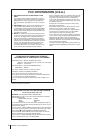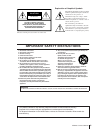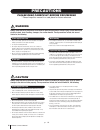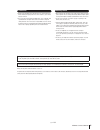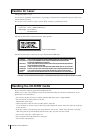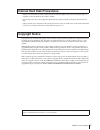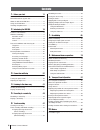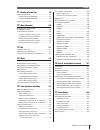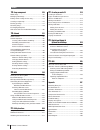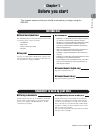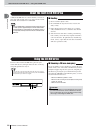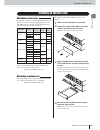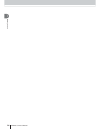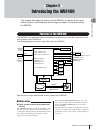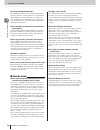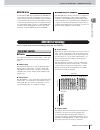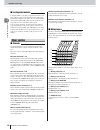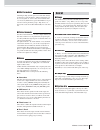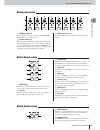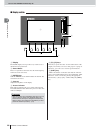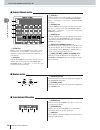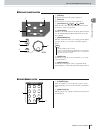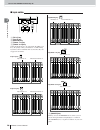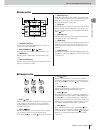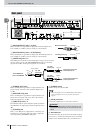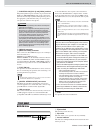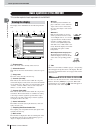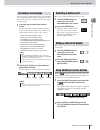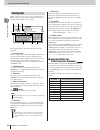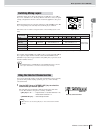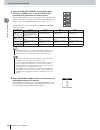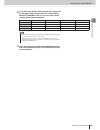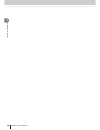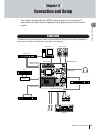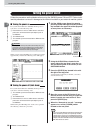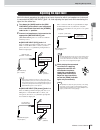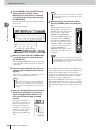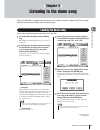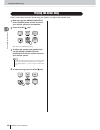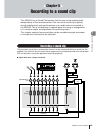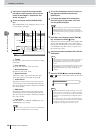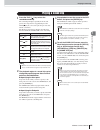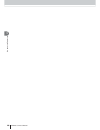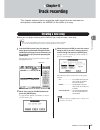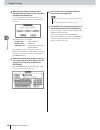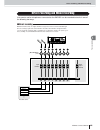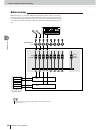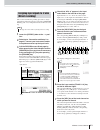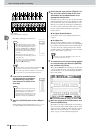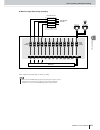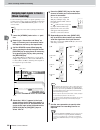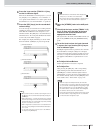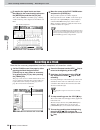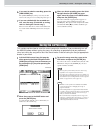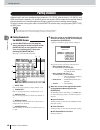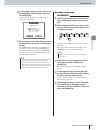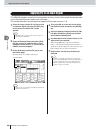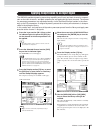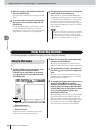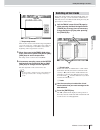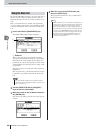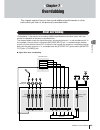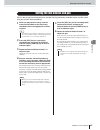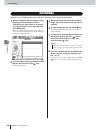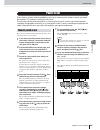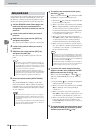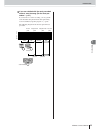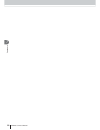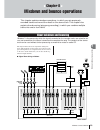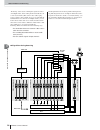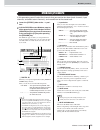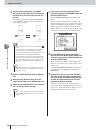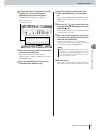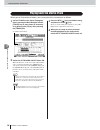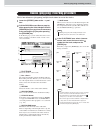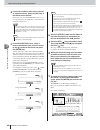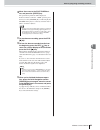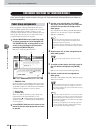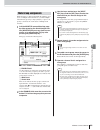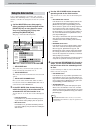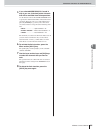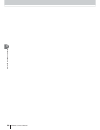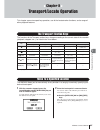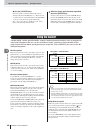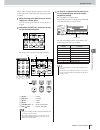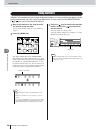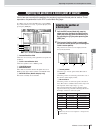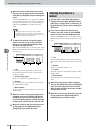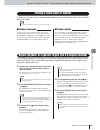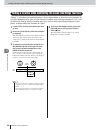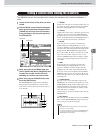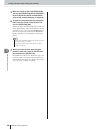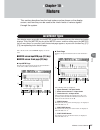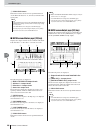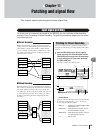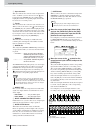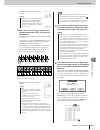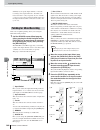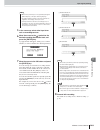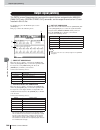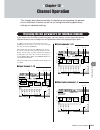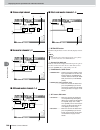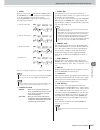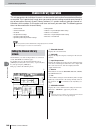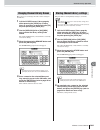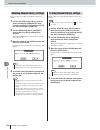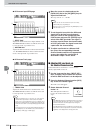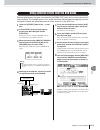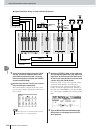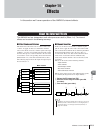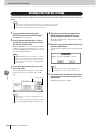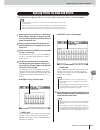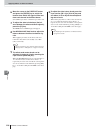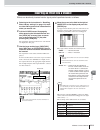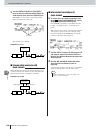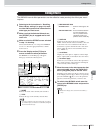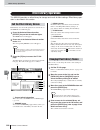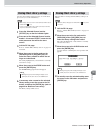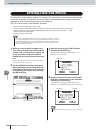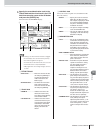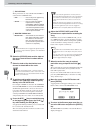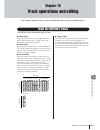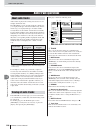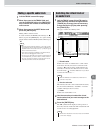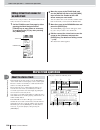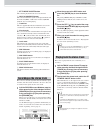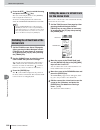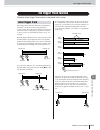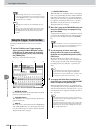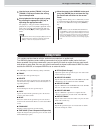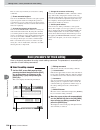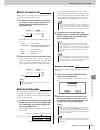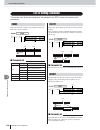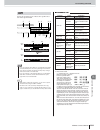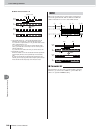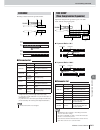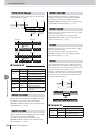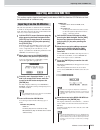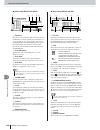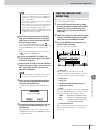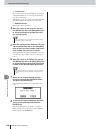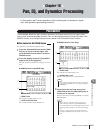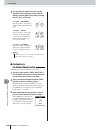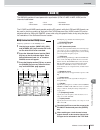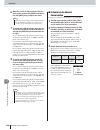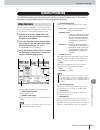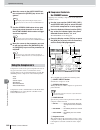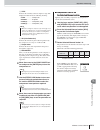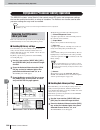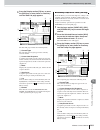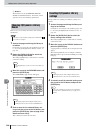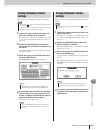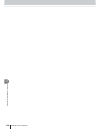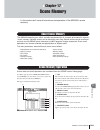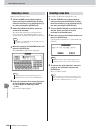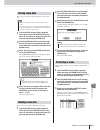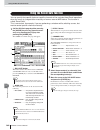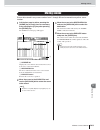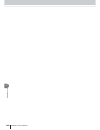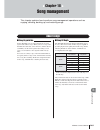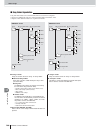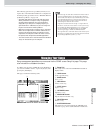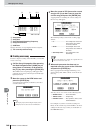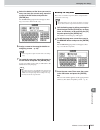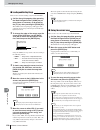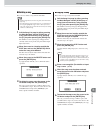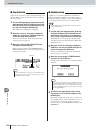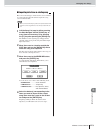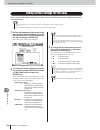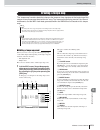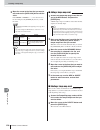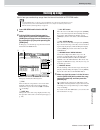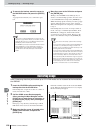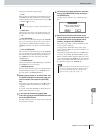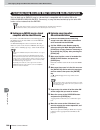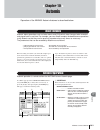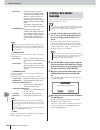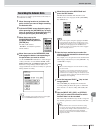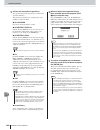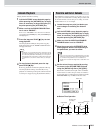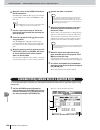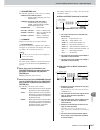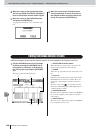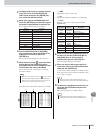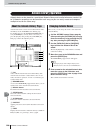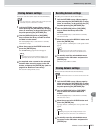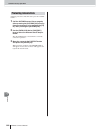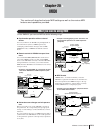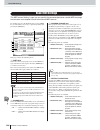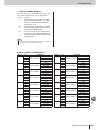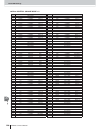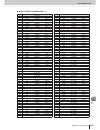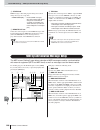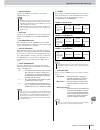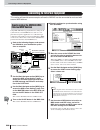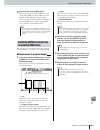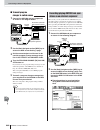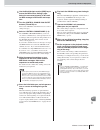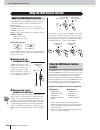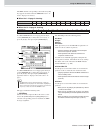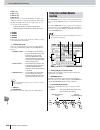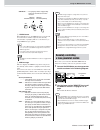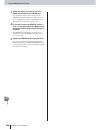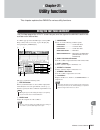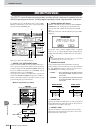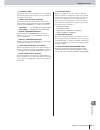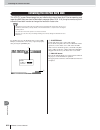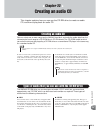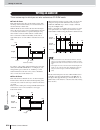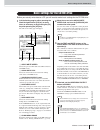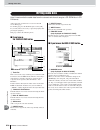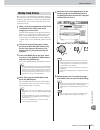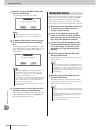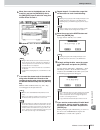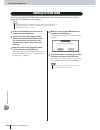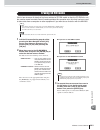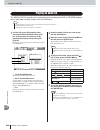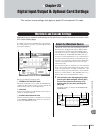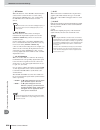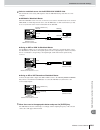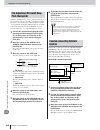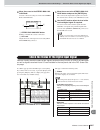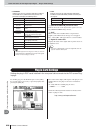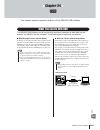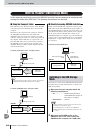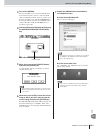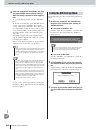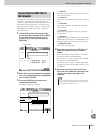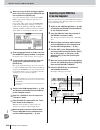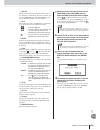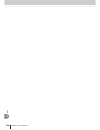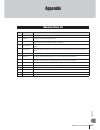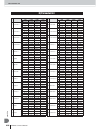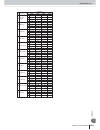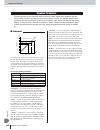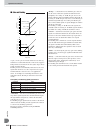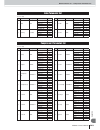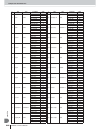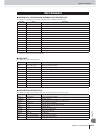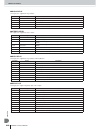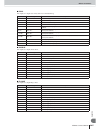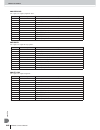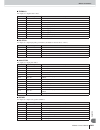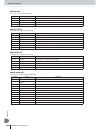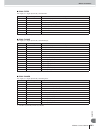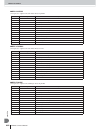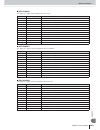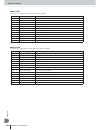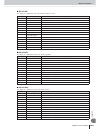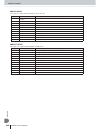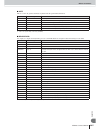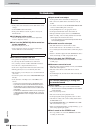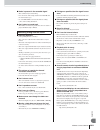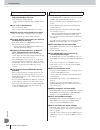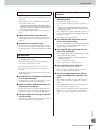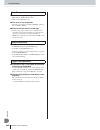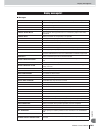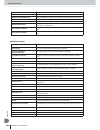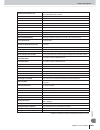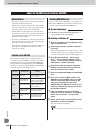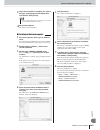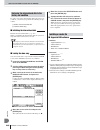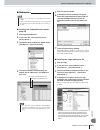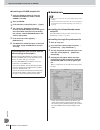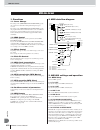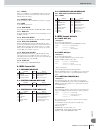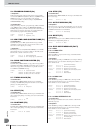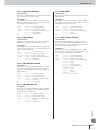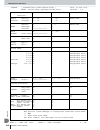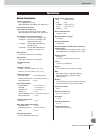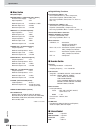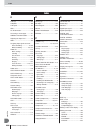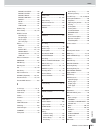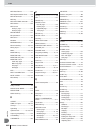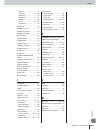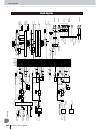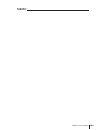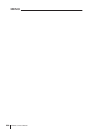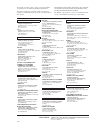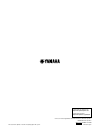- DL manuals
- Yamaha
- Musical Instrument
- AW2400
- Owner's Manual
Yamaha AW2400 Owner's Manual
Summary of AW2400
Page 1
En owner’s manual.
Page 2: Fcc Information (U.S.A.)
Aw2400 owner’s manual 2 * this applies only to products distributed by yamaha corporation of america. (class b) fcc information (u.S.A.) 1. Important notice: do not modify this unit! This product, when installed as indicated in the instruc- tions contained in this manual, meets fcc requirements. Mod...
Page 3
3 aw2400 owner’s manual the above warning is located on the rear of the unit. Explanation of graphical symbols the lightning flash with arrowhead symbol within an equilateral triangle is intended to alert the user to the presence of uninsulated “dangerous voltage” within the product’s enclosure that...
Page 4: Warning
Aw2400 owner’s manual 4 please read carefully before proceeding * please keep this manual in a safe place for future reference. Warning always follow the basic precautions listed below to avoid the possibility of serious injury or even death from electrical shock, short-circuiting, damages, fire or ...
Page 5
5 aw2400 owner’s manual • before connecting the device to other devices, turn off the power for all devices. Before turning the power on or off for all devices, set all volume levels to minimum. • be sure to connect to a properly grounded power source. A ground screw is provided on the rear panel of...
Page 6: Caution For Laser
Aw2400 owner’s manual 6 this product utilizes a laser. Use of control, adjustment or performance of procedures other than those specified herein may result in haz- ardous radiation exposure. Do not open covers and do not repair yourself. Refer servicing to qualified personnel. The label shown below ...
Page 7: Copyright Notice
7 aw2400 owner’s manual • during some hard disk operations a small amount of vibration might be felt at the control panel and you might hear some mechanical noises. This is normal. • do not subject the unit to strong physical shock. Excessive physical shock can damage the internal hard disk. • alway...
Page 8
Aw2400 owner’s manual 8 contents 1. Before you start 11 introduction................................................................. 11 remember to back up your data ................................ 11 about the built-in cd-rw drive .................................. 12 using the cd-rw drive .........
Page 9
9 aw2400 owner’s manual contents 11. Patching and signal flow 99 input signal patching .................................................. 99 patching for direct recording ................................ 99 patching for mixed recording.............................. 102 output signal patching...........
Page 10
Aw2400 owner’s manual 10 contents 18. Song management 165 about songs ............................................................. 165 managing your songs .............................................. 167 editing various settings for the song ........................ 174 creating a tempo map ........
Page 11
11 aw2400 owner’s manual bef ore y ou star t 1 chapter 1 before you start this chapter explains what you should know before you begin using the aw2400. The aw2400 package contains the following items. If any are missing, please contact your dealer. • the aw2400 • power cord • owner’s manual (this bo...
Page 12
Aw2400 owner’s manual 12 bef ore y ou star t 1 a built-in cd-rw drive is a device that lets you create or play audio cds, backup and restore data from the internal hard disk, and read data from a cd-rom. 1 never touch the objective lens. B be careful that the objective lens does not become dusty or ...
Page 13
Installing an optional card 13 aw2400 owner’s manual bef ore y ou star t 1 by installing a separately sold mini-ygdai card in a rear- panel slot, you can add analog input/output jacks to the aw2400 or allow connection of external digital devices. The following types of cards can be used. Refer to th...
Page 14
Aw2400 owner’s manual 14 bef ore y ou star t 1.
Page 15
15 aw2400 owner’s manual introducing the a w2400 2 chapter 2 introducing the aw2400 this chapter describes the features of the aw2400, the name of each part and its function, and introduces terminology you need to know when using the aw2400. The aw2400 is an audio workstation that combines a digital...
Page 16
Aw2400 owner’s manual features of the aw2400 introducing the a w2400 16 2 ● totally redesigned operation the aw2400 is designed to be operated directly by the musician (guitarist, vocalist, drummer etc.). Input signal track assignment, mixdown and bounce recording set- tings, tracking with effects/e...
Page 17
17 aw2400 owner’s manual introducing the a w2400 2 a dedicated cd-rw drive is installed in the aw2400. You can produce an audio cd containing the stereo mixes of songs recorded on the hard disk. Markers assigned within a song can also be used as the cd track numbers. You can even use advanced techni...
Page 18
Aw2400 owner’s manual aw2400 terminology introducing the a w2400 18 2 locations within a song that you specified in order to exe- cute a function such as auto punch-in/out or a-b repeat playback are called “locate points.” locate points include in/out points and the a/b points. You can use the locat...
Page 19
Aw2400 terminology 19 aw2400 owner’s manual introducing the a w2400 2 channel pan, eq, dynamics processor and other settings are known as “mix parameters”. All mix parameters can be saved together as “scenes” that can be recalled when- ever necessary. Furthermore, specialized libraries are pro- vide...
Page 20
Aw2400 owner’s manual parts of the aw2400 and what they do introducing the a w2400 20 2 this section explains the names and functions of the various items on the aw2400’s top panel, rear panel, and front panel. Parts of the aw2400 and what they do top panel work navigate section (p. 21) analog input...
Page 21
Parts of the aw2400 and what they do 21 aw2400 owner’s manual introducing the a w2400 2 1 [gain] knobs 1–8 these adjust the sensitivity of the rear panel mic/line input jacks 1–8 to input signals. B [peak] indicators these indicators will light red if the peak signal level after the [gain] knob reac...
Page 22
Aw2400 owner’s manual parts of the aw2400 and what they do introducing the a w2400 22 2 1 display the backlit display screen provides easy visual access to all functions and parameters. B stereo meters these 12-segment levels meters show the final output sig- nals levels on the stereo bus. C [meter]...
Page 23
Parts of the aw2400 and what they do 23 aw2400 owner’s manual introducing the a w2400 2 1 [sel] keys 1–12 b [stereo sel] key selects the channel to be operated. The [sel] key of the currently selected channel will light. C [on] keys 1 – 12 d [stereo on] key turns the corresponding channel on or off....
Page 24
Aw2400 owner’s manual parts of the aw2400 and what they do introducing the a w2400 24 2 1 [view] key this key accesses the ch view screen, where you can check the level of each channel, or perform on-screen adjustments to the faders and other mix parameters of each channel. B [dyn] key calls the dyn...
Page 25
Parts of the aw2400 and what they do 25 aw2400 owner’s manual introducing the a w2400 2 1 [inc] key increments (increases) the selected value by 1. B [dec] key decrements (decreases) the selected value by 1. C [cursor] keys ([ ]/[ ]/[ ]/[ ] keys) these keys move the cursor (the blinking frame) aroun...
Page 26
Aw2400 owner’s manual parts of the aw2400 and what they do introducing the a w2400 26 2 1 [in 1-8] key b [in 9-16] key c [master] key d [track 1-12] key e [track 13-24] key select the mixing layer to be operated by the [sel] 1–12 keys, the [on] 1–12 keys, and faders 1–12. The mixing layers that can ...
Page 27
Parts of the aw2400 and what they do 27 aw2400 owner’s manual introducing the a w2400 2 1 [sound clip] key this key accesses the sound clip screen, where you can record or play sound clips. B mark search [ ]/[ ] keys these keys search for markers placed within the song. C [mark] key this key places ...
Page 28
Aw2400 owner’s manual parts of the aw2400 and what they do introducing the a w2400 28 2 1 [mic/line input] jacks 1–8 (xlr) these are xlr-3-31 type balanced input jacks. Nominal input level is from -46 dbu to +4 dbu. Connector wiring is as shown below. B [mic/line input] jacks 1–8 (trs phone) these a...
Page 29
Parts of the aw2400 and what they do 29 aw2400 owner’s manual introducing the a w2400 2 k phantom +48v [ch1-4] and [ch5-8] switches independent phantom power switches are provided for the xlr-type [mic/line input] jack groups 1 through 4 (ch1-4) and 5 through 8 (ch5-8). Turn phantom power to the app...
Page 30
Aw2400 owner’s manual basic operation of the aw2400 introducing the a w2400 30 2 this section explains basic operation of the aw2400. The display of the aw2400 shows the following informa- tion. 1 screen name this is the name of the currently selected screen. B selected channel this indicates the mi...
Page 31
Basic operation of the aw2400 31 aw2400 owner’s manual introducing the a w2400 2 when you want to edit an internal setting of the aw2400, or to edit a parameter that cannot be operated by a fader or knob on the top panel, you will need to access the desired screen and page. 1 press the key or knob f...
Page 32
Aw2400 owner’s manual basic operation of the aw2400 introducing the a w2400 32 2 when you create a new song or save a scene memory or library setting, a popup window will appear allowing you to assign a name for the song or setting. This popup window contains the following items and functions. 1 tex...
Page 33
Basic operation of the aw2400 33 aw2400 owner’s manual introducing the a w2400 2 switching mixing layers affects the functions of [on] keys 1–12, [sel] keys 1–12, and faders 1–12, allowing efficient control in a variety of signal- routing configurations. Remote control of external equipment is also ...
Page 34
Aw2400 owner’s manual basic operation of the aw2400 introducing the a w2400 34 2 2 press the selected channel section [dyn], [aux], [effect], or [pan/eq] key so that its indicator light, according to the parameters you want to control. With the default settings the screen corresponding to the presse...
Page 35
Basic operation of the aw2400 35 aw2400 owner’s manual introducing the a w2400 2 4 if you want more precise editing control over the parame- ter selected in step 2, above, press the corresponding selected channel knob (1–4) to call up the screen containing the related parameters. 5 move the cursor i...
Page 36
Aw2400 owner’s manual 36 introducing the a w2400 2.
Page 37
37 aw2400 owner’s manual connection and setup 3 chapter 3 connection and setup this chapter will describe the aw2400 setup process from connection to instruments and other external equipment up to getting sound from a monitor system. The following connection diagram shows a typical aw2400 setup. Con...
Page 38
Aw2400 owner’s manual turning the power on/off connection and setup 38 3 follow the procedure outlined below when turning the aw2400 power on and off. Failure to fol- low this procedure can result in damage to the internal hard disk or your external monitor system. In a system that includes the aw24...
Page 39
Adjusting the input level 39 aw2400 owner’s manual connection and setup 3 here’s the basic procedure for setting up an input channel to which a microphone or instrument is connected via [mic/line input] jack 1–8, and adjusting the input level while monitoring the signal via the stereo bus. 1 turn do...
Page 40
Aw2400 owner’s manual adjusting the input level connection and setup 40 3 4 call the meter screen input/rtn page by either pressing the display section [meter] key as many times as necessary, or by pressing the [f1] key after pressing the [meter] key. The input channel input levels are displayed at ...
Page 41
41 aw2400 owner’s manual listening to the demo song 4 chapter 4 listening to the demo song when the aw2400 is shipped from the factory, its hard disk contains a demo song. This chapter explains how to load and play back the demo song. Here’s how to load the demo song from the hard disk. 1 press the ...
Page 42
Aw2400 owner’s manual playing the demo song listening to the demo song 42 4 here’s how to play back the demo song you loaded, and adjust the monitor level. 1 make sure that the aw2400’s [monitor] knob, [phones] knob, and the volume of your monitor system are turned down. 2 press the play [ ] key. Th...
Page 43
43 aw2400 owner’s manual recording to a sound clip 5 chapter 5 recording to a sound clip the aw2400 has a sound clip function that lets you record and play back independently of the recorder section. You can use a sound clip to quickly record and play back your performances on an audio source connec...
Page 44
Aw2400 owner’s manual recording a sound clip recording to a sound clip 44 5 1 connect the required instrument and/or microphone input sources and set up the levels as described in “connection and setup” on page 37. 2 press the locate section [sound clip] key. The sound clip screen will appear, where...
Page 45
Playing a sound clip 45 aw2400 owner’s manual recording to a sound clip 5 1 press the play [ ] key to hear the recorded sound clip. The sound clip will play repeatedly from the start point to the end point. To stop playback press the stop [ ■] key. If you record again, the previous data will be over...
Page 46
Aw2400 owner’s manual 46 recording to a sound clip 5.
Page 47
47 aw2400 owner’s manual tr ac k recording 6 chapter 6 track recording this chapter explains how to record the audio signal from an instrument or microphone connected to the aw2400 to the tracks of a song. Before you can begin recording on the aw2400 you need to create a new song. 1 call the song sc...
Page 48
Aw2400 owner’s manual creating a new song tr ac k recording 48 6 4 when each parameter has been set as required, move the cursor to the ok button and press the [enter] key. Next, a popup window will appear allowing you to specify settings that will be carried over from the cur- rent song. The follow...
Page 49
Direct recording and mixed recording 49 aw2400 owner’s manual tr ac k recording 6 instruments and/or microphones connected to the aw2400 can be recorded to tracks in one of the following two ways. With this method only one input channel is assigned to each recorder track. Although direct recording r...
Page 50
Aw2400 owner’s manual direct recording and mixed recording tr ac k recording 50 6 with this method, you can send multiple input channels to bus 1 or bus 2, and assign the mixed signal to one through four tracks. Mixed recording requires fewer tracks, but you will need to decide on the final volume, ...
Page 51
Direct recording and mixed recording 51 aw2400 owner’s manual tr ac k recording 6 this section describes the patching procedure to assign instruments and/or microphones connected to [mic/line input] jacks 1–8 to independent tracks for direct record- ing. 1 lower the [stereo] fader to the – ∞ posi- t...
Page 52
Aw2400 owner’s manual direct recording and mixed recording tr ac k recording 52 6 the display will appear as shown here. 8 if you want to record more than one instrument or microphone simultaneously, assign other input channels to tracks in the same way. 9 raise the [stereo] fader to the 0 db posi- ...
Page 53
Direct recording and mixed recording 53 aw2400 owner’s manual tr ac k recording 6 ● monitor signal flow during recording this completes the patch setup for direct recording. Track 1 track 2 track 3 track 4 track 5 mixer section track channels stereo output channel recorder section from the input cha...
Page 54
Aw2400 owner’s manual direct recording and mixed recording tr ac k recording 54 6 use the following procedure to set up the patching so you can mix and record the signals from multiple instruments/ mics connected to [mic/line input] jacks 1–8 to one or more tracks. 1 lower the [stereo] fader to the ...
Page 55
Direct recording and mixed recording 55 aw2400 owner’s manual tr ac k recording 6 8 press the layer section [track 1-12] key so that its indicator lights. This selects the track 1-12 mixing layer so you can use [on] keys 1–12, [sel] keys 1–12, and faders 1– 12 to operate track channels 1–12. At this...
Page 56
Aw2400 owner’s manual 56 tr ac k recording 6 13 to monitor the signal levels sent from bus1/bus2 to the record-ready tracks press the [meter] key and then the [f3] key. This calls the meter screen master page, allowing visual monitoring of the output levels from bus1 and bus2. 14 move the cursor to ...
Page 57
57 aw2400 owner’s manual tr ac k recording 6 6 if you want to redo the recording, press the [undo/redo] key. The [undo/redo] key will go out, and you will return to the state prior to recording. Repeat steps 2–5. 7 if you are satisfied with the recorded con- tent, save the song. (for details on savi...
Page 58
Aw2400 owner’s manual pairing channels tr ac k recording 58 6 adjacent odd- and even-numbered input channels (1/2–15/16), track channels (1/2–23/24), and aux send master channels (1/2 and 3/4) can be set as pairs. When channels are paired most of their parameters are linked for optimum efficiency an...
Page 59
Pairing channels 59 aw2400 owner’s manual tr ac k recording 6 4 to disengage a pair, move the cursor to the corresponding stereo button and press the [enter] key. A popup window will ask you to confirm that you want to disengage the pair. 5 move the cursor to the ok button and press the [enter] key ...
Page 60
Aw2400 owner’s manual applying eq to an input signal tr ac k recording 60 6 the aw2400 provides versatile 4-band equalizers on every channel that can be directly operated via the selected channel section keys and knobs. This section describes the procedure for applying eq to input channels 1–8. 1 pr...
Page 61
Applying compression to an input signal 61 aw2400 owner’s manual tr ac k recording 6 the aw2400 provides dynamics processing capability on all input and track channels: compres- sion on the track channels, and both compression and gating on the input channels. The dynam- ics processor parameters are...
Page 62
Aw2400 owner’s manual 62 tr ac k recording 6 7 move the cursor to the recall button and press the [enter] key. A popup window confirming the recall operation will appear. 8 to actually recall the selected setting move the cursor to the ok button and press the [enter] key. The selected setting will b...
Page 63
Handy recording functions 63 aw2400 owner’s manual tr ac k recording 6 1 tempo map events these are the events recorded in the tempo map. When you create a new song, a tempo map event of time sig- nature = 4/4 and tempo = 120 will be created at the beginning of the song (measure 1, beat 1). 5 move t...
Page 64
Aw2400 owner’s manual handy recording functions tr ac k recording 64 6 by using the aw2400’s undo list, you can not only cancel the most recent recording or editing operation, but even backtrack through your work for as many as fifteen opera- tions. This is convenient when, for example, after perfor...
Page 65
65 aw2400 owner’s manual ov erdub bing 7 chapter 7 overdubbing this chapter explains how you can record additional performances on other tracks while you listen to the previously-recorded tracks. “overdubbing” is the process of recording additional performances on other tracks while you monitor the ...
Page 66
Aw2400 owner’s manual assigning the input signal to a track ov erdub bing 66 7 in order to overdub, you must first assign the mic or instrument to a new track. The basic proce- dure is the same as when recording the first track. 1 lower the [stereo] fader to the – ∞ posi- tion. 2 connect your instru...
Page 67
Setting the mix balance and pan 67 aw2400 owner’s manual ov erdub bing 7 here’s how to set the volume balance and pan for the previously-recorded tracks and the tracks that you now will be overdubbing. 1 while you play back the song, raise the track channel faders for the previously- recorded tracks...
Page 68
Aw2400 owner’s manual overdubbing ov erdub bing 68 7 now you can overdub onto the track that you selected as the recording-destination. 1 call the track screen view page by either pressing the work navigate section [track] key as many times as necessary, or by pressing the [f1] key after pressing th...
Page 69
Punch-in/out 69 aw2400 owner’s manual ov erdub bing 7 if you make a mistake while overdubbing, you can re-record just the region in which you made the mistake. This process is called “punch-in/out.” punch-in/out can be performed either as “manual punch-in/out” in which you switch between recording a...
Page 70
Aw2400 owner’s manual punch-in/out ov erdub bing 70 7 auto punch-in/out is a function that performs the punch-in and punch-out operations automatically. In order to use this function, you must first specify the punch-in location (the in point) and the punch-out location (the out point). 1 call the r...
Page 71
Punch-in/out 71 aw2400 owner’s manual ov erdub bing 7 10 if you are satisfied with the newly-recorded content, save the song. (for the save pro- cedure → p. 57) if you decide to re-do the recording, you can go back to the best take using the undo list after performing several overdubs by repeating s...
Page 72
Aw2400 owner’s manual 72 ov erdub bing 7.
Page 73
73 aw2400 owner’s manual mixdo wn and bounce oper ations 8 chapter 8 mixdown and bounce operations this chapter explains mixdown operations, in which you mix previously- recorded tracks and record the result on the stereo track. This chapter also explains how bouncing (ping-pong recording), in which...
Page 74
Aw2400 owner’s manual about mixdown and bouncing mixdo wn and bounce oper ations 74 8 “bouncing” is the action of mixing the signals recorded on multiple tracks, and recording the mixed result into one to four vacant tracks. (this action is also called “ping- pong recording.”) for example if you’ve ...
Page 75
Mixdown procedure 75 aw2400 owner’s manual mixdo wn and bounce oper ations 8 in this procedure you will select the channels that you want to mix down (track channels, input channels, and effect return channels), and record them to the stereo track. 1 lower the [stereo] fader to the – ∞ posi- tion. 2...
Page 76
Aw2400 owner’s manual mixdown procedure mixdo wn and bounce oper ations 76 8 3 use the layer section keys, the [input sel] keys, and the [sel] keys to select the channels that you want to send to the ste- reo bus. For example, repeatedly pressing [input sel] key 1 (or the [sel] key of input channel ...
Page 77
Mixdown procedure 77 aw2400 owner’s manual mixdo wn and bounce oper ations 8 10 to check the level of the signal that is being output to the stereo track, press the [meter] key, then press the [f3] key. The meter screen master page will appear. 11 move the cursor to the post fader button and press t...
Page 78
Aw2400 owner’s manual playing back the stereo track mixdo wn and bounce oper ations 78 8 when you’ve finished the mixdown, you can play back the stereo track as follows. 1 call the track screen stereo tr page by either pressing the work navigate section [track] key as many times as necessary, or by ...
Page 79
Bounce (ping-pong) recording procedure 79 aw2400 owner’s manual mixdo wn and bounce oper ations 8 here’s how to bounce (ping-pong) multiple tracks down to one to four tracks. 1 lower the [stereo] fader to the – ∞ posi- tion. 2 call the record screen bounce page by either pressing the quick navigate ...
Page 80
Aw2400 owner’s manual bounce (ping-pong) recording procedure mixdo wn and bounce oper ations 80 8 4 if you want to add an effect return channel as a bounce-source, press the [sel] key of that effect return channel. In the same way as for play track in step 3, you can repeatedly press the [sel] key t...
Page 81
Bounce (ping-pong) recording procedure 81 aw2400 owner’s manual mixdo wn and bounce oper ations 8 10 move the cursor to the post fader but- ton, and press the [enter] key. The post-fader signal levels will be displayed. If the level meter reaches the “over” position, press the layer section [master]...
Page 82
Aw2400 owner’s manual convenient functions for mixdown/bounce mixdo wn and bounce oper ations 82 8 here we will explain some functions that you will find convenient when performing mixdown or bounce operations. Fader grouping is a function that links the fader opera- tions of multiple channels. For ...
Page 83
Convenient functions for mixdown/bounce 83 aw2400 owner’s manual mixdo wn and bounce oper ations 8 mute grouping is a function that links the [on] key oper- ations of multiple channels. This lets you mute multiple instruments by pressing a single [on] key, or press a sin- gle key to alternate the on...
Page 84
Aw2400 owner’s manual convenient functions for mixdown/bounce mixdo wn and bounce oper ations 84 8 solo is a function that lets you monitor only a specific channel. The aw2400 provides a versatile solo function that lets you make solo settings that are best for your situ- ation. 1 call the monitor s...
Page 85
Convenient functions for mixdown/bounce 85 aw2400 owner’s manual mixdo wn and bounce oper ations 8 5 if you selected mixdown solo mode in step 3, you can (if desired) select channels that will be excluded from solo operations. Use the buttons in the solo safe channel field to specify the channels th...
Page 86
Aw2400 owner’s manual 86 mixdo wn and bounce oper ations 8.
Page 87
87 aw2400 owner’s manual tr anspor t/locate oper ation 9 chapter 9 transport/locate operation this chapter covers transport key operation, use of the locate/marker functions, and a range of other playback features. The functions of the transport section keys change according to the current state of ...
Page 88
Aw2400 owner’s manual 88 tr anspor t/locate oper ation 9 ● use the [locate] keys the locate point can also be numerically entered directly using the [locate] keys 1–9. Move the cur- sor to the measure or beat field and use the [locate] 1–9 keys to enter the locate point numerically. The “.” key can ...
Page 89
Using the locator 89 aw2400 owner’s manual tr anspor t/locate oper ation 9 the procedure for registering the current location in one of the locate points, and then moving to that locate point is as follows. 1 move the song to the point that you want to register as a locate point. You can set locate ...
Page 90
Aw2400 owner’s manual using markers tr anspor t/locate oper ation 90 9 “markers” are symbols that you assign to desired locations in a song so that those points can be quickly located later. You can assign up to 99 markers in each song. Use the mark search [ ]/[ ] keys to find and move to markers. 1...
Page 91
Adjusting the position of a locate point or marker 91 aw2400 owner’s manual tr anspor t/locate oper ation 9 here’s how you can adjust the position of a previously-registered locate point or marker. These operations are performed via the edit screen mark adj. Page. To call this page press the work na...
Page 92
Aw2400 owner’s manual adjusting the position of a locate point or marker tr anspor t/locate oper ation 92 9 3 move the cursor to the locate point value that you want to adjust, and use the [data/ jog] dial or [inc]/[dec] keys to change the value. A “change start position?” popup window will ask you ...
Page 93
93 aw2400 owner’s manual tr anspor t/locate oper ation 9 if necessary, you can erase a registered locate point (except for the relative zero, start, and end points) or marker. To erase a locate point, hold down the locate section [cancel] key and press the corresponding locate key ([in]/[out] key, [...
Page 94
Aw2400 owner’s manual finding a location while monitoring the sound (the nudge function) tr anspor t/locate oper ation 94 9 “nudge” is a function that repeatedly plays a short region before or after the current location. By using the nudge function, you can find a precise location while listening to...
Page 95
Finding a location while viewing the waveform 95 aw2400 owner’s manual tr anspor t/locate oper ation 9 the aw2400 lets you find a location while viewing the waveform of the sound recorded on a track. 1 locate to the vicinity of the point you want to find. 2 call the track screen track view page by e...
Page 96
Aw2400 owner’s manual finding a location while viewing the waveform tr anspor t/locate oper ation 96 9 5 move the cursor to the scale/amp fields and use the [data/jog] dial or [inc]/[dec] keys to adjust the vertical and horizontal scale of the waveform display as required. 6 to specify a location wi...
Page 97
97 aw2400 owner’s manual meters 10 chapter 10 meters this section describes how the level meters can be shown on the display screen, and how they can be used to the check levels of various signals through the system. Four display pages accessible via the meter screen are used to access the various l...
Page 98
Aw2400 owner’s manual level meter types 98 meters 10 g peak hold button this button switches the level meter peak hold function on/off. When this button is on, an indicator will show the signal peaks. ■ meter screen master page ([f3] key) displays the output and fader levels for bus1 l/r, bus2 l/r, ...
Page 99
99 aw2400 owner’s manual p atching and signal flo w 11 chapter 11 patching and signal flow this chapter explains patching and channel signal flow. To record a mic or instrument connected to the aw2400, you can use either of two recording methods; direct recording or mixed recording. The patching met...
Page 100
Aw2400 owner’s manual input signal patching p atching and signal flo w 100 11 b input channels this area indicates the connection state of input chan- nels 1–16. When you move the cursor to the sym- bol and press the [enter] key, the symbol will be highlighted and the corresponding input channel wil...
Page 101
Input signal patching 101 aw2400 owner’s manual p atching and signal flo w 11 the indication in the screen will be as follows. 4 move the cursor to the symbol for the recording-destination track, and press the [enter] key. The selected input channel and track will be internally connected. At this ti...
Page 102
Aw2400 owner’s manual input signal patching p atching and signal flo w 102 11 similarly if you specify input channels 9–16 as the recording-source, input channels 9–16 will be con- nected to tracks 1–8. If you specify any one of tracks 9–16 (or 17–24) as the recording destination, the spec- ified in...
Page 103
Input signal patching 103 aw2400 owner’s manual p atching and signal flo w 11 5 in the same way, select other input chan- nels as recording-sources. 6 move the cursor to the symbol for the desired recording-destination track, and press the [enter] key. A popup window will appear, asking you to confi...
Page 104
Aw2400 owner’s manual output signal patching p atching and signal flo w 104 11 the patch screen output page lets you select the signals that are assigned to the aw2400’s [omni out] jacks, [digital stereo out] connector, and the output channels of an i/o card installed in the i/o slot. To call this p...
Page 105
105 aw2400 owner’s manual channel oper ation 12 chapter 12 channel operation this chapter describes procedures for displaying and operating the parame- ters for individual channels as well as for saving and recalling data library settings for individual settings. If you access the ch view screen vie...
Page 106
Aw2400 owner’s manual displaying the mix parameters for individual channels channel oper ation 106 12 1 initialize button initializes all parameters for the currently displayed chan- nel. B channel pair indicator indicates whether the displayed channel is part of a pair or not. You can also move the...
Page 107
Displaying the mix parameters for individual channels 107 aw2400 owner’s manual channel oper ation 12 e comp move the cursor to the symbol below comp and press the [enter] key to turn the compressor for that channel on or off or select the compressor insert point. Press the [enter] key repeatedly to...
Page 108
Aw2400 owner’s manual channel library operation channel oper ation 108 12 the mix parameters for individual channels can be saved to and recalled from dedicated libraries as required. This is particularly handy when you want to use the settings made for one channel in one or more other channels as w...
Page 109
Channel library operation 109 aw2400 owner’s manual channel oper ation 12 here’s how you can change the names of the settings in the libraries. 1 call the ch view screen library page by either pressing the [view] key as many times as necessary, or by pressing the [f2] key after pressing the [view] k...
Page 110
Aw2400 owner’s manual channel library operation channel oper ation 110 12 the procedure for recalling stored library settings is as follows. 1 call the ch view screen library page by either pressing the [view] key as many times as necessary, or by pressing the [f2] key after pressing the [view] key....
Page 111
111 aw2400 owner’s manual au x 13 chapter 13 aux this chapter describes operation of the aw2400 aux buses. The aw2400 has 4 auxiliary buses that can be assigned to the [omni out] jacks, the [digital stereo out] connectors, or the outputs of an optional i/o card installed in the i/o slot. This can be...
Page 112
Aw2400 owner’s manual aux send level adjustment au x 112 13 ● aux screen input/rtn page 1 input field adjusts the aux send levels for input channels 1–16. The pre/post buttons below each knob can be used to select pre-fader or post-fader send. B return field adjusts the aux send levels for effect re...
Page 113
Using external effects with the aux buses 113 aw2400 owner’s manual au x 13 external effect processing gear connected via the [omni out] jacks can be used in place of the internal effects. The example given in this section describes the procedure for applying an exter- nal mono-in/stereo-out reverb ...
Page 114
Aw2400 owner’s manual using external effects with the aux buses au x 114 13 ● signal flow when using an external effect processor 9 press the selected channel section [pan/ eq] key so that its indicator lights, then press selected channel knob 1 as many times as necessary to display the pan/eq scree...
Page 115
115 aw2400 owner’s manual eff ects 14 chapter 14 effects in this section we’ll cover operation of the aw2400’s internal effects. The aw2400 has four independent multi-effect processors built in (effect 1–4). The internal effects can be used in the following two ways. This method uses the mixer secti...
Page 116
Aw2400 owner’s manual recalling effect library settings eff ects 116 14 the first step in using an effect is to recall a preset from the effect library that uses the required effect. 1 press the selected channel section [effect] key so that its indicator lights. The effect screen will appear. 2 pres...
Page 117
Applying effects via send and return 117 aw2400 owner’s manual eff ects 14 the procedure for applying effects 1–4 via the effect sends and returns is described below. 1 referring to the instructions in “recalling effect library settings” on page 116, recall an effect library preset that is based on ...
Page 118
Aw2400 owner’s manual applying effects via send and return eff ects 118 14 6 move the cursor to the pre/post button and press the [enter] key to switch the location from which the signal will be sent from each channel to the effect buses. Select pre for pre-fader or post for post-fader send. 7 to ad...
Page 119
Inserting an effect into a channel 119 aw2400 owner’s manual eff ects 14 effects can be directly inserted into the signal path of specified channels as follows. 1 referring to the instructions in “recalling effect library settings” on page 116, recall an effect library preset that is based on the ef...
Page 120
Aw2400 owner’s manual inserting an effect into a channel eff ects 120 14 5 use the [data/jog] dial or [inc]/[dec] keys to select the desired effect and/or i/o card channel, then press the [enter] key. When eff1–4 is selected the corresponding effect will be inserted in the signal path. The signal fl...
Page 121
Editing effects 121 aw2400 owner’s manual eff ects 14 the aw2400 internal effect parameters can be edited to create precisely the effect your music requires. 1 referring to the instructions in “recalling effect library settings” on page 116, recall an effect library preset that is based on the effec...
Page 122
Aw2400 owner’s manual effect library operations eff ects 122 14 the aw2400 provides an effect library for storage and recall of effect settings. Effect library oper- ation is described in this section. Effect library save and recall operations are carried out via the effect screen fx lib. Page. 1 pr...
Page 123
Effect library operations 123 aw2400 owner’s manual eff ects 14 save the current effect setting from any one of the effect processors (1–4) to the effect library. 1 press the selected channel section [effect] key so that its indicator lights. 2 press one of the selected channel section knobs 1–4 to ...
Page 124
Aw2400 owner’s manual correcting a vocal track (pitch fix) eff ects 124 14 the pitch fix function can be used to “fix” the pitch of a vocal track, or create chorus parts based on a main vocal part. An auto punch-in/out function is also provided which allows a specified segment of a vocal track to be...
Page 125
Correcting a vocal track (pitch fix) 125 aw2400 owner’s manual eff ects 14 5 specify the record destination track in the track field and the virtual track in the v.Tr field, then move the cursor to the ok button and press the [enter] key. This will select the pitch fix display. 1 pitch fix field • e...
Page 126
Aw2400 owner’s manual correcting a vocal track (pitch fix) eff ects 126 14 e fix note field these parameters are only available when panel is selected in the control field. • key.......................Sets the key of the graphic key- board on the display. • scale..................Sets the scale of t...
Page 127
127 aw2400 owner’s manual tr ac k oper ations and editing 15 chapter 15 track operations and editing this chapter explains how to use and edit the tracks of the recorder section. The aw2400 has the following types of track. ● audio tracks the physical tracks used to record and play back audio data a...
Page 128
Aw2400 owner’s manual audio track operations tr ac k oper ations and editing 128 15 audio tracks are physical recording areas used to record and play back audio data. The aw2400 lets you use 24 audio tracks. In a 16-bit song you can play back up to 24 tracks simultaneously, and in a 24-bit song you ...
Page 129
Audio track operations 129 aw2400 owner’s manual tr ac k oper ations and editing 15 1 call the track screen view page. 2 move the cursor to the track field, and use the [data/jog] dial or the [inc]/[dec] keys to select the number of the track you want to mute. 3 move the cursor to the mute button an...
Page 130
Aw2400 owner’s manual 130 tr ac k oper ations and editing 15 here’s how to assign a name to the virtual track that is cur- rently selected for an audio track. 1 call the track screen view page by either pressing the work navigate section [track] key as many times as necessary, or by pressing the [f1...
Page 131
Stereo track operations 131 aw2400 owner’s manual tr ac k oper ations and editing 15 1 st tr mode on/off button this switches playback of the stereo track on/off. B input ch mix/mute button this selects whether the signals of the input channels will be monitored (mix) or will not be monitored (mute)...
Page 132
Aw2400 owner’s manual stereo track operations tr ac k oper ations and editing 132 15 3 press the rtz [ ] key to rewind the song, and press the play [ ] key. The stereo track will play back. Use the [stereo] fader to adjust the monitor level. To return to normal playback of the audio tracks, switch t...
Page 133
The trigger track function 133 aw2400 owner’s manual tr ac k oper ations and editing 15 operation of the trigger track function is described in this section. The “trigger track” function allows the track [on] keys and faders to be used to start and stop playback of recorded tracks. This is ideal for...
Page 134
Aw2400 owner’s manual the trigger track function tr ac k oper ations and editing 134 15 the trigger track function can be used as described below. 1 call the track screen trigger page by either pressing the work navigate section [track] key as many times as necessary, or by pressing the [f4] key aft...
Page 135
135 aw2400 owner’s manual tr ac k oper ations and editing 15 5 use the layer section [track 1-12] and [track 13-24] keys to select the mixing layer to be operated. 6 start playback of the target track or group by pressing the appropriate [on] key or operating the appropriate fader. The [on] keys of ...
Page 136
Aw2400 owner’s manual 136 tr ac k oper ations and editing 15 here are some ways in which you can use these editing commands. 1 erase unwanted regions you can use the erase command to erase just a specific region of a specific track. For example, this provides a convenient way to erase a few wrong no...
Page 137
Basic procedure for track editing 137 aw2400 owner’s manual tr ac k oper ations and editing 15 after you choose an editing command, the next step is to specify the track(s) that will be edited. 3 to select the track for editing, move the cur- sor to the tr (track) field in the left of the screen, an...
Page 138
Aw2400 owner’s manual list of editing command tr ac k oper ations and editing 138 15 this section lists all the commands that are provided in the edit screen, and explains their parameters. Erases the data in the specified region (between start and end) of the specified track(s). *1. V.Tr can be sel...
Page 139
List of editing command 139 aw2400 owner’s manual tr ac k oper ations and editing 15 copies the specified region of data to the specified loca- tion of the specified track. *1. V.Tr can be selected only if from tr=1–24, 1&2–23&24, or st. *2. Measure lock function ( e start measure lock, f end measur...
Page 140
Aw2400 owner’s manual list of editing command tr ac k oper ations and editing 140 15 ● when measure lock = on *3. The possible choices for g to tr (copy-destination track) will depend on your selection for a from tr (copy-source track). If a from tr is a single audio track 1–24, you will be able to ...
Page 141
List of editing command 141 aw2400 owner’s manual tr ac k oper ations and editing 15 exchanges data between the specified tracks. *1. The items that you can select in d to tr (copy-destination track) will depend on the a from tr (copy-source track) setting. If a from tr is a single audio track 1–24,...
Page 142
Aw2400 owner’s manual list of editing command tr ac k oper ations and editing 142 15 adjusts the pitch of the specified region of an audio track, without changing the length. Imports audio data (cd-da) from cd-r/rw media in the cd-rw drive into an audio track of the aw2400. For details on the parame...
Page 143
Importing audio data/wav files 143 aw2400 owner’s manual tr ac k oper ations and editing 15 this section explains how to load (import) audio data or wav files from the cd-rw drive or from the desired track of a different song. Cd audio data (cd-da) or a wav file from a cd-rom or cd-r can be imported...
Page 144
Aw2400 owner’s manual importing audio data/wav files tr ac k oper ations and editing 144 15 ● when using import cd audio 1 track list this shows each track of the audio cd inserted in the cd-rw drive, in units of minutes/seconds/frames (1/ 75 second). Move the cursor to the list, and use the [data/j...
Page 145
Importing audio data/wav files 145 aw2400 owner’s manual tr ac k oper ations and editing 15 9 move the cursor to the track list (file list), and use the [data/jog] dial or the [inc]/ [dec] keys to select the track or wav file that you want to import. If you’re using import cd wav, and the is located...
Page 146
Aw2400 owner’s manual importing audio data/wav files tr ac k oper ations and editing 146 15 h to tr/to v.Tr here you can select the track number (1–24, st) and virtual track number (1–8) of the import-destination song (the current song). If from tr is 1–24, you cannot select st in the to tr field. I...
Page 147
147 aw2400 owner’s manual p an, eq, and dynamics processing 16 chapter 16 pan, eq, and dynamics processing in this section we’ll cover operation of the channel pan (or balance), equal- izer, and dynamics processing controls. These controls adjust the “pan” position (or balance on stereo channels) of...
Page 148
Aw2400 owner’s manual pan control p an, eq, and dynamics processing 148 16 4 the panning for paired channels can be adjusted in three different ways: hold the display section [shift] key while pressing the [f1], [f2], or [f3] key. • [f1] key — individual the pan positions of the paired channels can ...
Page 149
4-band eq p an, eq, and dynamics processing 149 aw2400 owner’s manual 16 the aw2400 provides 4-band parametric equalization (low, lo-mid, hi-mid, high) on the channels listed below. The lo-mid and hi-mid bands provide peaking eq control, while the low and high bands can be used in shelving, peaking ...
Page 150
Aw2400 owner’s manual 4-band eq p an, eq, and dynamics processing 150 16 6 move the cursor to the parameter that you want to edit, and use the [data/jog] dial or the [inc]/[dec] keys to adjust the value. 7 to switch the low band type, move the cur- sor to the low band q knob and continue turning the...
Page 151
Dynamics processing p an, eq, and dynamics processing 151 aw2400 owner’s manual 16 the aw2400 provides gate and compressor facilities for dynamics processing. In this section operation of the gate and compressor will be explained individually. The gate attenuates signals below a specified threshold ...
Page 152
Aw2400 owner’s manual dynamics processing p an, eq, and dynamics processing 152 16 4 move the cursor to the gate on/off but- ton and press the [enter] key to turn the gate on. 5 use the stereo link button to turn gate linking for paired channels on or off, and the keyin source field to select a trig...
Page 153
Dynamics processing p an, eq, and dynamics processing 153 aw2400 owner’s manual 16 e type indicates the currently selected compressor type. The displayed indication has the following meaning. • comp ...................Compressor • expand ...............Expander • comp.(h)..............Compander (har...
Page 154
Aw2400 owner’s manual eq/dynamics processor library operation p an, eq, and dynamics processing 154 16 the aw2400 includes “setup libraries” that contain preset eq, gate, and compressor settings that can be recalled and used in a variety of situations. The libraries can also be used to store your ow...
Page 155
Eq/dynamics processor library operation p an, eq, and dynamics processing 155 aw2400 owner’s manual 16 3 press the display section [f2] key, or press the [dyn] key as many times as necessary until the gate lib. Page appears. The gate lib. Page includes the following items. 1 current type the current...
Page 156
Aw2400 owner’s manual eq/dynamics processor library operation p an, eq, and dynamics processing 156 16 f buttons these buttons execute the rename, recall, store, and clear functions. For details on their operation refer to the following explanations. Here’s how you can change the names of the settin...
Page 157
Eq/dynamics processor library operation p an, eq, and dynamics processing 157 aw2400 owner’s manual 16 the procedure for storing library settings is as follows. 1 access the page containing the library to which the settings are to be stored. For details on accessing the various library pages refer t...
Page 158
158 aw2400 owner’s manual p an, eq, and dynamics processing 16.
Page 159
159 aw2400 owner’s manual scene memor y 17 chapter 17 scene memory in this section we’ll cover the functions and operation of the aw2400’s scene memory. The aw2400 allows the mix, effect, and other parameters for all channels to be stored in internal “scene” memory. Up to 99 scenes can be stored for...
Page 160
Aw2400 owner’s manual scene memory operation scene memor y 160 17 entering a new name for a scene. 1 call the scene screen library page by either pressing the [scene] key as many times as necessary, or by pressing the [f1] key after pressing the [scene] key. 2 rotate the [data/jog] dial to select th...
Page 161
Scene memory operation scene memor y 161 aw2400 owner’s manual 17 here’s how to store the current settings in a scene mem- ory. 1 call the scene screen library page by either pressing the [scene] key as many times as necessary, or by pressing the [f1] key after pressing the [scene] key. 2 use the [d...
Page 162
Aw2400 owner’s manual using the recall safe function scene memor y 162 17 you can specify that specific faders or specific channels will be excluded from recall operations when the scene is changed either manually or from an external midi device. This function is called “recall safe.” this is conven...
Page 163
Moving scenes scene memor y 163 aw2400 owner’s manual 17 scene data stored in any scene number from 1 through 99 can be moved to any other scene number. 1 call the sort page by either pressing the [scene] key as many times as necessary, or by pressing the [f3] key after pressing the [scene] key. The...
Page 164
164 aw2400 owner’s manual scene memor y 17.
Page 165
165 aw2400 owner’s manual song management 18 chapter 18 song management this chapter explains how to perform song management operations such as copying, deleting, backing up, and restoring songs. On the aw2400, your recorded compositions are man- aged in units called “songs.” when you save a song on...
Page 166
Aw2400 owner’s manual about songs song management 166 18 song and related data stored on hard disk can be accessed from a computer connected via usb in the same way as the hierarchical files and folders on the computer’s hard disk. The folders are organized as follows: ■ song folder organization 004...
Page 167
167 aw2400 owner’s manual song management 18 the following operations are possible by directly access- ing the data on the internal hard disk from a computer. For detailed operating procedures refer to “wav file transfer (usb storage mode)” on page 230. • specified audio data on the internal hard di...
Page 168
Aw2400 owner’s manual managing your songs song management 168 18 j song name k song size l song bit depth/sampling frequency m song protect status n sort box changes the order of songs displayed in the song list. O the currently-selected song in order to begin recording on the aw2400, you must first...
Page 169
Managing your songs song management 169 aw2400 owner’s manual 18 5 select the buttons of the items you want to carry over from the current song, move the cursor to the ok button, and press the [enter] key. The name edit popup window will appear, allow- ing you to enter a name for the song. 6 assign ...
Page 170
Aw2400 owner’s manual managing your songs song management 170 18 here’s how to load an existing song from the hard disk. 1 call the song list page by either pressing the work navigate section [song] key as many times as necessary, or by pressing the [f1] key after pressing the [song] key. The song s...
Page 171
Managing your songs song management 171 aw2400 owner’s manual 18 here’s how to delete a song from the hard disk. 1 call the song list page by either pressing the work navigate section [song] key as many times as necessary, or by pressing the [f1] key after pressing the [song] key. The song screen so...
Page 172
Aw2400 owner’s manual managing your songs song management 172 18 songs can be “protected” to prevent unwanted changes to the data. When a song is protected it can’t be recorded to, edited, or deleted. 1 call the setting page by either pressing the work navigate section [song] key as many times as ne...
Page 173
Managing your songs song management 173 aw2400 owner’s manual 18 here’s how selected types of data such as scenes or librar- ies can be imported into the current song from a song saved on the hard disk. 1 call the song list page by either pressing the work navigate section [song] key as many times a...
Page 174
Aw2400 owner’s manual editing various settings for the song song management 174 18 here’s how to edit various settings for a song, such as selecting the counter display format and time code format. 1 call the setting page by either pressing the work navigate section [song] key as many times as neces...
Page 175
Creating a tempo map song management 175 aw2400 owner’s manual 18 the “tempo map” contains data that changes the tempo or time signature at the beginning of the song or at any measure or beat within the song. The measure/beat display counter, the internal metronome, and the midi clock data generated...
Page 176
Aw2400 owner’s manual creating a tempo map song management 176 18 2 move the cursor to the item that you want to edit, and use the [data/jog] dial to edit the value. If the meter or tempo is “–”, move the cursor to the item and press the [enter] key before you edit the value. 1 access the tempo map ...
Page 177
Backing up songs song management 177 aw2400 owner’s manual 18 here’s how you can back up songs from the internal hard disk to cd-r/rw media. 1 insert cd-r/rw media into the cd-rw drive. 2 call the song screen backup page by either pressing the work navigate section [song] key as many times as necess...
Page 178
178 aw2400 owner’s manual song management 18 4 to execute the backup, move the cursor to the backup button and press the [enter] key. A popup window will ask you to confirm the opera- tion. 5 move the cursor to the ok button and press the [enter] key. Writing to the cd-r/rw media will begin. If you ...
Page 179
Restoring songs song management 179 aw2400 owner’s manual 18 this page contains the following items. 1 list this area lists the data that has been backed up on the cd-r/rw media. The symbols at the right of the list indicate whether an item of data has been selected ( ●) or disabled ( ) for restore....
Page 180
Aw2400 owner’s manual exchanging song data with other aw-series audio workstations song management 180 18 you can back up an aw2400 song in a format that is compatible with the other aw-series (aw4416/aw2816/aw1600/aw16g). Conversely, a song that was backed up by the other aw- series can be restored...
Page 181
181 aw2400 owner’s manual a utomix 19 chapter 19 automix operation of the aw2400 automix features is described below. Automix allows operations such as fader moves and [on] switch state changes to be recorded and played back in real time. For example, you can record complex mixdown/bounce operations...
Page 182
Aw2400 owner’s manual automix operation a utomix 182 19 • rec button ..........Turning this button on while the recorder section is stopped engages the automix record standby mode. When the recorder section is run- ning it is necessary to press the play button after the rec button to engage the auto...
Page 183
Automix operation 183 aw2400 owner’s manual a utomix 19 here’s how to record mix operation data to the newly cre- ated automix recording. 1 move the song location to just before the point at which you want to begin recording the automix data. 2 call the automix screen automix page by either pressing...
Page 184
Aw2400 owner’s manual automix operation a utomix 184 19 9 perform the required mix operations. The specified mix parameters will be recorded for the specified channel(s). The parameters specified for recording in step 4 are actually recorded as follows. ● ch on/fader operate the channel [on] key or ...
Page 185
Automix operation 185 aw2400 owner’s manual a utomix 19 playing back an automix recording. 1 call the automix screen automix page by either pressing the [automix] key as many times as necessary, or by pressing the [f1] key after pressing the [automix] key. 2 make sure that the enable/disable but- to...
Page 186
Aw2400 owner’s manual 186 a utomix 19 6 move the cursor to the mode field and turn the rec button on. The rec button will flash. This engages the automix record standby mode, and the [automix] key will flash red. 7 use the layer section keys to select the mixing layer that includes the channels you ...
Page 187
Command editing automix data in a specified region 187 aw2400 owner’s manual a utomix 19 1 parameters field the following parameters can be selected for editing. • fader, ch on, pan, eq buttons ...........Faders, channel [on] keys, pan, and eq operations. • library (ch, gate, comp, eq) buttons ........
Page 188
Aw2400 owner’s manual 188 a utomix 19 4 move the cursor to the appropriate fields and use the [data/jog] dial or [inc]/[dec] keys to selected the channel and/or region. 5 move the cursor to the execute button, and press the [enter] key. A popup window will ask you to confirm the opera- tion. 6 move ...
Page 189
Editing individual automix events 189 aw2400 owner’s manual a utomix 19 2 to display only events in a specific channel, move the cursor to the selected ch only button and press the [enter] key, then select the desired channel. 3 move the cursor to the param field and press the [enter] key to select ...
Page 190
Aw2400 owner’s manual automix library operation a utomix 190 19 automix data can be stored to a specialized automix library and recalled whenever needed. Up to 16 automix recordings can be saved for each song, so you can easily create and compare multiple mixes for the same song. Automix data can be...
Page 191
Automix library operation 191 aw2400 owner’s manual a utomix 19 storing the current automix data to the automix library. 1 call the automix screen library page by either pressing the [automix] key as many times as necessary, or by pressing the [f4] key after pressing the [automix] key. 2 use the [da...
Page 192
Aw2400 owner’s manual automix library operation a utomix 192 19 applying protection to automix data to prevent accidental erasure. 1 call the automix screen library page by either pressing the [automix] key as many times as necessary, or by pressing the [f4] key after pressing the [automix] key. 2 u...
Page 193
193 aw2400 owner’s manual midi 20 chapter 20 midi this section will describe the basic midi settings as well as the various midi features and capabilities provided. On the aw2400, you can use midi to do the following things. ● synchronize operation with an external device you can synchronize an aw24...
Page 194
Aw2400 owner’s manual basic midi settings midi 194 20 the midi screen setting 1 page lets you specify the connector/port to be used for midi message transmission and reception to and from external midi devices. To call this page press the work navigate section [midi] key as many times as necessary, ...
Page 195
Basic midi settings midi 195 aw2400 owner’s manual 20 e control change mode box selects the channels via which midi control change mes- sages will be transmitted and received. The following choices are available: • 1 ...........Control change messages will be transmitted and received on midi channel...
Page 196
Aw2400 owner’s manual basic midi settings midi 196 20 ● when control change mode = 2 cc# parameter 0 no assign 1 fader channel input 1 2 fader channel input 2 3 fader channel input 3 4 fader channel input 4 5 fader channel input 5 6 fader channel input 6 7 fader channel input 7 8 fader channel input...
Page 197
Basic midi settings midi 197 aw2400 owner’s manual 20 ● when control change mode = 3 cc# parameter 0 no assign 1 fader channel track 1 2 fader channel track 2 3 fader channel track 3 4 fader channel track 4 5 fader channel track 5 6 fader channel track 6 7 fader channel track 7 8 fader channel track...
Page 198
198 aw2400 owner’s manual midi 20 f other field midi messages other than program change and control change messages are set up here. • echo button (tx)........ Received midi messages other than program and control change are re-transmitted (“echoed”) via the midi out/ thru connector (or usb con- nec...
Page 199
Midi synchronization message setup midi 199 aw2400 owner’s manual 20 e device no. Box specifies the mmc device number (1–127) that the aw2400 will receive. F mtc field specifies how the aw2400 operates when synchronized with an external midi device using mtc (midi time code). G mtc master button whe...
Page 200
Aw2400 owner’s manual connecting to external equipment midi 200 20 this section will provide some examples of how the aw2400 can be connected to and used with external midi devices. Using mtc aw2400 song playback and recording can be synchronized to external midi devices such as a com- puter-based s...
Page 201
Connecting to external equipment midi 201 aw2400 owner’s manual 20 8 play back the external midi device. When you play back the external midi device, the corresponding mmc commands will be sent to the aw2400, and the aw2400 will begin running. At the same time, the aw2400 will transmit mtc to the ex...
Page 202
Aw2400 owner’s manual connecting to external equipment midi 202 20 1 connect the aw2400 and your sequencer as shown in the diagram below. 2 use the work navigate section [midi] key to access the midi screen setting 1 page. 3 set the connector/port and channel to be used for program change message re...
Page 203
Connecting to external equipment midi 203 aw2400 owner’s manual 20 3 use the work navigate section [midi] key to access the midi screen setting 1 page. Select the connector(s)/port(s) to be used for midi message transmission and recep- tion. 4 turn the control change field on/off buttons (tx and rx)...
Page 204
Aw2400 owner’s manual using the midi remote function midi 204 20 the aw2400 provides a midi remote function that lets you use the top-panel controls to transmit the desired midi messages. By using the midi remote function, you can use the aw2400 as a physical controller for a computer program or mid...
Page 205
Using the midi remote function midi 205 aw2400 owner’s manual 20 the midi channels corresponding to the faders and [on] keys appears as follows when the remote screen 1–12 and 13–16 pages are selected. ■ when the 1–12 page is showing. ■ when the 13–16 page is showing. To call the remote screen 1–12 ...
Page 206
Aw2400 owner’s manual using the midi remote function midi 206 20 ● xg 1–16 ● xg 17–32 ● xg 33–48 ● xg 49–64 these presets let you use the aw2400 as a volume con- troller for an xg tone generator. Each preset will control the xg-compatible tone generator’s parts 1–16, 17–32, 33–48, and 49–64 respecti...
Page 207
Using the midi remote function midi 207 aw2400 owner’s manual 20 • unlatch ........The [on] key will be engaged only while held, and will turn off when released. D learn button when this button is on, the midi message received from an external device will be assigned to the currently selected fader ...
Page 208
Aw2400 owner’s manual using the midi remote function midi 208 20 3 select the preset you want to use in the mode box and press the [enter] key. For example if you select preset “xg 1-16”, the aw2400’s faders will control the volume of parts 1– 16 of your xg tone generator, and [on] keys 1–16 will co...
Page 209
209 aw2400 owner’s manual utility functions 21 chapter 21 utility functions this chapter explains the aw2400’s various utility functions. The oscillator page of the utility screen lets you send the signal of the aw2400’s built-in test oscillator to the desired bus. To call this page press the work n...
Page 210
Aw2400 owner’s manual aw2400 preferences utility functions 210 21 the utility screen preference page provides a number of basic “preference” parameters for the aw2400 operating environment, including digital input/output setup, copy protection, and others. To call this page press the work navigate s...
Page 211
Aw2400 preferences utility functions 211 aw2400 owner’s manual 21 f postroll time specifies the duration of postroll (the amount of playback time after the punch-out point) when you use auto punch- out from 0 to 20 seconds. G direct out extract position selects the point in the input channel or trac...
Page 212
Aw2400 owner’s manual initializing the internal hard disk utility functions 212 21 the utility screen format page lets you initialize the internal hard disk. Prior to exporting and importing wav files to or from a macintosh computer (mac os x 10.3) it may be necessary to ini- tialize the hard disk i...
Page 213
213 aw2400 owner’s manual creating an audio cd 22 chapter 22 creating an audio cd this chapter explains how you can use the cd-rw drive to create an audio cd, and how to play back an audio cd. You can select one or more songs on the aw2400 hard disk, and write the audio data from the stereo track of...
Page 214
Aw2400 owner’s manual writing an audio cd creating an audio cd 214 22 there are two ways in which you can write audio data to cd-r/rw media. ● track at once this method writes the data one cd track at a time. The advantage of this method is that you can add new data to a disc that already contains d...
Page 215
Basic settings for the cd-rw drive 215 aw2400 owner’s manual creating an audio cd 22 before you actually write data to a cd, you will need to make basic settings for the cd-rw drive. 1 call the setting page by either pressing the work navigate section [cd] key as many times as necessary, or by press...
Page 216
Aw2400 owner’s manual writing audio data creating an audio cd 216 22 here’s how to write the audio data from the stereo track of each song to a cd-r/rw disc in cd- da format. Audio data write operations are accessed via the cd screen write page. To call this page press the work navigate section [cd]...
Page 217
Writing audio data 217 aw2400 owner’s manual creating an audio cd 22 here’s how to use the track at once method to write ste- reo tracks from songs saved on the hard disk to cd-r/rw media. Use this method if you expect to be adding tracks to the disc later, or if you want an automatic two-second gap...
Page 218
Aw2400 owner’s manual writing audio data creating an audio cd 218 22 7 move the cursor to the write button and press the [enter] key. A popup window will ask you to confirm. 8 to begin writing the disc, move the cursor to the ok button and press the [enter] key. A popup window will indicate “cd writ...
Page 219
Writing audio data 219 aw2400 owner’s manual creating an audio cd 22 6 move the cursor to the dotted frame in the track list, and use the [data/jog] dial or the [inc]/[dec] keys to select the song that will be written to track 1. 7 if you want the stereo track of the selected song to be divided into...
Page 220
Aw2400 owner’s manual finalizing cd-r/rw media creating an audio cd 220 22 here’s how to finalize cd-r/rw media created using track at once so that the disc can be played by a cd-rw drive or a cd player. 1 insert the cd-r/rw disc that you want to finalize into the cd-rw drive. 2 call the cd screen w...
Page 221
Erasing cd-rw media 221 aw2400 owner’s manual creating an audio cd 22 here’s how to erase all data that has been written to cd-rw media so that the cd-rw disc can be used to record new data. You will need to perform this operation on a disc that has been used to store data from a computer or other e...
Page 222
Aw2400 owner’s manual playing an audio cd creating an audio cd 222 22 the aw2400 cd play function lets you play back a conventional audio cd or cd-r/rw media to which audio data has been written via the cd-rw drive. 1 call the cd screen play page by either pressing the work navigate section [cd] key...
Page 223
223 aw2400 owner’s manual digital input/output & optional card settings 23 chapter 23 digital input/output & optional card settings this section covers settings that apply to digital i/o and optional i/o cards. Wordclock source selection and settings for vari-pitch and cascade connection are made vi...
Page 224
Aw2400 owner’s manual wordclock and cascade settings 224 digital input/output & optional card settings 23 1 int button when this button is on the aw2400’s internal clock is selected as the wordclock source. Use this setting when using the aw2400 on it’s own, or when using the aw2400 as the wordclock...
Page 225
Wordclock and cascade settings 225 aw2400 owner’s manual digital input/output & optional card settings 23 2 select a wordclock source via the wordclock source field. The wordclock source setting will depend on how the aw2400 is being used. Here are a few examples. ● aw2400 as wordclock master when t...
Page 226
Aw2400 owner’s manual wordclock and cascade settings 226 digital input/output & optional card settings 23 when the aw2400 is set to use it’s own internal clock as the wordclock source it is possible to adjust the sampling frequency over a small range to adjust the pitch and tempo of song playback (v...
Page 227
227 aw2400 owner’s manual digital input/output & optional card settings 23 4 move the cursor to the stereo bus cas- cade field. Cascade connection settings are made in the stereo bus cascade field. 1 stereo bus cascade button enables or disables the cascade connection. B att knob adjusts the level o...
Page 228
Aw2400 owner’s manual 228 digital input/output & optional card settings 23 • category indicates the status of “category code bit” included in the iec958 part 2 (s/pdif-consumer) format. This parameter can display the following values: • copy indicates the status of copy protection information includ...
Page 229
229 aw2400 owner’s manual usb 24 chapter 24 usb this chapter explains operation and use of the aw2400 usb interface. The aw2400 usb interface can be connected to a personal computer to allow data transfer between the aw2400 and the computer. The following types of operation are possible. ● midi mess...
Page 230
Aw2400 owner’s manual wav file transfer (usb storage mode) 230 usb 24 in this mode you can directly access the aw2400 hard disk from the computer to manipulate and manage the audio data (wav files). The following two methods can be used. This method uses the “transport” folder on the aw2400 as the t...
Page 231
Wav file transfer (usb storage mode) 231 aw2400 owner’s manual usb 24 3 turn on the aw2400. No driver installation is necessary for wav file trans- fer. If it is the first time you have connected a usb cable on a windows machine, however, you may see a message prompting you to install a usb midi dri...
Page 232
Aw2400 owner’s manual wav file transfer (usb storage mode) 232 usb 24 8 open the appropriate drive/folder and copy the required wav files or directly edit the wav files using a waveform editor applica- tion. To access the transport folder open the “aw2400-2” drive. To directly access wav files on th...
Page 233
Wav file transfer (usb storage mode) 233 aw2400 owner’s manual usb 24 the wav files corresponding to the audio tracks you want to transfer to a computer must first be exported to the “transport” folder on the internal hard disk drive. Once these files have been exported they can be edited using appr...
Page 234
Aw2400 owner’s manual wav file transfer (usb storage mode) 234 usb 24 6 when you have finished setting the param- eters, move the cursor to the execute but- ton and press the [enter] key. If a source other than “all” is selected the name edit popup window will appear, allowing you to enter a file na...
Page 235
Wav file transfer (usb storage mode) 235 aw2400 owner’s manual usb 24 1 file list this shows the wav files and folders (directories) in the “transport” folder. Move the cursor to the list, and use the [data/jog] dial or the [inc]/[dec] keys to specify the wav file that you want to import. B file thi...
Page 236
Aw2400 owner’s manual 236 usb 24.
Page 237
237 aw2400 owner’s manual appendix appendix mastering library list no. Name description 00 initial data initialize to a state in which eq and dyn are not applied. 01 vital mix standard mastering effect that enhances the overall loudness, creating a mix with extended low and high ranges. Use on the t...
Page 238
Eq parameter list 238 appendix aw2400 owner’s manual eq parameter list # title parameter low l-mid h-mid high 01 bass drum 1 peaking peaking peaking h.Shelf g +3.5 db -3.5 db 0.0 db +4.0 db f 100 hz 265 hz 1.06 khz 5.30 khz q 1.2 10 0.9 — 02 bass drum 2 peaking peaking peaking lpf g +8.0 db -7.0 db ...
Page 239
Eq parameter list 239 appendix aw2400 owner’s manual 29 chorus & harmo peaking peaking peaking peaking g -2.0 db -1.0 db +1.5 db +3.0 db f 90 hz 850 hz 2.12 khz 4.50 khz q 2.8 2 0.7 7 30 total eq 1 peaking peaking peaking h.Shelf g -0.5 db 0.0 db +3.0 db +6.5 db f 95 hz 950 hz 2.12 khz 16.0 khz q 7 ...
Page 240
Dynamics parameters 240 appendix aw2400 owner’s manual dynamics processors are generally used to correct or control signal levels. However, you can also use them creatively to shape the volume envelope of a sound. The aw2400 features com- prehensive dynamics processors for all the input channels, ta...
Page 241
Dynamics parameters 241 appendix aw2400 owner’s manual an expander is another form of automatic level control. By attenuating the signal below the threshold, the expander reduces low-level noise and effectively increases the dynamic range of the recorded material. Expander (exp) parameters: • thresh...
Page 242
Dynamics parameters 242 appendix aw2400 owner’s manual a gate, or noise gate is an audio switch used to mute sig- nals below a set threshold level. It can be used to suppress background noise and hiss from valve (tube) amps, effects pedals, and microphones. Ducking is used to automatically reduce th...
Page 243
243 aw2400 owner’s manual appendix (fs = 44.1 khz) gate parameter list # title type parameter value 1 gate gate threshold (db) -26 range (db) -56 attack (ms) 0 hold (ms) 2.56 decay (ms) 331 2 ducking ducking threshold (db) -19 range (db) -22 attack (ms) 93 hold (ms) 1.20 s decay (ms) 6.32 s 3 a. Dr....
Page 244
Compressor parameter list 244 appendix aw2400 owner’s manual 15 piano1 comp threshold (db) -9 ratio ( :1) 2.5 attack (ms) 17 out gain (db) 1.0 knee hard release (ms) 238 16 piano2 comp threshold (db) -18 ratio ( :1) 3.5 attack (ms) 7 out gain (db) 6.0 knee 2 release (ms) 174 17 e. Guitar comp thresh...
Page 245
Effects parameters 245 appendix aw2400 owner’s manual ■ reverb hall, reverb room, reverb stage, reverb plate one input, two output hall, room, stage, and plate reverb simulations, all with gates. ■ early ref. One input, two output early reflections. ■ gate reverb, reverse gate one input, two output ...
Page 246
Effects parameters 246 appendix aw2400 owner’s manual ■ mono delay one input, two output basic repeat delay. ■ stereo delay two input, two output basic stereo delay. ■ mod. Delay one input, two output basic repeat delay with modulation. ■ delay lcr one input, two output 3-tap delay (left, center, ri...
Page 247
Effects parameters 247 appendix aw2400 owner’s manual ■ echo two input, two output stereo delay with crossed feedback loop. ■ chorus two input, two output chorus effect. ■ flange two input, two output flange effect. Parameter range description delay l 0.0–1350.0 ms left channel delay time delay r 0....
Page 248
Effects parameters 248 appendix aw2400 owner’s manual ■ symphonic two input, two output symphonic effect. ■ phaser two input, two output 16-stage phaser. ■ auto pan two input, two output autopanner. Parameter range description freq. 0.05–40.00 hz modulation speed depth 0–100% modulation depth mod. D...
Page 249
Effects parameters 249 appendix aw2400 owner’s manual ■ tremolo two input, two output tremolo effect. ■ hq. Pitch one input, two output high-quality pitch shifter (available for internal effects 1 and 2.). ■ dual pitch two input, two output pitch shifter. ■ rotary one input, two output rotary speake...
Page 250
Effects parameters 250 appendix aw2400 owner’s manual ■ ring mod. Two input, two output ring modulator. ■ mod. Filter two input, two output modulation filter. ■ distortion one input, two output distortion effect. ■ amp simulate one input, two output guitar amp simulator. Parameter range description ...
Page 251
Effects parameters 251 appendix aw2400 owner’s manual ■ dyna. Filter two input, two output dynamically controlled filter. ■ dyna. Flange two input, two output dynamically controlled flanger. ■ dyna. Phaser two input, two output dynamically controlled phaser. Parameter range description source input,...
Page 252
Effects parameters 252 appendix aw2400 owner’s manual ■ rev+chorus one input, two output reverb and chorus effects in parallel. ■ rev->chorus one input, two output reverb and chorus effects in series. ■ rev+flange one input, two output reverb and flanger effects in parallel. Parameter range descript...
Page 253
Effects parameters 253 appendix aw2400 owner’s manual ■ rev->flange one input, two output reverb and flanger effects in series. ■ rev+sympho. One input, two output reverb and symphonic effects in parallel. ■ rev->sympho. One input, two output reverb and symphonic effects in series. Parameter range d...
Page 254
Effects parameters 254 appendix aw2400 owner’s manual ■ rev->pan one input, two output reverb and autopan effects in parallel. ■ delay+er. One input, two output delay and early reflections effects in parallel. Parameter range description rev time 0.3–99.0 s reverb time ini. Dly 0.0–500.0 ms initial ...
Page 255
Effects parameters 255 appendix aw2400 owner’s manual ■ delay->er. One input, two output delay and early reflections effects in series. ■ delay+rev one input, two output delay and reverb effects in parallel. ■ delay->rev one input, two output delay and reverb effects in series. Parameter range descr...
Page 256
Effects parameters 256 appendix aw2400 owner’s manual ■ dist->delay one input, two output distortion and delay effects in series. ■ multi filter two input, two output 3-band multi-filter (24 db/octave). Parameter range description dst type dst1, dst2, ovd1, ovd2, crunch distortion type (dst = distor...
Page 257
Effects parameters 257 appendix aw2400 owner’s manual ■ gate this is a 2-in/2-out gate that attenuates signals below the specified threshold level. ■ m.Band dyna. Two input, two output 3-band dynamics processor, with individual solo and gain reduction metering for each band. Parameter range descript...
Page 258
Troubleshooting 258 appendix aw2400 owner’s manual ■ power does not turn on • is the power cord connected to an ac outlet of the correct voltage? • is the power switch turned on? • if the power still does not turn on, please contact your yamaha dealer. ■ lcd display is dim or dark • use the contrast...
Page 259
Troubleshooting 259 appendix aw2400 owner’s manual ■ noise is present in the recorded signal • the oscillator may be functioning. • does the word clock setting match for the aw2400 and the external device(s)? • go to the record screen and check the recording- source and recording-destination. ■ can’...
Page 260
Troubleshooting 260 appendix aw2400 owner’s manual ■ when you press the [play] key it blinks, and playback does not occur • is the aw2400 set to mtc slave? → access the midi screen setting 2 page, and check the set- ting. ■ can’t edit a recorded track • the song may be protected. • have you selected...
Page 261
Troubleshooting 261 appendix aw2400 owner’s manual ■ can’t save a file • is there sufficient space on the internal hard disk to create a new song? • did you perform the correct shut-down procedure when you last turned off the power? → disconnecting the power without performing the shutdown operation...
Page 262
Troubleshooting 262 appendix aw2400 owner’s manual ■ can’t hear any pitch change? • make sure that rate is not set to 0. • make sure that bypass is off. ■ the voice is not recognized • when the voice is high, set type to female; when it is low, set type to male. ■ pitch correction doesn’t sound righ...
Page 263
Display message list 263 appendix aw2400 owner’s manual ■ messages a/b points not found repeat playback cannot be performed because a/b points are not specified. Automix aborted! Automix recording has been aborted. Automix disabled! Automix is currently disabled. Please set to enable. Automix memory...
Page 264
Display message list 264 appendix aw2400 owner’s manual * a region is a continuous segment of audio data recorded on one track. ■ popup messages this song is protected. This song is protected, and cannot be edited or recorded. Too many regions!! The maximum allowable number of regions* has been exce...
Page 265
Display message list 265 appendix aw2400 owner’s manual * a region is a continuous segment of audio data recorded on one track. Marker interval under 4 sec! Since the song length divided by the markers would be less than four seconds, you cannot divide it with a marker. Media too small. Cannot save!...
Page 266
About the cd-rom included with the aw2400 266 appendix aw2400 owner’s manual • the software and this owner’s manual are the exclusive copyrights of yamaha corporation. • copying of the software or reproduction of this manual in whole or in part by any means is expressly forbidden without the written...
Page 267
About the cd-rom included with the aw2400 267 appendix aw2400 owner’s manual 9 when the installation is complete, the system displays “completing the found new hard- ware wizard.” click [finish]. 10 restart the computer. The driver has been installed. 1 start your computer, then log in as adminis- t...
Page 268
About the cd-rom included with the aw2400 268 appendix aw2400 owner’s manual in order to restore the internal hard disk to the factory-set condition, you will need to perform the following two pro- cedures. A initialize the internal hard disk b load the demo song initialize the internal hard disk. (...
Page 269
About the cd-rom included with the aw2400 269 appendix aw2400 owner’s manual ● installing the cubase/nuendo remote setup file 1 start up cubase/nuendo. 2 in the menu bar, select [devices] menu ➝ [device setup...]. 3 the device setup window will appear. Select [add device] ➝ [generic remote]. 4 the g...
Page 270
About the cd-rom included with the aw2400 270 appendix aw2400 owner’s manual ● installing the sonar template file 1 copy the sonar template file from the included cd-rom to the folder in which sonar is installed. 2 start up sonar. 3 in the menu bar, select [file] menu ➝ [open]. 4 the “open file” dia...
Page 271
About the cd-rom included with the aw2400 271 appendix aw2400 owner’s manual ● setting pro tools remote control you can remotely control the pro tools software from the aw2400. No special setting file is required. Use the fol- lowing procedure to make settings. 1 in the menu bar, select [setup] ➝ [p...
Page 272
Midi data format 272 appendix aw2400 owner’s manual 1. Functions 1.1. Scene change the settings of the [midi program change table] specify the scene that is recalled when a program change message is received. The settings of the [midi program change table] specify the program number that is transmit...
Page 273
Midi data format 273 appendix aw2400 owner’s manual 3.1.7. Other if this is set to echo, the received midi data will be echoed at the transmission port. However, program change and control change will follow their own settings. 3.1.8. Remote port specify the output port when the midi remote function...
Page 274
Midi data format 274 appendix aw2400 owner’s manual 5.4. Program change (cn) if [program change rx] is on, program change messages will be received when [midi rx ch] matches. However, if [midi rx ch] is omni, this message is received regardless of the channel. A scene memory will be recalled accordi...
Page 275
Midi data format 275 appendix aw2400 owner’s manual 5.13.1.4. Mmc fast forward this message is transmitted with a device number of 7f when the ff key is pressed and the cue mode is engaged. If the aw2400 is operating as an mmc slave, the transport will begin fast-forward when this message is receive...
Page 276
Midi implementation chart 276 appendix aw2400 owner’s manual midi implementation chart yamaha [ professional audio workstation ] date :21-jul-2004 model aw2400 midi implementation chart version : 1.0 transmitted recognized remarks function... Basic default 1 - 16 1 - 16 memorized channel changed 1 -...
Page 277
Specifications 277 appendix aw2400 owner’s manual ■ general specifications frequency response 0 +1/-3 db @20 hz–20 khz (mic/line input to stereo out, gain: max.) total harmonic distortion (measured with 20 khz lpf) less than 0.05 % @20 hz to 20 khz/+4 dbu (mic/line input to stereo out, gain: min.) d...
Page 278
Specifications 278 appendix aw2400 owner’s manual ■ mixer section ● input/output mic/line input 1–8 (balanced xlr & phone) phantom power supply : +48 ± 3 v input impedance : 3 kΩ nominal input level : -46 dbu to + 4 dbu minimum input level : -56 dbu maximum input level : +24 dbu insert i/o 1, 2 (unb...
Page 279
Dimensions 279 appendix aw2400 owner’s manual * specifications and descriptions in this owner’s manual are for information purposes only. Yamaha corp. Reserves the right to change or modify products or specifications at any time without prior notice. Since specifications, equipment or options may no...
Page 280
Index 280 appendix aw2400 owner’s manual a a/b keys ................................ 27, 89 a/b points .................................... 88 a-b repeat ................................... 93 abs ........................................... 174 ac in connector .......................... 28 accessing...
Page 281
Index 281 appendix aw2400 owner’s manual import cd audio............... 143 import cd wav.................. 143 import track .................... 145 import usb wav ............... 234 insert .................................. 138 move .................................... 140 pitch ....................
Page 282
Index 282 appendix aw2400 owner’s manual midi data format ...................... 272 midi implementation chart........ 276 midi in connector ....................... 29 midi key ...................................... 21 midi out/thru connector......... 29 midi remote............................... 20...
Page 283
Index 283 appendix aw2400 owner’s manual loading .................................. 170 new song ......................... 47, 168 optimizing .............................. 172 protection ............................... 172 restoring................................ 178 saving ..........................
Page 284
Block diagram 284 appendix aw2400 owner’s manual block diagram 3 4 1 2 l r l r 2 16 ad meter select effect1(...4) to insert return connection type select insert send meter meter att 4band eq +48v (1-4ch/5-8ch) off on peak [mic/line input] (1-8) [insert i/o] (1-2 only) [slot] [digital stereo in] gain...
Page 285: Memo
285 aw2400 owner’s manual memo.
Page 286: Memo
286 aw2400 owner’s manual memo.
Page 287
For details of products, please contact your nearest yamaha representative or the authorized distributor listed below. Pour plus de détails sur les produits, veuillez-vous adresser à yamaha ou au distributeur le plus proche de vous figurant dans la liste suivante. Die einzelheiten zu produkten sind ...
Page 288
U.R.G., pro audio & digital musical instrument division, yamaha corporation © 2005 yamaha corporation we25170 507pocp15.2-02b0 printed in japan this document is printed on chlorine free (ecf) paper with soy ink. Yamaha web site (english only) http://www.Yamahasynth.Com/ yamaha manual library http://...