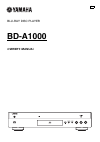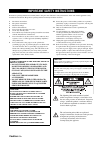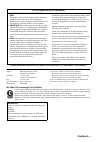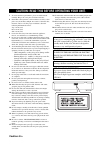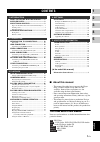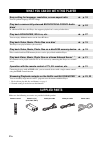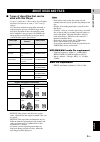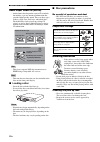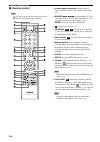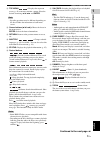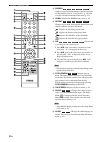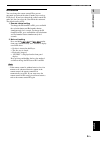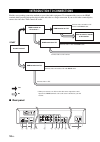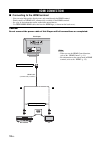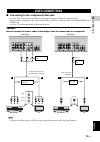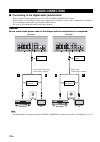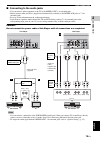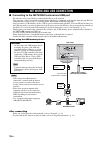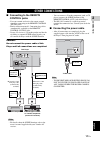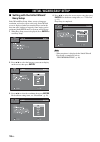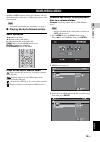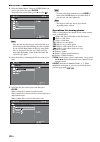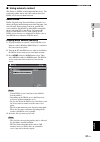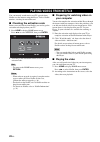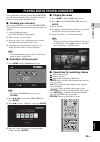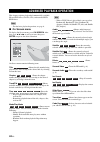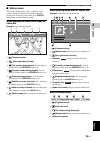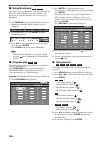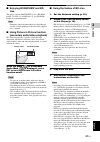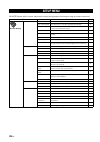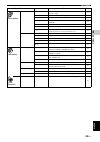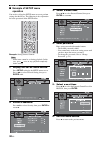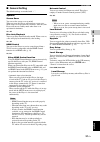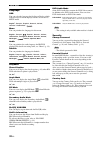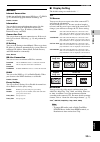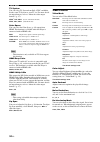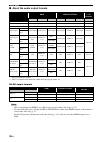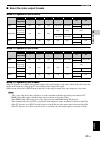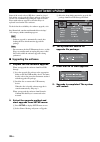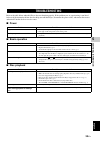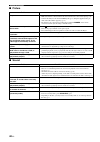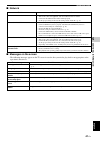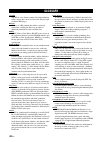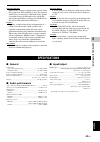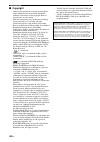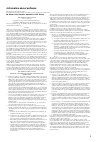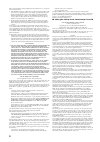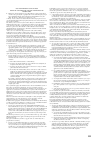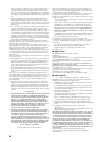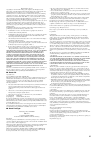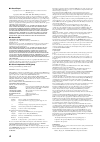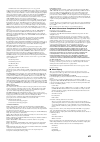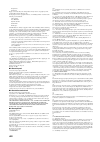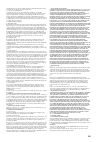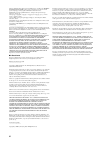- DL manuals
- Yamaha
- Blu-ray Player
- BD-A1000
- Owner's Manual
Yamaha BD-A1000 Owner's Manual
Summary of BD-A1000
Page 1
Blu-ray disc player bd-a1000 owner’s manual u.
Page 2: Caution-I
Caution-i en the lightning flash with arrowhead symbol, within an equilateral triangle, is intended to alert the user to the presence of uninsulated “dangerous voltage” within the product’s enclosure that may be of sufficient magnitude to constitute a risk of electric shock to persons. The exclamati...
Page 3: Caution-II
Caution-ii en we want you listening for a lifetime yamaha and the electronic industries association’s consumer electronics group want you to get the most out of your equipment by playing it at a safe level. One that lets the sound come through loud and clear without annoying blaring or distortion - ...
Page 4: Caution-III
Caution-iii en 1 to assure the finest performance, please read this manual carefully. Keep it in a safe place for future reference. 2 install this sound system in a well ventilated, cool, dry, clean place-away from direct sunlight, heat sources, vibration, dust, moisture, and/or cold. For proper ven...
Page 5: ■ About This Manual
1 en 1 2 3 4 5 engl ish what you can do with this player........ 2 supplied parts .............................................. 2 about discs and files................................. 3 types of discs/files that can be used with this player .... 3 loading a disc.......................................
Page 6: Supplied Parts
2 en introduction * for details on playable disc and format, see page 3. ** network setting is needed to use this function. Make sure the following accessories are provided with the product. What you can do with this player easy setting for language, resolution, screen aspect ratio \ p. 18 you can p...
Page 7: Used With This Player
3 en engl ish in t r odu c t ion 1 ■ types of discs/files that can be used with this player – 12 cm (5”) and 8 cm (3”) discs can be played back in this player. Do not use an 8 cm (3”) to 12 cm (5”) adapter. – use discs that conform to compatible standards as indicated by the presence of official log...
Page 8: ■ Loading A Disc
4 en about discs and files about super audio cd (sa-cd) – audio format based upon the current cd standards but includes a greater amount of information that provides higher quality sound. There are three types of discs: single layer, dual layer and hybrid discs. The hybrid disc can be played on exis...
Page 9: ■ Front Panel
5 en engl ish in t r odu c t ion 1 ■ front panel 1 p (on/standby) 2 usb port (p. 16) 3 sa-cd indicator: lights up when an sa-cd is loaded and the sa-cd layer (p. 4) is selected. 4 front panel display 5 disc tray (p. 4) 6 (eject): opens/closes the disc tray. 7 (search backward/skip backward): press t...
Page 10: ■ Remote Control
6 en controls and functions ■ remote control – will appear on the top left corner of the screen when the pressed button is not available. 1 infrared signal transmitter: outputs infrared signal. Aim this window to the remote control sensor (p. 5). 2 marker : sets bookmark (p. 26) at a specified point...
Page 11
7 en controls and functions engl ish introduction 1 a top menu : displays the top menu screen (p. 43) if the disc contains a menu. Select the desired item using 5/a/2/3 and enter. – specific operations may be different depending on the disc. Follow the instructions of each menu screen. B cursor butt...
Page 12
8 en controls and functions m search : jumps to a specified point during playback. For details on this function, refer to “using search” (p. 26). You can also select this item from status menu (p. 25). N home: displays the home menu screen (p. 19). O repeat : changes repeat mode. Repeat mode shown b...
Page 13
9 en controls and functions engl ish introduction 1 id function you can change the remote control id to prevent unwanted operation of the other yamaha player such as dvd player. If you have changed the remote control id, make sure that you select the same id for the main unit. The default setting is...
Page 14: ■ Rear Panel
10 en connection find the corresponding connection method on your video/audio equipment. We recommend that you use the hdmi terminal which provides high quality digital audio and video on a single connection. If you use the other terminals/jacks, connect the video first. Then connect the audio. ■ re...
Page 15
11 en engl ish connec t ion 2 1 network (p. 16) 2 hdmi (p. 12) 3 usb port (p. 16) 4 remote control (in/out/rs-232c) (p. 17) 5 7.1 ch surround (audio out) (p. 15) 6 mixed 2ch (audio out) (p. 15) 7 video (p. 13) 8 component (p. 13) 9 coaxial (p. 14) 0 optical (p. 14) a ac in (p. 17) video connection c...
Page 16: Hdmi Connection
12 en ■ connecting to the hdmi terminal – you can enjoy high quality digital picture and sound through the hdmi terminal. – firmly connect an hdmi cable (commercially available) to the hdmi terminals. – see page 36 for information on the audio/video output formats. – use high speed hdmi cables that ...
Page 17: Video Connections
13 en engl ish connec t ion 2 ■ connecting to the component/video jack – you can enjoy accurate color reproduction and high quality images through the component jacks. – firmly connect a component video cable (commercially available) or a video pin cable to the component jacks/ video jack. – see pag...
Page 18: Audio Connections
14 en ■ connecting to the digital audio jack/terminal – you can connect audio equipment or the tv to the coaxial jack/optical terminal. – firmly connect a coaxial digital audio cable (commercially available) or optical cable (commercially available) to the coaxial digital audio jack or optical digit...
Page 19
Audio connections 15 en engl ish connec t ion 2 ■ connecting to the audio jacks – you can connect audio equipment or the tv to the mixed 2ch/7.1 ch surround jacks. – firmly connect audio pin cables (supplied and commercially available) to the mixed 2ch jacks or 7.1 ch surround jacks. – see page 36 f...
Page 20: Network and Usb Connection
16 en ■ connecting to the network terminal and usb port – pc contents can be played back by connecting this player to the network. – you can enjoy a variety of contents with interactive functions by connecting to the internet when playing bd-live compatible discs. Refer to page 27 regarding further ...
Page 21: Control Jacks
17 en engl ish connec t ion 2 ■ connecting to the remote control jacks – you can transmit and receive the remote control signals by connecting to the remote control (out/in) jacks. – firmly connect monaural 3.5 mm mini plug cables (commercially available) to the remote control (out/in) jacks. – if y...
Page 22: Easy Setup
18 en playback ■ setting with the initial wizard/ easy setup initial wizard/easy setup allows you to set language, resolution, and screen aspect ratio easily. Initial wizard screen is displayed when you turn this player on for the first time after purchase or upgrade. Same setting can be performed f...
Page 23: Home/media Menu
19 en engl ish playback 3 home and media menus allow you to browse and play multi-media files on data discs, usb memory devices and your network. – for details on playable disc and format, see page 3. ■ playing back photo/music/video basic operation 5/a: moves the focus. 2: returns to the parent fol...
Page 24
Home/media menu 20 en 4 select the photo, music, video or avchd folder you want to play back, then press enter. To return to the parent folder, press 2 or select . – note that the only the file type selected on this step will be displayed in the following step. For example, if you selected photo fol...
Page 25: ■ Using Network Content
Home/media menu 21 en pla y b a ck 3 engl ish ■ using network content this player is a dlna certified digital media player. You can manage photo, music and video contents stored on dlna servers on your home network. About dlna dlna (digital living network alliance) provides easy sharing of digital m...
Page 26: Your Computer
22 en you can instantly watch movies and tv episodes from netflix over the internet using this player. To be a netflix member, visit http://www.Netflix.Com. ■ checking the activation code before you watch videos from netflix, you need to get the activation code displayed on your tv. 1 press home to ...
Page 27: ■ Creating Your Account
23 en engl ish playback 3 you can instantly watch movies from blockbuster over the internet using this player. For details about this feature, visit http://www.Blockbuster.Com. ■ creating your account before using this feature, create your blockbuster account and get the activation code for this uni...
Page 28: ■ On Screen Menu
24 en this chapter explains playback of commercially available bd and dvd discs, sa-cds, cds, and recorded dvd- rw/r discs. – for the basic playback operation, see page 6. ■ on screen menu to display on screen menu, press on screen. After that, press 5/a/2/3 to select an item, then press enter to op...
Page 29: ■ Status Menu
Advanced playback operation 25 en pla y b a ck 3 engl ish ■ status menu this shows various settings, such as subtitles, angle settings and the title/chapter/track number currently played back. To display status menu, press status. Status menu contains following menus. When playing bd-video/dvd-video...
Page 30: ■ Using Bookmark
Advanced playback operation 26 en ■ using bookmark this allows you to set bookmark at the specified point of the video. After bookmark is set, you can move to the point you set using this function. You can set up to 12 bookmarks. 1 press marker during playing back the movie to set bookmark. Bookmark...
Page 31: Live
Advanced playback operation 27 en pla y b a ck 3 engl ish ■ enjoying bonusview and bd- live this player supports bonusview (p. 42) (bd-rom profile 1 version 1.1) and bd-live (p. 42) (bd-rom profile 2) playback functions. – functions and playback method vary depending on the disc. See the guidance on...
Page 32: Setup Menu
28 en settings the setup menu enables various audio/visual settings and adjustments for functions using the remote control unit. Setup menu menu/submenu item function page general setting system screen saver sets screen saver on/off. 31 disc auto playback sets this player to start disc playback auto...
Page 33
Setup menu 29 en setting s 4 engl ish display setting tv tv screen sets the screen aspect ratio of the connected tv, and adjust the video output. 33 resolution selects the resolution of output video. 33 tv system selects the tv system from ntsc/pal/multi. 34 color space selects color space from rgb/...
Page 34: ■ Example of Setup Menu
Setup menu 30 en ■ example of setup menu operation you need to call up the setup menu screen to perform settings for this player. The following is the explanation for basic operations of the setup menu. Example: setting parental control – some items cannot be set during playback. In this case, press...
Page 35: ■ General Setting
Setup menu 31 en setting s 4 engl ish ■ general setting the default settings are marked with “ * ”. System screen saver you can set the screen saver to on/off. When set to on, this player will switch to screen saver mode if there is no operation for 3 minutes. After that, this player will turn to st...
Page 36
Setup menu 32 en language osd you can select the language for on screen display which is the messages or menu displayed on the screen such as setup menu. English * , , , , , , , menu you can prioritize the language for disc menu. English * , , , , , , , portuguese, danish, , finnish, norwegian, , ko...
Page 37: ■ Display Setting
Setup menu 33 en setting s 4 engl ish network internet connection set this item to enable when you use bd-live (p. 27), dlna (p. 21) and software upgrade from the network (p. 38). Enable * , disable information you can display network information screen. On this screen, you can view the information ...
Page 38
Setup menu 34 en tv system you can select tv system from pal, ntsc and multi. Set the same tv system as your tv set. For more details on output formats, refer to “about the video output formats” (p. 37). Color space you can select the color space (p. 42) output from hdmi. This function is available ...
Page 39: ■ Audio Setting
Setup menu 35 en setting s 4 engl ish ■ audio setting the default settings are marked with “ * ”. Audio output coaxial/optical you can select the output mode of coaxial jack and optical terminal. For more details on output formats, refer to “about the audio output formats” (p. 36). Hdmi you can sele...
Page 40
Setup menu 36 en ■ about the audio output formats * “sa” is a secondary audio. ** “bcs” is a button click sound, the sound effect for pop-up menus, etc. Sa-cd output formats – when coaxial/optical or hdmi is set to bitstream, secondary audio is not output. (p. 35) – to output hd audio (such as dolby...
Page 41
Setup menu 37 en setting s 4 engl ish ■ about the video output formats when tv system is set to ntsc when tv system is set to pal when tv system is set to multi when tv system is set to multi, video signal is output at the same frequency as the source. Refer to the tables above for details on the fr...
Page 42: ■ Upgrading The Software
38 en some of the newly released bd discs cannot be played back unless you upgrade this player software to the latest version. We recommend upgrading the software of this player with software upgrade so that this player is operated based on the latest software. To check for the availability of a sof...
Page 43: ■ Power
39 en engl ish add it ional information 5 additional information refer to the table below when this player does not function properly. If the problem you are experiencing is not listed below or if the instruction below does not help, turn off this player, disconnect the power cable, and contact the ...
Page 44: ■ Picture
Troubleshooting 40 en ■ picture ■ sound problem possible causes and solutions no picture. – make sure that the cables are connected correctly. (p. 10) – make sure that the connected tv or the av receiver is set to the correct input. (p. 10) – connect this player to the tv with video jack (p. 13) usi...
Page 45: ■ Network
Troubleshooting 41 en add it ional information 5 engl ish ■ network ■ messages on the screen – the following messages appear on the tv screen in case the disc you tried to play back is not appropriate or the operation is not correct. Problem possible causes and solutions cannot connect to the intern...
Page 46: Glossary
42 en avchd avchd is a new format (standard) for high definition video cameras that can be used to record and play high- resolution hd images. Bd-live bd-live is a bd standard that utilizes a network connection, enabling this player to go online to download promotional videos and other data. Bdmv bd...
Page 47: ■ General
Specifications 43 en add it ional information 5 engl ish linear pcm sound linear pcm is a signal recording format used for audio cds and on some dvd and blu-ray discs. The sound on audio cds is recorded at 44.1 khz with 16 bits. (sound is recorded between 48 khz with 16 bits and 96 khz with 24 bits ...
Page 48: ■ Copyright
Specifications 44 en ■ copyright – audio-visual material may consist of copyrighted works which must not be recorded without the authority of the owner of the copyright. Refer to relevant laws in your country. – this item incorporates copy protection technology that is protected by u.S. Patents and ...
Page 49: Information About Software
I information about software this product uses the following software. For information (copyright, etc) about each software, read the original sentences stated below. ■ about linux, busybox, squashfs, lirc, u-boot gnu general public license version 2, june 1991 copyright (c) 1989, 1991 free software...
Page 50
Ii this section is intended to make thoroughly clear what is believed to be a consequence of the rest of this license. 8. If the distribution and/or use of the program is restricted in certain countries either by patents or by copyrighted interfaces, the original copyright holder who places the prog...
Page 51: III
Iii gnu lesser general public license terms and conditions for copying, distribution and modification 0. This license agreement applies to any software library or other program which contains a notice placed by the copyright holder or other authorized party saying it may be distributed under the ter...
Page 52
Iv 9. You are not required to accept this license, since you have not signed it. However, nothing else grants you permission to modify or distribute the library or its derivative works. These actions are prohibited by law if you do not accept this license. Therefore, by modifying or distributing the...
Page 53
V original ssleay license copyright (c) 1995-1998 eric young (eay@cryptsoft.Com) all rights reserved. This package is an ssl implementation written by eric young (eay@cryptsoft.Com). The implementation was written so as to conform with netscapes ssl. This library is free for commercial and non-comme...
Page 54
Vi ■ about expat copyright (c) 1998, 1999, 2000 thai open source software center ltd and clark cooper copyright (c) 2001, 2002, 2003, 2004, 2005, 2006 expat maintainers. Permission is hereby granted, free of charge, to any person obtaining a copy of this software and associated documentation files (...
Page 55: Vii
Vii communications of the acm, april 1991 (vol. 34 no. 4), pp. 30-44. (adjacent articles in that issue discuss mpeg motion picture compression, applications of jpeg, and related topics.) if you don’t have the cacm issue handy, a postscript file containing a revised version of wallace’s article is av...
Page 56: Viii
Viii greg roelofs tom tanner libpng versions 0.5, may 1995, through 0.88, january 1996, are copyright (c) 1995, 1996 guy eric schalnat, group 42, inc. For the purposes of this copyright and license, “contributing authors” is defined as the following set of individuals: andreas dilger dave martindale...
Page 57
Ix any modification created by you will be provided to the initial developer in source code form and are subject to the terms of the license. 3.3. Description of modifications. You must cause all covered code to which you contribute to contain a file documenting the changes you made to create that c...
Page 58
X software distributed under the license is distributed on an “as is” basis, without warranty of any kind, either express or implied. See the license for the specific language governing rights and limitations under the license. The original code of the gsoap software is: stdsoap.H, stdsoap2.H, stdso...
Page 59
© 2010 yamaha corporation printed in malaysia wv60840 laser safety this unit employs a laser. Due to possible eye injury, only a qualified service person should remove the cover or attempt to service this device. Danger this unit emits visible laser radiation when open. Avoid direct eye exposure to ...