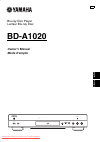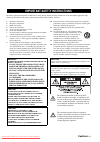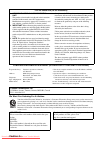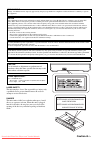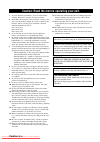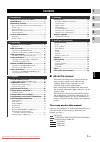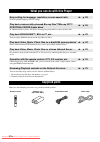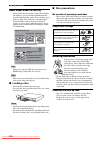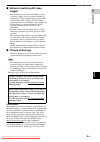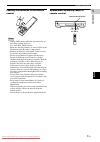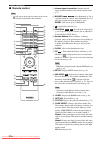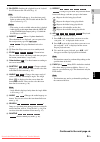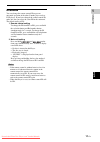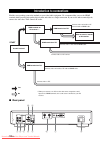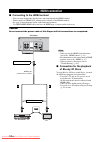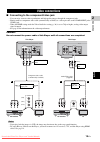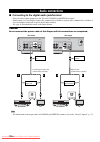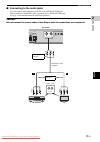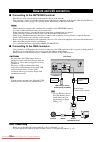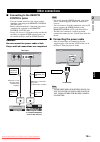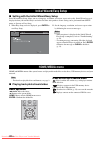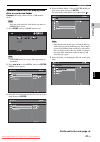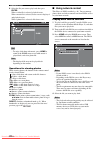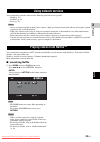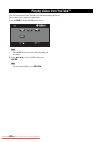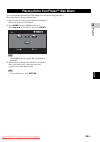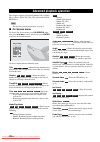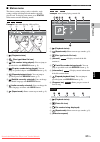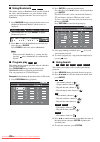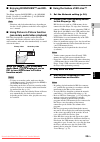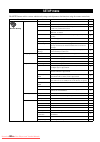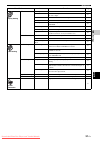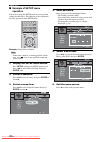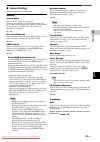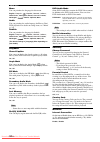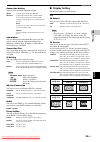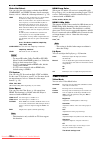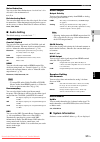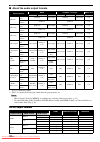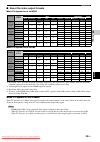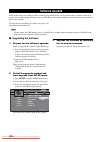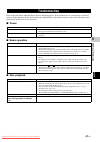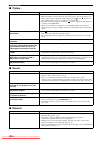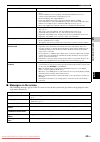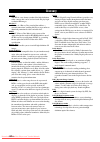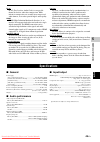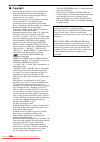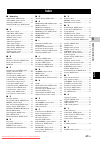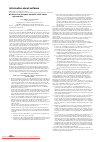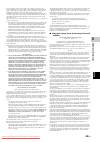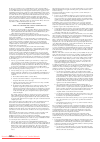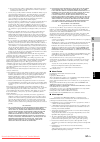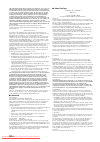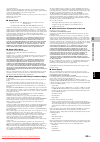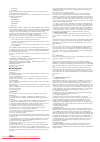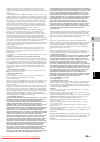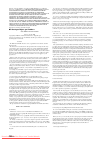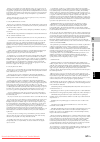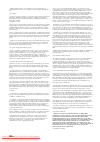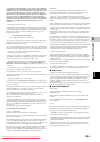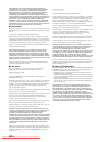- DL manuals
- Yamaha
- CD Player
- BD-A1020
- Owner's Manual
Yamaha BD-A1020 Owner's Manual
Summary of BD-A1020
Page 1
© 2012 yamaha corporation printed in china bd-a1020/u bd-a1020 usb sa-cd pure direct blu-ray disc player lecteur blu-ray disc bd-a1020 owner’s manual mode d’emploi u en gl ish fran çais downloaded from disc-player.Com yamaha manuals.
Page 2: Caution-I
Caution-i en the lightning flash with arrowhead symbol, within an equilateral triangle, is intended to alert the user to the presence of uninsulated “dangerous voltage” within the product’s enclosure that may be of sufficient magnitude to constitute a risk of electric shock to persons. The exclamati...
Page 3: Caution-II
Caution-ii en we want you listening for a lifetime yamaha and the electronic industries association’s consumer electronics group want you to get the most out of your equipment by playing it at a safe level. One that lets the sound come through loud and clear without annoying blaring or distortion - ...
Page 4: Caution-III
Caution-iii en laser safety this unit employs a laser. Due to possible eye injury, only a qualified service person should remove the cover or attempt to service this device. Danger this unit emits visible laser radiation when open. Avoid direct eye exposure to beam. When this unit is plugged into th...
Page 5: Caution-IV
Caution-iv en 1 to assure the finest performance, please read this manual carefully. Keep it in a safe place for future reference. 2 install this sound system in a well ventilated, cool, dry, clean place-away from direct sunlight, heat sources, vibration, dust, moisture, and/or cold. For proper vent...
Page 6: About This Manual
1 en 1 2 3 4 5 en gl ish what you can do with this player ..................... 2 supplied parts .................................................... 2 about discs and files ......................................... 3 types of discs/files that can be used with this player .... 3 loading a disc.........
Page 7: Supplied Parts
2 en introduction * for details on playable discs and formats, see page 3. ** network setting is needed to use this function. Make sure the following accessories are provided with the product. What you can do with this player easy setting for language, resolution, screen aspect ratio \ p. 20 you can...
Page 8: Used With This Player
3 en en gl ish in trod ucti on 1 ■ types of discs/files that can be used with this player – 12 cm (5”) and 8 cm (3”) discs can be played back in this player. Do not use an 8 cm (3”) to 12 cm (5”) adapter. – use discs that conform to compatible standards as indicated by the presence of official logos...
Page 9: Loading A Disc
4 en about discs and files about super audio cd (sa-cd) – audio format based upon the current cd standards but includes a greater amount of information that provides higher quality sound. There are three types of discs: single layer, dual layer and hybrid discs. The hybrid disc can be played on exis...
Page 10: Notice For Watching 3D Video
5 en about discs and files en gl ish in trod ucti on 1 ■ notice for watching 3d video images – some people may experience discomfort (such as eye strain, fatigue, or nausea) while watching 3d video images. We recommend that all viewers take regular breaks while watching 3d video images. – if you exp...
Page 11: Front Panel
6 en ■ front panel 1 p (on/standby) turns this player on/sets to standby mode. Press and hold p on the front panel for more than 5 seconds, and release to reset this player (system reset). 2 usb connector (p. 18) 3 sa-cd indicator lights up when an sa-cd is loaded and the sa-cd layer (p. 4) is selec...
Page 12
7 en controls and functions en gl ish in trod ucti on 1 loading the batteries in the remote control – change both batteries when the operation range of the remote control decreases. – use aaa, r03, um-4 batteries. – make sure that the polarities are correct. Refer to the illustration inside the batt...
Page 13: Remote Control
8 en controls and functions ■ remote control – will appear on the top left corner of the screen when the pressed button is not available. 1 infrared signal transmitter: outputs infrared signal. Aim this window to the remote control sensor (p. 7). 2 marker : sets bookmark (p. 28) at a specified point...
Page 14
9 en controls and functions en gl ish in trod ucti on 1 d sa-cd/cd: switches the playback layer of a hybrid sa-cd between sa-cd and cd (p. 4). – the sa-cd/cd indicator (p. 6) on the front panel lights up when an sa-cd is loaded and the sa-cd layer is selected (p. 37). – this setting is only availabl...
Page 15
10 en controls and functions q top menu : displays the top menu screen if the disc contains a menu. Select the desired item using 5 / a / 2 / 3 and enter . – specific operations may be different depending on the disc. Follow the instructions of each menu screen. R cursor buttons ( 5 / a / 2 / 3 ): m...
Page 16
11 en controls and functions en gl ish in trod ucti on 1 id function you can change the remote control id to prevent unwanted operation of the other yamaha player such as dvd player. If you have changed the remote control id, make sure that you select the same id for the main unit. The default setti...
Page 17: Rear Panel
12 en connection find the corresponding connection method on your video/audio equipment. We recommend that you use the hdmi terminal which provides high quality digital audio and video on a single connection. If you use the other terminals/jacks, connect the video first. Then connect the audio. ■ re...
Page 18
13 en en gl ish connection 2 1 video (p. 15) 2 component (p. 15) 3 hdmi (p. 14) 4 optical (p. 16) 5 usb (p. 18) 6 audio out (l/r) (p. 17) 7 remote control (out/in/rs-232c) (p. 19) 8 ac in (p. 19) 9 network (p. 18) 0 coaxial (p. 16) video connection connect audio to av receiver. Video connection to t...
Page 19: Hdmi Connection
14 en ■ connecting to the hdmi terminal – you can enjoy high quality digital picture and sound through the hdmi terminal. – firmly connect an hdmi cable (commercially available) to the hdmi terminals. – see page 38 for information on the audio/video output formats. – use high speed hdmi cables that ...
Page 20: Video Connections
15 en en gl ish connection 2 ■ connecting to the component/video jack – you can enjoy accurate color reproduction and high quality images through the component jacks. – firmly connect a component video cable (commercially available) or a video pin cable to the component jacks/ video jack. – when the...
Page 21: Audio Connections
16 en ■ connecting to the digital audio jack/terminal – you can connect audio equipment or the tv to the coaxial jack/optical terminal. – firmly connect a coaxial digital audio cable (commercially available) or optical cable (commercially available) to the coaxial digital audio jack or optical digit...
Page 22
17 en audio connections en gl ish connection 2 ■ connecting to the audio jacks – you can connect audio equipment or the tv to the audio out l/r jacks. – firmly connect an audio/video cable (supplied) to the audio out l/r jack. – see page 38 for information on the audio output formats. Caution! Do no...
Page 23: Network and Usb Connection
18 en ■ connecting to the network terminal – pc contents can be played back by connecting this player to the network. – you can enjoy a variety of contents with interactive functions by connecting to the internet when playing bd-live compatible discs. Refer to page 29 regarding further information o...
Page 24: Connecting to The Remote
19 en en gl ish connection 2 ■ connecting to the remote control jacks – you can transmit and receive the remote control signals by connecting to the remote control (out/in) jacks. – firmly connect monaural 3.5 mm mini plug cables (commercially available) to the remote control (out/in) jacks. – if yo...
Page 25: Initial Wizard/easy Setup
20 en playback ■ setting with the initial wizard/easy setup initial wizard/easy setup allows you to set language, resolution, and screen aspect ratio easily. Initial wizard screen is displayed when you turn this player on for the first time after purchase. Same setting can be performed from setup me...
Page 26
21 en home/media menu en gl ish p lay b a ck 3 common operations for playing back files in a selected folder example: selecting a movie file on a usb memory device – stop the playback of the video before you move to media menu screen. 1 press home to move to home menu screen. – the home menu screen ...
Page 27: Using Network Content
22 en home/media menu 6 select the file you want to play back, then press enter . When a video file is selected, playback starts. When a music file is selected, status screen is displayed and playback starts. When a photo file is selected, slide show starts. – to enjoy slide show with music, press h...
Page 28: Launching Netflix
23 en en gl ish p lay b a ck 3 you can instantly watch the videos that the following network services provide. – netflix (p. 23) – youtube (p. 24) – picasa (p. 25) – access to content provided by third parties requires a high speed internet connection and may also require account registration and a ...
Page 29
24 en you can watch movies from youtube over the internet using this player. The services may be changed without notice. 1 press home to display home menu screen. – the home menu screen may differ depending on the model. 2 press 2 / 3 / 5 / a to select youtube, then press enter . – to exit from yout...
Page 30
25 en en gl ish p lay b a ck 3 you can watch photos from picasa web album over the internet using this player. The service may be changed without notice. 1 register your user name and password on the computer before you use picasa web album. 2 press home to display home menu screen. Press 2 / 3 / 5 ...
Page 31: On Screen Menu
26 en this chapter explains playback of commercially available blu-ray discs, dvds, sa-cds, cds, and recorded dvd- rw/r discs. – for the basic playback operation, see page 8. ■ on screen menu to display on screen menu, press on screen . After that, press 5 / a / 2 / 3 to select an item, then press e...
Page 32: Status Menu
27 en advanced playback operation en gl ish p lay b a ck 3 ■ status menu this shows various settings, such as subtitles, angle settings and the title/chapter/track number currently played back. To display status menu, press status . Status menu contains following menus. Example : icons when playing ...
Page 33: Using Bookmark
28 en advanced playback operation ■ using bookmark this allows you to set bookmark at the specified point of the video. After bookmark is set, you can move to the point you set using this function. You can set up to 12 bookmarks. 1 press marker during playing back the movie to set bookmark. Bookmark...
Page 34: Live™
29 en advanced playback operation en gl ish p lay b a ck 3 ■ enjoying bonusview™ and bd- live™ this player supports bonusview (p. 44) (bd-rom profile 1 version 1.1) and bd-live (p. 44) (bd-rom profile 2) playback functions. – functions and playback method vary depending on the disc. See the guidance...
Page 35: Setup Menu
30 en settings the setup menu enables various audio/visual settings and adjustments for functions using the remote control unit. Setup menu menu/submenu item function page general setting system screen saver sets screen saver on/off. 33 disc auto playback sets this player to start disc playback auto...
Page 36
31 en setup menu en gl ish settings 4 display setting tv 3d output selects 3d or 2d videos. 35 tv screen sets the screen aspect ratio of the connected tv, and adjust the video output. 35 video out select selects the resolution of video output. 36 tv system selects the tv system from ntsc/pal/multi. ...
Page 37: Example of Setup Menu
32 en setup menu ■ example of setup menu operation you need to call up the setup menu screen to perform settings for this player. The following is the explanation for basic operations of the setup menu. Example: setting parental control – some items cannot be set during playback. In this case, press...
Page 38: General Setting
33 en setup menu en gl ish settings 4 ■ general setting the default settings are marked with “ * ”. System screen saver you can set the screen saver to on/off. When set to on, this player will switch to screen saver mode if there is no operation for 3 minutes. After that, this player will turn to st...
Page 39
34 en setup menu menu you can prioritize the language for disc menu. English, , , , , , , portuguese, danish, , finnish, norwegian, , korean, japanese, more audio you can prioritize the audio language for blu-ray disc/ dvd playback. For details on setting items, see “menu” (p. 34). Subtitle you can ...
Page 40: Display Setting
35 en setup menu en gl ish settings 4 connection setting you can select a network connection method. Information you can display network information screen. On this screen, you can view the information of interface (ethernet), address type, ip address, subnet mask, default gateway, and dns. Connecti...
Page 41
36 en setup menu video out select you can select the video output resolution from hdmi, component, and video. For more details on output formats, refer to “about the video output formats” (p. 39). – to output hd audio (dolby truehd or dts-hd master audio) from hdmi terminal, set video out select to ...
Page 42: Audio Setting
37 en setup menu en gl ish settings 4 noise reduction you can set the noise reduction to a level of 0 to 3. 0 is off, and 3 is the maximum level. 0, 1, 2 * , 3 de-interlacing mode you can select how to detect the video signal. Set to auto for normal use. When horizontal stripping noise appears on th...
Page 43
38 en setup menu ■ about the audio output formats * “sa” is a secondary audio. ** “bcs” is a button click sound, the sound effect for pop-up menus, etc. – when coaxial / optical or hdmi is set to bitstream, secondary audio is not output. (p. 37) – to output hd audio (dolby truehd or dts-hd master au...
Page 44
39 en setup menu en gl ish settings 4 ■ about the video output formats when tv system is set to ntsc when tv system is set to pal *1 resolution will be set to the maximum resolution supported by the connected tv. For example, when the maximum resolution supported by the connected tv is 1080p, the re...
Page 45: Upgrading The Software
40 en some of the newly released blu-ray discs cannot be played back unless you upgrade this player software to the latest version. We recommend upgrading the software of this player with software upgrade so that this player is operated based on the latest software. To check for the availability of ...
Page 46: Power
41 en en gl ish additional in form atio n 5 additional information refer to the table below when this player does not function properly. If the problem you are experiencing is not listed below or if the instruction below does not help, turn off this player, disconnect the power cable, and contact th...
Page 47: Picture
42 en troubleshooting ■ picture ■ sound ■ network problem possible causes and solutions no picture. – make sure that the cables are connected correctly. (p. 12) – make sure that the connected tv or the av receiver is set to the correct input. (p. 12) – with no disc inserted, or playback stopped, pre...
Page 48: Messages On The Screen
43 en troubleshooting en gl ish additional in form atio n 5 ■ messages on the screen – the following messages appear on the tv screen in case the disc you tried to play back is not appropriate or the operation is not correct. Cannot download bd-live contents. – verify that this player can connect to...
Page 49: Glossary
44 en avchd avchd is a new format (standard) for high definition video cameras that can be used to record and play high- resolution hd images. Bd-live™ bd-live is a blu-ray disc standard that utilizes a network connection, enabling this player to go online to download promotional videos and other da...
Page 50: General
45 en glossary en gl ish additional in form atio n 5 flac flac (free lossless audio codec) is an open file format for lossless audio data compression. While inferior in compression rate to other lossy compressed audio formats, it can often provide higher audio quality. Hdmi hdmi (high-definition mul...
Page 51: Copyright
46 en specifications ■ copyright – audio-visual material may consist of copyrighted works which must not be recorded without the authority of the owner of the copyright. Refer to relevant laws in your country. – this item incorporates copy protection technology that is protected by u.S. Patents and ...
Page 52: Index
47 en en gl ish additional in form atio n 5 additional information ■ numerics 2ch downmix, setup menu ...............37 2nd audio, remote control ................ 8 3d output, setup menu ....................35 3d playback message, setup menu .........................................................3...
Page 53: Information About Software
48 en information about software this product uses the following software. For information (copyright, etc) about each software, read the original sentences stated below. ■ about linux, busybox, squashfs, lirc, u-boot, gdb, mtd-utils gnu general public license version 2, june 1991 copyright (c) 1989...
Page 54
49 en en gl ish additional in form atio n 5 it is not the purpose of this section to induce you to infringe any patents or other property right claims or to contest validity of any such claims; this section has the sole purpose of protecting the integrity of the free software distribution system, wh...
Page 55
50 en in other cases, permission to use a particular library in non-free programs enables a greater number of people to use a large body of free software. For example, permission to use the gnu c library in non-free programs enables many more people to use the whole gnu operating system, as well as ...
Page 56
51 en en gl ish additional in form atio n 5 b) give prominent notice with the combined library of the fact that part of it is a work based on the library, and explaining where to find the accompanying uncombined form of the same work. 8. You may not copy, modify, sublicense, link with, or distribute...
Page 57
52 en this software is provided by the openssl project “as is” and any expressed or implied warranties, including, but not limited to, the implied warranties of merchantability and fitness for a particular purpose are disclaimed. In no event shall the openssl project or its contributors be liable fo...
Page 58
53 en en gl ish additional in form atio n 5 o freetype@nongnu.Org discusses general use and applications of freetype, as well as future and wanted additions to the library and distribution. If you are looking for support, start in this list if you haven’t found anything to help you in the documentat...
Page 59
54 en greg roelofs tom tanner libpng versions 0.5, may 1995, through 0.88, january 1996, are copyright (c) 1995, 1996 guy eric schalnat, group 42, inc. For the purposes of this copyright and license, “contributing authors” is defined as the following set of individuals: andreas dilger dave martindal...
Page 60
55 en en gl ish additional in form atio n 5 contributor represents that, except as disclosed pursuant to section 3.4(a) above, contributor believes that contributor’s modifications are contributor’s original creation(s) and/or contributor has sufficient rights to grant the rights conveyed by this li...
Page 61
56 en portions created by gsoap are copyright (c) 2001-2009 robert a. Van engelen, genivia inc. All rights reserved. The software in this product was in part provided by genivia inc and any express or implied warranties, including, but not limited to, the implied warranties of merchantability and fi...
Page 62
57 en en gl ish additional in form atio n 5 you may convey verbatim copies of the program’s source code as you receive it, in any medium, provided that you conspicuously and appropriately publish on each copy an appropriate copyright notice; keep intact all notices stating that this license and any ...
Page 63
58 en additional terms, permissive or non-permissive, may be stated in the form of a separately written license, or stated as exceptions; the above requirements apply either way. 8. Termination. You may not propagate or modify a covered work except as expressly provided under this license. Any attem...
Page 64
59 en en gl ish additional in form atio n 5 in no event unless required by applicable law or agreed to in writing will any copyright holder, or any other party who modifies and/or conveys the program as permitted above, be liable to you for damages, including any general, special, incidental or cons...
Page 65
60 en this software is provided by the copyright holders and contributors “as is” and any express or implied warranties, including, but not limited to, the implied warranties of merchantability and fitness for a particular purpose are disclaimed. In no event shall the copyright owner or contributors...
Page 66: Bd-A1020
© 2012 yamaha corporation printed in china bd-a1020/u bd-a1020 usb sa-cd pure direct blu-ray disc player lecteur blu-ray disc bd-a1020 owner’s manual mode d’emploi u en gl ish fran çais downloaded from disc-player.Com yamaha manuals.