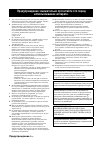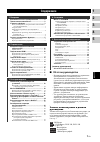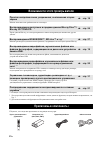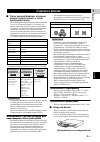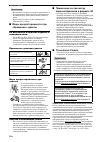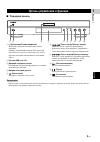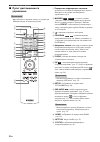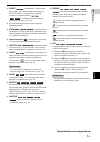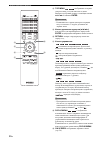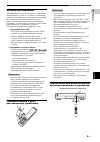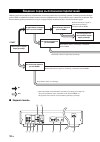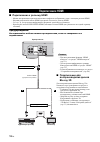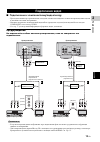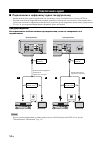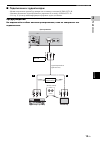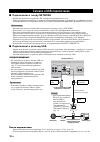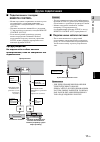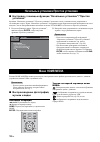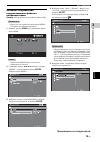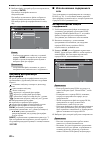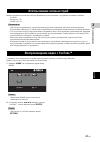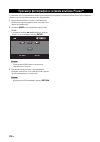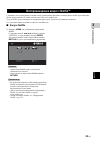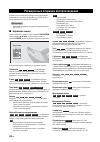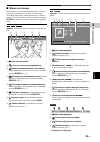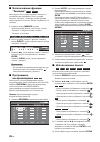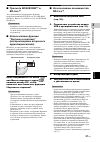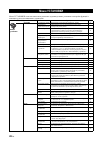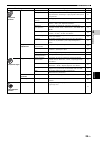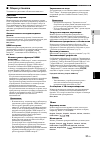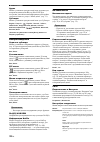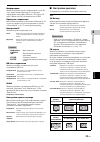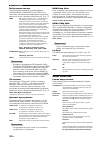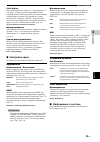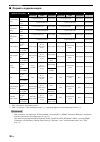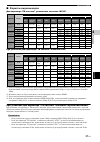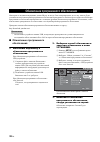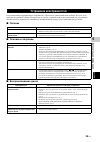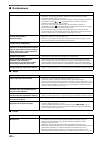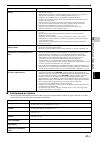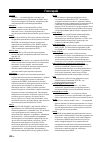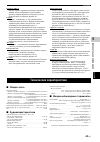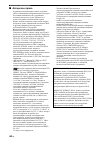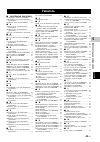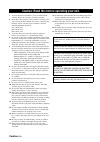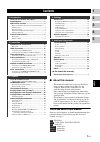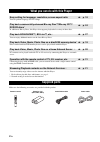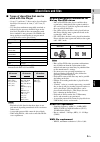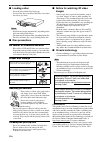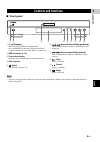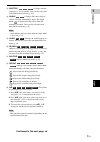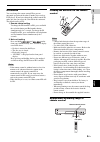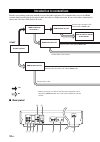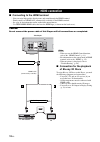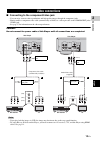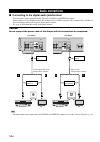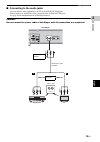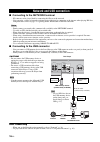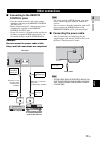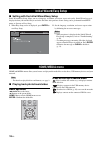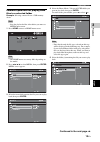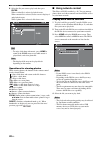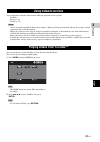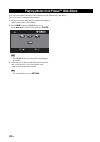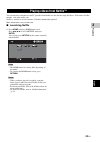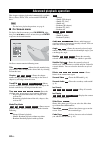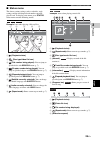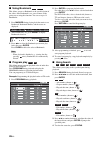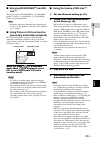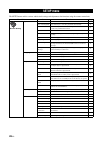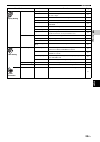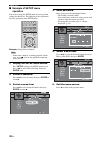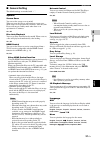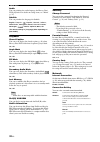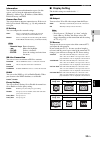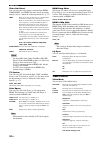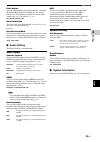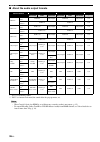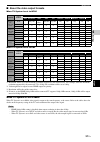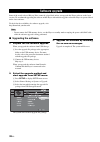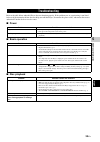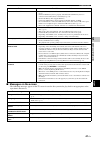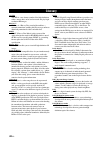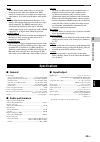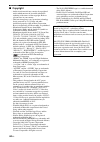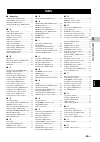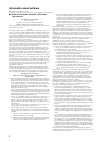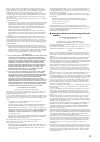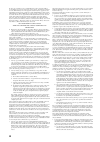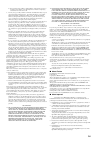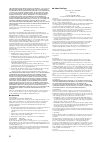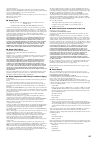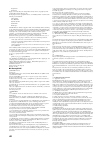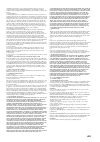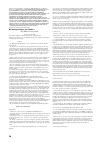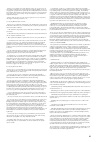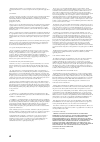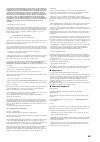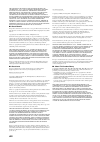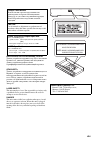- DL manuals
- Yamaha
- Blu-ray Player
- BD-S673
- Owner's Manual
Yamaha BD-S673 Owner's Manual
Summary of BD-S673
Page 1
© 2012 yamaha corporation printed in china bd-s673/f bd- s6 7 3 usb blu-ray disc player bd-s673 Инструкция по эксплуатации owner’s manual f Р у сс кий e n g lis h.
Page 2
Предупреждение-i ru 1 Для обеспечения наилучшего результата, пожалуйста, внимательно прочитайте данную инструкцию. Храните ее в безопасном месте для будущих справок. 2 Данный аппарат следует устанавливать в хорошо проветриваемом, прохладном, сухом месте, вдали от прямого воздействия солнечных лучей,...
Page 3: Содержание
1 ru 1 2 3 4 5 Ру сс ки й Возможности этого проигрывателя ............. 2 Прилагаемые компоненты.............................. 2 О дисках и файлах ........................................... 3 Типы дисков/файлов, которые можно использовать с этим проигрывателем .........................................
Page 4
2 ru ВВЕДЕНИЕ * Для получения дополнительной информации о типах дисков и форматах, которые можно воспроизвести, см. стр. 3. ** Для использования этой функции необходимо выполнить настройки сети. Убедитесь, что к изделию прилагаются следующие аксессуары. Возможности этого проигрывателя Простая настро...
Page 5: Проигрывателем
3 ru Ру сс ки й В в ед ен и е 1 ■ Типы дисков/файлов, которые можно использовать с этим проигрывателем – На этом проигрывателе можно воспроизводить диски диаметром 12 см и 8 см. Не используйте адаптер 12 см для дисков 8 см. – Используйте диски, соответствующие совместимым стандартам, что обозначаетс...
Page 6
4 ru О дисках и файлах – В зависимости от диска и настроек проигрывателя воспроизведение может начаться автоматически. – В зависимости от диска сначала может появиться меню. – Время загрузки диска может варьировать в зависимости от диска. ■ Меры предосторожности при обращении с диском Не допускайте ...
Page 7
5 ru Ру сс ки й В в ед ен и е 1 ■ Передняя панель 1 p (Включение/Режим ожидания) Включение проигрывателя/переход в режим ожидания. Нажмите и удерживайте кнопку p на передней панели более 5 секунд, а затем отпустите, чтобы сбросить настройки проигрывателя (системный сброс). 2 Разъем usb (стр. 16) 3 Д...
Page 8: Управления
6 ru Органы управления и функции ■ Пульт дистанционного управления – отобразится в верхнем левом углу экрана при нажатии кнопки, которая недоступна. 1 Передатчик инфракрасных сигналов: используется для вывода инфракрасного сигнала. Наведите его на датчик дистанционного управления (стр. 9). 2 marker ...
Page 9
7 ru Органы управления и функции Ру сс ки й В в ед ен и е 1 c digest : отображение 12 пиктограмм фотографий. При отображении пиктограмм не удастся перейти к следующей/предыдущей странице с помощью кнопок / . : отображение панели выбора элементов “Закладка” (стр. 26). D p : включение проигрывателя ил...
Page 10
8 ru Органы управления и функции n top menu : отображение на экране главного меню, если оно имеется на диске. Выберите требуемый элемент с помощью кнопок 5/a/2/3 и нажмите enter. – В зависимости от диска некоторые операции могут отличаться. Следуйте указаниям на экранах меню. O Кнопки управления кур...
Page 11
9 ru Органы управления и функции Ру сс ки й В в ед ен и е 1 Функция идентификации Идентификацию пульта дистанционного управления можно изменить, чтобы он случайно не активировал действие какого-либо другого проигрывателя yamaha, как, например, dvd-проигрывателя. Если вы изменили идентификатор пульта...
Page 12
10 ru ПОДКЛЮЧЕНИЕ Найдите соответствующий метод подключения для используемого видео/аудиооборудования. Рекомендуется использовать разъем hdmi, который обеспечивает высокое качество цифрового видео- и аудиосигнала через одиночное соединение. При использовании других разъемов/гнезд следует в первую оч...
Page 13
11 ru Ру сс ки й Под кл ю че н и е 2 1 video (стр. 13) 2 component (стр. 13) 3 hdmi (стр. 12) 4 optical (стр. 14) 5 usb (стр. 16) 6 audio out (l/r) (стр. 15) 7 remote control (out/in) (стр. 17) 8 ac in (стр. 17) 9 network (стр. 16) 0 coaxial (стр. 14) Подключение аудио к аудио/видео ресиверу Подключ...
Page 14: Подключение Hdmi
12 ru ■ Подключение к разъему hdmi – Можно воспроизводить высококачественное цифровое изображение и звук с помощью разъема hdmi. – Надежно подключите кабель hdmi (продается отдельно) к разъему hdmi. – См. стр. 36 для получения информации о форматах аудио/видео для вывода. – Используйте кабели high s...
Page 15
13 ru Ру сс ки й Под кл ю че н и е 2 ■ Подключение к компонентному/видеогнезду – При подключении через компонентные гнезда вы сможете наслаждаться точным воспроизведением цветов и высоким качеством изображения. – Надежно подключите компонентный видеокабель (продается отдельно) или видеокабель к гнез...
Page 16
14 ru ■ Подключение к цифровому аудио гнезду/разъему – Можно подключить аудиооборудование или телевизор к гнезду coaxial или к разъему optical. – Надежно подключите цифровой коаксиальный аудиокабель (продается отдельно) или оптический кабель (продается отдельно) к цифровому коаксиальному аудиогнезду...
Page 17
15 ru Подключение аудио Ру сс ки й Под кл ю че н и е 2 ■ Подключение к аудиогнездам – Можно подключить аудиооборудование или телевизор к гнездам audio out l/r. – Надежно подключите аудио/видеокабель (прилагается) к гнезду audio out l/r. – См. стр. 36 для получения информации о форматах аудио для выв...
Page 18
16 ru ■ Подключение к гнезду network – Можно воспроизвести содержимое ПК, подключив проигрыватель к сети. – Можно воспроизвести разнообразное содержимое с интерактивными функциями, подключившись к сети Интернет во время воспроизведения bd-live-совместимых дисков. Для получения дополнительной информа...
Page 19: Remote Control
17 ru Ру сс ки й Под кл ю че н и е 2 ■ Подключение к гнездам remote control – Можно передавать и принимать сигналы пульта дистанционного управления, выполнив подключение к гнездам remote control (out/in). – Надежно подключите миникабель с разъемами 3,5 мм (продается отдельно) к гнездам remote contro...
Page 20: Установка”
18 ru ВОСПРОИЗВЕДЕНИЕ ■ Настройки с помощью функции “Начальные установки”/“Простая установка” Функции “Начальные установки”/“Простая установка” позволяют легко установить язык, разрешение и соотношения сторон. Экран “Начальные установки” отображается при первом включении проигрывателя после покупки....
Page 21
19 ru Меню home/media Ру сс ки й Во с п ро из в ед е ние 3 Основные операции для воспроизведения файлов в выбранной папке Пример: Выбор фильма на устройстве памяти usb – Перед тем, как перейти на экран меню media, остановите воспроизведение видео. 1 Нажмите кнопку home для отображения экрана меню ho...
Page 22: Сети
20 ru Меню home/media 6 Выберите файл, который требуется воспроизвести, и нажмите enter. При выборе видеофайла начнется воспроизведение. При выборе музыкального файла отобразится экран состояния и начнется воспроизведение. При выборе файла фотографии начнется слайд- шоу. – Чтобы просматривать слайд-...
Page 23
21 ru Ру сс ки й Во с п ро из в ед е ние 3 Можно мгновенно просмотреть видеоизображения, предоставляемые следующими сетевыми службами. – youtube – picasa (стр. 22) – netflix (стр. 23) – Для доступа к содержимому, предоставляемому третьими сторонами, требуется высокоскоростное подключение к Интернету...
Page 24
22 ru С помощью этого проигрывателя можно просматривать фотографии в сетевом альбоме picasa через Интернет. Данная услуга могут быть изменены без уведомления. 1 Перед использованием сетевого альбома picasa необходимо зарегистрировать имя пользователя и пароль на компьютере. 2 Нажмите home для отобра...
Page 25: ■ Запуск Netflix
23 ru Ру сс ки й Во с п ро из в ед е ние 3 С помощью этого проигрывателя можно легко просматривать фильмы и телепередачи с netflix через Интернет. Чтобы присоединиться к netflix, посетите веб-сайт www.Netflix.Com. Услуги netflix предоставляются на территории ряда стран. Требуется безлимитная подписк...
Page 26
24 ru В этой главе описывается процесс воспроизведения имеющихся в продаже дисков blu-ray, dvd и cd, а также записанных дисков dvd-rw/r. – Описание основных операций воспроизведения см. на стр. 6 ■ Экранное меню Чтобы отобразить экранное меню, нажмите on screen. Затем нажмите 5/a/2/3, чтобы выбрать ...
Page 27
25 ru Расширенные операции воспроизведения Ру сс ки й Во с п ро из в ед е ние 3 ■ Меню состояния Используется для отображения различных настроек: субтитры, установки угла зрения, а также номер заголовка/главы/трека, воспроизводимых в данный момент. Чтобы отобразить меню состояния, нажмите status. В ...
Page 28: “Закладка”
26 ru Расширенные операции воспроизведения ■ Использование функции “Закладка” Используется для создания элемента “Закладка” в указанной точке видеофайла. После создания элемента “Закладка” с помощью данной функции можно перейти к этой точке. Можно сохранить до 12 закладок. 1 Нажмите кнопку marker во...
Page 29: Bd-Live™
27 ru Расширенные операции воспроизведения Ру сс ки й Во с п ро из в ед е ние 3 ■ Просмотр bonusview™ и bd-live™ Этот проигрыватель поддерживает функции воспроизведения bonusview (стр. 42) (bd-rom Профиль 1 Версия 1.1) и bd-live (стр. 42) (bd-rom Профиль 2). – Функции и способ воспроизведения могут ...
Page 30: Меню Установки
28 ru УСТАНОВКИ Меню УСТАНОВКИ позволяет выполнять различные аудиовизуальные установки и настройки функций с помощью пульта дистанционного управления. Меню УСТАНОВКИ Меню/подменю Элемент Функция Стр. Общие установки Система Сохранение экрана Включение и выключение хранителя экрана. 31 Автоматическое...
Page 31
29 ru Меню УСТАНОВКИ Ру сс ки й Уст ан о в ки 4 Настройка дисплея tv 3d Выход Выбор видеоизображения в формате 3d или 2d. 33 ТВ экран Можно установить соотношение сторон экрана подключенного телевизора и отрегулировать выводимое изображение. 33 Выбор видео выхода Выбор разрешения выводимого изображе...
Page 32
30 ru Меню УСТАНОВКИ ■ Пример выполнения операции с помощью меню УСТАНОВКИ Для выполнения настроек проигрывателя необходимо вывести на экран меню УСТАНОВКИ. Ниже приведены пояснения, касающиеся основных операций с меню УСТАНОВКИ. Пример: настройка параметра “Родительский контроль” – Настройку некото...
Page 33
31 ru Меню УСТАНОВКИ Ру сс ки й Уст ан о в ки 4 ■ Общие установки Установки по умолчанию обозначены символом * . Система Сохранение экрана Можно включить или выключить хранитель экрана. Если эта функция включена, проигрыватель перейдет в режим сохранения экрана, если в течение 3 минут не будет выпол...
Page 34
32 ru Меню УСТАНОВКИ Аудио Можно установить приоритетный язык звучания для воспроизведения диска blu-ray disc/dvd. Для получения дополнительной информации о настройке элементов меню см. раздел “Меню диска” (стр. 31). Субтитры Можно установить приоритетный язык для Субтитры. English, , , , , , , Порт...
Page 35
33 ru Меню УСТАНОВКИ Ру сс ки й Уст ан о в ки 4 Информация Можно отобразить экран с информацией о сети. На этом экране можно просмотреть следующую информацию: интерфейс (ethernet), Тип адреса, ip адрес, Маска подсети, Основной шлюз и dns. Проверка соединения Выполнение проверки подключения к Интерне...
Page 36
34 ru Меню УСТАНОВКИ Выбор видео выхода Для разрешения видеовыхода можно выбрать значения hdmi, component или video. Для получения дополнительной информации о форматах вывода см. раздел “Форматы видеовыходов” (стр. 37). – Для вывода аудиоформата hd (например, dolby truehd или dts-hd master audio) с ...
Page 37
35 ru Меню УСТАНОВКИ Ру сс ки й Уст ан о в ки 4 color adjust Настройка параметров “Яркость”, “Насыщенность” и “Оттенок” для каждого цвета (Красный/Зеленый/ Синий/Желтый/cyan/Пурпурный). Для использования этой функции установите для параметра “Режим видеосъемки” значение “Обычай”. Для получения допол...
Page 38
36 ru Меню УСТАНОВКИ ■ Форматы аудиовыходов * “ВА” обозначает “вторичное аудио”. ** “ЗНК” обозначает “звук нажатия кнопки”, т.е. звуковой эффект для всплывающих окон и т.д. – При установке для параметра “Коаксиальный / Оптический” и “hdmi” значения “bitstream” вторичная звуковая дорожка не воспроизв...
Page 39
37 ru Меню УСТАНОВКИ Ру сс ки й Уст ан о в ки 4 ■ Форматы видеовыходов Для параметра “ТВ система” установлено значение “ntsc”. При установке для параметра “ТВ система” значения “pal” *1 Будет установлено максимальное разрешение, поддерживаемое подключенным телевизором. Например, если подключенный те...
Page 40: Обеспечения
38 ru Некоторые из недавно выпущенных дисков blu-ray не могут быть воспроизведены до тех пор, пока не будет установлена последняя версия программного обеспечения проигрывателя. Рекомендуется провести обновление программного обеспечения проигрывателя с помощью функции обновления программного обеспече...
Page 41: ■ Питание
39 ru Ру сс ки й Д о п о л н ите л ьна я инф орма ция 5 ДОПОЛНИТЕЛЬНАЯ ИНФОРМАЦИЯ Если проигрыватель функционирует неправильно, обратитесь к приведенной ниже таблице. В случае, если проблема не указана в таблице или проблему не удалось устранить, выключите проигрыватель, отсоедините силовой кабель и...
Page 42: ■ Изображение
40 ru Устранение неисправностей ■ Изображение ■ Звук ■ Сеть Неисправность Вероятная причина и методы устранения Отсутствует изображение. – Убедитесь, что кабели правильно подключены. (стр. 10) – Убедитесь, что для подключаемого телевизора или аудио/видео ресивера установлен правильный вход. (стр. 10...
Page 43
41 ru Устранение неисправностей Ру сс ки й Д о п о л н ите л ьна я инф орма ция 5 ■ Сообщения на экране – При воспроизведении неподходящего диска или при возникновении ошибки во время работы на экране телевизора будут появляться следующие сообщения. Не удается загрузить содержимое bd-live. – Убедите...
Page 44: Глоссарий
42 ru avchd avchd — это новый формат (стандарт) для видеокамер высокого разрешения, которые могут быть использованы для записи и воспроизведения изображения hd с высоким разрешением. Bd-live™ bd-live является стандартом blu-ray disc, использующим сетевое подключение, и позволяет выходить в сеть с по...
Page 45: ■ Общая Часть
43 ru Глоссарий Ру сс ки й Д о п о л н ите л ьна я инф орма ция 5 letterbox (lb 4:3) Формат экрана с черными полосами в верхней и нижней частях изображения, позволяющий просмотр широкоэкранного материала (16:9) на подключенном телевизоре формата 4:3. Lip sync lip sync - сокращение от “lip synchroniz...
Page 46
44 ru Технические характеристики ■ Авторское право – Аудиовизуальный материал может содержать работы, защищенные авторским правом, которые не должны записываться без разрешения владельца авторского права. Обратитесь к соответствующим законам вашей страны. – Данное изделие оснащено технологией защиты...
Page 47: Указатель
45 ru Ру сс ки й Д о п о л н ите л ьна я инф орма ция 5 ДОПОЛНИТЕЛЬНАЯ ИНФОРМАЦИЯ ■ ЧИСЛЕННЫЕ ЗНАЧЕНИЯ 2ch downmix, меню УСТАНОВКИ ..... 35 2nd audio, пульт дистанционного управления ........................................6 3d Выход, меню УСТАНОВКИ .......33 ■ a angle, пульт дистанционного управлен...
Page 48: Caution-I
Caution-i en 1 to assure the finest performance, please read this manual carefully. Keep it in a safe place for future reference. 2 install this sound system in a well ventilated, cool, dry, clean place-away from direct sunlight, heat sources, vibration, dust, moisture, and/or cold. For proper venti...
Page 49: ■ About This Manual
1 en 1 2 3 4 5 e n g lis h what you can do with this player ..................... 2 supplied parts .................................................... 2 about discs and files ......................................... 3 types of discs/files that can be used with this player .... 3 loading a disc.......
Page 50: Supplied Parts
2 en introduction * for details on playable discs and formats, see page 3. ** network setting is needed to use this function. Make sure the following accessories are provided with the product. What you can do with this player easy setting for language, resolution, screen aspect ratio \ p. 18 you can...
Page 51: Used With This Player
3 en e n g lis h in tr o duc tion 1 ■ types of discs/files that can be used with this player – 12 cm (5”) and 8 cm (3”) discs can be played back in this player. Do not use an 8 cm (3”) to 12 cm (5”) adapter. – use discs that conform to compatible standards as indicated by the presence of official lo...
Page 52: ■ Loading A Disc
4 en about discs and files ■ loading a disc – insert the disc with the label facing up. – in case of the disc recorded on both sides, face down the side to play back. – playback may begin automatically, depending on the disc and setting of this player. – the menu may be displayed first, depending on...
Page 53: ■ Front Panel
5 en e n g lis h in tr o duc tion 1 ■ front panel 1 p (on/standby) turns this player on/sets to standby mode. Press and hold p on the front panel for more than 5 seconds, and release to reset this player (system reset). 2 usb connector (p. 16) 3 front panel display displays various information for o...
Page 54: ■ Remote Control
6 en controls and functions ■ remote control – will appear on the top left corner of the screen when the pressed button is not available. 1 infrared signal transmitter: outputs infrared signal. Aim this window to the remote control sensor (p. 9). 2 marker : sets bookmark (p. 26) at a specified point...
Page 55
7 en controls and functions e n g lis h in tr o duc tion 1 g subtitle : changes subtitle languages (p. 43) if available. You can also select this item from on screen menu (p. 24). H angle : changes the camera angle if video is recorded with multiple angles. The angle mark ( ) is displayed on the scr...
Page 56
8 en controls and functions n top menu : displays the top menu screen if the disc contains a menu. Select the desired item using 5/a/2/3 and enter. – specific operations may be different depending on the disc. Follow the instructions of each menu screen. O cursor buttons (5/a/2/3): moves the focus i...
Page 57
9 en controls and functions e n g lis h in tr o duc tion 1 id function you can change the remote control id to prevent unwanted operation of the other yamaha player such as dvd player. If you have changed the remote control id, make sure that you select the same id for the main unit. The default set...
Page 58: ■ Rear Panel
10 en connection find the corresponding connection method on your video/audio equipment. We recommend that you use the hdmi terminal which provides high quality digital audio and video on a single connection. If you use the other terminals/jacks, connect the video first. Then connect the audio. ■ re...
Page 59
11 en e n g lis h conn ecti on 2 1 video (p. 13) 2 component (p. 13) 3 hdmi (p. 12) 4 optical (p. 14) 5 usb (p. 16) 6 audio out (l/r) (p. 15) 7 remote control (out/in) (p. 17) 8 ac in (p. 17) 9 network (p. 16) 0 coaxial (p. 14) video connection connect audio to av receiver. Video connection to tv co...
Page 60: Hdmi Connection
12 en ■ connecting to the hdmi terminal – you can enjoy high quality digital picture and sound through the hdmi terminal. – firmly connect an hdmi cable (commercially available) to the hdmi terminals. – see page 36 for information on the audio/video output formats. – use high speed hdmi cables that ...
Page 61: Video Connections
13 en e n g lis h conn ecti on 2 ■ connecting to the component/video jack – you can enjoy accurate color reproduction and high quality images through the component jacks. – firmly connect a component video cable (commercially available) or a video pin cable to the component jacks/ video jack. – see ...
Page 62: Audio Connections
14 en ■ connecting to the digital audio jack/terminal – you can connect audio equipment or the tv to the coaxial jack/optical terminal. – firmly connect a coaxial digital audio cable (commercially available) or optical cable (commercially available) to the coaxial digital audio jack or optical digit...
Page 63
15 en audio connections e n g lis h conn ecti on 2 ■ connecting to the audio jacks – you can connect audio equipment or the tv to the audio out l/r jacks. – firmly connect an audio/video cable (supplied) to the audio out l/r jack. – see page 36 for information on the audio output formats. Caution! D...
Page 64: Network and Usb Connection
16 en ■ connecting to the network terminal – pc contents can be played back by connecting this player to the network. – you can enjoy a variety of contents with interactive functions by connecting to the internet when playing bd-live compatible discs. Refer to page 27 regarding further information o...
Page 65: Control Jacks
17 en e n g lis h conn ecti on 2 ■ connecting to the remote control jacks – you can transmit and receive the remote control signals by connecting to the remote control (out/in) jacks. – firmly connect monaural 3.5 mm mini plug cables (commercially available) to the remote control (out/in) jacks. – i...
Page 66: Initial Wizard/easy Setup
18 en playback ■ setting with the initial wizard/easy setup initial wizard/easy setup allows you to set language, resolution, and screen aspect ratio easily. Initial wizard screen is displayed when you turn this player on for the first time after purchase. Same setting can be performed from setup me...
Page 67
19 en home/media menu e n g lis h p lay b a ck 3 common operations for playing back files in a selected folder example: selecting a movie file on a usb memory device – stop the playback of the video before you move to media menu screen. 1 press home to move to home menu screen. – the home menu scree...
Page 68: ■ Using Network Content
20 en home/media menu 6 select the file you want to play back, then press enter. When a video file is selected, playback starts. When a music file is selected, status screen is displayed and playback starts. When a photo file is selected, slide show starts. – to enjoy slide show with music, press ho...
Page 69: Using Network Services
21 en e n g lis h p lay b a ck 3 you can instantly watch the videos that the following network services provide. – youtube – picasa (p. 22) – netflix (p. 23) – access to content provided by third parties requires a high speed internet connection and may also require account registration and a paid s...
Page 70
22 en you can watch photos from picasa web album over the internet using this player. The service may be changed without notice. 1 register your user name and password on the computer before you use picasa web album. 2 press home to display home menu screen. Press 2/3/5/a to select picasa, then pres...
Page 71: ■ Launching Netflix
23 en e n g lis h p lay b a ck 3 you can instantly watch movies and tv episodes from netflix over the internet using this player. To become a netflix member, visit www.Netflix.Com . Netflix is available in certain countries. Unlimited membership required. More information at www.Netflix.Com ■ launch...
Page 72: ■ On Screen Menu
24 en this chapter explains playback of commercially available blu-ray discs, dvds, cds, and recorded dvd-rw/r discs. – for the basic playback operation, see page 6. ■ on screen menu to display on screen menu, press on screen. After that, press 5/a/2/3 to select an item, then press enter to operate ...
Page 73: ■ Status Menu
25 en advanced playback operation e n g lis h p lay b a ck 3 ■ status menu this shows various settings, such as subtitles, angle settings and the title/chapter/track number currently played back. To display status menu, press status. Status menu contains following menus. Example: icons when playing ...
Page 74: ■ Using Bookmark
26 en advanced playback operation ■ using bookmark this allows you to set bookmark at the specified point of the video. After bookmark is set, you can move to the point you set using this function. You can set up to 12 bookmarks. 1 press marker during playing back the movie to set bookmark. Bookmark...
Page 75: Live™
27 en advanced playback operation e n g lis h p lay b a ck 3 ■ enjoying bonusview™ and bd- live™ this player supports bonusview (p. 42) (bd-rom profile 1 version 1.1) and bd-live (p. 42) (bd-rom profile 2) playback functions. – functions and playback method vary depending on the disc. See the guidan...
Page 76: Setup Menu
28 en settings the setup menu enables various audio/visual settings and adjustments for functions using the remote control unit. Setup menu menu/submenu item function page general setting system screen saver sets screen saver on/off. 31 disc auto playback sets this player to start disc playback auto...
Page 77
29 en setup menu e n g lis h s ettin g s 4 display setting tv 3d output selects 3d or 2d videos. 33 tv screen sets the screen aspect ratio of the connected tv, and adjust the video output. 33 video out select selects the resolution of video output. 34 tv system selects the tv system from ntsc/pal/mu...
Page 78: ■ Example Of Setup Menu
30 en setup menu ■ example of setup menu operation you need to call up the setup menu screen to perform settings for this player. The following is the explanation for basic operations of the setup menu. Example: setting parental control – some items cannot be set during playback. In this case, press...
Page 79: ■ General Setting
31 en setup menu e n g lis h s ettin g s 4 ■ general setting the default settings are marked with “ * ”. System screen saver you can set the screen saver to on/off. When set to on, this player will switch to screen saver mode if there is no operation for 3 minutes. After that, this player will turn ...
Page 80
32 en setup menu audio you can prioritize the audio language for blu-ray disc/ dvd playback. For details on setting items, see “menu” (p. 31). Subtitle you can prioritize the language for subtitle. English, , , , , , , portuguese, danish, , finnish, norwegian, , korean, japanese, more, off (the defa...
Page 81: ■ Display Setting
33 en setup menu e n g lis h s ettin g s 4 information you can display network information screen. On this screen, you can view the information of interface (ethernet), address type, ip address, subnet mask, default gateway, and dns. Connection test you can perform an internet connection test. If th...
Page 82
34 en setup menu video out select you can select the video output resolution from hdmi, component, and video. For more details on output formats, refer to “about the video output formats” (p. 37). – to output hd audio (dolby truehd or dts-hd master audio) from hdmi terminal, set video out select to ...
Page 83: ■ Audio Setting
35 en setup menu e n g lis h s ettin g s 4 color adjust you can adjust brightness/saturation/hue for each color (red/green/blue/yellow/cyan/magenta). To use this function, set video mode to custom. For details on the setting items, see “video mode” (p. 34). The default settings are 0. Noise reductio...
Page 84
36 en setup menu ■ about the audio output formats * “sa” is a secondary audio. ** “bcs” is a button click sound, the sound effect for pop-up menus, etc. – when coaxial / optical or hdmi is set to bitstream, secondary audio is not output. (p. 35) – to output hd audio (dolby truehd or dts-hd master au...
Page 85
37 en setup menu e n g lis h s ettin g s 4 ■ about the video output formats when tv system is set to ntsc when tv system is set to pal *1 resolution will be set to the maximum resolution supported by the connected tv. For example, when the maximum resolution supported by the connected tv is 1080p, t...
Page 86: ■ Upgrading The Software
38 en some of the newly released blu-ray discs cannot be played back unless you upgrade this player software to the latest version. We recommend upgrading the software of this player with software upgrade so that this player is operated based on the latest software. To check for the availability of ...
Page 87: ■ Power
39 en e n g lis h additi onal inform atio n 5 additional information refer to the table below when this player does not function properly. If the problem you are experiencing is not listed below or if the instruction below does not help, turn off this player, disconnect the power cable, and contact ...
Page 88: ■ Picture
40 en troubleshooting ■ picture ■ sound ■ network problem possible causes and solutions no picture. – make sure that the cables are connected correctly. (p. 10) – make sure that the connected tv or the av receiver is set to the correct input. (p. 10) – with no disc inserted, or playback stopped, pre...
Page 89
41 en troubleshooting e n g lis h additi onal inform atio n 5 ■ messages on the screen – the following messages appear on the tv screen in case the disc you tried to play back is not appropriate or the operation is not correct. Cannot download bd-live contents. – verify that this player can connect ...
Page 90: Glossary
42 en avchd avchd is a new format (standard) for high definition video cameras that can be used to record and play high- resolution hd images. Bd-live™ bd-live is a blu-ray disc standard that utilizes a network connection, enabling this player to go online to download promotional videos and other da...
Page 91: ■ General
43 en glossary e n g lis h additi onal inform atio n 5 flac flac (free lossless audio codec) is an open file format for lossless audio data compression. While inferior in compression rate to other lossy compressed audio formats, it can often provide higher audio quality. Hdmi hdmi (high-definition m...
Page 92: ■ Copyright
44 en specifications ■ copyright – audio-visual material may consist of copyrighted works which must not be recorded without the authority of the owner of the copyright. Refer to relevant laws in your country. – this item incorporates copy protection technology that is protected by u.S. Patents and ...
Page 93: Index
45 en e n g lis h additi onal inform atio n 5 additional information ■ numerics 2ch downmix, setup menu ............... 35 2nd audio, remote control ................ 6 3d output, setup menu .................... 33 3d playback message, setup menu .........................................................
Page 94: Information About Software
I information about software this product uses the following software. For information (copyright, etc) about each software, read the original sentences stated below. ■ about linux, busybox, squashfs, lirc, u-boot, gdb, mtd-utils gnu general public license version 2, june 1991 copyright (c) 1989, 19...
Page 95
Ii it is not the purpose of this section to induce you to infringe any patents or other property right claims or to contest validity of any such claims; this section has the sole purpose of protecting the integrity of the free software distribution system, which is implemented by public license prac...
Page 96: III
Iii in other cases, permission to use a particular library in non-free programs enables a greater number of people to use a large body of free software. For example, permission to use the gnu c library in non-free programs enables many more people to use the whole gnu operating system, as well as it...
Page 97
Iv b) give prominent notice with the combined library of the fact that part of it is a work based on the library, and explaining where to find the accompanying uncombined form of the same work. 8. You may not copy, modify, sublicense, link with, or distribute the library except as expressly provided...
Page 98
V this software is provided by the openssl project “as is” and any expressed or implied warranties, including, but not limited to, the implied warranties of merchantability and fitness for a particular purpose are disclaimed. In no event shall the openssl project or its contributors be liable for an...
Page 99
Vi o freetype@nongnu.Org discusses general use and applications of freetype, as well as future and wanted additions to the library and distribution. If you are looking for support, start in this list if you haven’t found anything to help you in the documentation. O freetype-devel@nongnu.Org discusse...
Page 100: Vii
Vii greg roelofs tom tanner libpng versions 0.5, may 1995, through 0.88, january 1996, are copyright (c) 1995, 1996 guy eric schalnat, group 42, inc. For the purposes of this copyright and license, “contributing authors” is defined as the following set of individuals: andreas dilger dave martindale ...
Page 101: Viii
Viii contributor represents that, except as disclosed pursuant to section 3.4(a) above, contributor believes that contributor’s modifications are contributor’s original creation(s) and/or contributor has sufficient rights to grant the rights conveyed by this license. 3.5. Required notices. You must ...
Page 102
Ix portions created by gsoap are copyright (c) 2001-2009 robert a. Van engelen, genivia inc. All rights reserved. The software in this product was in part provided by genivia inc and any express or implied warranties, including, but not limited to, the implied warranties of merchantability and fitne...
Page 103
X you may convey verbatim copies of the program’s source code as you receive it, in any medium, provided that you conspicuously and appropriately publish on each copy an appropriate copyright notice; keep intact all notices stating that this license and any non-permissive terms added in accord with ...
Page 104
Xi additional terms, permissive or non-permissive, may be stated in the form of a separately written license, or stated as exceptions; the above requirements apply either way. 8. Termination. You may not propagate or modify a covered work except as expressly provided under this license. Any attempt ...
Page 105: Xii
Xii in no event unless required by applicable law or agreed to in writing will any copyright holder, or any other party who modifies and/or conveys the program as permitted above, be liable to you for damages, including any general, special, incidental or consequential damages arising out of the use...
Page 106: Xiii
Xiii this software is provided by the copyright holders and contributors “as is” and any express or implied warranties, including, but not limited to, the implied warranties of merchantability and fitness for a particular purpose are disclaimed. In no event shall the copyright owner or contributors ...
Page 107: Xiv
Xiv БЕЗОПАСНОЕ ИСПОЛЬЗОВАНИЕ ЛАЗЕРА Данное устройство содержит лазер. Из-за опасности травмы глаз, снимать крышку или обслуживать данное устройство должен только сертифицированный обслуживающий персонал. ОПАСНОСТЬ Данное устройство в открытом состоянии излучает видимые лазерные лучи. Не допускайте н...
Page 108: Bd-
© 2012 yamaha corporation printed in china bd-s673/f bd- s6 7 3 usb blu-ray disc player bd-s673 Инструкция по эксплуатации owner’s manual f Р у сс кий e n g lis h.