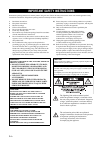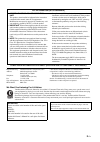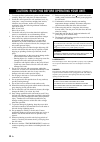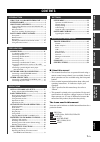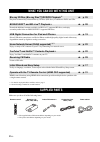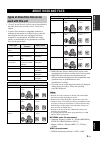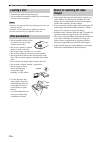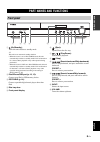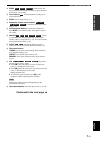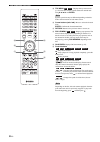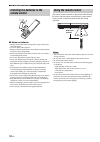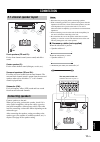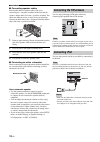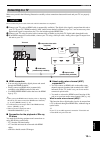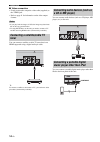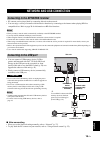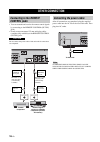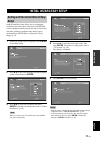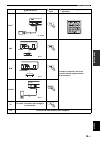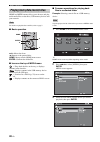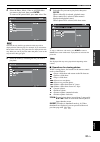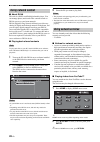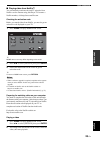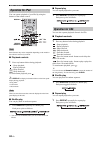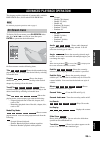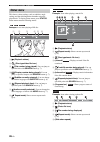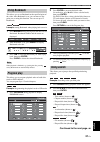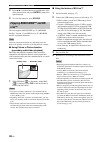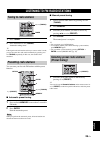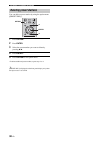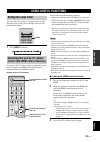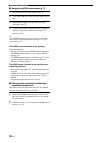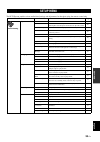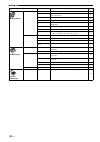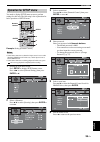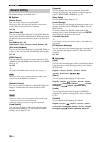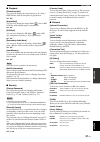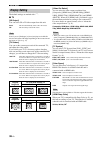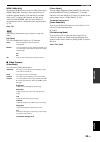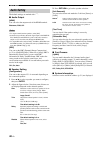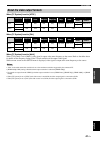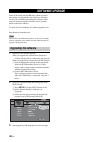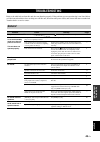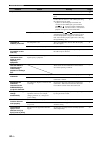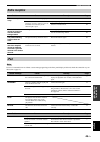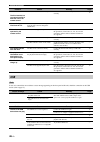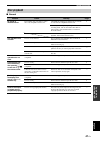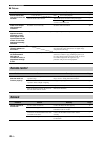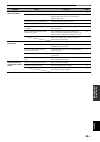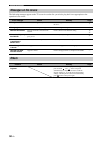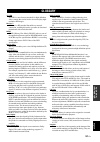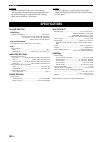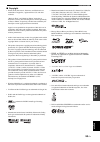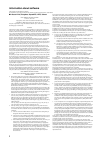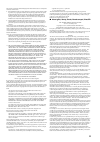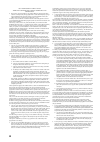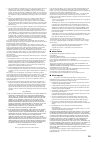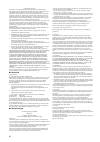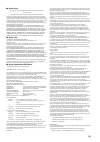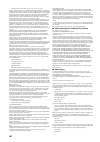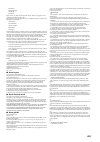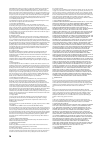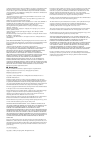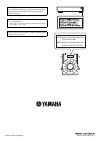- DL manuals
- Yamaha
- Receiver
- BRX-610
- Owner's Manual
Yamaha BRX-610 Owner's Manual
Summary of BRX-610
Page 1
Owner’s manual blu-ray disc receiver brx-610 u.
Page 2
I en the lightning flash with arrowhead symbol, within an equilateral triangle, is intended to alert the user to the presence of uninsulated “dangerous voltage” within the product’s enclosure that may be of sufficient magnitude to constitute a risk of electric shock to persons. The exclamation point...
Page 3
Ii en we want you listening for a lifetime yamaha and the electronic industries association’s consumer electronics group want you to get the most out of your equipment by playing it at a safe level. One that lets the sound come through loud and clear without annoying blaring or distortion - and, mos...
Page 4: III
Iii en 1 to assure the finest performance, please read this manual carefully. Keep it in a safe place for future reference. 2 install this sound system in a well ventilated, cool, dry, clean place - away from direct sunlight, heat sources, vibration, dust, moisture, and/or cold. For proper ventilati...
Page 5: Contents
1 en in troduction preparations eng lish operations settings additional information what you can do with this unit ......... 2 supplied parts ................................................ 2 about discs and files ................................. 3 types of discs/files that can be used with this u...
Page 6: Supplied Parts
2 en introduction * 1 for details on playable discs and files, refer to page 3. * 2 network setting is needed to use this function. Make sure you have all of the following items. What you can do with this unit blu-ray 3d disc (blu-ray disc™)/dvd/cd playback *1 \ p. 25 play back commercially-released...
Page 7: About Discs and Files
3 en in troduction eng lish • 12 cm (5 in) and 8 cm (3 in) discs can be played back in this unit. Do not use an 8 cm (3 in) to 12 cm (5 in) adapter. • use discs that conform to compatible standards as indicated by the presence of official logos on the disc label. Playback of discs not complying with...
Page 8: Loading A Disc
About discs and files 4 en • insert the disc with the label facing up. • in case of the disc recorded on both sides, face down the side you want to play back. • playback may begin automatically, depending on the disc and setting of this unit. • the menu may be displayed first, depending on the disc....
Page 9: Part Names and Functions
5 en in troduction eng lish 1 (on/standby): turns this unit on/sets to standby mode. Y this unit has an automatic standby function. • when the source is set to disc/usb/network, this unit automatically switches to standby mode if it is left turned on for 1 hour without playback or any other operatio...
Page 10: Remote Control
Part names and functions 6 en will appear on the top left corner of the screen when the pressed button is not available. 1 infrared signal transmitter (p. 10) 2 marker : sets bookmark at a specified point of a movie (p. 27). After bookmark is set, press digest to select the set point you want to jum...
Page 11
Part names and functions 7 en in troduction eng lish i zoom : zooms in/out. The size of the screen will change each time you press the button (zoom in/out: 3 steps each). J color buttons : use these buttons according to on- screen instructions. K sleep: sets to sleep mode (p. 31). L subwoofer volume...
Page 12
Part names and functions 8 en s top menu : displays the top menu screen (p. 52) if the disc contains a menu. Select the desired item using 5/a /2/3 and enter. Specific operations may be different depending on the disc. Follow the instructions of each menu screen. T cursor buttons (5/a/2/3): moves to...
Page 13: Rear Panel
Part names and functions 9 en in troduction eng lish 1 ac in jack (p. 16): connect the supplied power cable. 2 speakers terminals (p. 11): connect speakers. 3 antenna jack (p. 12): connect an fm antenna. 4 remote control (in/out) jacks (u.S.A. And canada models only): connect other components for re...
Page 14: Remote Control
Part names and functions 10 en ■ notes on batteries • change both batteries when the operation range of the remote control decreases. • use aaa, r03, um-4 batteries. • make sure that the polarities are correct. Refer to the illustration inside the battery compartment. • remove the batteries if the r...
Page 15: Connection
11 en preparations eng lish preparations front speakers (fr and fl): for the front channel sound (stereo sound) and effect sound. Center speaker (c): for the center channel sound (dialogue, vocals, etc.). Surround speakers (sr and sl): for effect and vocal sound from surround channel. The surround b...
Page 16: Connecting The Fm Antenna
Connection 12 en ■ connecting speaker cables each speaker has two speaker cables. One is for connecting the – (negative) terminal of the unit and the speaker, and the other is for the + (positive) terminal. The cables are different colors, so they do not get mixed up. Connect the black side to the –...
Page 17: Connecting to A Tv
Connection 13 en preparations eng lish make sure you refer the following illustration carefully so that connections between this unit and your tv are properly made. Do not connect the power cable of this unit until all connections are completed. 1 connect your tv using an hdmi cable (commercially av...
Page 18: Tuner
Connection 14 en ■ video connection • firmly connect the composite video cable (supplied) to the video jack. • refer to page 41 for information on the video output formats. • if you play back the image via vcr, the image may deteriorate due to the copy guard function. • to enjoy bd 3d discs on this ...
Page 19: Network and Usb Connection
15 en preparations eng lish • pc contents can be played back by connecting this unit to the network. • you can enjoy a variety of contents with interactive functions by connecting to the internet when playing bd-live compatible discs. Refer to page 28 for information on bd-live functions. • firmly c...
Page 20: Other Connection
16 en • you can transmit and receive the remote control signals by connecting to the remote control (out/in) jacks. • firmly connect monaural 3.5 mm mini plug cables (commercially available) to the remote control (out/in) jacks. Do not connect the power cable of this unit until all connections are c...
Page 21: Initial Wizard/easy Setup
17 en operations eng lish operations initial wizard/easy setup allows you to set language, resolution, and screen aspect ratio easily. Initial wizard screen is displayed when you turn this unit on for the first time after purchase or upgrade. Same setting can be performed from setup menu = [system] ...
Page 22: Basic Operation
18 en follow the procedures below to play back the source. * 1 · some devices may not work properly even if they meet the requirements. · playability of and power supply to all kind of usb devices are not guaranteed. · the reading time may exceed 30 seconds depending on the number of files/folders. ...
Page 23
Basic operation 19 en eng lish operations * 1 some features may not be available depending on the model or the software version of your ipod. Set the source switch the input refer to the following pages for more operations ipod *1 aux for details on operation, refer to the instruction manual supplie...
Page 24
Basic operation 20 en home and media menus allow you to browse and play multi-media files on data discs, usb memory devices and your network. For details on playable discs and files, refer to page 3. ■ basic operation 5/a : moves the focus. 2: returns to the parent folder. Home: moves to/exits home ...
Page 25
Basic operation 21 en eng lish operations 4 select the photo, music, video or avchd folder you want to play back, then press enter. To return to the parent folder, press 2 or select . Note that the only the file type selected on this step will be displayed in the following step. For example, if you ...
Page 26: Using Network Content
Basic operation 22 en ■ about dlna this unit is a dlna certified digital media player. You can manage photo, music and video contents stored on dlna servers on your home network. Dlna (digital living network alliance) provides easy sharing of digital media through network in the home, and you can en...
Page 27
Basic operation 23 en eng lish operations ■ playing video from netflix™ you can instantly watch movies and tv episodes from netflix over the internet using this player. To become a netflix member, visit http://www.Netflix.Com. Checking the activation code before you watch videos from netflix, you ne...
Page 28: Operation For Ipod
Basic operation 24 en you can operate playback of your ipod by using the buttons on the remote control. Some features may not be compatible depending on the model or the software version of your ipod. ■ playback controls 1 press any buttons below during playback. : stops playback. : pauses playback....
Page 29: Advanced Playback Operation
25 en eng lish operations this chapter explains playback of commercially available bd/dvd/cd discs, and recorded dvd-rw/r discs. For the basic playback operation, refer to page 6. To display on screen menu, press on screen. After that, press 5/a /2/3 to select an item, then press enter to operate th...
Page 30: Status Menu
Advanced playback operation 26 en this shows various settings, such as subtitles, angle settings and the title/chapter/track number currently played back. To display status menu, press status. Status menu contains following menus. Example: icons when playing a bd disc 1 (playback status) 2 (disc typ...
Page 31: Using Bookmark
Advanced playback operation 27 en eng lish operations this allows you to set bookmark at the specified point of the video. After bookmark is set, you can move to the point you set using this function. You can set up to 12 bookmarks. Example: setting bookmark when playing back a movie. 1 press marker...
Page 32: Live™
Advanced playback operation 28 en 3 press 5/a or number buttons to set/adjust the value of the focused item, and press enter to jump to the specified point. 4 to close the status bar, press status. This unit supports bonusview (p. 51) (bd-rom profile 1 version 1.1) and bd-live (p. 51) (bd-rom profil...
Page 33: Tuning To Radio Stations
29 en eng lish operations 1 press tuner. 2 press and hold / >> (tuning). Automatic tuning starts. Y if the signal received from the station you want to select is weak, you can also tune into radio stations manually by pressing / >> (tuning) repeatedly. In this case, the sound will be monaural. You c...
Page 34: Deleting Preset Stations
Listening to fm radio stations 30 en you can delete a preset station by using the option menu ([preset del]). 1 press option. 2 press enter. 3 select the preset number you want to delete by pressing 5/a . 4 press enter. * 5 press option to exit option menu. *to delete additional preset number, repea...
Page 35: Using Useful Functions
31 en eng lish operations you can set the sleep timer by using the remote control. The sleep timer sets this unit to standby mode after the specified time elapses. 1 press sleep repeatedly. You can use the tv remote control to operate this unit if your tv supports the hdmi control function and is co...
Page 36
Using useful functions 32 en ■ registering hdmi components to tv 1 select this unit as the input source of the tv. 2 select disc/usb/network as the input source of this unit. 3 check that the image from this unit is correctly displayed on the tv. 4 check that the hdmi control function works (turn on...
Page 37: Setup Menu
33 en eng lish settings settings the setup menu enables various audio/visual settings and adjustments for functions using the remote control unit. Setup menu menu/submenu item function page general setting system screen saver sets screen saver to on/off. 36 auto power off disc/usb/net: sets auto pow...
Page 38
Setup menu 34 en display setting tv 3d output selects 3d or 2d videos. 38 tv screen sets the screen aspect ratio of the connected tv, and adjust the video output. 38 video out select selects the resolution of video output. 38 tv system selects the tv system from ntsc/pal/multi. 38 color space select...
Page 39: Operation For Setup Menu
Setup menu 35 en eng lish settings you need to display setup menu screen to perform settings for this unit. The following is the explanation for basic operations of setup menu. Example: setting [parental control] • some items cannot be set when the input source is set to other than disc/usb/network....
Page 40: General Setting
Setup menu 36 en the default settings are marked with “ * ”. ■ system [screen saver] you can set the screen saver to [on]/[off]. When set to [on], this unit will switch to screen saver mode if there is no operation for 3 minutes. On*, off [auto power off] you can set auto power off mode to [on]/[off...
Page 41
Setup menu 37 en eng lish settings ■ playback [closed caption] you can set to display the closed caption (p. 51) when a bd/dvd disc with closed caption is played back. On * , off [angle mark] you can set to display the angle mark ( ) when a bd/ dvd disc with multiple angles is played back. On * , of...
Page 42: Display Setting
Setup menu 38 en the default settings are marked with “ * ”. ■ tv [3d output] you can select 3d or 2d video output from this unit. Even if you set [3d output] to [auto] and play back a bd 3d disc, this unit selects 2d images depending on the connection and the setting of tv, etc (p. 13). [tv screen]...
Page 43
Setup menu 39 en eng lish settings [hdmi 1080p 24hz] this outputs the bd-video encoded in 24hz frame rate in hdmi 1080p 24hz. Smoother video playback may be available with this function. This function is available when your tv supports this function, and this unit is connected with an hdmi cable. Fo...
Page 44: Audio Setting
Setup menu 40 en the default settings are marked with “ * ”. ■ audio output [hdmi] you can select the output mode of the hdmi terminal. Bitstream, pcm, off * • to output sound from the speakers, select [off]. • sound from your ipod or the audio signal input to the digital in (coaxial and optical) ja...
Page 45
Setup menu 41 en eng lish settings when [tv system] is set to [ntsc] when [tv system] is set to [pal] when [tv system] is set to [multi] when [tv system] is set to [multi], video signal is output at the same frequency as the source. Refer to the tables above for details on the frequency setting of t...
Page 46: Software Upgrade
42 en some of the newly released bd discs cannot be played back unless you upgrade this unit software to the latest version. We recommend upgrading the software of this unit with software upgrade so that the unit is operated based on the latest software. To check for the availability of a software u...
Page 47: Troubleshooting
43 en eng lish additional information additional information refer to the table below when this unit does not function properly. If the problem you are experiencing is not listed below or if the instruction below does not help, turn off this unit, disconnect the power cable, and contact the nearest ...
Page 48
Troubleshooting 44 en no picture. Incorrect cable connections. Make sure that the cables are connected correctly. 13 make sure that the connected tv is set to the correct input. 13 connect this unit to the tv with video jack using the supplied video pin cable. – if picture is still not displayed wit...
Page 49: Radio Reception
Troubleshooting 45 en eng lish additional information in case of a transmission error without a status message appearing on the front panel display of this unit, check the connection to your ipod (refer to page 12). Radio reception problem cause remedy page fm stereo reception is noisy. The antenna ...
Page 50: Usb
Troubleshooting 46 en in case of a transmission error without a status message appearing on the front panel of this unit, check the connection to the usb device (refer to page 15). No sound. The ipod sounds, but you cannot operate it with this unit or the remote control. The ipod is not connected co...
Page 51: Disc Playback
Troubleshooting 47 en eng lish additional information ■ general disc playback problem cause remedy page no sound or distorted sound. The sampling rate of an audio or video file is not compatible with this unit. Check that the sampling rate and bit rate of an audio or video file are compatible with t...
Page 52: Remote Control
Troubleshooting 48 en ■ picture problem cause remedy page screen freezes and operation buttons do not work. Press , then restart playback. — this unit needs to be restarted. Turn off the power and turn on the power again. — press and hold on the front panel for around 5 seconds to restart this unit....
Page 53
Troubleshooting 49 en eng lish additional information cannot download bd-live contents. Incorrect cable connections. Connect the network cable properly. 15 incorrect usb device connections. Connect the usb memory device properly. Check that the usb memory device is connected to the usb port of this ...
Page 54: Messages On The Screen
Troubleshooting 50 en the following messages appear on the tv screen in case the disc you tried to play back is not appropriate or the operation is not correct. Messages on the screen error message cause remedy page unsupported file the file is not supported by this unit. Refer to “types of discs/fi...
Page 55: Glossary
51 en eng lish additional information avchd avchd is a new format (standard) for high definition video cameras that can be used to record and play high- resolution hd images. Bd-live™ bd-live is a bd standard that utilizes a network connection, enabling this unit to go online to download promotional...
Page 56: Specifications
Glossary 52 en top menu in a bd-video/dvd-video, this is the menu for selecting things like the chapter to be played back and the subtitle language. In some dvd-videos, the top menu may be called the “title menu”. X.V.Color x.V.Color reproduces a greater range of color than before, showing almost al...
Page 57
Specifications 53 en eng lish additional information ■ copyright • iphone, ipod, ipod classic, ipod nano, and ipod touch are trademarks of apple inc., registered in the u.S. And other countries. “made for ipod,” and “made for iphone” mean that an electronic accessory has been designed to connect spe...
Page 58: Information About Software
I information about software this product uses the following software. For information (copyright, etc) about each software, read the original sentences stated below. ■ about linux, busybox, squashfs, lirc, u-boot gnu general public license version 2, june 1991 copyright (c) 1989, 1991 free software...
Page 59
Ii this section is intended to make thoroughly clear what is believed to be a consequence of the rest of this license. 8. If the distribution and/or use of the program is restricted in certain countries either by patents or by copyrighted interfaces, the original copyright holder who places the prog...
Page 60: III
Iii gnu lesser general public license terms and conditions for copying, distribution and modification 0. This license agreement applies to any software library or other program which contains a notice placed by the copyright holder or other authorized party saying it may be distributed under the ter...
Page 61
Iv 9. You are not required to accept this license, since you have not signed it. However, nothing else grants you permission to modify or distribute the library or its derivative works. These actions are prohibited by law if you do not accept this license. Therefore, by modifying or distributing the...
Page 62
V original ssleay license copyright (c) 1995-1998 eric young (eay@cryptsoft.Com) all rights reserved. This package is an ssl implementation written by eric young (eay@cryptsoft.Com). The implementation was written so as to conform with netscapes ssl. This library is free for commercial and non-comme...
Page 63
Vi ■ about expat copyright (c) 1998, 1999, 2000 thai open source software center ltd and clark cooper copyright (c) 2001, 2002, 2003, 2004, 2005, 2006 expat maintainers. Permission is hereby granted, free of charge, to any person obtaining a copy of this software and associated documentation files (...
Page 64: Vii
Vii communications of the acm, april 1991 (vol. 34 no. 4), pp. 30-44. (adjacent articles in that issue discuss mpeg motion picture compression, applications of jpeg, and related topics.) if you don’t have the cacm issue handy, a postscript file containing a revised version of wallace’s article is av...
Page 65: Viii
Viii sam bushell magnus holmgren greg roelofs tom tanner libpng versions 0.5, may 1995, through 0.88, january 1996, are copyright (c) 1995, 1996 guy eric schalnat, group 42, inc. For the purposes of this copyright and license, “contributing authors” is defined as the following set of individuals: an...
Page 66
Ix the modifications which you create or to which you contribute are governed by the terms of this license, including without limitation section 2.2. The source code version of covered code may be distributed only under the terms of this license or a future version of this license released under sec...
Page 67
X as between initial developer and the contributors, each party is responsible for claims and damages arising, directly or indirectly, out of its utilization of rights under this license and you agree to work with initial developer and contributors to distribute such responsibility on an equitable b...
Page 68
Caution use of controls or adjustments or performance of procedures other than those specified herein may result in hazardous radiation exposure. Laser specification: class 1 laser product wave length: 790 nm (cds)/658 nm (dvds)/405 nm (bds) laser output: max. 1 mw the laser component in this produc...