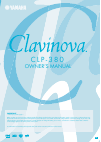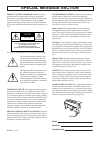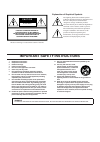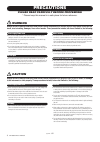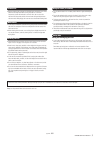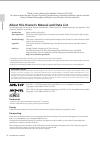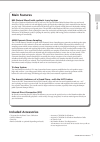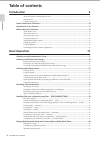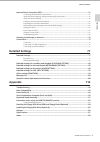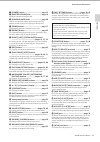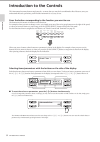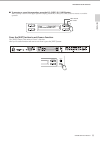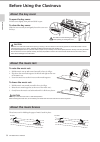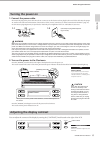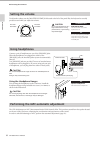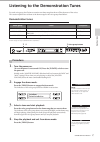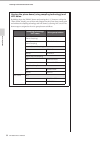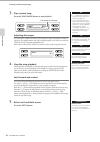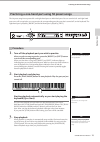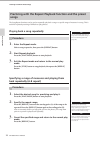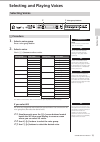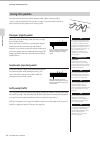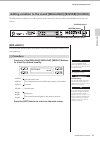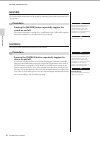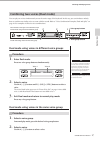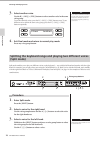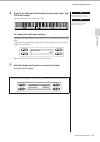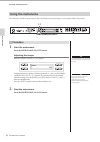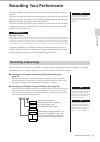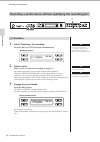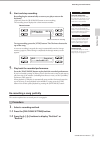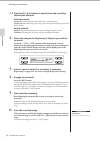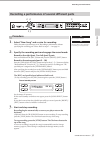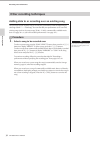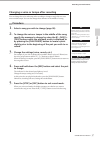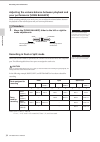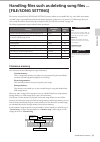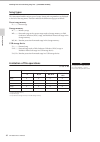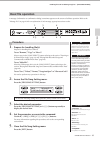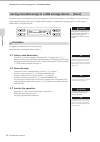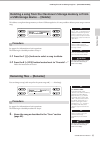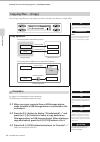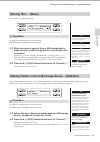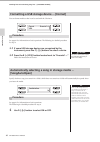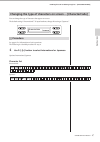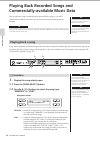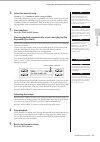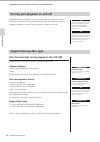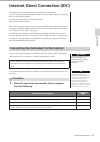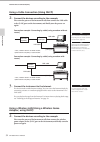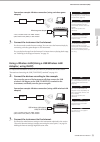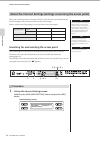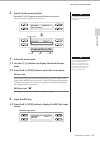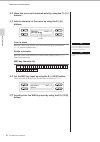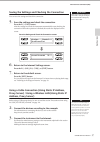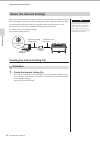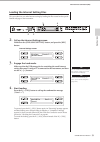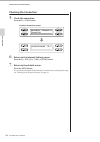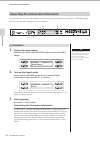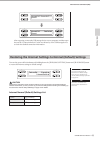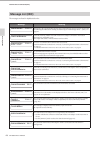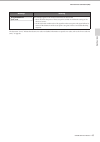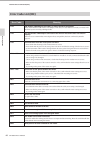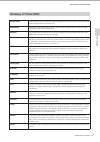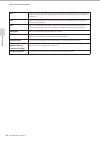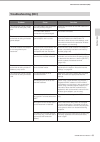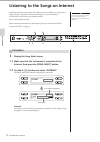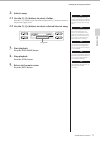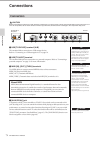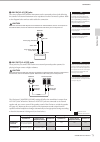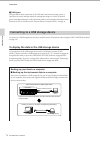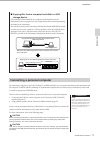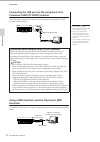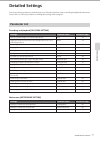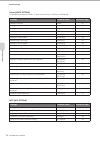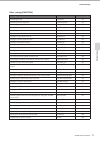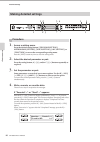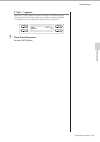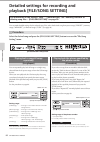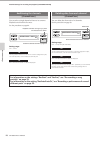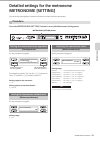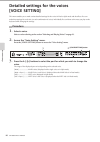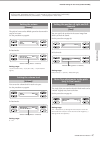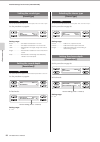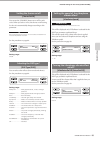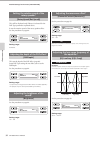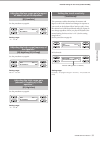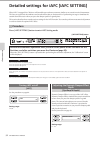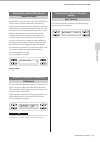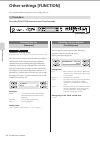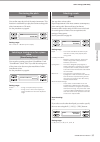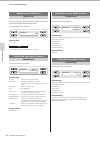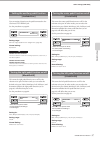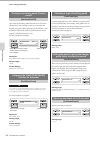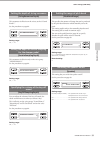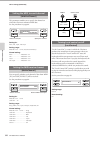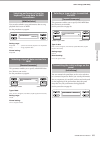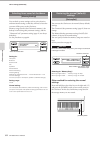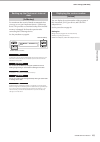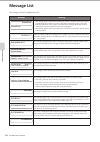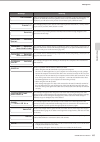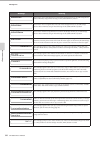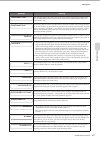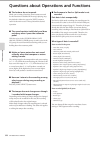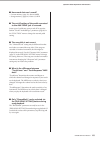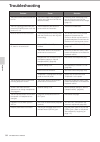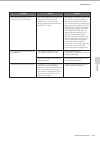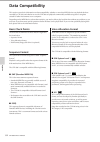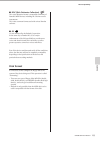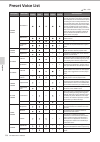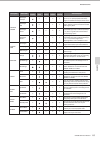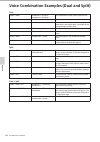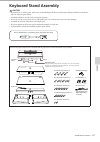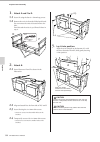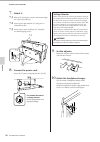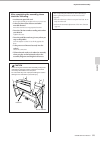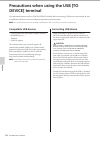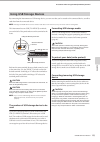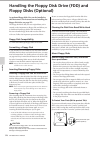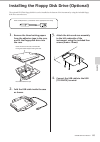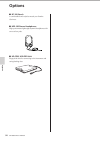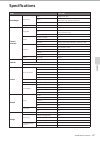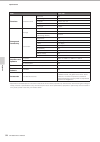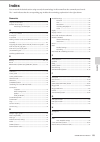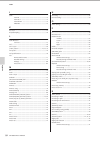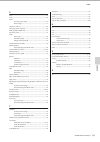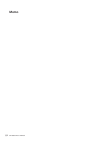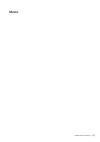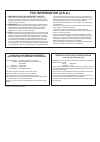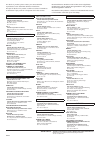- DL manuals
- Yamaha
- Electronic Keyboard
- CLAVINOVA C L P - 3 8
- Owner's Manual
Yamaha CLAVINOVA C L P - 3 8 Owner's Manual
C L P - 3 8 0
OWNER’S MANUAL
EN
IMPORTANT
—Check your power supply—
Make sure that your local AC mains voltage matches the voltage specified on the name plate on the bottom panel. In some areas a voltage selector may
be provided on the rear panel of the main keyboard unit near the power cord. Make sure that the voltage selector is set for the voltage in your area. The
voltage selector is set at 240V when the unit is initially shipped. To change the setting use a "minus" screwdriver to rotate the selector dial so that the
correct voltage appears next to the pointer on the panel.
For information on assembling the keyboard stand, refer to the instructions at the end of this manual.
Summary of CLAVINOVA C L P - 3 8
Page 1
C l p - 3 8 0 owner’s manual en important —check your power supply— make sure that your local ac mains voltage matches the voltage specified on the name plate on the bottom panel. In some areas a voltage selector may be provided on the rear panel of the main keyboard unit near the power cord. Make s...
Page 2: Special Message Section
Special message section product safety markings: yamaha electronic products may have either labels similar to the graphics shown below or molded/stamped facsimiles of these graph- ics on the enclosure. The explanation of these graphics appears on this page. Please observe all cautions indicated on t...
Page 3
The above warning is located on the bottom of the unit. Explanation of graphical symbols the lightning flash with arrowhead symbol within an equilateral triangle is intended to alert the user to the presence of uninsulated “dangerous voltage” within the product’s enclosure that may be of sufficient ...
Page 4: Precautions
Clp-380 owner’s manual 4 precautions please read carefully before proceeding * please keep this manual in a safe place for future reference. Warning always follow the basic precautions listed below to avoid the possibility of serious injury or even death from electrical shock, short-circuiting, dama...
Page 5
Clp-380 owner’s manual 5 • before connecting the instrument to other electronic components, turn off the power for all components. Before turning the power on or off for all components, set all volume levels to minimum. Also, be sure to set the volumes of all components at their minimum levels and g...
Page 6
Clp-380 owner’s manual 6 introduction introduction thank you for choosing the yamaha clavinova clp-380. In order to make the most of your clavinova’s performance potential and features, please read this owner’s manual thoroughly, and keep it in a safe place for later reference. About this owner’s ma...
Page 7: Included Accessories
Clp-380 owner’s manual 7 introduction included accessories • “50 greats for the piano” score collection • accessory cd-rom for windows • owner’s manual • accessory cd-rom for windows installation guide • data list • ac power cord • bench (included or optional depending on locale) • my yamaha product...
Page 8: Table of Contents
Clp-380 owner’s manual 8 introduction table of contents introduction 6 about this owner’s manual and data list......................................................................................................6 main features ...........................................................................
Page 9: Detailed Settings
Table of contents clp-380 owner’s manual 9 introduction internet direct connection (idc)................................................................................................... 51 connecting the instrument to the internet.......................................................................
Page 10: Panel Controls and Terminals
Clp-380 owner’s manual 10 introduction panel controls and terminals ac in usb to device select 240 127 110 220 8 @ º 5 % * ™ ^ 7 ) 2 3 4 9 $ & ¡ 6 ! ( # # 1 ¢ £ § • ⁄ ª ‚ ¶ £ ¤ ∞ top panel jacks & terminals make sure when using the jacks and terminals to carefully check the names as printed on the p...
Page 11
Panel controls and terminals clp-380 owner’s manual 11 introduction 1 [power] switch .................................... Page 15 2 [master volume] dial ....................... Page 16 adjust the volume level using this dial. 3 [song balance] slider ....................... Page 38 this lets you adju...
Page 12: Introduction to The Controls
Clp-380 owner’s manual 12 introduction introduction to the controls this instrument has many buttons and controls—so many that you may feel overwhelmed at first. However, once you understand the basic operations, you’ll find the instrument is very easy to use. Press the button corresponding to the f...
Page 13
Introduction to the controls clp-380 owner’s manual 13 introduction ■ to execute or cancel the operation, press the b [+ (yes)] / b [– (no)] button. When a prompt is shown on the upper right of the display, press the b [+ (yes)] / b [– (no)] button to execute or cancel the operation. Press the [exit...
Page 14: Before Using The Clavinova
Clp-380 owner’s manual 14 introduction before using the clavinova to open the key cover: lift the cover slightly, then push and slide it open. To close the key cover: slide the cover toward you and gently lower the cover over the keys. To raise the music rest: 1. Pull the music rest up and toward yo...
Page 15: Turning The Power On
Before using the clavinova clp-380 owner’s manual 15 introduction 1. Connect the power cable. First insert the plug of the power cable into the ac connector on the clavinova, then plug the other end of the cable into the proper ac outlet on the wall. For an illustration of the location of the [ac in...
Page 16: Setting The Volume
Before using the clavinova clp-380 owner’s manual 16 introduction to adjust the volume, use the [master volume] dial located at the left of the panel. Play the keyboard to actually produce sound while you adjust the volume. Connect a pair of headphones to one of the [phones] jacks. When the headphon...
Page 17: Demonstration Tunes
Clp-380 owner’s manual 17 basic operation basic operation listening to the demonstration tunes for each voice group, the clavinova contains one demo song that shows off the character of the voices. This section explains how to listen to the demo songs for the voice groups listed below. Demonstration...
Page 18
Listening to the demonstration tunes clp-380 owner’s manual 18 basic operation hearing the piano demo (using sampling technology) and iafc demo by holding down the [demo] button and pressing the a [+] button to call up the “piano demo” display, you can hear and compare how the piano demo sounds with...
Page 19: Procedure
Clp-380 owner’s manual 19 basic operation listening to 50 piano preset songs the clavinova provides performance data of 50 piano songs. You can just listen to these songs (page 19) or use them for practice (page 21). You can also refer to the included “50 greats for the piano” booklet that contains ...
Page 20
Listening to 50 piano preset songs clp-380 owner’s manual 20 basic operation 3. Play a preset song. Press the [play/pause] button to start playback. Adjusting the tempo you can use the tempo [down][up] buttons to adjust the playback tempo as required. The default tempo (the song’s original tempo) is...
Page 21: Procedure
Listening to 50 piano preset songs clp-380 owner’s manual 21 basic operation the 50 preset songs have separate left- and right-hand parts on individual parts. You can turn the left- and right-hand parts on or off as required so you can practice the corresponding part (the part that is turned off) on...
Page 22: Procedure
Listening to 50 piano preset songs clp-380 owner’s manual 22 basic operation the song repeat functions can be used to repeatedly play back a song or a specific range of measures in a song. This is useful for repeated practicing of difficult-to-play phrases. Playing back a song repeatedly procedure 1...
Page 23: Selecting and Playing Voices
Clp-380 owner’s manual 23 basic operation selecting and playing voices procedure 1. Select a voice group. Press a voice group button. 2. Select a voice. Use a [–][+] buttons to select a voice. For details on xg voices, refer to “xg voice list” (the separate data list booklet). If you select xg xg vo...
Page 24: Damper (Right) Pedal
Selecting and playing voices clp-380 owner’s manual 24 basic operation the clavinova has three foot pedals: damper pedal (right), sostenuto pedal (center), and soft pedal (left) that produce a range of expressive effects similar to those produced by the pedals on an acoustic piano. Damper (right) pe...
Page 25: [Brilliance]
Selecting and playing voices clp-380 owner’s manual 25 basic operation the effect function enables you to add expression to the sound. The clavinova effects include brilliance, reverb, and chorus. [brilliance] you can use this control to adjust the brilliance of the tone and change the tonality to s...
Page 26: [Reverb]
Selecting and playing voices clp-380 owner’s manual 26 basic operation [reverb] this control adds reverberation to the sound by simulating the natural reverberation of a concert hall. Procedure pressing the [reverb] button repeatedly toggles the reverb on and off. Even if the reverb effect is turned...
Page 27: Procedure
Selecting and playing voices clp-380 owner’s manual 27 basic operation you can play two voices simultaneously across the entire range of the keyboard. In this way, you can simulate a melody duet or combine two similar voices to create a thicker sound. Refer to “voice combination examples (dual and s...
Page 28: Procedure
Selecting and playing voices clp-380 owner’s manual 28 basic operation 3. Select another voice. Use the b [– (no)][+ (yes)] buttons to select another voice in the same voice group. To use the identical voices, press the b [– (no)][+ (yes)] buttons once. To use different voices within the same voice ...
Page 29
Selecting and playing voices clp-380 owner’s manual 29 basic operation 4. Specify the split point (the border between the right- and left-hand range). The normal setting of the split point is “f # 2.” to change the split point setting: hold down the [split] button, then use the d [–][+] buttons to s...
Page 30: Procedure
Selecting and playing voices clp-380 owner’s manual 30 basic operation the clavinova is built-in metronome (a device that keeps an accurate tempo) is a convenient feature for practice. Procedure 1. Start the metronome. Press the metronome [on/off] button. Adjusting the tempo press the tempo [down] o...
Page 31: Recording Your Performance
Clp-380 owner’s manual 31 basic operation recording your performance this chapter explains how to record your performance using the clavinova recording function. You can, for example, play back what you have played on the clavinova keyboard for an effective practice aid. You can also record just the...
Page 32: Procedure
Recording your performance clp-380 owner’s manual 32 basic operation procedure 1. Select “newsong” for recording. Press the [rec] and [stop] buttons simultaneously. 2. Select a voice. Select a voice (or voices) for recording (see page 23). Set the other parameters, such as reverb, chorus and song ba...
Page 33: Procedure
Recording your performance clp-380 owner’s manual 33 basic operation 4. Start and stop recording. Recording begins automatically as soon as you play a note on the keyboard. (optional) press the [play/pause] button to start recording. The recording screen displays the current measure number. To stop ...
Page 34
Recording your performance clp-380 owner’s manual 34 basic operation 1-3 press the d [–][+] buttons to specify how the recording should start and end. Starting methods: normal: the existing data will be erased after re-recording starts. Firstkeyon: data that exists prior to the point where you start...
Page 35: Procedure
Recording your performance clp-380 owner’s manual 35 basic operation procedure 1. Select “new song” and a voice for recording. Follow the same operation steps as in “recording a performance without specifying the recording part” above. Refer to steps 1 – 2 on page 32. 2. Specify the recording parts ...
Page 36: Procedure
Recording your performance clp-380 owner’s manual 36 basic operation adding data to or recording over an existing song the previous section explains how to record your performance from the beginning by selecting a blank “-----: newsong.” you can also add your performance to or overwrite existing son...
Page 37: Procedure
Recording your performance clp-380 owner’s manual 37 basic operation changing a voice or tempo after recording you can change the voice and tempo after recording to change a song’s feel or to set a more suitable tempo. You can also change these elements in the middle of a song. Procedure 1. Select a...
Page 38: Procedure
Recording your performance clp-380 owner’s manual 38 basic operation adjusting the volume balance between playback and your performance [song balance] while recording multiple parts one by one, you can adjust the volume balance between the playback of the recorded parts and your current performance....
Page 39: [File/song Setting]
Clp-380 owner’s manual 39 basic operation handling files such as deleting song files ... [file/song setting] file screens (accessed via the [file/song setting] button) enables you to handle files (e.G., save, delete and rename recorded songs), copy and format medias and change characters on the scre...
Page 40: Song Types
Handling files such as deleting song files ... [file/song setting] clp-380 owner’s manual 40 basic operation song types this instrument handles various types of songs. Letters and song numbers are displayed to the left of the song name. The letters indicate the different song types as follows: prese...
Page 41: Procedure
Handling files such as deleting song files ... [file/song setting] clp-380 owner’s manual 41 basic operation a message (information or confirmation dialog) sometimes appears on the screen to facilitate operation. Refer to the “message list” on page 104 for an explanation of each message, appropriate...
Page 42: Procedure
Handling files such as deleting song files ... [file/song setting] clp-380 owner’s manual 42 basic operation recorded songs are automatically saved to storage memory from current memory, so normally you won’t need to save songs using this function. However, if a “memoryfull” message or “systemlimit”...
Page 43: Procedure
Handling files such as deleting song files ... [file/song setting] clp-380 owner’s manual 43 basic operation this deletes a song from storage memory or from a usb storage device. It is not possible to delete a preset song or current song. Procedure see page 41 for information on basic operations. Th...
Page 44: Procedure
Handling files such as deleting song files ... [file/song setting] clp-380 owner’s manual 44 basic operation you can copy songs. However, you cannot copy files to the same root directory or same folder. Procedure see page 41 for information on basic operations. The following is a detailed procedure ...
Page 45: Procedure
Handling files such as deleting song files ... [file/song setting] clp-380 owner’s manual 45 basic operation you can move (cut and paste) songs. Procedure see page 41 for information on basic operations. The following is a detailed procedure for step 4. 4-1 when you move a song to/from a usb storage...
Page 46: Procedure
Handling files such as deleting song files ... [file/song setting] clp-380 owner’s manual 46 basic operation you can format media so that it can be used with the clavinova. Procedure see page 41 for information on basic operations. The following is a detailed procedure for step 4. 4-1 if some usb st...
Page 47: Procedure
Handling files such as deleting song files ... [file/song setting] clp-380 owner’s manual 47 basic operation you can change the type of characters that appear on screen. The default setting is “international.” to input katakana, change this setting to “japanese.” procedure see page 41 for informatio...
Page 48: Procedure
Clp-380 owner’s manual 48 basic operation playing back recorded songs and commercially-available music data you can play back songs recorded using the record function (page 31) as well as commercially-available music data. You can also play the keyboard along with the playback. Songs containing a la...
Page 49
Playing back recorded songs and commercially-available music data clp-380 owner’s manual 49 basic operation 2. Select the desired song. Use the c [–][+] buttons to select a song or folder. Letters indicating song types and song numbers are shown on the left of the song names, while letters indicatin...
Page 50: Supported Song Data Type
Playing back recorded songs and commercially-available music data clp-380 owner’s manual 50 basic operation while the clavinova is playing or stopped, pressing these part buttons turn off the indicators, and the data on those parts will not be played. Pressing the part buttons toggles part playback ...
Page 51: Procedure
Clp-380 owner’s manual 51 basic operation internet direct connection (idc) this feature lets you directly connect your instrument to the internet. A service in the special yamaha website enables you to play back a range of songs (song data) in various musical genres. For the latest services, refer t...
Page 52: Adaptor; Using Dhcp)
Internet direct connection (idc) clp-380 owner’s manual 52 basic operation using a cable connection (using dhcp) 2. Connect the devices according to the example. First turn the power of the instrument off, then connect the lan cable to the [lan] port on the instrument, and finally turn the power on ...
Page 53: Adaptor; Using Dhcp)
Internet direct connection (idc) clp-380 owner’s manual 53 basic operation connection example: wireless connection (using a wireless game adaptor) 3. Connect the instrument to the internet. You do not need to make internet settings. You can access the internet simply by connecting a wireless game ad...
Page 54: Procedure
Internet direct connection (idc) clp-380 owner’s manual 54 basic operation when you use internet direct connection (idc) for the first time, you should make the internet settings on the instrument, then save all of the settings. Make a written note of the settings, in case you have to enter them aga...
Page 55
Internet direct connection (idc) clp-380 owner’s manual 55 basic operation 2. Search for the access point(s). Press the b [+(yes)] button to search for the access point(s). The access point(s) is displayed on the screen. 3. Select the access point. 3-1 use the c [–][+] buttons to display the desired...
Page 56
Internet direct connection (idc) clp-380 owner’s manual 56 basic operation 4-2 move the cursor to the desired point by using the c [–][+] buttons. 4-3 select a character at the cursor by using the d [–][+] buttons. Insert a space move the cursor to the position you want to insert the space, and pres...
Page 57: Address, Proxy Server)
Internet direct connection (idc) clp-380 owner’s manual 57 basic operation saving the settings and checking the connection you can save the settings and check the connection. 5. Save the settings and check the connection. Press the b [+ (yes)] button. After the settings are saved, the instrument aut...
Page 58: Procedure
Internet direct connection (idc) clp-380 owner’s manual 58 basic operation when you use internet direct connection (idc) for the first time, you should make the internet settings according to the following illustration flow. This flow is shown to make you easily understand how to load the setting fi...
Page 59
Internet direct connection (idc) clp-380 owner’s manual 59 basic operation loading the internet setting files this procedure lets you make internet settings by loading the files created on the special yamaha webpage to the instrument. 2. Call up the internet settings screen. Hold down the [file/song...
Page 60: Checking The Connection
Internet direct connection (idc) clp-380 owner’s manual 60 basic operation checking the connection 5. Check the connection. Press the b [+ (yes)] button. 6. Return to the internet settings screen. Press the b [– (no)], b [+ (yes)], or [exit] button. 7. Return to the default screen. Press the [exit] ...
Page 61: Procedure
Internet direct connection (idc) clp-380 owner’s manual 61 basic operation this lets you confirm lan connection environment, ip address acquisition status, time acquisition status, and the field strength (when using a usb wireless lan adaptor; using dhcp) for the current connection. Procedure 1. Cal...
Page 62: Procedure
Internet direct connection (idc) clp-380 owner’s manual 62 basic operation this procedure lets you export the detailed information on the current connection as a text file to a usb flash storage device. You can check the information on your computer. Procedure 1. Call up the screen below. Hold down ...
Page 63
Internet direct connection (idc) clp-380 owner’s manual 63 basic operation after exporting, connect the usb storage device to your computer, and then open the text file “connectioninfo.Txt” in the root directory of the usb storage device to check the detailed connection information. Turn on the powe...
Page 64: Message List (Idc)
Internet direct connection (idc) clp-380 owner’s manual 64 basic operation the messages are listed in alphabetical order. Message list (idc) message meaning execution of the operation failed because the recorded data has not been saved. Save the data by following the instructions “saving recorded so...
Page 65
Internet direct connection (idc) clp-380 owner’s manual 65 basic operation the characters “(xxxx)” indicate the relevant error code. For detailed information on specific error codes, refer to the “error code list (idc)” on page 66. This message appears if the wireless network has not been found. • p...
Page 66: Error Code List (Idc)
Internet direct connection (idc) clp-380 owner’s manual 66 basic operation error code list (idc) error code meaning 1110 usb wireless lan adaptor, lan cable, or router cannot be recognized. Please check whether a usb wireless lan adaptor, lan cable, or router has been correctly connected. Also check...
Page 67: Glossary of Terms (Idc)
Internet direct connection (idc) clp-380 owner’s manual 67 basic operation glossary of terms (idc) access point a device that acts as a communication hub for multiple wireless devices, and conventionally enables both wired and wireless lan connections. Broadband an internet connection technology/ser...
Page 68
Internet direct connection (idc) clp-380 owner’s manual 68 basic operation site short for “website,” this refers to the group of web pages that are opened together. For example, the collection of web pages whose addresses begin with “http://www.Yamaha.Com/” is referred to as the yamaha site. Ssl sho...
Page 69: Troubleshooting (Idc)
Internet direct connection (idc) clp-380 owner’s manual 69 basic operation troubleshooting (idc) problem cause solution the instrument cannot connect to the internet using the [lan] port. The lan cable is not connected securely to the [lan] port. Check the connection of the lan cable to the [lan] po...
Page 70: Procedure
Clp-380 owner’s manual 70 basic operation listening to the songs on internet yamaha provides a special website with a data service that enables you to play back a range of songs (song data) in various musical genres on your instrument. For the latest services, refer to the yamaha website: http://mus...
Page 71
Listening to the songs on internet clp-380 owner’s manual 71 basic operation 2. Select a song. 2-1 use the c [–][+] buttons to select a folder. Press the d [+] button to open the folder and press the d [–] button to return to the previous (upper) level. 2-2 use the c [–][+] buttons to select a desir...
Page 72: Connections
Clp-380 owner’s manual 72 basic operation connections caution before connecting the clavinova to other electronic components, turn off the power to all the components. Before turning the power on or off to all components, set all volume levels to minimum (0). Otherwise, electrical shock or damage to...
Page 73
Connections clp-380 owner’s manual 73 basic operation 5 aux in [l/l+r], [r] jacks the stereo outputs from another instrument can be connected to these jacks, allowing the sound of an external instrument to be reproduced via the clavinova’s speakers. Refer to the diagram below and use audio cables fo...
Page 74
Connections clp-380 owner’s manual 74 basic operation 7 [lan] port this port allows direct connection of the clp-380 to the internet, letting you use a special service on the yamaha website for playing back songs in a variety of musical genres as background music on the instrument. Before connecting...
Page 75
Connections clp-380 owner’s manual 75 basic operation by connecting a computer to the usb [to host] or midi terminals, you can transfer data between the instrument and the computer via midi, and take advantage of sophisticated computer music software. Keep in mind that you also need to install an ap...
Page 76: Terminals
Connections clp-380 owner’s manual 76 basic operation connecting the usb port on the computer to the clavinova’s usb [to host] terminal use a usb cable to connect the usb port on your computer to the usb [to host] terminal on the clavinova. Using a midi interface and the clavinova’s midi terminals u...
Page 77: Detailed Settings
Clp-380 owner’s manual 77 detailed settings detailed settings detailed settings you can set various parameters to make the best use of clavinova functions, such as recording and playback, metronome, voices, iafc, etc. For basic procedure on making these settings, refer to page 80. Recording and play...
Page 78
Detailed settings clp-380 owner’s manual 78 detailed settings voices [voice setting] in dual mode, parameters with the “ ” mark are set for voice 1 and voice 2 individually. Iafc [iafc setting] * settings parameter name reference page setting the octave* octave 87 setting the volume level* volume 87...
Page 79
Detailed settings clp-380 owner’s manual 79 detailed settings other settings [function] settings parameter name reference page changing the key transpose 94 selecting a touch response touchresponse 94 fine tuning the pitch tune 95 selecting a tuning curve for a piano voice pianotuningcurve 95 select...
Page 80: Procedure
Detailed settings clp-380 owner’s manual 80 detailed settings procedure 1. Access a setting menu. Press the desired setting button ([file/song setting], metronome [setting], [voice setting], [iafc setting], or [function]) to access the corresponding setting menu. Press the [exit] button any time to ...
Page 81
Detailed settings clp-380 owner’s manual 81 detailed settings if “set? → ” appears: press the b [+ (yes)] button to execute the setting. The clavinova displays “executing” and saves the data. When the operation is complete, it displays “completed” for three seconds, then returns to the previous scre...
Page 82: Playback [File/song Setting]
Clp-380 owner’s manual 82 detailed settings detailed settings for recording and playback [file/song setting] you can make detailed settings for the selected song. First, select the desired song from preset songs (“preset”), memory songs (“memory”), or external songs (“usb1”) (see page 48). Procedure...
Page 83
Detailed settings for recording and playback [file/song setting] clp-380 owner’s manual 83 detailed settings you can correct the timing of notes. For example, you can adjust recorded notes to precise eighth or sixteenth notes. Changes are made by song. See the procedure on page 80. Notes for which y...
Page 84
Detailed settings for recording and playback [file/song setting] clp-380 owner’s manual 84 detailed settings you can select a single channel to listen to its contents. Playback starts from the first note. See the procedure on page 80. Setting range: ch1 – ch16 the song data consists of 16 channels. ...
Page 85: Metronome [Setting]
Clp-380 owner’s manual 85 detailed settings detailed settings for the metronome metronome [setting] you can set the time signature, volume level, and voice of the clavinova metronome. Procedure press the metronome [setting] button to access the metronome setting menu. See the procedure on page 80. F...
Page 86: [Voice Setting]
Clp-380 owner’s manual 86 detailed settings detailed settings for the voices [voice setting] this menu enables you to make various detailed settings for the voices in dual or split mode and the effects. You can make these settings for each voice (or each combination of voices) individually. You can ...
Page 87
Detailed settings for the voices [voice setting] clp-380 owner’s manual 87 detailed settings the pitch of a note can be shifted upward or downward in steps of an octave. See the procedure on page 80. In dual mode: setting range: -2 (two octaves lower) – 0 (no pitch shift) – +2 (two octaves higher) y...
Page 88
Detailed settings for the voices [voice setting] clp-380 owner’s manual 88 detailed settings you cannot set this parameter for the voice parts “left” and “left × layer.” see the procedure on page 80. Setting range: room...................... Simulates reverberation in a room. Hall1.....................
Page 89
Detailed settings for the voices [voice setting] clp-380 owner’s manual 89 detailed settings you can set the [chorus] button on or off for each voice. When you select a voice, the chorus on/off setting for the voice automatically changes according to this parameter. Even if this parameter is turned ...
Page 90
Detailed settings for the voices [voice setting] clp-380 owner’s manual 90 detailed settings this will be displayed only if rotary is selected for the dsp type parameter explained above. It sets the rotation speed of the rotary speaker effect. See the procedure on page 80. Setting range: slow/fast t...
Page 91
Detailed settings for the voices [voice setting] clp-380 owner’s manual 91 detailed settings see the procedure on page 80. Setting range: -12 – +12 db see the procedure on page 80. Setting range: 500 hz – 16.0 khz see the procedure on page 80. Setting range: -12 – +12 db this parameter enables deter...
Page 92: Procedure
Clp-380 owner’s manual 92 detailed settings detailed settings for iafc [iafc setting] when iafc is engaged, the clavinova will sound deeper and more resonant, similar to an acoustic musical instruments. This lets you experience the ambience and reverberation that are characteristic of performing on ...
Page 93
Detailed settings for iafc [iafc setting] clp-380 owner’s manual 93 detailed settings spatial effect is one type of the iafc effect. Spatial effect creates a sense of reverberation and spaciousness by picking up the output sound using internal microphones and output the sound from the speaker on the...
Page 94: Other Settings [Function]
Clp-380 owner’s manual 94 detailed settings other settings [function] you can make detailed settings for touch, tuning, scale, etc. Procedure press the [function] button to enter function mode. Transpose= to change the key (changing the key: to raise or lower the overall pitch of the entire song.) t...
Page 95
Other settings [function] clp-380 owner’s manual 95 detailed settings you can fine tune the pitch of the entire instrument. This function is useful when you play the clavinova along with other instruments or cd music. See the procedure on page 80. Setting range: a3 = 414.8 hz – 466.8 hz (0.2 hz step...
Page 96
Other settings [function] clp-380 owner’s manual 96 detailed settings you can specify the split point (the boundary between the right-hand and left-hand keyboard areas). See the procedure on page 80. Setting range: a -1 – c7 you can also use [split] to set the split point (page 29). See the procedur...
Page 97
Other settings [function] clp-380 owner’s manual 97 detailed settings you can assign a function to the pedal connected to the clavinova’s aux pedal jack. See the procedure on page 80. Setting range: same as “right pedal function assignment” (page 96). Normal setting: expression yamaha fc7 foot contr...
Page 98
Other settings [function] clp-380 owner’s manual 98 detailed settings this turns the auxiliary pedal function on or off for the relevant voice part. In other words, you can select the desired voice part (main, mainlayer, left, leftlayer) and determine whether the auxiliary pedal function (set on pag...
Page 99
Other settings [function] clp-380 owner’s manual 99 detailed settings this parameter is effective on the voices, such as “grand piano 1.” see the procedure on page 80. Setting range: off, 1 – 10 this parameter is effective only on the voice group “grandpiano1.” see the procedure on page 80. Setting ...
Page 100
Other settings [function] clp-380 owner’s manual 100 detailed settings this parameter enables you to specify the channel on which the clavinova transmits midi data. See the procedure on page 80. Setting for: main, left, layer, left layer setting range: midi/usb1 ch1 – ch16, off (not transmitted.) no...
Page 101
Other settings [function] clp-380 owner’s manual 101 detailed settings you can select whether your performance data or song playback data is sent via midi. See the procedure on page 80. Setting range: keyboard ............... Performance data played on the keyboard song....................... Song p...
Page 102
Other settings [function] clp-380 owner’s manual 102 detailed settings you can back up some settings, such as voice selection and metronome setting, so that they will not be lost after you turn off the power to the clavinova. Memory songs (saved in the clavinova’s memory), the backup on/off setting ...
Page 103
Other settings [function] clp-380 owner’s manual 103 detailed settings for maximum data security yamaha recommends that you copy or save your important data to a usb storage device. This provides a convenient backup if the internal memory is damaged. Perform the operation after connecting the usb st...
Page 104: Message List
Clp-380 owner’s manual 104 detailed settings message list the messages are listed in alphabetical order. Message meaning • this message appears when data has failed to be written or loaded to the storage memory or usb storage device. When you write or load data via usb storage device, check the usb ...
Page 105
Message list clp-380 owner’s manual 105 detailed settings when you attempted to rename a song and save it in “rename” (page 43), this message will appear if an identically-named song already exists. Three seconds after this message is displayed, you will return to the previous screen. Please specify...
Page 106
Message list clp-380 owner’s manual 106 detailed settings you tried to copy a song that does not exist in the storage memory or on usb storage device. Select a memory song or external song via the [song select] button. You tried to move a song that does not exist in the storage memory or on usb stor...
Page 107
Message list clp-380 owner’s manual 107 detailed settings this message appears when you record or edit the protected song and select another song. The recorded/edited protected song cannot be saved. The song will be deleted when you select another song. You tried to perform another operation before ...
Page 108
Clp-380 owner’s manual 108 detailed settings questions about operations and functions ■ the buttons do not respond. While you are using a function, some buttons not used for the function are disabled. If the song is playing, stop the playback. Otherwise, press the [exit] button to return to the main...
Page 109
Questions about operations and functions clp-380 owner’s manual 109 detailed settings ■ how much data can i record? • current memory (page 39): about 300kb • storage memory (page 39): about 1,513kb ■ the on/off setting of the pedal connected to the aux pedal jack is reversed. Some types of pedals ma...
Page 110: Troubleshooting
Clp-380 owner’s manual 110 appendix appendix troubleshooting problem cause solution the power of the clavinova does not turn on. The power cable is not plugged in (check at the clavinova and at the electrical outlet). Insert the power cable plug firmly into the clavinova and into the electrical outl...
Page 111
Troubleshooting clp-380 owner’s manual 111 appendix the usb storage device is not recognized by the instrument. The usb storage device may not be recognized by the instrument depending on the timing of the device connection or the setting of the [select] switch. Disconnect the usb storage device and...
Page 112: Data Compatibility
Clp-380 owner’s manual 112 appendix data compatibility this section covers basic information on data compatibility: whether or not other midi devices can playback the data recorded by clp-380, and whether or not the clp-380 can playback commercially available song data or song data created for other...
Page 113: Disk Format
Data compatibility clp-380 owner’s manual 113 appendix ■ doc (disk orchestra collection) this voice allocation format is compatible with many of yamaha’s midi devices, including the clavinova series instruments. This is also common format used with various yamaha software. ■ gs gs was developed by t...
Page 114: Preset Voice List
Clp-380 owner’s manual 114 appendix preset voice list : yes × : no voice group voice name stereo sampling touch sense dynamic sampling key-off samples string resonance voice description grand piano1 grandpiano1 this sound was newly sampled from a full concert grand piano. Five stages of dynamics wer...
Page 115
Preset voice list clp-380 owner’s manual 115 appendix church organ pipeorgan principal × × × × this voice features the combination of pipes (8'+4'+2') of a principal (brass instrument) organ. It is suitable for baroque church music. Pipeorgan tutti × × × × this voice features a full coupler of a pip...
Page 116
Clp-380 owner’s manual 116 appendix voice combination examples (dual and split) dual split dual + split main + main grandpiano1 + e.Piano1 grandpiano1 + e.Piano2 this combination is often used in popular music. Main + main grandpiano1 + synthpiano this produces a fantasy, spacious piano sound. Main ...
Page 117: Keyboard Stand Assembly
Clp-380 owner’s manual 117 appendix keyboard stand assembly caution • be careful not to confuse parts, and be sure to install all parts in the correct direction. Please assemble in accordance with the sequence given below. • assembly should be carried out by at least two persons. • be sure to use th...
Page 118
Keyboard stand assembly clp-380 owner’s manual 118 appendix 1. Attach e and f to d. 1-1 secure d using the four 6 x 25mm long screws. 1-2 remove the twist tie from the folded pedal cord. Do not remove the twist tie located next to the hole. Don’t discard the twist tie, you’ll need it later in step 6...
Page 119
Keyboard stand assembly clp-380 owner’s manual 119 appendix 4. Attach a. 4-1 adjust the position of a so that the left and right ends of a will project beyond e and f equally (as seen from the rear). 4-2 secure a using two 6 x 16mm short screws from the rear. 4-3 secure a using four 6 x 16mm short s...
Page 120
Keyboard stand assembly clp-380 owner’s manual 120 appendix 7. Attach c. 7-1 place on d, the stopper-wood at the bottom edges of c, then secure the top. 7-2 secure upper right and left of c using two 4 x 14mm thin screws. 7-3 secure upper center and lower of c using five 4 x 20mm tapping screws. 8. ...
Page 121
Keyboard stand assembly clp-380 owner’s manual 121 appendix after completing the assembly, please check the following. • are there any parts left over? Review the assembly procedure and correct any errors. • is the clavinova clear of doors and other movable fixtures? Move the clavinova to an appropr...
Page 122: Device] Terminal
Clp-380 owner’s manual 122 appendix precautions when using the usb [to device] terminal this instrument features a built-in usb [to device] terminal. When connecting a usb device to the terminal, be sure to handle the usb device with care. Follow the important precautions below. N for more informati...
Page 123: Using Usb Storage Devices
Precautions when using the usb [to device] terminal clp-380 owner’s manual 123 appendix by connecting the instrument to a usb storage device, you can save data you’ve created to the connected device, as well as read data from the connected device. N although cd-r/rw drives can be used to read data t...
Page 124: Floppy Disks (Optional)
Clp-380 owner’s manual 124 appendix handling the floppy disk drive (fdd) and floppy disks (optional) an optional floppy disk drive can be installed to this instrument. For instructions on installing the floppy disk drive, see page 125. The floppy disk drive lets you save original data you’ve created...
Page 125
Clp-380 owner’s manual 125 appendix installing the floppy disk drive (optional) the optional ud-fd01 floppy disk drive can be installed to the bottom of the instrument by using the included floppy disk drive case and screws. 1. Remove the three backing papers from the adhesive tape in the case, and ...
Page 126: Options
Clp-380 owner’s manual 126 appendix options ■ bc-100 bench a comfortable bench styled to match your yamaha clavinova. ■ hpe-160 stereo headphones high-performance lightweight dynamic headphones with extra-soft ear pads. ■ ud-fd01 usb-fdd unit floppy disk drive for connecting to the instrument and sa...
Page 127: Specifications
Clp-380 owner’s manual 127 appendix specifications item clp-380 size/weight dimensions width 1406mm (55 3/8") height 943mm (37 1/8") with music rest: 1037mm (40 13/16") depth 512mm (20 3/16") weight weight 95kg (209 lb 7 oz) control interface keyboard number of keys 88 type nw (natural wood) with sy...
Page 128
Specifications clp-380 owner’s manual 128 appendix * specifications and descriptions in this owner’s manual are for information purposes only. Yamaha corp. Reserves the right to change or modify products or specifications at any time without prior notice. Since specifications, equipment or options m...
Page 129: Index
Clp-380 owner’s manual 129 appendix index you can search the desired section using not only the terminology in this manual but also commonly-used words. The * mark indicates that the corresponding page includes the terminology explanation in the right column. Numerics 50 greats for the piano ..........
Page 130
Index clp-380 owner’s manual 130 appendix j jacks aux in ......................................................................... 73 aux out ..................................................................... 73 aux pedal ................................................................. 72 phones...
Page 131
Index clp-380 owner’s manual 131 appendix s save ............................................................................................. 42 scale ............................................................................................ 95 select 50 piano preset songs ..........................
Page 132: Memo
Clp-380 owner’s manual 132 memo.
Page 133: Memo
Clp-380 owner’s manual 133 memo.
Page 134: Fcc Information (U.S.A.)
1. Important notice: do not modify this unit! This product, when installed as indicated in the instructions con- tained in this manual, meets fcc requirements. Modifications not expressly approved by yamaha may void your authority, granted by the fcc, to use the product. 2. Important: when connectin...
Page 135
For details of products, please contact your nearest yamaha representative or the authorized distributor listed below. Pour plus de détails sur les produits, veuillez-vous adresser à yamaha ou au distributeur le plus proche de vous figurant dans la liste suivante. Die einzelheiten zu produkten sind ...
Page 136
U.R.G., pro audio & digital musical instrument division, yamaha corporation © 2008 yamaha corporation wm91210 903mwap3.2-05d0 printed in china clavinova web site http://music.Yamaha.Com/homekeyboard/ yamaha manual library http://www.Yamaha.Co.Jp/manual/.