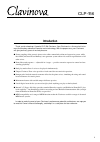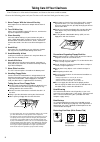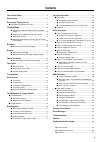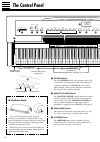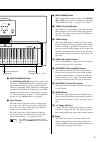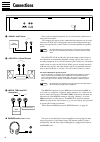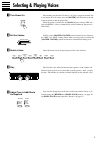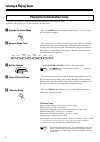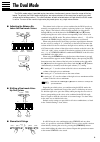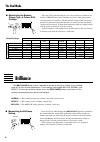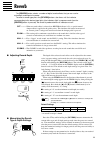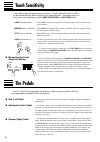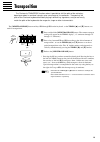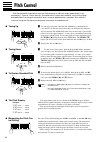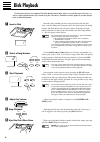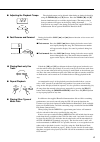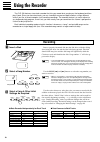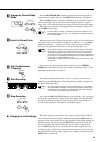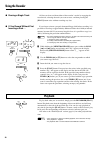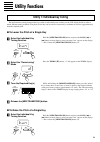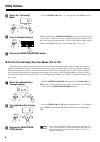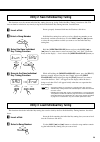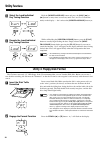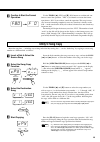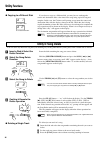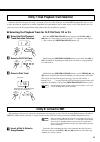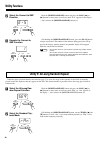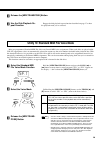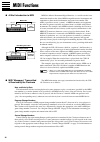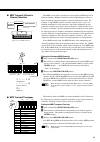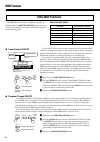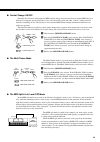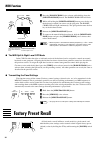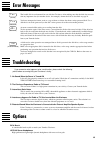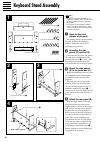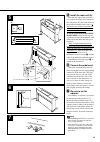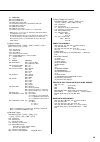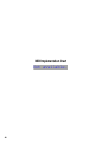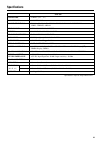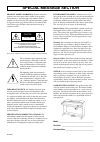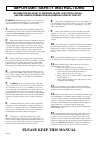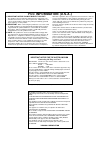- DL manuals
- Yamaha
- Musical Instrument
- Clavinova CLP-156
- Owner's Manual
Yamaha Clavinova CLP-156 Owner's Manual
1
CLP-156
Introduction
Thank you for choosing a Yamaha CLP-156 Clavinova. Your Clavinova is a fine musical instru-
ment that employs advanced Yamaha music technology. With the proper care, your Clavinova
will give you many years of musical pleasure.
● Stereo sampling of the acoustic piano voices offers unmatched realism and expressive power, while
the AWM (Advanced Wave Memory) tone generator system offers rich, realistic reproductions of all
other voices.
● Piano-like touch response — adjustable in 4 stages — provides extensive expressive control and out-
standing playability.
● Dual play mode allows 2 voices to be played simultaneously.
● Unique Clavinova Tone voice provides a fresh sound for new musical expression.
● Damper pedal includes natural resonance effect for the piano voices, simulating the string and sound-
board resonance of acoustic pianos.
● Metronome feature with variable tempo facilitates practice.
● 2-track digital recorder lets you record and play back anything you play on the keyboard.
● Internal 3.5" floppy disk drive provides extended Recorder capacity and Disklavier PianoSoft™ play-
back capability – one blank floppy disk for recording and one PianoSoft demonstration disk (excerpts
from the Disklavier PianoSoft disks) are provided.
● MIDI compatibility and a range of MIDI functions make the Clavinova useful in a range of advanced
MIDI music systems.
In order to make the most of your Clavinova’s performance potential and features, we urge you
to read this Owner’s Manual thoroughly, and keep it in a safe place for later reference.
Summary of Clavinova CLP-156
Page 1
1 clp-156 introduction thank you for choosing a yamaha clp-156 clavinova. Your clavinova is a fine musical instru- ment that employs advanced yamaha music technology. With the proper care, your clavinova will give you many years of musical pleasure. ● stereo sampling of the acoustic piano voices off...
Page 2
2 your clavinova is a fine musical instrument, and deserves the most careful treatment. Observe the following points and your clavinova will sound and look great for many years. Taking care of your clavinova 1. Never tamper with the internal circuitry never open the case and touch or tamper with the...
Page 3: Contents
3 contents the control panel ............................................................ 4 connections ...................................................................... 6 selecting & playing voices ........................................... 7 ■ playing the demonstration tunes ...................
Page 4: The Control Panel
4 the control panel 1 [power] switch press the [power] switch once to turn the power on, a second time to turn the power off. When the power is initially turned on, the [piano 1] voice selector led will light, and the power indicator located below the left end of the keyboard will light. 2 [master v...
Page 5
5 5 [midi/transpose] button the [midi/transpose] button allows access to the clavinova’s transpose function (to shift the pitch of the entire keyboard up or down), keyboard touch sensitivity adjustment, utility functions (to enhance the versatility and flexibility of the clavinova), and midi functio...
Page 6: Connections
6 connections two pairs of standard pair of stereo headphones can be plugged in here for private practice or late-night playing. The internal speaker system is automatically shut off when a pair of headphones is plugged into either of the phones jacks. ● phones jacks (bottom panel) aux in aux out r ...
Page 7: Selecting & Playing Voices
7 z turn power on after making sure that the clavinova’s ac plug is properly inserted into a convenient ac wall outlet, press the [power] switch located to the left of the keyboard to turn the power on. When the power is turned on, the [piano 1] voice selector led will light (the piano 1 voice is au...
Page 8: Selecting & Playing Voices
8 playing the demonstration tunes the clp-156 features 8 demonstration tunes that effectively demonstrate its sound capabilities. Here’s how you can select and play the demo tunes. Press the [demo] button to engage the demo mode — the voice selec- tors will flash in sequence. The 8 demo tunes are se...
Page 9: The Dual Mode
9 left voice shift up. Right voice shift up. C 1 c 5 va e. Piano harpsi- chord the dual mode the dual mode makes it possible to play two voices simultaneously across the entire range of the key- board. To activate the dual mode simply press two voice selectors at the same time (or press one voice se...
Page 10: The Dual Mode
10 the dual mode ● memorizing the balance, strings type, & octave shift settings press the c7 key while holding any two voice selectors to memorize all balance, strings voice attack variation, and octave shift settings made since the power was turned on. The memorized settings will be retained in me...
Page 11: Reverb
11 reverb the [reverb] button selects a number of digital reverb effects that you can use for extra depth and expressive power. To select a reverb type press the [reverb] button a few times until the indicator corresponding to the desired type lights (the indicators light in sequence each time the [...
Page 12: Touch Sensitivity
12 touch sensitivity four different types of keyboard touch sensitivity — hard, medium, soft or fixed — can be selected to match different playing styles and preferences. The different touch sen- sitivity settings are selected by using the [midi/transpose] and [reverb] buttons. To select a touch sen...
Page 13: Transposition
13 the clavinova’s transpose function makes it possible to shift the pitch of the entire key- board up or down in semitone intervals up to a maximum of six semitones. “transposing” the pitch of the clavinova keyboard facilitates playing in difficult key signatures, and you can easily match the pitch...
Page 14: Pitch Control
14 pitch control makes it possible to tune the clavinova over a ± 50-cent range (approximate) in ap- proximately 1.2-cent or 1-hertz intervals. A hundred “cents” equals one semitone, so the tuning range provided allows fine tuning of overall pitch over a range of approximately a semitone. Pitch cont...
Page 15: The Metronome
15 the metronome & tempo control the clp-156 built-in metronome is a convenient feature for practice, and it can also provide a solid rhythmic guide when recording using the recorder feature, described below. The metronome sound is turned on and off via the [metronome] button. Press the [metronome] ...
Page 16: Disk Playback
16 disk playback performance data on the supplied pianosoft demonstration disk (others are available from yamaha), as well as original performances you record using the clavinova’s recorder function (page 18) can be played back as described below. Insert the disk containing the data to be played bac...
Page 17
17 the playback tempo can be adjusted either before or during playback by using the tempo [▲] and [▼] buttons. Press the tempo [▲] and [▼] buttons simultaneously to recall the original tempo. The tempo value in beats per minute will appear on the display during adjustment. “_ _ _” is displayed for a...
Page 18: Using The Recorder
18 using the recorder the clp-156 features a two-track recorder that lets you record what you play on the keyboard and then play it back. Since you have two tracks, you can “overdub” one part on top of another, using a different voice if you like, to create complex, rich-sounding recordings. The rec...
Page 19
19 press the recorder [rec] button to engage the record ready mode (re- cording does not actually start yet). The [rec] button indicator will light red. When the [rec] button is released the amount of space available on the cur- rently loaded floppy disk will be shown on the display in kilobytes (ap...
Page 20: Using The Recorder
20 all data can be erased from either of the recorder’s tracks by engaging the record mode, selecting the track you want to erase, and then pressing the [play] button twice without recording any data. If you forget to insert a properly formatted floppy disk before recording, it is possible to record...
Page 21: Utility Functions
21 d tempo ▲ ▼ midi/ transpose utility functions utility 1: individual key tuning z select the individual key tuning function the individual key tuning feature makes it possible to individually tune each key on the clp-156 keyboard in order to match different tuning standards. The pitch of each key ...
Page 22: Utility Functions
22 press the tempo [▲] button. “u” will appear on the tempo display. While still holding the [midi/transpose] button, press the desired key as many times as necessary to raise its pitch by the required amount (each press raises pitch by approximately 1.2 cents). The ± 50-cent tuning range is shown o...
Page 23
23 utility 2: save individual key tuning insert a properly formatted disk into the clavinova disk drive. Individual key tuning data can be saved to a blank song number or one that already contains recorder data. Use the song [r] and [f] buttons to select the song number to which you want to save the...
Page 24: Utility Functions
24 utility functions c select the load individual key tuning function hold the [midi/transpose] button and press the song [r] or [f] button as many times as necessary until “tun” and “lod” flash alter- nately on the display — don’t release the [midi/transpose] button yet. While still holding the [mi...
Page 25: Utility 5: Song Copy
25 c confirm & start the format operation use the tempo [▲] (yes) and [▼] (no) buttons to confirm and con- tinue or cancel the operation. “yes” if you intend to execute the format operation or “no” if you wish to cancel the operation. This step is neces- sary because formatting completely erases any...
Page 26: Utility Functions
26 utility functions if you chose to copy to a different disk, you may have to exchange the source and destination disks a few times if the song being copied is long and complex. In this case, the clavinova will prompt you to insert the source and destination disks with the displays shown to the lef...
Page 27: Utility 8: Convert to Smf
27 utility 7: disk playback track selection normally the clp-156 plays the track-1 and track-2 data on a disk. Some pre-recorded midi standard file disks as well as those recorded on sequencers or similar equipment have performance data on other tracks as well. This function lets you select any two ...
Page 28: Utility Functions
28 utility functions hold the [midi/transpose] button and press the song [r] or [f] button as many times as necessary until “e-s” appears on the display — don’t release the [midi/transpose] button yet. Still holding the [midi/transpose] button, press the [play] button to begin conversion. The number...
Page 29
29 c release the [midi/transpose] button engage the disk playback repeat function described on page 17 to hear the playback mode you’ve selected. V use the disk playback re- peat function utility 10: standard midi file voice mode most pre-programmed standard midi file disks use general midi voice as...
Page 30: Midi Functions
30 ● a brief introduction to midi midi, the musical instrument digital interface, is a world-standard com- munication interface that allows midi-compatible musical instruments and equipment to share musical information and control one another. This makes it possible to create “systems” of midi instr...
Page 31
31 tone generator midi in midi in midi out midi thru sequence recorder midi/ transpose c 1 d # 2 c 4 d # 5 1 3 5 6 8 10 12 13 15 2 4 7 9 11 14 16 1 3 5 6 8 10 12 13 15 2 4 7 9 11 14 16 e 5 ● midi transmit & receive channel selection the midi system allows transmission and reception of midi data on 1...
Page 32: Midi Functions
32 midi/ transpose piano 2 piano 2 piano 1 piano 2 clavino tone midi/ transpose piano 1 piano 1 piano 1 piano 2 clavino tone midi functions midi function chart function clp-156 voice selector local control on/off [piano 1] program change on/off [piano 2] control change on/off [clavinova tone] multi-...
Page 33
33 midi/ transpose ano 2 clavinova tone e. Piano clavinova tone clavinova tone midi/ transpose ano 2 clavinova tone e. Piano e. Piano e. Piano normally the clavinova will respond to midi control change data received from an external midi device or keyboard, causing the selected clavinova voice to be...
Page 34: Midi Functions
34 midi/ transpose inova one e. Piano harpsi- chord midi functions ▼ left-hand section plays a tone generator bass voice. Right-hand section plays a clavinova piano voice. Split point z press the [harpsichord] voice selector while holding down the [midi/transpose] button. The harpsichord led will fl...
Page 35: Error Messages
35 error messages the loaded disk is not formatted for use with the clavinova. After making sure that the disk does not con- tain any important data (for another device, for example), format the disk as described on page 24. You have attempted to format, write to, copy to/from, or delete data from a...
Page 36: Keyboard Stand Assembly
36 keyboard stand assembly 1 2 3 4 note • we do not recommend attempting to as- semble the clavinova alone. The job can be easily accomplished, however, with only two people. • use only the screws provided or replace- ments of exactly the specified size. Using screws of the wrong size can result in ...
Page 37
37 b install the main unit (a). Rest the rear edge of the main unit (a) on the front edges of the cutouts in the side panels (d), then slide the main unit backward firmly until it stops (so that there is no clearance between the main unit side panels and the stand, as shown in the illustration “a”)....
Page 38: Midi Data Format
38 if you’re already very familiar with midi, or are using a computer to control your music hardware with compu- ter-generated midi messages, the data provided in this section can help you to control the clavinova. Midi data format 3. Program change data format: [cnh] -> [pp] cnh = program event (n ...
Page 39
39 yy information 02h internal midi clock 03h external midi clock 13h multi-timbre mode off. 14h clavinova common voice multi-timbre mode on. 15h multi-timbre mode on. 61h midi fa cancel on. 62h midi fa cancel off. 7ch all notes off; receive channel = c+1; omni off. * when yy=2, 3, 13, 14, 15 or 7c,...
Page 40: Midi Implementation Chart
40 midi implementation chart not available..
Page 41: Specifications
41 clp-156 keyboard 88 keys (a-1 ~ c7) polyphony 32 notes max. Voice selectors piano 1, piano 2, clavinova tone, e. Piano, harpsichord, vibes, strings, organ brilliance mellow, normal, bright reverb room, hall 1, hall 2, cosmic touch sensitivity hard, medium, soft, fixed recorder song [r]/[f], 1/r, ...
Page 42: Special Message Section
92-469 1 environmental issues: yamaha strives to pro- duce products that are both user safe and environmentally friendly. We sincerely believe that our products and the production methods used to produce them, meet these goals. In keeping with both the letter and the spirit of the law, we want you t...
Page 43: 10.
Warning- when using any electrical or electronic prod- uct, basic precautions should always be followed. These pre- cautions include, but are not limited to, the following: 1. Read all safety instructions, installation instructions, special message section items, and any assembly instructions found ...
Page 44: Fcc Information (U.S.A.)
Fcc information (u.S.A.) 1. Important notice: do not modify this unit! This product, when installed as indicated in the instructions con- tained in this manual, meets fcc requirements. Modifications not expressly approved by yamaha may void your authority, granted by the fcc, to use the product. 2. ...
Page 45
M.D.G., emi division © yamaha corporation 1994 vs94350 412pocp5.2-01a0 printed in japan.