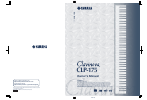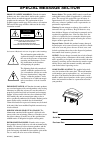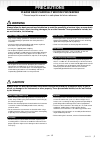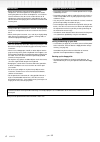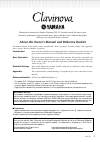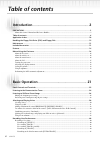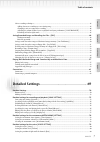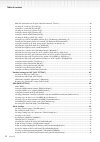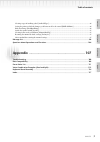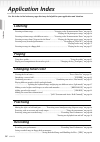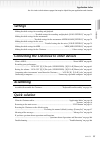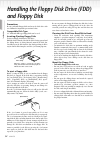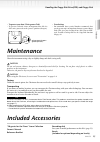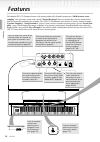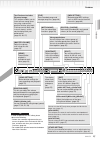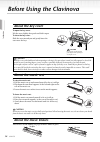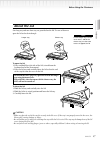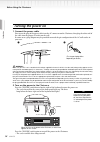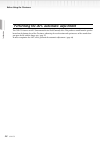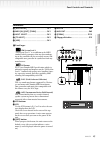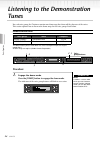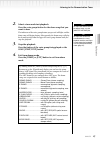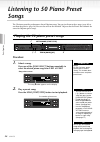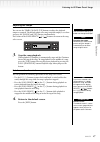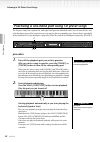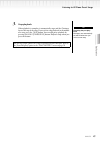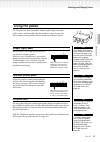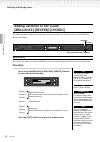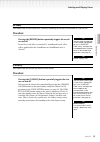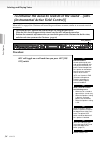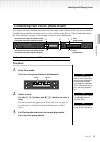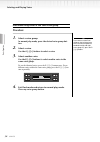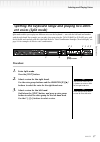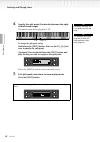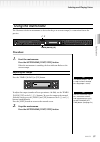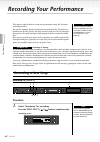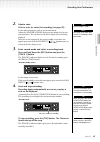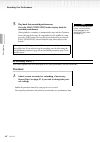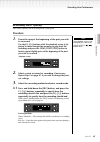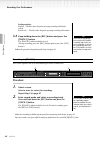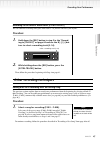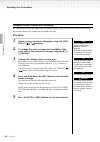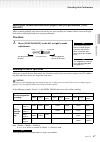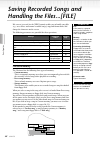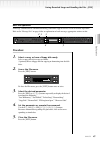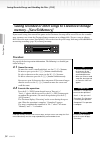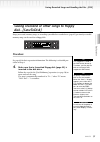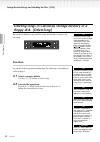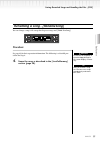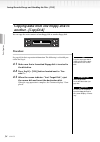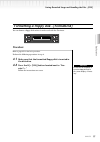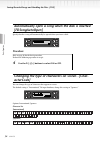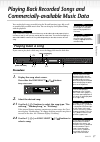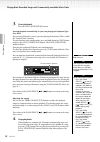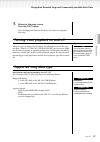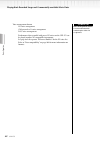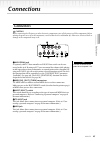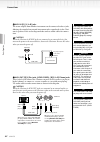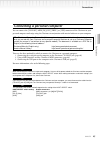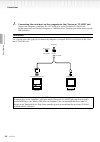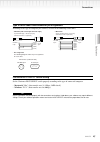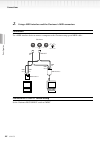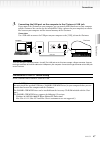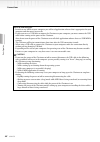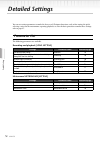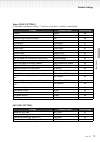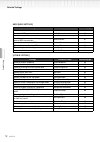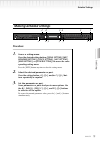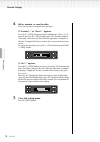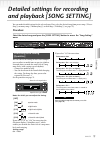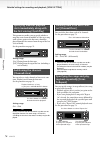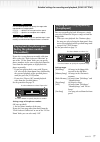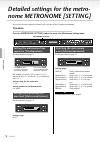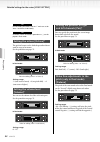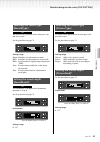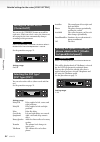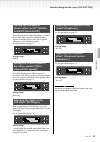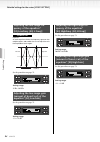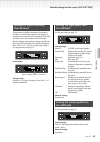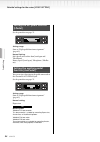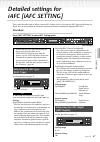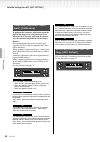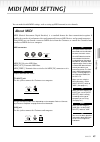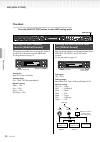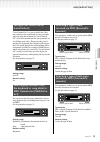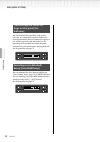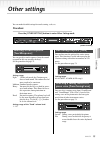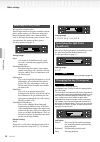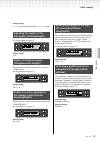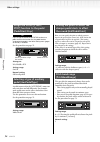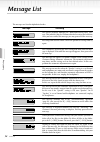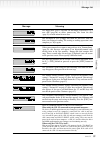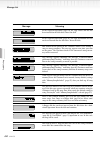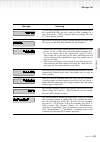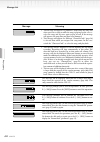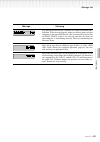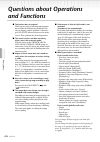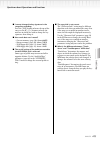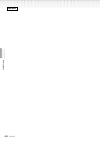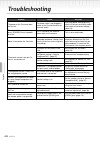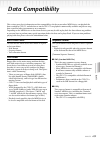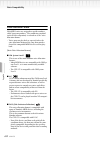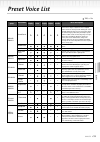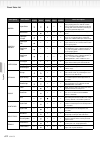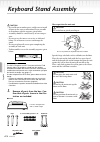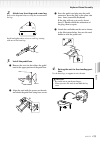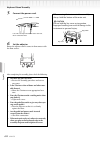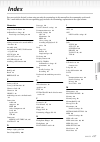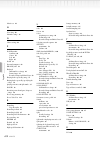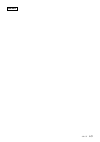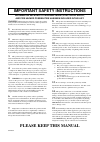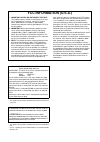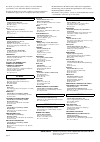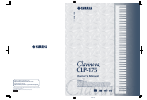- DL manuals
- Yamaha
- Musical Instrument
- Clavinova CLP-175
- Owner's Manual
Yamaha Clavinova CLP-175 Owner's Manual
Owner's Manual
IMPORTANT
Check your power supply
Make sure that your local AC mains voltage matches the voltage specified on the name plate
on the bottom panel. In some areas a voltage selector may be provided on the bottom panel of
the main keyboard unit near the power cord. Make sure that the voltage selector is set for the
voltage in your area. The voltage selector is set at 240V when the unit is initially shipped. To
change the setting use a "minus" screwdriver to rotate the selector dial so that the correct voltage
appears next to the pointer on the panel.
Clavinova Web site (English only)
http://www.yamahaclavinova.com/
Yamaha Manual Library
http://www2.yamaha.co.jp/manual/english/
DIC 435
CLP-175
CLP-175
M.D.G., Pro Audio & Digital Musical Instrument Division, Yamaha Corporation
© 2003 Yamaha Corporation
WA67380 30?APZC?.?-01A0
Printed in Indonesia
Summary of Clavinova CLP-175
Page 1
Owner's manual important check your power supply make sure that your local ac mains voltage matches the voltage specified on the name plate on the bottom panel. In some areas a voltage selector may be provided on the bottom panel of the main keyboard unit near the power cord. Make sure that the volt...
Page 2
Special message section product safety markings: yamaha electronic products may have either labels similar to the graphics shown below or molded/stamped facsimiles of these graphics on the enclosure. The explanation of these graphics appears on this page. Please observe all cautions indicated on thi...
Page 3
Clp-175 3 precautions please read carefully before proceeding * please keep this manual in a safe place for future reference. Warning always follow the basic precautions listed below to avoid the possibility of serious injury or even death from electrical shock, short-circuiting, damages, fire or ot...
Page 4
4 clp-175 • before connecting the instrument to other electronic components, turn off the power for all components. Before turning the power on or off for all components, set all volume levels to minimum. Also, be sure to set the volumes of all components at their minimum levels and gradually raise ...
Page 5
Clp-175 5 thank you for choosing the yamaha clavinova clp-175. In order to make the most of your clavinova’s performance potential and features, please read this owner’s manual thoroughly, and keep it in a safe place for later reference. About this owner’s manual and reference booklet this manual co...
Page 6: Table of Contents
6 clp-175 introduction.......................................................... 2 precautions ........................................................................................................................................ 3 about this owner’s manual and reference booklet .....................
Page 7
Introduction basic operation detailed settings appendix table of contents clp-175 7 other recording techniques.......................................................................................................................................... 45 adding data to or recording over an existing son...
Page 8
Table of contents 8 clp-175 make fine adjustments to the pitch (only in dual mode) [detune] .......................................................................... 80 selecting the reverb type [reverbtype] ..............................................................................................
Page 9
Introduction basic operation detailed settings appendix table of contents clp-175 9 selecting a type of auxiliary pedal [auxpedaltype].................................................................................................... 96 setting the point at which the damper pedal starts to affect t...
Page 10: Application Index
10 clp-175 introduction application index use this index to find reference pages that may be helpful for your application and situation. Listening listening to demo songs...............................................“listening to the demonstration tunes” on page 24 “playing the 50 piano preset song...
Page 11
Application index clp-175 11 introduction settings making detailed settings for recording and playback ............................................“detailed settings for recording and playback [song setting]” on page 75 making detailed settings for the metronome ........................................
Page 12: And Floppy Disk
12 clp-175 introduction handling the floppy disk drive (fdd) and floppy disk precautions be sure to handle floppy disks and treat the disk drive with care. Follow the important precautions below. Compatible disk type 3.5" 2dd and 2hd type floppy disks can be used. Inserting/ejecting floppy disks to ...
Page 13: Maintenance
Clp-175 13 introduction handling the floppy disk drive(fdd) and floppy disk • to protect your data (write-protect tab): • to prevent accidental erasure of important data, slide the disk’s write-protect tab to the “protect” position (tab open). • data backup • for maximum data security yamaha recomme...
Page 14: Features
14 clp-175 introduction power tempo variation bright mellow brilliance grand piano 1 church organ e.Piano 1 strings e.Piano 2 choir split chorus on/off reverb grand piano 2 jazz organ harpsi- chord synth. Pad vibra- phone voice setting midi setting other setting afc setting afc setting start/stop up...
Page 15
Clp-175 15 introduction tempo variation bright mellow brilliance grand piano 1 church organ e.Piano 1 strings e.Piano 2 choir split chorus on/off reverb grand piano 2 jazz organ harpsi- chord synth. Pad vibra- phone voice setting midi setting other setting afc setting afc setting start/stop up c a d...
Page 16: Before Using The Clavinova
16 clp-175 introduction before using the clavinova about the key cover to open the key cover: lift the cover slightly, then push and slide it open. To close the key cover: slide the cover toward you and gently lower the cover over the keys. About the music rest to raise the music rest: 1. Pull the m...
Page 17
Clp-175 17 introduction before using the clavinova about the lid one long stay and one short stay are provided on the lid. Use one of them to open the lid to the desired angle. For the longer stay, use the inner recess, and for the shorter stay, use the outer recess to support the lid. To open the l...
Page 18
18 clp-175 introduction before using the clavinova turning the power on 1. Connect the power cable. First insert the plug of the power cable into the ac connector on the clavinova, then plug the other end of the cable into the proper ac outlet on the wall. In some areas a plug adaptor may be provide...
Page 19
Clp-175 19 introduction before using the clavinova adjusting the display contrast you can adjust the contrast of the display by turning the [contrast] knob located to the right of the lcd. Setting the volume to adjust the volume, use the [master volume] located at the left of the panel. Play the key...
Page 20
20 clp-175 introduction before using the clavinova performing the iafc automatic adjustment the clp-175 features an iafc (instrumental active field control) effect. This produces sound from the speaker located on the bottom face of the clavinova, enhancing the reverberation and spaciousness of the s...
Page 21: Basic Operation
Clp-175 21 basic operation.
Page 22: Panel Controls and Terminals
22 clp-175 basic operation panel controls and terminals power tempo variation bright mellow brilliance grand piano 1 church organ e.Piano 1 strings e.Piano 2 choir split chorus on/off reverb grand piano 2 jazz organ harpsi- chord synth. Pad vibra- phone voice setting midi setting other setting afc s...
Page 23
Clp-175 23 basic operation panel controls and terminals connectors v [aux pedal] ..................................... P61 w midi [in] [out] [thru] .................... P61 x host select..................................... P61 y [to host] ......................................... P61 z [usb]..........
Page 24: Tunes
Basic operation 24 clp-175 listening to the demonstration tunes for each voice group, the clavinova contains one demo song that shows off the character of the voices. This section explains how to listen to the demo songs for the voice groups listed below. Demonstration tunes the demonstration pieces...
Page 25
Clp-175 25 basic operation listening to the demonstration tunes to adjust the volume level of the demo songs, use the [master volume] dial. To adjust the volume bal- ance between the song playback and the sound you are playing on the keyboard, use the [song balance] slider (page 47) . 2. Select a tu...
Page 26: Listening to 50 Piano Preset
Basic operation 26 clp-175 listening to 50 piano preset songs the clavinova provides performance data of 50 piano songs. You can just listen to these songs (page 26) or use them for practice (page 28). You can also refer to the included “50 greats for the piano” that contains the scores for 50 piano...
Page 27
Clp-175 27 basic operation listening to 50 piano preset songs adjusting the tempo you can also use the d[–]/[+] buttons to change the tempo. Resetting the tempo whenever you select a new preset song, the tempo is automatically reset to the song’s original value. You can use the tempo [down]/[up] but...
Page 28
Basic operation 28 clp-175 listening to 50 piano preset songs practicing a one-hand part using 50 preset songs the 50 preset songs have separate left- and right-hand parts on individual tracks. You can turn the left- and right-hand parts on or off as required so you can practice the corresponding pa...
Page 29
Clp-175 29 basic operation listening to 50 piano preset songs 3. Stop playback. Resetting the part play- back both parts are automatically turned on whenever you select a new song. When playback is complete, it automatically stops and the clavinova locates the top of the song. If you wish to stop pl...
Page 30: Selecting and Playing Voices
Basic operation 30 clp-175 selecting and playing voices selecting voices procedure voice on the clavinova, a voice means “tone” or “tonal color.” you can also switch between voices in the same group by pressing a voice group but- ton repeatedly. To learn characteristics of the voices, listen to demo...
Page 31
Clp-175 31 basic operation selecting and playing voices using the pedals the clavinova has three foot pedals: damper pedal (right), sostenuto pedal (center), and soft pedal (left) that produce a range of expressive effects similar to those produced by the pedals on an acoustic piano. If the damper p...
Page 32
Basic operation 32 clp-175 selecting and playing voices adding variation to the sound [brilliance]/[reverb]/[chorus] the effect function enables you to add expression to the sound. The clavinova effects include brilliance, reverb, and chorus. [brilliance] you can use this control to adjust the brill...
Page 33
Clp-175 33 basic operation selecting and playing voices [reverb] this control adds reverberation to the sound by simulating the natural reverberation of a concert hall. Procedure you can select a reverb type via the reverb type parame- ter in the “voice set- ting” menu, and adjust the reverb depth f...
Page 34
Basic operation 34 clp-175 selecting and playing voices to enhance the acoustic realism of the sound ...[iafc (instrumental active field control)] when iafc is engaged, the clavinova will sound deeper and more resonant, similar to an acoustic musical instruments. • to turn on the iafc, open the lid ...
Page 35
Clp-175 35 basic operation selecting and playing voices combining two voices (dual mode) you can play two voices simultaneously across the entire range of the keyboard. In this way, you can simulate a melody duet or combine two similar voices to create a thicker sound. Refer to “voice combination ex...
Page 36
Basic operation 36 clp-175 selecting and playing voices dual mode using voices in the same voice group procedure if you want to select dual mode for the left-hand area when the entire keyboard is devided into left and right areas (page 37), press the d [–]/[+] buttons. 1. Select a voice group. In no...
Page 37
Clp-175 37 basic operation selecting and playing voices splitting the keyboard range and playing two differ- ent voices (split mode) split mode enables you to play two different voices on the keyboard — one with the left hand and another with the right hand. For example, you can play a bass part usi...
Page 38
Basic operation 38 clp-175 selecting and playing voices a specified “split point” key is included in the left-hand range. The split point can also be set by the [other set- ting] parameter [split- point]. (page 94) 4. Specify the split point (the border between the right- and left-hand range). The n...
Page 39
Clp-175 39 basic operation selecting and playing voices using the metronome the clavinova is built-in metronome (a device that keeps an accurate tempo) is a convenient feature for practice. Procedure 1. Start the metronome. Press the metronome [start/stop] button. When the metronome is sounding, the...
Page 40: Recording Your Performance
Basic operation 40 clp-175 recording your performance you can record your perfor- mance (audio data) to a cas- sette tape recorder or other recording devices via the aux out jacks. (see page 62.) this chapter explains how to record your performance using the clavinova recording function. You can, fo...
Page 41
Clp-175 41 basic operation recording your performance set the tempo in step 3. See page 47 for more infor- mation on recording in dual/ split mode. 2. Select a voice. Select a voice (or voices) for recording (see page 30). Set the other parameters, such as reverb and chorus. Adjust the [master volum...
Page 42
Basic operation 42 clp-175 recording your performance to erase recorded data from a track, use the channel clear parameter in the “song setting” menu. (see page 76.) 5. Play back the recorded performance. Press the song [start/stop] button to play back the recorded performance. When playback is comp...
Page 43
Clp-175 43 basic operation recording your performance re-recording track 1 partially this section explains how to record part of a song again. Procedure if the playback screen is not displayed, press one of the song select [ ] [ ] buttons once. 1. Pause the song at the beginning of the part you wish...
Page 44
Basic operation 44 clp-175 recording your performance ending methods: replace – the data after the point you stop recording will also be erased. Punch out — the data after the point you stop recording will remain. If you cancel recording by pressing the [rec] button, recording stops when you press t...
Page 45
Clp-175 45 basic operation recording your performance recording to the third or more tracks [extra tracks] you can continue recording other parts into tracks 3–16 [extra tracks] one by one. Procedure 1. Hold down the [rec] button in step 2 in the “record- ing to [track2]” on page 44 and use the b [–...
Page 46
Basic operation 46 clp-175 recording your performance changing a voice or tempo after recording you can change the voice and tempo after recording to change a song’s feel or to set a more suitable tempo. You can also change these elements in the middle of a song. Procedure before changing a voice or...
Page 47
Clp-175 47 basic operation recording your performance adjusting the volume balance between playback and your performance [song balance] while recording multiple parts into tracks one by one, you can adjust the volume balance between the play- back of the recorded parts and your current performance. ...
Page 48: Saving Recorded Songs and
Basic operation 48 clp-175 saving recorded songs and handling the files...[file] file a file contains a group of data. On the clavinova, a song file includes song data and a song number. Memory memory is a location inside the clavinova in which you can save and edit data. Formatting (initializing) f...
Page 49
Clp-175 49 basic operation saving recorded songs and handling the files...[file] basic file operation a message (information or confirmation dialog) sometimes appears on the screen to facilitate operation. Refer to the “message list” on page 98 for an explanation of each message, appropriate actions...
Page 50
Basic operation 50 clp-175 saving recorded songs and handling the files...[file] saving recorded or other songs to clavinova storage memory...[savetomemory] if you record a song, then turn off the power to the clavinova, the song will be erased. To save the recorded song, you must save it into the c...
Page 51
Clp-175 51 basic operation saving recorded songs and handling the files...[file] saving recorded or other songs to floppy disk...[savetodisk] songs you record, memory songs, or recordings you added or recorded over (page 45) previously-recorded memory songs can be saved on a floppy disk. Procedure t...
Page 52
Basic operation 52 clp-175 saving recorded songs and handling the files...[file] deleting songs in clavinova storage memory or a floppy disk...[deletesong] to delete a current song, select “all” for the channel- clear parameter in the “song setting” menu (page 76). Alternatively, press the song sele...
Page 53
Clp-175 53 basic operation saving recorded songs and handling the files...[file] renaming a song...[renamesong] you can change a song’s title except for the preset songs and [p-000: newsong]. Procedure do not turn off the power or eject the floppy disk while the screen displays “execut- ing.” after ...
Page 54
Basic operation 54 clp-175 saving recorded songs and handling the files...[file] copying data from one floppy disk to another...[copydisk] you can copy the entire contents of one floppy disk to another floppy disk. Procedure use the same type of disk (2dd or 2hd) for the desti- nation disk as the so...
Page 55
Clp-175 55 basic operation saving recorded songs and handling the files...[file] formatting a floppy disk...[formatdisk] you can format a floppy disk so that it can be used with the clavinova. Procedure refer to page 49 for the basic procedure. Perform the following operations in step 4. 4-1 make su...
Page 56
Basic operation 56 clp-175 saving recorded songs and handling the files...[file] automatically open a song when the disk is inserted [fdsongautoopen] specify whether a song will automatically be opened when you insert a disk. Procedure refer to page 49 for the basic procedure. Perform the following ...
Page 57
Clp-175 57 basic operation playing back recorded songs and commercially-available music data see page 59 for information on the types of song data that can be played on the clavinova. Change the clavinova’s character type ([character- cord]) as appropriate for the selected song. You can play back so...
Page 58
Basic operation 58 clp-175 playing back recorded songs and commercially-available music data 3. Start playback. Press the song [start/stop] button. Starting playback automatically as you start playing the keyboard (syn- chro start) you can start playback as soon as you start playing the keyboard. Th...
Page 59
Clp-175 59 basic operation playing back recorded songs and commercially-available music data 5. Return to the main screen. Press the [exit] button. Eject the floppy disk from the disk drive if you have been playing a disk song. Turning track playback on and off you can practice a part or phrase usin...
Page 60
Basic operation 60 clp-175 playing back recorded songs and commercially-available music data voice arrangement format: a structured method for numbering the voices for assignment. Voice arrangement format xg voice arrangement gm system level 1 voice arrangement doc voice arrangement performance data...
Page 61: Connections
Clp-175 61 basic operation connections connectors caution before connecting the clavinova to other electronic components, turn off the power to all the components. Before turning the power on or off to all components, set all volume levels to minimum (0). Otherwise, electrical shock or damage to the...
Page 62
Basic operation 62 clp-175 connections the clavinova’s [master volume] dial setting affects the input signal from the aux in jacks, but the [reverb], [chorus], and [bril- liance] (page 32) settings do not. If you connect the clavinova to a monaural device, use only the aux in [l/l+r] jack or aux out...
Page 63
Clp-175 63 basic operation connections connecting a personal computer you can connect the [to host], midi [in][out][thru], or [usb] connector of the clavinova to your personal computer and enjoy using the clavinova in conjunction with musical software on your computer. There are the three methods by...
Page 64
Basic operation 64 clp-175 connections 1. Connecting the serial port on the computer to the clavinova’s to host jack connect the computer’s serial port (rs-232c or rs-422) to the clavinova’s to host jack. In this connection, the clavinova functions as a midi interface. Therefore, you do not need a s...
Page 65
Clp-175 65 basic operation connections type of serial cables and connection pin assignments according to the type of computer you connect, use one of the following serial cables. Clavinova host select switch setting set the clavinova host select switch properly according to the type of connected com...
Page 66
Basic operation 66 clp-175 connections 2. Using a midi interface and the clavinova’s midi connectors connection use a midi interface device to connect a computer to the clavinova using special midi cables. Clavinova host select switch setting set the clavinova host select switch to “midi.” midi out ...
Page 67
Clp-175 67 basic operation connections 3. Connecting the usb port on the computer to the clavinova’s usb jack if you connect the clavinova to your computer, you can transfer midi data between your computer and the clavinova. You can also use the included file utility (software for your computer) to ...
Page 68
Basic operation 68 clp-175 connections about the usb connection • in order to use midi on your computer, you will need application software that is appropriate for your computer and that meets your needs. • if you want to use a usb cable to connect the clavinova to your computer, you must connect th...
Page 69: Detailed Settings
Clp-175 69 detailed settings.
Page 70: Detailed Settings
Detailed settings 70 clp-175 detailed settings you can set various parameters to make the best use of clavinova functions, such as fine tuning the pitch, selecting a voice for the metronome, repeating playback, etc. For the basic procedure to make these settings, refer to page 97. Parameter list the...
Page 71
Detailed settings clp-175 71 detailed settings voices [voice setting] in dual mode, parameters with the “ ” mark are set for voice 1 and voice 2 individually. Iafc [iafc setting] settings parameter name reference page octave* octave 80 volume level* volume 80 position of right and left channels* pan...
Page 72
Detailed settings 72 clp-175 detailed settings midi [midi setting] [other setting] settings parameter name reference page midi transmit channel midioutchannel 90 specify the midi receive channel midiinchannel 90 local control on/off localcontrol 91 selecting performance from the keyboard or song dat...
Page 73
Detailed settings clp-175 73 detailed settings making detailed settings procedure 1. Access a setting menu. Press the desired setting button ([song setting], met- ronome [setting], [voice setting], [iafc setting], [midi setting], or [other setting]) to access the corre- sponding setting menu. Press ...
Page 74
Detailed settings 74 clp-175 detailed settings 4. Write, execute, or save the data. There are two ways to respond to the messages. If “execute? → ” or “start? → ” appears: press the b [+(yes)] button to display confirmation ([sure? → ]). To proceed, press the b [+(yes)] button again. The clavinova d...
Page 75: And Playback [Song Setting]
Detailed settings clp-175 75 detailed settings for recording and playback [song setting] you can make detailed settings for the selected song. First, select the desired song from preset songs (“preset- song”), memory songs (“memorysong”), or disk songs (“disksong”) (see page 57). Procedure select th...
Page 76
Detailed settings 76 clp-175 detailed settings for recording and playback [song setting] this parameter enables you to specify whether a song that starts from the middle of a bar, or a song with a silence prior to the first note, should be played from the first note or from the top of the bar (rest ...
Page 77
Detailed settings clp-175 77 detailed settings for recording and playback [song setting] use the following buttons to specify the range to be repeated during song playback. C [–]/[+] .......Specifies the start point of the repeat. D [–]/[+] .......Specifies the end point of the repeat. When you sele...
Page 78: Nome Metronome [Setting]
Detailed settings 78 clp-175 detailed settings for the metro- nome metronome [setting] you can set the time signature, volume level, and voice of the clavinova metronome. Procedure press the metronome [setting] button to access the metronome setting menu. See the procedure on page 73. For example, t...
Page 79: [Voice Setting]
Detailed settings clp-175 79 detailed settings for the voices [voice setting] this menu enables you to make various detailed settings for the voices in dual or split mode and the effects. You can make these settings for each voice (or each combination of voices) individually. You can listen to the n...
Page 80
Detailed settings 80 clp-175 detailed settings for the voices [voice setting] in dual mode, parameters with the “*” mark are set for voice 1 and voice 2 individually. Parameter names enclosed in parentheses ( ) are dis- played in dual mode. The pitch of a note can be shifted upward or down- ward in ...
Page 81
Detailed settings clp-175 81 detailed settings for the voices [voice setting] you cannot set this parameter for the voice parts “left” and “left × layer.” see the procedure on page 73. Setting range: room simulates reverberation in a room. Hall1 simulates reverberation in a concert hall. Hall2 rever...
Page 82
Detailed settings 82 clp-175 detailed settings for the voices [voice setting] you can set the [chorus] button on or off for each voice. When you select a voice, the chorus on/ off setting for the voice automatically changes according to this parameter. Even if this parameter is turned on, the chorus...
Page 83
Detailed settings clp-175 83 detailed settings for the voices [voice setting] this will be displayed only if viberotor is selected for the dsp type parameter explained above. It turns on/off the vibrato effect that is applied when you use the viberotor pedal. See the procedure on page 73. Setting ra...
Page 84
Detailed settings 84 clp-175 detailed settings for the voices [voice setting] equalizer: an audio equalizer divides the frequency spectrum into multiple regions and enables the user to adjust the rela- tive amplitude of each region. See the procedure on page 73. Setting range: 32 hz–2.0 khz see the ...
Page 85
Detailed settings clp-175 85 detailed settings for the voices [voice setting] this parameter enables determines the manner and degree to which the volume level changes in response to your touch on the keyboard (how hard you play). Since the volume level of the harpsi- chords and pipe organs do not c...
Page 86
Detailed settings 86 clp-175 detailed settings for the voices [voice setting] see the procedure on page 73. Setting range: same as “right pedal function assignment” (page 85). Normal setting: soft (for all voices other than jazzorgan and vibraphone) rotary speed (jazzorgan), vibraphone (vibero- tor)...
Page 87: Detailed Settings For
Detailed settings clp-175 87 detailed settings for iafc [iafc setting] this section describes how to adjust various iafc settings, such as selecting the iafc type and adjusting the depth. You can also perform an automatic adjustment in order to obtain the optimal iafc effect. Procedure press [iafc s...
Page 88
Detailed settings 88 clp-175 detailed settings for iafc [iafc setting] to perform the automatic adjustment, open the lid with the longer stay using the inner recess. When the lid is closed or open with the shorter stay, the automatic adjustment will not be per- formed. This automatically adjusts the...
Page 89: Midi [Midi Setting]
Detailed settings clp-175 89 midi [midi setting] you can make detailed midi settings, such as setting up midi transmit/receive channels. About midi midi (musical instrument digital interface) is a standard format for data transmission/reception. It enables the transfer of performance data and comman...
Page 90
Detailed settings 90 clp-175 midi [midi setting] procedure press the [midi setting] button to enter midi setting mode. This parameter enables you to specify the channel on which the clavinova transmits midi data. See the procedure on page 73. Setting for: main, left, layer, left layer setting range:...
Page 91
Detailed settings clp-175 91 midi [midi setting] “local control on” is a state in which the clavi- nova produces the sound from its tone generator when you play the keyboard. In “local control off ” state, the keyboard and the tone generator are cut off from each other. This means that even if you p...
Page 92
Detailed settings 92 clp-175 midi [midi setting] you can transmit the panel data, such as voice selection, to a connected sequencer. Before you record performance data to a connected sequencer, it is useful if you first send and record (at the beginning of the performance data) the panel setup data ...
Page 93: Other Settings
Detailed settings clp-175 93 other settings you can make detailed settings for touch, tuning, scale, etc. Procedure press the [other setting] button to enter other setting mode. You can specify a touch response (how the sound responds to the way you play the keys). See the procedure on page 73. Sett...
Page 94
Detailed settings 94 clp-175 other settings you can select various scales. Equal temperament is the most common contem- porary piano tuning scale. However, history has known numerous other scales, many of which serve as the basis for certain genres of music. You can experience the tunings of these g...
Page 95
Detailed settings clp-175 95 other settings setting range: –12 (–1 octave)–0 (normal pitch)–+12 (+1 octave) see the procedure on page 73. Setting range: 1–10 this parameter is effective on the voices, such as “grand piano 1.” see the procedure on page 73. Setting range: off, 1 - 10 this parameter is...
Page 96
Detailed settings 96 clp-175 other settings if you assign the song start/stop function to a pedal and turn the function on, the pedal function assigned to the pedal in the voice setting menu (pages 85 and 86) is disabled. See the procedure on page 73. Setting for: left, middle, aux setting range: on...
Page 97
Detailed settings clp-175 97 other settings this setting lets you switch the speaker on/off. See the procedure on page 73. Normal (headphonesw) the speaker will sound only if head- phones are not connected. On the speaker will always sound. Off the speaker will not sound. You can back up some settin...
Page 98: Message List
Detailed settings 98 clp-175 message list the messages are listed in alphabetical order. Message meaning this will be displayed following the “bulkdatareceiving voice” mes- sage. This indicates that the clavinova finished receiving the bulk data. Once you have verified this message, you may proceed ...
Page 99
Detailed settings clp-175 99 message list message meaning the floppy disk space is full and can no longer record data. Use a new disk (page 50) or delete unnecessary files from the disk (page 51) to make room for new data. You attempted to eject a floppy disk from the disk drive while the drive was ...
Page 100
Detailed settings 100 clp-175 message list message meaning in the copydisk operation (page 54), the copy source disk has not been inserted to the disk drive. Insert the disk. In the copydisk operation (page 54), the copy destination disk has not been inserted into the disk drive. Insert the disk. Yo...
Page 101
Detailed settings clp-175 101 message list message meaning this message prompts you to select whether you wish to overwrite the existing data with new data when you add recordings to a song. Press the b [+ (yes)] button to allow overwriting. Press the b [– (no)] button to cancel. You tried to start ...
Page 102
Detailed settings 102 clp-175 message list message meaning 1. This message will appear if a problem is found with the song data when you select a song or while the song is playing. In this case, re- select the song, and try once again to play it back. If the message still appears, the song data may ...
Page 103
Detailed settings clp-175 103 message list message meaning this message means that the clavinova was unable to transmit voice bulk data. If this message appears, make sure that the power of your computer is not turned off, that the cable is connected correctly, that the host select switch is set cor...
Page 104: Questions About Operations
Detailed settings 104 clp-175 questions about operations and functions ■ the buttons do not respond. While you are using a function, some buttons not used for the function are disabled. If the song is playing, stop the playback. Otherwise, press the [exit] button to return to the main screen. Then, ...
Page 105
Detailed settings clp-175 105 questions about operations and functions ■ i cannot change the key signature in the song after recording. Press the [top] button to locate the top of the song, use the b [–]/[+] buttons to locate the measure in which you wish to change the key signature, then change it....
Page 106
106 clp-175 memo detailed settings.
Page 107: Appendix
Clp-175 107 . Appendix.
Page 108: Troubleshooting
108 clp-175 appendix troubleshooting problem cause solution the power of the clavinova does not turn on. The power cable is not plugged in (check at the clavinova and at the electrical outlet). Insert the power cable plug firmly into the clavinova and into the elec- trical outlet of the correct volt...
Page 109: Data Compatibility
Clp-175 109 appendix data compatibility this section covers basic information on data compatibility: whether or not other midi devices can playback the data recorded by clp-175, and whether or not the clp-175 can playback commercially available song data or song data created for other instruments or...
Page 110
110 clp-175 appendix data compatibility voice allocation format with midi, voices are assigned to specific numbers, called “program numbers.” the numbering standard (order of voice allocation) is referred to as the “voice allocation format.” • voices may not play back as expected unless the voice al...
Page 111: Preset Voice List
Clp-175 111 appendix preset voice list : yes, × : no voice group voice name stereo sampling touch sense dynamic sampling key-off samples string resonance voice description grand piano1 grandpiano1 this sound was sampled from a full concert grand piano. Three stages of dynamics were sampled, and no e...
Page 112
112 clp-175 appendix preset voice list voice group voice name stereo sampling touch sense dynamic sampling key-off samples string resonance voice description guitar nylonguitar × × a warm and natural nylon-string guitar sound. Enjoy playing quiet tunes with this realistic stereo-sampled sound. Playi...
Page 113: Voice Combination Examples
Clp-175 113 appendix voice combination examples (dual and split) dual split dual + split main + main grandpiano1 + e.Piano1 grandpiano1 + e.Piano2 this combination is often used in popular music. Main + main grandpiano1 + synthpiano this produces a fantasy, spacious piano sound. Main + main grandpia...
Page 114: Keyboard Stand Assembly
114 clp-175 appendix keyboard stand assembly caution • be careful not to confuse parts, and be sure to install all parts in the correct orientation. Please assemble in accordance with the sequence given below. • assembly should be carried out by at least two per- sons. • be sure to use the correct s...
Page 115
Clp-175 115 appendix keyboard stand assembly 2. Attach two front legs and a rear leg. Refer to the diagram below to verify the orientation of the legs. Install and tighten four screws on each leg, starting with one of the front legs. 3. Install the pedal box. 1 remove the twist tie that affixes the ...
Page 116
116 clp-175 appendix keyboard stand assembly 5. Connect the power cord. 6. Set the adjuster. Rotate the adjuster until it comes in firm contact with the floor surface. After completing the assembly, please check the following. Left of the rear leg on the bottom of the main unit, when viewed from fro...
Page 117: Index
Clp-175 117 appendix index you can search the desired section using not only the terminology in this manual but also commonly-used words. The * mark indicates that the corresponding page includes the terminology explanation in the right column. Numerics 50 greats for the piano 13 50 piano preset son...
Page 118
118 clp-175 appendix music rest 16 n new song 40 normal setting* 32 o other settings 93 p pedal function auxiliary 86 center 85 left 86 right 85 pedals 31 personal computer 63 phones jacks 19 playback 50 piano preset songs 26 demo songs 25 recorded songs and music data 58 playing back repeatedly (so...
Page 119
Clp-175 119 memo.
Page 120
120 clp-175 memo.
Page 121
Important safety instructions information relating to personal injury, electrical shock, and fire hazard possibilities has been included in this list. Warning - when using any electrical or electronic product, basic precautions should always be followed. These precautions include, but are not limite...
Page 122
* this applies only to products distributed by yamaha corporation of america. (class b) (2 wires) • this applies only to products distributed by yamaha-kemble music (u.K.) ltd. (polarity) • this applies only to products distributed by yamaha canada music ltd. • ceci ne s’applique qu’aux produits dis...
Page 123
For details of products, please contact your nearest yamaha representative or the authorized distributor listed below. Pour plus de détails sur les produits, veuillez-vous adresser à yamaha ou au distributeur le plus proche de vous figurant dans la liste suivante. Die einzelheiten zu produkten sind ...
Page 124: Clp-175
Owner's manual important check your power supply make sure that your local ac mains voltage matches the voltage specified on the name plate on the bottom panel. In some areas a voltage selector may be provided on the bottom panel of the main keyboard unit near the power cord. Make sure that the volt...