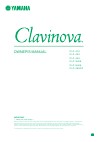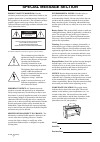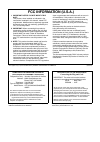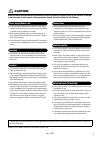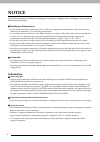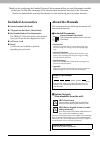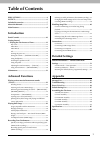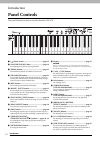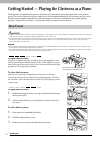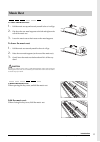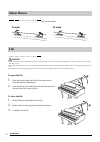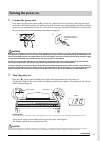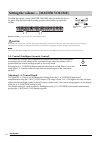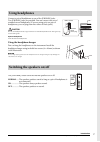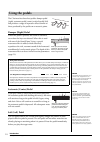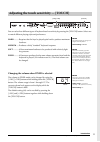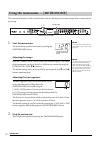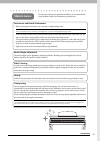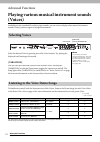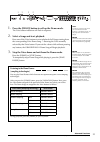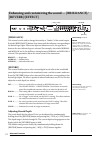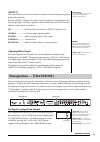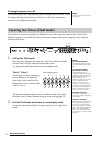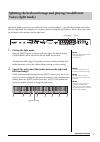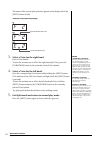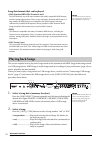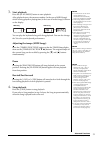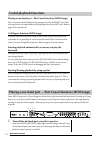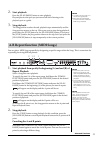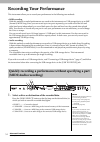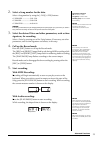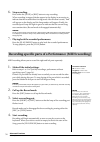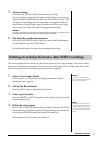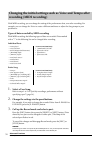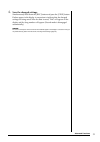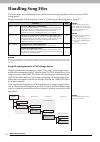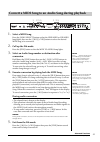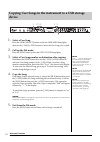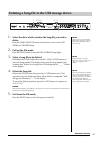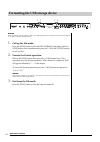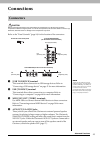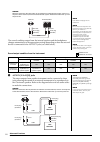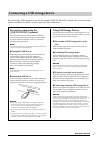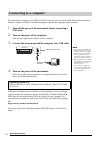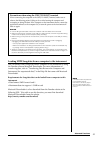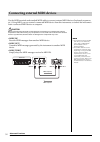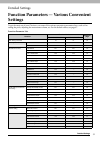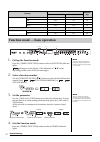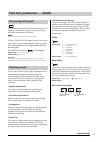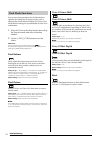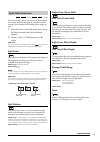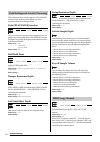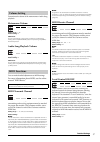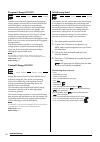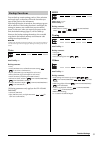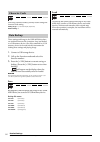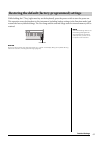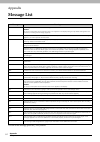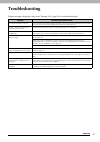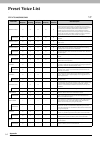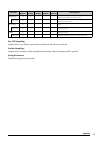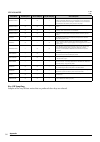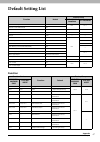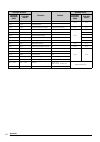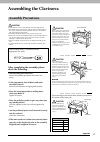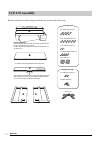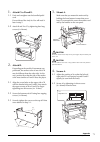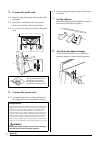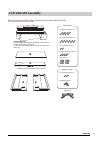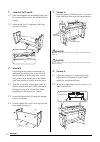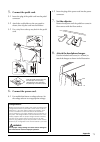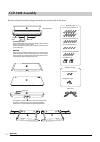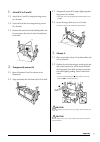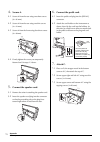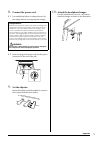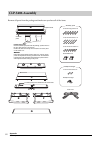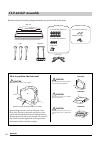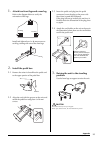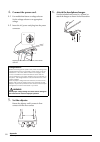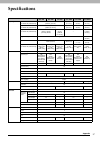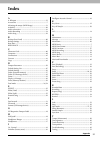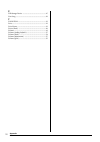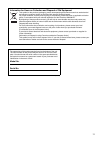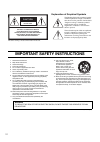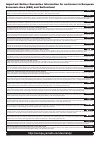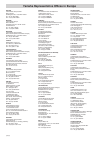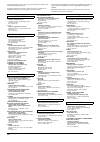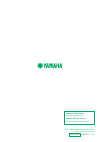- DL manuals
- Yamaha
- Electronic Keyboard
- Clavinova CLP-430
- Owner's Manual
Yamaha Clavinova CLP-430 Owner's Manual
OWNER’S MANUAL
IMPORTANT
— Check your power supply —
Make sure that your local AC mains voltage matches the voltage specified on the name plate on the bottom panel. In some areas a
voltage selector may be provided on the rear panel of the main keyboard unit near the power cord. Make sure that the voltage
selector is set for the voltage in your area. The voltage selector is set at 240V when the unit is initially shipped. To change the setting
use a "minus" screwdriver to rotate the selector dial so that the correct voltage appears next to the pointer on the panel.
For information on assembling the instrument, refer to the instructions at the end of this manual.
C L P - 4 7 0
C L P - 4 4 0
C L P - 4 3 0
C L P - S 4 0 8
C L P - S 4 0 6
C L P - 4 6 5 G P
EN
Summary of Clavinova CLP-430
Page 1
Owner’s manual important — check your power supply — make sure that your local ac mains voltage matches the voltage specified on the name plate on the bottom panel. In some areas a voltage selector may be provided on the rear panel of the main keyboard unit near the power cord. Make sure that the vo...
Page 2: Special Message Section
Special message section product safety markings: yamaha electronic products may have either labels similar to the graphics shown below or molded/stamped facsimiles of these graphics on the enclosure. The explanation of these graphics appears on this page. Please observe all cautions indicated on thi...
Page 3: Fcc Information (U.S.A.)
* this applies only to products distributed by yamaha corporation of america. (class b) 1. Important notice: do not modify this unit! This product, when installed as indicated in the instructions contained in this manual, meets fcc requirements. Modifications not expressly approved by yamaha may voi...
Page 4: Precautions
4 precautions please read carefully before proceeding * please keep this manual in a safe place for future reference. Warning always follow the basic precautions listed below to avoid the possibility of serious injury or even death from electrical shock, short-circuiting, damages, fire or other haza...
Page 5: Caution
5 caution always follow the basic precautions listed below to avoid the possibility of physical injury to you or others, or damage to the instrument or other property. These precautions include, but are not limited to, the following: • do not connect the instrument to an electrical outlet using a mu...
Page 6: Notice
6 notice notice to avoid the possibility of malfunction/ damage to the product, damage to data, or damage to other property, follow the notices below. Handling and maintenance • do not use the instrument in the vicinity of a tv, radio, stereo equipment, mobile phone, or other electric devices. Other...
Page 7: Included Accessories
7 included accessories thank you for purchasing the yamaha clavinova! We recommend that you read this manual carefully so that you can fully take advantage of the advanced and convenient functions of the clavinova. We also recommend that you keep this manual in a safe and handy place for future refe...
Page 8: Main Features
8 main features main features real grand expression (rge) sound engine this lets you enjoy the playing response and expressive capability of a concert grand piano. In addition to providing smooth tonal changes that respond to your playing touch, it also features a new smooth release function which c...
Page 9: Table of Contents
9 table of contents table of contents precautions ...........................................................4 notice ........................................................................6 included accessories ....................................................7 about the manuals ..................
Page 10: Panel Controls
10 introduction panel controls introduction panel controls the panel illustrations shown are taken from the clp-470. 1 [ ] power switch ............................................Page 15 2 [master volume] slider ............................Page 16 for adjusting the volume level using this slider. 3...
Page 11
11 introduction panel controls f3 g3 a3 b3 c4 d4 e4 f4 g4 a4 b4 c5 d5 e5 f5 g5 a5 b5 c6 d6 e6 f6 g6 a6 b6 c7 (clp-470/440/s40 8 /s406) 1 # $ $ % % ^ ^ & & * ( clp-470/440/430 clp-465gp clp-s408/s406 pedals (page 18) music rest (page 13) (clp-470/440) music braces (page 14) key cover (page 12) [phone...
Page 12: Key Cover
12 introduction getting started — playing the clavinova as a piano getting started — playing the clavinova as a piano with the full set of pedals and expressive keyboard, this instrument can be played just like a real acoustic piano. This section shows you how to simply set up the instrument and pla...
Page 13: Music Rest
13 introduction getting started — playing the clavinova as a piano to raise the music rest: 1. Pull the music rest up and toward yourself as far as it will go. 2. Flip down the two metal supports at the left and right on the rear of the music rest. 3. Lower the music rest so that it rests on the met...
Page 14: Music Braces
14 introduction getting started — playing the clavinova as a piano these braces are for holding the pages of music books in place. Caution • make sure that the end of the stay fits securely in the lid recess. If the stay is not properly seated in the recess, the lid may fall, causing damage or injur...
Page 15: Connect The Power Cord.
15 introduction getting started — playing the clavinova as a piano 1. Connect the power cord. First insert the plug of the power cable into the ac connector on the clavinova, then plug the other end of the cable into the proper ac outlet on the wall. In some areas a plug adaptor may be provided to m...
Page 16
16 introduction getting started — playing the clavinova as a piano to adjust the volume, use the [master volume] slider located at the left of the panel. Play the keyboard to actually produce sound while you adjust the volume. Master volume: the volume level of the entire keyboard sound. Caution eve...
Page 17: Using The Headphone Hanger
17 introduction getting started — playing the clavinova as a piano connect a pair of headphones to one of the [phones] jacks. Two [phones] jacks are provided. You can connect two sets of standard stereo headphones. (if you are using only one pair of headphones, you can plug them into either of these...
Page 18: Damper (Right) Pedal
18 introduction getting started — playing the clavinova as a piano the clavinova has three foot pedals: damper pedal (right), sostenuto pedal (center), and soft pedal (left) that produce a range of expressive effects similar to those produced by the pedals on an acoustic piano. Damper (right) pedal ...
Page 19
19 introduction getting started — playing the clavinova as a piano you can select four different types of keyboard touch sensitivity by pressing the [touch] button. Select one to match different playing styles and preferences. Hard ........... Requires that the keys be played quite hard to produce m...
Page 20: Start The Metronome.
20 introduction getting started — playing the clavinova as a piano this instrument features a built-in metronome (a device that keeps an accurate tempo) that is convenient for practicing. 1. Start the metronome. The metronome sound is turned on by pressing the [metronome] button. Adjusting the tempo...
Page 21: Maintenance
21 introduction getting started — playing the clavinova as a piano maintenance to keep your clavinova in optimum condition, we recommend that you periodically follow the maintenance points below. Instrument and bench maintenance • when cleaning the instrument, use a soft, dry or slightly damp cloth....
Page 22: (Voices)
22 advanced functions playing various musical instrument sounds (voices) advanced functions playing various musical instrument sounds (voices) in addition to the wonderfully realistic piano sounds, you can select and play other musical instrument sounds (voices), such as organ or stringed instrument...
Page 23
23 advanced functions playing various musical instrument sounds (voices) 1. Press the [demo] button to call up the demo mode. The voice button indicators will flash in sequence. 2. Select a songs and start playback. Press one of the voice buttons to start playback of all songs starting from the corr...
Page 24: [Brilliance]
24 advanced functions playing various musical instrument sounds (voices) [brilliance] this control can be used to change the tonality or “timbre” of the sound output. Press the [brilliance] button a few times until the indicator corresponding to the desired type lights. When two adjacent indicators ...
Page 25: [Effect]
25 advanced functions playing various musical instrument sounds (voices) [effect] the button allows you to select an effect to enhance the sound and give it greater depth and animation. Press the [effect] button a few times until the indicator corresponding to the desired type lights. No effect is p...
Page 26: Call Up The Dual Mode.
26 advanced functions playing various musical instrument sounds (voices) turning transpose on or off each time you press the [transpose] button, transpose turns on or off. When the lamp is flashing, the function is on. When it is off or the transposition amount is 0, the lamp does not flash. This fu...
Page 27: Call Up The Split Mode.
27 advanced functions playing various musical instrument sounds (voices) split mode enables you to play two different voices on the keyboard — one with the left hand and another with the right hand. For example, you can play a bass part using the wood bass or electric bass voice with the left hand, ...
Page 28
28 advanced functions playing various musical instrument sounds (voices) the name of the current split-point key appears on the display while the [split] button is held. 3. Select a voice for the right hand. Press a voice button. To turn the variation on or off for the right-hand split voice, press ...
Page 29: Playing Back Songs
29 advanced functions playing back songs playing back songs this instrument can play preset songs, user songs (you recorded), or commercially available songs. In addition to listening to these songs, you can play the keyboard as the song plays back. The songs reside on internal memory and the extern...
Page 30: Select A Song.
30 advanced functions playing back songs song data formats that can be played • smf (standard midi file) formats 0 and 1 the smf format is one of the most common and widely compatible midi formats used for storing sequence data. There are two variations: format 0 and format 1. A large number of midi...
Page 31: Start Playback.
31 advanced functions playing back songs 3. Start playback. Press the [play/pause] button to start playback. After playback starts, the measure number (in the case of midi songs) which is being played or playing time (in the case of audio songs) is shown on the display. You can play the keyboard alo...
Page 32: Keyboard
32 advanced functions playing back songs playing a one-hand part – part cancel function (midi songs) you can practice the left hand part by playing back only the right part while you can practice the right hand part by playing back only the left part. Refer to page 32 for instructions. A-b repeat fu...
Page 33: Start Playback.
33 advanced functions playing back songs 2. Start playback. Press the [play/pause] button to start playback. Play and practice the part you just turned off while listening to the playback part as a guide. 3. Stop playback. The song position reaches the end, playback stops automatically and the song ...
Page 34: Recording Your Performance
34 advanced functions recording your performance recording your performance this instrument allows you to record your performance in the following two methods. • midi recording with this method, recorded performances are saved to the instrument or a usb storage device as an smf (format 0) midi song....
Page 35: Signature, For Recording.
35 advanced functions recording your performance 2. Select a song number for the data. Select a song number by using the [-/no] [+/yes] buttons. • user midi ...................U.01-u.10 • usb midi ......................U.00-u.99 • usb audio ..................A.00-a.99 notice if the song contains dat...
Page 36: Stop Recording.
36 advanced functions recording your performance 6. Stop recording. Press either the [stop] or [rec] button to stop recording. When recording is stopped, dashes appear in the display in succession to indicate that the recorded data is being saved. After the data is saved, “end” will appear on the di...
Page 37: Stop Recording.
37 advanced functions recording your performance 5. Stop recording. Press either the [stop] or [rec] button to stop recording. When recording is stopped, dashes appear in the display in succession to indicate that the recorded data is being saved. After the data is saved, “end” will appear on the di...
Page 38: Select A User Song.
38 advanced functions recording your performance with midi recording, you can change the setting of the performance data, even after recording. For example, you can change the voice to create a different ambience or adjust the song tempo to your preferences. Types of data recorded by midi recording ...
Page 39: Save The Changed Settings.
39 advanced functions recording your performance 4. Save the changed settings. Simultaneously hold down the [rec] button and press the [stop] button. Dashes appear in the display in succession to indicate that the changed settings are being saved. After the data is saved, “end” will appear on the di...
Page 40: Handling Song Files
40 advanced functions handling song files handling song files in the file mode, you can perform various operations and manage song files saved to a connected usb storage device. Before connecting a usb storage device, refer to “connecting a usb storage device” (page 47). Notice do not turn off the p...
Page 41: Select A Midi Song.
41 advanced functions handling song files 1. Select a midi song. Press the [song select] button so that the user midi or usb midi lamp lights, then use the [-/no]/[+/yes] buttons to select the desired midi song to be converted. 2. Call up the file mode. Press the [file] button so that the midi to au...
Page 42: Select A User Song.
42 advanced functions handling song files 1. Select a user song. Press the [song select] button so that the user midi lamp lights, then use the [-/no]/[+/yes] buttons to select the user song to be copied. 2. Call up the file mode. Press the [file] button so that the copy to usb lamp lights. 3. Selec...
Page 43: Delete.
43 advanced functions handling song files 1. Select the drive which contains the song file you wish to delete. Press the [song select] button several times to turn on the usb audio or usb midi lamp. 2. Call up the file mode. Press the [file] button so that the del./format lamp lights. 3. Select a so...
Page 44: Call Up The File Mode.
44 advanced functions handling song files notice when formatting is done, all data stored in the usb storage device are deleted. Save important data to a computer or another storage device. 1. Call up the file mode. Press the [file] button so that the del./format lamp lights, hold the [file] button,...
Page 45: Connections
45 advanced functions connections connections caution before connecting the clavinova to other electronic components, turn off the power to all the components. Before turning the power on or off to all components, set all volume levels to minimum (0). Otherwise, electrical shock or damage to the com...
Page 46
46 advanced functions connections notice when the clavinova’s aux out jacks are connected to an external audio system, first turn on the power to the clavinova, then to the external audio system. Reverse this order when you turn the power off. The sound condition output from the internal speakers an...
Page 47: Precautions When Using The
47 advanced functions connections by connecting a usb storage device to the instrument’s [usb to device] terminal, you can save the data you’ve recorded to the device, as well as play back data in the device. Connecting a usb storage device precautions when using the [usb to device] terminal this in...
Page 48: Usb Cable.
48 advanced functions connections by connecting a computer to the usb [to host] terminal, you can transfer data between the instrument and the computer via midi, and take advantage of sophisticated computer music software. 1. Turn off the power of the instrument before connecting a usb cable. 2. Tur...
Page 49
49 advanced functions connections loading midi song data from a computer to the instrument you can transfer midi song data from a computer to the instrument by using the yamaha software musicsoft downloader. For more information on transferring data, refer to “transferring data between the computer ...
Page 50
50 advanced functions connections use the midi terminals and standard midi cables to connect external midi devices (keyboard, sequencer, etc.). Using midi, you can control a connected midi device from this instrument, or control the instrument from a connected midi device or computer. Caution before...
Page 51: Settings
51 detailed settings function parameters — various convenient settings detailed settings function parameters — various convenient settings to get the most out of your clavinova, set some of the various convenient parameters here, such as fine tuning the pitch, adjusting the metronome volume, etc. Fo...
Page 52: Call Up The Function Mode.
52 detailed settings function parameters — various convenient settings 1. Call up the function mode. Press the [tempo/function] button so that its function indicator lights. Will appear on the display. (the indication of “ . ” varies depending on the status of the unit and usage.) 2. Select a functi...
Page 53: Scale
53 detailed settings function parameters — various convenient settings you can fine tune the pitch of the entire instrument. This function is useful when you play the clavinova along with other instruments or cd music. Note the audio song playback sound cannot be tuned. Use the [-/no] and [+/yes] bu...
Page 54: Dual Balance
54 detailed settings function parameters — various convenient settings you can set various parameters for the dual mode to optimize the settings for the songs you play, such as adjusting the volume balance between two voices. Dual mode function settings are set individually for each voice combinatio...
Page 55: Split Point
55 detailed settings function parameters — various convenient settings this menu enables you to make various detailed settings for the split mode. By changing the split point or other settings, you can optimize the settings for the songs you play. 1. Select the voices in the split mode, then call up...
Page 56: Pedal [Play/pause] Function
56 detailed settings function parameters — various convenient settings these functions allow you to assign the [play/pause] function to the pedal or set the depth, etc. Of the resonance effect of the damper pedal. Pedal [play/pause] function the [play/pause] function can be assigned to the left peda...
Page 57: Metronome Volume
57 detailed settings function parameters — various convenient settings determines the volume of the metronome or audio song playback. Metronome volume setting range: 1 – 20 default setting: 15 shortcut: you can jump directly to this function number by simultaneously holding down the [metronome] butt...
Page 58: Program Change On/off
58 detailed settings function parameters — various convenient settings program change on/off normally this instrument responds to midi program change numbers received from an external keyboard or other midi device, causing the correspondingly- numbered voice to be selected on the corresponding chann...
Page 59: Voice
59 detailed settings function parameters — various convenient settings you can back up certain settings, such as voice selection and reverb type, so that they will not be lost when you turn off the power to the instrument. If the backup function is turned on, the settings at power off are effective....
Page 60: Save
60 detailed settings function parameters — various convenient settings if the song cannot be loaded, you may need to change the character code setting. Setting range: int (international)/ja (japanese) default setting: int these settings and songs in the user midi drive data are combined into one fil...
Page 61
61 detailed settings function parameters — various convenient settings while holding the c7 key (right-most key on the keyboard), press the power switch to turn the power on. This operation erases backup data in this instrument (including backup settings in the function mode) and restores the factor...
Page 62: Message List
62 appendix message list appendix message list to turn off the message, press the [-/no] button. Message meaning clr initializing the instrument to the default setting. Notice do not turn off the power of the instrument when “clr” appears in the display. Doing so may delete all song data in the inst...
Page 63: Troubleshooting
63 appendix troubleshooting troubleshooting when a message is displayed, refer to the “message list” (page 62) for troubleshooting aid. Problem possible cause and solution the instrument does not turn on. The instrument has not been plugged in properly. Securely insert the female plug into the socke...
Page 64: Preset Voice List
64 appendix preset voice list preset voice list clp-470/440/s408/s406 : yes —: no voice name touch response stereo sampling key-off sampling sustain sampling string resonance voice description grand piano1 this sound was sampled from a concert grand piano. It uses different samples depending on the ...
Page 65
65 appendix preset voice list key-off sampling: samples of the very delicate noises that are produced when keys are released. Sustain sampling: samples of the resonance of the soundboard and strings when the damper pedal is pressed. String resonance: simulated string resonance sound. Vibes/guitar — ...
Page 66
66 appendix preset voice list key-off sampling: samples of the very delicate noises that are produced when keys are released. Clp-430/465gp : yes —: no voice name touch response stereo sampling key-off sampling voice description grand piano1 — this sound was sampled from a concert grand piano. It us...
Page 67: Default Setting List
67 appendix default setting list default setting list function function default backup group clp-470/440/ s40 8 /s406 clp-430/465gp touch sensitivity medium f8.1 f7.1 volume in the fixed mode 64 metronome off — — metronome time signature 0 (no accent) f8.1 f7.1 tempo 120 — — voice grand piano 1 f8.1...
Page 68
68 appendix default setting list function number function default backup group clp-470/ 440/s40 8 / s406 clp-430/ 465gp clp-470/ 440/s40 8 / s406 clp-430/ 465gp f5.1 f4.1 pedal [play/pause] function off f8.4 f7.4 f5.2 f4.2 half pedal point 0 f5.3 f4.3 damper resonance depth preset for each voice f8....
Page 69: Assembling The Clavinova
69 appendix assembling the clavinova assembling the clavinova caution • assemble the unit on a hard and flat floor with ample space. • be careful not to confuse parts, and be sure to install all parts in the correct orientation. Please assemble the unit in accordance with the sequence given below. •...
Page 70: Clp-470 Assembly
70 appendix assembling the clavinova remove all parts from the package and make sure you have all of the items. Clp-470 assembly b a c d e foamed styrol pads remove foamed styrol pads from the package, position them on the floor, then place a on top of them. Position the pads so that they will not b...
Page 71: Attach C To D and E.
71 appendix assembling the clavinova 1. Attach c to d and e. 1-1 untie and straighten out the bundled pedal cord. Do not discard the vinyl tie. You will need it later in step 5. 1-2 attach d and e to c by tightening four long screws (6 x 20 mm). 2. Attach b. Depending on the model of instrument you ...
Page 72: Connect The Pedal Cord.
72 appendix assembling the clavinova 5. Connect the pedal cord. 5-1 insert the plug of the pedal cord into the pedal connector. 5-2 attach the cord holders to the rear panel as shown, then clip the cord into the holders. 5-3 use a vinyl tie to take up any slack in the pedal cord. 6. Connect the powe...
Page 73: Clp-440/430 Assembly
73 appendix assembling the clavinova remove all parts from the package and make sure you have all of the items. *this illustration shows model clp-440. Clp-440/430 assembly a b c d e foamed styrol pads remove foamed styrol pads from the package, position them on the floor, then place a on top of the...
Page 74: Attach C To D and E.
74 appendix assembling the clavinova 1. Attach c to d and e. 1-1 untie and straighten out the bundled pedal cord. Do not discard the vinyl tie. You will need it later in step 5. 1-2 attach d and e to c by tightening four long screws (6 x 20 mm). 2. Attach b. Depending on the model of instrument you ...
Page 75: Connect The Pedal Cord.
75 appendix assembling the clavinova 5. Connect the pedal cord. 5-1 insert the plug of the pedal cord into the pedal connector. 5-2 attach the cord holders to the rear panel as shown, then clip the cord into the holders. 5-3 use a vinyl tie to take up any slack in the pedal cord. 6. Connect the powe...
Page 76: Clp-S408 Assembly
76 appendix assembling the clavinova remove all parts from the package and make sure you have all of the items. Clp-s408 assembly a b c d e f foamed styrol pads remove foamed styrol pads from the package, position them on the floor, then place a on top of them. Position the pads so that they will no...
Page 77: Attach D To E and F.
77 appendix assembling the clavinova 1. Attach d to e and f. 1-1 attach d to e and f by using four long screws (6 x 20 mm). 1-2 secure d from the rear using two long screws (6 x 20 mm). 1-3 remove the twist tie from the folded pedal cord. Do not remove the twist tie that is located next to the hole....
Page 78: Secure A.
78 appendix assembling the clavinova 4. Secure a. 4-1 secure a from the rear using two short screws (6 x 16 mm). 4-2 secure a from the rear using two thin screws (4 x 14 mm). 4-3 secure a from the front using four short screws (6 x 16mm). 4-4 firmly tighten the screws you temporarily fastened on b i...
Page 79: Connect The Power Cord.
79 appendix assembling the clavinova 8. Connect the power cord. 8-1 for models that feature a voltage selector: set the voltage selector to an appropriate voltage. 8-2 insert the plug of the power cord into the power connector on the rear of the unit. 9. Set the adjuster. Rotate the adjuster until t...
Page 80: Clp-S406 Assembly
80 appendix assembling the clavinova remove all parts from the package and make sure you have all of the items. Clp-s406 assembly a b c g d e f foamed styrol pads remove foamed styrol pads from the package, position them on the floor, then place a on top of them. Position the pads so that they will ...
Page 81: Attach D To E and F.
81 appendix assembling the clavinova 1. Attach d to e and f. 1-1 attach d to e and f by using four long screws (6 x 25 mm). 1-2 remove the twist tie from the folded pedal cord. 2. Mount b. 2-1 insert b between e and f as shown in the illustration. 2-2 place b onto the brackets. 2-3 secure b using fo...
Page 82: Attach A.
82 appendix assembling the clavinova 5. Attach a. 5-1 adjust the position of a so that the left and right ends of a will project beyond e and f equally (as seen from the rear). 5-2 secure a using two 6 x 16mm short screws from the rear. 5-3 secure a using four 6 x 16mm short screws from the front. 6...
Page 83: Connect The Power Cord.
83 appendix assembling the clavinova 9. Connect the power cord. 9-1 for models that feature a voltage selector: set the voltage selector to an appropriate voltage. 9-2 insert the plug of the power cord into the power connector on the rear of the unit. 10. Set the adjuster to secure the pedals. Rotat...
Page 84: Clp-465Gp Assembly
84 appendix assembling the clavinova remove all parts from the package and make sure you have all of the items. How to position the main unit caution be careful not to pinch your fingers. Spread a large soft cloth, such as a blanket, on the floor. Place the unit on the cloth with the key cover close...
Page 85: Install The Pedal Box.
85 appendix assembling the clavinova 1. Attach two front legs and a rear leg. Refer to the diagram below to verify the orientation of the legs. Install and tighten four 6 x 40 mm screws on each leg, starting with one of the front legs. 2. Install the pedal box. 2-1 remove the twist tie that affixes ...
Page 86: Connect The Power Cord.
86 appendix assembling the clavinova 4. Connect the power cord. 4-1 for models that feature a voltage selector: set the voltage selector to an appropriate voltage. 4-2 insert the ac power cord plug into the power connector. 5. Set the adjuster. Rotate the adjuster until it comes in firm contact with...
Page 87: Specifications
87 appendix specifications specifications clp-470 clp-440 clp-430 clp-s408 clp-s406 clp-465gp size/weight width [for models with polished finish] 1420mm (55-7/16") [1424mm] (56-1/16") [1449mm (57-1/16")] 1407mm (55-3/8") [1429mm (56-1/4")] height [for models with polished finish] 907mm (35-11/16") [...
Page 88: Options
88 appendix specifications * specifications and descriptions in this owner’s manual are for information purposes only. Yamaha corp. Reserves the right to change or modify products or specifications at any time without prior notice. Since specifications, equipment or options may not be the same in ev...
Page 89: Index
89 appendix index index a a-b repeat ..........................................................................33 accessories ...........................................................................7 adjusting the tempo (midi songs) ................................31 assembly .......................
Page 90
90 appendix index u usb storage device ...........................................................47 user song ............................................................................29 v variation ......................................................................22 voice ......................
Page 91
91 (weee_eu) information for users on collection and disposal of old equipment this symbol on the products, packaging, and/or accompanying documents means that used electrical and electronic products should not be mixed with general household waste. For proper treatment, recovery and recycling of ol...
Page 92
92 the above warning is located on the bottom of the unit. Explanation of graphical symbols the lightning flash with arrowhead symbol within an equilateral triangle is intended to alert the user to the presence of uninsulated “dangerous voltage” within the product’s enclosure that may be of sufficie...
Page 93
Important notice: guarantee information for customers in eea* and switzerland english wichtiger hinweis: garantie-information für kunden in der ewr* und der schweiz deutsch remarque importante: informations de garantie pour les clients de l’eee et la suisse français belangrijke mededeling: garantie-...
Page 94
E_list_2 yamaha representative offices in europe austria yamaha music europe gmbh branch austria schleiergasse 20, a-1100 wien austria tel: +43 (0)1 602 03900 fax: +43 (0)1 602 039051 belgium yamaha music europe branch benelux clarissenhof 5b nl, 4133 ab. Vianen the netherlands tel: +31 (0)347 35804...
Page 95
Canada yamaha canada music ltd. 135 milner avenue, scarborough, ontario, m1s 3r1, canada tel: 416-298-1311 u.S.A. Yamaha corporation of america 6600 orangethorpe ave., buena park, calif. 90620, u.S.A. Tel: 714-522-9011 mexico yamaha de méxico s.A. De c.V. Calz. Javier rojo gómez #1149, col. Guadalup...
Page 96
Yamaha global home http://www.Yamaha.Com/ yamaha manual library http://www.Yamaha.Co.Jp/manual/ u.R.G., digital musical instruments division © 2011 yamaha corporation 106mwgr*.*-**e0 wz37930