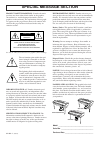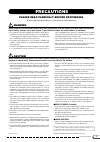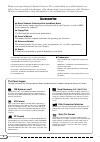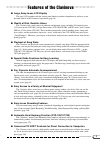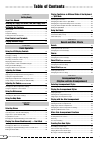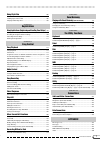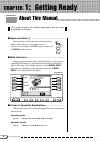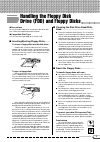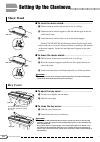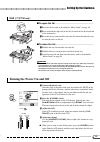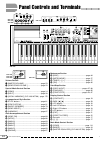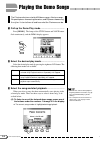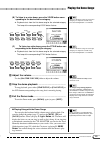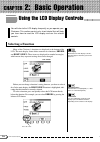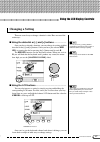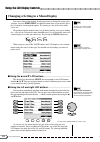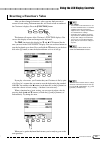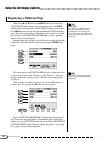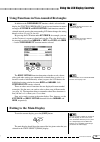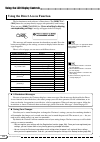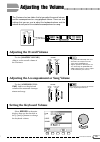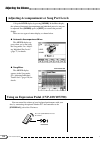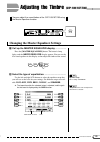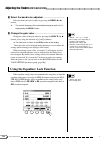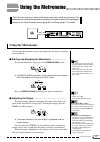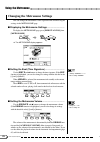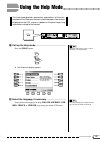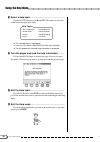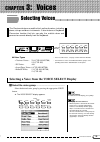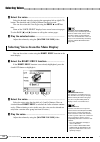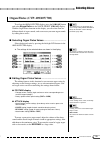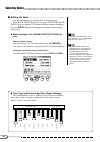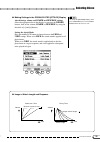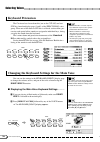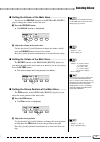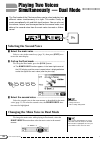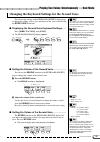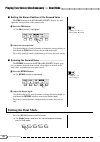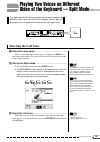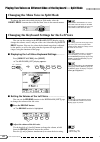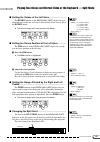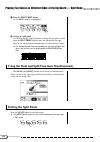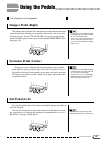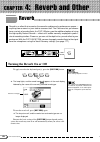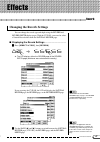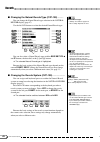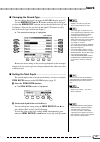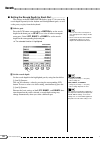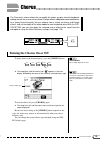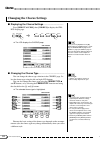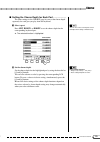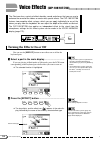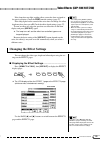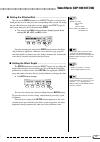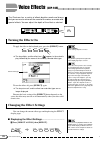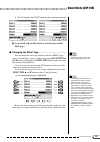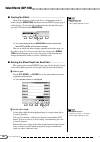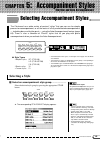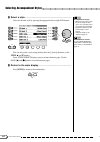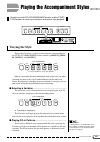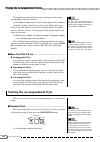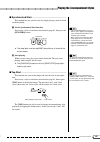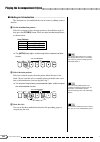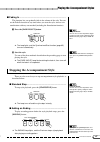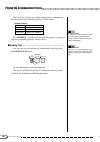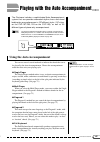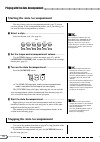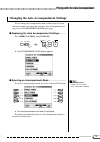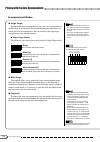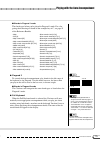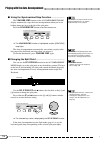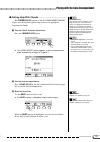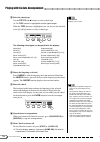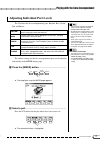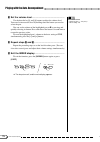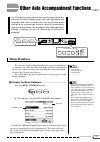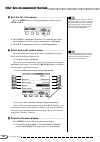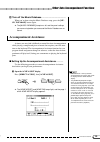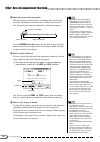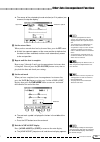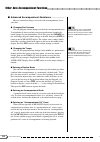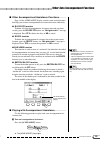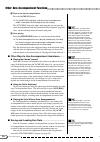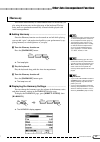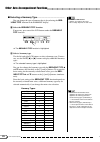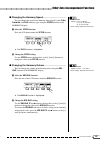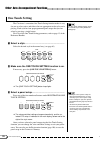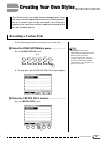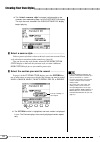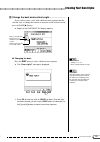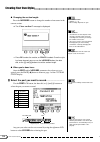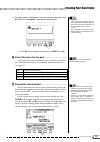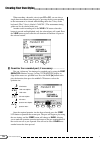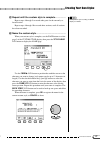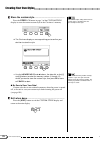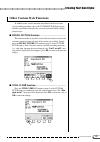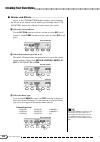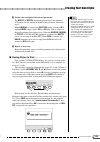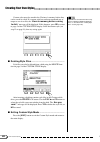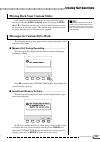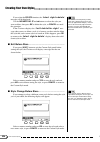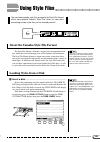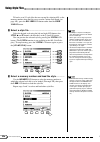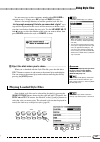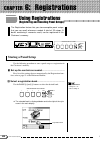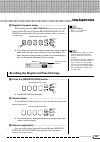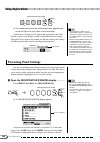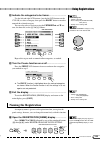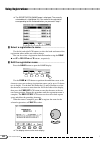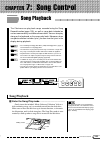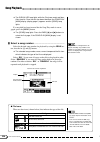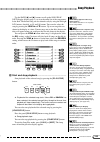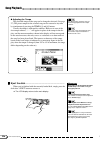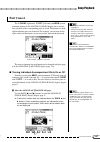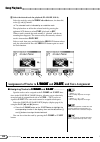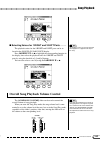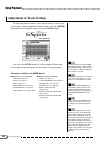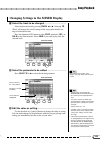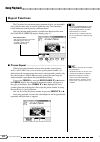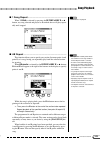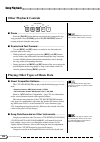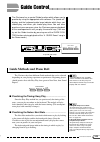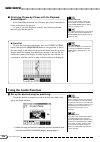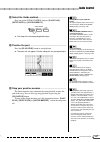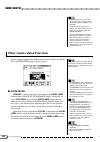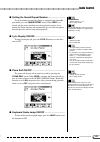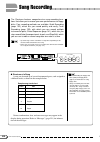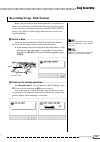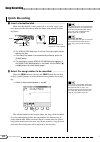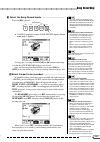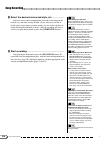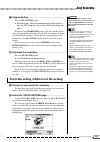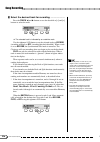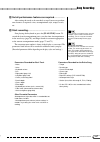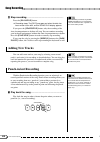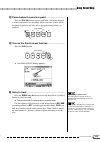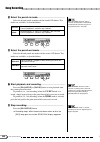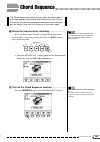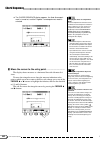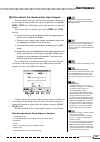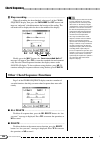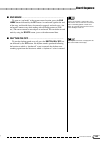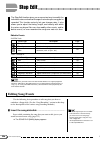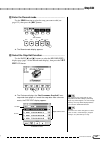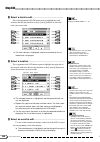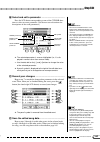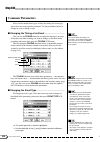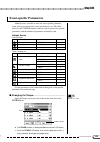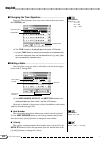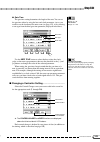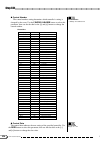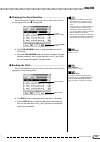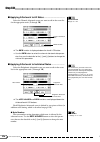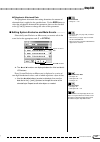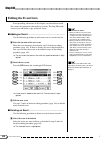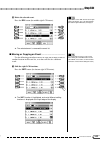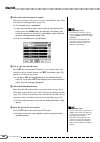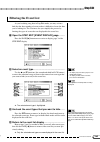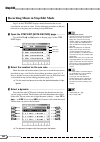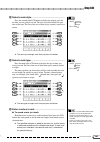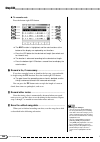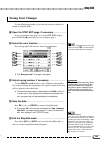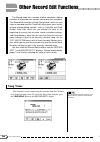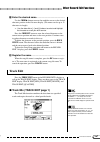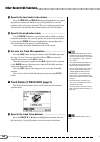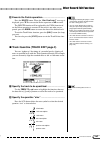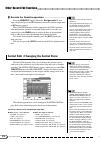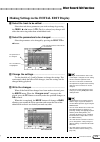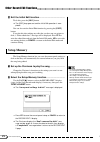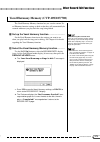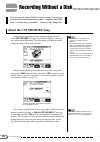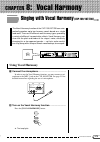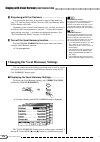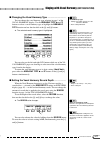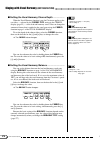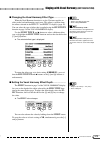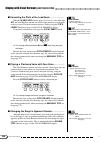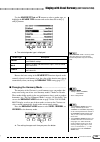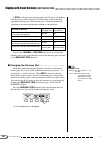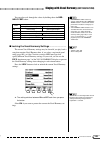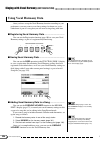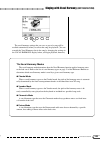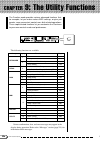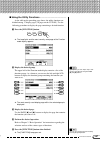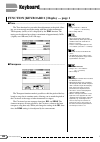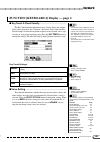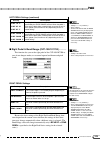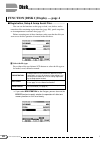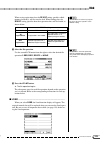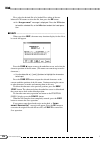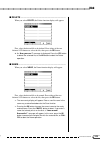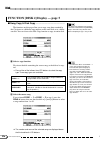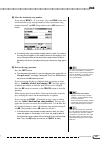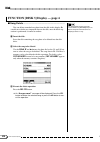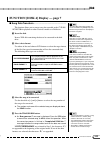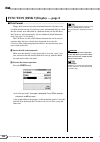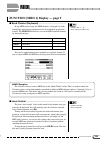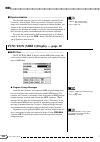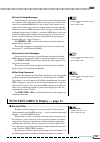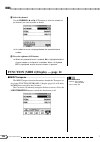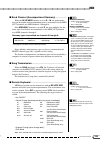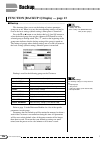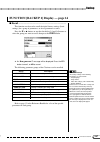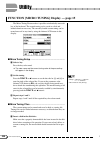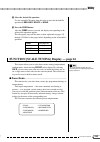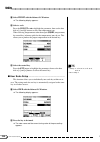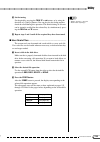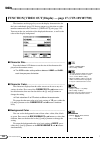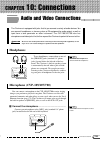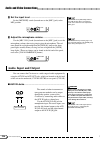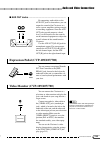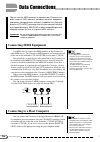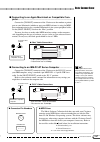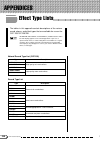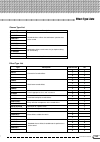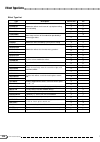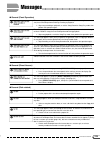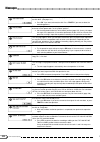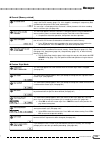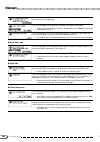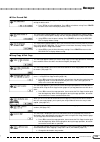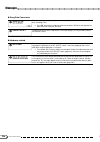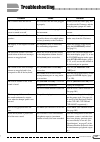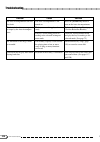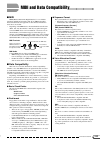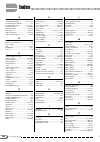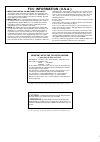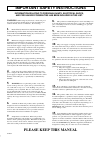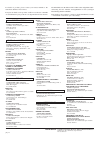- DL manuals
- Yamaha
- Musical Instrument
- Clavinova CVP-105
- Owner's Manual
Yamaha Clavinova CVP-105 Owner's Manual
Owner’s Manual
IMPORTANT
Check Your Power Supply
Make sure that your local AC mains voltage matches
the voltage specified on the name plate on the bottom
panel. In some areas a voltage selector may be
provided on the bottom panel of the main keyboard
unit near the power cord. Make sure that the voltage
selector is set for the voltage in your area. The voltage
selector is set at 240V when the unit is initially shipped.
To change the setting use a “minus” screwdriver to
rotate the selector dial so that the correct voltage
appears next to the pointer on the panel.
Summary of Clavinova CVP-105
Page 1
Owner’s manual important check your power supply make sure that your local ac mains voltage matches the voltage specified on the name plate on the bottom panel. In some areas a voltage selector may be provided on the bottom panel of the main keyboard unit near the power cord. Make sure that the volt...
Page 2: Special Message Section
92-469- ➀ (bottom) environmental issues: yamaha strives to pro- duce products that are both user safe and environmentally friendly. We sincerely believe that our products and the production methods used to produce them, meet these goals. In keeping with both the letter and the spirit of the law, we ...
Page 3: Precautions
3 cvp-109/107/105/700 • on the cvp-109/700, bumping the surface of the instrument with metal, porcelain, or other hard objects can cause the finish to crack or peel. Use caution. • do not rest your weight on, or place heavy objects on the instrument, and do not use excessive force on the buttons, sw...
Page 4
4 cvp-109/107/105/700 thank you for purchasing the yamaha clavinova! We recommend that you read this manual care- fully so that you can fully take advantage of the advanced and convenient functions of the clavinova. We also recommend that you keep this manual in a safe and handy place for future ref...
Page 5
5 cvp-109/107/105/700 features of the clavinova ● large, easy-to-use lcd display the large lcd (together with the various panel buttons) provides comprehensive and easy-to-un- derstand control of the clavinova’s operations (page 16). ● wealth of rich, realistic voices the clavinova has a wide variet...
Page 6
6 cvp-109/107/105/700 table of contents ○ ○ ○ ○ ○ ○ ○ ○ ○ ○ ○ ○ ○ ○ ○ ○ ○ ○ ○ ○ ○ ○ ○ ○ ○ ○ ○ ○ ○ ○ ○ ○ ○ ○ ○ ○ ○ ○ ○ ○ ○ 4 chapter 1: getting ready about this manual 8 handling the floppy disk drive (fdd) and floppy disks 9 setting up the clavinova 10 music stand ......................................
Page 7
7 cvp-109/107/105/700 ○ ○ ○ ○ ○ ○ ○ ○ ○ ○ ○ ○ ○ ○ ○ ○ ○ ○ ○ ○ ○ ○ ○ ○ ○ ○ ○ ○ ○ ○ ○ ○ ○ ○ ○ ○ ○ ○ ○ ○ ○ ○ ○ ○ ○ ○ ○ ○ ○ ○ ○ ○ ○ ○ ○ ○ ○ ○ ○ ○ ○ ○ ○ ○ ○ ○ 5 using style files 105 about the yamaha style file format ............................................. 105 loading styles from a disk .............
Page 8
8 cvp-109/107/105/700 this section explains the notation conventions that are used throughout this manual. ■ square brackets [ ] ............................................................................................ Square brackets enclose the names of panel buttons, sliders, and connectors as...
Page 9
9 cvp-109/107/105/700 ■ cleaning the disk drive read/write head ...................................................................................... ● clean the read/write head regularly. This instrument employs a precision magnetic read/write head which, after an extended period of use, will pick...
Page 10: Music Stand
10 cvp-109/107/105/700 ■ to raise the music stand: ........................................................................... Z pull the stand up and toward yourself as far as it will go. X flip down the two metal supports at the left and the right on the rear of the music stand. C lower the music ...
Page 11: Turning The Power On and Off
11 cvp-109/107/105/700 z connect the power cord. Insert the plugs at the ends of the cord, one into the ac inlet on the bottom panel of the clavinova, and the other into a standard ac outlet. In some areas, a plug adapter may be provided to match the pin con- figuration of the ac wall outlets in you...
Page 12
12 cvp-109/107/105/700 c1 d1 e1 f1 g1 a1 b1 c2 d2 e2 f2 g2 a2 b2 c3 d3 e3 b0 a0 g0 f0 e0 d0 c0 b-1 a-1 cvp-109 volume style start/stop auto accompaniment master volume acmp/song volume max min max demo swing/ jazz latin trad/ waltz ball– room 16beat 8beat dance rock/ r&b ballad pianist help main b m...
Page 13
13 cvp-109/107/105/700 panel controls and terminals c v b i [function] ............................................... Page 188 guide control section o [easy play] .............................................. Page 125 p [next note] ............................................. Page 125 a [sound re...
Page 14
14 cvp-109/107/105/700 the clavinova features a total of 50 demo songs: 4 feature songs, 24 special pieces showcasing the voices, and 22 pieces showcasing the styles. Listen to them all and hear what the clavinova can do. X select the desired play mode. .................................................
Page 15
15 cvp-109/107/105/700 (b) to listen to a voice demo, press the voice button corre- sponding to the desired voice category. ➔ playback starts from the first demo song for the selected category. The lamp of the corresponding voice button flashes. There are two demo songs for each voice category. To s...
Page 16: Selecting A Function
16 cvp-109/107/105/700 you will refer to the lcd display frequently as you operate your clavinova. This section consists of a short tutorial that will help you learn how to read the lcd display and use the related controls. Many of the clavinova’s functions are displayed at the bottom of the lcd. Th...
Page 17: Changing A Setting
17 cvp-109/107/105/700 there are several ways to change a function’s value. Here are two of the main ways: ■ using the data dial or [–] and [+] buttons ................................. Once you have selected a function, you can change its setting with the data dial or the [–] and [+] buttons. Since...
Page 18
18 cvp-109/107/105/700 you can use either of the methods described previously to change the current voice selection. Just press right1 voice and hold the button down, or use the data dial or the [+] button to scan through the options. Try listening to a few of the voices while you’re at it… changing...
Page 19
19 cvp-109/107/105/700 after you have changed a function’s value, you may find you want to restore its basic setting. To demonstrate this, we’ll have to look at another of the clavinova’s displays. Press the [function] button. Resetting a function’s value basic settings • the functions of the clavin...
Page 20: Displaying A Different Page
20 cvp-109/107/105/700 whereas the ▲ and ▼ buttons of the voice function you used in the voice select display change the menu selection, those of the tune function do not. The menu items in the function display are not related to the tune function; instead, they represent different function display ...
Page 21: Exiting to The Main Display
21 cvp-109/107/105/700 in addition to the fixed velocity function, which is selected in this display, the function [keyboard 2] page has two functions in normal rectangles: key touch and voice setting. Such functions cannot be selected; instead, pressing the corresponding lcd button changes the sett...
Page 22
22 cvp-109/107/105/700 exit direct access ○ ○ ○ ○ ○ ○ ○ ○ ○ ○ ○ ○ ○ ○ ○ ○ ○ ○ ○ ○ ○ ○ ○ ○ ○ ○ ○ ○ ○ ○ ○ ○ ○ ○ ○ using the lcd display controls 20 the last function we need to discuss is direct access. The [direct ac- cess] button lets you jump directly to pages with particularly useful settings. Whe...
Page 23: Setting The Keyboard Volume
23 cvp-109/107/105/700 the clavinova has two sliders that let you adjust the overall volume and the accompaniment or song playback volume. There are also settings that you can use to adjust the keyboard volume and the volume of each part of the automatic accompaniment or song. Adjusting the overall ...
Page 24
24 cvp-109/107/105/700 call up the mixer display by pressing [mixer]. In the mixer display, the volume of automatic accompaniment and individual parts of a song can be adjusted. Press [mixer] again (or [exit]) to return to the previous display. There are two types of mixer display, as shown below. ●...
Page 25
25 cvp-109/107/105/700 you can adjust the sound timbre of the cvp-109/107/700 using the master equalizer function. Z call up the master equalizer display. ............................. Press the [master equalizer] button. The button’s lamp lights, and the master equalizer display appears. You can us...
Page 26
26 cvp-109/107/105/700 c select the band to be adjusted. ........................................................ Select the band you wish to adjust by pressing the band buttons. ➔ the central frequency of the selected band (expressed in hz) is displayed by the band function. V change the gain value...
Page 27: Using The Metronome
27 cvp-109/107/105/700 the clavinova features a convenient metronome that is ideal for practicing. The procedure for setting the metronome tempo can also be used to set the playback tempo for the auto accompaniment (page 63) and song (page 113) modes. You can start the metronome and set the tempo fr...
Page 28
28 cvp-109/107/105/700 you can change the metronome’s time signature and volume using the settings in the metronome page. ■ displaying the metronome settings .............................................. To display the metronome page, press [direct access], then [metronome]. Changing the metronome ...
Page 29
29 cvp-109/107/105/700 the help mode provides convenient explanations of the main functions of the clavinova. You can select help topics from a menu displayed on the lcd, or press a button on the panel to get help information related to that control. Z call up the help mode. ...........................
Page 30
30 cvp-109/107/105/700 c select a help topic. ......................................................................................... Use the left lcd buttons or the ▲ and ▼ lcd buttons to select one of the following eight menu items. ➔ the selected menu is highlighted. ➾ press the lcd button unde...
Page 31
31 cvp-109/107/105/700 chapter 3: voices selecting voices exiting the display to return to the main display, press [exit]. Backing up the selected voice • when the power is turned on, the grand piano voice is selected automatically. However, if the backup function (page 206) is set to on, the last s...
Page 32
32 cvp-109/107/105/700 x select the voice. ................................................................................................. Select the desired voice by pressing the appropriate left or right lcd button. The data dial and [–] and [+] buttons can be also used. You can also select the ...
Page 33
33 cvp-109/107/105/700 to call up the organ flutes display, press the [organ] button and select organ flutes in the voice select [organ] display. With the organ flutes function in this display, you can select from six different kinds of organ sounds, and even create your own organ sounds by editing ...
Page 34
34 cvp-109/107/105/700 ■ editing the voice ............................................................................................... Select the desired voice for editing, then set each parameter. The organ flutes display has two pages: [footage] and [at- tack]. Press the rightmost lcd button t...
Page 35
35 cvp-109/107/105/700 ● making settings in the organ flutes [attack] display attack footage volume and length and response settings select the appropriate bar in the display by pressing the cursor buttons, then set the volume, length, or response by using the data dial or [–] and [+] buttons. Setti...
Page 36: Keyboard Percussion
36 cvp-109/107/105/700 the clavinova has eleven drum kits (ten on the cvp-105) and two sfx kits, found on display pages 2 and 3 of the [percussion] voice group. When one of the drum or sfx kits is selected, various drum, per- cussion, and special effect sounds are assigned to individual keys, lettin...
Page 37
37 cvp-109/107/105/700 x adjust the volume of the main voice. Use the data dial or [–] and [+] buttons to change the volume, or hold down the volume button to increase the volume. Press the [–] and [+] buttons simultaneously to restore the basic setting. ■ setting the volume of the main voice .........
Page 38: Selecting The Second Voice
38 cvp-109/107/105/700 playing two voices simultaneously — dual mode to change the main voice while playing in dual mode, select the right1 voice function then select the main voice in the normal manner. The dual mode of the clavinova allows you to select and play two different voices simultaneously...
Page 39
39 cvp-109/107/105/700 you can use the settings in the keyboard [right2] display page to change the volume, octave, pan, and detune of the voice selected using the right2 voice function. The settings you make in this page affect any voices you select using the right2 voice function. Different settin...
Page 40: Exiting The Dual Mode
40 cvp-109/107/105/700 ■ setting the stereo position of the second voice ........... The pan function in the keyboard [right2] display lets you adjust the stereo position of the second voice. Z press the pan button. ➔ the pan function is highlighted. Pan • settings: l — ▼ — r • basic setting: ▼ (cen...
Page 41: Selecting The Left Voice
41 cvp-109/107/105/700 playing two voices on different sides of the keyboard — split mode the split mode of the clavinova allows you to select and play two different voices with each hand. For example, you can play the bass with your left hand and the piano with your right hand. Z select the main vo...
Page 42
42 cvp-109/107/105/700 to change the main voice while playing in split mode, select the right1 voice function then select the main voice in the normal manner. If you use the voice buttons to select a voice while either the tempo or the kbd vol function is highlighted, the voice you select will be us...
Page 43
43 cvp-109/107/105/700 octave • settings: –2 (2 octaves lower) –1 (1 octave lower) 0 (no octave shift) +1 (1 octave higher) +2 (2 octaves higher) • basic setting: +1 pan • settings: l — ▼ — r • basic setting: ▼ (center) pedal • settings: r (right only) l (left only) l+r (both) • basic setting: r pla...
Page 44: Exiting The Split Mode
44 cvp-109/107/105/700 z press the split point button. ➔ the split function is highlighted. X change the split point. Use the data dial or [–] and [+] buttons to change the split point, or hold down the split point button to move the split point to the right. Press the [–] and [+] buttons simultaneo...
Page 45: Damper Pedal (Right)
45 cvp-109/107/105/700 using the pedals the clavinova has three pedals. • certain voices in the [percussion] and [xg] groups may not be affected by use of the damper pedal. • some voices may sound continuously or have a long decay after the notes have been released while the damper pedal is held. If...
Page 46: Turning The Reverb On Or Off
46 cvp-109/107/105/700 chapter 4: reverb and other reverb reverb on/off basic setting: depends on voice. ➔ the lamp lights, and the reverb icon “ ” appears in the main display, followed by the name of the currently selected reverb type. The setting of the [reverb] button has no effect on song mode o...
Page 47: Changing The Reverb Settings
47 cvp-109/107/105/700 effects on the cvp-109, the natural reverb display is page 1; the reverb and reverb depth pages are num- bered 2 and 3, respectively. X x x x x use the page [] buttons to switch between the natural reverb page (cvp-109), the reverb page, and the reverb depth page. Changing the...
Page 48
48 cvp-109/107/105/700 ○ ○ ○ ○ ○ ○ ○ ○ ○ ○ ○ ○ ○ ○ ○ ○ ○ ○ ○ ○ ○ ○ ○ ○ ○ ○ ○ ○ ○ ○ ○ ○ ○ ○ ○ ○ ○ ○ ○ ○ ○ ○ ○ ○ ○ ○ ○ ○ ○ ○ ○ reverb you can also select a natural reverb type with the reverb type ▲ and ▼ buttons, the data dial, or the [–] and [+] buttons. ➔ the selected natural reverb type is highlig...
Page 49
49 cvp-109/107/105/700 ○ ○ ○ ○ ○ ○ ○ ○ ○ ○ ○ ○ ○ ○ ○ ○ ○ ○ ○ ○ ○ ○ ○ ○ ○ ○ ○ ○ ○ ○ ○ ○ ○ ○ ○ ○ ○ ○ ○ ○ ○ ○ ○ ○ ○ ○ ○ ○ ○ ○ ○ use the reverb type ▲ and ▼ buttons to change the reverb type, or select the reverb type function and use the data dial or the [–] and [+] buttons. (you can also use the left ...
Page 50
50 cvp-109/107/105/700 reverb z select a part. Press the lcd button corresponding to rhythm to set the reverb depth for the drum part, or acmp to set it for all other accompani- ment parts. Select left, right1, or right2 to set the reverb depth for the corresponding keyboard part. • you can also sel...
Page 51: Turning The Chorus On Or Off
51 cvp-109/107/105/700 chorus the clavinova’s chorus effects let you modify the voices you play from the keyboard, adding warmth for an even richer sound. Flanger effects add pronounced modulation, for a spacy futuristic quality. You can choose from a variety of chorus and flanger effects, and set t...
Page 52: Changing The Chorus Settings
52 cvp-109/107/105/700 if you press the [ ] button or the [ > ] button while the chorus page is show- ing, the reverb depth page or the effect 1 page (the effect page on the cvp-105) will be displayed. Refer to the other sections of this chapter for details on reverb and other effect set- tings. ■ c...
Page 53
53 cvp-109/107/105/700 ■ setting the chorus depth for each part ................................... The other settings in the chorus page let you set the chorus depth separately for each part you play from the keyboard. Z select a part. Press left, right1, or right2 to set the chorus depth for the c...
Page 54
54 cvp-109/107/105/700 voice effects (cvp-109/107/700) the clavinova has a variety of effects besides reverb and chorus that you can use to enhance the sound of the voices or create wild, special effects. The cvp-109/107/700 features two complete effect systems, which you can apply individually to a...
Page 55: Changing The Effect Settings
55 cvp-109/107/105/700 if the lamp does not light, neither effect system has been assigned to the part in question. Check the part function settings (page 57). If the lamp lights but the sound of the voice does not change, the effect depth may have been set to 0. Check the effect depth settings (pag...
Page 56
56 cvp-109/107/105/700 you can also use the left and right lcd buttons to select one of the effect types listed in the display screen. To reset the effect type to its basic setting, simultaneously press the effect type ▲ and ▼ buttons or the [–] and [+] buttons. ➔ the selected effect type is highlig...
Page 57
57 cvp-109/107/105/700 part settings: r1 (main) r2 (second) left off (no effect) basic settings: r1 (effect 1) r2 (effect 2) ➔ the value of the part function changes, displaying each of the settings ( r1 , r2 , left , and off ) in turn. Since the changing the value of the part function means the eff...
Page 58: Turning The Effects On
58 cvp-109/107/105/700 voice effects (cvp-105) the clavinova has a variety of effects besides reverb and chorus that you can use to enhance the sound of the voices or create wild, special effects. You can adjust the depth of the effect as desired. To apply the effect to the keyboard parts, press the...
Page 59
59 cvp-109/107/105/700 ■ changing the effect type ......................................................................... You can change the effect type selection in the first effect page (page 4 of the display). Select an effect type using the effect type ▲ and ▼ buttons, or highlight the effect ...
Page 60
60 cvp-109/107/105/700 effect depth functions • range: 0 (no effect) — 127 (max.) • basic setting: depends on voice. X set the effect depth. Set the effect depth for the highlighted part by using the data dial or [–] and [+] buttons. You can also advance a value by pressing the corresponding lcd but...
Page 61: Selecting A Style
61 cvp-109/107/105/700 chapter 5: accompaniment styles selecting accompaniment styles the clavinova has a wide variety of musical “styles” that you can use for simple percussion accompaniment, or as the basis of a fully orchestrated accompaniment — including bass and rhythm parts — using the auto ac...
Page 62
62 cvp-109/107/105/700 x select a style. .......................................................................................................................... Select the desired style by pressing the appropriate left or right lcd button. Accompaniment tempo • whenever you select a style, the pr...
Page 63: Varying The Style
63 cvp-109/107/105/700 you will use the auto accompaniment buttons and the start/ stop buttons to select style variations and control style playback. Volume style start/stop auto accompaniment song control guide control master volume acmp/song volume max min max demo swing/ jazz latin trad/ waltz ba...
Page 64
64 cvp-109/107/105/700 to change the variation while the style is playing, press the button corresponding to the new variation. Using the pedals you can also use the left pedal to pause the style or play a special fill-in pattern by setting the left pedal function (page 190) to break or break fil. ➔...
Page 65
65 cvp-109/107/105/700 ■ synchronized start ............................................................................................ This method lets you start the style by simply playing a note or chord on the keyboard. Z set the synchronized start function. • if the [synchro] button is pressed...
Page 66
66 cvp-109/107/105/700 ■ adding an introduction ................................................................................. This function lets you embellish the start of a tune by adding an intro- duction. Z set the introduction pattern. Select the variation to play the intro pattern as descri...
Page 67
67 cvp-109/107/105/700 z press the [fade in/out] button. Using the pedals you can also use the left pedal to trigger a fade-in or fade-out by setting the left pedal function (page 190) to fade in/ out. ➔ the lamp lights, and the synchronized start function (page 65) turns on automatically. X start t...
Page 68
68 cvp-109/107/105/700 ■ fading out .................................................................................................................. You can have the style fade out and automatically stop by pressing the [fade in/out] button. Using the pedals you can also use the left pedal to trig...
Page 69
69 cvp-109/107/105/700 the clavinova includes a sophisticated auto accompaniment system that can provide automated rhythm, bass and chord backing for your performance in 157 different styles (147 styles on the cvp-107/700; 135 on the cvp-105), as well as 35 different types of piano-only accompanimen...
Page 70
70 cvp-109/107/105/700 you may want to select an accompaniment mode (page 71) before you start playing. If the accompaniment mode is set to your liking, you can start the auto accompaniment as follows: z select a style. ...................................................................................
Page 71
71 cvp-109/107/105/700 you can change the accompaniment mode (which selects the chord indication method), the split point, and other auto accompaniment set- tings in the accompaniment mode display page. ■ displaying the auto accompaniment settings .................. Press [direct access], then [acmp...
Page 72
72 cvp-109/107/105/700 accompaniment modes • the clavinova displays the names of the chords you play at the left edge of the main display, below the measure number. • the same accompaniment continues (even after you release the chord in the left range) until you play the next chord. ■ single finger ...
Page 73
73 cvp-109/107/105/700 ■ chords in fingered 1 mode the chord types below can be played in fingered 1 mode. For a fin- gering chart showing all chords in the example key of c, see page 15 of the reference booklet. • major • sixth [6] • major seventh [m7] • major seventh flatted fifth [m7 ( b 5)] • ma...
Page 74
74 cvp-109/107/105/700 ■ using the synchronized stop function ................................... The synchro stop function in the accompaniment mode display automatically stops the auto accompaniment when you’re not holding down any keys to the left of the split point. Press the synchro stop button...
Page 75
75 cvp-109/107/105/700 ■ getting help with chords ......................................................................... The chord assist function in the accompaniment mode display uses the keyboard guide lamps to show you appropriate fingerings for chords. Chord assistance the chord assistance f...
Page 76
76 cvp-109/107/105/700 when the type function is highlighted, you can also use the data dial or the [–] and [+] buttons to select a chord type. The following chord types can be specified in the display: major [maj] minor [m] seventh [7] minor seventh [m7] minor seventh flatted fifth [m7 ( b 5)] sixt...
Page 77
77 cvp-109/107/105/700 the clavinova has five accompaniment parts: rhythm, bass, chord, pad, and phrase. Adjusting individual part levels • the overall accompaniment playback volume can be adjusted using the [acmp/song volume] slider. • by adjusting the volume balance of the various parts, or settin...
Page 78
78 cvp-109/107/105/700 ○ ○ ○ ○ ○ ○ ○ ○ ○ ○ ○ ○ ○ ○ ○ ○ ○ ○ ○ ○ ○ ○ ○ ○ ○ ○ ○ ○ ○ ○ ○ ○ ○ playing with the auto accompaniment c set the volume level. ..................................................................................... Part volume levels • range: 0 (min.) — 127 (max.) • basic setting...
Page 79: Music Database
79 cvp-109/107/105/700 the clavinova has many other features and functions that make the use of the auto accompaniment even more convenient and enjoyable. With these functions you can easily select panel settings to suit a certain type of music, have the clavinova play harmony to your melody line, o...
Page 80
80 cvp-109/107/105/700 ○ ○ ○ ○ ○ ○ ○ ○ ○ ○ ○ ○ ○ ○ ○ ○ ○ ○ ○ ○ ○ ○ ○ ○ ○ ○ ○ ○ ○ ○ ○ other auto accompaniment functions x sort the list, if necessary. ........................................................................ To display the panel setups for a specific style group, simply press the cor...
Page 81: Accompaniment Assistance
81 cvp-109/107/105/700 ○ ○ ○ ○ ○ ○ ○ ○ ○ ○ ○ ○ ○ ○ ○ ○ ○ ○ ○ ○ ○ ○ ○ ○ ○ ○ ○ ○ ○ ○ ○ other auto accompaniment functions at times you may find it difficult to control the auto accompaniment while playing a complicated piece of music that requires your full atten- tion on the keyboard. The accompanime...
Page 82
82 cvp-109/107/105/700 c enter a chord, if desired. • if full keyboard was last selected as the accompaniment mode (page 73), fingered 1 is automatically selected when you open the acmp assist display. To indicate chords by a differ- ent method, move the cursor to the top of the first measure, then ...
Page 83
83 cvp-109/107/105/700 style name end mark ➔ the names of the selected style and variation (or fill-in pattern) are shown at the top the display. B set the entered data. When you have entered chord and style control data, press the set button. ➔ a thick line segment appears at the cursor position to...
Page 84
84 cvp-109/107/105/700 ■ advanced accompaniment assistance ................................... Here are some other things you can do with accompaniment assist- ance data. ● changing part volumes you can program volume changes for the auto accompaniment parts. Used judiciously, these can help you cre...
Page 85
85 cvp-109/107/105/700 ■ other accompaniment assistance functions .................. Page 2 of the acmp assist display contains some useful functions that help you to enter accompaniment assistance data more efficiently. ● all delete function to delete all of the accompaniment assistance data and st...
Page 86
86 cvp-109/107/105/700 ■ other ways to use accompaniment assistance ............ ● playing the chords yourself since the clavinova will respond to the chords you indicate in the left range of the keyboard when the [acmp on] lamp is lit, you can manu- ally change chords even if the accompaniment assi...
Page 87: Harmony
87 cvp-109/107/105/700 harmony this feature adds harmony or embellishment notes to the melody you play using the main voice in the right range of the keyboard. The har- mony notes are produced automatically to match chords played with auto accompaniment. ■ adding harmony ...............................
Page 88
88 cvp-109/107/105/700 ■ selecting a harmony type ........................................................................ You can change the type of harmony that is played using the har- mony type function in the harmony display. Harmony type function • settings: see table on this page. • basic set...
Page 89
89 cvp-109/107/105/700 ■ changing the harmony speed ............................................................. You can change the speed of the harmony notes played by the echo, tremolo, and trill harmony types using the speed function in the harmony display. Speed function • settings: 4, 6, 8, 12...
Page 90: One Touch Setting
90 cvp-109/107/105/700 one touch setting style swing/ jazz latin trad/ waltz ball– room 16beat 8beat dance rock/ r&b ballad pianist country disk custom 1 2 3 4 bank bank registration registration/one touch setting one touch setting 1 2 3 4 bank bank registration registration/one touch setting one to...
Page 91: Recording A Custom Style
91 cvp-109/107/105/700 the clavinova lets you create custom accompaniment styles that you can recall and play back at any time, just like the presets. Up to 12 custom styles can be maintained in the clavinova’s memory at the same time, and any number can be saved to disk for later reloading and use....
Page 92
92 cvp-109/107/105/700 ○ ○ ○ ○ ○ ○ ○ ○ ○ ○ ○ ○ ○ ○ ○ ○ ○ ○ ○ ○ ○ ○ ○ ○ ○ ○ ○ ○ ○ ○ ○ ○ ○ ○ ○ ○ ○ ○ ○ creating your own styles c select a source style. ................................................................................... Select a preset style that is close to the style you want to crea...
Page 93
93 cvp-109/107/105/700 ○ ○ ○ ○ ○ ○ ○ ○ ○ ○ ○ ○ ○ ○ ○ ○ ○ ○ ○ ○ ○ ○ ○ ○ ○ ○ ○ ○ ○ ○ ○ ○ ○ ○ ○ ○ ○ ○ ○ b change the beat and section length. .......................................... If you want to create a style with a different time signature than the selected style, or change the number of measure...
Page 94
94 cvp-109/107/105/700 ● changing the section length: measure function • settings: 1 — 8 • basic setting: depends on style. Clear section? • you will have to clear all parts of the currently selected section and start recording from scratch if you change the number of measures. • the “clear section?...
Page 95
95 cvp-109/107/105/700 ➔ the part number is highlighted. If you have selected a part other than r1 or r2 , the “ clear part ?” message will be displayed. Clear part? • if the source style is a preset style or a style loaded from an optional style file disk, parts other than r1 and r2 must be cleared...
Page 96
96 cvp-109/107/105/700 when recording a drum kit voice in part r1 or r2, you can clear a single drum instrument from the part by pressing the key corresponding to the instrument to be cleared while holding down the c1 key on the keyboard. (the c1 key is labeled “cancel.”) the metronome timing guide ...
Page 97
97 cvp-109/107/105/700 ? Repeat until the custom style is complete. .......................... During custom style recording, no mixer display is available. Repeat steps 4 through 9 to record other parts for the currently se- lected section. Repeat steps 4 through 10 to record other sections, until ...
Page 98
98 cvp-109/107/105/700 store the custom style. .............................................................................. The current tempo setting at the time the custom style is stored becomes the preset tempo for that style. Press the store lcd button in page 3 of the custom style display to ...
Page 99: Other Custom Style Functions
99 cvp-109/107/105/700 in addition to the various functions described in the basic custom style recording procedure, above, the custom style display pages include several other functions that you may find useful when creating custom styles. ■ recall section function ....................................
Page 100: 100
100 cvp-109/107/105/700 ■ volume and effects ......................................................................................... Page 4 of the custom style display includes several functions that let you set the volume, reverb, chorus type and depth, effect (cvp- 109/107/700), and pan for each...
Page 101: 101
101 cvp-109/107/105/700 v set the value or depth of the selected parameter. • the reverb and effect types used for the custom style are determined by the style that was selected as the basis for custom style creation. • normally the value and chorus type settings from the preset style are ini- tiall...
Page 102: 102
102 cvp-109/107/105/700 custom styles must be stored in the clavinova’s memory before they can be saved to a disk. If a custom style has not been stored and you at- tempt to save it to disk, the “ store in memory before saving to disk” message will be displayed. If this happens, press ok to return t...
Page 103: 103
103 cvp-109/107/105/700 once created, your original custom styles can be selected for play- back by pressing the [disk/custom] button, then using the style ▲ and ▼ lcd buttons, the data dial, or the [–] and [+] buttons to select the custom style you want to play. The selected style can then be playe...
Page 104: 104
104 cvp-109/107/105/700 ○ ○ ○ ○ ○ ○ ○ ○ ○ ○ ○ ○ ○ ○ ○ ○ ○ ○ ○ ○ ○ ○ ○ ○ ○ ○ ○ ○ ○ ○ ○ ○ ○ ○ ○ ○ ○ ○ ○ creating your own styles if you select the delete function, the “select style to delete” message will be displayed: the amount of memory being used by each style is displayed next to the style name ...
Page 105: 105
105 cvp-109/107/105/700 you can load and play style files created in the style file format either from optional yamaha “style file” disks, or from disks containing custom style files you’ve created yourself. Using style files ○ ○ ○ ○ ○ ○ ○ ○ ○ ○ ○ ○ ○ ○ ○ ○ ○ ○ ○ ○ ○ ○ ○ ○ ○ ○ the style file format ...
Page 106: 106
106 cvp-109/107/105/700 to load a set of 12 style files that was created by selecting all as the memory number when the files were saved in custom style mode (see page 101), press the all load lcd button rather than the load single button. X select a style file. ........................................
Page 107: 107
107 cvp-109/107/105/700 it is not necessary to select a memory number when all load is selected in step 1. Simply press ok to load or cancel to abort. If there is not enough memory to load the specified style file, the “ not enough memory! Delete an unneeded style?” mes- sage will be displayed. In t...
Page 108: 108
108 cvp-109/107/105/700 the registration feature lets you store complete panel setups that you can recall whenever needed. A total of 20 setups (5 banks containing 4 memories each) can be registered in the clavinova’s memory. Chapter 6: registrations using registrations (registering and recalling pa...
Page 109: 109
109 cvp-109/107/105/700 c register the panel setup. .......................................................................... ○ ○ ○ ○ ○ ○ ○ ○ ○ ○ ○ ○ ○ ○ ○ ○ ○ ○ ○ ○ ○ ○ ○ ○ ○ ○ ○ ○ ○ ○ ○ ○ ○ ○ ○ ○ ○ ○ ○ ○ ○ ○ ○ using registrations registration memory • range: 1 — 4 (each bank) • basic setting: non...
Page 110: 110
110 cvp-109/107/105/700 ➔ the number and name of the recalled registration appear below and to the right of the style name in the main display. A pencil icon will appear to the right of the registration name in the display as soon as any change is made to the panel buttons or settings. The pencil ic...
Page 111: 111
111 cvp-109/107/105/700 x indicate the categories to be frozen. ............................................ Freeze categories • settings: on, off • basic setting: on (acmp setting) off (others) • backup of last settings: on use the left and right lcd buttons (just the left lcd buttons on the cvp-10...
Page 112: 112
112 cvp-109/107/105/700 x select a registration to name. .............................................................. Use the left and right lcd buttons to select the bank and name of the registration whose name you wish to change. You can also select a registration bank and number using the bank ...
Page 113: 113
113 cvp-109/107/105/700 chapter 7: song control song playback ○ ○ ○ ○ ○ ○ ○ ○ ○ ○ ○ ○ ○ ○ ○ ○ ○ ○ ○ ○ ○ ○ ○ ○ ○ ○ the clavinova can play back songs recorded using the song record function (page 130), as well as song data included on various commercially available software disks. You can also play al...
Page 114: 114
114 cvp-109/107/105/700 ➔ the disk in use lamp lights while the clavinova reads and iden- tifies the disk. Once the disk has been identified, the song play [main] display (display page 1) appears and the [song] lamp lights. If a song disk has been inserted but the song play mode is not en- gaged, pr...
Page 115: 115
115 cvp-109/107/105/700 use the page [] and [>] buttons to call up the song play [list] display (display page 3), to view the entire list of the song names in the disk. The desired song can be selected easily by using the left/right lcd buttons, data dial, or [–] and [+] buttons. You can also select...
Page 116: 116
116 cvp-109/107/105/700 ● adjusting the tempo the playback tempo of the song can be changed as desired. (see page 27.) the preset tempo for the selected song can be restored at any time by simultaneously pressing the tempo [–] and [+] buttons. Usually the tempo is indicated by numbers. However in ca...
Page 117: 117
117 cvp-109/107/105/700 the 1/right (right hand), 2/left (left hand) and orch (accom- paniment) buttons in the song play [main] display can be used to turn playback of the corresponding parts on or off. The buttons are high- lighted when the parts are turned on. For example, you can turn off the rig...
Page 118: 118
118 cvp-109/107/105/700 x select the desired track for playback (play/off, solo). Select the track by using the track buttons, the data dial, or the [–] and [+] buttons. ➔ the selected track is indicated by an underline mark. Turn playback on or off for the selected track by pressing the rightmost l...
Page 119: 119
119 cvp-109/107/105/700 the playback voice can only be changed when playback is stopped at the top of the song. ■ selecting voices for 1/right and 2/left parts ................ The playback voices for the 1/right and 2/left parts can be se- lected in the song play [l&r voice] display. Press l & r vo...
Page 120: 120
120 cvp-109/107/105/700 to adjust the playback volume, voice, and pan settings, as well as the reverb, chorus, and effect depth for individual tracks, press the [mixer] button while in the song play mode to call up the mixer display. Adjustment of track settings you can use the mixer display to set ...
Page 121: 121
121 cvp-109/107/105/700 z select the track to be changed. ......................................................... Select the desired track by pressing track . Selecting ttl (total) will change the overall settings of the song rather than the set- tings of individual tracks. Press the rightmost lcd...
Page 122: 122
122 cvp-109/107/105/700 the clavinova has convenient repeat functions that let you repeatedly play back the same song or sections within the song. This function is useful when you want to practice a difficult phrase. Select the desired mode from the available four repeat modes from the song play [re...
Page 123: 123
123 cvp-109/107/105/700 ■ 1 song repeat ........................................................................................................ When 1 song is selected by pressing the repeat mode ▼ or ▲ button, any song selected and played as described above will play repeat- edly until stopped. Le...
Page 124: 124
124 cvp-109/107/105/700 ■ pause ............................................................................................................................. Press the [pause] button during song playback to temporarily stop song playback. Press [pause] again or the [play/stop] button to resume playb...
Page 125: 125
125 cvp-109/107/105/700 the clavinova has a special guide function which allows you to practice by using the appropriate disk software. The “piano roll” display and the keyboard guide lamp indicate which keys you should play, and when you should play them. You can even practice at your own pace sinc...
Page 126: 126
126 cvp-109/107/105/700 ■ practicing phrase-by-phrase with the playback: sound repeat ....................................................................................................... In the sound repeat method, the clavinova plays back a short phrase. Listen to the phrase and practice. As soo...
Page 127: 127
127 cvp-109/107/105/700 x select the guide method. ......................................................................... Press one of the guide control buttons: [easy play], [next note] or [sound repeat]. ➔ the lamp of the corresponding button lights. Turning off the keyboard guide lamps the key...
Page 128: 128
128 cvp-109/107/105/700 • playback tempo can be set to any desired value after a song has been selected by using the tempo [–] and [+] buttons. • the guide function may not work properly with software which was not produced for independent left- and right-hand playback. • since the guide phrases use...
Page 129: 129
129 cvp-109/107/105/700 ■ setting the sound repeat number ............................................. To set the number of times the phrase is repeated in the sound re- peat mode, press the sound repeat button. When auto is se- lected, only the notes which have not been played correctly are re- pe...
Page 130: 130
130 cvp-109/107/105/700 the clavinova features comprehensive song recording func- tions that allow you to record your own performances to floppy disks. Four recording methods are available: quick recording (page 132), which lets you record quickly and easily; track recording (page 135), with which y...
Page 131: 131
131 cvp-109/107/105/700 song recording ○ ○ ○ ○ ○ ○ ○ ○ ○ ○ ○ ○ ○ ○ ○ ○ ○ ○ ○ ○ ○ ○ ○ ○ ○ ○ ○ ○ ○ ○ ○ ○ ○ ○ ○ ○ ○ ○ ○ ○ ○ ○ ○ ○ ○ before you can record to the included blank disk, you will have to format it. Commercially available blank disks must also be formatted for use. You can use the format fun...
Page 132: 132
132 cvp-109/107/105/700 z insert a formatted disk. ............................................................................... Make sure that the disk’s write protect tab is set to the “write” posi- tion, then insert the disk face up with the shutter forward until it clicks into place. Quick rec...
Page 133: 133
133 cvp-109/107/105/700 c select the song record mode. .............................................................. Press the [rec] button. ➔ the [rec] lamp lights and the quick record display (record mode page 1) appears. Call up page 1 by using the page [] and [>] buttons if the lamp is lit but ...
Page 134: 134
134 cvp-109/107/105/700 b select the desired voices and style, etc. ................................ Select the voices and accompaniment style and set the tempo in the normal way, and other settings needed. (if you want to try out the se- lected voices, style, tempo, or other settings, be sure to do...
Page 135: 135
135 cvp-109/107/105/700 m stop recording. ................................................................................................ Press the [play/stop] button. ➔ recording stops. When the recorded data has been written to disk, the [rec] lamp goes out and the song play display ap- pears. If...
Page 136: 136
136 cvp-109/107/105/700 c select the desired track for recording. ...................................... Press the track buttons or use the data dial or [–] and [+] buttons to select the track. • track 10 (and 9, in some cases) can only be used to record the rhythm sound of the accompaniment style a...
Page 137: 137
137 cvp-109/107/105/700 v set all performance features as required. .......................... After setting the tracks to be recorded, set up all necessary perform- ance features as required: voice, accompaniment style, tempo, reverb, etc. B start recording. ...........................................
Page 138: 138
138 cvp-109/107/105/700 n stop recording. ................................................................................................ Press the [play/stop] button. ➔ recording stops. The [rec] lamp goes out when the data has been written to the disk, and the song play display appears. If you pr...
Page 139: 139
139 cvp-109/107/105/700 x pause before the punch-in point. ................................................ Press the [pause] button to pause play back a bit before the point at which you want to start recording. Leave a measure or more before the punch-in point so you’ll be able to grasp the timing...
Page 140: 140
140 cvp-109/107/105/700 b select the punch-in mode. ....................................................................... Select the desired punch-in mode with the fourth lcd button. Two modes are available, as described below. 1st key recording begins as soon as the first key is played, after pun...
Page 141: 141
141 cvp-109/107/105/700 the chord sequence function lets you enter auto accompani- ment data step-by-step according to chord names. You can use this function to record the accompaniment part without having to play the song in time with the rhythm or at a certain tempo. ➾ select the record edit 1 dis...
Page 142: 142
142 cvp-109/107/105/700 • the chord sequence data will auto- matically replace any previous data in the auto accompaniment and rhythm tracks that was recorded in the quick record or track record modes. • up to 999 measures can be recorded using the chord sequence function. • the chord input resoluti...
Page 143: 143
143 cvp-109/107/105/700 v enter and set the chords and/or style changes. .......... To enter a chord, either play the chord with appropriate fingering in the left range of the keyboard (lower than the split point), or highlight root or type in the lcd display and use the data dial or [–] and [+] but...
Page 144: 144
144 cvp-109/107/105/700 b stop recording. .................................................................................................... When all recording has been finished, select page 2 of the chord sequence display, then press the end mark and set buttons and input an “end mark” which dete...
Page 145: 145
145 cvp-109/107/105/700 ■ end mark .................................................................... To enter an “end mark” at the current cursor location, press the end mark button followed by the set button. An end mark signifies the end of the song, and should always be entered to properly end...
Page 146: 146
146 cvp-109/107/105/700 the step edit function gives you a convenient way to modify the individual notes and control changes that make up a song you’ve recorded. This function not only lets you change notes, it also allows you to adjust the timing, length, and velocity with which the notes are playe...
Page 147: 147
147 cvp-109/107/105/700 x enter the record mode. ......................................................................... Use the song function to select the song you want to edit (see page 132), then press the [rec] button. Song control pause rew ff rec play/ stop ➔ the record mode display appears...
Page 148: 148
148 cvp-109/107/105/700 ➔ the track selector is highlighted, and the event data for the se- lected track is displayed. N select an event to edit. ............................................................................... V select a track to edit. ...................................................
Page 149: 149
149 cvp-109/107/105/700 cursor functions • each of the cursor functions at the bottom of the step edit display corre- sponds to one or more parameters in the event list. • the number and type of cursor func- tions displayed depends on the type of event selected. (see the list on page 151 for details...
Page 150: 150
150 cvp-109/107/105/700 every event contains three types of data: the timing, the event type, and at least one event-specific parameter. Use the procedures below to change an event’s timing or type. ■ changing the timing of an event ..................................................... Common parame...
Page 151: 151
151 cvp-109/107/105/700 although every event has at least one event-specific parameter, some event types require that several parameters be set. The tables below list the cursor functions that are used to select event-specific parameters, and the number of parameters selected by each. Event-specific...
Page 152: 152
152 cvp-109/107/105/700 ■ changing the time signature ............................................................... Time signature settings: 1/2 — 4/2, 1/4 — 8/4, 1/8 — 16/8, 1/16 — 16/16 select the time signature event you want to edit in the event list for the system track. ➔ the time function i...
Page 153: 153
153 cvp-109/107/105/700 ● gate time beat value range: 0 — 99 clock value range: 0 — 479 the gate time setting determines the length of the note. You can set the gate time either by using the beat and clock parameters, just as you would to set the location of the note event (see page 152), or by sele...
Page 154: 154
154 cvp-109/107/105/700 ● control number ● control data control number • settings: see table at left. The control number setting determines which controller’s setting is changed by the event. Use the control number button to select this parameter, then use the data dial or the [–] and [+] buttons to...
Page 155: 155
155 cvp-109/107/105/700 ■ changing the voice selection ........................................................... • you can select a different voice in the same bank as the currently selected voice using a single program change event. • to select a voice in a different bank, the program change even...
Page 156: 156
156 cvp-109/107/105/700 ■ applying aftertouch to all notes ....................................................... Aftertouch data range: 0 — 127 select the channel aftertouch event you want to edit in the event list for the appropriate track ( 1 through 16). ➔ the data function is displayed above t...
Page 157: 157
157 cvp-109/107/105/700 ● polyphonic aftertouch data aftertouch data • range: 0 — 127 the polyphonic aftertouch data setting determines the amount of aftertouch that is applied to the specified note. Use the data button to select the polyphonic aftertouch data parameter, then use the data dial or th...
Page 158: 158
158 cvp-109/107/105/700 in the preceding subsections of this chapter you learned how to edit the various data parameters that make up an event. The step edit mode also lets you add, delete, copy, and move events. ■ adding an event ........................................................................
Page 159: 159
159 cvp-109/107/105/700 x delete the selected event. If you don’t see the del function at the right edge of the display, press the shft button (the bottom right lcd button) to display it. Press the del button (the middle right lcd button). ➔ the selected event is removed the event list. ■ moving or ...
Page 160: 160
160 cvp-109/107/105/700 x select the event to be moved or copied. Select the event you want to move or copy as described in steps 5 and 6 of the basic editing procedure (page 148). ➔ the selected event is highlighted. ➾ if you want to move or copy a series of two or more consecutive events, press th...
Page 161: 161
161 cvp-109/107/105/700 as you’re editing song data in step edit mode, you may at times find that the sheer number of events makes it difficult to locate the data you’re looking for. The clavinova lets you simplify the process by limiting the types of events that are displayed in the event lists. Z ...
Page 162: 162
162 cvp-109/107/105/700 page 2 of the step edit display contains functions that let you record music one note at a time. Use the following procedure to add new note data to a song that you’re editing in step edit mode. Z open the step edit [note record] page. ..................... Recording music in...
Page 163: 163
163 cvp-109/107/105/700 v select a note style. ....................................................................................... Note style • setting: (normal), (staccato), (tenuto) • basic setting: press the second right lcd button to display the playing style for the note you are going to re...
Page 164: 164
164 cvp-109/107/105/700 ● to record a rest: press the bottom right lcd button. Checking your changes • you can press the [play/stop] but- ton at any time while you’re recording note data to check the changes you’ve made. Playback begins from the top of the measure that includes the currently highlig...
Page 165: 165
165 cvp-109/107/105/700 use the following procedure to save the data you have edited or re- corded in step edit mode: z open the step edit page, if necessary. ................................ If you are currently using page 2 or 3 of the step edit display, press the page [] button once or twice to d...
Page 166: 166
166 cvp-109/107/105/700 the record mode has a number of other convenient editing functions that provide even greater control over the song data. The record edit functions include: song name, which lets you name a recorded song file; track edit, which gives you a variety of track-related editing cont...
Page 167: 167
167 cvp-109/107/105/700 z enter the desired name. ......................................................................... Use the char > button to move the underline cursor to the desired character position in the file name display. (file names can be up to 12 characters in length). ➾ use the data...
Page 168: 168
168 cvp-109/107/105/700 z specify the two tracks to be mixed. .............................................. Press the track a and track b buttons to highlight the correspond- ing functions, and use the data dial or [–] and [+] buttons to select the numbers of the two tracks to be mixed. The voices ...
Page 169: 169
169 cvp-109/107/105/700 x execute the delete operation. .......................................................... Press the delete button. When the “are you sure?” message is displayed, press yes to execute the delete operation or no to cancel. The delete function will be replaced by the undo funct...
Page 170: 170
170 cvp-109/107/105/700 c execute the quantize operation. ...................................................... Press the quantize button. When the “are you sure?” mes- sage is displayed, press the yes button to execute the quantize operation or no button to cancel. The quantize function will be re...
Page 171: 171
171 cvp-109/107/105/700 z select the track to be edited. ............................................................ Select the track whose parameters you wish to change by pressing the track button. If ttl (total) is selected, any changes will affect the entire song rather than an individual track...
Page 172: 172
172 cvp-109/107/105/700 b exit the initial edit function. .................................................................. To do this, press the [rec] button. ➔ the [rec] lamp goes out and the initial edit operation is com- pleted. You can also exit the initial edit function by pressing the [exit]...
Page 173: 173
173 cvp-109/107/105/700 the vocal harmony memory function lets you save the current vo- cal harmony function settings to disk so that they will automatically be restored whenever you play back the song being edited. Z set up the vocal harmony function. ......................................... Vocal...
Page 174: 174
174 cvp-109/107/105/700 the clavinova has about 26 kb of internal memory that you can use to record a limited amount of song data — approximately 2,500 notes, if no other data is recorded — without using a floppy disk. About the cvp memory song • chord sequence data (page 141) cannot be recorded to ...
Page 175: 175
175 cvp-109/107/105/700 the vocal harmony function of the cvp-109/107/700 can auto- matically produce up to two harmony vocals based on a single lead vocal. There are 42 different vocal harmony types, providing a variety of different harmonization effects. Vocal harmony can also alter the pitch and ...
Page 176: 176
176 cvp-109/107/105/700 c sing along with the clavinova. .......................................................... Vocal harmony samples you can try out the vocal harmony feature as you play back “3. Lyric demo (beautiful dreamer)” in the demo mode (page 14) and “o come all ye faithful” on the musi...
Page 177: 177
177 cvp-109/107/105/700 ■ changing the vocal harmony type ................................................. Vocal harmony type • settings: see table on page 13 in the reference booklet. • basic setting: menchoir you can change the vocal harmony type selection in page 1 of the vocal harmony display. ...
Page 178: 178
178 cvp-109/107/105/700 ■ setting the vocal harmony chorus depth .............................. Chorus • range: 0 (no effect) — 127 (max.) • basic setting: 0 when the vocal harmony function is on, the clavinova applies a cho- rus effect — selected by the chorus type setting in the chorus display (pa...
Page 179: 179
179 cvp-109/107/105/700 ■ changing the vocal harmony effect type ............................... Effect type • range: see table on page 219. • basic setting: karaoke1 when the vocal harmony function is on, the clavinova applies an effect to the lead and harmony vocal parts. This effect is separate f...
Page 180: 180
180 cvp-109/107/105/700 ■ correcting the pitch of the lead vocal ....................................... ■ changing the singer’s apparent gender ................................. Pitch correct • settings: off, on • basic setting: depends on vocal har- mony type. When the gender type function (page 1...
Page 181: 181
181 cvp-109/107/105/700 ■ changing the harmony mode ............................................................... Harmony mode • settings: auto, chordal, vocoder • basic setting: auto the majority of the clavinova’s vocal harmony types can produce har- mony notes using one of two vocal harmony mod...
Page 182: 182
182 cvp-109/107/105/700 if auto is selected as the harmony mode, the clavinova will produce harmony notes in either vocoder or chordal mode, based on the most appropriate harmony part. The harmony part is selected automatically according to the current performance method, as shown below: if you sele...
Page 183: 183
183 cvp-109/107/105/700 • the harmony part value may change automatically if the harmony mode function is set to auto and the performance method is changed (see page 181). • the harmony part function is not available when the current vocal har- mony type uses either chromatic mode or detune mode as ...
Page 184: 184
184 cvp-109/107/105/700 once you have set up the vocal harmony function according to your preferences, you may want to save those settings for future use, or in- clude them as part of a song that you will want to sing along with later. ■ registering vocal harmony data ..................................
Page 185: 185
185 cvp-109/107/105/700 the vocal harmony modes the vocal harmony mode determines how the vocal harmony function applies harmony notes to the lead vocal. Refer to the list of vocal harmony types on page 13 of the reference booklet to determine which vocal harmony mode is used by a given vocal harmon...
Page 186: 186
186 cvp-109/107/105/700 the function mode provides various advanced functions that, for example, let you make various midi settings, or give you greater, more convenient control over disk-related operations. These sophisticated functions let you customize the clavinova to your own musical needs and ...
Page 187: 187
187 cvp-109/107/105/700 ■ using the utility functions ....................................................................... As the table on the preceding page shows, the utility functions are divided among 17 display pages (16 pages on the cvp-105). Use the following procedure to display the page ...
Page 188: 188
188 cvp-109/107/105/700 ■ tune .................................................................................................................................... Keyboard ○ ○ ○ ○ ○ ○ ○ ○ ○ ○ ○ ○ ○ ○ ○ ○ ○ ○ ○ ○ ○ ○ ○ ○ ○ ○ ○ ○ ○ ○ ○ ○ ○ ○ ○ ○ function [keyboard 1] display — page 1 tune • range: 41...
Page 189: 189
189 cvp-109/107/105/700 key touch • settings: see table at left. • basic setting: normal fixed velocity • range: 1 — 127 • basic setting: 76 ■ key touch & fixed velocity ...................................................................... Function [keyboard 2] display — page 2 velocity • the amoun...
Page 190: 190
190 cvp-109/107/105/700 ■ left pedal & glide range ........................................................................... Pedal ○ ○ ○ ○ ○ ○ ○ ○ ○ ○ ○ ○ ○ ○ ○ ○ ○ ○ ○ ○ ○ ○ ○ ○ ○ ○ ○ ○ ○ ○ ○ ○ ○ ○ ○ ○ ○ ○ ○ ○ ○ function [pedal] display — page 3 left pedal • settings: see table at left. • basic s...
Page 191: 191
191 cvp-109/107/105/700 ■ right pedal & bend range (cvp-109/107/700) ................... Right pedal • settings: see table at left. • basic setting: depends on main voice. This function lets you set the right pedal of the cvp-109/107/700 to one of two damper modes, or to control upward and downward ...
Page 192: 192
192 cvp-109/107/105/700 ■ registration, setup & acmp assist files .................................. You can use the functions on this page to load, save, delete, and re- name data files containing registration data (page 108), panel setup data, or accompaniment assistance data (page 81). Before exe...
Page 193: 193
193 cvp-109/107/105/700 when saving registration data, the regist setting specifies which memory location(s) will be saved to disk. When loading data, the regist setting specifies how the registration data will be loaded, as shown below: you can delete or rename any registra- tion file on the disk, ...
Page 194: 194
194 cvp-109/107/105/700 ○ ○ ○ ○ ○ ○ ○ ○ ○ ○ ○ ○ ○ ○ ○ ○ ○ ○ ○ ○ ○ ○ ○ ○ ○ ○ ○ ○ ○ ○ ○ ○ ○ ○ ○ ○ ○ ○ ○ ○ ○ ○ ○ ○ ○ ○ ○ ○ ○ ○ ○ ○ ○ first, select the desired file to be loaded. Press either of the two leftmost lcd buttons to select the file, then press the ok button. ➔ an “ are you sure? ” message is ...
Page 195: 195
195 cvp-109/107/105/700 ■ delete ......................................................................................................................... When you select delete, the delete function display will appear. First, select the desired file to be deleted. Press either of the two leftmost l...
Page 196: 196
196 cvp-109/107/105/700 ■ song copy & disk copy .............................................................................. Function [disk 2] display — page 5 the song copy and disk copy functions cannot be executed while the [record] lamp is lit. Exit the song record mode before attempting to co...
Page 197: 197
197 cvp-109/107/105/700 c select the destination song number. If you selected disk1 — 1 as in step 1, press the song button, then use the data dial or [–] and [+] buttons to select a destination song number between 1 and 60. (song numbers above 60 cannot be se- lected.) ➔ if the destination song num...
Page 198: 198
198 cvp-109/107/105/700 ■ song delete ............................................................................................................... Function [disk 3] display — page 6 the song delete function cannot be executed while the [record] lamp is lit. Exit the song record mode before at- te...
Page 199: 199
199 cvp-109/107/105/700 ■ song data transform ....................................................................................... Function [disk 4] display — page 7 the song data transform function can- not be used while the [song] lamp is lit. Exit the song mode before attempting to transform s...
Page 200: 200
200 cvp-109/107/105/700 ■ disk format .............................................................................................................. Floppy disks must be correctly formatted before the clavinova can use them for data storage. If you insert a new, unformatted disk (or a disk that has ...
Page 201: 201
201 cvp-109/107/105/700 ■ send channel (keyboard) ......................................................................... ○ ○ ○ ○ ○ ○ ○ ○ ○ ○ ○ ○ ○ ○ ○ ○ ○ ○ ○ ○ ○ ○ ○ ○ ○ ○ ○ ○ ○ ○ ○ ○ ○ ○ ○ ○ ○ ○ ○ ○ ○ ○ midi function [midi 1] display — page 9 send ch • settings: off, 1 — 16 • basic setting: see...
Page 202: 202
202 cvp-109/107/105/700 ■ synchronization .................................................................................................... Midi sync. • settings: int. (internal clock), ext. (external clock) • basic setting: int. The playback tempo of a song or style is normally controlled by the...
Page 203: 203
203 cvp-109/107/105/700 ● control change messages control • settings: tx&rx (transmitted/received), off • basic setting: tx&rx control change messages are used for various non-keyboard perform- ance controls, such as the damper pedal, or for expressive control of the sound of a connected midi device...
Page 204: 204
204 cvp-109/107/105/700 z select the channel. Use the channel lcd buttons to select the number of the channel you want to enable or disable. ➔ an underline cursor is displayed below the selected channel number. X press the rightmost lcd button. ➔ when the selected channel is enabled, on is highlight...
Page 205: 205
205 cvp-109/107/105/700 ■ send channel (accompaniment/harmony) ............................ Send ch (acmp&rhy) • settings: off (not transmitted), 9–16 (transmitted) • basic setting: off send ch (harmony) • settings: off (not transmitted), 6–8 (transmitted) • basic setting: off when the acmp & rhy fu...
Page 206: 206
206 cvp-109/107/105/700 ■ backup ............................................................................................................................ Backup ○ ○ ○ ○ ○ ○ ○ ○ ○ ○ ○ ○ ○ ○ ○ ○ ○ ○ ○ ○ ○ ○ ○ ○ ○ ○ ○ ○ ○ ○ ○ ○ ○ ○ ○ ○ ○ ○ ○ function [backup 1] display — page 13 backup functions • ...
Page 207: 207
207 cvp-109/107/105/700 ■ recall ................................................................................................................................ This function can be used to recall the initial factory settings (basic settings) for a group of parameters, or for all parameters at once...
Page 208: 208
208 cvp-109/107/105/700 the micro tuning feature makes it possible to individually tune each key of the keyboard. The created tuning can be saved to a disk and loaded whenever necessary. The currently loaded custom tuning can be turned on or off at any time by using the leftmost lcd button in this d...
Page 209: 209
209 cvp-109/107/105/700 x select the desired file operation. Use the second lcd button from the right to select the desired file operation: load, save, delete or name. C press the start button. After the start button is pressed, the display corresponding to the selected file operation appears. The s...
Page 210: 210
210 cvp-109/107/105/700 z select preset with the leftmost lcd button. ➔ the following display appears: x select a scale. Press the scale ▼ or ▲ to highlight the parameter, then use the data dial or [–] and [+] buttons to select the temperament type. When selecting temperaments other than equal ( equ...
Page 211: 211
211 cvp-109/107/105/700 c set the tuning. Load see page 193. Save see page 194. Delete see page 195. Name see page 195. Tune • range: -64 cent — +63 cent • basic value: 0 (all keys) set the pitch by pressing the tune ▼ or ▲ buttons, or by using the data dial or [–] and [+] buttons. You can play the ...
Page 212: 212
212 cvp-109/107/105/700 ■ character size ........................................................................................................ The functions on this page let you set the display characteristics for the lyrics and chords (page 129) that are output to a television or video monitor c...
Page 213: 213
213 cvp-109/107/105/700 the clavinova is equipped with jacks that let you connect a variety of audio devices. You can connect headphones, a stereo system, or pa equipment for audio output, as well as input from a tone generator or other instrument. The cvp-109/107/700 also has microphone and video j...
Page 214: 214
214 cvp-109/107/105/700 you can connect the clavinova to a wide range of audio equipment by using the aux in and aux out jacks, which are located at the left end of the unit on the underside (cvp-109/107/700) or rear panel (cvp-105). ■ aux in jacks ......................................................
Page 215: 215
215 cvp-109/107/105/700 ■ aux out jacks .................................................................................................... By connecting audio cables to the aux out jacks as shown here, you can output the sound of the clavinova to a stereo system, amplifier, mixing console, or reco...
Page 216: 216
216 cvp-109/107/105/700 use midi cables to connect the midi terminals on the clavinova to other midi devices. The clavinova’s midi terminals are located at the left of the unit on the underside (cvp-109/107/700) or rear panel (cvp-105). Tone generators or other devices to be controlled by the clavin...
Page 217: 217
217 cvp-109/107/105/700 ○ ○ ○ ○ ○ ○ ○ ○ ○ ○ ○ ○ ○ ○ ○ ○ ○ ○ ○ ○ ○ ○ ○ ○ ○ ○ ○ ○ ○ ○ ○ ○ ○ ○ ○ ○ ○ ○ ○ ○ ○ ○ ○ ○ data connections ■ connecting to an apple macintosh or compatible com- puter ..................................................................................................................
Page 218: 218
218 cvp-109/107/105/700 appendices effect type lists ○ ○ ○ ○ ○ ○ ○ ○ ○ ○ ○ ○ ○ ○ ○ ○ ○ ○ ○ ○ ○ ○ ○ ○ ○ ○ ○ ○ 216 the tables in this appendix contain descriptions of the various reverb, chorus, and effect types that are available for use on the cvp-109/107/105/700. Xg reverb, xg chorus, and xg effect...
Page 219: 219
219 cvp-109/107/105/700 ○ ○ ○ ○ ○ ○ ○ ○ ○ ○ ○ ○ ○ ○ ○ ○ ○ ○ ○ ○ ○ ○ ○ ○ ○ ○ ○ ○ ○ ○ ○ ○ ○ ○ ○ ○ ○ ○ ○ ○ ○ ○ ○ ○ ○ effect type lists 217 chorus type list type description chorus1 chorus2 chorus3 chorus4 chorus5 flanger1 flanger2 flanger3 flanger4 xg chorus special chorus setting. See note, above. Sta...
Page 220: 220
220 cvp-109/107/105/700 218 effect type list type description 109/107/700 105 flanger1 flanger2 flanger3 flanger4 symphonic symphonic1 symphonic2 phaser modulation effect created by cyclical phase shifting rotary sp1 rotary sp2 rotary sp3 rotary sp4 rotary sp5 tremolo1 tremolo2 gtr tremolo tremolo e...
Page 221: 221
221 cvp-109/107/105/700 219 messages ○ ○ ○ ○ ○ ○ ○ ○ ○ ○ ○ ○ ○ ○ ○ ○ ○ ○ ○ ○ ○ ○ ○ ○ ○ ○ ○ ○ ○ ○ ○ ○ ○ ○ ● general (panel operation) this message appears when you try to perform an operation (such as selection of a style or music database setup) that cannot be performed during playback. ➾ stop song ...
Page 222: 222
222 cvp-109/107/105/700 an error occurred while writing to (as in recording or storing files) or reading from the disk. ➾ try the operation again after pressing the ok button. If the error occurs a second time, the disk or the disk drive unit may be faulty. If you suspect the drive to be at fault, r...
Page 223: 223
223 cvp-109/107/105/700 ● general (memory-related) this message appears when the clavinova’s memory has become full while recording a song in the internal memory (page 174). If this happens, recording will stop and any data recorded up to that point will be saved automatically. This message is also ...
Page 224: 224
224 cvp-109/107/105/700 ● step edit this message appears if you try to record note data or perform a cut, copy, or paste opera- tion on the system track (page 146) while editing a song with the step edit function. ➾ select a different track (1 through 16) and try the operation again. ○ ○ ○ ○ ○ ○ ○ ○...
Page 225: 225
225 cvp-109/107/105/700 this confirmation prompt appears when you execute the vocal harmony memory function of the cvp-109/107/700 (page 173) to save the current vocal harmony settings with the song being edited in song record mode. ➾ select yes to save the vocal harmony settings. Press cancel to re...
Page 226: 226
226 cvp-109/107/105/700 ● song data conversion this message appears if you attempt to convert song data that has been saved on a 2hd disk. (see page 199.) ➾ press ok and copy the song data to be converted to a 2dd disk, then perform the data conversion using the 2dd disk. Following conversion of the...
Page 227: 227
227 cvp-109/107/105/700 problem the clavinova does not turn on. A click or pop is heard when the power is turned on or off. Noise is heard from the clavinova’s speakers. The display is too bright or too dark to read. The keyboard volume is low com- pared to that of the auto accompa- niment or song p...
Page 228: 228
228 cvp-109/107/105/700 the auto accompaniment does not play back. The desired chord is not recognized or output by the auto accompani- ment. The maximum of 60 songs cannot be recorded. Some tracks do not play back when playing back data. The auto accompaniment is not turned on. The keys are not bei...
Page 229: 229
229 cvp-109/107/105/700 ○ ○ ○ ○ ○ ○ ○ ○ ○ ○ ○ ○ ○ ○ midi and data compatibility ■ midi midi (musical instrument digital interface) is a worldwide standard communication interface that allows midi-compatible musical instruments and equipment to share musical information and control one another. • dep...
Page 230: 230
230 cvp-109/107/105/700 index ○ ○ ○ ○ ○ ○ ○ ○ ○ ○ ○ ○ ○ ○ ○ ○ ○ ○ ○ ○ ○ ○ ○ ○ ○ ○ ○ ○ ○ ○ ○ ○ ○ ○ ○ ○ ○ ○ ○ ○ ○ a accompaniment assistance ................. 81–86 accompaniment mode ................... 69, 71–73 accompaniment off events ....................... 84 accompaniment styles ..................
Page 231: 231
231 cvp-109/107/105/700 ○ ○ ○ ○ ○ ○ ○ ○ ○ ○ ○ ○ ○ ○ ○ ○ ○ ○ ○ ○ ○ ○ ○ ○ ○ ○ ○ ○ ○ ○ ○ ○ ○ ○ ○ ○ ○ ○ ○ ○ ○ ○ ○ ○ ○ ○ ○ ○ ○ ○ ○ ○ 229 pause ....................................................... 124 pedal functions ................................ 190–191 pedals .........................................
Page 232: Fcc Information (U.S.A.)
230 fcc information (u.S.A.) 1. Important notice: do not modify this unit! This product, when installed as indicated in the instructions con- tained in this manual, meets fcc requirements. Modifications not expressly approved by yamaha may void your authority, granted by the fcc, to use the product....
Page 233: 10.
Warning- when using any electrical or electronic prod- uct, basic precautions should always be followed. These pre- cautions include, but are not limited to, the following: 1. Read all safety instructions, installation instructions, special message section items, and any assembly instructions found ...
Page 234
For details of products, please contact your nearest yamaha or the authorized distributor listed below. Pour plus de détails sur les produits, veuillez-vous adresser à yamaha ou au distributeur le plus proche de vous figurant dans la liste suivante. Die einzelheiten zu produkten sind bei ihrer unten...
Page 235
M.D.G., emi division, yamaha corporation © 1999 yamaha corporation v384960 909pocp4.3-04c0 printed in japan.