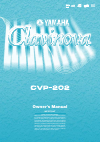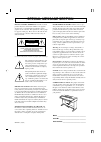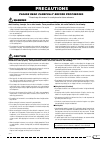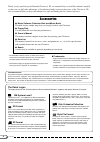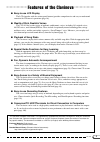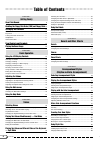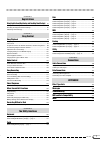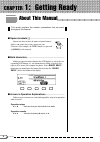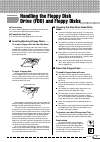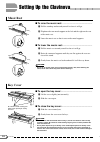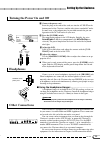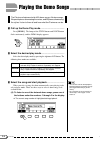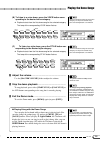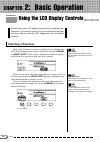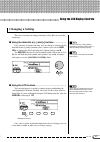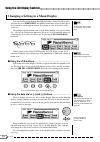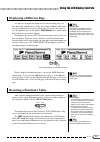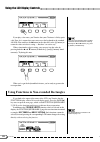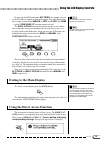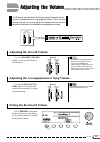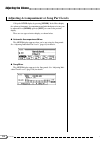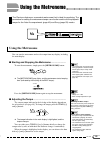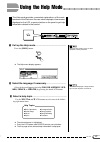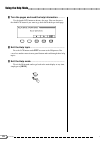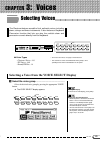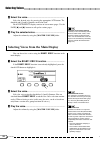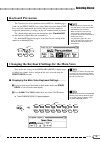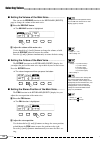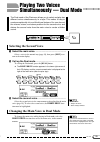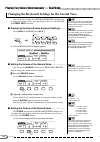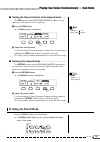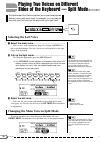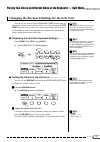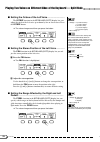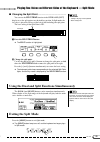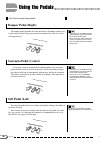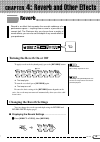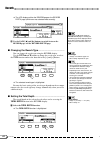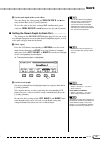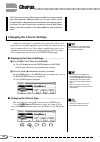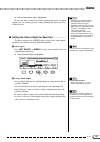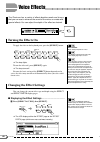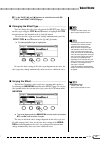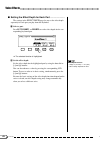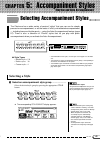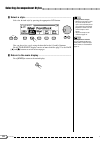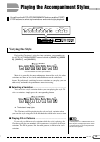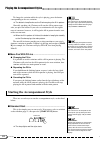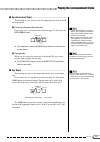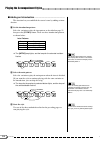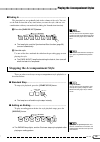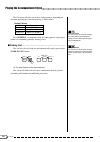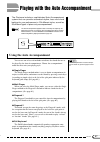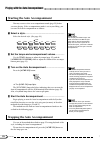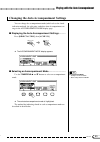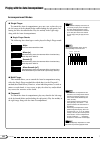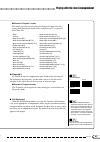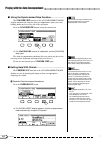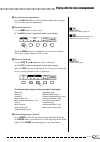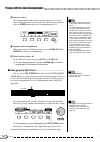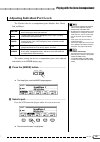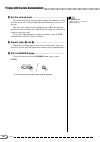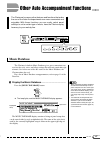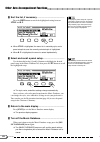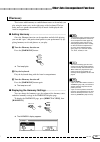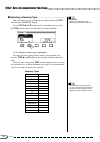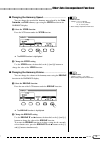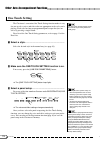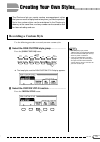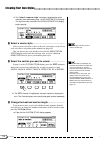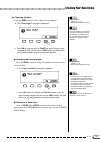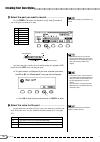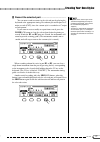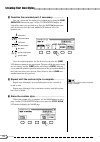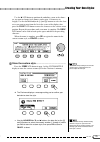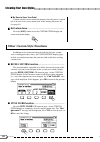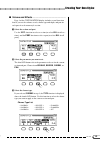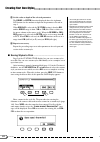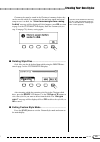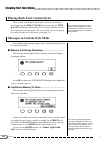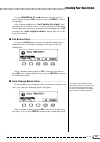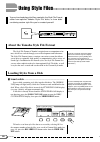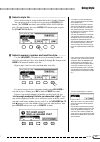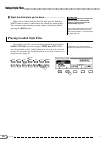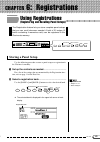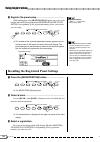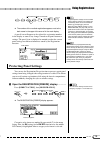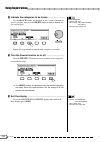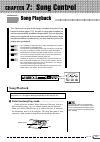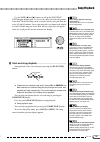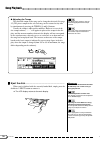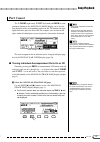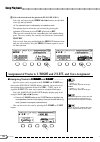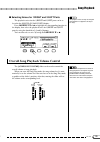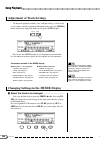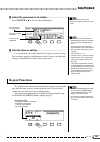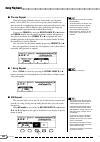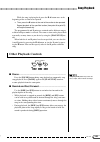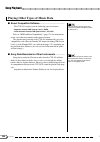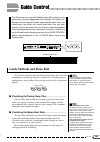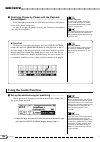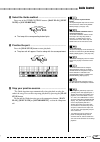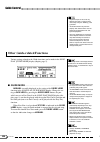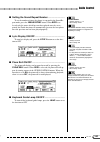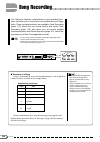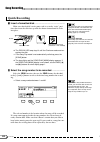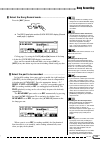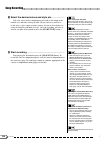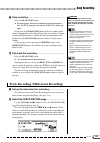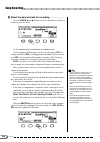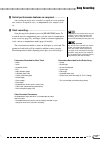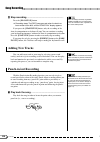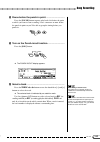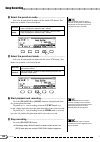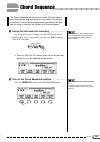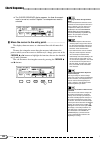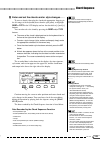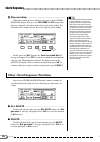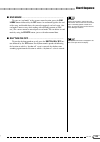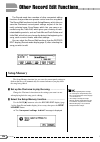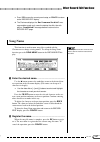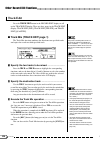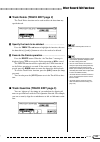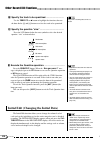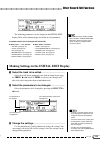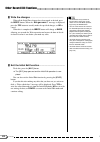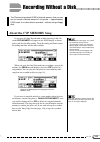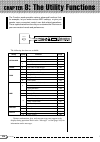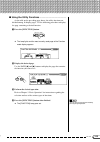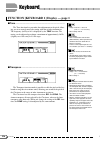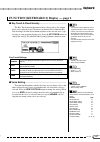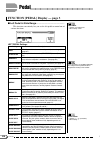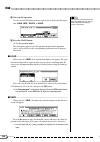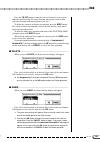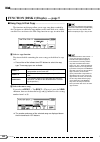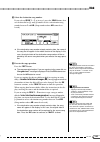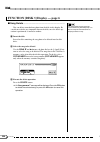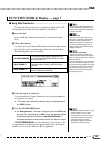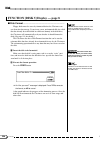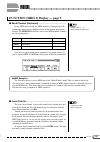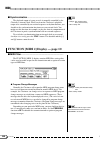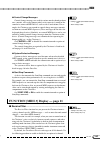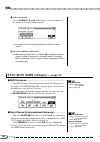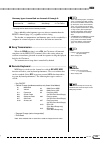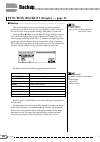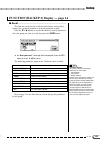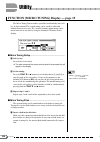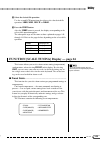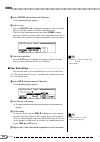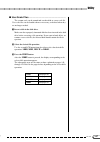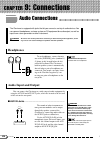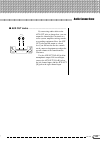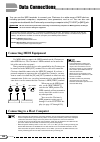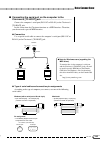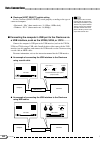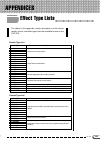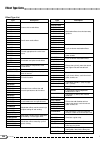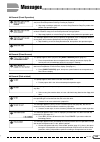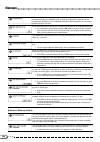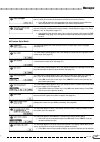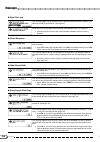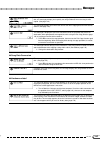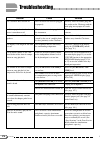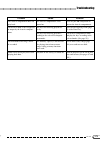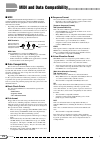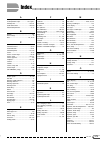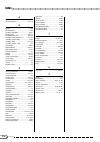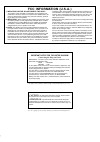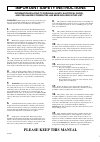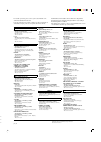- DL manuals
- Yamaha
- Musical Instrument
- Clavinova CVP-202
- Owner's Manual
Yamaha Clavinova CVP-202 Owner's Manual
Owner’s Manual
IMPORTANT
Check Your Power Supply
Make sure that your local AC mains voltage matches
the voltage specified on the name plate on the bottom
panel. In some areas a voltage selector may be
provided on the bottom panel of the main keyboard
unit near the power cord. Make sure that the voltage
selector is set for the voltage in your area. The voltage
selector is set at 240V when the unit is initially shipped.
To change the setting use a “minus” screwdriver to
rotate the selector dial so that the correct voltage
appears next to the pointer on the panel.
Summary of Clavinova CVP-202
Page 1
Owner’s manual important check your power supply make sure that your local ac mains voltage matches the voltage specified on the name plate on the bottom panel. In some areas a voltage selector may be provided on the bottom panel of the main keyboard unit near the power cord. Make sure that the volt...
Page 2: Special Message Section
92-469- ➀ (bottom) environmental issues: yamaha strives to pro- duce products that are both user safe and environmentally friendly. We sincerely believe that our products and the production methods used to produce them, meet these goals. In keeping with both the letter and the spirit of the law, we ...
Page 3: Precautions
3 cvp-202 • never insert or drop paper, metallic, or other objects into the gaps on the key cover, panel or keyboard. If this happens, turn off the power immediately and unplug the power cord from the ac outlet. Then have the instrument inspected by qualified yamaha service personnel. • do not place...
Page 4
4 cvp-202 thank you for purchasing the yamaha clavinova! We recommend that you read this manual carefully so that you can fully take advantage of the advanced and convenient functions of the clavinova. We also recommend that you keep this manual in a safe and handy place for future reference. Access...
Page 5
5 cvp-202 features of the clavinova ● easy-to-use lcd display the lcd (together with the various panel buttons) provides comprehensive and easy-to-understand control of the clavinova’s operations (page 16). ● wealth of rich, realistic voices the cvp-202 has a wide variety of authentic and dynamic vo...
Page 6
6 cvp-202 table of contents ○ ○ ○ ○ ○ ○ ○ ○ ○ ○ ○ ○ ○ ○ ○ ○ ○ ○ ○ ○ ○ ○ ○ ○ ○ ○ ○ ○ ○ ○ ○ ○ ○ ○ ○ ○ ○ ○ ○ ○ ○ 4 chapter 1: getting ready about this manual 8 handling the floppy disk drive (fdd) and floppy disks 9 setting up the clavinova 10 music rest ...................................................
Page 7
7 cvp-202 ○ ○ ○ ○ ○ ○ ○ ○ ○ ○ ○ ○ ○ ○ ○ ○ ○ ○ ○ ○ ○ ○ ○ ○ ○ ○ ○ ○ ○ ○ ○ ○ ○ ○ ○ ○ ○ ○ ○ ○ ○ ○ ○ ○ ○ ○ ○ ○ ○ ○ ○ ○ ○ ○ ○ ○ ○ ○ ○ ○ ○ ○ ○ ○ ○ ○ ○ ○ ○ ○ ○ ○ ○ ○ ○ ○ ○ ○ ○ ○ ○ ○ ○ ○ ○ ○ ○ ○ ○ ○ ○ ○ ○ ○ ○ ○ ○ ○ ○ ○ ○ ○ ○ ○ ○ ○ ○ ○ ○ ○ ○ ○ ○ ○ ○ ○ ○ ○ ○ ○ ○ ○ ○ ○ ○ ○ ○ ○ ○ ○ ○ ○ 5 chapter 6: registrations...
Page 8
8 cvp-202 this section explains the notation conventions that are used throughout this manual. ■ square brackets [ ] ............................................................................................ Square brackets enclose the names of panel buttons, sliders, and connectors as they appear...
Page 9
9 cvp-202 ■ cleaning the disk drive read/write head ...................................................................................... ● clean the read/write head regularly. This instrument employs a precision magnetic read/write head which, after an extended period of use, will pick up a layer ...
Page 10: Music Rest
10 cvp-202 ■ to raise the music rest: ............................................................................... Z pull the stand up and toward yourself as far as it will go. X flip down the two metal supports at the left and the right on the rear of the music rest. C lower the music rest so th...
Page 11: Turning The Power On and Off
11 cvp-202 z connect the power cord. Insert the plugs at the ends of the cord, one into the ac inlet on the bottom panel of the clavinova, and the other into a standard ac outlet. In some areas, a plug adapter may be provided to match the pin con- figuration of the ac wall outlets in your area. X pr...
Page 12
12 cvp-202 cancel a-1 d0 c0 b-1 a0 g0 f0 e0 c1 d1 e1 f1 b0 g1 a1 b1 c2 d2 e2 f2 g2 a2 b2 c3 d3 e3 demo help start /stop tap synchro start/stop contrast beat direct access page mixer function acmp on volume master volume acmp/song volume max min max min pop & rock country waltz ballroom latin march &...
Page 13
13 cvp-202 panel controls and terminals guide control section o [easy play] .............................................. Page 105 p [next note] ............................................. Page 105 a [sound repeat] ..................................... Page 106 voice section s voice buttons ........
Page 14
14 cvp-202 the clavinova features a total of 50 demo songs: 4 feature songs, 24 special pieces showcasing the voices, and 22 pieces showcasing the styles. Listen to them all and hear what the clavinova can do. X select the desired play mode. .............................................................
Page 15
15 cvp-202 (b) to listen to a voice demo, press the voice button corre- sponding to the desired voice category. ➔ playback starts from the first demo song for the selected category. The lamp of the corresponding voice button flashes. There are two demo songs for each voice category. To skip to the s...
Page 16: Selecting A Function
16 cvp-202 you will refer to the lcd display frequently as you operate your clavinova. This section consists of a short tutorial that will help you learn how to read the lcd display and use the related controls. Many of the clavinova’s functions are displayed at the bottom of the lcd. The main displ...
Page 17: Changing A Setting
17 cvp-202 there are several ways to change a function’s value. Here are two of the main ways: ■ using the data dial or [–] and [+] buttons ................................. Once you have selected a function, you can change its setting with the data dial or the [–] and [+] buttons. Since you have ju...
Page 18
18 cvp-202 you can use either of the methods described previously to change the current voice selection. Just press right1 voice and hold the button down, or use the data dial or the [+] button to scan through the options. Try listening to a few of the voices while you’re at it… changing a setting i...
Page 19: Displaying A Different Page
19 cvp-202 ○ ○ ○ ○ ○ ○ ○ ○ ○ ○ ○ ○ ○ ○ ○ ○ ○ ○ ○ ○ ○ ○ ○ ○ ○ ○ ○ ○ ○ ○ ○ ○ ○ ○ ○ ○ using the lcd display controls 17 as you were trying out the piano voices in the preceding step, you may have been surprised to see all the voice names suddenly replaced by an entirely different set of voices. Specifi...
Page 20
20 cvp-202 if you look at the upper right corner of the lcd, you’ll notice that the function display consists of several display pages. Press the page [>] key once to open the next page, which is titled function [keyboard 2]. We’ll use the functions on this page to discuss the next operation. In add...
Page 21: Exiting to The Main Display
21 cvp-202 by pressing the lcd button under key touch, for example, you can set the clavinova’s response to how hard you play. The value displayed in the rectangle switches from normal to soft, then fixed, then hard — but the fixed velocity function remains selected. For more details on the key touc...
Page 22
22 cvp-202 this message will remain onscreen for about three seconds. Press the button corresponding to the settings you want to display before the mes- sage disappears. Here is a list of pages you can access with direct access: you can also press an appropriate button while holding down the [direct...
Page 23: Setting The Keyboard Volume
23 cvp-202 the clavinova has two sliders that let you adjust the overall volume and the accompaniment or song playback volume. There are also settings that you can use to adjust the keyboard volume and the volume of each part of the automatic accompaniment or song. Adjusting the overall volume use t...
Page 24
24 cvp-202 call up the mixer display by pressing [mixer]. In the mixer display, the volume of automatic accompaniment and individual parts of a song can be adjusted. Press [mixer] again (or [exit]) to return to the previous display. There are two types of mixer display, as shown below. ● automatic a...
Page 25: Using The Metronome
25 cvp-202 the clavinova features a convenient metronome that is ideal for practicing. The procedure for setting the metronome tempo can also be used to set the playback tempo for the auto accompaniment (page 49) and song (page 93) modes. You can start the metronome and set the tempo from any displa...
Page 26
26 cvp-202 you can change the metronome’s time signature and volume using the settings in the metronome page. ■ displaying the metronome settings .............................................. To display the metronome page, press [direct access], then [metronome]. Changing the metronome settings ➾ ➔...
Page 27
27 cvp-202 the help mode provides convenient explanations of the main functions of the clavinova. You can select help topics from a menu displayed on the lcd, or press a button on the panel to get help information related to that control. Z call up the help mode. .......................................
Page 28
28 cvp-202 v turn the pages and read the help information. ................. Use the fourth lcd button to advance the page. You can also press the third lcd button if you want to go back and read the previous page. B exit the help topic. .................................................................
Page 29
29 cvp-202 chapter 3: voices selecting voices exiting the display to return to the main display, press [exit]. Backing up the selected voice • when the power is turned on, the grand piano 1 voice is selected automatically. However, if the backup function (page 152) is set to on, the last selected vo...
Page 30
Cvp-202 30 you can also select a voice using the right1 voice function in the main display. About ensemble voices the clavinova’s ensemble voices are rich, dual-like voices that you can play without entering the dual mode (page 33.) press the [ensemble] button to display a menu of ensemble voices. A...
Page 31: Keyboard Percussion
31 cvp-202 the clavinova has twelve drum kits and two sfx kits , found on pages 3 and 5 of the [percussion] voice group. When one of the drum or sfx kits is selected, various drum, percussion, and special effect sounds are assigned to individual keys, letting you play the sounds from the keyboard. T...
Page 32
Cvp-202 32 x adjust the volume of the main voice. Use the data dial or [–] and [+] buttons to change the volume, or hold down the volume button to increase the volume. Press the [–] and [+] buttons simultaneously to restore the basic setting. ■ setting the volume of the main voice .....................
Page 33: Selecting The Second Voice
33 cvp-202 playing two voices simultaneously — dual mode to change the main voice while playing in dual mode, select the right1 voice function then select the main voice in the normal manner. The dual mode of the clavinova allows you to select and play two different voices simultaneously in a layer....
Page 34
Cvp-202 34 ○ ○ ○ ○ ○ ○ ○ ○ ○ ○ ○ ○ ○ ○ ○ ○ ○ ○ ○ ○ ○ ○ ○ you can use the settings in the keyboard [right2] display page to change the volume, octave, pan and detune of the voice selected using the right2 voice function. The settings you make in this page affect any voices you select using the right2...
Page 35: Exiting The Dual Mode
35 cvp-202 ■ setting the stereo position of the second voice ........... The pan function in the keyboard [right2] display lets you adjust the stereo position of the second voice. Z press the pan button. ➔ the pan function is highlighted. Pan • settings: l — — r • basic setting: (center) ■ detuning ...
Page 36: Selecting The Left Voice
Cvp-202 36 to change the main voice while playing in split mode, select the right1 voice function then select the main voice in the normal manner. Changing the main voice in split mode playing two voices on different sides of the keyboard — split mode the split mode of the clavinova allows you to se...
Page 37
37 cvp-202 you can use the settings in the keyboard [left] display page to change the volume, octave, and pan of the voice selected using the left voice function. You can also select the keyboard range that is affected by the pedals, as well as the split point that separates the right and left range...
Page 38
Cvp-202 38 ○ ○ ○ ○ ○ ○ ○ ○ ○ ○ pan • settings: l — — r • basic setting: (center) pedal • settings: r (right only) l (left only) l+r (both) • basic setting: r playing two voices on different sides of the keyboard — split mode x adjust the stereo position. Use the data dial or [–] and [+] buttons to c...
Page 39: Exiting The Split Mode
39 cvp-202 z press the split point button. ➔ the split function is highlighted. X change the split point. Use the data dial or [–] and [+] buttons to change the split point, or hold down the split point button to move the split point to the right. Press the [–] and [+] buttons simultaneously to rest...
Page 40: Damper Pedal (Right)
Cvp-202 40 using the pedals the clavinova has three pedals. • certain voices in the [percussion] and [xg] groups may not be affected by use of the damper pedal. • some voices may sound continuously or have a long decay after the notes have been released while the damper pedal is held. If you play a ...
Page 41: Turning The Reverb On Or Off
41 cvp-202 chapter 4: reverb and other effects reverb reverb on/off basic setting: depends on voice. ➔ the lamp lights. The setting of the [reverb] button has no effect on song mode or auto accom- paniment playback. To turn the reverb off, press [reverb] again. ➔ the lamp turns off. Because the basi...
Page 42
42 cvp-202 use the type ▲ and ▼ buttons to change the reverb type, or select the type function and use the data dial or the [–] and [+] buttons. ➔ the selected reverb type is highlighted. Because the basic setting of the reverb type depends on the accompa- niment style, the reverb type may change au...
Page 43
43 cvp-202 reverb x set the total depth of the reverb effect. You can change the setting using the total depth ▼ and ▲ but- tons, the data dial, or the [–] and [+] buttons. To reset the value to the basic setting of 64, simultaneously press either the total depth ▼ and ▲ buttons or the [–] and [+] b...
Page 44: Changing The Chorus Settings
44 cvp-202 changing the chorus settings unlike the reverb (page 41) and other effects (page 46), which can be turned on or off using the appropriate panel buttons, the chorus feature is always considered to be “on.” how chorus is applied to any given voice depends on the current chorus type and dept...
Page 45
45 cvp-202 chorus ○ ○ ○ ○ ○ ○ ○ ○ ○ ○ ○ ○ ○ ○ ○ ○ ○ ○ ○ ○ ○ ○ ○ ○ ○ ○ ○ ○ ○ ○ ○ ○ ○ ○ ○ ○ ○ ○ ○ ○ ○ ○ ○ ○ ○ ○ ○ ○ ○ ○ ○ ➔ the selected chorus type is highlighted. Because the basic setting of the chorus type depends on the accompa- niment style, the chorus type may change automatically when you sele...
Page 46: Turning The Effects On
46 cvp-202 ➔ the lcd displays either the effect page or the effect depth page (whichever was used most recently). Voice effects the clavinova has a variety of effects besides reverb and chorus that you can use to enhance the sound of the voices or create wild, special effects. You can adjust the dep...
Page 47
47 cvp-202 ■ changing the effect type .......................................................................... You can change the effect type selection in the effect page. Select an effect type using the type ▲ and ▼ buttons, or highlight the type function and use the data dial or the [–] and [+] ...
Page 48
48 cvp-202 effect depth functions • range: 0 (no effect) — 127 (max.) • basic setting: depends on voice. X set the effect depth. Set the effect depth for the highlighted part by using the data dial or [–] and [+] buttons. You can also advance a value by pressing the corresponding lcd button. To rese...
Page 49: Selecting A Style
49 cvp-202 chapter 5: accompaniment styles selecting accompaniment styles the clavinova has a wide variety of musical “styles” that you can use for simple percussion accompaniment, or as the basis of a fully orchestrated accompaniment — including bass and rhythm parts — using the auto accompaniment ...
Page 50
Cvp-202 50 x select a style. .......................................................................................................................... Select the desired style by pressing the appropriate lcd button. Accompaniment tempo • whenever you select a style, the preset tempo for that style ...
Page 51: Varying The Style
51 cvp-202 you will use the auto accompaniment buttons and the start/ stop buttons to select style variations and control style playback. Volume master volume acmp/song volume max min max min demo help pop & rock country waltz ballroom latin march & world pop ballads swing & jazz r&b pianist dance m...
Page 52
Cvp-202 52 to change the variation while the style is playing, press the button corresponding to the new variation. Using the pedals you can also use the left pedal to pause the style or play a special fill-in pattern by setting the left pedal function (page 138) to break or break fil. ➔ the button’...
Page 53
53 cvp-202 ■ synchronized start ............................................................................................ This method lets you start the style by simply playing a note or chord on the keyboard. Z set the synchronized start function. • if the [synchro] button is pressed while a sty...
Page 54
Cvp-202 54 ■ adding an introduction ................................................................................. This function lets you embellish the start of a tune by adding an intro- duction. Z set the introduction pattern. Select the variation to play the intro pattern as described on page ...
Page 55
55 cvp-202 z press the [fade in/out] button. Using the pedals you can also use the left pedal to trigger a fade-in or fade-out by setting the left pedal function (page 138) to fade in/ out. ➔ the lamp lights, and the synchronized start function (page 53) turns on automatically. X start the style. To...
Page 56
Cvp-202 56 ■ fading out .................................................................................................................. You can have the style fade out and automatically stop by pressing the [fade in/out] button. Using the pedals you can also use the left pedal to trigger a fade-i...
Page 57
57 cvp-202 the clavinova includes a sophisticated auto accompaniment system that can provide automated rhythm, bass and chord backing for your performance in 134 different styles, as well as 36 different types of piano-only accompaniment. The auto accompaniment playback data is normally not output b...
Page 58
58 cvp-202 you may want to select an accompaniment mode (page 59) before you start playing. If the accompaniment mode is set to your liking, you can start the auto accompaniment as follows: z select a style. ...............................................................................................
Page 59
59 cvp-202 you can change the accompaniment mode (which selects the chord indication method), the split point, and other auto accompaniment set- tings in the accompaniment mode display page. ■ displaying the auto accompaniment settings .................. Press [direct access], then [acmp on]. Changi...
Page 60
60 cvp-202 accompaniment modes • the clavinova displays the names of the chords you play at the left edge of the main display, below the tempo. • the same accompaniment continues (even after you release the chord in the left range) until you play the next chord. ■ single finger chords the following ...
Page 61
61 cvp-202 ■ chords in fingered 1 mode the chord types below can be played in fingered 1 mode. For a fin- gering chart showing all chords in the example key of c, see page 12 of the data list. • major • sixth [6] • major seventh [m7] • major seventh flatted fifth [m7 (b5)] • major seventh sharp elev...
Page 62
62 cvp-202 ■ using the synchronized stop function ................................... The synchro stop function in the accompaniment mode display automatically stops the auto accompaniment when you’re not holding down any keys to the left of the split point. Press the synchro stop button to turn the...
Page 63
63 cvp-202 x start the auto accompaniment. Press [start/stop] or use the synchronized start function (page 53) to start the auto accompaniment. C enter the chord root. Root function settings: see sidebar on page 60. Use the root button to select a root. ➔ the root function is highlighted, and the ro...
Page 64
64 cvp-202 n enter the chord. • any chords recognized in fingered 1 mode can be entered from the key- board. • the clavinova displays the name of the chord recognized from the key- board at the left edge of the lcd dis- play, under the tempo. You can com- pare this chord root and type displayed by t...
Page 65
65 cvp-202 the clavinova has five accompaniment parts: rhythm, bass, chord, pad, and phrase. Adjusting individual part levels • the overall accompaniment playback volume can be adjusted using the [acmp/song volume] slider. • by adjusting the volume balance of the various parts, or setting the volume...
Page 66
66 cvp-202 ○ ○ ○ ○ ○ ○ ○ ○ ○ ○ ○ ○ ○ ○ ○ ○ ○ ○ ○ ○ ○ ○ ○ ○ ○ ○ ○ ○ ○ ○ ○ ○ ○ playing with the auto accompaniment c set the volume level. ..................................................................................... Part volume levels • range: 0 (min.) — 127 (max.) • basic setting: 110 use th...
Page 67: Music Database
67 cvp-202 the clavinova has many other features and functions that make the use of the auto accompaniment even more convenient and enjoyable. With these functions you can easily select panel settings to suit a certain type of music, have the clavinova play harmony to your melody line. Other auto ac...
Page 68
68 cvp-202 ○ ○ ○ ○ ○ ○ ○ ○ ○ ○ ○ ○ ○ ○ ○ ○ ○ ○ ○ ○ ○ ○ ○ ○ ○ ○ ○ ○ ○ ○ ○ other auto accompaniment functions x sort the list, if necessary. ........................................................................ To display the panel setups for a specific style group, simply press the correspond- ing...
Page 69: Harmony
69 cvp-202 harmony this feature adds harmony or embellishment notes to the melody you play using the main voice in the right range of the keyboard. The har- mony notes are produced automatically to match chords played with auto accompaniment. ■ adding harmony ...........................................
Page 70
70 cvp-202 ■ selecting a harmony type ........................................................................ You can change the type of harmony that is played using the type function in the harmony display. Type function • settings: see table on this page. • basic setting: depends on main voice. U...
Page 71
71 cvp-202 ■ changing the harmony speed ............................................................. You can change the speed of the harmony notes played by the echo, tremolo, and trill harmony types using the speed function in the harmony display. Speed function • settings: 4, 6, 8, 12 (echo) 8, 1...
Page 72: One Touch Setting
72 cvp-202 one touch setting ○ ○ ○ ○ ○ ○ ○ ○ ○ ○ ○ ○ ○ ○ ○ ○ ○ ○ ○ ○ ○ ○ ○ ○ ○ ○ ○ ○ ○ ○ ○ other auto accompaniment functions the clavinova’s convenient one touch setting function makes it easy for you to select voices and effects that are appropriate to the style you’re playing. Each style has four...
Page 73: Recording A Custom Style
73 cvp-202 the clavinova lets you create custom accompaniment styles that you can recall and play back at any time, just like the presets. Up to four custom styles can be maintained in the clavinova’s memory at the same time, and any number can be saved to disk for later reloading and use. Creating ...
Page 74
74 cvp-202 ○ ○ ○ ○ ○ ○ ○ ○ ○ ○ ○ ○ ○ ○ ○ ○ ○ ○ ○ ○ ○ ○ ○ ○ ○ ○ ○ ○ ○ ○ ○ ○ ○ ○ ○ ○ ○ ○ ○ creating your own styles c select a source style. ................................................................................... Select a preset style that is close to the style you want to create. Preset s...
Page 75
75 cvp-202 ○ ○ ○ ○ ○ ○ ○ ○ ○ ○ ○ ○ ○ ○ ○ ○ ○ ○ ○ ○ ○ ○ ○ ○ ○ ○ ○ ○ ○ ○ ○ ○ ○ ○ ○ ○ ○ ○ ○ beat function • settings: 2, 3, 4, 5 • basic setting: depends on style. Press the beat button to select a different time signature. ➔ the “clear style?” message is displayed. Clear style? Since the patterns of t...
Page 76
76 cvp-202 ➔ the part number is highlighted. If you have selected a part other than r1 or r2, the “clear part?” message will be displayed. The r1 part is initially selected and set to record. Any part you select can be set to record by using the rightmost lcd button to select rec after selecting the...
Page 77
77 cvp-202 record the selected part. .................................................................. • playback of the custom style can be started and stopped by pressing the [start/stop] button. (data cannot be recorded while playback is stopped.) • all notes are automatically stopped at the end...
Page 78
78 cvp-202 ? Repeat until the custom style is complete. .......................... > quantize the recorded part, if necessary. .............................. You can “tighten up” the timing of a recorded part by using the part quantize functions in page 2 of the custom style display to align all the...
Page 79
79 cvp-202 use the > lcd button to position the underline cursor at the charac- ter you want to change (style names can be up to 12 characters in length). Use the data dial and/or the [–] and [+] buttons to select the char- acter you want to enter from the list in the center of the display, then pre...
Page 80: Other Custom Style Functions
80 cvp-202 in addition to the various functions described in the basic custom style recording procedure, above, the custom style display pages include several other functions that you may find useful when creating custom styles. ■ recall section function ................................................
Page 81
81 cvp-202 ■ volume and effects ......................................................................................... Page 4 of the custom style display includes several functions that let you set the volume, reverb, chorus type and depth, and pan for each part of each custom style section. Z se...
Page 82
82 cvp-202 v set the value or depth of the selected parameter. • the reverb type used for the custom style are determined by the style that was selected as the basis for custom style creation. • normally the value and chorus type settings from the preset style are ini- tially selected. If the part f...
Page 83
83 cvp-202 custom styles must be stored in the clavinova’s memory before they can be saved to a disk. If a custom style has not been stored and you at- tempt to save it to disk, the “ store in memory before saving to disk” message will be displayed. If this happens, press ok to return to page 5 of t...
Page 84
84 cvp-202 once created, your original custom styles can be selected for play- back by pressing the [disk/custom] button, then using the style ▲ and ▼ lcd buttons, the data dial, or the [–] and [+] buttons to select the custom style you want to play. The selected style can then be played in exactly ...
Page 85
85 cvp-202 use the memory no. ▼ and ▲ buttons to select the style you want to delete, then press ok to delete the style, or cancel to cancel the operation. If the clavinova displays the “ can’t delete this style!” mes- sage when you try to delete a style, it is because you have tried to delete the s...
Page 86: Loading Styles From A Disk
86 cvp-202 you can load and play style files created in the style file format either from optional yamaha “style file” disks, or from disks containing custom style files you’ve created yourself. Using style files ○ ○ ○ ○ ○ ○ ○ ○ ○ ○ ○ ○ ○ ○ ○ ○ ○ ○ ○ ○ ○ ○ ○ ○ ○ ○ ○ ○ the style file format is yamaha...
Page 87
87 cvp-202 x select a style file. .............................................................................................. • if a tempo is set prior to loading the style, that tempo becomes the default for the loaded style. • some styles are too large to preview with the listen function. In th...
Page 88: Playing Loaded Style Files
88 cvp-202 playing loaded style files using style files v eject the disk when you’re done. .................................................... C a u t i o n the [disk in use] lamp will light while the style is being loaded. Never attempt to remove a disk while the [disk in use] lamp is lit. The lis...
Page 89: Storing A Panel Setup
89 cvp-202 the registration feature lets you store complete panel setups that you can recall whenever needed. A total of 20 setups (5 banks containing 4 memories each) can be registered in the clavinova’s memory. Chapter 6: registrations using registrations (registering and recalling panel setups) ○...
Page 90
90 cvp-202 c register the panel setup. .......................................................................... Registration memory • range: 1 — 4 (each bank) • basic setting: none while holding down the [registration] button, press one of the buttons labeled [1] through [4] under registration/one...
Page 91: Protecting Panel Settings
91 cvp-202 ➔ the number of the recalled registration appears next to the bank name in the upper left corner of in the main display. A pencil icon will appear to the right of the registration number in the display as soon as any change is made to the panel buttons or settings. The pencil icon is disp...
Page 92
92 cvp-202 x indicate the categories to be frozen. ............................................ Freeze categories • settings: on, off • basic setting: on (acmp setting) off (others) backup of last settings: on use the ▲ and ▼ buttons, the data dial, or the [–] and [+] buttons to select a category, t...
Page 93: Song Playback
93 cvp-202 disk in use chapter 7: song control song playback ○ ○ ○ ○ ○ ○ ○ ○ ○ ○ ○ ○ ○ ○ ○ ○ ○ ○ ○ ○ ○ ○ ○ ○ ○ ○ the clavinova can play back songs recorded using the song record function (page 110), as well as song data included on various commercially available software disks. You can also play alo...
Page 94
94 cvp-202 ➔ the disk in use lamp lights while the clavinova reads and iden- tifies the disk. Once the disk has been identified, the song play [main] display (display page 1) appears and the [song] lamp lights. If a song disk has been inserted but the song play mode is not en- gaged, press the [song...
Page 95
95 cvp-202 use the page [] and [>] buttons to call up the song play [list] display (display page 3), to view the entire list of the song names in the disk. The desired song can be selected easily by using the data dial or the [–] and [+] buttons. Up to eight song titles are shown in the display at a...
Page 96
96 cvp-202 ● adjusting the tempo the playback tempo of the song can be changed as desired. (see page 25.) the preset tempo for the selected song can be restored at any time by simultaneously pressing the tempo [–] and [+] buttons. Usually the tempo is indicated by numbers. However in case of the fre...
Page 97: Part Cancel
97 cvp-202 the 1/right (right hand), 2/left (left hand) and orch (accom- paniment) buttons in the song play [main] display can be used to turn playback of the corresponding parts on or off. The buttons are high- lighted when the parts are turned on. For example, you can turn off the right- and/or le...
Page 98: Assignment Of Tracks to
98 cvp-202 x select the desired track for playback (play/off, solo). Select the track by using the track buttons, the data dial, or the [–] and [+] buttons. ➔ the selected track is indicated by an underline mark. Turn playback on or off for the selected track by pressing the rightmost lcd button to ...
Page 99
99 cvp-202 the playback voice can only be changed when playback is stopped at the top of the song. ■ selecting voices for 1/right and 2/left parts the playback voices for the 1/right and 2/left parts can be se- lected in the song play [l&r voice] display. Press l&r voice ▼ or ▲ to highlight the corr...
Page 100: 100
100 cvp-202 z select the track to be changed. ........................................................ Select the desired track by pressing track . Selecting to- tal will change the overall settings of the song rather than the settings of individual tracks. Press the rightmost lcd button to select p...
Page 101: 101
101 cvp-202 x select the parameter to be edited. ................................................. Press select ▼ or ▲ to select the desired parameter. Current value for the selected track depending on the file type, voice changes may only be possible for tracks 1 and 2. C edit the value or setting....
Page 102: 102
102 cvp-202 ■ phrase repeat ...................................................................................................... When playing back yamaha software that includes special phrase marks, such as doc files, you can select specific phrase numbers (as indicated on the accompanying sheet m...
Page 103: 103
103 cvp-202 while the song is playing back, press the a ➔ button once at the beginning of the section to be repeated. ➾ then, press the b button at the end of the section to be repeated. Repeat playback of the specified section (from point a to point b) will begin automatically. The programmed a and...
Page 104: 104
104 cvp-202 playing other types of music data ■ about compatible software .................................................................. The cvp-202 can play back the following types of software. • sequence formats: smf (format 0 and 1), eseq • voice allocation formats: gm system level 1, xg, do...
Page 105: 105
105 cvp-202 the clavinova has a special guide function which allows you to practice by using the appropriate disk software. The “piano roll” display and the keyboard guide lamp indicate which keys you should play, and when you should play them. You can even practice at your own pace since the clavin...
Page 106: 106
106 cvp-202 ■ practicing phrase-by-phrase with the playback: sound repeat ....................................................................................................... In the sound repeat method, the clavinova plays back a short phrase. Listen to the phrase and practice. As soon as you pla...
Page 107: 107
107 cvp-202 x select the guide method. ........................................................................ Press one of the guide control buttons: [easy play], [next note] or [sound repeat]. ➔ the lamp of the corresponding button lights. Turning off the keyboard guide lamps the keyboard guide l...
Page 108: 108
108 cvp-202 • playback tempo can be set to any desired value after a song has been selected by using the tempo [–] and [+] buttons. • the guide function may not work properly with software which was not produced for independent left- and right-hand playback. • since the guide phrases used in the sou...
Page 109: 109
109 cvp-202 ■ setting the sound repeat number ............................................. To set the number of times the phrase is repeated in the sound re- peat mode, press the sound repeat button. When auto is se- lected, only the notes which have not been played correctly are re- peated; the gu...
Page 110: 110
110 cvp-202 the clavinova features comprehensive song recording func- tions that allow you to record your own performances to floppy disks. Three recording methods are available: quick recording (page 112), which lets you record quickly and easily; track recording (page 115), with which you can reco...
Page 111: 111
111 cvp-202 song recording ○ ○ ○ ○ ○ ○ ○ ○ ○ ○ ○ ○ ○ ○ ○ ○ ○ ○ ○ ○ ○ ○ ○ ○ ○ ○ ○ ○ ○ ○ ○ ○ ○ ○ ○ ○ ○ ○ ○ ○ ○ ○ ○ ○ ○ before you can record to the included blank disk, you will have to format it. Commercially available blank disks must also be formatted for use. You can use the format function in the...
Page 112: 112
112 cvp-202 z insert a formatted disk. ............................................................................... Make sure that the disk’s write protect tab is set to the “write” posi- tion, then insert the disk face up with the shutter forward until it clicks into place. Quick recording ➔ the...
Page 113: 113
113 cvp-202 c select the song record mode. .............................................................. Press the [rec] button. ➔ the [rec] lamp lights and the quick record display (record mode page 1) appears. Call up page 1 by using the page [] and [>] buttons if the lamp is lit but the quick re...
Page 114: 114
114 cvp-202 b select the desired voices and style, etc. ................................. Select the voices and accompaniment style and set the tempo in the normal way, and other settings needed. (if you want to try out the se- lected voices, style, tempo, or other settings, be sure to do so before ...
Page 115: 115
115 cvp-202 m stop recording. ................................................................................................ Press the [play/stop] button. ➔ recording stops. When the recorded data has been written to disk, the [rec] lamp goes out and the song play display ap- pears. If you press t...
Page 116: 116
116 cvp-202 c select the desired track for recording. ...................................... Press the track buttons or use the data dial or [–] and [+] buttons to select the track. • track 10 (and 9, in some cases) can only be used to record the rhythm sound of the accompaniment style and cannot be...
Page 117: 117
117 cvp-202 v set all performance features as required. .......................... After setting the tracks to be recorded, set up all necessary perform- ance features as required: voice, accompaniment style, tempo, reverb, etc. B start recording. .......................................................
Page 118: 118
118 cvp-202 n stop recording. ................................................................................................ Press the [play/stop] button. ➔ recording stops. The [rec] lamp goes out when the data has been written to the disk, and the song play display appears. If you press the [sta...
Page 119: 119
119 cvp-202 x pause before the punch-in point. ................................................. Press the [pause] button to pause play back a bit before the point at which you want to start recording. Leave a measure or more before the punch-in point so you’ll be able to grasp the timing before you...
Page 120: 120
120 cvp-202 b select the punch-in mode. ....................................................................... Select the desired punch-in mode with the fourth lcd button. Two modes are available, as described below. 1st key recording begins as soon as the first key is played, after punch-in playba...
Page 121: 121
121 cvp-202 the chord sequence function lets you enter auto accompani- ment data step-by-step according to chord names. You can use this function to record the accompaniment part without having to play the song in time with the rhythm or at a certain tempo. ➾ select the record edit display (page 3 o...
Page 122: 122
122 cvp-202 changing the auto accompaniment mode auto accompaniment cannot be turned off while the chord sequence function is active. However, you can select an ac- companiment mode (other than full keyboard) in the accompaniment mode display by pressing [direct access] followed by the [acmp on] but...
Page 123: 123
123 cvp-202 v enter and set the chords and/or style changes. .......... To enter a chord, either play the chord with appropriate fingering in the left range of the keyboard (lower than the split point), or highlight root or type in the lcd display and use the data dial or [–] and [+] buttons. You ca...
Page 124: 124
124 cvp-202 b stop recording. .................................................................................................... When all recording has been finished, select page 2 of the chord sequence display, then press the end mark and set buttons and input an “end mark” which determines the l...
Page 125: 125
125 cvp-202 ■ end mark .................................................................... To enter an “end mark” at the current cursor location, press the end mark button followed by the set button. An end mark signifies the end of the song, and should always be entered to properly end each song. ...
Page 126: 126
126 cvp-202 the record mode has a number of other convenient editing functions that provide even greater control over the song data. The record edit functions include: setup memory, which lets you save the clavinova’s current panel settings as part of the cur- rently selected song; song name, which ...
Page 127: 127
127 cvp-202 z enter the desired name. ......................................................................... Use the > button to move the underline cursor to the desired char- acter position in the file name display. (file names can be up to 12 characters in length). ➾ use the data dial or [–] an...
Page 128: 128
128 cvp-202 z specify the two tracks to be mixed. .............................................. Press the trk a and trk b buttons to highlight the corresponding functions, and use the data dial or [–] and [+] buttons to select the numbers of the two tracks to be mixed. The voices which are used for...
Page 129: 129
129 cvp-202 x execute the delete operation. .......................................................... Press the delete button. When the “are you sure?” message is displayed, press yes to execute the delete operation or no to cancel. The delete function will be replaced by the undo function af- ter ...
Page 130: 130
130 cvp-202 c execute the quantize operation. ...................................................... Press the quantize button. When the “are you sure?” mes- sage is displayed, press the yes button to execute the quantize operation or no button to cancel. The quantize function will be replaced by th...
Page 131: 131
131 cvp-202 z select the track to be edited. ............................................................ Select the track whose parameters you wish to change by pressing the track button. If total is selected, any changes will affect the entire song rather than an individual track. X select the par...
Page 132: 132
132 cvp-202 b exit the initial edit function. .................................................................. To do this, press the [rec] button. ➔ the [rec] lamp goes out and the initial edit operation is com- pleted. You can also exit the initial edit function by pressing the [exit] button. If ...
Page 133: 133
133 cvp-202 131 the clavinova has about 26 kb of internal memory that you can use to record a limited amount of song data — approximately 2,500 notes, if no other data is recorded — without using a floppy disk. About the cvp memory song • chord sequence data (page 121) cannot be recorded to internal...
Page 134: 134
134 cvp-202 the function mode provides various advanced functions that, for example, let you make various midi settings, or give you greater, more convenient control over disk-related operations. These sophisticated functions let you customize the clavinova to your own musical needs and preferences....
Page 135: 135
135 cvp-202 ■ using the utility functions ....................................................................... As the table on the preceding page shows, the utility functions are divided among 16 display pages. Use the following procedure to display the page containing a desired function. Z press...
Page 136: 136
136 cvp-202 ■ tune .................................................................................................................................... Keyboard ○ ○ ○ ○ ○ ○ ○ ○ ○ ○ ○ ○ ○ ○ ○ ○ ○ ○ ○ ○ ○ ○ ○ ○ ○ ○ ○ ○ ○ ○ ○ ○ ○ ○ ○ ○ function [keyboard 1] display — page 1 tune • range: 414.8 hz — 466...
Page 137: 137
137 cvp-202 key touch • settings: see table at left. • basic setting: normal fixed velocity • range: 1 — 127 • basic setting: 76 ■ key touch & fixed velocity ...................................................................... Function [keyboard 2] display — page 2 velocity • the amount of force a...
Page 138: 138
138 cvp-202 ■ left pedal & glide range ........................................................................... Pedal ○ ○ ○ ○ ○ ○ ○ ○ ○ ○ ○ ○ ○ ○ ○ ○ ○ ○ ○ ○ ○ ○ ○ ○ ○ ○ ○ ○ ○ ○ ○ ○ ○ ○ ○ ○ ○ function [pedal] display — page 3 left pedal • settings: see table at left. • basic setting: soft left pe...
Page 139: 139
139 cvp-202 137 ■ registration & setup files ........................................................................ You can use the functions on this page to load, save, delete, and re- name data files containing registration data (page 89) or panel setup data. Before executing one of these functi...
Page 140: 140
140 cvp-202 x select the file operation. File operations cannot be performed while the [song] lamp is lit. Exit the song mode before attempting to perform a file function. Use the second lcd button from the right to select the desired file opera- tion: load, save, delete or name. C press the start b...
Page 141: 141
141 cvp-202 disk ○ ○ ○ ○ ○ ○ ○ ○ ○ ○ ○ ○ ○ ○ ○ ○ ○ ○ ○ ○ ○ ○ ○ ○ ○ ○ ○ ○ ○ ○ ○ ○ ○ ○ ○ ○ ○ ○ ○ ○ ○ ○ ○ ○ ○ ○ ○ ○ ○ ○ ○ ○ ○ 139 press the ch.Set button to input the selected characters at the current underline position of the file name. Continue moving the cursor to other characters or marks and ente...
Page 142: 142
142 cvp-202 ■ song copy & disk copy .............................................................................. Function [disk 2] display — page 5 the song copy and disk copy functions cannot be executed while the [record] lamp is lit. Exit the song record mode before attempting to copy a song or...
Page 143: 143
143 cvp-202 c select the destination song number. If you selected disk1 — 1 as in step 1, press the song button, then use the data dial or [–] and [+] buttons to select a destination song number between 1 and 60. (song numbers above 60 cannot be se- lected.) ➔ if the destination song number already ...
Page 144: 144
144 cvp-202 ■ song delete ............................................................................................................... Function [disk 3] display — page 6 the song delete function cannot be executed while the [record] lamp is lit. Exit the song record mode before at- tempting to de...
Page 145: 145
145 cvp-202 ■ song data transform ....................................................................................... Function [disk 4] display — page 7 the song data transform function can- not be used while the [song] lamp is lit. Exit the song mode before attempting to transform song data. Th...
Page 146: 146
146 cvp-202 ■ disk format .............................................................................................................. Floppy disks must be correctly formatted before the clavinova can use them for data storage. If you insert a new, unformatted disk (or a disk that has already been...
Page 147: 147
147 cvp-202 ■ send channel (keyboard) ......................................................................... ○ ○ ○ ○ ○ ○ ○ ○ ○ ○ ○ ○ ○ ○ ○ ○ ○ ○ ○ ○ ○ ○ ○ ○ ○ ○ ○ ○ ○ ○ ○ ○ ○ ○ ○ ○ ○ ○ ○ ○ ○ ○ midi function [midi 1] display — page 9 send ch • settings: off, 1 — 16 • basic setting: see table at le...
Page 148: 148
148 cvp-202 ■ synchronization .................................................................................................... Midi sync. • settings: int. (internal clock), ext. (external clock) • basic setting: int. The playback tempo of a song or style is normally controlled by the clavinova’s...
Page 149: 149
149 cvp-202 ● control change messages control • settings: tx&rx (transmitted/received), off • basic setting: tx&rx control change messages are used for various non-keyboard perform- ance controls, such as the damper pedal, or for expressive control of the sound of a connected midi device, such as ef...
Page 150: 150
150 cvp-202 ■ send channel (accompaniment/harmony) ............................ Send ch (acmp&rhy) • settings: off (not transmitted), 9–16ch (transmitted) • basic setting: off send ch (harmony) • settings: off (not transmitted), 6–8ch (transmitted) • basic setting: off when the acmp&rhy function is ...
Page 151: 151
151 cvp-202 • when transmitting rhythm, accompani- ment, or harmony part data via midi, do not select the midi channels used by these parts as the send channels (page 147) used to transmit the data for your keyboard performance. Doing so may result in your keyboard per- formance data being mixed wit...
Page 152: 152
152 cvp-202 ■ backup ............................................................................................................................ Backup ○ ○ ○ ○ ○ ○ ○ ○ ○ ○ ○ ○ ○ ○ ○ ○ ○ ○ ○ ○ ○ ○ ○ ○ ○ ○ ○ ○ ○ ○ ○ ○ ○ ○ ○ ○ ○ ○ ○ function [backup 1] display — page 13 backup functions • settings: on...
Page 153: 153
153 cvp-202 ■ recall ................................................................................................................................ This function can be used to recall the initial factory settings (basic settings) for a group of parameters, or for all parameters at once. Press the ...
Page 154: 154
154 cvp-202 the micro tuning feature makes it possible to individually tune each key of the keyboard. The created tuning can be saved to a disk and loaded whenever necessary. The currently loaded custom tuning can be turned on or off at any time by using the leftmost lcd button in this display. Util...
Page 155: 155
155 cvp-202 x select the desired file operation. Use the second lcd button from the right to select the desired file operation: load, save, delete or name. C press the start button. After the start button is pressed, the display corresponding to the selected file operation appears. The subsequent st...
Page 156: 156
156 cvp-202 c set the tuning. Tune • range: -64 cent — +63 cent • basic value: 0 (all keys) z select preset with the leftmost lcd button. ➔ the following display appears: x select a scale. Press the scale ▼ or ▲ to highlight the parameter, then use the data dial or [–] and [+] buttons to select the ...
Page 157: 157
157 cvp-202 load see page 140. Save see page 140. Delete see page 141. Name see page 141. ■ user scale files ................................................................................................... The custom scale can be named and saved to disk as a user scale file. User scale files can ...
Page 158: 158
158 cvp-202 the clavinova is equipped with jacks that let you connect a variety of audio devices. You can connect headphones, a stereo system, or pa equipment for audio output, as well as input from a tone generator or other instrument. Be sure to turn off the power when connecting or disconnecting ...
Page 159: 159
159 cvp-202 ■ aux out jacks .................................................................................................... By connecting audio cables to the aux out jacks as shown here, you can output the sound of the clavinova to a stereo system, amplifier, mixing console, or recording equipm...
Page 160: 160
160 cvp-202 use midi cables to connect the midi terminals on the clavinova to other midi devices. The clavinova’s midi terminals are located at the left of the unit on the rear panel. Tone generators or other devices to be controlled by the clavinova can be connected to the midi [out] terminal. Devi...
Page 161: 161
161 cvp-202 data connections ○ ○ ○ ○ ○ ○ ○ ○ ○ ○ ○ ○ ○ ○ ○ ○ ○ ○ ○ ○ ○ ○ ○ ○ ○ ○ ○ ○ ○ ○ ○ ○ ○ ○ ○ ○ ○ ○ ○ ○ ○ ○ ○ ○ 159 ■ connecting the serial port on the computer to the clavinova’s [to host] jack .................................................................................. Connect the compu...
Page 162: 162
162 cvp-202 ■ connecting the computer’s usb port to the clavinova via a usb interface, such as the ux256, ux96, or ux16 .................. Connect the computer’s usb port to the usb interface (such as the ux256, ux96, or ux16) using a usb cable. Install the driver (that came with the usb interface) ...
Page 163: 163
163 cvp-202 appendices effect type lists ○ ○ ○ ○ ○ ○ ○ ○ ○ ○ ○ ○ ○ ○ ○ ○ ○ ○ ○ ○ ○ ○ ○ 161 the tables in this appendix contain descriptions of the various reverb, chorus, and effect types that are available for use on the cvp-202. Reverb type list type description hall1 hall2 hall3 concert hall reve...
Page 164: 164
Cvp-202 164 rotary sp1 rotary sp2 rotary sp3 rotary sp4 rotary sp5 rotary sp6 rotary sp7 rotary sp8 rotary sp9 rotary sp10 tremolo1 tremolo2 tremolo3 tremolo4 gt tremolo1 ep tremolo ep tremolo2 auto pan1 auto pan2 auto pan3 ep autopan ep autopan2 auto wah1 auto wah2 auto wah3 auto wah4 delay lcr1 de...
Page 165: 165
165 cvp-202 this message appears when you try to perform an operation (such as selection of a style or music database setup) that cannot be performed during playback. ➾ stop song playback, or exit the song play mode, then perform the operation again. This message appears when you try to perform an o...
Page 166: 166
Cvp-202 166 an error occurred while writing to (as in recording or storing files) or reading from the disk. ➾ try the operation again after pressing the ok button. If the error occurs a second time, the disk or the disk drive unit may be faulty. If you suspect the drive to be at fault, refer the pro...
Page 167: 167
167 cvp-202 ● custom style mode this message appears when you execute an operation, such as playback of disk software, that will cause the clavinova to delete data recorded to the internal memory. ➾ press yes to delete the data recorded to the internal memory, then perform the desired operation. Pre...
Page 168: 168
Cvp-202 168 ● song copy & disk copy this message appears before you start a song copy or disk copy operation to inform you of the number of times the disks must be exchanged. (see page 143.) this message prompts you to insert the destination disk when copying data from one disk to another. (see page...
Page 169: 169
169 cvp-202 ● hardware-related ● song data conversion when you first insert the destination disk while copying a song from one disk to another disk, this message prompts you to specify the song number to which the song is to be copied. (see page 143.) this message prompts you to insert the source di...
Page 170: 170
Cvp-202 170 problem the clavinova does not turn on. A click or pop is heard when the power is turned on or off. Noise is heard from the clavinova’s speakers. The display is too bright or too dark to read. The keyboard volume is low com- pared to that of the auto accompa- niment or song playback. The...
Page 171: 171
171 cvp-202 the auto accompaniment does not play back. The desired chord is not recognized or output by the auto accompani- ment. The maximum of 60 songs cannot be recorded. Some tracks do not play back when playing back data. The auto accompaniment is not turned on. The keys are not being played co...
Page 172: 172
Cvp-202 172 ○ ○ ○ ○ ○ ○ ○ ○ ○ ○ ○ ○ ○ ○ ○ ○ ○ ○ ○ midi and data compatibility ■ midi midi (musical instrument digital interface) is a worldwide standard communication interface that allows midi-compatible musical instruments and equipment to share musical information and control one another. • depen...
Page 173: 173
173 cvp-202 index ○ ○ ○ ○ ○ ○ ○ ○ ○ ○ ○ ○ ○ ○ ○ ○ ○ ○ ○ ○ ○ ○ ○ ○ ○ ○ ○ ○ ○ ○ ○ ○ ○ ○ ○ ○ ○ ○ ○ ○ a accompaniment mode .................... 57, 59-61 accompaniment styles ................ See “styles” all setup files .................................... 139-141 audio connections .......................
Page 174: 174
Cvp-202 174 q quantizing .................................... 78, 129-130 quick recording ............................... 112-115 r recall ....................................................... 153 recall section ............................................ 80 recalling, registration .................
Page 175: Fcc Information (U.S.A.)
Fcc information (u.S.A.) 1. Important notice: do not modify this unit! This product, when installed as indicated in the instructions con- tained in this manual, meets fcc requirements. Modifications not expressly approved by yamaha may void your authority, granted by the fcc, to use the product. 2. ...
Page 176: 10.
Warning- when using any electrical or electronic prod- uct, basic precautions should always be followed. These pre- cautions include, but are not limited to, the following: 1. Read all safety instructions, installation instructions, special message section items, and any assembly instructions found ...
Page 177
__ __ __ for details of products, please contact your nearest yamaha or the authorized distributor listed below. Pour plus de détails sur les produits, veuillez-vous adresser à yamaha ou au distributeur le plus proche de vous figurant dans la liste suivante. Die einzelheiten zu produkten sind bei ih...
Page 178
M.D.G., pro audio & digital musical instrument division, yamaha corporation © 2003 yamaha corporation wa54840 3??Po???.?-01a0 printed in indonesia clavinova web site (english only) http://www.Yamahaclavinova.Com/ yamaha manual library http://www2.Yamaha.Co.Jp/manual/english/.