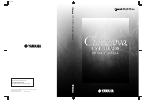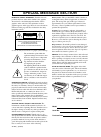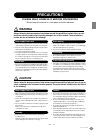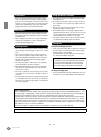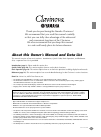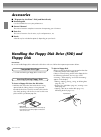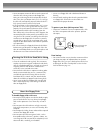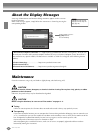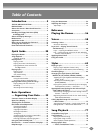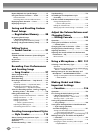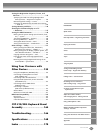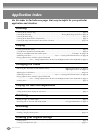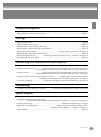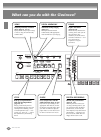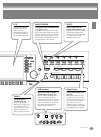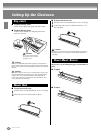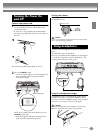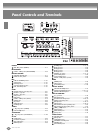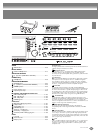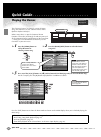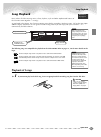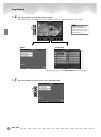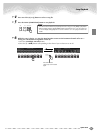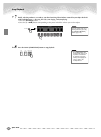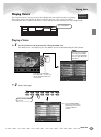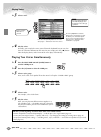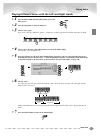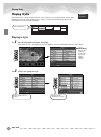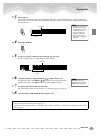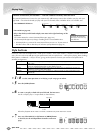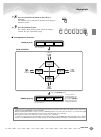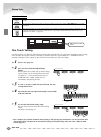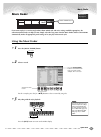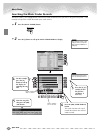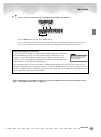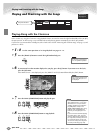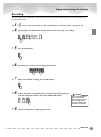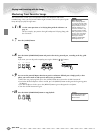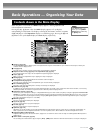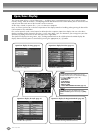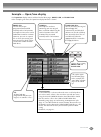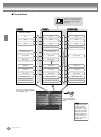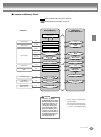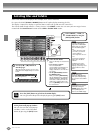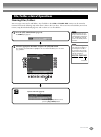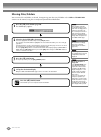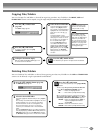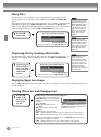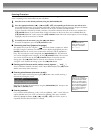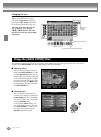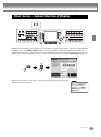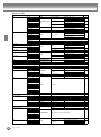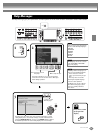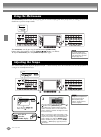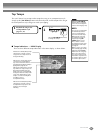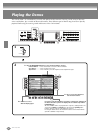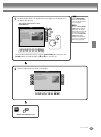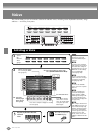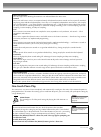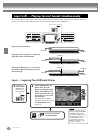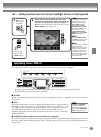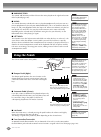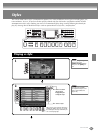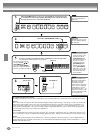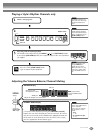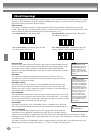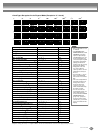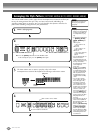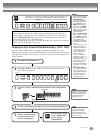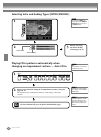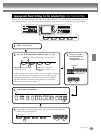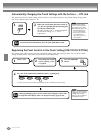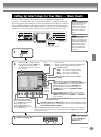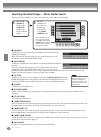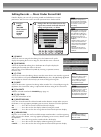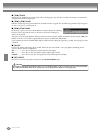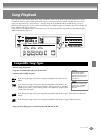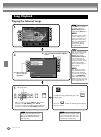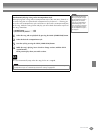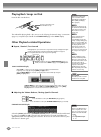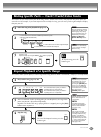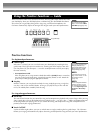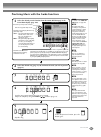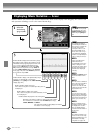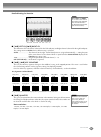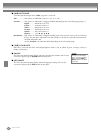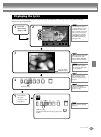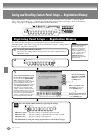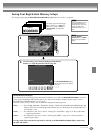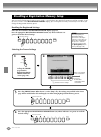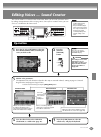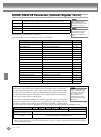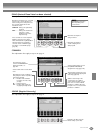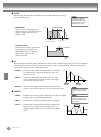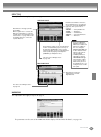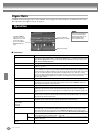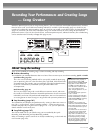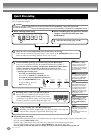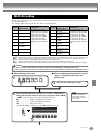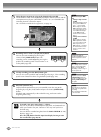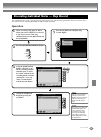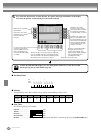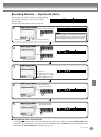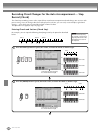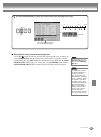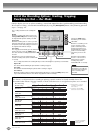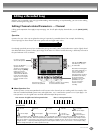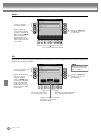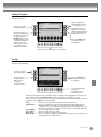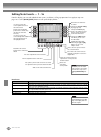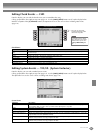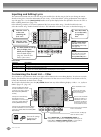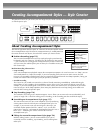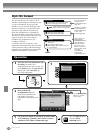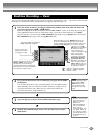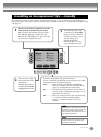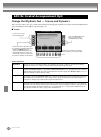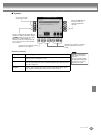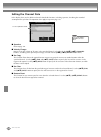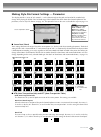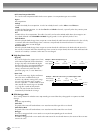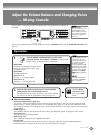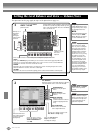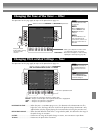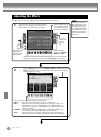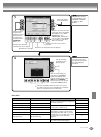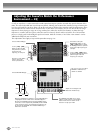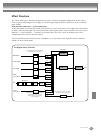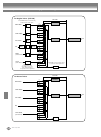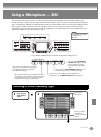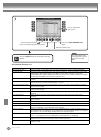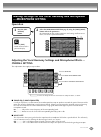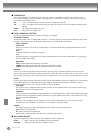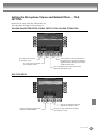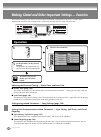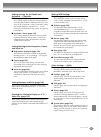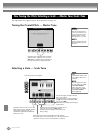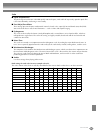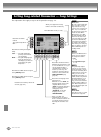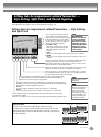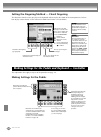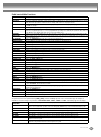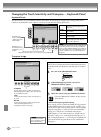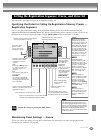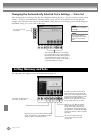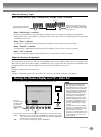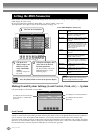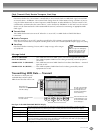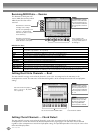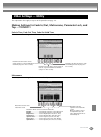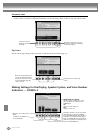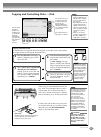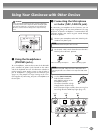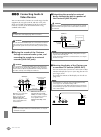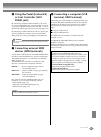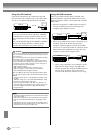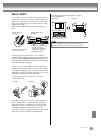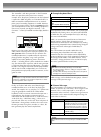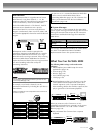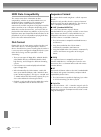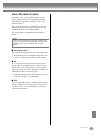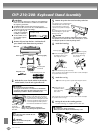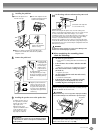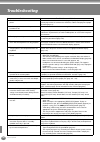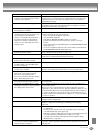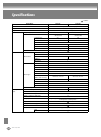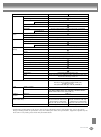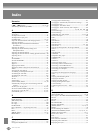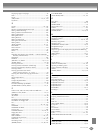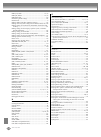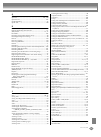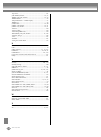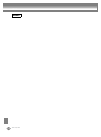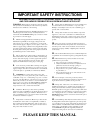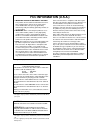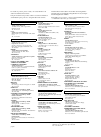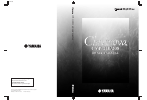- DL manuals
- Yamaha
- Software
- Clavinova CVP-208
- Owner's Manual
Yamaha Clavinova CVP-208 Owner's Manual
Clavinova Web site (English only)
http://www.yamahaclavinova.com/
Yamaha Manual Library
http://www2.yamaha.co.jp/manual/english/
M.D.G., Pro Audio & Digital Musical Instrument Division, Yamaha Corporation
© 2003 Yamaha Corporation
WA48350 ???AP?????.?-01A0
Printed in Indonesia
OWNER’S MANUAL
OWNER’S MANUAL
CVP-210/208
OW
N
E
R
’S MANU
A
L
CVP-210/208
CVP-210/208
DIC 99
Summary of Clavinova CVP-208
Page 1
Clavinova web site (english only) http://www.Yamahaclavinova.Com/ yamaha manual library http://www2.Yamaha.Co.Jp/manual/english/ m.D.G., pro audio & digital musical instrument division, yamaha corporation © 2003 yamaha corporation wa48350 ???Ap?????.?-01a0 printed in indonesia owner’s manual owner’s...
Page 2
Introduction special message section product safety markings: yamaha electronic products may have either labels similar to the graphics shown below or molded/stamped facsimiles of these graphics on the enclosure. The explanation of these graphics appears on this page. Please observe all cautions ind...
Page 3
3 cvp-210/208 precautions please read carefully before proceeding * please keep this manual in a safe place for future reference. Warning always follow the basic precautions listed below to avoid the possibility of serious injury or even death from electrical shock, short-circuiting, damages, fire o...
Page 4
Cvp-210/208 4 • before connecting the instrument to other electronic compo- nents, turn off the power for all components. Before turning the power on or off for all components, set all volume levels to mini- mum. Also, be sure to set the volumes of all components at their minimum levels and graduall...
Page 5
5 cvp-210/208 thank you for purchasing the yamaha clavinova! We recommend that you read this manual carefully so that you can fully take advantage of the advanced and convenient functions of the clavinova. We also recommend that you keep this manual in a safe and handy place for future reference. Ab...
Page 6
Cvp-210/208 6 accessories ■ “50 greats for the piano” disk (and music book) ■ recording disk use this blank disk to save your performance. ■ owner’s manual this manual contains complete instructions for operating your clavinova. ■ data list this manual contains lists of voices, styles and parameters...
Page 7
7 cvp-210/208 • never attempt to remove the disk or turn the power off when the data is being written to the floppy disk. Doing so can damage the disk and possibly the disk drive. Press the eject button slowly as far as it will go; the disk will automatically pop out. When the disk is fully ejected,...
Page 8
Cvp-210/208 8 about the display messages a message (information or confirmation dialog) sometimes appears on the screen to facilitate operation. When such messages appear, simply follow the instructions as shown by pressing the corresponding button. Maintenance clean the instrument using a dry, soft...
Page 9
9 cvp-210/208 table of contents introduction ............................ 2 special message section ................................... 2 precautions .......................................................... 3 about this owner’s manual and data list .............. 5 accessories .......................
Page 10
Cvp-210/208 10 repeat playback of a specific range ..................... 81 using the practice functions — guide .................. 82 practice functions ....................................................82 practicing music with the guide functions...............83 displaying music notation — scor...
Page 11
11 cvp-210/208 introduction quick guide basic operations - organizing your data playing the demos voices styles song playback saving and recalling custom panel setups - registration memory editing voices - sound creator recording your performances and creating songs - song creator creating accompani...
Page 12
Cvp-210/208 12 application index use this index to find reference pages that may be helpful for your particular application and situation. Listening listening to the internal songs ................................................................................................................ Page 7...
Page 13
13 cvp-210/208 using a microphone connecting the microphone.............. “connecting the microphone or guitar (mic./line in jack)” on page 155 adding automatic harmonies to your singing ....................................................................................... Page 131 settings registe...
Page 14
Cvp-210/208 14 power metronome master volume style acmp auto fill in ots link break intro main start stop on min max off ending rit. Tap tempo rew repeat top ff rec mic. Signal over fade in out demo help function sound creator digital recording mixing console balance channel on off transpose tempo s...
Page 15
15 cvp-210/208 f j i 3 4 5 6 7 8 exit back next voice part piano on off harmony echo left hold mono h g layer piano & harpsi. E. Piano percussion guitar bass organ flutes organ & accordion brass woodwind choir & pad synth. Xg user strings left data entry freeze memory 1 1 4 3 2 3 4 7 5 8 6 2 enter v...
Page 16
Cvp-210/208 16 setting up the clavinova ■ to open the key cover: lift the cover slightly, then push and slide it open. ■ to close the key cover: slide the cover toward you and gently lower the cover over the keys. Caution hold the cover with both hands when opening or closing it. Do not release it u...
Page 17
17 cvp-210/208 connect the power cord 1 insert the plugs at the ends of the cord, one into the ac inlet on the clavinova, and the other into a standard ac outlet. In some areas, a plug adapter may be provided to match the pin configuration of the ac wall outlets in your area. (the shape of plug diff...
Page 18
Cvp-210/208 18 panel controls and terminals power [on / off] button (power)................................................ P. 17 metronome [start / stop] button (metronome) ............................. P. 54 master volume [master volume] dial...................................................... P...
Page 19
19 cvp-210/208 voice voice buttons ..................................................................... P. 58 music finder [music finder] button ...................................................... P. 73 one touch setting [1] - [4] buttons (one touch setting)............................ P. 71 pia...
Page 20
Quick guide 20 quick guide . . . . . . . . . . . . . . . . . . . . . . . . . Playing the demos the clavinova features an extensive variety of demo songs, that showcase its rich, authentic voices and its dynamic rhythms and styles. What’s more, there’s a special selection of demo functions. These tak...
Page 21
Song playback quick guide 21 song playback here’s where all of the amazing voices, effects, rhythms, styles and other sophisticated features of the clavinova come together — in songs! As you heard in the demos, the clavinova contains many built-in recordings. But there’s more. Call up the song open ...
Page 22
Song playback quick guide 22 2 press the [a] button to call up the song open display. If the main screen is not displayed, press the [direct access] button followed by the [exit] button. 3 press the [a] button to select the preset songs (song book) folder. A e d c b press the [back]/[next] button to...
Page 23
Song playback quick guide 23 4 press one of the [a] to [j] buttons to select a song file. 5 press the song [start/stop] button to start playback. 6 while the song is playing, try using the mute function to turn certain instrument channels off or on — letting you craft dynamic arrangements on the fly...
Page 24
Song playback quick guide 24 7 finally, take the producer’s seat and try your hand at mixing. These balance controls let you adjust the levels of the individual parts — the song, the style, your singing, and your playing. 1) press the [balance] button. 2) press the [1 - 8 ▲▼ ] button corresponding t...
Page 25
Playing voices quick guide 25 playing voices the clavinova features a stunning variety of over 800 dynamic, rich and realistic voices. Try playing some of these voices now and hear what they can do for your music. Here, you’ll learn how to select individual voices, combine two voices in a layer, and...
Page 26
Playing voices quick guide 26 3 select a voice. 4 play the voices. Naturally, you can play the voice yourself from the keyboard, but you can also have the clavinova demonstrate the voice for you. Simply press the [8 ▲ ] button from the display above, and a demo of the voice plays automatically. Play...
Page 27
Playing voices quick guide 27 playing different voices with the left and right hands 1 press the voice part on/off [left] button to turn the left part on. 2 press the [h] button to select the left part. 3 select a voice group. Here, we’ll select the “strings” group — so that you can play rich, orche...
Page 28
Playing styles quick guide 28 playing styles the clavinova has a huge variety of musical “styles” that you can call upon to back up your own performance. They give you anything from a simple, yet effective piano backing or percussion accompaniment to a full band or orchestra. Playing a style 1 press...
Page 29
Playing styles quick guide 29 3 turn acmp on. The specified left-hand section of the keyboard becomes the “auto accompaniment” section, and chords played in this section are automatically detected and used as a basis for fully automatic accompaniment with the selected style. 4 turn sync.Start on. 5 ...
Page 30
Playing styles quick guide 30 style sections each style in the auto accompaniment is made up of “sections.” since each section is a rhythmic variation of the basic style, you can use them to add spice to your performance and mix up the beats — while you’re playing. Intros, endings, main patterns, an...
Page 31
Playing styles quick guide 31 8 press the [auto fill in] button to add a fill-in, if necessary. Fill-in patterns play automatically between each change in the main sections. 9 press the [ending] button. This switches to the ending section. When the ending is finished, the style automatically stops. ...
Page 32
Playing styles quick guide 32 one touch setting one touch setting is a powerful and convenient feature that automatically calls up the most appropriate panel settings (voice number, etc.) for the currently selected style, with the touch of a single button. This is a wonderful way to instantly reconf...
Page 33
Music finder quick guide 33 music finder if you want to play in a certain song but don’t know which style and voice settings would be appropriate, the convenient music finder can help you out. Simply select the song name from the music finder and the cvp-210/208 automatically makes all appropriate p...
Page 34
Music finder quick guide 34 searching the music finder records the music finder is also equipped with a convenient search function that lets you enter a song title or keyword — and instantly call up all the records that match your search criteria. 1 press the [music finder] button. 2 press the [i] b...
Page 35
Music finder quick guide 35 7 select a record (see step #2 on page 33) and play along with the style playback. Press the [exit] button to return to the main display. You can also create your own music finder setups and save them to floppy disk (pages 40 and 48). In this way, you can expand your musi...
Page 36
Playing and practicing with the songs quick guide 36 playing and practicing with the songs playing along with the clavinova in this section, try using the clavinova’s song playback features to cancel or mute the right-hand melody while you play the part yourself. It’s like having a very talented and...
Page 37
Playing and practicing with the songs quick guide 37 recording the clavinova lets you record, too — quickly and easily. Try out the quick recording feature now and capture your keyboard performance. 1 - 3 select a voice for recording. Use the same operations as in “playing a voice” on pages 25, 26. ...
Page 38
Playing and practicing with the songs quick guide 38 mastering your favorite songs the clavinova has several very useful practice features that help learn and master recorded songs. Here, you’ll try out the follow lights function, and use the special guide lamps to help you play the right notes. 1 -...
Page 39
39 cvp-210/208 basic operations — organizing your data when the power is turned on, the main display appears, showing important and relevant operation information. Pressing the [a] - [j] buttons when the main display appears calls up displays corresponding to each button. The displays called up by t...
Page 40
Basic operations — organizing your data cvp-210/208 40 the cvp-210/208 utilizes a variety of data types — including voices, accompaniment styles, songs and registration memory settings. Much of this data is already programmed and contained in the cvp-210/208; you can also create and edit your own da...
Page 41
Basic operations — organizing your data 41 cvp-210/208 example — open/save display each open/save display consists of three kinds of drive pages: preset , user , and floppy disk . In the examples given here, the open/save display for voice is shown. Back next preset drive the files that are pre- pro...
Page 42
Basic operations — organizing your data cvp-210/208 42 ■ files and drives back next preset drive cannot be overwritten voice style song midi template midi setup user effect music finder main display picture lyrics background picture user drive voice style song registration memory bank midi template ...
Page 43
Basic operations — organizing your data 43 cvp-210/208 ■ features and memory drives voice style one touch setting registration memory music finder record system setup song midi settings user vocal harmony user effect user master eq voice style registration memory bank music finder system setup song ...
Page 44
Basic operations — organizing your data cvp-210/208 44 select a file shown in the display. In this example, we’ll select a voice file. First, press the voice [piano & harpsi] button to call up the display containing the files. This display (“open/save” display) is typical of those used to call up an...
Page 45
Basic operations — organizing your data 45 cvp-210/208 naming files/folders you can assign names to files and folders. Any file/folder in the user and floppy disk sections can be named or renamed. Execute the following steps when there is data in the user drive. If there are preset files/folders you...
Page 46
Basic operations — organizing your data cvp-210/208 46 moving files/folders you can move files and folders as desired, for organizing your data. Any file/folder in the user and floppy disk sections can be moved, using the cut-and-paste operation described below. E nd 1 press the [2 ▼ ] (cut) button ...
Page 47
Basic operations — organizing your data 47 cvp-210/208 copying files/folders you can also copy files and folders as desired, for organizing your data. Any file/folder in the preset , user and floppy disk sections can be copied, using the copy-and-paste operation described below. Deleting files/folde...
Page 48
Basic operations — organizing your data cvp-210/208 48 saving files this operation lets you save the data (such as song and voice) you created in current memory (page 41) to files. The files can be saved only to the user and floppy disk drives. If the open/save display for the type of data you wish ...
Page 49
Basic operations — organizing your data 49 cvp-210/208 entering characters the instructions that follow show you how to enter characters in naming your files and folders. The method is much the same as inputting names and numbers to your cell phone. 1 move the cursor to the desired position by using...
Page 50
Basic operations — organizing your data cvp-210/208 50 changing the icon you can also change the icon that appears at the left of the file name. Call up the icon select display by pressing the [1 ▼ ] (icon) button from the character input display (page 49). Select the desired icon by using the [a] -...
Page 51
Basic operations — organizing your data 51 cvp-210/208 with the convenient direct access function, you can instantly call up the desired display — with just a single additional button press. Press the [direct access] button and a message appears in the display prompting you to press the appropriate ...
Page 52
Basic operations — organizing your data cvp-210/208 52 direct access chart operation: [direct access] button + button listed below corresponding lcd display and function see pages style [acmp] function chord fingering fingering type selection 142 [break] mixing console (style part) volume/voice voic...
Page 53
Basic operations — organizing your data 53 cvp-210/208 the help messages give you explanations and descriptions of all the main functions and features of the cvp-210/208. Help messages power metronome master volume style acmp auto fill in ots link break intro main start stop on min max off ending ri...
Page 54
Basic operations — organizing your data cvp-210/208 54 the metronome provides a click sound, giving you an accurate tempo guide when you practice, or letting you hear and check how a specific tempo sounds. The metronome starts by pressing the metronome [start/stop] button. Adjust the tempo by using ...
Page 55
Basic operations — organizing your data 55 cvp-210/208 tap tempo this useful feature lets you tap out the tempo for a song or an accompaniment style. Simply tap the [tap tempo] button at the desired speed, and the tempo of the song or the accompaniment style changes to match your tapping. ■ tempo in...
Page 56
Cvp-210/208 56 reference playing the demos the cvp-210/208 is an extraordinarily versatile and sophisticated instrument, featuring a wide variety of dynamic voices and rhythms, plus a wealth of advanced functions. Three different types of demo songs have been specially prepared showcasing the stunni...
Page 57
Playing the demos 57 cvp-210/208 a e d c b f j i 1 2 3 4 5 6 7 8 h g exit 4 relevant explanations are shown in the display. E nd return to the main screen. F j i back next voice part on off h g layer left data entry enter 1 2 3 4 5 6 7 8 this example shows the voices in the function demo. 3 for the ...
Page 58
Cvp-210/208 58 voices the cvp-210/208 gives you an enormous selection of authentic voices, including various keyboard instruments, strings and brass — and many, many more. Power metronome master volume style acmp auto fill in ots link break intro main start stop on min max off ending rit. Tap tempo ...
Page 59
Voices 59 cvp-210/208 one-touch piano play this convenient, easy-to-use feature completely and automatically reconfigures the entire cvp-210/208 for optimum piano performance. No matter what settings you’ve made from the panel, you can instantly call up the piano settings by a single button press. P...
Page 60
Voices cvp-210/208 60 the cvp-210/208 lets you set three voices for simultaneous play: main, layer, and left. By effectively combining these three, you can create richly textured, multi-instrument setups for your performance. Playing a layer of two voices playing two voices separately — on the left ...
Page 61
Voices 61 cvp-210/208 left — setting separate voices for the left and right sections of the keyboard this section of the panel lets you add a variety of effects to the voices you play on the keyboard. ■ reverb reverb is an effect that recreates the acoustic ambiance of a performance space — anything...
Page 62
Voices cvp-210/208 62 ■ harmony/echo this control adds harmony or echo effects to the voices played on the right hand section of the keyboard (page 146). ■ mono this control determines whether the voice is played monophonically (only one note at a time) or polyphonically for each part (main/layer/le...
Page 63
63 cvp-210/208 styles the cvp-210/208 features styles (accompaniment patterns) in a variety of different musical genres including pops, jazz, latin and dance. To use it, all you have to do is play the chords with your left hand as you perform and the selected accompaniment style (style) matching you...
Page 64
Styles cvp-210/208 64 style acmp sync.Stop sync.Start start / stop style acmp auto fillin ots link break intro main ending / rit. Sync.Stop sync.Start start / stop a b c d style acmp auto fillin ots link break intro main ending / rit. A b c d sync.Stop sync.Start start / stop auto accompaniment sect...
Page 65
Styles 65 cvp-210/208 playing a style’s rhythm channels only adjusting the volume balance/channel muting style acmp auto fillin ots link break intro main ending / rit. Sync.Stop sync.Start start / stop a b c d rhythm starts. 1 select a style (page 63). The rhythm channels are part of the styles. Eac...
Page 66
Styles cvp-210/208 66 the style playback can be controlled by the chords you play in the keys to the left of the split point. There are 7 types of fingerings as described below. Go to the chord fingering page (page 142), and select the chord fingerings. The page shows how to play chords with your le...
Page 67
Styles 67 cvp-210/208 * only this voicing (inversion) is recognized. Other chords not marked with an asterisk can be played in any inversion. Chord name [abbreviation] normal voicing display for root “c” major [m] 1 - 3 - 5 c ninth [9] 1 - 2 - 3 - 5 c9 sixth [6] 1 - (3) - 5 - 6 c6 sixth ninth [6 9 ]...
Page 68
Styles cvp-210/208 68 the cvp-210/208 features various types of auto accompaniment sections that allow you to vary the arrangement of the style. They are: intro, main, break and ending. By switching among them as you play, you can easily produce the dynamic elements of a professional-sounding arrang...
Page 69
Styles 69 cvp-210/208 stopping the style playback while releasing keys (sync. Stop) when the synchro stop function is engaged, accompaniment playback will stop completely when all keys in the auto accompaniment section of the keyboard are released. Accompaniment playback will start again as soon as ...
Page 70
Styles cvp-210/208 70 selecting intro and ending types (intro/ending) playing fill-in patterns automatically when changing accompaniment sections — auto fill in a e d c b e d select a intro select a ending 3 play the style using the intro or ending section (page 30, 31). 1 2 to call up the [main] di...
Page 71
Styles 71 cvp-210/208 the convenient one touch setting function makes it easy for you to select voices and effects that are appropriate to the style you’re playing. Each preset style has four pre-programmed panel setups that you can select by pressing a single button. Appropriate panel setting for t...
Page 72
Styles cvp-210/208 72 automatically changing one touch settings with the sections — ots link the convenient ots (one touch setting) link function lets you automatically have one touch settings change when you select a different main section (a - d). Registering the panel controls in one touch settin...
Page 73
Styles 73 cvp-210/208 the music finder feature lets you instantly call up the appropriate settings for the instrument — including voice, style, and one touch settings — simply by selecting the desired song title. If you want to play a certain song but don’t know which style and voice settings would ...
Page 74
Styles cvp-210/208 74 searching the ideal setups — music finder search you can search the record by music title or keywords. The results appears in the display. ■ [a] music searches by music or song title. Press this button to call up the display for inputting the song title. When you enter the song...
Page 75
Styles 75 cvp-210/208 editing records — music finder record edit from this display, you can call up existing records and edit them to suit your preferences. You can even use this to create your own music finder records. ■ [a] music selects the music or song title for editing. Press the button to cal...
Page 76
Styles cvp-210/208 76 ■ [1 ▼▲ ] tempo determines the tempo for the selected style. When changing the style with the [c] button, the tempo is automatically changed to that of the changed style. ■ [3 ▼▲ ]~[5 ▼▲ ] genre indicates and changes the genre to which the selected record is assigned. The avail...
Page 77
77 cvp-210/208 song playback here you’ll learn how to play back songs. Songs include the internal songs of the instrument, performances you’ve recorded yourself using the recording functions (page 97), and commercially available song data. You can use this highly versatile feature in a variety of wa...
Page 78
Song playback cvp-210/208 78 playing the internal songs song playback a e d c b f j i back h g a e d c b f j i back h g rec top start / stop rew ff repeat guide new song sync.Start e nd 2 -2 open a folder and select a song to be played back. 2 -1 select the preset tab with the [back] button. You can...
Page 79
Song playback 79 cvp-210/208 simultaneously playing a song and an accompaniment style when playing back a song and an accompaniment style at the same time, channels 9 - 16 of the song data are replaced with accompaniment style channels — allowing you to use the auto accompaniment styles and features...
Page 80
Song playback cvp-210/208 80 playing back songs on disk insert the disk into the drive. The method for playing back is the same as in the “playing the internal songs” instructions (page 78), except that you should select floppy disk page in the song display. Other playback-related operations ■ repea...
Page 81
Song playback 81 cvp-210/208 this feature lets you mute certain parts of the song (track1, track2, extra tracks), and play back only those parts you want to hear. For example, if you want to practice the melody of a song, you can mute just the right-hand part and play that part yourself. This featur...
Page 82
Song playback cvp-210/208 82 these fun features make it easy to learn new music. The key guide lamps indicate the notes you should play, when you should play them, and how long you should hold them down. Also, when you sing and play along with a song using a connected microphone, the clavinova autom...
Page 83
Song playback 83 cvp-210/208 practicing music with the guide functions a e d c b 1 2 3 4 5 6 7 8 selects the specific practice function. Turns the key guide lamps on/off. Determines the timing by which the key guide lamps light. Just ..... The guide lamp lights in time with the music, at the same ti...
Page 84
Song playback cvp-210/208 84 with this feature, you can have the notation automatically shown on the display as the song plays. This can be used with your own recordings as well as the internal demo songs. Displaying music notation — score a e d c b 1 2 3 4 5 6 7 8 1 select the desired song (page 78...
Page 85
Song playback 85 cvp-210/208 detailed settings for notation ■ [1 ▲▼ ] left ch/[2 ▲▼ ] right ch this determines the left channel (channel for the left-hand part) and right channel (channel for the right-hand part). This setting returns to auto when a different song is selected. Auto ....................
Page 86
Song playback cvp-210/208 86 ■ [6 ▲▼ ] note name select the note name type when “ note ” (page 84) is set to on. Abc ................. Note names are indicated as letters (c, d, e, f, g, a, b). Fixed do .......... Note names are indicated in solfeggio and differ depending on the selected language (p...
Page 87
Song playback 87 cvp-210/208 this function lets you display the lyrics while the song is playing back — making it easy to sing along with your performance or song playback. Displaying the lyrics a e d c b 1 select the desired song (page 78, 80). 3 the lyrics can also be shown on a connected tv (page...
Page 88
Cvp-210/208 88 saving and recalling custom panel setups — registration memory registration memory is a powerful feature that lets you set up the clavinova just as you want — selecting specific voices, styles, effect settings etc. — and save your custom panel setup for future recall. Then, when you n...
Page 89
Saving and recalling custom panel setups — registration memory 89 cvp-210/208 saving your registration memory setups the settings registered to the registration memory [1]-[8] buttons are saved as a single file. Registration edit display the contents of the current registration memory bank (regist.)...
Page 90
Saving and recalling custom panel setups — registration memory cvp-210/208 90 you can recall all of the panel settings you’ve made — or only those you specifically want or need. For example, if you de-select “style” in the registration memory display, you can keep the currently selected style even w...
Page 91
91 cvp-210/208 editing voices — sound creator the cvp-210/208 has a sound creator feature that allows you to create your own voices by editing some parameters of the existing voices. Once you’ve created a voice, you can save it as a user voice for future recall. • the voice can be edited in realtime...
Page 92
Editing the voice — sound creator cvp-210/208 92 sound creator parameters (natural/regular voices) the parameters for organ flutes, see page 96. The following parameters are linked to the ones in each display. Piano determines the parameters unique to piano sounds, such as tuning curve or sustain sa...
Page 93
Editing the voice — sound creator 93 cvp-210/208 piano (natural piano voice has been selected) the explanations here apply to step #3 on page 91. Common the explanations here apply to step #3 on page 91. Sound (regular voice only) the explanations here apply to step #3 on page 91. 1 2 3 4 5 6 7 8 th...
Page 94
Editing the voice — sound creator cvp-210/208 94 ■ filter filter settings determine the overall timbre of the sound by boosting or cutting a certain frequency range. ■ eg the eg (envelope generator) settings determine how the level of the sound changes in time. This lets you reproduce many sound cha...
Page 95
Editing the voice — sound creator 95 cvp-210/208 effect/eq the explanations here apply to step #3 on page 91. Harmony the explanations here apply to step #3 on page 91. The parameters are the same as for harmony/echo display of function. For details, see page 147. Determines the effect type (reverb/...
Page 96
Editing the voice — sound creator cvp-210/208 96 organ flutes in addition to the many organ voices in the organ voice category, the cvp-210/208 has an organ flutes voice. The explanations here apply to step #3 on page 91. ■ parameters organ type this parameter specifies the type of organ tone genera...
Page 97
97 cvp-210/208 recording your performances and creating songs — song creator with these powerful yet easy-to-use song creating features, you can record your own keyboard performances and store them for future recall. Several different recording methods are available: quick recording (page 98), which...
Page 98
Recording your performances and creating songs — song creator cvp-210/208 98 this is the easiest recording method — perfect for quickly recording and playing back a piano song you’re practicing, so you can check your progress. ■ play back your new song to play back the performance you just recorded,...
Page 99
Recording your performances and creating songs — song creator 99 cvp-210/208 this lets you record a song with several different instrument sounds on up to sixteen channels, and create the sound of a full band or orchestra. The structure of the channels and parts are shown in the chart below. About t...
Page 100
Recording your performances and creating songs — song creator cvp-210/208 100 d c 3 select the part you want to assign to the channel to be recorded. This determines which of the keyboard-played parts (main/layer/left) and the accompaniment style parts (rhythm 1/2, bass, etc.) are recorded to the re...
Page 101
Recording your performances and creating songs — song creator 101 cvp-210/208 this method lets you create a song by entering notes one by one, without having to perform them in real time. This is also convenient for recording the chords and the melody separately. Operation recording individual notes...
Page 102
Recording your performances and creating songs — song creator cvp-210/208 102 ■ bar/beat/clock ■ velocity the table below shows the available settings and the corresponding velocity values. ■ gate time the following settings are available: normal ....................... 80% tenuto .....................
Page 103
Recording your performances and creating songs — song creator 103 cvp-210/208 recording melodies — step record (note) in this section, we’ll show you how to use step recording by guiding you through this actual music example, shown at right. The operations here apply to step 6 on page 102. ■ play ba...
Page 104
Recording your performances and creating songs — song creator cvp-210/208 104 recording chord changes for the auto accompaniment — step record (chord) the chord step recording feature makes it possible to record auto accompaniment chord changes one at a time with precise timing. Since the changes do...
Page 105
Recording your performances and creating songs — song creator 105 cvp-210/208 ■ play back the newly created chord progression use the [c] ( ) button to move the cursor to the beginning of the song, and press the song [start/stop] button to hear the newly entered notes. To actually enter the recorded...
Page 106
Recording your performances and creating songs — song creator cvp-210/208 106 from this display you can set up how recording is started and stopped for either quick recording or multi recording. To call up these settings, select the rec mode display by using the [back][next] button, after performing...
Page 107
Recording your performances and creating songs — song creator 107 cvp-210/208 whether you’ve recorded a song using quick recording, multi recording, or step recording, you can use the editing features to change the song data. Editing channel-related parameters — channel calling up the operations her...
Page 108
Recording your performances and creating songs — song creator cvp-210/208 108 delete this lets you delete recorded data in the specified channel. Mix this function lets you mix the data of two channels and place the results in a different channel. It also lets you copy the data from one channel to a...
Page 109
Recording your performances and creating songs — song creator 109 cvp-210/208 channel transpose this allows you to transpose the recorded data of individual channels up or down by a maximum of two octaves in semitone increments. Set up you can change the initial settings of the song — such as voice,...
Page 110
Recording your performances and creating songs — song creator cvp-210/208 110 editing note events — 1 - 16 from this display, you can edit individual note events (see below). Calling up operations here apply to step 4 on page 101. Use the [back] / [next] buttons to call up the display below. Note ev...
Page 111
Recording your performances and creating songs — song creator 111 cvp-210/208 editing chord events — chd from this display, you can edit the chord events you’ve recorded to the song. Calling up operations here apply to step 4 on page 101. Use the [back] / [next] buttons to call up the display below....
Page 112
Recording your performances and creating songs — song creator cvp-210/208 112 inputting and editing lyrics this convenient function lets you enter the song name and the lyrics for the song. It also lets you change or correct already existing lyrics. For more information on lyric events, see the char...
Page 113
113 cvp-210/208 creating accompaniment styles — style creator this powerful feature lets you create your own original styles, which can then be used for auto accompaniment — just as with the preset styles. About creating accompaniment styles the chart at right shows the basic parts (or “channels”) t...
Page 114
Creating accompaniment styles — style creator cvp-210/208 114 style file format the style file format (sff) combines all of yamaha’s auto accompaniment know-how into a single unified format. By using the edit functions, you can take full advantage of the sff format and freely create your own styles....
Page 115
Creating accompaniment styles — style creator 115 cvp-210/208 you can use the realtime recording features to create your own accompaniment style — either from scratch or based on the preset accompaniment data. The operations here apply to step 4 on page 114. Realtime recording — basic a e d c b f j ...
Page 116
Creating accompaniment styles — style creator cvp-210/208 116 with this method, you can create a style pattern by entering notes and other data individually, without having to perform them in real time. The operations here apply to step 4 on page 114. The actual recording process is the same as in s...
Page 117
Creating accompaniment styles — style creator 117 cvp-210/208 this convenient function lets you combine accompaniment elements — such as rhythm, bass, and chord patterns — from existing styles, and use them to create your own original accompaniment styles. The operations here apply to step 4 on page...
Page 118
Creating accompaniment styles — style creator cvp-210/208 118 change the rhythmic feel — groove and dynamics these versatile features give you a wide variety of tools for changing the rhythmic feel of your created accompaniment style. The operations here apply to step 4 on page 114. ■ groove groove ...
Page 119
Creating accompaniment styles — style creator 119 cvp-210/208 ■ dynamics dynamics parameters accent type selects the type of accent. Strength determines how strongly the selected accent type (above) will be applied. The higher the value, the stronger the effect. Expand/compress expands or compresses...
Page 120
Creating accompaniment styles — style creator cvp-210/208 120 editing the channel data in this display, there are five different channel-related edit functions, including quantize, for editing the recorded accompaniment style data. The operations here apply to step 4 on page 114. ■ quantize refer to...
Page 121
Creating accompaniment styles — style creator 121 cvp-210/208 making style file format settings — parameter this display provides a variety of style controls— such as determining how the pitch and sound of the recorded style change when playing the chords in the left-hand range of the keyboard. For ...
Page 122
Creating accompaniment styles — style creator cvp-210/208 122 • ntt (note transposition table) this sets the note transposition table for the source pattern. Six transposition types are available. Bypass no transposition. Melody suitable for melody line transposition. Use this for melody channels su...
Page 123
123 cvp-210/208 adjust the volume balance and changing voices — mixing console set up just like a real mixing console, this display gives you comprehensive control over the sound. You can call up additional basic mixing controls by using the [balance] button and the [channel on/off] button (page 65)...
Page 124
Adjust the volume balance and changing voices — mixing console cvp-210/208 124 the operations for this page apply to step 2 of the procedure on page 123. Setting the level balance and voice — volume/voice f j i 1 2 3 4 5 6 7 8 h g sound creator digital recording mixing console balance channel on off...
Page 125
Adjust the volume balance and changing voices — mixing console 125 cvp-210/208 the operations for this page apply to step 2 of the procedure on page 123. The operations for this page apply to step 2 of the procedure on page 123. Portamento time ............When the part is set to mono (page 62, 93),...
Page 126
Adjust the volume balance and changing voices — mixing console cvp-210/208 126 the operations for this page apply to step 2 of the procedure on page 123. Adjusting the effects there are three effect sec- tions: reverb, chorus, and dsp (which contains a vari- ety of effect types). These are available...
Page 127
Adjust the volume balance and changing voices — mixing console 127 cvp-210/208 effect block block parts characteristics number of user effect reverb 1 (for regular voices) all parts reproduces the warm ambience of playing in a concert hall or jazz club. 3 reverb 2 (for natural voices) all parts exce...
Page 128
Adjust the volume balance and changing voices — mixing console cvp-210/208 128 usually an equalizer is used to correct the sound output from amps or speakers to match the special character of the room. The sound is divided into several frequency bands, allowing you to correct the sound by raising or...
Page 129
Adjust the volume balance and changing voices — mixing console 129 cvp-210/208 effect structure the cvp-210/208 features the following digital effect systems, which can be applied independently for the natural voices (page 92) and the regular voices (page 92). The effect type, depth, and various par...
Page 130
Adjust the volume balance and changing voices — mixing console cvp-210/208 130 for regular voices (cvp-208) out rev send main voice dry cho send dsp send rev send layer voice dry cho send rev send left voice dry cho send rev send mic dry cho send dsp send rev send style (each channel) dry cho send d...
Page 131
131 cvp-210/208 using a microphone — mic. This extraordinarily powerful feature uses advanced voice-processing technology to automatically produce vocal harmony based on a single lead vocal. Four distinct harmony modes as well as an extensive selection of preset harmony types are provided. In additi...
Page 132
Using a microphone — mic. Cvp-210/208 132 vocal harmony parameter list chordal type/vocoder type determines how the harmony notes are applied. Harmony gender type can be set to “off” or “auto”. When “auto”, the gender of the harmony sound is changed automatically. Lead gender type determines whether...
Page 133
Using a microphone — mic. 133 cvp-210/208 operation adjusting the vocal harmony settings and microphone effects — overall setting the explanations here apply to step 2 above. ■ 3band eq (3-band equalizer) usually an equalizer is used to correct the sound output from amps or speakers to match the spe...
Page 134
Using a microphone — mic. Cvp-210/208 134 ■ compressor this effect holds down the output when the input signal from the microphone exceeds a specified level. This is useful when recording a signal with widely varying dynamics. It effectively “compresses” the signal, making soft parts louder and loud...
Page 135
Using a microphone — mic. 135 cvp-210/208 setting the microphone volume and related effects — talk setting determines the settings when the [talk] button is on. The explanations here apply to step 2 on page 133. Volume/pan/reverb depth/chorus depth/total volume attenuator dsp/type/depth 1 2 3 4 5 6 ...
Page 136
Cvp-210/208 136 making global and other important settings — function the function mode gives you access to various advanced functions related to the instrument as a whole. These sophisticated functions let you customize the clavinova to your own musical needs and preferences. Adjusting the pitch an...
Page 137
Making global and other important settings — function 137 cvp-210/208 making settings for the pedals and keyboard — controller ■ pedal (page 142) these settings determine how the connected pedals (including foot controllers and footswitches) are used. They can be assigned to a variety of functions, ...
Page 138
Making global and other important settings — function cvp-210/208 138 the explanations here apply to step #3 of the procedure on page 136. Tuning the overall pitch — master tune selecting a scale — scale tune fine tuning the pitch/selecting a scale — master tune/scale tune hz (hertz) this unit of me...
Page 139
Making global and other important settings — function 139 cvp-210/208 scale ■ equal temperament the pitch range of each octave is divided equally into twelve parts, with each half-step evenly spaced in pitch. This is the most commonly used tuning in music today. ■ pure major/pure minor these tunings...
Page 140
Making global and other important settings — function cvp-210/208 140 the explanations here apply to step #3 of the procedure on page 136. Setting song-related parameters — song settings quick start on some commercially avail- able song data, certain set- tings related to the song (such as voice sel...
Page 141
Making global and other important settings — function 141 cvp-210/208 the explanations here apply to step #3 of the procedure on page 136. Setting auto accompaniment-related parameters — style setting and split point setting auto accompaniment-related parameters — style setting, split point, and cho...
Page 142
Making global and other important settings — function cvp-210/208 142 setting the fingering method — chord fingering this determines how the notes you play on the keyboard indicate or play the chords of the accompaniment. To learn how to play certain chords, use the convenient chord tutor function (...
Page 143
Making global and other important settings — function 143 cvp-210/208 pedal-controllable functions * for best results, use the optional yamaha fc7 foot controller. The parameters below correspond to buttons [2 ▲▼ ] - [8 ▲▼ ], and their availability depends on the selected control type. For example, ...
Page 144
Making global and other important settings — function cvp-210/208 144 changing the touch sensitivity and transpose — keyboard/panel keyboard touch the touch feature lets you control the volume of the voices by your playing strength. These settings allow you to customize the keyboard’s touch response...
Page 145
Making global and other important settings — function 145 cvp-210/208 the explanations here apply to step #3 of the procedure on page 136. Specifying the order for calling up registration memory presets — registration sequence you can save your custom panel settings to the registration memory preset...
Page 146
Making global and other important settings — function cvp-210/208 146 changing the automatically selected voice settings — voice set when changing voices (selecting a voice file), the settings best matching the voice — the same as those set in the sound creator — are always and automatically called ...
Page 147
Making global and other important settings — function 147 cvp-210/208 about the harmony types when a normal harmony type (“standard duet” through “strum”) is selected when “multi assign” is selected multi assign automatically assigns notes played simultaneously on the right-hand section of the keybo...
Page 148
Making global and other important settings — function cvp-210/208 148 in this section, you can make midi-related settings for the instrument. These settings can be stored all together from the user display, for future recall. For general information and details about midi, see “what is midi?” (page ...
Page 149
Making global and other important settings — function 149 cvp-210/208 clock, transmit clock, receive transpose, start/stop ■ clock determines whether the cvp-210/208 is controlled by its own internal clock or a midi clock signal received from an external device. “internal” is the normal clock settin...
Page 150
Making global and other important settings — function cvp-210/208 150 receiving midi data — receive midi receive parts setting root note channels — root the note on/off messages received at the channel(s) set to “on” are recognized as the root notes in the accompaniment section. The root notes will ...
Page 151
Making global and other important settings — function 151 cvp-210/208 the explanations here apply to step #3 of the procedure on page 136. Making settings for fade in/out, metronome, parameter lock, and tap — config 1 fade in time, fade out time, fade out hold time these determine how long it takes ...
Page 152
Making global and other important settings — function cvp-210/208 152 parameter lock this function is used to “lock” the specified parameters so that they can only be changed directly via the panel controls — in other words, instead of via registration memory, one touch setting, music finder, or son...
Page 153
Making global and other important settings — function 153 cvp-210/208 copying and formatting disks — disk • copying cannot be done between a 2dd disk and 2hd disk. When copying, make sure both disk are the same type. • depending on the amount of data contained in the original source disk, you may ha...
Page 154
Making global and other important settings — function cvp-210/208 154 entering your name and language preference — owner restoring the factory-programmed settings of the cvp-210/208 — system reset this operation lets you restore the cvp-210/208 to its original factory settings. These settings includ...
Page 155
155 cvp-210/208 using your clavinova with other devices 1 using the headphones (phones jacks). To use headphones, connect them to one of the phones jacks (standard 1/4" phone jacks) located on the under- side of the keyboard. You can also determine whether or not the internal stereo speaker system i...
Page 156
Using your clavinova with other devices cvp-210/208 156 345 connecting audio & video devices you can connect the clavinova to a wide range of audio equipment by using the aux in and aux out jacks, which are located at the bottom left of the instrument. Connect as shown in the illustrations below usi...
Page 157
Using your clavinova with other devices 157 cvp-210/208 6 using the pedal (footswitch) or foot controller (aux pedal jack) by connecting an optional foot controller (such as the fc7) to the aux pedal jack, you can control any one of a variety of important functions with your foot — such as dynamical...
Page 158
Using your clavinova with other devices cvp-210/208 158 using the usb terminal connect the usb terminal of a computer to the usb terminal of the cvp-210/208 using a usb cable. Make sure to use a standard usb cable with the usb logo. Using the midi terminals when using a midi interface device install...
Page 159
Using your clavinova with other devices 159 cvp-210/208 what’s midi? Let’s consider an acoustic piano and a classical guitar as representative acoustic instruments. With the piano, you strike a key, and a hammer inside hits some strings and plays a note. With the guitar, you directly pluck a string ...
Page 160
Using your clavinova with other devices cvp-210/208 160 the “controller” and “tone generator” in the illustration above are equivalent to the piano in our acoustic example. Here, the player’s performance on the keyboard is captured as midi song data (see illustration below). In order to record the a...
Page 161
Using your clavinova with other devices 161 cvp-210/208 midi channels midi performance data is assigned to one of sixteen midi channels. Using these channels, 1 - 16, the performance data for sixteen different instrument parts can be simultaneously sent over one midi cable. Think of the midi channel...
Page 162
Using your clavinova with other devices cvp-210/208 162 midi data compatibility this section covers basic information on data compatibility: whether or not other midi devices can playback the data recorded by cvp-210/208, and whether or not the cvp-210/208 can playback commercially available song da...
Page 163
Using your clavinova with other devices 163 cvp-210/208 voice allocation format with midi, voices are assigned to specific numbers, called “program numbers.” the numbering standard (order of voice allocation) is referred to as the “voice allocation format.” voices may not play back as expected unles...
Page 164
Cvp-210/208 164 cvp-210/208: keyboard stand assembly caution ■ be careful not to confuse parts, and be sure to install all parts in the correct direction. Please assemble in accordance with the sequence given below. ■ assembly should be carried out by at least two persons. ■ be sure to use the corre...
Page 165
Cvp-210/208: keyboard stand assembly 165 cvp-210/208 7 installing the pedal box. 8 connect the pedal cord. 9 installing the speaker cover to the speaker box. 10 set the voltage selector and connect the power cord. Voltage selector before connecting the ac power cord, check the setting of the voltage...
Page 166
Cvp-210/208 166 troubleshooting problem possible cause and solution • the clavinova does not turn on; there is no power. Make sure that the clavinova has been plugged in properly. Securely insert the female plug into the ac socket on the clavinova, and the male plug into a proper ac outlet (page 17)...
Page 167
Troubleshooting 167 cvp-210/208 • auto accompaniment chords are recognized regardless of the split point or where chords are played on the keyboard. This is normal if the fingering mode is set to “full keyboard” or “ai full keyboard.” if either of these is selected, chords are recognized over the en...
Page 168
Cvp-210/208 168 specifications : available model name cvp-210 cvp-208 sound source awm dynamic stereo sampling display 640 ✕ 480 dots backlit graphic lcd keyboard 88 keys (a-1 - c7) voice polyphony (max) 256 192 voice selection 397 voices + 480 xg voices + 26 drum kits 378 voices + 480 xg voices + 2...
Page 169
Specifications 169 cvp-210/208 * specifications and descriptions in this owner’s manual are for information purposes only. Yamaha corp. Reserves the right to change or modify products or specifications at any time without prior notice. Since specifications, equipment or options may not be the same i...
Page 170
Cvp-210/208 170 index numerics 1 - 16 ................................................................................. 110 [1 ▲▼ ] - [8 ▲▼ ] buttons ........................................... 18, 39–49 3band eq (3-band equalizer) .................................... 133 a [a] - [j] buttons...........
Page 171
Index 171 cvp-210/208 displaying upper level pages .............................................. 48 doc .................................................................................. 163 drum ................................................................................... 59 [dsp] button ......
Page 172
Index cvp-210/208 172 main [c] button ............................................................ 18, 68 main [d] button ............................................................ 18, 68 main picture .................................................................. 154 maintaining panel settings...
Page 173
Index 173 cvp-210/208 q quantize .......................................................................... 85 quantize .................................................................... 107, 120 quantize size..................................................................... 107 quick recording...
Page 174
Index cvp-210/208 174 tap count .......................................................................... 152 [tap tempo] button...................................................... 18, 55 tempo [ e ] [ f ] buttons ............................................ 18, 54 tempo from .......................
Page 175
Memo 175 cvp-210/208 memo.
Page 176
Memo cvp-210/208 176 memo.
Page 177
Important safety instructions information relating to personal injury, electrical shock, and fire hazard possibilities has been included in this list. Warning - when using any electrical or electronic product, basic precautions should always be followed. These precautions include, but are not limite...
Page 178
* this applies only to products distributed by yamaha corporation of america. (class b) (2 wires) • this applies only to products distributed by yamaha-kemble music (u.K.) ltd. (polarity) • this applies only to products distributed by yamaha canada music ltd. • ceci ne s’applique qu’aux produits dis...
Page 179
For details of products, please contact your nearest yamaha or the authorized distributor listed below. Pour plus de détails sur les produits, veuillez-vous adresser à yamaha ou au distributeur le plus proche de vous figurant dans la liste suivante. Die einzelheiten zu produkten sind bei ihrer unten...
Page 180: Cvp-210/208
Clavinova web site (english only) http://www.Yamahaclavinova.Com/ yamaha manual library http://www2.Yamaha.Co.Jp/manual/english/ m.D.G., pro audio & digital musical instrument division, yamaha corporation © 2003 yamaha corporation wa48350 ???Ap?????.?-01a0 printed in indonesia owner’ s manual owner’...