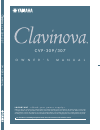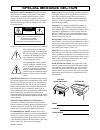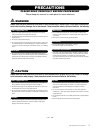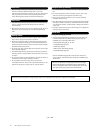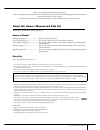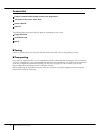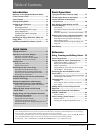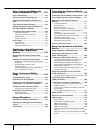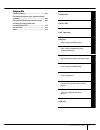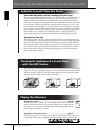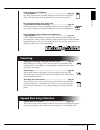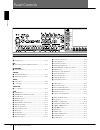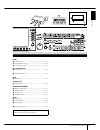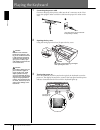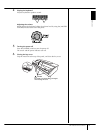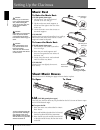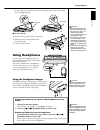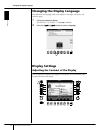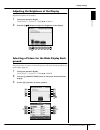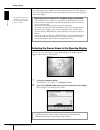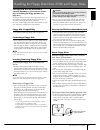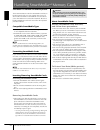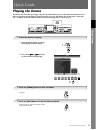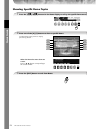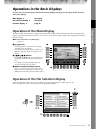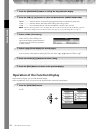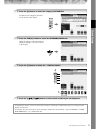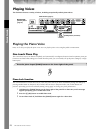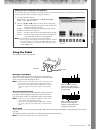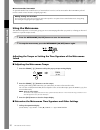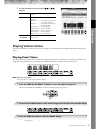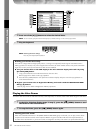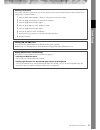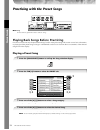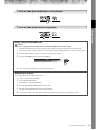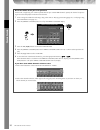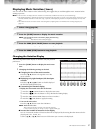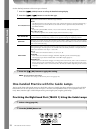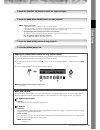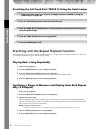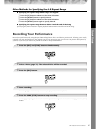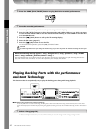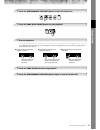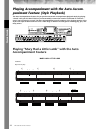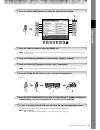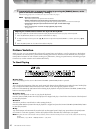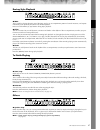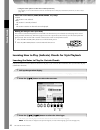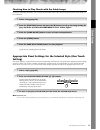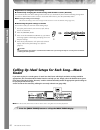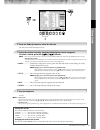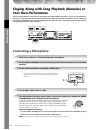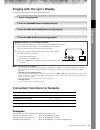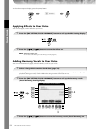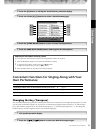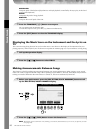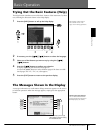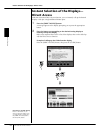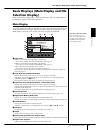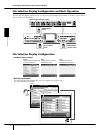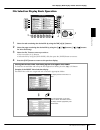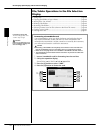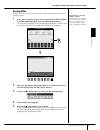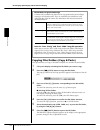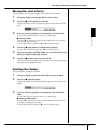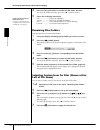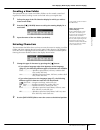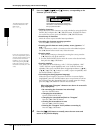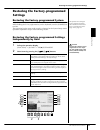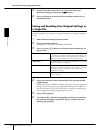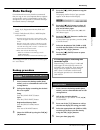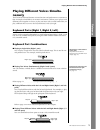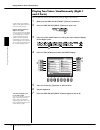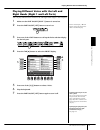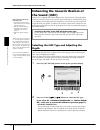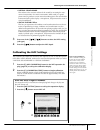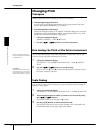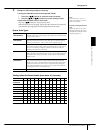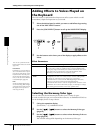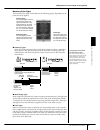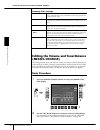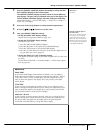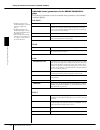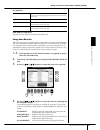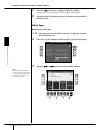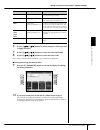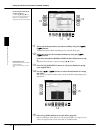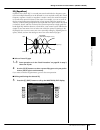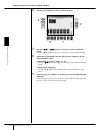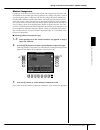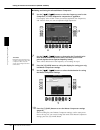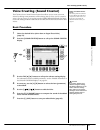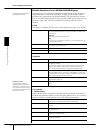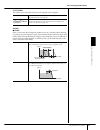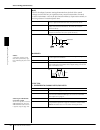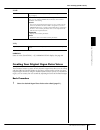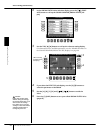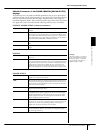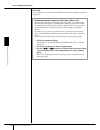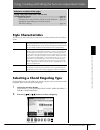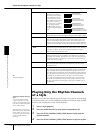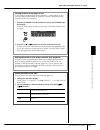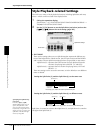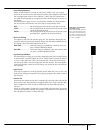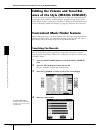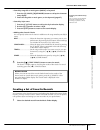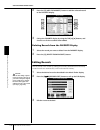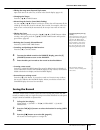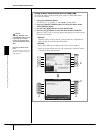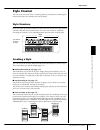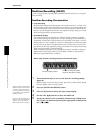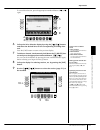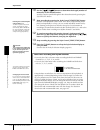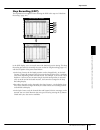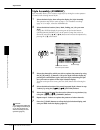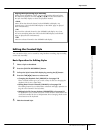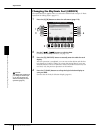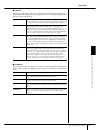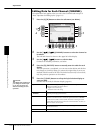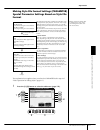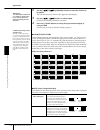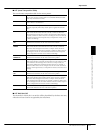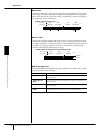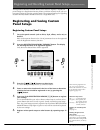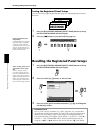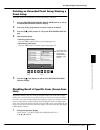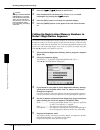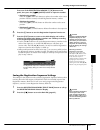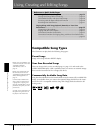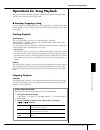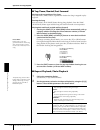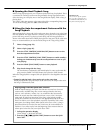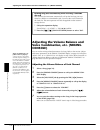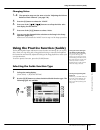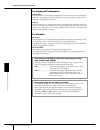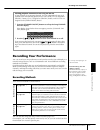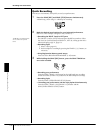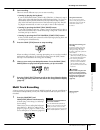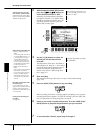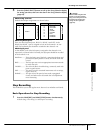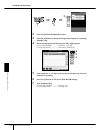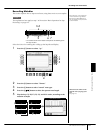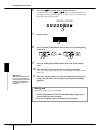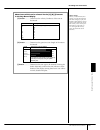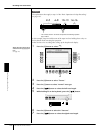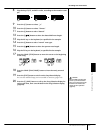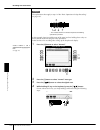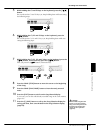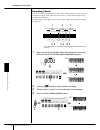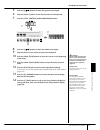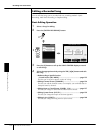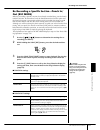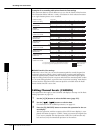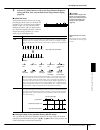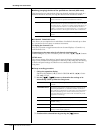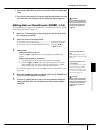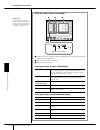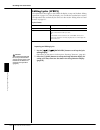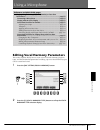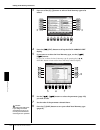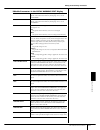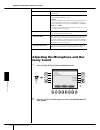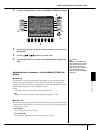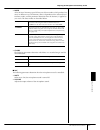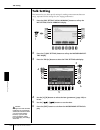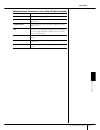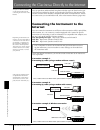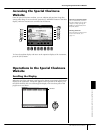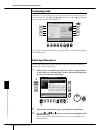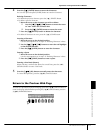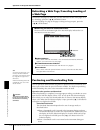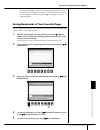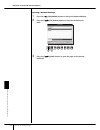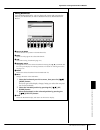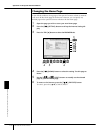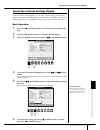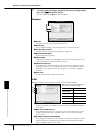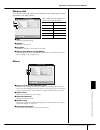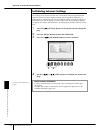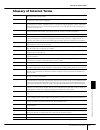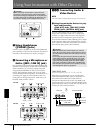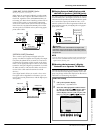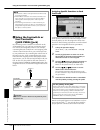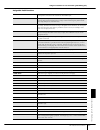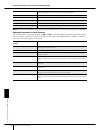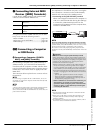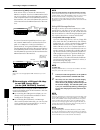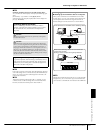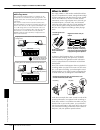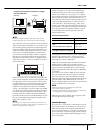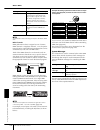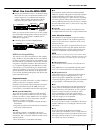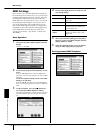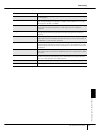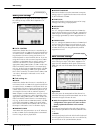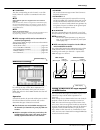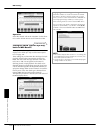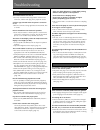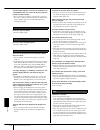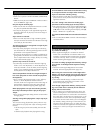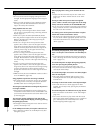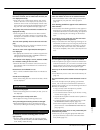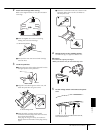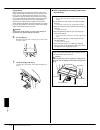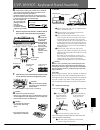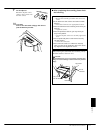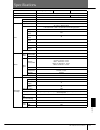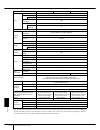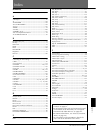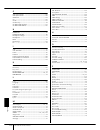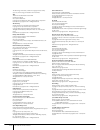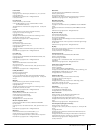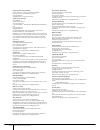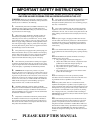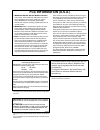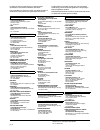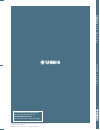- DL manuals
- Yamaha
- Musical Instrument
- Clavinova CVP-307
- Owner's Manual
Yamaha Clavinova CVP-307 Owner's Manual
U.R.G., Pro Audio & Digital Musical Instrument Division, Yamaha Corporation
© 2004 Yamaha Corporation
WC88570 ???AP???.?-01A0
Printed in Indonesia
Clavinova Web site (English only)
http://www.yamahaclavinova.com/
Yamaha Manual Library
http://www2.yamaha.co.jp/manual/english/
DIC 2388
CVP-309/307
OWNER’S MANUAL
For information on assembling the keyboard stand, refer to the instructions at the end of this manual.
I M P O R T A N T
— C h e c k y o u r p o w e r s u p p l y —
Make sure that your local AC mains voltage matches the voltage specified on the name plate on the bottom panel. In some areas
a voltage selector may be provided on the bottom panel of the main keyboard unit near the power cord. Make sure that the
voltage selector is set for the voltage in your area. The voltage selector is set at 240V when the unit is initially shipped. To change
the setting use a "minus" screwdriver to rotate the selector dial so that the correct voltage appears next to the pointer on the panel.
C V P - 3 0 9 / 3 0 7
O
W
N
E
R
’ S
M
A
N
U
A
L
Summary of Clavinova CVP-307
Page 1
U.R.G., pro audio & digital musical instrument division, yamaha corporation © 2004 yamaha corporation wc88570 ???Ap???.?-01a0 printed in indonesia clavinova web site (english only) http://www.Yamahaclavinova.Com/ yamaha manual library http://www2.Yamaha.Co.Jp/manual/english/ dic 2388 cvp-309/307 own...
Page 2: Special Message Section
Special message section product safety markings: yamaha electronic products may have either labels similar to the graphics shown below or molded/stamped facsimiles of these graphics on the enclosure. The explanation of these graphics appears on this page. Please observe all cautions indicated on thi...
Page 3: Precautions
3 cvp-309/307 owner’s manual precautions please read carefully before proceeding * please keep this manual in a safe place for future reference. Warning always follow the basic precautions listed below to avoid the possibility of serious injury or even death from electrical shock, short-circuiting, ...
Page 4
Cvp-309/307 owner’s manual 4 • before connecting the instrument to other electronic components, turn off the power for all components. Before turning the power on or off for all components, set all volume levels to minimum. Also, be sure to set the volumes of all components at their minimum levels a...
Page 5
Cvp-309/307 owner’s manual 5 thank you for purchasing this yamaha clavinova! We recommend that you read this manual carefully so that you can fully take advantage of the advanced and convenient functions of the clavinova. We also recommend that you keep this manual in a safe and handy place for futu...
Page 6
Cvp-309/307 owner’s manual 6 accessories guide to yamaha online member product user registration “50 greats for the piano” music book owner’s manual data list the following items may be included or optional, depending on your locale: floppy disk drive smartmedia card bench ■ tuning unlike an acousti...
Page 7
Cvp-309/307 owner’s manual 7 various display pages and menus appear on the lcd display of this instrument, indicating the functions and opera- tions. Throughout this manual, arrows are used in the instructions, indicating in shorthand the process of calling up these functions. The example shorthand ...
Page 8
Cvp-309/307 owner’s manual 8 using, creating and editing the auto accompaniment styles ..........101 style characteristics ...................................... 101 selecting a chord fingering type ................ 101 playing only the rhythm channels of a style .......................................
Page 9
Cvp-309/307 owner’s manual 9 using y our instrument with other devices introduction quick guide basic operation using, creating and editing the auto accompaniment styles registering and recalling custom panel setups using a microphone connecting the clavinova directly to the internet using your inst...
Page 10
Cvp-309/307 owner’s manual 10 introduction welcome to the wonderful musical world of the clavinova cvp! Authentic acoustic piano-like touch natural wood keyboard (cvp-309 including grand piano type) the special natural wood keyboard of the cvp-309 uses real wood, to reproduce as closely as possible ...
Page 11
11 introduction cvp-309/307 owner’s manual song select style select perform along with a full band —song playback ........................................................................ Page 34 play along with previously recorded song data, and fill out your solo perfor- mance with the sounds and a...
Page 12
Cvp-309/307 owner’s manual 12 introduction panel controls 1 [power] switch .............................................................. P. 14 2 smartmedia slot ............................................................... P. 22 mic. 3 [mic setting/vocal harmony] button .................... P. 54...
Page 13
13 cvp-309/307 owner’s manual introduction voice k voice buttons ................................................................. P. 31 l [voice effect] button ................................................... P. 80 m [iafc setting] button.................................................... P. 76...
Page 14
Cvp-309/307 owner’s manual 14 introduction playing the keyboard 1 connecting the power cable first insert the plug of the power cable into the ac connector on the clavi- nova, then plug the other end of the cable into the proper ac outlet on the wall. 2 opening the key cover using the hand grip on t...
Page 15
Cvp-309/307 owner’s manual 15 introduction 4 playing the keyboard play the keyboard to produce sound. Adjusting the volume while playing the keyboard, adjust the volume level by using the [master volume] located at the left of the panel. 5 turning the power off press the [power] switch to turn the p...
Page 16: Music Rest
Cvp-309/307 owner’s manual 16 introduction setting up the clavinova music rest to raise the music rest: cvp-309 grand piano type 1 pull the music rest up and toward yourself as far as it will go. 2 flip down the two metal supports at the left and the right on the rear of the music rest. 3 lower the ...
Page 17: Using Headphones
Using headphones cvp-309/307 owner’s manual 17 introduction for the longer stay, use the inner recess, and for the shorter stay, use the outer recess to support the lid. ■ to close the lid: 1 hold the lid stay and carefully raise the lid. 2 hold the lid in its raised position and lower the lid stay....
Page 18: Display Settings
Changing the display language cvp-309/307 owner’s manual 18 introduction changing the display language this determines the language used in the display for messages, file names, and character input. 1 call up the operation display. [function] → [i] utility → tab[√][®] owner 2 press the [4π π π π† † ...
Page 19
Display settings cvp-309/307 owner’s manual 19 introduction adjusting the brightness of the display adjust the brightness of the display. 1 call up the operation display. [function] → [i] utility → tab[√][®] config 2 2 press the [2π π π π† † † † ] button to adjust the brightness of the display. Sele...
Page 20
Display settings cvp-309/307 owner’s manual 20 introduction after selecting, press the [direct access] button then press the [exit] button to return to the main display. The newly selected picture is shown as the background of the main display. Entering the owner name in the opening display you can ...
Page 21
Cvp-309/307 owner’s manual 21 introduction handling the floppy disk drive (fdd) and floppy disks (the floppy disk drive may be included or optional, depending on your locale. For instruc- tions on installing the floppy disk drive, see page 212.) the floppy disk drive lets you save original data you’...
Page 22
Cvp-309/307 owner’s manual 22 introduction handling smartmedia tm *memory cards *smartmedia is a trademark of toshiba corporation. This instrument features a built-in smartmedia card slot (on the front panel). It lets you save original data you’ve cre- ated on the instrument to a smartmedia card, an...
Page 23: Playing The Demos
Cvp-309/307 owner’s manual 23 quic k guide quick guide playing the demos the demos are more than just songs—they also provide helpful, easy-to-understand introductions to the features, functions and operations of the instrument. In a way, the demos are an interactive “mini-man- ual”—complete with so...
Page 24
Quic k guide cvp-309/307 owner’s manual 24 showing specific demo topics to return back to the previous display, press the [j] button. When the demo has more than one screen. Press a [π†] button corresponding to the screen number. 1 press the [7π π π π† † † † ]/[8π π π π† † † † ] buttons in the demo ...
Page 25: 3, 5
Quic k guide cvp-309/307 owner’s manual 25 operations in the basic displays to start with, you should know a little about the basic displays that appear in the quick guide. There are three basic displays: main display ➤ see below. File selection display ➤ see below. Function display ➤ page 26 operat...
Page 26
Quic k guide cvp-309/307 owner’s manual 26 about preset/user/card preset .............. Internal memory to which the preprogrammed data are installed as preset data. User ................. Internal memory that allows both reading and writing of data. Card ................ For transferring data to an...
Page 27
Quic k guide cvp-309/307 owner’s manual 27 when the selected category is further divided into sub-categories, the tab(s) will be shown in the display. When the setting is further divided into additional settings, a list will be shown in the display. 2 press the [d] button to select the category cont...
Page 28: Playing Voices
Quic k guide cvp-309/307 owner’s manual 28 playing voices the clavinova features a variety of voices, including exceptionally realistic piano voices. Playing the piano voice here, we’ll call up and play the piano voice. You can play the piano voice using the pedals or metronome. One-touch piano play...
Page 29
Quic k guide cvp-309/307 owner’s manual 29 using the pedals the clavinova features three pedals. ● damper pedal (right) the damper pedal performs the same function as the damper pedal on an actual acoustic piano, letting you sustain the sound of the voices even after releasing the keys. N • some voi...
Page 30
Quic k guide cvp-309/307 owner’s manual 30 ● foot controller/footswitch an optional yamaha foot controller (fc7) or footswitch (fc4 or fc5) can be connected to the aux pedal jack and used to control various functions assigned (page 186). Using the metronome the metronome provides a click sound, givi...
Page 31: Playing Various Voices
Quic k guide cvp-309/307 owner’s manual 31 2 set the parameters by pressing the [2π π π π† † † † ]–[7π π π π† † † † ] buttons. Playing various voices the clavinova features a variety of voices such as strings or wind instruments, including exceptionally realistic piano voices. Playing preset voices ...
Page 32
Quic k guide cvp-309/307 owner’s manual 32 n you can instantly jump back to the main display by “double-clicking” on one of the [a]–[j] buttons. N restoring the piano settings press the piano-shaped [piano] button. Playing the voice demos to listen to the various voices and hear how they sound espec...
Page 33
Quic k guide cvp-309/307 owner’s manual 33 selecting sound effects you can play individual sound effects, such as bird chirps and ocean sounds from the keyboard. The sound effects are categorized as “gm&xg”/“gm2.” 1 press the part select [right 1] button to call up the voice selection display. 2 pre...
Page 34: 3, 4
Quic k guide cvp-309/307 owner’s manual 34 practicing with the preset songs n song on the clavinova, performance data is called a “song.” playing back songs before practicing clavinova includes not only the preset demo songs, but also many preset songs. This section covers basic information on playi...
Page 35
Quic k guide cvp-309/307 owner’s manual 35 5 press the song [play/pause] button to start playback. Rec stop play/ pause 6 press the song [stop] button to stop playback. Rec stop play/ pause playing a song from smartmedia card caution make sure to read page 22 for information on how to handle smartme...
Page 36
Quic k guide cvp-309/307 owner’s manual 36 boost the volume of the part to be practiced on the cvp, a single song can contain separate data for up to sixteen midi channels. Specify the channel for practic- ing and increase the playback volume for the channel. 1 select a song. The method for selectin...
Page 37
Quic k guide cvp-309/307 owner’s manual 37 displaying music notation (score) you can view the music notation of the selected song. We suggest that you read through the music notation before starting to practice. N • the clavinova can display the music notation of commercially-available music data or...
Page 38
Quic k guide cvp-309/307 owner’s manual 38 set the detailed parameters of the view type as desired. 1 press the [8π π π π† † † † ] (setup) button to call up the detailed setting display. 2 press the [1π π π π† † † † ]–[6π π π π† † † † ] buttons to set the view type. N save the notation view settings...
Page 39
Quic k guide cvp-309/307 owner’s manual 39 the indicator of the [track 1 (r)] button goes out. You can now play that part by yourself. Practice the muted part using the guide lamps. N adjusting the tempo 1 press the tempo [–]/[+] button to call up the tempo display. 2 press the tempo [–]/[+] button ...
Page 40: 1,2
Quic k guide cvp-309/307 owner’s manual 40 practicing the left-hand part (track 2) using the guide lamps the indicator of the [track 2 (l)] button goes out. You can now play that part by yourself. Practicing with the repeat playback function the song repeat functions can be used to repeatedly play b...
Page 41: Recording Your Performance
Quic k guide cvp-309/307 owner’s manual 41 other methods for specifying the a–b repeat range ● specifying the repeat range while songs are stopped 1 press the [ff] button to advance to the point a location. 2 press the [repeat] button to specify point a. 3 press the [ff] button to advance to the poi...
Page 42: Assistant Technology
Quic k guide cvp-309/307 owner’s manual 42 1 press the [song select] button to call up the song selection display. 2 press the tab [√]/[®] buttons to select the appropriate tab (user, card, etc.) to which you want to save the data. Select user to save the data to internal memory, or select card to s...
Page 43
Quic k guide cvp-309/307 owner’s manual 43 the instrument automatically matches your performance on the keyboard to the song playback and chords, no matter what keys you play. It even changes the sound according to the way you play. Try playing in the three different ways below. 2 press the [perform...
Page 44: Accompaniment Feature
Quic k guide cvp-309/307 owner’s manual 44 playing accompaniment with the auto accom- paniment feature (style playback) the auto accompaniment features let you produce automatic accompaniment playback simply by playing “chords” with your left hand. This lets you automatically recreate the sound of a...
Page 45: 3, 4
Quic k guide cvp-309/307 owner’s manual 45 n the style type and its defining characteristics are indicated above the preset style name. For details on the characteris- tics, see page 101. N you can instantly jump back to the main display by “double-clicking” on one of the [a]–[j] buttons. Use the le...
Page 46
Quic k guide cvp-309/307 owner’s manual 46 when ending playback is finished, the style automatically stops. N • about the various styles refer to the style list in the separate data list booklet. • quickly changing the style tempo during a performance (tap function) the tempo can also be changed dur...
Page 47
Quic k guide cvp-309/307 owner’s manual 47 during style playback ● main this is used for playing the main part of the song. It plays an accompaniment pattern of several measures, and repeats indefinitely. Each preset style features four different patterns. Press one of the main [a]–[d] buttons durin...
Page 48
Quic k guide cvp-309/307 owner’s manual 48 • fixing the section pattern to either intro or main (section set) for example, you can set this function to intro to conveniently have an intro play automatically whenever you select a style (page 105). Learning how to play (indicate) chords for style play...
Page 49
Quic k guide cvp-309/307 owner’s manual 49 checking how to play chords with the guide lamps for songs containing chord data, you can have the individual notes of the chords indicated with the guide lamps on the instrument. The guide lamps in the chord section of the keyboard flash according to the c...
Page 50: Finder
Quic k guide cvp-309/307 owner’s manual 50 calling up ideal setups for each song—music finder if you want to play in a certain genre of music but don’t know which style and voice settings would be appropriate, the convenient music finder function can help you out. Simply select the desired music gen...
Page 51
Quic k guide cvp-309/307 owner’s manual 51 the all tab contains the preset records. N • you can also select the desired record by using the [data entry] dial, then press the [enter] button to execute. • searching the records the music finder is also equipped with a convenient search function that le...
Page 52: Your Own Performance
Quic k guide cvp-309/307 owner’s manual 52 singing along with song playback (karaoke) or your own performance connect a microphone to the cvp and sing along with song playback (karaoke) or your own performance. The lyrics can be displayed when the song contains lyric data. Sing with the microphone a...
Page 53
Quic k guide cvp-309/307 owner’s manual 53 singing with the lyrics display try singing while playing back a song containing lyric data sing while following along with the lyrics on the display. The color of the lyrics changes as the song plays. N • when the lyrics are unreadable you may need to chan...
Page 54
Quic k guide cvp-309/307 owner’s manual 54 to close the transpose display, press the [exit] button. Applying effects to your voice you can also apply various effects to your voice. N selecting an effect type you can select the effect type in the mixing console (page 86). Adding harmony vocals to you...
Page 55: Own Performance
Quic k guide cvp-309/307 owner’s manual 55 for details on the vocal harmony types, refer to the separate data list. The harmony is applied to your voice according to the chord data. Convenient functions for singing along with your own performance changing the key (transpose) you can match both the s...
Page 56
Quic k guide cvp-309/307 owner’s manual 56 ●keyboard transpose pitch of the keyboard played voices and style playback (controlled by what you play in the chord section of the keyboard). ●song transposes the pitch of song playback. ●master transpose the overall pitch of the cvp. You can set the value...
Page 57
Cvp-309/307 owner’s manual 57 basic oper ation basic operation trying out the basic features (help) the help function introduces some of the basic features of the instrument. Try them out, following the directions shown in the help display. 1 press the [help] button to call up the help display. 2 if...
Page 58: Direct Access
Basic oper ation instant selection of the displays—direct access cvp-309/307 owner’s manual 58 instant selection of the displays— direct access with the convenient direct access function, you can instantly call up the desired display—with just a single additional button press. 1 press the [direct ac...
Page 59: Selection Display)
Basic oper ation basic displays (main display and file selection display) cvp-309/307 owner’s manual 59 basic displays (main display and file selection display) there are two basic display types – main and selection. Here are explanations of each display segment and its basic operation. Main display...
Page 60
Basic oper ation basic displays (main display and file selection display) cvp-309/307 owner’s manual 60 file selection display configuration and basic operation the file selection display appears when you press one of the buttons shown below. From here you can select voices, styles, and other data. ...
Page 61
Basic oper ation basic displays (main display and file selection display) cvp-309/307 owner’s manual 61 file selection display basic operation 1 select the tab containing the desired file by using the tab [√]/[®] buttons. 2 select the page containing the desired file by using the [1π π π π ]–[7π π π...
Page 62
Basic oper ation basic displays (main display and file selection display) cvp-309/307 owner’s manual 62 file/folder operations in the file selection display • saving files ............................................................................................. Page 63 • copying files/folders (c...
Page 63
Basic oper ation basic displays (main display and file selection display) cvp-309/307 owner’s manual 63 saving files this operation lets you save your original data (such as songs and voices you’ve created) to a file. 1 after you’ve created a song or voice in the relevant song creator or sound creat...
Page 64
Basic oper ation basic displays (main display and file selection display) cvp-309/307 owner’s manual 64 copying files/folders (copy & paste) this operation lets you copy a file/folder and paste it to another location (folder). 1 call up the display containing the file/folder you want to copy. 2 pres...
Page 65
Basic oper ation basic displays (main display and file selection display) cvp-309/307 owner’s manual 65 moving files (cut & paste) this operation lets you cut a file and paste it to another location (folder). 1 call up the display containing the file you want to move. 2 press the [2† † † † ] (cut) b...
Page 66
Basic oper ation basic displays (main display and file selection display) cvp-309/307 owner’s manual 66 4 press the [7†] (ok) button to confirm the file/folder selection. To cancel the delete operation, press the [8†] (cancel) button. 5 follow the on-display instructions. Yes ..........................
Page 67
Basic oper ation basic displays (main display and file selection display) cvp-309/307 owner’s manual 67 creating a new folder this operation lets you create new folders. Folders can be created, named and organized as desired, making it easier to find and select your original data. 1 call up the page...
Page 68
Basic oper ation basic displays (main display and file selection display) cvp-309/307 owner’s manual 68 3 press the [2π π π π† † † † ]–[6π π π π† † † † ] and [7π π π π ] buttons, corresponding to the character you wish to enter. • deleting characters move the cursor to the character you wish to dele...
Page 69: Settings
Basic oper ation restoring the factory-programmed settings cvp-309/307 owner’s manual 69 restoring the factory-programmed settings restoring the factory-programmed system while holding the c7 key (right-most key on the keyboard), turn the [power] but- ton on. This operation has the same result as an...
Page 70
Basic oper ation restoring the factory-programmed settings cvp-309/307 owner’s manual 70 3 checkmark the box of the item to be reset to the factory pro- grammed settings by pressing the [4π π π π† † † † ] button. 4 press the [d] button to execute the factory reset operation for all checkmarked items...
Page 71: Data Backup
Basic oper ation data backup cvp-309/307 owner’s manual 71 data backup for maximum data security yamaha recommends that you copy or save your important data to separate storage media, such as a smartmedia card or usb storage device. This provides a convenient backup if the internal memory is damaged...
Page 72: Voice Characteristics
Cvp-309/307 owner’s manual 72 using, creating and editing v oices ref erence using, creating and editing voices voice characteristics the voice type and its defining characteristics are indicated above the preset voice name. Reference to quick guide pages playing voices ................................
Page 73: Neously
Ref erence using, creating and editing v oices playing different voices simultaneously cvp-309/307 owner’s manual 73 playing different voices simulta- neously the clavinova keyboard features various functions and performance conveniences that are simply unavailable on an acoustic instrument. It allo...
Page 74
Using, creating and editing v oices playing different voices simultaneously cvp-309/307 owner’s manual 74 playing two voices simultaneously (right 1 and 2 parts) you can play two voices simultaneously with the right 1 and 2 parts. 1 make sure the part on/off [right 1] button is turned on. 2 press th...
Page 75
Playing different voices simultaneously cvp-309/307 owner’s manual 75 using, creating and editing v oices playing different voices with the left and right hands (right 1 and left parts) you can play different voices with the left and right hands (right 1 and left parts). 1 make sure the part on/off ...
Page 76: The Sound (Iafc)
Using, creating and editing v oices enhancing the acoustic realism of the sound (iafc) cvp-309/307 owner’s manual 76 enhancing the acoustic realism of the sound (iafc) when iafc is engaged (the default setting is on), the clavinova will sound deeper and more resonant, similar to an acoustic musical ...
Page 77
Enhancing the acoustic realism of the sound (iafc) cvp-309/307 owner’s manual 77 using, creating and editing v oices • natural sound board this enhances the acoustic realism of the sound by recreating the reso- nance characteristics of acoustic instruments. When used on a grand piano sound, it produ...
Page 78: Changing Pitch
Using, creating and editing v oices changing pitch cvp-309/307 owner’s manual 78 changing pitch transpose transpose the pitch of the keyboard up or down (in semitones). • transposing during performance you can easily set the desired transposition of the overall sound of the instru- ment by pressing ...
Page 79
Changing pitch cvp-309/307 owner’s manual 79 using, creating and editing v oices 4 change the following settings as necessary. • tuning the individual notes of the keyboard (tune) 1 press the [3π π π π† † † † ] button to select the note for tuning. 2 use the [4π π π π† † † † ]/[5π π π π† † † † ] but...
Page 80: The Keyboard
Using, creating and editing v oices adding effects to voices played on the keyboard cvp-309/307 owner’s manual 80 adding effects to voices played on the keyboard the cvp features a sophisticated multi-processor effect system which can add extraordinary depth and expression to your sound. 1 select th...
Page 81
Adding effects to voices played on the keyboard cvp-309/307 owner’s manual 81 using, creating and editing v oices harmony/echo types the harmony/echo types are divided into the following groups, depending on the particular effect applied. ● harmony types when one of the harmony types is selected, th...
Page 82: (Mixing Console)
Using, creating and editing v oices editing the volume and tonal balance (mixing console) cvp-309/307 owner’s manual 82 harmony/echo settings editing the volume and tonal balance (mixing console) the mixing console gives you intuitive control over aspects of the keyboard parts and song/style channel...
Page 83
Editing the volume and tonal balance (mixing console) cvp-309/307 owner’s manual 83 using, creating and editing v oices 3 press the [mixing console] button repeatedly to call up the mix- ing console display for the relevant parts. The mixing console displays actually consist of several different par...
Page 84
Using, creating and editing v oices editing the volume and tonal balance (mixing console) cvp-309/307 owner’s manual 84 adjustable items (parameters) in the mixing console dis- plays the following explanations cover the available items (parameters) in the mixing console displays. Vol/voice filter tu...
Page 85
Editing the volume and tonal balance (mixing console) cvp-309/307 owner’s manual 85 using, creating and editing v oices eq (equalizer) cmp (master compressor) see page 91. This affects the overall sound of the cvp. Song auto revoice this feature lets you use the high-quality sounds of the instrument...
Page 86
Using, creating and editing v oices editing the volume and tonal balance (mixing console) cvp-309/307 owner’s manual 86 7 press the [8π π π π ] (ok) button to apply your revoice settings. To cancel the revoice operation, press the [8†] (cancel) button. 8 in the vol/voice tab display, press the [f] b...
Page 87
Editing the volume and tonal balance (mixing console) cvp-309/307 owner’s manual 87 using, creating and editing v oices 6 use the [3π π π π† † † † ]/[4π π π π† † † † ] buttons to select the part to which you want to apply the effect. 7 use the [5π π π π† † † † ]/[6π π π π† † † † ] buttons to select ...
Page 88
Using, creating and editing v oices editing the volume and tonal balance (mixing console) cvp-309/307 owner’s manual 88 11 select one of the parameters you want to edit by using the [4π π π π† † † † ]/ [5π π π π† † † † ] buttons. Available parameters differ depending on the selected effect type. 12 ...
Page 89
Editing the volume and tonal balance (mixing console) cvp-309/307 owner’s manual 89 using, creating and editing v oices eq (equalizer) equalizer (also called “eq”) is a sound processor that divides the frequency spec- trum into multiple bands that can be boosted or cut as required to tailor the over...
Page 90
Using, creating and editing v oices editing the volume and tonal balance (mixing console) cvp-309/307 owner’s manual 90 6 use the [a]/[b] buttons to select a preset eq type. 7 use the [3π π π π† † † † ]–[7π π π π† † † † ] buttons to boost or cut each of the five bands. Use the [8π†] button to boost ...
Page 91
Editing the volume and tonal balance (mixing console) cvp-309/307 owner’s manual 91 using, creating and editing v oices master compressor compressor is an effect commonly used to limit and compress the dynamics (soft- ness/loudness) of an audio signal. For signals that vary widely in dynamics, such ...
Page 92
Using, creating and editing v oices editing the volume and tonal balance (mixing console) cvp-309/307 owner’s manual 92 ■ editing and saving the selected master compressor 6 use the [1π π π π† † † † ]/[2π π π π† † † † ] buttons to select the frequency curve for the compressor, or which frequencies c...
Page 93
Voice creating (sound creator) cvp-309/307 owner’s manual 93 using, creating and editing v oices voice creating (sound creator) the clavinova has a sound creator feature that allows you to create your own voices by editing some parameters of the existing voices. Once you’ve created a voice, you can ...
Page 94
Using, creating and editing v oices voice creating (sound creator) cvp-309/307 owner’s manual 94 editable parameters in the sound creator displays the following covers in detail the editable parameters that are set in the displays explained in step 3 of the “basic procedure” on page 93. The sound cr...
Page 95
Voice creating (sound creator) cvp-309/307 owner’s manual 95 using, creating and editing v oices 2. Left pedal this allows you to select the function to be assigned to the left pedal. Sound ● filter filter is a processor that changes the timbre or tone of a sound by either blocking or passing a spec...
Page 96
Using, creating and editing v oices voice creating (sound creator) cvp-309/307 owner’s manual 96 ● eg the eg (envelope generator) settings determine how the level of the sound changes in time. This lets you reproduce many sound characteristics of natural acoustic instruments—such as the quick attack...
Page 97
Voice creating (sound creator) cvp-309/307 owner’s manual 97 using, creating and editing v oices 2. Dsp 3. Eq harmony same as in the [function] → [f] harmony/echo display. See page 80. Creating your original organ flutes voices the clavinova features a variety of lush, dynamic organ voices that you ...
Page 98
Using, creating and editing v oices voice creating (sound creator) cvp-309/307 owner’s manual 98 2 in the organ flutes voice selection display, press the [7π π π π ] (foot- age) button to call up the sound creator [organ flutes] dis- play. 3 use the tab [√]/[®] buttons to call up the relevant settin...
Page 99
Voice creating (sound creator) cvp-309/307 owner’s manual 99 using, creating and editing v oices editable parameters in the sound creator [organ flutes] displays the following covers in detail the editable parameters that are set in the displays explained in step 3 of the “basic procedure” on page 9...
Page 100
Using, creating and editing v oices voice creating (sound creator) cvp-309/307 owner’s manual 100 effect/eq same parameters as in the sound creator “effect/eq” tab display explained on page 96. Disabling automatic selection of voice sets (effects, etc.) each voice is linked to its related parameter ...
Page 101: Style Characteristics
Using, creating and editing the a uto accompaniment styles cvp-309/307 owner’s manual 101 using, creating and editing the auto accompaniment styles style characteristics the style type and its defining characteristics are indicated above the preset style name. Selecting a chord fingering type style ...
Page 102: Of A Style
Using, creating and editing the a uto accompaniment styles playing only the rhythm channels of a style cvp-309/307 owner’s manual 102 playing only the rhythm channels of a style rhythm is one of the most important parts of a style. Try to play the melody along with just the rhythm. You can sound dif...
Page 103
Playing only the rhythm channels of a style cvp-309/307 owner’s manual 103 using, creating and editing the a uto accompaniment styles turning channels of the style on/off a style contains eight channels: rhy1 (rhythm 1) – phr2 (phrase 2). You can add variations and change the feeling of a style by s...
Page 104
Using, creating and editing the a uto accompaniment styles style playback-related settings cvp-309/307 owner’s manual 104 style playback-related settings the cvp has a variety of style playback functions, including split point and many others—which can be accessed in the display below. 1 call up the...
Page 105
Style playback-related settings cvp-309/307 owner’s manual 105 using, creating and editing the a uto accompaniment styles • stop accompaniment when [acmp on/off] is turned on and [sync start] is off, you can play chords in the chord section of the keyboard with the style stopped, and still hear the ...
Page 106
Using, creating and editing the a uto accompaniment styles editing the volume and tonal balance of the style (mixing console) cvp-309/307 owner’s manual 106 editing the volume and tonal bal- ance of the style (mixing console) you can set various mixing-related parameters of the style. (see “adjustab...
Page 107
Convenient music finder feature cvp-309/307 owner’s manual 107 using, creating and editing the a uto accompaniment styles • search by song title or music genre (music) or keyword 1 press the [a] (music)/[b](keyword) button to call up the character entry display. 2 enter the song title or music genre...
Page 108
Using, creating and editing the a uto accompaniment styles convenient music finder feature cvp-309/307 owner’s manual 108 2 press the [h] (add to favorite) button to add the selected record to the favorite display. 3 call up the favorite display by using the tab [√][®] buttons, and check to see if t...
Page 109
Convenient music finder feature cvp-309/307 owner’s manual 109 using, creating and editing the a uto accompaniment styles • editing the song name/keyword/style name input each item in the same way as done in the search display (page 107). • changing the tempo press the [1π†] (tempo) button. • memori...
Page 110
Using, creating and editing the a uto accompaniment styles convenient music finder feature cvp-309/307 owner’s manual 110 caution selecting “replace” auto- matically deletes all your orig- inal records from internal memory and replaces them with the factory music finder data. Restoring the music fin...
Page 111: Style Creator
Style creator cvp-309/307 owner’s manual 111 using, creating and editing the a uto accompaniment styles style creator you can create your own styles—recording them by yourself or by combining the internal style data. The created styles can be edited. Style structure styles are made up of fifteen dif...
Page 112
Using, creating and editing the a uto accompaniment styles style creator cvp-309/307 owner’s manual 112 realtime recording (basic) create a single style by recording the individual channels one-by-one, using real- time recording. Realtime recording characteristics • loop recording style playback rep...
Page 113
Style creator cvp-309/307 owner’s manual 113 using, creating and editing the a uto accompaniment styles to cancel the selection, press the appropriate numbered button [1† † † † ]–[8† † † † ] again. 6 call up the voice selection display by using the [1π π π π ]–[8π π π π ] buttons and select the desi...
Page 114
Using, creating and editing the a uto accompaniment styles style creator cvp-309/307 owner’s manual 114 10 use the [5π π π π† † † † ]/[6π π π π† † † † ] buttons to determine the length (number of measures) of the selected section. Actually enter the specified length for the selected section by press...
Page 115
Style creator cvp-309/307 owner’s manual 115 using, creating and editing the a uto accompaniment styles step recording (edit) the explanation here applies when selecting the edit tab in step 4 of “realtime recording” (page 112). In the edit display, you can record notes with absolutely precise timin...
Page 116
Using, creating and editing the a uto accompaniment styles style creator cvp-309/307 owner’s manual 116 style assembly (assembly) style assembly allows you to create a single style by mixing the various patterns (channels) from existing internal styles. 1 select the basic style, then call up the dis...
Page 117
Style creator cvp-309/307 owner’s manual 117 using, creating and editing the a uto accompaniment styles editing the created style you can edit the style you’ve created by using realtime recording, step recording and/or style assembly. Basic operation for editing styles 1 select a style to be edited....
Page 118
Using, creating and editing the a uto accompaniment styles style creator cvp-309/307 owner’s manual 118 changing the rhythmic feel (groove) the explanation here applies when you select the groove tab in step 4 of “basic operation for editing styles” (page 117). 1 press the [a]/[b] button to select t...
Page 119
Style creator cvp-309/307 owner’s manual 119 using, creating and editing the a uto accompaniment styles ■ groove this lets you add swing to the music or change the “feel” of the beat by making subtle shifts in the timing (clock) of the style. The groove settings are applied to all channels of the se...
Page 120
Using, creating and editing the a uto accompaniment styles style creator cvp-309/307 owner’s manual 120 editing data for each channel (channel) the explanation here applies when you select the channel tab in step 4 of “basic operation for editing styles” (page 117). 1 press the [a]/[b] button to sel...
Page 121
Style creator cvp-309/307 owner’s manual 121 using, creating and editing the a uto accompaniment styles making style file format settings (parameter) special parameter settings based on style file format the explanation here applies when you select the parameter tab in step 4 of “basic operation for...
Page 122
Using, creating and editing the a uto accompaniment styles style creator cvp-309/307 owner’s manual 122 2 use the [1π π π π† † † † ]/[2π π π π† † † † ] (channel) buttons to select the channel to be edited. The selected channel is shown at the upper left of the display. 3 use the [3π π π π† † † † ]–[...
Page 123
Style creator cvp-309/307 owner’s manual 123 using, creating and editing the a uto accompaniment styles ■ ntt (note transposition table) this sets the note transposition table for the source pattern. ■ ntt bass on/off the channels for which this is set to on will be played back by the bass root note...
Page 124
Using, creating and editing the a uto accompaniment styles style creator cvp-309/307 owner’s manual 124 ■ high key this sets the highest key (upper octave limit) of the note transposition for the chord root change. Any notes calculated to be higher than the highest key are transposed down to the nex...
Page 125: Panel Setups
Cvp-309/307 owner’s manual 125 registering and recalling custom p anel setups registering and recalling custom panel setups —registration memory the registration memory function allows you to save (or “register”) virtually all panel settings to a registration memory button, and then instantly recall...
Page 126
Recalling the registered panel setups cvp-309/307 owner’s manual 126 registering and recalling custom p anel setups saving the registered panel setups you can save all the eight registered panel setups as a single registration memory bank file. 1 press the registration memory [regist. Bank] button t...
Page 127
Recalling the registered panel setups cvp-309/307 owner’s manual 127 registering and recalling custom p anel setups deleting an unneeded panel setup/naming a panel setup the panel setups can be deleted or named individually as desired. 1 press the registration memory [regist. Bank] button to call up...
Page 128
Recalling the registered panel setups cvp-309/307 owner’s manual 128 registering and recalling custom p anel setups 2 press the [2π π π π† † † † ]–[7π π π π† † † † ] buttons to select items. 3 enter checkmarks for the items to be “frozen” (i.E., to remain unchanged), by pressing the [8π π π π† † † †...
Page 129
Recalling the registered panel setups cvp-309/307 owner’s manual 129 registering and recalling custom p anel setups press one of the registration memory [1]–[8] button on the panel, then press the [6π π π π† † † † ] (insert) button to input the number. • replacing the number press the [5π†] (replace...
Page 130: Compatible Song Types
Cvp-309/307 owner’s manual 130 using, creating and editing songs using, creating and editing songs compatible song types the clavinova can play back the following song types. Preset songs songs in the song selection preset display. Your own recorded songs these are songs which you’ve recorded (page ...
Page 131: Operations For Song Playback
Using, creating and editing songs operations for song playback cvp-309/307 owner’s manual 131 operations for song playback this section explains detailed operations and functions related to song playback which are not covered in the “quick guide.” ■ starting/stopping a song press the song [play/paus...
Page 132
Using, creating and editing songs operations for song playback cvp-309/307 owner’s manual 132 ■ top/pause/rewind/fast forward moving to the top position of the song press the song [stop] button, regardless of whether the song is stopped or play- ing back. Pausing the song press the song [play/pause]...
Page 133
Using, creating and editing songs operations for song playback cvp-309/307 owner’s manual 133 ■ queuing the next playback song while a song is playing back, you can queue up the next song for playback. This is convenient for chaining it to the next song smoothly during stage performance. Select the ...
Page 134: Console)
Using, creating and editing songs adjusting the volume balance and voice combination, etc. (mixing console) cvp-309/307 owner’s manual 134 adjusting the volume balance and voice combination, etc. (mixing console) you can set the mixing-related parameters of a song. Refer to the section “adjust- able...
Page 135
Using, creating and editing songs using the practice function (guide) cvp-309/307 owner’s manual 135 changing voices 1–4 the operation steps are the same as in the “adjusting the volume balance of each channel” (see page 134). 5 press the [h] button to select the “voice”. 6 press one of the [1π π π ...
Page 136
Using, creating and editing songs using the practice function (guide) cvp-309/307 owner’s manual 136 for keyboard performance follow lights with this function, the keyboard guide lamps indicate which notes you should play (page 38). Song playback pauses and waits for you to play. When you play the c...
Page 137: Recording Your Performance
Using, creating and editing songs recording your performance cvp-309/307 owner’s manual 137 recording your performance you can record your own performances and save them to the user tab display or a external storage devices, such as a smartmedia card. Several different recording methods are availabl...
Page 138
Using, creating and editing songs recording your performance cvp-309/307 owner’s manual 138 quick recording this lets you conveniently and quickly record your performance. 1 press the song [rec] and song [stop] buttons simultaneously. A blank song (“new song”) is called up for recording. 2 make the ...
Page 139
Using, creating and editing songs recording your performance cvp-309/307 owner’s manual 139 4 start recording. There are several different ways you can start recording. • starting by playing the keyboard if you’ve selected the song [track 1(r)]/[track 2 (l)] buttons in step 3 above, play in the righ...
Page 140
Using, creating and editing songs recording your performance cvp-309/307 owner’s manual 140 2 while holding the song [rec] button, press the [1π π π π† † † † ]–[8π π π π† † † † ] buttons to set the desired channels to “rec”. Normally, the keyboard parts should be recorded to channels 1–8, and the st...
Page 141
Using, creating and editing songs recording your performance cvp-309/307 owner’s manual 141 8 press the [song select] button to call up the song selection display for saving your data, then save the data in the song selection display (page 63). Step recording this method lets you record regular musi...
Page 142
Using, creating and editing songs recording your performance cvp-309/307 owner’s manual 142 2 press the [digital recording] button. 3 press the [a] button to call up the song creator display for recording/ editing a song. 4 select the appropriate tab by using the tab [√][®] buttons. For recording me...
Page 143
Using, creating and editing songs recording your performance cvp-309/307 owner’s manual 143 recording melodies this section explains how to step-record notes, using three music score examples. The explanations here apply to step 7 of the section “basic operations for step recording” on page 142. Sel...
Page 144
Using, creating and editing songs recording your performance cvp-309/307 owner’s manual 144 6 press the [6π π π π† † † † ] button to enter a quarter-note rest. To enter the rest, use the [4π π π π† † † † ]–[8π π π π† † † † ] buttons. (press the button once to select the rest value, and once again to...
Page 145
Using, creating and editing songs recording your performance cvp-309/307 owner’s manual 145 about velocity velocity is determined by how strongly you play the keyboard. The more strongly you play the keyboard, the higher the velocity value and the louder the sound. The velocity value can be speci- f...
Page 146
Using, creating and editing songs recording your performance cvp-309/307 owner’s manual 146 the explanations here apply to step 7 of the “basic operations for step recording” on page 142. In this example, keep in mind that one of the steps involves holding down a key on the keyboard while executing ...
Page 147
Using, creating and editing songs recording your performance cvp-309/307 owner’s manual 147 8 play the keys e3, f3, and a3 in order, according to the notation exam- ple. 9 press the [g] button to select “ .” 10 press the [h] button to select “tenuto.” 11 press the [i] button to select “dotted.” 12 p...
Page 148
Using, creating and editing songs recording your performance cvp-309/307 owner’s manual 148 the explanations here apply to step 7 of the “basic operations for step recording” on page 142. In this example, keep in mind that one of the steps involves holding down a key on the keyboard while executing ...
Page 149
Using, creating and editing songs recording your performance cvp-309/307 owner’s manual 149 5 while holding the c3 and e3 keys on the keyboard, press the [7π π π π† † † † ] button. Do not release the c3 and e3 keys yet. Keep holding them while executing the following steps. 6 while holding the c3, e...
Page 150
Using, creating and editing songs recording your performance cvp-309/307 owner’s manual 150 recording chords you can record chords and sections (intro, main, ending, and so on) one at a time with precise timing. These instructions show how to record chord changes using the step record function. The ...
Page 151
Using, creating and editing songs recording your performance cvp-309/307 owner’s manual 151 5 press the [6π π π π† † † † ] button to select the quarter-note length. 6 play the chords f, and g7 in the chord section of the keyboard. 7 press the style control [main variation b] button. 8 press the [4π ...
Page 152
Using, creating and editing songs recording your performance cvp-309/307 owner’s manual 152 editing a recorded song you can edit the songs you’ve recorded with any recording method—quick recording, multi track recording, or step recording. Basic editing operation 1 select a song for editing. 2 press...
Page 153
Using, creating and editing songs recording your performance cvp-309/307 owner’s manual 153 re-recording a specific section—punch in/ out (rec mode) when re-recording a specific section of an already-recorded song, use the punch in/out function. In this method, only the data between the punch in poi...
Page 154
Using, creating and editing songs recording your performance cvp-309/307 owner’s manual 154 examples of re-recording with various punch in/out settings this instrument features several different ways you use the punch in/out function. The illustrations below indicate a variety of situations in which...
Page 155
Using, creating and editing songs recording your performance cvp-309/307 owner’s manual 155 4 press the [i] (save) button to call up the song selection display for saving your data, then save the data in the song selection display (page 63). ■ quantize menu the quantize function allows you to align ...
Page 156
Using, creating and editing songs recording your performance cvp-309/307 owner’s manual 156 ■ mixing (merging) the data of the specified two channels (mix menu) this function lets you mix the data of the two channels and place the results in a different channel. It also lets you copy the data from o...
Page 157
Using, creating and editing songs recording your performance cvp-309/307 owner’s manual 157 4 press the [d] (execute) button to execute the setup recording oper- ation. 5 press the [i] (save) button to call up the song selection display for saving your data, then save the data in the song selection ...
Page 158
Using, creating and editing songs recording your performance cvp-309/307 owner’s manual 158 about clock a unit of note resolution. The quantize size is the number of clocks per quarter note. On the clavinova, one clock is equal to 1/1920th of a quarter note. About the events shown in the display 1 2...
Page 159
Using, creating and editing songs recording your performance cvp-309/307 owner’s manual 159 displaying specific types of events (filter) in the edit displays various types of events are shown. It may sometimes be difficult to pinpoint the ones you want to edit. This is where the filter function come...
Page 160
Using, creating and editing songs recording your performance cvp-309/307 owner’s manual 160 editing lyrics (lyrics) the explanations here apply to the lyrics tab display in step 4 of the basic editing operation on page 152. From this display, you can edit the recorded lyrics events. The operations h...
Page 161
Cvp-309/307 owner’s manual 161 using a microphone using a microphone editing vocal harmony parameters this section explains briefly how to create your own vocal harmony (page 54) types, and lists the detailed parameters for editing. Up to ten vocal harmony types can be created and saved. 1 press the...
Page 162
Using a microphone editing vocal harmony parameters cvp-309/307 owner’s manual 162 3 press one of the [a]–[j] buttons to select a vocal harmony type to be edited. 4 press the [8† † † † ] (edit) button to call up the vocal harmony edit display. 5 if you want to re-select the vocal harmony type, use t...
Page 163
Using a microphone editing vocal harmony parameters cvp-309/307 owner’s manual 163 editable parameters in the vocal harmony edit display vocoder type determines how the harmony notes are applied to the micro- phone sound when the harmony mode (page 167) is set to “vocoder.” chordal type determines h...
Page 164: Mony Sound
Using a microphone adjusting the microphone and harmony sound cvp-309/307 owner’s manual 164 adjusting the microphone and har- mony sound 1 press the [mic setting/vocal harmony] button. 2 press the [i] (mic setting) button to call up the microphone set- ting display. Harmony1/2/3 volume sets the vol...
Page 165
Using a microphone adjusting the microphone and harmony sound cvp-309/307 owner’s manual 165 3 press the tab [√] button to select the overall setting tab display. 4 use the [a]–[j] buttons to select the item (parameter) (see below) to be adjusted. 5 use the [1π π π π† † † † ]–[8π π π π† † † † ] butt...
Page 166
Using a microphone adjusting the microphone and harmony sound cvp-309/307 owner’s manual 166 ■ compressor this effect holds down the output when the input signal from the microphone exceeds a specified level. This is especially useful for smoothing out vocals that have widely varying dynamics. It ef...
Page 167
Using a microphone adjusting the microphone and harmony sound cvp-309/307 owner’s manual 167 • mode all of the vocal harmony types fall into one of three modes, which produce har- mony in different ways. The harmony effect is dependent on the selected vocal harmony mode, and this parameter determine...
Page 168: Talk Setting
Using a microphone talk setting cvp-309/307 owner’s manual 168 talk setting this function lets you have special settings for making announcements between songs, separate from the settings for your singing performance. 1 press the [mic setting/vocal harmony] button to call up the mic setting/vocal ha...
Page 169
Using a microphone talk setting cvp-309/307 owner’s manual 169 adjustable items (parameters) in the talk setting tab display volume this determines the output volume of the microphone sound. Pan this sets the stereo pan position of the microphone sound. Reverb depth this sets the depth of the reverb...
Page 170: Internet
Cvp-309/307 owner’s manual 170 connecting the cla vino va directly to the internet connecting the clavinova directly to the internet you can purchase and download song data and other types of data from the spe- cial clavinova website by directly connecting the clavinova to the internet. This section...
Page 171: Website
Connecting the cla vino va directly to the internet accessing the special clavinova website cvp-309/307 owner’s manual 171 accessing the special clavinova website from the special clavinova website, you can audition and purchase song data, among other things. To access the site, press the [e] (inter...
Page 172
Connecting the cla vino va directly to the internet operations in the special clavinova website cvp-309/307 owner’s manual 172 following links when there is a link in the page, it is shown as a button or in colored text, etc. To select the link, press the [6†]/[7π†]/[8†] buttons. Press the [8π] (ent...
Page 173
Connecting the cla vino va directly to the internet operations in the special clavinova website cvp-309/307 owner’s manual 173 4 press the [8π π π π ] (enter) button to enter the characters. You can also press the panel [enter] button to enter the characters. Deleting characters • to delete the prev...
Page 174
Connecting the cla vino va directly to the internet operations in the special clavinova website cvp-309/307 owner’s manual 174 refreshing a web page/canceling loading of a web page to refresh a web page (to make sure you have the latest version of the page, or to try reloading), press the [3π†] (ref...
Page 175
Connecting the cla vino va directly to the internet operations in the special clavinova website cvp-309/307 owner’s manual 175 the downloaded data is saved in the “mydownloads” folder in the user tab display of the file selection display. To close the folder and call up the next highest level folder...
Page 176
Connecting the cla vino va directly to the internet operations in the special clavinova website cvp-309/307 owner’s manual 176 opening a bookmarked page 1 press the [6π π π π ] (bookmark) button to call up the bookmark display. 2 press the [1π π π π† † † † ] (up/down) button to select the desired bo...
Page 177
Connecting the cla vino va directly to the internet operations in the special clavinova website cvp-309/307 owner’s manual 177 editing bookmarks from the bookmark display, you can change the names and rearrange the order of your bookmarks, as well as delete unnecessary bookmarks from the list. 1 2 3...
Page 178
Connecting the cla vino va directly to the internet operations in the special clavinova website cvp-309/307 owner’s manual 178 changing the home page in the default condition, the top page of the special clavinova website is automati- cally set to be the home page for the browser. However, you can s...
Page 179
Connecting the cla vino va directly to the internet operations in the special clavinova website cvp-309/307 owner’s manual 179 about the internet settings display from the internet settings display, you can make various settings related to the internet connection, including preferences for the menus...
Page 180
Connecting the cla vino va directly to the internet operations in the special clavinova website cvp-309/307 owner’s manual 180 7 to actually apply all settings changed in the internet settings display, press the [7π π π π† † † † ] (execute) button. To cancel, press the [8π†] (cancel) button. Browser...
Page 181
Connecting the cla vino va directly to the internet operations in the special clavinova website cvp-309/307 owner’s manual 181 wireless lan for a wireless lan setup, make sure to set both the lan settings (page 180) and the wireless lan settings below. Others 1 2 3 4 make a written note of the setti...
Page 182
Connecting the cla vino va directly to the internet operations in the special clavinova website cvp-309/307 owner’s manual 182 initializing internet settings the settings of the internet function are not initialized when using the initialize operation of the clavinova; internet settings must be init...
Page 183: Glossary of Internet Terms
Connecting the cla vino va directly to the internet glossary of internet terms cvp-309/307 owner’s manual 183 glossary of internet terms broadband an internet connection technology/service (such as adsl and optical fiber) that allows for high-speed, high-volume data communication. Browser the softwa...
Page 184
Cvp-309/307 owner’s manual 184 using your instrument with other devices using your instrument with other devices 1 using headphones ([phones] jacks) connect a pair of headphones to one of the [phones] jacks (standard 1/4" phone jacks) located on the leftward underside of the instrument. For details,...
Page 185
Using your instrument with other devices cvp-309/307 owner’s manual 185 [aux out (level fixed)] jacks (rca pin jacks of [l]and [r]) when these are connected (with rca pin plug; level fixed), the sound is output to the external device at a fixed level, regardless of the [master volume] con- trol sett...
Page 186
Using your instrument with other devices cvp-309/307 owner’s manual 186 6 using the footswitch or foot controller ([aux pedal] jack) by connecting a foot controller or footswitch to the [aux pedal] jack, you can have convenient control over various user-assignable functions. For example, connecting ...
Page 187
Using your instrument with other devices cvp-309/307 owner’s manual 187 assignable pedal functions volume* allows you to use a foot controller to control the volume. This function is available only for the pedal connected to the instrument’s aux pedal jack. Sustain allows you to use a pedal to contr...
Page 188
Using your instrument with other devices cvp-309/307 owner’s manual 188 n the sostenuto and portament functions will not affect the organ flute voices, even they have been assigned to the foot pedals. Adjustable parameters for each function the parameters below correspond to buttons [2π†]–[8π†], and...
Page 189
Using your instrument with other devices cvp-309/307 owner’s manual 189 7 connecting external midi devices ([midi] terminals) use the built-in [midi] terminals and standard midi cables to connect external midi devices. For a general overview of midi and how you can effec- tively use it, refer to the...
Page 190
Using your instrument with other devices cvp-309/307 owner’s manual 190 • connection by [midi] terminals there are two ways to connect the instrument via midi to a computer. If you have a midi interface built into your computer, connect the midi out terminal of the computer interface to the [midi in...
Page 191
Using your instrument with other devices cvp-309/307 owner’s manual 191 n checking remaining memory on the usb storage device you can check this in the display called up by the following oper- ation: [function] → [i] utility → tab [√]/[®] media select the device by using the [a]/[b] buttons in this ...
Page 192
Using your instrument with other devices cvp-309/307 owner’s manual 192 what is midi? Put simply, midi is a data transfer standard that allows easy and comprehensive control among electronic/digi- tal music instruments and other devices. To get a better idea of what midi does, let’s first consider a...
Page 193
Using your instrument with other devices cvp-309/307 owner’s manual 193 what is midi? N in the case of digital instruments, the audio signals are sent through output jacks (such as [aux out]) on the instrument. The “controller” and “tone generator” in the illustration above are equivalent to the pia...
Page 194
Using your instrument with other devices cvp-309/307 owner’s manual 194 what is midi? N the performance data of all songs and styles is handled as midi data. Midi channels midi performance data is assigned to one of sixteen midi channels. Using these channels, 1–16, the perfor- mance data for sixtee...
Page 195
Using your instrument with other devices cvp-309/307 owner’s manual 195 what you can do with midi what you can do with midi ■ record your performance data (1–16 channels) using the clavinova’s auto accompaniment features on an external sequencer (or computer with sequencer software). After recording...
Page 196
Using your instrument with other devices cvp-309/307 owner’s manual 196 midi settings midi settings in this section, you can make midi-related settings for the instrument. The clavinova gives you a set of ten pre- programmed templates that let you instantly and easily reconfigure the instrument to m...
Page 197
Using your instrument with other devices cvp-309/307 owner’s manual 197 midi settings template name description all parts transmits all parts including the keyboard parts (right1, 2,and left), with the excep- tion of song parts. Kbd & style basically the same as “all parts” with the exception of how...
Page 198
Using your instrument with other devices cvp-309/307 owner’s manual 198 midi settings midi system settings the explanations here apply to the system display to be called up in step 4 of the “basic operation” on page 196. ■ local control determines whether the clavinova is controlled by its own inter...
Page 199
Using your instrument with other devices cvp-309/307 owner’s manual 199 midi settings ● tx monitor the dots corresponding to each channel (1–16) flash briefly whenever any data is transmitted on the chan- nel(s). N when different parts are assigned to the same transmit channel if the same transmit c...
Page 200
Using your instrument with other devices cvp-309/307 owner’s manual 200 midi settings operation select the channel and set the “on/off” for that chan- nel. Use the all off item to set all channels to off. Setting the chord type for style play- back via midi receive the explanations here apply to the...
Page 201
Cvp-309/307 owner’s manual 201 appendix troubleshooting the clavinova does not turn on. • securely insert the female plug into the socket on the clavinova, and the male plug into a proper ac outlet. A click or pop is heard when the power is turned on or off. • electrical current is being applied to ...
Page 202
Cvp-309/307 owner’s manual 202 appendix the file/folder copied or cut from one media (such as a smartmedia card, etc.) cannot be directly copied or pasted to another media. • this is normal. Since directly copying data is not possi- ble, copy or paste the data once to the user display, then copy or ...
Page 203
Cvp-309/307 owner’s manual 203 appendix style playback does not start. • make sure to press the style control [start/stop] button. • midi clock may be set to “external.” make sure this is set to “internal” (page 198). Only the rhythm channel plays. • make sure the auto accompaniment function is turn...
Page 204
Cvp-309/307 owner’s manual 204 appendix songs cannot be selected. • this may be because the language settings have been changed. Set the appropriate language for the song file name. • if the size of the song data is large (300 kb or greater), the song cannot be selected because the data is too large...
Page 205
Cvp-309/307 owner’s manual 205 appendix when displaying the music score, long notes that have been entered, such as whole notes and ties, are not displayed correctly. • long notes, such as whole notes and ties, may not be shown in the music score display exactly as they were entered. To have a more ...
Page 206
Appendix cvp-309/307 owner’s manual 206 cvp-309 grand piano type: keyboard stand assembly caution • be careful not to confuse parts, and be sure to install all parts in the correct orientation. Please assemble in accor- dance with the sequence given below. • assembly should be carried out by at leas...
Page 207
Cvp-309/307 owner’s manual 207 appendix 2 attach two front legs and a rear leg. Refer to the diagram below to verify the orientation of the legs. 1 install and tighten four screws on each leg, starting with one of the front legs. 2 slowly tilt the main unit forward until front legs reach the floor. ...
Page 208
Cvp-309/307 owner’s manual 208 appendix voltage selector before connecting the ac power cord, check the setting of the voltage selector which is provided in some areas. To set the selec- tor for 110v, 127v, 220v or 240v main voltages, use a “minus” screwdriver to rotate the selector dial so that the...
Page 209
Cvp-309/307 owner’s manual 209 appendix cvp-309/307: keyboard stand assembly caution • be careful not to confuse parts, and be sure to install all parts in the correct direction. Please assemble in accor- dance with the sequence given below. • assembly should be carried out by at least two persons. ...
Page 210
Cvp-309/307 owner’s manual 210 appendix 4 attach the rear leg. 5 raising the unit to the standing position. Use the front legs as support to raise the unit. Caution • be careful not to pinch your fingers. • when you raise the unit, do not hold the key cover. 6 installing the pedal box. 7 connect the...
Page 211
Cvp-309/307 owner’s manual 211 appendix 9 set the adjuster. Rotate the adjuster until it comes in firm contact with the floor surface. 10 (cvp-309) connect the usb cable of floppy disk drive to [usb to device] terminal. ■ after completing the assembly, please check the following. • are there any par...
Page 212
Cvp-309/307 owner’s manual 212 appendix installing the floppy disk drive (included/optional) the floppy disk drive can be installed to the bottom of the instrument by using the included floppy disk drive case and screws. For a list of optional floppy disk drives available for this instrument, see “o...
Page 213
Cvp-309/307 owner’s manual 213 appendix specifications cvp-309 grand piano type cvp-309 cvp-307 sound source awm dynamic stereo sampling keyboard natural wood keyboard gh3 keyboard display 640 ✕ 480 dots vga color lcd music score, lyrics yes wallpaper customize yes voice polyphony (max) 128 + 128 vo...
Page 214
Cvp-309/307 owner’s manual 214 appendix * specifications and descriptions in this owner’s manual are for information purposes only. Yamaha corp. Reserves the right to change or modify products or specifications at any time without prior notice. Since specifications, equipment or options may not be t...
Page 215
Cvp-309/307 owner’s manual 215 appendix -for information on the panel controls, see “panel controls” on page 12. -for information on the jacks and connectors located on the bottom of the instrument, see “using your instrument with other devices” on page 184. -for internet-related terms, see “glossar...
Page 216
Cvp-309/307 owner’s manual 216 appendix g gm system level 1 ....................................................195 gm system level 2 ....................................................195 groove ...................................................................118 gs ................................
Page 217
Cvp-309/307 owner’s manual 217 appendix -for information on the panel controls, see “panel controls” on page 12. -for information on the jacks and connectors located on the bottom of the instrument, see “using your instrument with other devices” on page 184. -for internet-related terms, see “glossar...
Page 218
Cvp-309/307 owner’s manual 218 the followings are the titles, credits and copyright notices for fifty seven (57) of the songs pre-installed in this instrument: alfie theme from the paramount picture alfie words by hal david music by burt bacharach copyright © 1966 (renewed 1994) by famous music corp...
Page 219
Cvp-309/307 owner’s manual 219 in the mood by joe garland copyright © 1939, 1960 shapiro, bernstein & co., inc., new york copyright renewed international copyright secured all rights reserved used by permission isn’t she lovely words and music by stevie wonder © 1976 jobete music co., inc. And black...
Page 220
Cvp-309/307 owner’s manual 220 (sittin’ on) the dock of the bay words and music by steve cropper and otis redding copyright © 1968, 1975 irving music, inc. Copyright renewed all rights reserved used by permission smoke gets in your eyes from roberta words by otto harbach music by jerome kern © 1933 ...
Page 221: Please Keep This Manual
Important safety instructions information relating to personal injury, electrical shock, and fire hazard possibilities has been included in this list. Warning - when using any electrical or electronic product, basic precautions should always be followed. These precautions include, but are not limite...
Page 222: Fcc Information (U.S.A.)
* this applies only to products distributed by yamaha corporation of america. (class b) (2 wires) • this applies only to products distributed by yamaha-kemble music (u.K.) ltd. (polarity) • this applies only to products distributed by yamaha canada music ltd. • ceci ne s’applique qu’aux produits dis...
Page 223
For details of products, please contact your nearest yamaha representative or the authorized distributor listed below. Pour plus de détails sur les produits, veuillez-vous adresser à yamaha ou au distributeur le plus proche de vous figurant dans la liste suivante. Die einzelheiten zu produkten sind ...
Page 224
U.R.G., pro audio & digital musical instrument division, yamaha corporation © 2004 yamaha corporation wc88570 ???Ap???.?-0?B0 printed in indonesia clavinova web site (english only) http://www.Yamahaclavinova.Com/ yamaha manual library http://www2.Yamaha.Co.Jp/manual/english/ dic 2388 cvp-309/307 own...