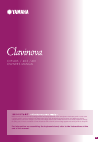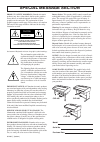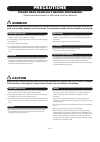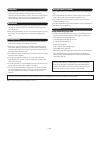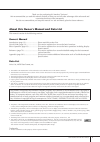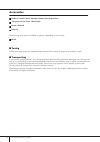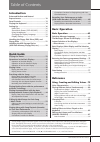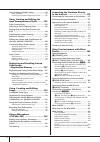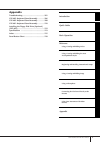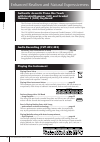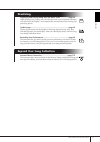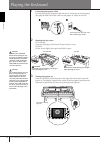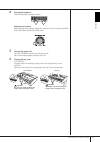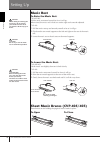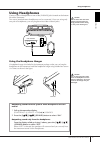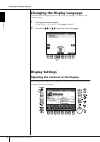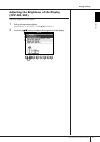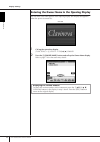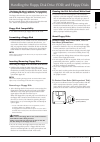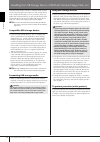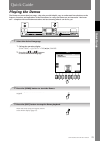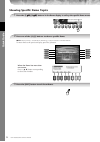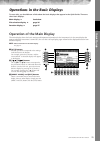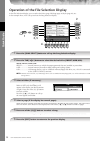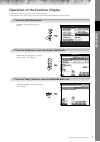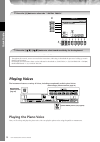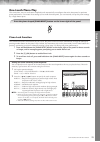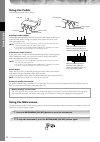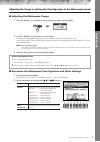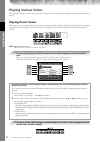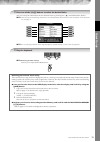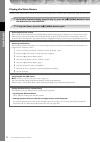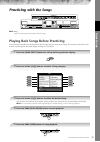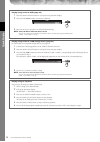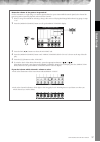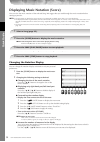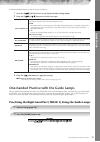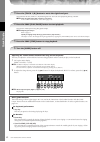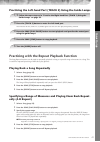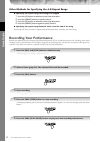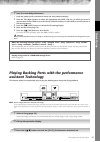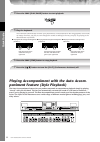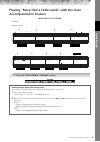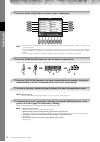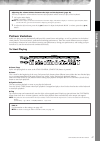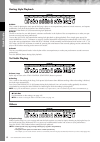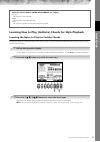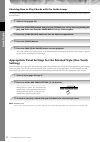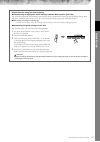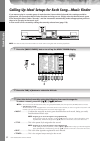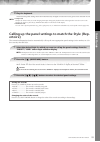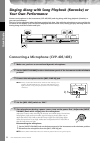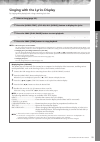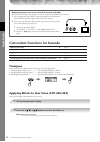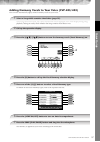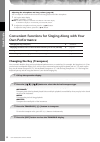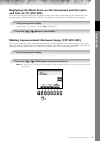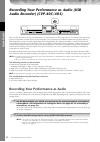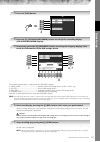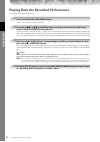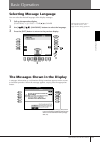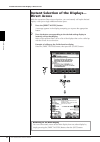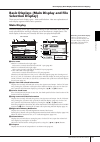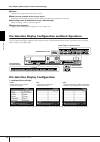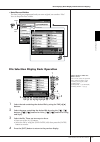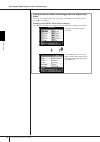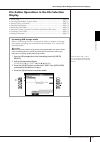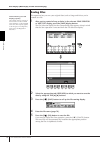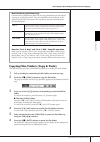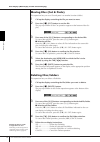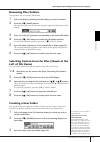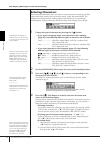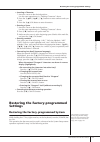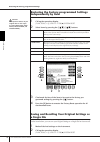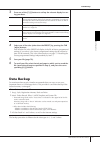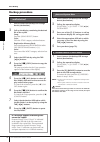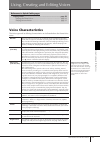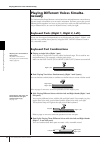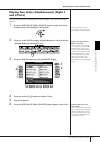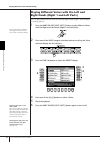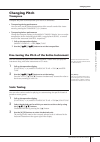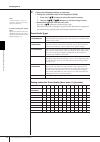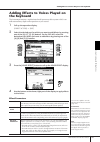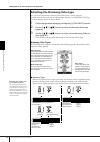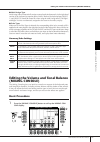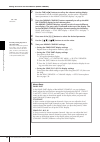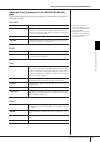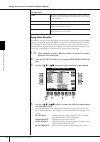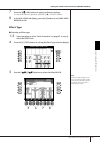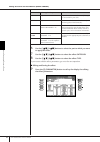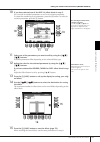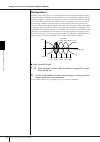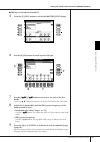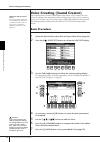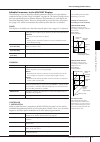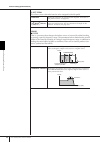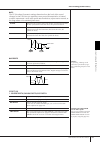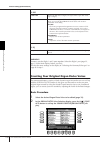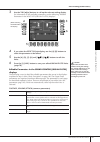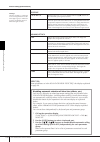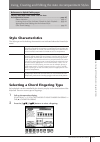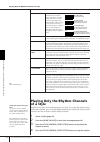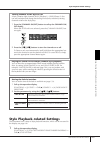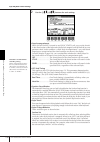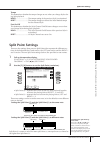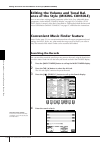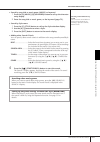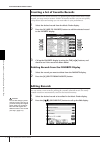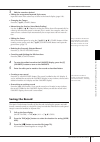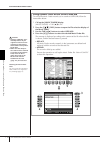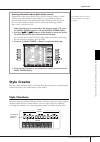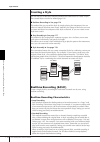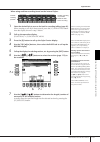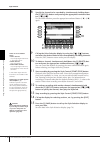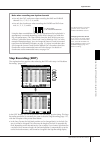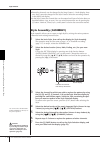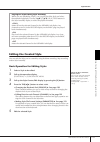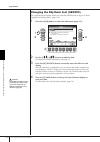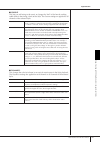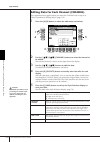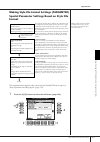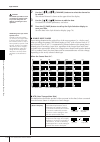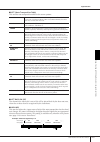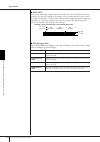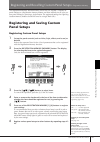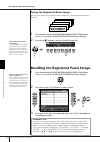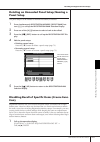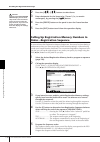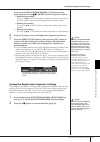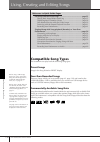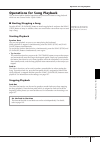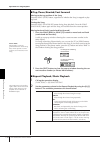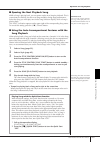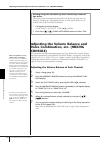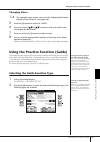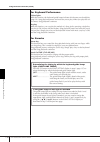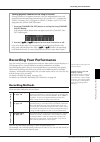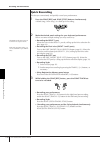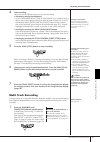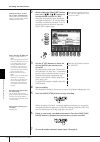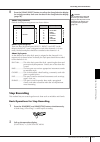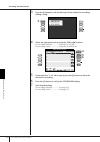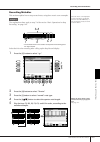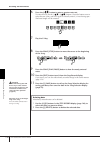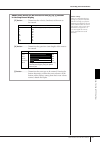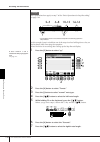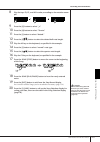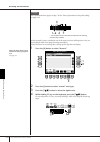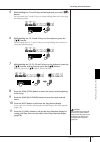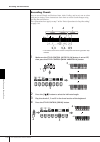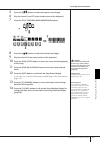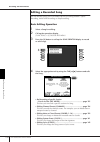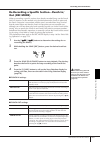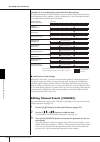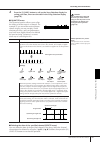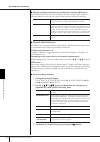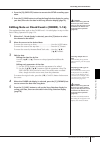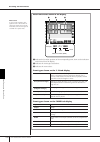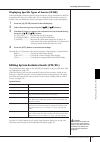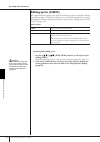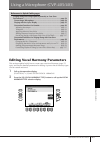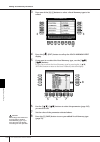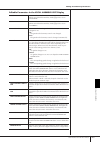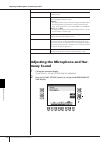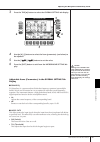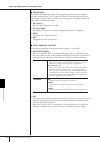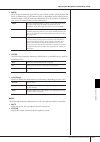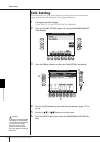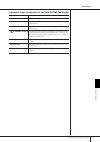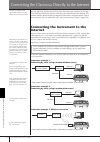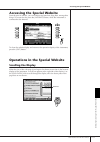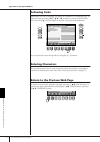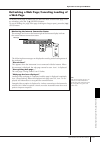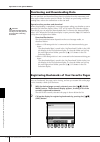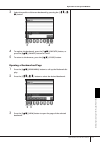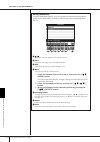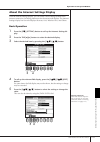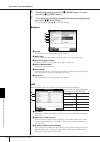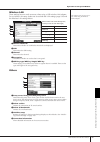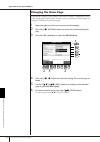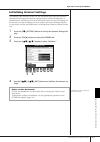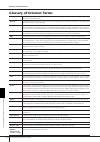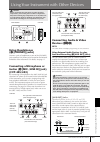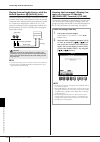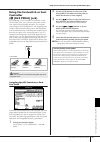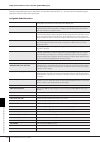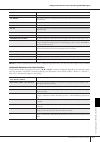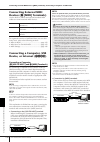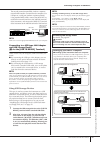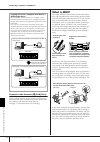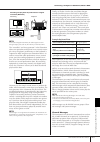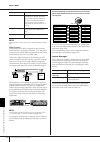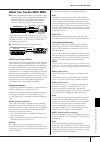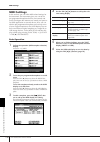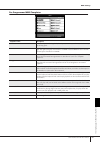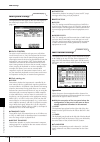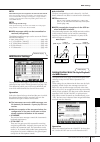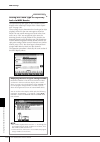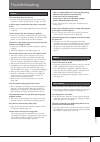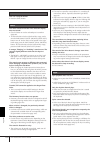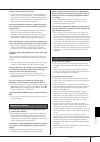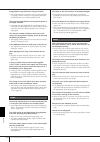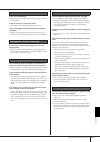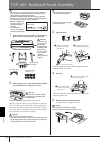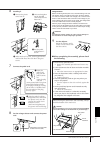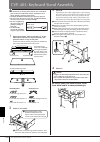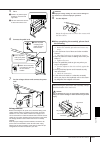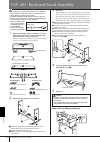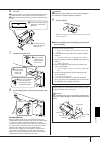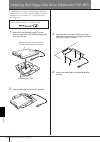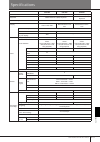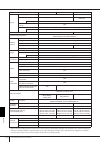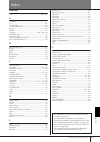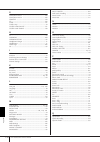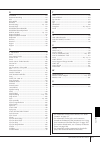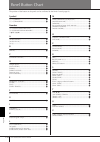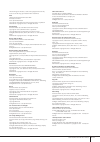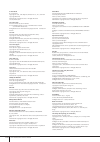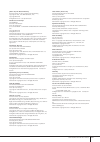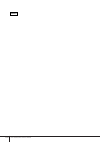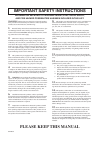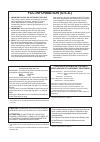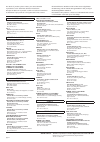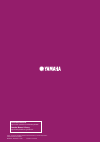- DL manuals
- Yamaha
- Musical Instrument
- Clavinova CVP-403
- Owner's Manual
Yamaha Clavinova CVP-403 Owner's Manual
CVP-405 / 403 /401
OWNER’S MANUAL
EN
For information on assembling the keyboard stand, refer to the instructions at the
end of this manual.
Make sure that your local AC mains voltage matches the voltage specified on the name plate on the bottom panel. In some areas
a voltage selector may be provided on the bottom panel of the main keyboard unit near the power cord. Make sure that the
voltage selector is set for the voltage in your area. The voltage selector is set at 240V when the unit is initially shipped. To change
the setting use a "minus" screwdriver to rotate the selector dial so that the correct voltage appears next to the pointer on the panel.
Summary of Clavinova CVP-403
Page 1
Cvp-405 / 403 /401 owner’s manual en for information on assembling the keyboard stand, refer to the instructions at the end of this manual. Make sure that your local ac mains voltage matches the voltage specified on the name plate on the bottom panel. In some areas a voltage selector may be provided...
Page 2: Special Message Section
Special message section product safety markings: yamaha electronic products may have either labels similar to the graphics shown below or molded/stamped facsimiles of these graphics on the enclosure. The explanation of these graphics appears on this page. Please observe all cautions indicated on thi...
Page 3: Precautions
(1)b-11 precautions please read carefully before proceeding * please keep this manual in a safe place for future reference. Warning always follow the basic precautions listed below to avoid the possibility of serious injury or even death from electrical shock, short-circuiting, damages, fire or othe...
Page 4
(1)b-11 • before connecting the instrument to other electronic components, turn off the power for all components. Before turning the power on or off for all components, set all volume levels to minimum. Also, be sure to set the volumes of all components at their minimum levels and gradually raise th...
Page 5
Cvp-405/403/401 owner’s manual 5 thank you for purchasing this yamaha clavinova! We recommend that you read this manual carefully so that you can fully take advantage of the advanced and convenient functions of the instrument. We also recommend that you keep this manual in a safe and handy place for...
Page 6: Accessories
Cvp-405/403/401 owner’s manual 6 accessories guide to yamaha online member product user registration “50 greats for the piano” music book owner’s manual data list the following items may be included or optional, depending on your locale: bench ■ tuning unlike an acoustic piano, the instrument does n...
Page 7: Introduction
Cvp-405/403/401 owner’s manual 7 various display pages and menus appear on the lcd display of this instrument, indicating the functions and opera- tions. Throughout this manual, arrows are used in the instructions, indicating in shorthand the process of calling up these functions. The example shorth...
Page 8
Cvp-405/403/401 owner’s manual 8 voice creating (sound creator) ..................... 96 basic procedure .................................................... 96 creating your original organ flutes voices ........ 100 using, creating and editing the auto accompaniment styles ..........103 style chara...
Page 9: Appendix
Cvp-405/403/401 owner’s manual 9 using y our instrument with other devices introduction quick guide basic operation using, creating and editing the auto accompaniment styles registering and recalling custom panel setups using a microphone connecting the clavinova directly to the internet using your ...
Page 10: Hammer 3 (Gh3) Keyboard
Cvp-405/403/401 owner’s manual 10 introduction enhanced realism and natural expressiveness authentic acoustic piano-like touch with graded hammer (gh) and graded hammer 3 (gh3) keyboard the clavinova is the next best thing to a real piano. It features an exceptional natural piano touch and expressiv...
Page 11: Practicing
11 introduction cvp-405/403/401 owner’s manual practicing displaying and playing along with the music score ................Page 59 while playing back a song, you can have the music score (notation) automati- cally shown on the display—an exceptionally convenient tool for learning and practicing pie...
Page 12
Cvp-405/403/401 owner’s manual 12 introduction panel controls 1 [power] switch .............................................................. P. 14 2 [usb to device] terminal.............................................. P. 22 3 [master volume] dial.................................................. ...
Page 13
13 cvp-405/403/401 owner’s manual introduction voice control l voice category selection buttons .................................... P. 32 m [voice effect] button ................................................... P. 85 one touch setting n [1]–[4] buttons ..............................................
Page 14
Cvp-405/403/401 owner’s manual 14 introduction playing the keyboard 1 connecting the power cable first insert the plug of the power cable into the ac connector on the instrument, then plug the other end of the cable into the proper ac outlet on the wall. 2 opening the key cover cvp-405/403: using th...
Page 15
Cvp-405/403/401 owner’s manual 15 introduction 4 playing the keyboard play the keyboard to produce sound. Adjusting the volume while playing the keyboard, adjust the volume level by using the [master volume] located at the left of the panel. 5 turning the power off press the [power] switch to turn t...
Page 16: Music Rest
Cvp-405/403/401 owner’s manual 16 introduction setting up music rest to raise the music rest: cvp-405/403: pull the music rest toward yourself as far as it will go. When raised, the music rest is fixed at a certain angle and cannot be adjusted. Cvp-401: 1 pull the music rest up and toward yourself a...
Page 17: Using Headphones
Using headphones cvp-405/403/401 owner’s manual 17 introduction using headphones connect a pair of headphones to one of the [phones] jacks located on the bottom left of the instrument. Two sets of standard stereo headphones can be connected. (if you are using only one pair of headphones, you can plu...
Page 18: Display Settings
Changing the display language cvp-405/403/401 owner’s manual 18 introduction changing the display language this determines the language used in the display for messages, file names, and character input. 1 call up the operation display. [function] → [j] utility → tab[√][®] owner 2 press the [4π π π π...
Page 19: (Cvp-405/403)
Display settings cvp-405/403/401 owner’s manual 19 introduction adjusting the brightness of the display (cvp-405/403) adjust the brightness of the display. 1 call up the operation display. [function] → [j] utility → tab[√][®] config 2 2 press the [2π π π π† † † † ] button to adjust the brightness of...
Page 20
Display settings cvp-405/403/401 owner’s manual 20 introduction entering the owner name in the opening display you can have your name appear in the opening display (the display that appears when the power is turned on). 1 call up the operation display. [function] → [j] utility → tab[√][®] owner 2 pr...
Page 21
Cvp-405/403/401 owner’s manual 21 introduction handling the floppy disk drive (fdd) and floppy disks (the floppy disk drive is optional. For instructions on installing the floppy disk drive, see page 212.) the floppy disk drive lets you save original data you’ve cre- ated on the instrument to floppy...
Page 22
Cvp-405/403/401 owner’s manual 22 introduction handling the usb storage device (usb flash memory/floppy disk, etc) this instrument features a built-in [usb to device] termi- nal. By connecting the instrument to a usb storage device with a standard usb cable, you can save data you’ve cre- ated to the...
Page 23: Quic
Cvp-405/403/401 owner’s manual 23 quic k guide quick guide playing the demos the demos are more than just songs—they also provide helpful, easy-to-understand introductions to the features, functions and operations of the instrument. In a way, the demos are an interactive “mini-man- ual”—complete wit...
Page 24: Quic
Quic k guide cvp-405/403/401 owner’s manual 24 showing specific demo topics n on the cvp-401, “yamaha piano technology” is shown instead of “ultimate realism.” to return back to the previous display, press the [j] button. When the demo has more than one screen. Press a [π†] button corresponding to t...
Page 25: Quic
Quic k guide cvp-405/403/401 owner’s manual 25 operations in the basic displays to start with, you should know a little about the basic displays that appear in the quick guide. There are three basic displays: main display ➤ see below. File selection display ➤ page 26 function display ➤ page 27 opera...
Page 26: Quic
Quic k guide cvp-405/403/401 owner’s manual 26 operation of the file selection display in the file selection display, you can select the voice (page 28)/song ( page 35 )/style (page 44), etc. In the example here, we’ll call up and use the song selection display. About preset/user/usb preset ...........
Page 27: Quic
Quic k guide cvp-405/403/401 owner’s manual 27 operation of the function display in the function display, you can make detailed settings. In the example here, we’ll call up and use the keyboard touch sensitivity setting display. Categories of detailed settings are shown. When the selected category i...
Page 28: Quic
Quic k guide cvp-405/403/401 owner’s manual 28 for details on the touch sensitivity settings, see page 29. Playing voices the instrument features a variety of voices, including exceptionally realistic piano voices. Playing the piano voice here, we’ll call up and play the piano voice. You can play th...
Page 29: Quic
Quic k guide cvp-405/403/401 owner’s manual 29 one-touch piano play this convenient, easy-to-use feature completely and automatically reconfigures the entire instrument for optimum piano performance. No matter what settings you’ve made from the panel, you can instantly call up the piano settings by ...
Page 30: Quic
Quic k guide cvp-405/403/401 owner’s manual 30 using the pedals the instrument features three pedals. ● damper pedal (right) the damper pedal performs the same function as the damper pedal on an actual acoustic piano, letting you sustain the sound of the voices even after releasing the keys. • some ...
Page 31: Quic
Quic k guide cvp-405/403/401 owner’s manual 31 adjusting the tempo or setting the time signature of the metronome sound ■ adjusting the metronome tempo 1 press the tempo [–]/[+] button to call up the pop-up tempo setting display. 2 press the tempo [–]/[+] buttons to set the tempo. Pressing and holdi...
Page 32: Quic
Quic k guide cvp-405/403/401 owner’s manual 32 playing various voices the instrument features a variety of voices such as strings or wind instruments, including exceptionally realistic piano voices. Playing preset voices the preset voices are categorized and contained in appropriate folders. Voice c...
Page 33: Quic
Quic k guide cvp-405/403/401 owner’s manual 33 you can call up the information for the selected voice by pressing the [7π] (information) button. N the voice type and its defining characteristics are indicated above the preset voice name. For details on the characteris- tics, see page 79. N you can i...
Page 34: Quic
Quic k guide cvp-405/403/401 owner’s manual 34 playing the voice demos to listen to the various voices and hear how they sound especially in context, listen to the demo songs for each voice. 1 in the voice selection display (page 33 step 3), press the [8† † † † ] (demo) button to start the demo for ...
Page 35: Quic
Quic k guide cvp-405/403/401 owner’s manual 35 practicing with the songs n song on the instrument, performance data is called a “song.” playing back songs before practicing the instrument includes not only the preset demo songs, but also many preset songs. This section covers basic infor- mation on ...
Page 36: Quic
Quic k guide cvp-405/403/401 owner’s manual 36 playing songs saved to user (page 43) 1 press the [song select] button to call up the song selection display. 2 press the tab [√][®] button to select the user tab. 3 press one of the [a]–[j] buttons to select the desired song. N select the file to which...
Page 37: Quic
Quic k guide cvp-405/403/401 owner’s manual 37 boost the volume of the part to be practiced on the instrument, a single song can contain separate data for up to sixteen midi channels. Specify the channel for practicing and increase the playback volume for the channel. 1 select a song. The method for...
Page 38: Quic
Quic k guide cvp-405/403/401 owner’s manual 38 displaying music notation (score) you can view the music notation of the selected song. We suggest that you read through the music notation before starting to practice. • the instrument can display the music notation of commercially-available music data...
Page 39: Quic
Quic k guide cvp-405/403/401 owner’s manual 39 set the detailed parameters of the view type as desired. 1 press the [8π π π π† † † † ] (setup) button to call up the detailed setting display. 2 press the [1π π π π† † † † ]–[6π π π π† † † † ] buttons to set the view type. 3 press the [8π π π π ] (ok) ...
Page 40: Quic
Quic k guide cvp-405/403/401 owner’s manual 40 the indicator of the [track 1 (r)] button goes out. You can now play that part by yourself. N have the guide lamp flash a lead-in to the music in the guide lamp timing, select next (page 138). Practice the muted part using the guide lamps. N adjusting t...
Page 41: Quic
Quic k guide cvp-405/403/401 owner’s manual 41 practicing the left-hand part (track 2) using the guide lamps the indicator of the [track 2 (l)] button goes out. You can now play that part by yourself. Practicing with the repeat playback function the song repeat functions can be used to repeatedly pl...
Page 42: Quic
Quic k guide cvp-405/403/401 owner’s manual 42 other methods for specifying the a–b repeat range ● specifying the repeat range while songs are stopped 1 press the [ff] button to advance to the point a location. 2 press the [repeat] button to specify point a. 3 press the [ff] button to advance to the...
Page 43: Quic
Quic k guide cvp-405/403/401 owner’s manual 43 1 press the [song select] button to call up the song selection display. 2 press the tab [√][®] buttons to select the appropriate tab (user, usb, etc.) to which you want to save the data. Select user to save the data to internal memory, or select usb to ...
Page 44: Quic
Quic k guide cvp-405/403/401 owner’s manual 44 the instrument automatically matches your performance on the keyboard to the song playback and chords, no matter what keys you play. It even changes the sound according to the way you play. Try playing in the three different ways below. Playing accompan...
Page 45: Quic
Quic k guide cvp-405/403/401 owner’s manual 45 playing “mary had a little lamb” with the auto accompaniment feature 1 2 2 2 3 3 3 5 1 1 1 3 2 1 2 3 2 3 2 1 1 1 4 1 4 c c g c c g c c mary had a little lamb traditional style: country pop ending 1 press the style control “country” button. Enabling temp...
Page 46: Quic
Quic k guide cvp-405/403/401 owner’s manual 46 • the style type and its defining characteristics are indicated above the preset style name. For details on the character- istics, see page 103. • when the [7π] (repertoire) button is pressed after selecting a style, you can call up the custom panel set...
Page 47: Quic
Quic k guide cvp-405/403/401 owner’s manual 47 pattern variation while you play, you can automatically add specially created intros and endings, as well as variations in the rhythm/ chord patterns, for more dynamic, professional-sounding performances. There are several different auto accompani- ment...
Page 48: Quic
Quic k guide cvp-405/403/401 owner’s manual 48 during style playback ● main this is used for playing the main part of the song. It plays an accompaniment pattern of several measures, and repeats indefinitely. Each preset style features four different patterns. Press one of the main [a]–[d] buttons d...
Page 49: Quic
Quic k guide cvp-405/403/401 owner’s manual 49 learning how to play (indicate) chords for style playback learning the notes to play for certain chords if know the name of a chord but don’t know how to play it, you can have the instrument show you the notes to play (chord tutor function). [function] ...
Page 50: Quic
Quic k guide cvp-405/403/401 owner’s manual 50 checking how to play chords with the guide lamps for songs containing chord data, you can have the individual notes of the chords indicated with the guide lamps on the instrument. The guide lamps in the chord section of the keyboard flash according to t...
Page 51: Quic
Quic k guide cvp-405/403/401 owner’s manual 51 helpful hints for using one touch setting ● automatically changing one touch settings with the main sections (ots link) the convenient ots (one touch setting) link function lets you automatically have one touch settings change when you select a differen...
Page 52: Quic
Quic k guide cvp-405/403/401 owner’s manual 52 calling up ideal setups for each song—music finder if you want to play in a certain genre of music but don’t know which style and voice settings would be appropriate, the convenient music finder function can help you out. Simply select the desired music...
Page 53: Quic
Quic k guide cvp-405/403/401 owner’s manual 53 notice that the panel settings have been automatically changed to match the music genre of the selected record. • tempo lock tempo lock function lets you avoid changing the tempo during style playback when selecting another record. To turn on the tempo ...
Page 54: Quic
Quic k guide cvp-405/403/401 owner’s manual 54 singing along with song playback (karaoke) or your own performance connect a microphone to the instrument (cvp-405/403) and sing along with song playback (karaoke) or your own performance. The lyrics can be displayed when the song contains lyric data. S...
Page 55: Quic
Quic k guide cvp-405/403/401 owner’s manual 55 singing with the lyrics display try singing while playing back a song containing lyric data when the text display appears, press the [1†] (lyrics) button to display the lyrics. Sing while following along with the lyrics on the display. The color of the ...
Page 56: Quic
Quic k guide cvp-405/403/401 owner’s manual 56 convenient functions for karaoke transpose you can use this to adjust the key of the song if it is too high or low. • transposing the song key up................ Press the transpose [+] button. • transposing the song key down ........... Press the trans...
Page 57: Quic
Quic k guide cvp-405/403/401 owner’s manual 57 adding harmony vocals to your voice (cvp-405/403) you can also automatically apply various harmony vocals to your voice. If the song contains this data, the current chord name will be displayed in the main display during song playback, letting you easil...
Page 58: Quic
Quic k guide cvp-405/403/401 owner’s manual 58 convenient functions for singing along with your own performance changing the key (transpose) you can match both the song and your keyboard performance to a certain key. For example, the song data is in f, but you feel most comfortable singing in d, and...
Page 59: Quic
Quic k guide cvp-405/403/401 owner’s manual 59 displaying the music score on the instrument and the lyrics and text on tv (cvp-405) this convenient sing-along function lets you have the music score shown on the display of the instrument (for your playing purposes), while only the lyrics are shown on...
Page 60: Quic
Quic k guide cvp-405/403/401 owner’s manual 60 recording your performance as audio (usb audio recorder) (cvp-405/403) here you’ll learn how to record your performance as audio data to a usb storage device. For example, by connecting a guitar, microphone or other device to the instrument, you can rec...
Page 61: Quic
Quic k guide cvp-405/403/401 owner’s manual 61 the following information is indicated on the property display. • drive name ...................................... Number of the usb storage device (usb 1, usb 2, etc.) • all size .............................................. Size of usb storage devic...
Page 62: Quic
Quic k guide cvp-405/403/401 owner’s manual 62 playing back the recorded performance play back the recorded performance. [usb] → [e] (usb audio recorder). The file recorded is selected in step 1-7 (page 60). For information about the operation method to change the name of the displayed file or to de...
Page 63: Selecting Message Language
Cvp-405/403/401 owner’s manual 63 basic oper ation basic operation selecting message language you can select the desired language of the display messages. 1 call up the operation display. [function] → [j] utility → tab[√][®] owner 2 use [4π π π π† † † † ]/[5π π π π† † † † ] (language) buttons to sel...
Page 64: Direct Access
Basic oper ation instant selection of the displays—direct access cvp-405/403/401 owner’s manual 64 instant selection of the displays— direct access with the convenient direct access function, you can instantly call up the desired display—with just a single additional button press. 1 press the [direc...
Page 65: Selection Display)
Basic oper ation basic displays (main display and file selection display) cvp-405/403/401 owner’s manual 65 basic displays (main display and file selection display) there are two basic display types – main and selection. Here are explanations of each display segment and its basic operation. Main dis...
Page 66
Basic oper ation basic displays (main display and file selection display) cvp-405/403/401 owner’s manual 66 8 tempo displays the current tempo of the song or style. 9 bar (current position of the song or style) displays the current position of the song or bar and beat number from playback start of t...
Page 67
Basic oper ation basic displays (main display and file selection display) cvp-405/403/401 owner’s manual 67 • data files and folders the data, both pre-programmed and your own original, are saved as “files.” you can drop files into a folder. File selection display basic operation 1 select the tab co...
Page 68
Basic oper ation basic displays (main display and file selection display) cvp-405/403/401 owner’s manual 68 this display shows the voice files in a folder. The next highest level—in this case, folder—is shown. Each folder shown in this display contains appropriately cat- egorized voices. Closing the...
Page 69: Display
Basic oper ation basic displays (main display and file selection display) cvp-405/403/401 owner’s manual 69 file/folder operations in the file selection display • saving files ............................................................................................. Page 70 • copying files/folder...
Page 70: Saving Files
Basic oper ation basic displays (main display and file selection display) cvp-405/403/401 owner’s manual 70 saving files this operation lets you save your original data (such as songs and voices you’ve created) to a file. 1 after you’ve created a song or voice in the relevant song creator or voice s...
Page 71
Basic oper ation basic displays (main display and file selection display) cvp-405/403/401 owner’s manual 71 copying files/folders (copy & paste) this operation lets you copy a file/folder and paste it to another location (folder). 1 call up the display containing the file/folder you want to copy. 2 ...
Page 72: Moving Files (Cut & Paste)
Basic oper ation basic displays (main display and file selection display) cvp-405/403/401 owner’s manual 72 moving files (cut & paste) this operation lets you cut a file and paste it to another location (folder). 1 call up the display containing the file you want to move. 2 press the [2† † † † ] (cu...
Page 73: Renaming Files/folders
Basic oper ation basic displays (main display and file selection display) cvp-405/403/401 owner’s manual 73 renaming files/folders this operation lets you rename files/folders. 1 call up the display containing the file/folder you want to rename. 2 press the [1† † † † ] (name) button. The pop-up wind...
Page 74: Entering Characters
Basic oper ation basic displays (main display and file selection display) cvp-405/403/401 owner’s manual 74 entering characters the instructions that follow show you how to enter characters in naming your files/ folders and when entering the keyword for music finder function/website. The method is m...
Page 75: Settings
Basic oper ation restoring the factory-programmed settings cvp-405/403/401 owner’s manual 75 • inserting a character 1 move the cursor to the desired position. Use the same operation as in “deleting characters” above. 2 press the [2π†]–[6π†], [7π] buttons to enter numbers and sym- bols. 3 press the ...
Page 76: Independently By Item
Basic oper ation restoring the factory-programmed settings cvp-405/403/401 owner’s manual 76 restoring the factory-programmed settings independently by item 1 call up the operation display. [function] → [j] utility → tab[®]system reset 2 select items by pressing the [1π π π π† † † † ]–[3π π π π† † †...
Page 77: Data Backup
Basic oper ation data backup cvp-405/403/401 owner’s manual 77 3 press one of the [f]–[i] buttons to call up the relevant display for sav- ing your data. 4 select one of the tabs (other than the preset) by pressing the tab [√][®] buttons. Note that the file in the preset tab display is the file of f...
Page 78: Backup Procedure
Basic oper ation data backup cvp-405/403/401 owner’s manual 78 backup procedure 1 insert/connect the backup usb storage device (destination). 2 call up the display containing the desired file to be copied. Song: press the [song select] button. Style: press the style category selection buttons. Regis...
Page 79: Voice Characteristics
Cvp-405/403/401 owner’s manual 79 using, creating and editing v oices using, creating and editing voices voice characteristics the voice type and its defining characteristics are indicated above the preset voice name. Reference to quick guide pages playing voices .......................................
Page 80: Neously
Using, creating and editing v oices playing different voices simultaneously cvp-405/403/401 owner’s manual 80 playing different voices simulta- neously the instrument keyboard features various functions and performance conveniences that are simply unavailable on an acoustic instrument. It allows you...
Page 81: And 2 Parts)
Playing different voices simultaneously cvp-405/403/401 owner’s manual 81 using, creating and editing v oices playing two voices simultaneously (right 1 and 2 parts) you can play two voices simultaneously with the right 1 and 2 parts by turning dual on. 1 press the part on/off [dual (right2)] button...
Page 82
Using, creating and editing v oices playing different voices simultaneously cvp-405/403/401 owner’s manual 82 playing different voices with the left and right hands (right 1 and left parts) you can play different voices with the left and right hands (right 1 and left parts) by turning split on. 1 pr...
Page 83: Changing Pitch
Changing pitch cvp-405/403/401 owner’s manual 83 using, creating and editing v oices changing pitch transpose transpose the pitch of the keyboard up or down (in semitones). • transposing during performance you can easily set the desired transposition of the overall sound of the instru- ment by press...
Page 84
Using, creating and editing v oices changing pitch cvp-405/403/401 owner’s manual 84 4 change the following settings as necessary. • tuning the individual notes of the keyboard (tune) 1 press the [3π π π π† † † † ] button to select the note for tuning. 2 use the [4π π π π† † † † ]/[5π π π π† † † † ]...
Page 85: The Keyboard
Adding effects to voices played on the keyboard cvp-405/403/401 owner’s manual 85 using, creating and editing v oices adding effects to voices played on the keyboard the instrument features a sophisticated multi-processor effect system which can add extraordinary depth and expression to your sound. ...
Page 86
Using, creating and editing v oices adding effects to voices played on the keyboard cvp-405/403/401 owner’s manual 86 selecting the harmony/echo type you can select the desired harmony/echo effect from a variety of types. In order to make the type you’ve selected here effective, set harmony/echo to ...
Page 87: (Mixing Console)
Editing the volume and tonal balance (mixing console) cvp-405/403/401 owner’s manual 87 using, creating and editing v oices ● multi assign type multi assign effect automatically assigns notes played simultaneously in the right-hand section of the keyboard to separate parts (voices). Both of the keyb...
Page 88
Using, creating and editing v oices editing the volume and tonal balance (mixing console) cvp-405/403/401 owner’s manual 88 2 use the tab [√][®] buttons to call up the relevant setting display. For information on the available parameters, see the section “adjustable items (parameters) in the mixing ...
Page 89
Editing the volume and tonal balance (mixing console) cvp-405/403/401 owner’s manual 89 using, creating and editing v oices adjustable items (parameters) in the mixing console dis- plays the following explanations cover the available items (parameters) in the mixing console displays. Vol/voice filte...
Page 90
Using, creating and editing v oices editing the volume and tonal balance (mixing console) cvp-405/403/401 owner’s manual 90 eq (equalizer) song auto revoice this feature lets you use the high-quality sounds of the instrument to full advantage with xg-compatible song data. When you play back any comm...
Page 91
Editing the volume and tonal balance (mixing console) cvp-405/403/401 owner’s manual 91 using, creating and editing v oices 7 press the [8π π π π ] (ok) button to apply your revoice settings. To cancel the revoice operation, press the [8†] (cancel) button. 8 in the vol/voice tab display, press the [...
Page 92
Using, creating and editing v oices editing the volume and tonal balance (mixing console) cvp-405/403/401 owner’s manual 92 6 use the [3π π π π† † † † ]/[4π π π π† † † † ] buttons to select the part to which you want to apply the effect. 7 use the [5π π π π† † † † ]/[6π π π π† † † † ] buttons to sel...
Page 93
Editing the volume and tonal balance (mixing console) cvp-405/403/401 owner’s manual 93 using, creating and editing v oices 10 if you have selected one of the dsp 2–4 effect blocks in step 5: you can edit its standard parameters as well as its variation parameter. To select the standard type of para...
Page 94
Using, creating and editing v oices editing the volume and tonal balance (mixing console) cvp-405/403/401 owner’s manual 94 eq (equalizer) equalizer (also called “eq”) is a sound processor that divides the frequency spec- trum into multiple bands that can be boosted or cut as required to tailor the ...
Page 95
Editing the volume and tonal balance (mixing console) cvp-405/403/401 owner’s manual 95 using, creating and editing v oices ■ editing and saving the selected eq 5 press the [f] (edit) button to call up the master eq edit display. 6 use the [a]/[b] buttons to select a preset eq type. 7 use the [3π π ...
Page 96: Basic Procedure
Using, creating and editing v oices voice creating (sound creator) cvp-405/403/401 owner’s manual 96 voice creating (sound creator) the instrument has a sound creator feature that allows you to create your own voices by editing some parameters of the existing voices. Once you’ve created a voice, you...
Page 97
Voice creating (sound creator) cvp-405/403/401 owner’s manual 97 using, creating and editing v oices editable parameters in the voice set displays the following covers in detail the editable parameters that are set in the displays explained in step 3 of the “basic procedure” on page 96. The sound cr...
Page 98
Using, creating and editing v oices voice creating (sound creator) cvp-405/403/401 owner’s manual 98 2. Left pedal this allows you to select the function to be assigned to the left pedal. Sound ● filter filter is a processor that changes the timbre or tone of a sound by either blocking or passing a ...
Page 99
Voice creating (sound creator) cvp-405/403/401 owner’s manual 99 using, creating and editing v oices ● eg the eg (envelope generator) settings determine how the level of the sound changes in time. This lets you reproduce many sound characteristics of natural acoustic instruments—such as the quick at...
Page 100
Using, creating and editing v oices voice creating (sound creator) cvp-405/403/401 owner’s manual 100 2. Dsp 3. Eq harmony harmony sets the right 1 and 2 parts together. Select the right 1 part (page 32, step 1) in the main display, before you set it. This has the same settings as the display of “se...
Page 101
Voice creating (sound creator) cvp-405/403/401 owner’s manual 101 using, creating and editing v oices 3 use the tab [√][®] buttons to call up the relevant setting display. For information on the available parameters, see the following “editable parameters in the voice set [organ flutes] displays”. 4...
Page 102
Using, creating and editing v oices voice creating (sound creator) cvp-405/403/401 owner’s manual 102 footage volume/attack effect/eq same parameters as in the sound creator “effect/eq” tab display explained on page 99. Footage: the term “footage” is a reference to the sound generation of tradi- tio...
Page 103: Style Characteristics
Using, creating and editing the a uto accompaniment styles cvp-405/403/401 owner’s manual 103 using, creating and editing the auto accompaniment styles style characteristics the style type and its defining characteristics are indicated above the preset style name. Selecting a chord fingering type st...
Page 104: Of A Style
Using, creating and editing the a uto accompaniment styles playing only the rhythm channels of a style cvp-405/403/401 owner’s manual 104 playing only the rhythm channels of a style rhythm is one of the most important parts of a style. Try to play the melody along with just the rhythm. You can sound...
Page 105
Style playback-related settings cvp-405/403/401 owner’s manual 105 using, creating and editing the a uto accompaniment styles style playback-related settings the instrument has a variety of style playback functions, which can be accessed in the display, see page 106. 1 call up the operation display....
Page 106
Using, creating and editing the a uto accompaniment styles style playback-related settings cvp-405/403/401 owner’s manual 106 2 use the [1π π π π† † † † ]–[8π π π π† † † † ] buttons for each setting. • stop accompaniment when [acmp on/off] is turned on and [sync start] is off, you can play chords in...
Page 107: Split Point Settings
Split point settings cvp-405/403/401 owner’s manual 107 using, creating and editing the a uto accompaniment styles tempo this determines whether the tempo changes or not when you change styles dur- ing style playback. Hold ..........................The tempo setting of the previous style is maintain...
Page 108: Searching The Records
Using, creating and editing the a uto accompaniment styles editing the volume and tonal balance of the style (mixing console) cvp-405/403/401 owner’s manual 108 editing the volume and tonal bal- ance of the style (mixing console) you can set various mixing-related parameters of the style. (see “adju...
Page 109
Convenient music finder feature cvp-405/403/401 owner’s manual 109 using, creating and editing the a uto accompaniment styles • search by song title or music genre (music) or keyword 1 press the [a] (music)/[b] (keyword) button to call up the character entry display. 2 enter the song title or music ...
Page 110: Editing Records
Using, creating and editing the a uto accompaniment styles convenient music finder feature cvp-405/403/401 owner’s manual 110 creating a set of favorite records as convenient as the search function is in plumbing the depths of the music finder records, you may want to create a “folder” of favorite r...
Page 111: Saving The Record
Convenient music finder feature cvp-405/403/401 owner’s manual 111 using, creating and editing the a uto accompaniment styles 3 edit the record as desired. • editing the song name/keyword/style name input each item in the same way as done in the search display (page 109). • changing the tempo press ...
Page 112
Using, creating and editing the a uto accompaniment styles convenient music finder feature cvp-405/403/401 owner’s manual 112 caution • selecting “replace” auto- matically deletes all your original records from inter- nal memory and replaces them with the factory music finder data. • make sure that ...
Page 113: Style Creator
Style creator cvp-405/403/401 owner’s manual 113 using, creating and editing the a uto accompaniment styles style creator you can create your own styles—recording them by yourself or by combining the internal style data. The created styles can be edited. Style structure styles are made up of fifteen...
Page 114: Creating A Style
Using, creating and editing the a uto accompaniment styles style creator cvp-405/403/401 owner’s manual 114 creating a style you can use one of the three different methods described below to create a style. The created styles can also be edited (page 119). ■ realtime recording ➤ see page 114 this me...
Page 115
Style creator cvp-405/403/401 owner’s manual 115 using, creating and editing the a uto accompaniment styles when using realtime recording based on the internal styles: 1 select the desired style to serve as the basis for recording/editing (page 45). When creating a new style from scratch, press the ...
Page 116
Using, creating and editing the a uto accompaniment styles style creator cvp-405/403/401 owner’s manual 116 8 specify the channel to be recorded by simultaneously holding down the [f] (rec ch) button and pressing the appropriate numbered but- ton, [1† † † † ]–[8† † † † ]. To cancel the selection, pr...
Page 117: Step Recording (Edit)
Style creator cvp-405/403/401 owner’s manual 117 using, creating and editing the a uto accompaniment styles step recording (edit) the explanation here applies when selecting the edit tab in step 4 of “realtime recording” (page 115). In the edit display, you can record notes with absolutely precise t...
Page 118: Style Assembly (Assembly)
Using, creating and editing the a uto accompaniment styles style creator cvp-405/403/401 owner’s manual 118 • recording channels can be changed in the song creator 1–16 tab display; how- ever, they cannot be changed in the style creator. Select the recording channel in the basic tab display. • in th...
Page 119: Editing The Created Style
Style creator cvp-405/403/401 owner’s manual 119 using, creating and editing the a uto accompaniment styles editing the created style you can edit the style you’ve created by using realtime recording, step recording and/or style assembly. Basic operation for editing styles 1 select a style to be edi...
Page 120
Using, creating and editing the a uto accompaniment styles style creator cvp-405/403/401 owner’s manual 120 changing the rhythmic feel (groove) the explanation here applies when you select the groove tab in step 4 of “basic operation for editing styles” (page 119). 1 press the [a]/[b] button to sele...
Page 121
Style creator cvp-405/403/401 owner’s manual 121 using, creating and editing the a uto accompaniment styles ■ groove this lets you add swing to the music or change the “feel” of the beat by making subtle shifts in the timing (clock) of the style. The groove settings are applied to all channels of th...
Page 122
Using, creating and editing the a uto accompaniment styles style creator cvp-405/403/401 owner’s manual 122 editing data for each channel (channel) the explanation here applies when you select the channel tab in step 4 of “basic operation for editing styles” (page 119). 1 press the [a]/[b] button to...
Page 123: Format
Style creator cvp-405/403/401 owner’s manual 123 using, creating and editing the a uto accompaniment styles making style file format settings (parameter) special parameter settings based on style file format the explanation here applies when you select the parameter tab in step 4 of “basic operation...
Page 124
Using, creating and editing the a uto accompaniment styles style creator cvp-405/403/401 owner’s manual 124 2 use the [1π π π π† † † † ]/[2π π π π† † † † ] (channel) buttons to select the channel to be edited. The selected channel is shown at the upper left of the display. 3 use the [3π π π π† † † †...
Page 125
Style creator cvp-405/403/401 owner’s manual 125 using, creating and editing the a uto accompaniment styles ■ ntt (note transposition table) this sets the note transposition table for the source pattern. ■ ntt bass on/off the channels for which this is set to on will be played back by the bass root ...
Page 126
Using, creating and editing the a uto accompaniment styles style creator cvp-405/403/401 owner’s manual 126 ■ note limit this sets the note range (highest and lowest notes) for voices recorded to the style channels. By judicious setting of this range, you can ensure that the voices sound as realisti...
Page 127: Panel Setups
Cvp-405/403/401 owner’s manual 127 registering and recalling custom p anel setups registering and recalling custom panel setups —registration memory the registration memory function allows you to save (or “register”) virtually all panel settings to a registration memory button, and then instantly re...
Page 128
Recalling the registered panel setups cvp-405/403/401 owner’s manual 128 registering and recalling custom p anel setups saving the registered panel setups you can save all the eight registered panel setups as a single registration memory bank file. 1 press simultaneously registration memory [regist ...
Page 129: Panel Setup
Recalling the registered panel setups cvp-405/403/401 owner’s manual 129 registering and recalling custom p anel setups deleting an unneeded panel setup/naming a panel setup the panel setups can be deleted or named individually as desired. 1 press simultaneously registration memory [regist bank] but...
Page 130
Recalling the registered panel setups cvp-405/403/401 owner’s manual 130 registering and recalling custom p anel setups 2 press the [2π π π π† † † † ]–[7π π π π† † † † ] buttons to select items. 3 enter checkmarks for the items to be “frozen” (i.E., to remain unchanged), by pressing the [8π π π π† †...
Page 131
Recalling the registered panel setups cvp-405/403/401 owner’s manual 131 registering and recalling custom p anel setups press one of the registration memory [1]–[8] button on the panel, then press the [6π π π π† † † † ] (insert) button to input the number. • replacing the number press the [5π†] (rep...
Page 132: Compatible Song Types
Cvp-405/403/401 owner’s manual 132 using, creating and editing songs using, creating and editing songs compatible song types the instrument can play back the following song types. Preset songs songs in the song selection preset display. Your own recorded songs these are songs which you’ve recorded (...
Page 133: Operations For Song Playback
Using, creating and editing songs operations for song playback cvp-405/403/401 owner’s manual 133 operations for song playback this section explains detailed operations and functions related to song playback which are not covered in the “quick guide.” ■ starting/stopping a song press the song [play/...
Page 134
Using, creating and editing songs operations for song playback cvp-405/403/401 owner’s manual 134 ■ top/pause/rewind/fast forward moving to the top position of the song press the song [stop] button, regardless of whether the song is stopped or play- ing back. Pausing the song press the song [play/pa...
Page 135
Using, creating and editing songs operations for song playback cvp-405/403/401 owner’s manual 135 ■ queuing the next playback song while a song is playing back, you can queue up the next song for playback. This is convenient for chaining it to the next song smoothly during stage performance. Select ...
Page 136: Console)
Using, creating and editing songs adjusting the volume balance and voice combination, etc. (mixing console) cvp-405/403/401 owner’s manual 136 adjusting the volume balance and voice combination, etc. (mixing console) you can set the mixing-related parameters of a song. Refer to the section “adjust- ...
Page 137
Using, creating and editing songs using the practice function (guide) cvp-405/403/401 owner’s manual 137 changing voices 1–4 the operation steps are the same as in the “adjusting the volume balance of each channel” (see page 136). 5 press the [h] button to select the “voice”. 6 press one of the [1π ...
Page 138
Using, creating and editing songs using the practice function (guide) cvp-405/403/401 owner’s manual 138 for keyboard performance follow lights with this function, the keyboard guide lamps indicate which notes you should play (page 39). Song playback pauses and waits for you to play. When you play t...
Page 139: Recording Your Performance
Using, creating and editing songs recording your performance cvp-405/403/401 owner’s manual 139 recording your performance you can record your own performances and save them to the user tab display or a usb storage device. Several different recording methods are available: quick recording which lets...
Page 140: Quick Recording
Using, creating and editing songs recording your performance cvp-405/403/401 owner’s manual 140 quick recording this lets you conveniently and quickly record your performance. 1 press the song [rec] and song [stop] buttons simultaneously. A blank song (“new song”) is called up for recording. 2 make ...
Page 141: Multi Track Recording
Using, creating and editing songs recording your performance cvp-405/403/401 owner’s manual 141 4 start recording. There are several different ways you can start recording. • starting by playing the keyboard if you’ve selected the song [track 1(r)]/[track 2 (l)] buttons in step 3 above, play in the ...
Page 142
Using, creating and editing songs recording your performance cvp-405/403/401 owner’s manual 142 2 while holding the song [rec] button, press the [1π π π π† † † † ]–[8π π π π† † † † ] buttons to set the desired channels to “rec”. Normally, the keyboard parts should be recorded to channels 1–8, and th...
Page 143: Step Recording
Using, creating and editing songs recording your performance cvp-405/403/401 owner’s manual 143 8 press the [song select] button to call up the song selection display for saving your data, then save the data in the song selection display (page 70). Step recording this method lets you record regular ...
Page 144
Using, creating and editing songs recording your performance cvp-405/403/401 owner’s manual 144 3 press the [a] button to call up the song creator display for recording/ editing a song. 4 select the appropriate tab by using the tab [√][®] buttons. For recording melodies .............. Select the [1–...
Page 145
Using, creating and editing songs recording your performance cvp-405/403/401 owner’s manual 145 recording melodies this section explains how to step-record notes, using three music score examples. The explanations here apply to step 7 of the section “basic operations for step recording” on page 144....
Page 146
Using, creating and editing songs recording your performance cvp-405/403/401 owner’s manual 146 6 press the [6π π π π† † † † ] button to enter a quarter-note rest. To enter the rest, use the [4π π π π† † † † ]–[8π π π π† † † † ] buttons. (press the button once to select the rest value, and once agai...
Page 147
Using, creating and editing songs recording your performance cvp-405/403/401 owner’s manual 147 about velocity velocity is determined by how strongly you play the keyboard. The more strongly you play the keyboard, the higher the velocity value and the louder the sound. The velocity value can be spec...
Page 148
Using, creating and editing songs recording your performance cvp-405/403/401 owner’s manual 148 the explanations here apply to step 7 of the “basic operations for step recording” on page 144. In this example, keep in mind that one of the steps involves holding down a key on the keyboard while execut...
Page 149
Using, creating and editing songs recording your performance cvp-405/403/401 owner’s manual 149 8 play the keys e3, f3, and a3 in order, according to the notation exam- ple. 9 press the [g] button to select “ .” 10 press the [h] button to select “tenuto.” 11 press the [i] button to select “dotted.” ...
Page 150
Using, creating and editing songs recording your performance cvp-405/403/401 owner’s manual 150 the explanations here apply to step 7 of the “basic operations for step recording” on page 144. In this example, keep in mind that one of the steps involves holding down a key on the keyboard while execut...
Page 151
Using, creating and editing songs recording your performance cvp-405/403/401 owner’s manual 151 5 while holding the c3 and e3 keys on the keyboard, press the [7π π π π† † † † ] button. Do not release the c3 and e3 keys yet. Keep holding them while executing the following steps. 6 while holding the c...
Page 152
Using, creating and editing songs recording your performance cvp-405/403/401 owner’s manual 152 recording chords you can record chords and sections (intro, main, ending, and so on) one at a time with precise timing. These instructions show how to record chord changes using the step record function. ...
Page 153
Using, creating and editing songs recording your performance cvp-405/403/401 owner’s manual 153 5 press the [6π π π π† † † † ] button to select the quarter-note length. 6 play the chords f, and g7 in the chord section of the keyboard. 7 press the style control [main variation b] button. 8 press the ...
Page 154: Editing A Recorded Song
Using, creating and editing songs recording your performance cvp-405/403/401 owner’s manual 154 editing a recorded song you can edit the songs you’ve recorded with any recording method—quick recording, multi track recording, or step recording. Basic editing operation 1 select a song for editing. 2 c...
Page 155: Out (Rec Mode)
Using, creating and editing songs recording your performance cvp-405/403/401 owner’s manual 155 re-recording a specific section—punch in/ out (rec mode) when re-recording a specific section of an already-recorded song, use the punch in/out function. In this method, only the data between the punch in...
Page 156
Using, creating and editing songs recording your performance cvp-405/403/401 owner’s manual 156 examples of re-recording with various punch in/out settings this instrument features several different ways you use the punch in/out function. The illustrations below indicate a variety of situations in w...
Page 157
Using, creating and editing songs recording your performance cvp-405/403/401 owner’s manual 157 4 press the [i] (save) button to call up the song selection display for saving your data, then save the data in the song selection display (page 70). ■ quantize menu the quantize function allows you to al...
Page 158
Using, creating and editing songs recording your performance cvp-405/403/401 owner’s manual 158 ■ mixing (merging) the data of the specified two channels (mix menu) this function lets you mix the data of the two channels and place the results in a different channel. It also lets you copy the data fr...
Page 159
Using, creating and editing songs recording your performance cvp-405/403/401 owner’s manual 159 4 press the [d] (execute) button to execute the setup recording oper- ation. 5 press the [i] (save) button to call up the song selection display for saving your data, then save the data in the song select...
Page 160: 001 : 1 : 1440
Using, creating and editing songs recording your performance cvp-405/403/401 owner’s manual 160 about clock a unit of note resolution. The quantize size is the number of clocks per quarter note. On the instrument, one clock is equal to 1/1920th of a quarter note. About the events shown in the displa...
Page 161
Using, creating and editing songs recording your performance cvp-405/403/401 owner’s manual 161 displaying specific types of events (filter) in the edit displays various types of events are shown. It may sometimes be difficult to pinpoint the ones you want to edit. This is where the filter function ...
Page 162: Editing Lyrics (Lyrics)
Using, creating and editing songs recording your performance cvp-405/403/401 owner’s manual 162 editing lyrics (lyrics) the explanations here apply to the lyrics tab display in step 4 of the basic editing operation on page 154. From this display, you can edit the recorded lyrics events. The operatio...
Page 163
Cvp-405/403/401 owner’s manual 163 using a microphone using a microphone (cvp-405/403) editing vocal harmony parameters this section explains briefly how to create your own vocal harmony (page 57) types, and lists the detailed parameters for editing. Up to ten vocal harmony types can be created and ...
Page 164
Using a microphone editing vocal harmony parameters cvp-405/403/401 owner’s manual 164 3 press one of the [a]–[j] buttons to select a vocal harmony type to be edited. 4 press the [8† † † † ] (edit) button to call up the vocal harmony edit display. 5 if you want to re-select the vocal harmony type, u...
Page 165
Using a microphone editing vocal harmony parameters cvp-405/403/401 owner’s manual 165 editable parameters in the vocal harmony edit display vocoder type determines how the harmony notes are applied to the micro- phone sound when the harmony mode (page 169) is set to “vocoder.” chordal type determin...
Page 166: Mony Sound
Using a microphone adjusting the microphone and harmony sound cvp-405/403/401 owner’s manual 166 adjusting the microphone and har- mony sound 1 call up the operation display. [function] → [g] mic setting/vocal harmony 2 press the [i] (mic setting) button to call up the microphone set- ting display. ...
Page 167
Using a microphone adjusting the microphone and harmony sound cvp-405/403/401 owner’s manual 167 3 press the tab [√] button to select the overall setting tab display. 4 use the [a]–[j] buttons to select the item (parameter) (see below) to be adjusted. 5 use the [1π π π π† † † † ]–[8π π π π† † † † ] ...
Page 168
Using a microphone adjusting the microphone and harmony sound cvp-405/403/401 owner’s manual 168 ■ compressor this effect holds down the output when the input signal from the microphone exceeds a specified level. This is especially useful for smoothing out vocals that have widely varying dynamics. I...
Page 169
Using a microphone adjusting the microphone and harmony sound cvp-405/403/401 owner’s manual 169 • mode all of the vocal harmony types fall into one of three modes, which produce har- mony in different ways. The harmony effect is dependent on the selected vocal harmony mode, and this parameter deter...
Page 170: Talk Setting
Using a microphone talk setting cvp-405/403/401 owner’s manual 170 talk setting this function lets you have special settings for making announcements between songs, separate from the settings for your singing performance. 1 call up the operation display. [function] → [g] mic setting/vocal harmony 2 ...
Page 171
Using a microphone talk setting cvp-405/403/401 owner’s manual 171 adjustable items (parameters) in the talk setting tab display volume this determines the output volume of the microphone sound. Pan this sets the stereo pan position of the microphone sound. Reverb depth this sets the depth of the re...
Page 172: Internet
Cvp-405/403/401 owner’s manual 172 connecting the cla vino va directly to the internet connecting the clavinova directly to the internet you can purchase and download song data and other types of data from the spe- cial clavinova website by directly connecting the instrument to the internet. This se...
Page 173: Scrolling The Display
Connecting the cla vino va directly to the internet accessing the special website cvp-405/403/401 owner’s manual 173 accessing the special website from the special website, you can audition and purchase song data, among other things. To access the site, press the [internet] button, while the instrum...
Page 174: Following Links
Connecting the cla vino va directly to the internet operations in the special website cvp-405/403/401 owner’s manual 174 following links when there is a link in the page, it is shown as a button or in colored text, etc. To select the link, press the [6†]/[7π†]/[8†] buttons or use the [data entry] di...
Page 175: A Web Page
Connecting the cla vino va directly to the internet operations in the special website cvp-405/403/401 owner’s manual 175 refreshing a web page/canceling loading of a web page to refresh a web page (to make sure you have the latest version of the page, or to try reloading), press the [5π] (refresh) b...
Page 176
Connecting the cla vino va directly to the internet operations in the special website cvp-405/403/401 owner’s manual 176 purchasing and downloading data you can purchase and download song data (for playback on this instrument) and other types of data from the special website. For details on purchasi...
Page 177
Connecting the cla vino va directly to the internet operations in the special website cvp-405/403/401 owner’s manual 177 3 select the position of the new bookmark by pressing the [1π π π π† † † † ] (π π π π / † † † † ) button. 4 to register the bookmark, press the [7π π π π† † † † ] (execute) button...
Page 178
Connecting the cla vino va directly to the internet operations in the special website cvp-405/403/401 owner’s manual 178 editing bookmarks from the bookmark display, you can change the names and rearrange the order of your bookmarks, as well as delete unnecessary bookmarks from the list. 1 2 3 4 5 6...
Page 179
Connecting the cla vino va directly to the internet operations in the special website cvp-405/403/401 owner’s manual 179 about the internet settings display from the internet settings display, you can make various settings related to the internet connection, including preferences for the menus and d...
Page 180
Connecting the cla vino va directly to the internet operations in the special website cvp-405/403/401 owner’s manual 180 6 to execute the setting, press the [3π π π π ] (enter) button. To cancel, press the [3† † † † ] (cancel) button. 7 to actually apply all settings changed in the internet settings...
Page 181
Connecting the cla vino va directly to the internet operations in the special website cvp-405/403/401 owner’s manual 181 wireless lan these settings here are only necessary when using a usb wireless lan adaptor. For a wireless lan setup, make sure to set both the lan settings (page 180) and the wire...
Page 182: Changing The Home Page
Connecting the cla vino va directly to the internet operations in the special website cvp-405/403/401 owner’s manual 182 changing the home page in the default condition, the top page of the special website is automatically set to be the home page for the browser. However, you can specify any desired...
Page 183
Connecting the cla vino va directly to the internet operations in the special website cvp-405/403/401 owner’s manual 183 initializing internet settings the settings of the internet function are not initialized when using the initialize operation of the instrument; internet settings must be initializ...
Page 184: Glossary of Internet Terms
Connecting the cla vino va directly to the internet glossary of internet terms cvp-405/403/401 owner’s manual 184 glossary of internet terms broadband an internet connection technology/service (such as adsl and optical fiber) that allows for high-speed, high- volume data communication. Browser the s...
Page 185: Using Headphones
Cvp-405/403/401 owner’s manual 185 using your instrument with other devices using your instrument with other devices using headphones ( 1 [phones] jacks) connect a pair of headphones to one of the [phones] jacks (standard 1/4" phone jacks) located on the leftward underside of the instrument. For det...
Page 186
Using your instrument with other devices cvp-405/403/401 owner’s manual 186 playing external audio devices with the built-in speakers ( 4 [aux in] jacks) the stereo outputs from another instrument can be con- nected to these jacks, allowing the sound of an external instrument to be reproduced via th...
Page 187: Using The Footswitch Or Foot
Using your instrument with other devices cvp-405/403/401 owner’s manual 187 using the footswitch or foot controller ( 6 [aux pedal] jack) by connecting a foot controller or footswitch to the [aux pedal] jack, you can have convenient control over various user-assignable functions. For example, connec...
Page 188
Using your instrument with other devices cvp-405/403/401 owner’s manual 188 details on the pedal functions are listed here. For functions indicated with “ * “, use only the foot controller; proper operation cannot be done with a footswitch. Assignable pedal functions volume* allows you to use a foot...
Page 189
Using your instrument with other devices cvp-405/403/401 owner’s manual 189 n the sostenuto and portament functions will not affect the organ flute voices, even they have been assigned to the foot pedals. Adjustable parameters for each function the parameters below correspond to buttons [2π†]–[8π†],...
Page 190: Connecting External Midi
Using your instrument with other devices cvp-405/403/401 owner’s manual 190 connecting external midi devices ( 7 [midi] terminals) use the built-in [midi] terminals and standard midi cables to connect external midi devices. For a general overview of midi and how you can effec- tively use it, refer t...
Page 191
Using your instrument with other devices cvp-405/403/401 owner’s manual 191 the second connection possibility involves a separate, external midi interface connected to the computer via a usb port or a serial port (modem or printer terminal). Using standard midi cables, connect the midi out ter- mina...
Page 192: What Is Midi?
Using your instrument with other devices cvp-405/403/401 owner’s manual 192 connect to the internet ( ) [lan] port) there are three ways to use the [lan] port (located on the bottom left of the instrument) to access special inter- net websites, and download song data, etc. See page 172 for instructi...
Page 193
Using your instrument with other devices cvp-405/403/401 owner’s manual 193 n in the case of digital instruments, the audio signals are sent through output jacks (such as [aux out]) on the instrument. The “controller” and “tone generator” in the illustration above are equivalent to the piano in our ...
Page 194
Using your instrument with other devices cvp-405/403/401 owner’s manual 194 what is midi? N the performance data of all songs and styles is handled as midi data. Midi channels midi performance data is assigned to one of sixteen midi channels. Using these channels, 1–16, the perfor- mance data for si...
Page 195: What You Can Do With Midi
Using your instrument with other devices cvp-405/403/401 owner’s manual 195 what you can do with midi what you can do with midi ■ record your performance data (1–16 channels) using the instrument’s auto accompaniment features on an external sequencer (or computer with sequencer software). After reco...
Page 196: Midi Settings
Using your instrument with other devices cvp-405/403/401 owner’s manual 196 midi settings midi settings in this section, you can make midi-related settings for the instrument. The instrument gives you a set of ten pre-programmed templates that let you instantly and easily reconfigure the instrument ...
Page 197
Using your instrument with other devices cvp-405/403/401 owner’s manual 197 midi settings pre-programmed midi templates template name description all parts transmits all parts including the keyboard parts (right1, 2,and left), with the excep- tion of song parts. Kbd & style basically the same as “al...
Page 198
Using your instrument with other devices cvp-405/403/401 owner’s manual 198 midi settings midi system settings the explanations here apply to the system display to be called up in step 4 of the “basic operation” on page 196. ■ local control turns the local control for each part on or off. When local...
Page 199
Using your instrument with other devices cvp-405/403/401 owner’s manual 199 midi settings n when different parts are assigned to the same transmit channel if the same transmit channel is assigned to several different parts, the transmitted midi messages are merged to a single channel— resulting in u...
Page 200
Using your instrument with other devices cvp-405/403/401 owner’s manual 200 midi settings setting the chord type for style play- back via midi receive the explanations here apply to the chord detect display to be called up in step 4 of the “basic opera- tion” on page 196. These settings let you dete...
Page 201
Cvp-405/403/401 owner’s manual 201 appendix troubleshooting the instrument does not turn on. • securely insert the female plug into the socket on the instrument, and the male plug into a proper ac outlet. A click or pop is heard when the power is turned on or off. • electrical current is being appli...
Page 202
Cvp-405/403/401 owner’s manual 202 appendix how can i stop the demo? • press the [exit] button. The voice selected from the voice selection display does not sound. • check whether or not the selected part is turned on (page 80). • to select the voice for the right-hand key range, make sure the part ...
Page 203
Cvp-405/403/401 owner’s manual 203 appendix synchro stop cannot be turned on. • synchro stop cannot be turned on when the fingering mode is set to “full keyboard” or “ai full keyboard,” or when style on/off is set to off. Make sure the fingering mode is set to something besides “full keyboard” or “a...
Page 204
Cvp-405/403/401 owner’s manual 204 appendix song playback stops before the song is finished. • the guide function is turned on. (in this case, playback is “waiting” for the correct key to be played.) press the [guide] button to turn off the guide function. The song last selected before turning off t...
Page 205
Cvp-405/403/401 owner’s manual 205 appendix lyrics are not displayed. • if the selected song does not contain lyric data, lyrics are not displayed. Some of the lyrics overlap each other. • this happens for songs containing many lyrics. The lyrics background setting cannot be changed. (cvp-405) • whe...
Page 206
Appendix cvp-405/403/401 owner’s manual 206 cvp-405: keyboard stand assembly caution • be careful not to confuse parts, and be sure to install all parts in the correct direction. Please assemble in accor- dance with the sequence given below. • assembly should be carried out by at least two persons. ...
Page 207
Cvp-405/403/401 owner’s manual 207 appendix 6 installing e. 7 connect the pedal cord. 8 set the voltage selector and connect the power cord. Voltage selector before connecting the ac power cord, check the setting of the volt- age selector which is provided in some areas. To set the selector for 110v...
Page 208
Appendix cvp-405/403/401 owner’s manual 208 cvp-403: keyboard stand assembly caution • be careful not to confuse parts, and be sure to install all parts in the correct direction. Please assemble in accor- dance with the sequence given below. • assembly should be carried out by at least two persons. ...
Page 209
Cvp-405/403/401 owner’s manual 209 appendix 5 fix a. 1 center a to produce equal clearance on the left and right sides. 2 use 6 ✕ 16 mm short screws to secure a from the front. 6 connect the pedal cord. 7 set the voltage selector and connect the power cord. Voltage selector before connecting the ac ...
Page 210
Appendix cvp-405/403/401 owner’s manual 210 cvp-401: keyboard stand assembly caution • be careful not to confuse parts, and be sure to install all parts in the correct direction. Please assemble in accor- dance with the sequence given below. • assembly should be carried out by at least two persons. ...
Page 211
Cvp-405/403/401 owner’s manual 211 appendix 6 secure a. 1 adjust the position of a so that the left and right ends of a will project beyond d and e equally when seen from the front. 2 secure a by tightening the short screws (6 ✕ 16mm) from the front. 7 connect the pedal cord. 8 set the voltage selec...
Page 212
Cvp-405/403/401 owner’s manual 212 appendix installing the floppy disk drive (optional) (cvp-405) the floppy disk drive can be installed to the bottom of the instrument by using the included floppy disk drive case and screws. For a list of optional floppy disk drives available for this instrument, s...
Page 213
Cvp-405/403/401 owner’s manual 213 appendix specifications cvp-405 cvp-403 cvp-401 sound source awm dynamic stereo sampling awm stereo sampling keyboard graded hammer 3 (gh3) keyboard graded hammer (gh) keyboard number of keys 88 display 320 ✕ 240 dots qvga color 5.7 inch lcd 320 ✕ 240 dots qvga mon...
Page 214
Cvp-405/403/401 owner’s manual 214 appendix * specifications and descriptions in this owner’s manual are for information purposes only. Yamaha corp. Reserves the right to change or modify products or specifications at any time without prior notice. Since specifications, equipment or options may not ...
Page 215
Cvp-405/403/401 owner’s manual 215 appendix - for information on the panel controls, see “panel controls” on page 12. - for information on the jacks and connectors located on the bottom of the instrument, see “using your instrument with other devices” on page 185. - for internet-related terms, see “...
Page 216
Cvp-405/403/401 owner’s manual 216 appendix g gm system level 1 ....................................................195 gm system level 2 ....................................................195 groove ...................................................................120 gs ............................
Page 217
Cvp-405/403/401 owner’s manual 217 appendix - for information on the panel controls, see “panel controls” on page 12. - for information on the jacks and connectors located on the bottom of the instrument, see “using your instrument with other devices” on page 185. - for internet-related terms, see “...
Page 218
Appendix cvp-405/403/401 owner’s manual 218 panel button chart the position of the button on the panel can be confirmed by the panel control (page 12). Symbol [–] [+] (tempo) ............................................................. 8 [–] [+] (transpose) ............................................
Page 219
Cvp-405/403/401 owner’s manual 219 the followings are the titles, credits and copyright notices for fifty seven (57) of the songs pre-installed in this instrument: alfie theme from the paramount picture alfie words by hal david music by burt bacharach copyright © 1966 (renewed 1994) by famous music ...
Page 220
Cvp-405/403/401 owner’s manual 220 in the mood by joe garland copyright © 1939, 1960 shapiro, bernstein & co., inc., new york copyright renewed international copyright secured all rights reserved used by permission isn’t she lovely words and music by stevie wonder © 1976 jobete music co., inc. And b...
Page 221
Cvp-405/403/401 owner’s manual 221 (sittin’ on) the dock of the bay words and music by steve cropper and otis redding copyright © 1968, 1975 irving music, inc. Copyright renewed all rights reserved used by permission smoke gets in your eyes from roberta words by otto harbach music by jerome kern © 1...
Page 222
Cvp-405/403/401 owner’s manual 222 memo.
Page 223: 10.
Important safety instructions information relating to personal injury, electrical shock, and fire hazard possibilities has been included in this list. Warning - when using any electrical or electronic product, basic precautions should always be followed. These precautions include, but are not limite...
Page 224: Fcc Information (U.S.A.)
* this applies only to products distributed by yamaha corporation of america. (class b) (2 wires) • this applies only to products distributed by yamaha-kemble music (u.K.) ltd. (polarity) • this applies only to products distributed by yamaha canada music ltd. • ceci ne s’applique qu’aux produits dis...
Page 225
For details of products, please contact your nearest yamaha representative or the authorized distributor listed below. Pour plus de détails sur les produits, veuillez-vous adresser à yamaha ou au distributeur le plus proche de vous figurant dans la liste suivante. Die einzelheiten zu produkten sind ...
Page 226
U.R.G., pro audio & digital musical instrument division, yamaha corporation © 2007 yamaha corporation wh96710 612apzc?.?-01a1 printed in indonesia clavinova web site http://music.Yamaha.Com/homekeyboard/ yamaha manual library http://www.Yamaha.Co.Jp/manual/.