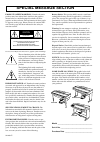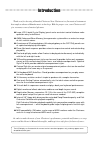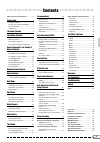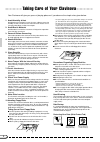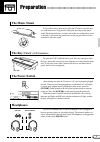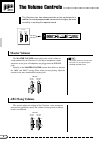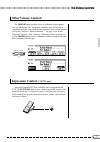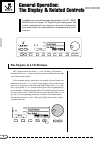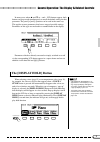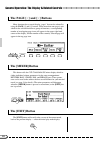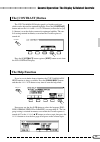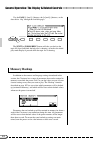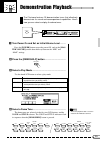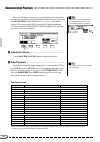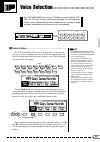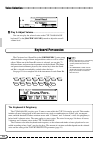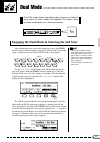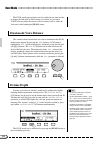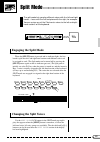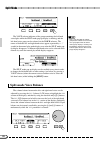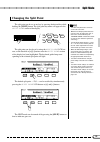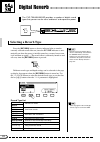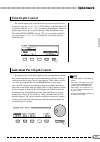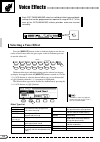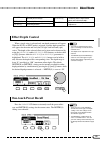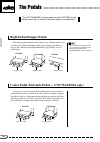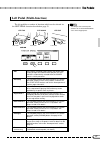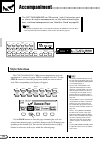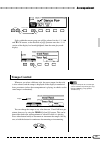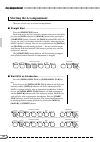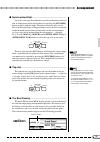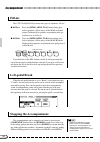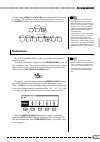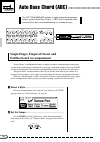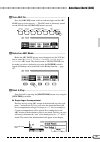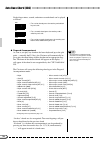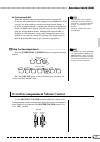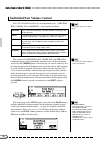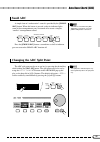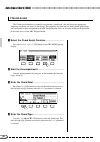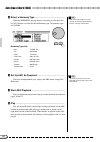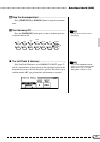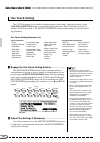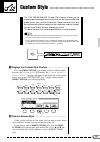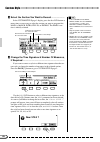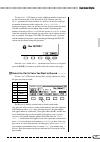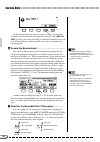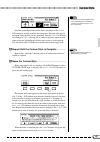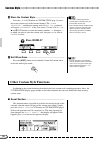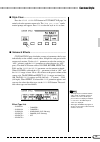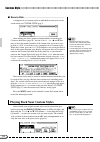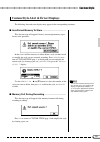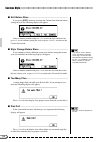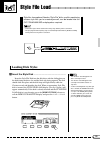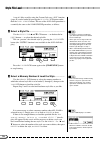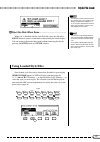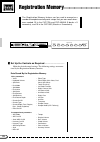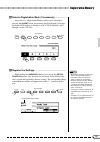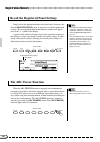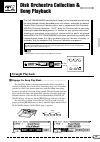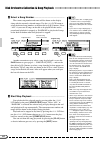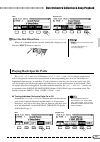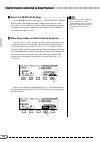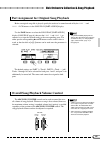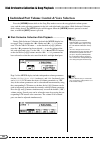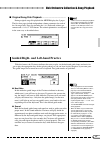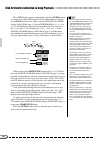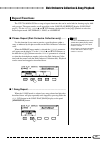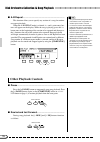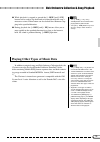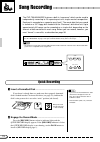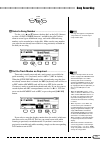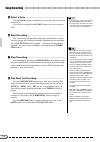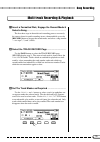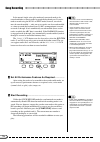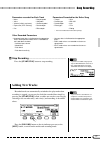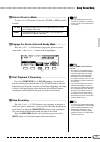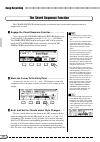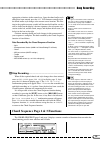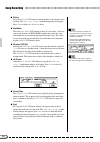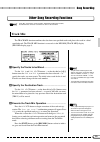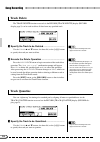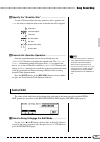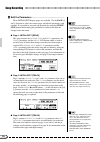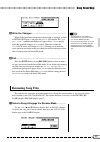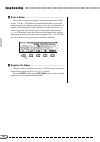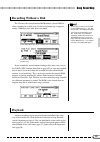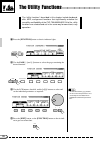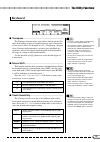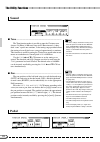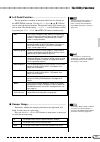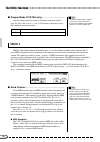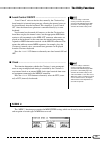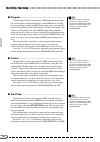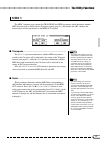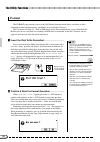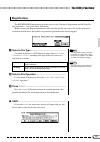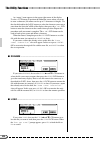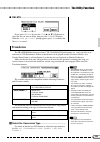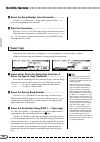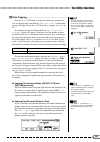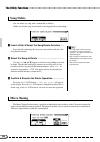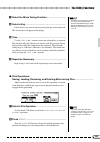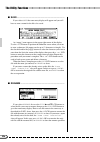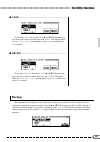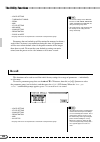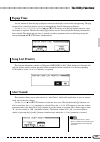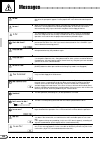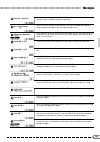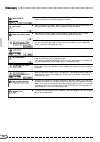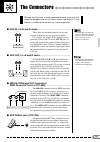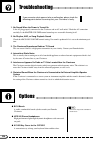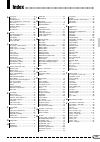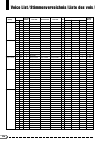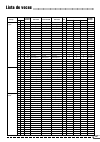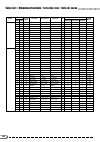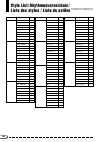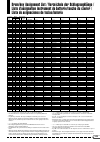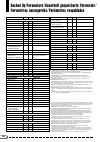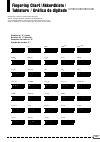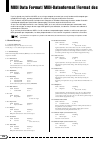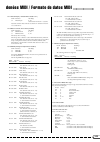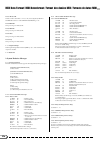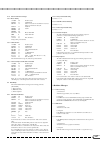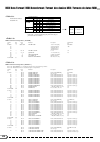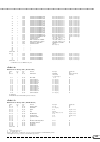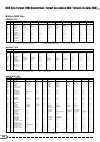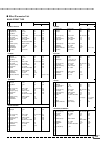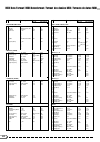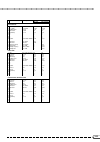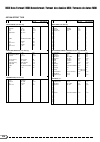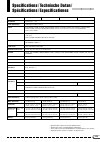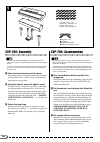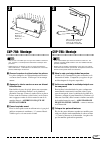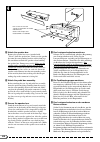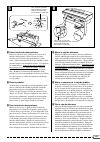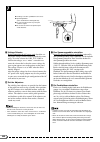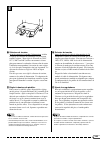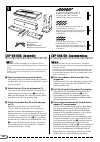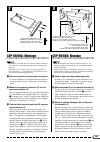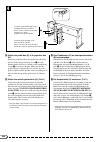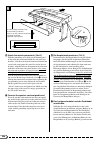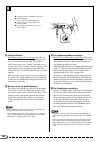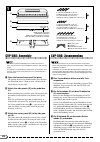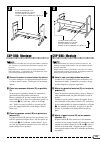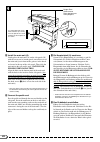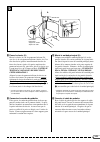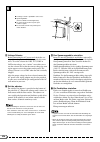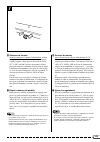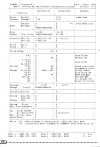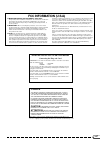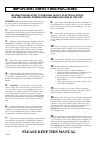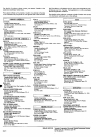- DL manuals
- Yamaha
- Musical Instrument
- Clavinova CVP-59S
- Owner's Manual
Yamaha Clavinova CVP-59S Owner's Manual
IMPORTANT
Check Your Power Supply
Make sure that your local AC mains
voltage matches the voltage speci-
fied on the name plate on the bottom
panel. In some areas a voltage se-
lector may be provided on the bottom
panel of the main keyboard unit near
the power cord. Make sure that the
voltage selector is set for the voltage
in your area. The voltage selector is
set at 240V when the unit is initially
shipped. To change the setting use a
“minus” screwdriver to rotate the se-
lector dial so that the correct voltage
appears next to the pointer on the
panel.
WICHTIG
Netzspannung überprüfen
Vergewissern Sie sich vor dem An-
schließen an das Stromnetz, daß die
örtliche Netzspannung den Betriebs-
spannungswerten auf dem Typenschild
an der Unterseite des Instruments ent-
spricht. In bestimmten Verkaufs-
gebieten ist das Instrument mit einem
Spannungswähler an der Unterseite
neben der Netzkabeldurchführung aus-
gestattet. Falls vorhanden, muß der
Spannungswähler auf die örtliche Netz-
spannung eingestellt werden. Der
Spannungswähler wurde werkseitig auf
240 V voreingestellt. Zum Verstellen
drehen Sie den Spannungsregler mit
einem Schlitzschraubendreher, bis der
Zeiger auf den korrekten Spannungs-
wert weist
IMPORTANT
Vérifiez la source d’alimentation
Vérifiez que la tension spécifiée sur
le panneau arrière correspond à la
tension du secteur. Dans certaines
régions, l’instrument peut être équipé
d’un sélecteur de tension situé sur
le panneau inférieur du clavier à
proximité du cordon d’alimentation.
Vérifiez que ce sélecteur est bien
réglé en fonction de la tension sec-
teur de votre région. Le sélecteur de
tension est réglé sur 240 V au dé-
part d’usine. Pour modifier ce ré-
glage, utilisez un tournevis à lame
plate pour tourner le sélecteur afin
de mettre l’indication correspondant
à la tension de votre région vis à vis
du repère triangulaire situé sur le
panneau.
IMPORTANTE
Compruebe la alimentación de su área
Asegúrese de que tensión de alimen-
tación de CA de su área correspon-
de con la tensión especificada en la
placa de características del panel
inferior de la unidad del teclado prin-
cipal, cerca del cable de alimenta-
ción. Asegúrese de que el selector
de tensión esté ajustado a la tensión
de su área. El selector de tensión
se ajusta a 240V cuando la unidad
sale de fábrica. Para cambiar el ajus-
te, emplee un destornillador de ca-
beza “recta” para girar el selector de
modo que aparezca la tensión co-
rrecta al lado del indicador del pa-
nel.
Summary of Clavinova CVP-59S
Page 1
Important check your power supply make sure that your local ac mains voltage matches the voltage speci- fied on the name plate on the bottom panel. In some areas a voltage se- lector may be provided on the bottom panel of the main keyboard unit near the power cord. Make sure that the voltage selecto...
Page 2: Special Message Section
Battery notice: this product may contain a small non- rechargeable battery which (if applicable) is soldered in place. The average life span of this type of battery is ap- proximately five years. When replacement becomes neces- sary, contact a qualified service representative to perform the replacem...
Page 3
Introduction ○ ○ ○ ○ ○ ○ ○ ○ ○ ○ ○ ○ ○ ○ ○ ○ ○ ○ ○ ○ ○ ○ ○ ○ ○ ○ ○ ○ ○ ○ ○ ○ ○ ○ ○ ○ ○ ○ ○ ○ ○ ○ ○ ○ ○ ○ ○ ○ thank you for choosing a yamaha clavinova. Your clavinova is a fine musical instrument that employs advanced yamaha music technology. With the proper care, your clavinova will give you many y...
Page 4
1 contents ○ ○ ○ ○ ○ ○ ○ ○ ○ ○ ○ ○ ○ ○ ○ ○ ○ ○ ○ ○ ○ ○ ○ ○ ○ ○ ○ ○ ○ ○ ○ ○ ○ ○ ○ ○ ○ ○ ○ ○ ○ ○ ○ ○ ○ ○ ○ ○ ○ ○ ○ taking care of your clavinova ............... 2 preparation 3 the music stand .................................... 3 the key cover (cvp-79a/69/69a) ........ 3 the power switch ..............
Page 5
2 ○ ○ ○ ○ ○ ○ ○ ○ ○ ○ ○ ○ ○ ○ ○ ○ ○ ○ ○ ○ ○ ○ ○ ○ taking care of your clavinova your clavinova will give you years of playing pleasure if you observe the simple rules given below: 1. Avoid humidity & heat avoid placing the clavinova in areas that are subject to excessive humidity or heat. Do not lea...
Page 6: The Music Stand
3 the music stand if you will be using sheet music with your clavinova, raise the mu- sic stand built into it’s top panel by lifting the rear edge of the music stand. Flip down the braces on either side of the rear of the music stand so that they catch inside the protrusions on the top panel. Revers...
Page 7
4 the panel controls ○ ○ ○ ○ ○ ○ ○ ○ ○ ○ ○ ○ ○ ○ ○ ○ ○ ○ ○ ○ ○ ○ ○ ○ auto bass chord section 9 [intro a/fill to a] button ................ Page 30, 32 0 [intro b/fill to b] button ................ Page 30, 32 ! [main a] button .................................... Page 30, 31 @ [main b] button .........
Page 8
5 the panel controls y [display hold] button ............................... Page 9 u display ........................................................... Page 8 i lcd buttons .................................................. Page 8 o data dial ..........................................................
Page 9: Abc/song Volume
6 the volume controls ○ ○ ○ ○ ○ ○ ○ ○ ○ ○ ○ ○ ○ ○ ○ ○ ○ ○ ○ ○ ○ the clavinova has two volume controls on the control panel in addition to several programmable volume levels that give you extra versatility in creating the required sound. Abc/song volume this control adjusts the volume of the clavinov...
Page 10: Other Volume Controls
7 other volume controls the [mixer] button provides access to individual volume param- eters for the rhythm, bass, chord, pad, and phrase parts of the auto ac- companiment sound, a keyboard volume parameter, and a volume param- eter for the clavinova’s harmony function — see page 41 for details. Whe...
Page 11: The Display & Lcd Buttons
8 ○ ○ ○ ○ ○ ○ ○ ○ ○ general operation: the display & related controls in addition to a range of direct-operation buttons, the cvp-79a/69/ 69a/59s features a large lcd (liquid crystal display) panel and several related controls that comprise a consistent interface that, once understood, can make oper...
Page 12: The [Display Hold] Button
9 in many cases where ▲ and ▼ or and > lcd buttons appear, both buttons can be pressed simultaneously to recall the default setting for that parameter. The panel [+] and [–] buttons can be used in the same way. This applies to most parameters that have a range of possible settings. Parameters of thi...
Page 13: The Page [
10 ○ ○ ○ ○ ○ ○ ○ ○ ○ ○ ○ ○ ○ ○ ○ ○ ○ ○ ○ ○ ○ ○ general operation: the display & related controls the page [ ] and [ > ] buttons many functions have several display “pages” that can be selected by using the page [ ] and [ > ] buttons. When more than one page is pro- vided for the selected function or...
Page 14: The [Contrast] Button
11 general operation: the display & related controls the [contrast] button the cvp-79a/69/69a/59s display panel is a liquid-crystal type which can be adjusted for optimum legibility. Press the [contrast] button and use the dark and light lcd buttons (or data dial or [+]/ [–] buttons) to set the disp...
Page 15: Memory Backup
12 ○ ○ ○ ○ ○ ○ ○ ○ ○ ○ ○ ○ ○ ○ ○ ○ ○ general operation: the display & related controls use the page [ ] and [ > ] buttons, the [+] and [–] buttons, or the data dial to “flip” through the available pages. The [exit] or [demo/help] button will take you back to the topic list if pressed while the help ...
Page 16
13 ○ ○ ○ ○ ○ ○ ○ ○ ○ ○ ○ ○ the clavinova features 25 demonstration tunes that effectively demonstrate its sound and accompaniment capabilities. Here’s how you can select and play the demo tunes. Demonstration playback v select a demo tune ................................................................
Page 17
14 demonstration playback ○ ○ ○ ○ ○ ○ ○ ○ ○ ○ ○ ○ ○ ○ ○ ○ ○ ○ ○ ○ ○ ○ ○ ○ ○ ○ ○ ○ ○ ○ ○ ○ ○ ○ ○ press an lcd button or selector to start playback of the correspond- ing tune. You can also start playback from the first lcd tune by pressing the [start/stop] button when the all or single play mode is s...
Page 18
15 ○ ○ ○ ○ ○ ○ ○ ○ ○ ○ ○ ○ ○ ○ ○ ○ ○ ○ ○ ○ ○ ○ ○ ○ ○ the cvp-69/69a/59s has a total of 172 different voices and the cvp- 79a has 192 that can be selected and played via the keyboard. There’s also a “keyboard percussion” mode that let’s you play a range of drums and percussion instruments on the keyb...
Page 19
16 voice selection ○ ○ ○ ○ ○ ○ ○ ○ ○ ○ ○ ○ ○ ○ ○ ○ ○ ○ ○ ○ ○ ○ ○ ○ ○ ○ ○ ○ ○ ○ ○ ○ ○ ○ ○ ○ ○ ○ ○ ○ ○ the keyboard & polyphony the cvp-69/69a/59s can play up to 32 notes at once while the cvp-79a can play up to 64. This number includes all notes being played at the same time in any single or combinat...
Page 20
17 the dual mode makes it possible to play two voices simultane- ously across the entire range of the keyboard. This makes it easy to create exceptionally rich, thick tonal textures. Dual mode ○ ○ ○ ○ ○ ○ ○ ○ ○ ○ ○ ○ ○ ○ ○ ○ ○ ○ ○ ○ ○ ○ ○ ○ ○ ○ ○ ○ ○ ○ engaging the dual mode & selecting the 2nd voic...
Page 21: Dual-Mode Voice Balance
18 dual mode ○ ○ ○ ○ ○ ○ ○ ○ ○ ○ ○ ○ ○ ○ ○ ○ ○ ○ ○ ○ ○ ○ ○ ○ ○ ○ ○ ○ ○ ○ ○ ○ ○ ○ ○ ○ ○ ○ ○ ○ ○ ○ ○ ○ the dual mode pop-up display can be recalled at any time in order to change the 2nd voice or other settings (see below) by pressing a voice selector (either the current voice or another voice to sele...
Page 22: Engaging The Split Mode
19 split mode ○ ○ ○ ○ ○ ○ ○ ○ ○ ○ ○ ○ ○ ○ ○ ○ ○ ○ ○ ○ ○ ○ ○ ○ ○ ○ ○ ○ ○ ○ the split mode lets you play different voices with the left and right hands — bass with the left and piano with the right, for example. You can assign any of the clavinova’s voices to the left and right- hand sections of the k...
Page 23: Split-Mode Voice Balance
20 split mode ○ ○ ○ ○ ○ ○ ○ ○ ○ ○ ○ ○ ○ ○ ○ ○ ○ ○ ○ ○ ○ ○ ○ ○ ○ ○ ○ ○ ○ ○ ○ ○ ○ ○ ○ ○ ○ ○ ○ ○ ○ ○ ○ ○ ○ ○ ○ ○ the voice selector indicator of the group containing the left-hand voice lights while the split mode pop-up display is showing, and the left-hand voice group can be selected via the voice se...
Page 24: Changing The Split Point
21 changing the split point the split point can be set at any key by pressing the desired key while holding the [split] button. The split point key name will appear in the split point section of the display. The split point can also be set by using the split point lcd but- tons, or the data dial or ...
Page 25: Selecting A Reverb Type
22 the cvp-79a/69/69a/59s provides a number of digital reverb types that you can use for extra “ambiance” and expressive power. Digital reverb ○ ○ ○ ○ ○ ○ ○ ○ ○ ○ ○ ○ ○ ○ ○ ○ ○ ○ ○ ○ ○ ○ ○ ○ ○ ○ ○ ○ ○ ○ function mixer beat contrast display hold page exit – + volume master volume abc/song volume demo...
Page 26: Total Depth Control
23 total depth control the overall depth of the selected reverb type can be increased or de- creased by using the total depth lcd buttons, or the data dial or [+]/ [–] buttons when the total depth parameter is highlighted. The total depth range is from “0” (no reverb) through “100” (maximum reverb)....
Page 27: Selecting A Voice Effect
24 voice effects ○ ○ ○ ○ ○ ○ ○ ○ ○ ○ ○ ○ ○ ○ ○ ○ ○ ○ ○ ○ ○ ○ ○ ○ ○ ○ ○ ○ ○ ○ ○ each cvp-79a/69/69a/59s voice has individual effect type and depth settings that can be programmed as required. A range of 20 (17 in the case of the cvp-69/69a/59s) effects provides extensive musical versatility. Selectin...
Page 28: One-Touch Preset Recall
25 voice effects ○ ○ ○ ○ ○ ○ ○ ○ ○ ○ ○ ○ ○ ○ ○ ○ ○ ○ ○ ○ ○ ○ ○ ○ ○ ○ ○ ○ ○ ○ ○ ○ ○ ○ ○ ○ ○ ○ ○ ○ ○ ○ ○ ○ ○ ○ ○ one-touch preset recall press the preset lcd button to instantly recall the preset effect type and depth1(r) settings for the current voice. The depth2(l) setting is not affected. • each vo...
Page 29: Right Pedal (Damper Pedal)
26 the pedals ○ ○ ○ ○ ○ ○ ○ ○ ○ ○ ○ ○ ○ ○ ○ ○ ○ ○ ○ ○ ○ ○ ○ ○ ○ ○ ○ ○ ○ ○ ○ ○ ○ ○ the cvp-79a/69/69a has three pedals and the cvp-59s has two pedals which offer a range of advanced expressive capabilities. Right pedal (damper pedal) the damper pedal functions in the same way as a damper pedal on an ...
Page 30: Left Pedal (Multi-Function)
27 left pedal (multi-function) the left pedal has a number of functions which can be selected via the left pedal function described on page 93. • the damper and sostenuto pedal functions do not affect drums/perc. Voices where inappropriate. The pedals cvp-69/69a cvp-79a cvp-59s left pedal left pedal...
Page 31: Style Selection
28 accompaniment ○ ○ ○ ○ ○ ○ ○ ○ ○ ○ ○ ○ ○ ○ ○ ○ ○ ○ ○ ○ ○ ○ ○ ○ ○ ○ ○ ○ the cvp-79a/69/69a/59s has 100 musical “styles” that can be used as a basis for rhythm accompaniment, or fully orchestrated rhythm, bass, and chord accompaniment (see “auto bass chord” on page 34). • accompaniment playback data...
Page 32: Tempo Control
29 accompaniment ○ ○ ○ ○ ○ ○ ○ ○ ○ ○ ○ ○ ○ ○ ○ ○ ○ ○ ○ ○ ○ ○ ○ ○ ○ ○ ○ ○ ○ ○ ○ ○ ○ ○ ○ ○ ○ ○ ○ ○ ○ ○ ○ ○ ○ display hold page styles within the current group can still be selected via the style ▲ and ▼ lcd buttons, or the data dial or [+]/[–] buttons once the style section of the display has been hig...
Page 33: Starting The Accompaniment
30 ○ ○ ○ ○ ○ ○ ○ ○ ○ ○ ○ ○ ○ ○ ○ ○ ○ ○ ○ ○ ○ ○ ○ ○ ○ ○ ○ ○ ○ ○ ○ ○ ○ ○ ○ ○ ○ ○ ○ ○ ○ ○ ○ ○ ○ accompaniment starting the accompaniment there are several ways to start the accompaniment: ■ straight start .....................................................................................................
Page 34
31 accompaniment ○ ○ ○ ○ ○ ○ ○ ○ ○ ○ ○ ○ ○ ○ ○ ○ ○ ○ ○ ○ ○ ○ ○ ○ ○ ○ ○ ○ ○ ○ ○ ○ ○ ○ ○ ○ ○ ○ ○ ○ ○ ○ ○ ○ ○ ■ synchronized start ......................................................................................... Any of the start types described above can be synchronized to the first note or ch...
Page 35: Stopping The Accompaniment
32 ○ ○ ○ ○ ○ ○ ○ ○ ○ ○ ○ ○ ○ ○ ○ ○ ○ ○ ○ ○ ○ ○ ○ ○ ○ ○ ○ ○ ○ ○ ○ ○ ○ ○ ○ ○ ○ ○ ○ ○ ○ ○ ○ ○ ○ accompaniment the accompaniment can be stopped at any time by pressing the [start/stop] button. Press the [ending] button if you want to go to the ending pattern and then stop. Press [ending] a second time d...
Page 36: Metronome
33 accompaniment ○ ○ ○ ○ ○ ○ ○ ○ ○ ○ ○ ○ ○ ○ ○ ○ ○ ○ ○ ○ ○ ○ ○ ○ ○ ○ ○ ○ ○ ○ ○ ○ ○ ○ ○ ○ ○ ○ ○ ○ ○ ○ ○ ○ ○ • during playback the indicator of the currently-playing variation will be lit while that of the next variation to play flashes. (the only exception is: during playback of the ending, the flash...
Page 37: Full Keyboard Accompaniment
34 auto bass chord (abc) ○ ○ ○ ○ ○ ○ ○ ○ ○ ○ ○ ○ ○ ○ ○ ○ ○ ○ ○ the cvp-79a/69/69a/59s includes a sophisticated auto-accompa- niment system (auto bass chord — abc) that can provide auto- mated rhythm, bass and chord backing in a number of ways. Function mixer beat contrast display hold page exit – + ...
Page 38
35 auto bass chord (abc) c turn abc on .......................................................................................................... Press the [abc on] button so that its indicator lights and the abc mode pop-up screen appears. — the abc mode is alternately turned on and off each time t...
Page 39
36 single-finger minor, seventh, and minor-seventh chords can be played as follows: • for a minor chord, press the root key and a black key to its left. • for a seventh chord, press the root key and a white key to its left. • for a minor-seventh chord, press the root key and both a white and black k...
Page 40
37 auto bass chord (abc) ● full-keyboard abc when this advanced auto-accompaniment mode is engaged the clavinova will automatically create appropriate accompaniment while you play just about anything, anywhere on the keyboard: chords, a bass line, arpeggiated chords, a melody line. The name of the d...
Page 41
38 ○ ○ ○ ○ ○ ○ ○ ○ ○ ○ ○ ○ ○ ○ ○ ○ ○ ○ ○ ○ ○ ○ ○ ○ ○ ○ ○ ○ ○ ○ ○ ○ ○ ○ ○ ○ ○ ○ ○ ○ auto bass chord (abc) individual part volume control the cvp-79a/69/69a/59s has five accompaniment parts — rhythm, bass, chord, pad, and phrase. — that function as follows: rhythm this is the main rhythm part. The rhy...
Page 42: Small Abc
39 auto bass chord (abc) small abc a simple form of “orchestration” control is provided by the [small abc] button. When this button is pressed so that its indicator lights some of the accompaniment parts are turned off to create a simpler, “smaller” accompaniment sound. ○ ○ ○ ○ ○ ○ ○ ○ ○ ○ ○ ○ ○ ○ ○...
Page 43: Chord Assist
40 ○ ○ ○ ○ ○ ○ ○ ○ ○ ○ ○ ○ ○ ○ ○ ○ ○ ○ ○ ○ ○ ○ ○ ○ ○ ○ ○ ○ ○ ○ ○ ○ ○ ○ ○ ○ ○ ○ ○ ○ auto bass chord (abc) chord assist the chord assist function is essentially an electronic “chord book” that will show you appropriate fingerings for chords you enter via the display. The fingerings are indicated via t...
Page 44: Harmony
41 auto bass chord (abc) ○ ○ ○ ○ ○ ○ ○ ○ ○ ○ ○ ○ ○ ○ ○ ○ ○ ○ ○ ○ ○ ○ ○ ○ ○ ○ ○ ○ ○ ○ ○ ○ ○ ○ ○ ○ ○ ○ ○ ○ ○ b enter the chord .................................................................................................. The fingering for the chord selected via the lcd buttons will appear on the ...
Page 45
42 ○ ○ ○ ○ ○ ○ ○ ○ ○ ○ ○ ○ ○ ○ ○ ○ ○ ○ ○ ○ ○ ○ ○ ○ ○ ○ ○ ○ ○ ○ ○ ○ ○ ○ ○ ○ ○ ○ ○ ○ auto bass chord (abc) x select a harmony type ............................................................................... While the harmony pop-up display is showing, use the data dial or [+]/[–] buttons to select...
Page 46
43 auto bass chord (abc) ○ ○ ○ ○ ○ ○ ○ ○ ○ ○ ○ ○ ○ ○ ○ ○ ○ ○ ○ ○ ○ ○ ○ ○ ○ ○ ○ ○ ○ ○ ○ ○ ○ ○ ○ ○ ○ ○ ○ ○ ○ n stop the accompaniment ........................................................................ Press [start/stop] or [ending] button to stop the accompani- ment. M turn harmony off ............
Page 47: One Touch Setting
44 ○ ○ ○ ○ ○ ○ ○ ○ ○ ○ ○ ○ ○ ○ ○ ○ ○ ○ ○ ○ ○ ○ ○ ○ ○ ○ ○ ○ ○ ○ ○ ○ ○ ○ ○ auto bass chord (abc) one touch setting the cvp-79a internal styles each have 4 different preset “panel setups” that can be recalled via the [one touch setting] button to create different musical textures. The cvp-69/69a styles...
Page 48
45 custom style ○ ○ ○ ○ ○ ○ ○ ○ ○ ○ ○ ○ ○ ○ ○ ○ ○ ○ ○ ○ ○ ○ ○ ○ ○ ○ the cvp-79a/69/69a/59s custom style feature allows you to create original accompaniment styles that can be later recalled and played at any time, just like the presets. Up to 8 custom styles can be maintained in internal memory at t...
Page 49
46 c select the section you want to record ................................... In the custom style page 1 display, press the first lcd button as many times as necessary to select the section you want to program first: main a, main b, intro, fill in, or ending. The main a sec- tion is initially selec...
Page 50
47 ○ ○ ○ ○ ○ ○ ○ ○ ○ ○ ○ ○ ○ ○ ○ ○ ○ ○ ○ ○ ○ ○ ○ ○ ○ ○ ○ ○ ○ ○ ○ ○ ○ ○ ○ ○ ○ ○ ○ ○ ○ ○ ○ ○ ○ ○ ○ custom style use the meas. Lcd button to select a different number of measures for the selected section, or the data dial or [+]/[–] buttons once the meas. Parameter has been selected. As soon as you cho...
Page 51
48 custom style ○ ○ ○ ○ ○ ○ ○ ○ ○ ○ ○ ○ ○ ○ ○ ○ ○ ○ ○ ○ ○ ○ ○ ○ ○ ○ ○ ○ ○ ○ ○ ○ ○ ○ ○ ○ ○ ○ ○ ○ ○ ○ ○ ○ ○ ○ at this point you can also select the voice you want to record with (the preset voice for that part will initially be selected). Only [drums/ perc.] voices can be used for the r1 part and only...
Page 52
49 custom style ○ ○ ○ ○ ○ ○ ○ ○ ○ ○ ○ ○ ○ ○ ○ ○ ○ ○ ○ ○ ○ ○ ○ ○ ○ ○ ○ ○ ○ ○ ○ ○ ○ ○ ○ ○ ○ ○ ○ ○ ○ ○ ○ ○ ○ ○ ○ • during custom style recording, no mixer display is available. Once the required quantize size has been selected press the start lcd button to actually quantize the current part. Playback w...
Page 53: Other Custom Style Functions
50 custom style ○ ○ ○ ○ ○ ○ ○ ○ ○ ○ ○ ○ ○ ○ ○ ○ ○ ○ ○ ○ ○ ○ ○ ○ ○ ○ ○ ○ ○ ○ ○ ○ ○ ○ ○ ○ ○ ○ ○ ○ ○ ○ ○ ○ ○ ○ ? Store the custom style .............................................................................. Press the store lcd button in custom style page 3 to store the current custom style in t...
Page 54
51 ○ ○ ○ ○ ○ ○ ○ ○ ○ ○ ○ ○ ○ ○ ○ ○ ○ ○ ○ ○ ○ ○ ○ ○ ○ ○ ○ ○ ○ ○ ○ ○ ○ ○ ○ ○ ○ ○ ○ ○ ○ ○ ○ ○ ○ ○ ○ custom style ■ style clear ................................................................................................................ Press the style clear lcd button in custom style page 3 to enti...
Page 55
52 custom style ○ ○ ○ ○ ○ ○ ○ ○ ○ ○ ○ ○ ○ ○ ○ ○ ○ ○ ○ ○ ○ ○ ○ ○ ○ ○ ○ ○ ○ ○ ○ ○ ○ ○ ○ ○ ○ ○ ○ ○ ○ ○ ○ ○ ○ ○ ■ save to disk ............................................................................................................ A complete set of 8 custom styles or individual custom styles can be...
Page 56
53 ○ ○ ○ ○ ○ ○ ○ ○ ○ ○ ○ ○ ○ ○ ○ ○ ○ ○ ○ ○ ○ ○ ○ ○ ○ ○ ○ ○ ○ ○ ○ ○ ○ ○ ○ ○ ○ ○ ○ ○ ○ ○ ○ ○ ○ ○ ○ custom style custom style alert & error displays the following alert and error displays may appear in the corresponding situations. ■ insufficient memory to store ...........................................
Page 57
54 custom style ○ ○ ○ ○ ○ ○ ○ ○ ○ ○ ○ ○ ○ ○ ○ ○ ○ ○ ○ ○ ○ ○ ○ ○ ○ ○ ○ ○ ○ ○ ○ ○ ○ ○ ○ ○ ○ ○ ○ ○ ○ ○ ■ exit before store ........................................................................................................ If you press [exit] button to exit from the custom style function before st...
Page 58: Loading Disk Styles
55 style file load ○ ○ ○ ○ ○ ○ ○ ○ ○ ○ ○ ○ ○ ○ ○ ○ ○ ○ ○ ○ ○ ○ ○ ○ ○ style files from optional yamaha “style file” disks, or disks containing custom style files you’ve created yourself, can be loaded into the cvp-79a/69/69a/59s and played as required. • loaded disk styles will be retained in memory ...
Page 59
56 style file load ○ ○ ○ ○ ○ ○ ○ ○ ○ ○ ○ ○ ○ ○ ○ ○ ○ ○ ○ ○ ○ ○ ○ ○ ○ ○ ○ ○ ○ ○ ○ ○ ○ ○ ○ ○ ○ ○ ○ ○ ○ ○ ○ ○ ○ ○ a set of 8 files saved by using the custom style save “all” function (page 45) can be loaded by pressing the all load lcd button rather than the load single button. The rest of the all load...
Page 60: Using Loaded Style Files
57 ○ ○ ○ ○ ○ ○ ○ ○ ○ ○ ○ ○ ○ ○ ○ ○ ○ ○ ○ ○ ○ ○ ○ ○ ○ ○ ○ ○ ○ ○ ○ ○ ○ ○ ○ ○ ○ ○ ○ ○ ○ ○ ○ ○ ○ ○ style file load v eject the disk when done ...................................................................... When you’ve finished with the style file disk, press the disk drive eject button to remove ...
Page 61
58 registration memory ○ ○ ○ ○ ○ ○ ○ ○ ○ ○ ○ ○ ○ ○ ○ ○ ○ ○ ○ ○ ○ function mixer beat contrast display hold page exit – + volume master volume abc/song volume demo/help pop 16beat dance pop rock ballad jazz harmony latin latin pop tradi- tional country waltz disk one touch setting intro a/ fill to a ...
Page 62
59 ○ ○ ○ ○ ○ ○ ○ ○ ○ ○ ○ ○ ○ ○ ○ ○ ○ ○ ○ ○ ○ ○ ○ ○ ○ ○ ○ ○ ○ ○ ○ ○ ○ ○ ○ ○ ○ ○ ○ ○ ○ ○ registration memory x select a registration bank (if necessary) ............................. Any of the 5 or 3 registration memory banks can be selected by pressing the [bank] button and selecting the desired ban...
Page 63: The Abc Freeze Function
60 recall the registered panel settings simply select the appropriate bank as described above, then press the desired [registration] button at any time to recall the memorized settings. The corresponding registration memory number will appear next to the “ r ” symbol in the display. A pencil (edit) ...
Page 64: Straight Playback
61 disk orchestra collection & song playback ○ ○ ○ ○ ○ ○ ○ ○ the cvp-79a/69/69a/59s can play back songs you’ve recorded yourself using the song recorder function described in the next section, and songs on optional yamaha disk orchestra collection disks (one is supplied with the clavinova). With dis...
Page 65
62 disk orchestra collection & song playback x select a song number ................................................................................ The current song number and name will be shown on the display along with the currently selected tempo. Use the song lcd button to select the desired so...
Page 66: Playing Back Specific Parts
63 disk orchestra collection & song playback ○ ○ ○ ○ ○ ○ ○ ○ ○ ○ ○ ○ ○ ○ ○ ○ ○ ○ ○ ○ ○ ○ ○ ○ ○ ○ ○ ● turning individual orchestra parts on or off normally the orch (or others ) lcd button turns all the orchestra parts (tracks 3 through 10 and the rhythm tracks), or all parts other than parts 1 and 2...
Page 67
64 disk orchestra collection & song playback ○ ○ ○ ○ ○ ○ ○ ○ ○ ○ ○ ○ ○ ○ ○ ○ ○ ○ ○ ○ ○ ○ ○ ○ ○ ○ ○ z select the track play page .............................................................. Use the page buttons to select page 5 — the song play [track play] display. The numbers of tracks which conta...
Page 68
65 disk orchestra collection & song playback ○ ○ ○ ○ ○ ○ ○ ○ ○ ○ ○ ○ ○ ○ ○ ○ ○ ○ ○ ○ ○ ○ ○ ○ ○ ○ ○ the default settings are: part 1 = track 1, part 2 = track – – (off). Tracks 1 through 16 can be selected for both parts 1 and 2, and part 2 can additionally be turned off. The same track cannot be ass...
Page 69
66 disk orchestra collection & song playback ○ ○ ○ ○ ○ ○ ○ ○ ○ ○ ○ ○ ○ ○ ○ ○ ○ ○ ○ ○ ○ ○ ○ ○ ○ ○ ○ individual part volume control & voice selection press the [mixer] button while in the song play mode to access the song playback volume param- eters, and the voice selection parameter for the left- an...
Page 70
67 disk orchestra collection & song playback ○ ○ ○ ○ ○ ○ ○ ○ ○ ○ ○ ○ ○ ○ ○ ○ ○ ○ ○ ○ ○ ○ ○ ○ ○ ○ ○ ■ original song disk playback ............................................................... During original song disk playback the mixer display has 5 pages. The first four pages include independent ...
Page 71
68 disk orchestra collection & song playback ○ ○ ○ ○ ○ ○ ○ ○ ○ ○ ○ ○ ○ ○ ○ ○ ○ ○ ○ ○ ○ ○ ○ ○ ○ ○ ○ the guide display appears automatically when the [guide] button is pressed to turn the guide function on. If the guide function is already on, the page buttons can be used to select the song play [guid...
Page 72: Repeat Functions
69 disk orchestra collection & song playback ○ ○ ○ ○ ○ ○ ○ ○ ○ ○ ○ ○ ○ ○ ○ ○ ○ ○ ○ ○ ○ ○ ○ ○ ○ ○ ○ repeat functions the cvp-79a/69/69a/59s has a range of repeat functions that can be useful aids for learning to play diffi- cult passages. The repeat modes are all accessible via the song play [repeat]...
Page 73: Other Playback Controls
70 ■ a-b repeat ............................................................................................................... This function allows you to specify any section of a song for continu- ous repeat playback. When the a-b repeat mode is selected, a— > and b point entry but- tons will appe...
Page 74
71 disk orchestra collection & song playback ○ ○ ○ ○ ○ ○ ○ ○ ○ ○ ○ ○ ○ ○ ○ ○ ○ ○ ○ ○ ○ ○ ○ ○ ○ ○ ○ ● while playback is stopped or paused the [ r rew] and [ f ff] buttons can be used to step backward or forward through the song a measure at a time. Either button can also be held for continuous step- ...
Page 75
72 song recording ○ ○ ○ ○ ○ ○ ○ ○ ○ ○ ○ ○ ○ ○ ○ ○ ○ ○ ○ ○ ○ ○ ○ ○ ○ ○ ○ ○ the cvp-79a/69/69a/59s features a built-in “sequencer” which can be used to independently record up to 16 separate parts of a single musical composition. Each part is recorded on a separate song “track”. The music data that yo...
Page 76
73 ○ ○ ○ ○ ○ ○ ○ ○ ○ ○ ○ ○ ○ ○ ○ ○ ○ ○ ○ ○ ○ ○ ○ ○ ○ ○ ○ ○ ○ ○ ○ ○ ○ ○ ○ ○ ○ ○ ○ ○ ○ ○ ○ ○ ○ song recording if you select a song that already contains data, the track(s) which con- tains data can be set to play. This lets you record a new track while listening to previously-recorded material. If you...
Page 77
74 ○ ○ ○ ○ ○ ○ ○ ○ ○ ○ ○ ○ ○ ○ ○ ○ ○ ○ ○ ○ ○ ○ ○ ○ ○ ○ ○ ○ ○ ○ ○ ○ ○ ○ ○ ○ ○ ○ ○ ○ ○ ○ ○ ○ song recording b select a voice ........................................................................................................ Use the voice selectors and displays to select the voice you want to rec...
Page 78
75 ○ ○ ○ ○ ○ ○ ○ ○ ○ ○ ○ ○ ○ ○ ○ ○ ○ ○ ○ ○ ○ ○ ○ ○ ○ ○ ○ ○ ○ ○ ○ ○ ○ ○ ○ ○ ○ ○ ○ ○ ○ ○ ○ ○ ○ song recording multi-track recording & playback z insert a formatted disk, engage the record mode & select a song ................................................................................................
Page 79
76 ○ ○ ○ ○ ○ ○ ○ ○ ○ ○ ○ ○ ○ ○ ○ ○ ○ ○ ○ ○ ○ ○ ○ ○ ○ ○ ○ ○ ○ ○ ○ ○ ○ ○ ○ ○ ○ ○ ○ ○ ○ ○ ○ ○ song recording in the normal single-voice play mode only one track needs to be record-enabled at a time in order to record the keyboard part. If you in- tend to record using the dual or split mode, however, tw...
Page 80: Adding New Tracks
77 song recording ○ ○ ○ ○ ○ ○ ○ ○ ○ ○ ○ ○ ○ ○ ○ ○ ○ ○ ○ ○ ○ ○ ○ ○ ○ ○ ○ ○ ○ ○ ○ ○ ○ ○ ○ ○ ○ ○ ○ ○ ○ ○ ○ ○ ○ parameters recorded for each track • notes • voice • volume (initially maximum) • expression (cvp-79a only) • pan • damper pedal • soft pedal • sostenuto pedal • reverb depth • effect depth pa...
Page 81: Punch-In/out Recording
78 ○ ○ ○ ○ ○ ○ ○ ○ ○ ○ ○ ○ ○ ○ ○ ○ ○ ○ ○ ○ ○ ○ ○ ○ ○ ○ ○ ○ ○ ○ ○ ○ ○ ○ ○ ○ ○ ○ ○ ○ ○ ○ ○ ○ song recording punch-in/out recording “punch-in/out recording” allows you to start recording from any “punch-in” point within a previously- recorded track and stop recording at any “punch -out” point, leaving ...
Page 82
79 ○ ○ ○ ○ ○ ○ ○ ○ ○ ○ ○ ○ ○ ○ ○ ○ ○ ○ ○ ○ ○ ○ ○ ○ ○ ○ ○ ○ ○ ○ ○ ○ ○ ○ ○ ○ ○ ○ ○ ○ ○ ○ ○ ○ ○ song recording n start playback & recording .................................................................. Press the [start/stop] or [ o pause] button to start playback from the current pause location, t...
Page 83
80 ○ ○ ○ ○ ○ ○ ○ ○ ○ ○ ○ ○ ○ ○ ○ ○ ○ ○ ○ ○ ○ ○ ○ ○ ○ ○ ○ ○ ○ ○ ○ ○ ○ ○ ○ ○ ○ ○ ○ ○ ○ ○ ○ ○ song recording the chord sequence function provides a convenient way to enter chord sequences and style changes one at a time. The chord sequence function c enter and set the chords and/or style changes .........
Page 84
81 ○ ○ ○ ○ ○ ○ ○ ○ ○ ○ ○ ○ ○ ○ ○ ○ ○ ○ ○ ○ ○ ○ ○ ○ ○ ○ ○ ○ ○ ○ ○ ○ ○ ○ ○ ○ ○ ○ ○ ○ ○ ○ ○ ○ ○ song recording appropriate selections in the normal way. Once the chord and/or style change has been entered, press the set lcd button to actually input the chord and/or style change at the current cursor lo...
Page 85
82 ○ ○ ○ ○ ○ ○ ○ ○ ○ ○ ○ ○ ○ ○ ○ ○ ○ ○ ○ ○ ○ ○ ○ ○ ○ ○ ○ ○ ○ ○ ○ ○ ○ ○ ○ ○ ○ ○ ○ ○ ○ ○ ○ ○ song recording ● delete press the delete lcd button to delete the data at the current cursor location. The “ are you sure? ” confirmation prompt will appear. Press yes to delete or cancel to abort. ● end mark ...
Page 86: Track Mix
83 ○ ○ ○ ○ ○ ○ ○ ○ ○ ○ ○ ○ ○ ○ ○ ○ ○ ○ ○ ○ ○ ○ ○ ○ ○ ○ ○ ○ ○ ○ ○ ○ ○ ○ ○ ○ ○ ○ ○ ○ ○ ○ ○ ○ ○ song recording other song recording functions track mix the track mix function combines the data from two specified tracks and places the result in a third specified track. The track mix function is accessed...
Page 87: Track Delete
84 track delete ○ ○ ○ ○ ○ ○ ○ ○ ○ ○ ○ ○ ○ ○ ○ ○ ○ ○ ○ ○ ○ ○ ○ ○ ○ ○ ○ ○ ○ ○ ○ ○ ○ ○ ○ ○ ○ ○ ○ ○ ○ ○ ○ ○ song recording the track delete function accessed via the record [track delete] display (record display page 5) can be used to delete all data from any specified track. Z specify the track to be d...
Page 88: Initial Edit
85 ○ ○ ○ ○ ○ ○ ○ ○ ○ ○ ○ ○ ○ ○ ○ ○ ○ ○ ○ ○ ○ ○ ○ ○ ○ ○ ○ ○ ○ ○ ○ ○ ○ ○ ○ ○ ○ ○ ○ ○ ○ ○ ○ ○ ○ song recording x specify the “quantize size” .................................................................. Use the lcd button below the note symbol to select “quantize size” — i.E. The beats to which th...
Page 89
86 x edit the parameters ....................................................................................... Three initial edit display pages are available. Use the page [ ] and [ > ] buttons to select the various pages and edit the parameters each contains. It is possible to start and stop play...
Page 90: Renaming Song Files
87 ○ ○ ○ ○ ○ ○ ○ ○ ○ ○ ○ ○ ○ ○ ○ ○ ○ ○ ○ ○ ○ ○ ○ ○ ○ ○ ○ ○ ○ ○ ○ ○ ○ ○ ○ ○ ○ ○ ○ ○ ○ ○ ○ ○ ○ song recording c write the changes ........................................................................................... When all the initial data changes have been made as required, go back to initial...
Page 91
88 x enter a name ......................................................................................................... The current song file name appears in the upper right corner of the display. Use the > lcd button to position the underline cursor at the character you want to change (song nam...
Page 92: Recording Without A Disk
89 recording without a disk the clavinova has enough internal ram memory (about 25kb) to allow recording for a while even if a disk is not loaded (up to approxi- mately 2,500 notes if no other data is recorded). ○ ○ ○ ○ ○ ○ ○ ○ ○ ○ ○ ○ ○ ○ ○ ○ ○ ○ ○ ○ ○ ○ ○ ○ ○ ○ ○ ○ ○ ○ ○ ○ ○ ○ ○ ○ ○ ○ ○ ○ ○ ○ ○ ○ ...
Page 93
90 the utility functions ○ ○ ○ ○ ○ ○ ○ ○ ○ ○ ○ ○ ○ ○ ○ ○ ○ ○ ○ ○ ○ ○ the “utility functions” described in this chapter include keyboard, disk, midi, and general functions that significantly enhance the versatility and flexibility of the cvp-79a/69/69a/59s. All of the utility functions are selected a...
Page 94: Keyboard
91 ○ ○ ○ ○ ○ ○ ○ ○ ○ ○ ○ ○ ○ ○ ○ ○ ○ ○ ○ ○ ○ ○ ○ ○ ○ ○ ○ ○ ○ ○ ○ ○ ○ ○ ○ ○ ○ ○ ○ ○ ○ ○ the utility functions keyboard ■ transpose ......................................................................................................... The transpose function makes it possible to shift the pitch of t...
Page 95: Sound
92 sound ○ ○ ○ ○ ○ ○ ○ ○ ○ ○ ○ ○ ○ ○ ○ ○ ○ ○ ○ ○ ○ ○ ○ ○ ○ ○ ○ ○ ○ ○ ○ ○ ○ ○ ○ ○ ○ ○ ○ ○ ○ ○ the utility functions ■ tune ......................................................................................................................... The tune function makes it possible to tune the clavinov...
Page 96
93 ○ ○ ○ ○ ○ ○ ○ ○ ○ ○ ○ ○ ○ ○ ○ ○ ○ ○ ○ ○ ○ ○ ○ ○ ○ ○ ○ ○ ○ ○ ○ ○ ○ ○ ○ ○ ○ ○ ○ ○ ○ ○ the utility functions ■ left pedal function ........................................................................................ The left pedal has a number of functions which can be selected via the left peda...
Page 97: Midi 1
94 ○ ○ ○ ○ ○ ○ ○ ○ ○ ○ ○ ○ ○ ○ ○ ○ ○ ○ ○ ○ ○ ○ ○ ○ ○ ○ ○ ○ ○ ○ ○ ○ ○ ○ ○ ○ ○ ○ ○ ○ ○ ○ the utility functions ■ damper mode (cvp-79a only) ............................................................ Sets the damper pedal for on/off or continuous operation (refer to page 26). Press the damper mode lc...
Page 98: Midi 2
95 ○ ○ ○ ○ ○ ○ ○ ○ ○ ○ ○ ○ ○ ○ ○ ○ ○ ○ ○ ○ ○ ○ ○ ○ ○ ○ ○ ○ ○ ○ ○ ○ ○ ○ ○ ○ ○ ○ ○ ○ ○ ○ the utility functions ■ local control on/off ................................................................................. “local control” refers to the fact that, normally, the clavinova key- board controls i...
Page 99
96 ■ program ...................................................................................................................... Normally the clavinova will respond to midi program change num- bers received from an external keyboard or other midi device, causing the correspondingly numbered multi...
Page 100: Midi 3
97 ○ ○ ○ ○ ○ ○ ○ ○ ○ ○ ○ ○ ○ ○ ○ ○ ○ ○ ○ ○ ○ ○ ○ ○ ○ ○ ○ ○ ○ ○ ○ ○ ○ ○ ○ ○ ○ ○ ○ ○ ○ ○ the utility functions midi 3 the midi 3 function page contains the transpose and send parameters which determine whether midi note data will be affected by the transpose setting (page 91), and whether the abc, rhy...
Page 101: Format
98 the format page provides access to the disk format function which allows new disks or disks formatted on other equipment to be “formatted” for use with the clavinova. The clavinova uses only 3.5" 2dd or 2hd floppy disks. We recommend that you use yamaha disks. Before you can use a new disk for re...
Page 102: Registration
99 ○ ○ ○ ○ ○ ○ ○ ○ ○ ○ ○ ○ ○ ○ ○ ○ ○ ○ ○ ○ ○ ○ ○ ○ ○ ○ ○ ○ ○ ○ ○ ○ ○ ○ ○ ○ ○ ○ ○ ○ ○ ○ the utility functions registration the registration function page provides access to the clavinova’s registration and all setup file disk operations — save, load, delete, and rename. Before selecting the registrat...
Page 103: 100
100 ○ ○ ○ ○ ○ ○ ○ ○ ○ ○ ○ ○ ○ ○ ○ ○ ○ ○ ○ ○ ○ ○ ○ ○ ○ ○ ○ ○ ○ ○ ○ ○ ○ ○ ○ ○ ○ ○ ○ ○ ○ ○ the utility functions an “empty” name appears in the upper right corner of the display. Use the > lcd button to position the underline cursor where you want to enter a character (file names can be up to 12 charac...
Page 104: 101
101 ○ ○ ○ ○ ○ ○ ○ ○ ○ ○ ○ ○ ○ ○ ○ ○ ○ ○ ○ ○ ○ ○ ○ ○ ○ ○ ○ ○ ○ ○ ○ ○ ○ ○ ○ ○ ○ ○ ○ ○ ○ ○ the utility functions ■ delete ....................................................................................................................... The available formats are compatible with the following diskl...
Page 105: 102
102 ○ ○ ○ ○ ○ ○ ○ ○ ○ ○ ○ ○ ○ ○ ○ ○ ○ ○ ○ ○ ○ ○ ○ ○ ○ ○ ○ ○ ○ ○ ○ ○ ○ ○ ○ ○ ○ ○ ○ ○ ○ ○ the utility functions x select the song number to be converted ............................. Use the song lcd button — or data dial or [+]/[–] buttons — to select the song number to be converted. C start the conv...
Page 106: 103
103 ○ ○ ○ ○ ○ ○ ○ ○ ○ ○ ○ ○ ○ ○ ○ ○ ○ ○ ○ ○ ○ ○ ○ ○ ○ ○ ○ ○ ○ ○ ○ ○ ○ ○ ○ ○ ○ ○ ○ ○ ○ ○ the utility functions v start copying ........................................................................................................ Press the copy lcd button to begin the actual copy operation. If you ...
Page 107: 104
104 ○ ○ ○ ○ ○ ○ ○ ○ ○ ○ ○ ○ ○ ○ ○ ○ ○ ○ ○ ○ ○ ○ ○ ○ ○ ○ ○ ○ ○ ○ ○ ○ ○ ○ ○ ○ ○ ○ ○ ○ ○ ○ the utility functions song delete you can delete any song from a loaded disk as follows: (make sure that the song record mode is not engaged before proceeding.) micro tuning the micro tuning feature makes it poss...
Page 108: 105
105 ○ ○ ○ ○ ○ ○ ○ ○ ○ ○ ○ ○ ○ ○ ○ ○ ○ ○ ○ ○ ○ ○ ○ ○ ○ ○ ○ ○ ○ ○ ○ ○ ○ ○ ○ ○ ○ ○ ○ ○ ○ ○ the utility functions z select the micro tuning function ................................................... X select a key ...........................................................................................
Page 109: 106
106 ○ ○ ○ ○ ○ ○ ○ ○ ○ ○ ○ ○ ○ ○ ○ ○ ○ ○ ○ ○ ○ ○ ○ ○ ○ ○ ○ ○ ○ ○ ○ ○ ○ ○ ○ ○ ○ ○ ○ ○ ○ ○ the utility functions ■ save ............................................................................................................................... If you select save the name entry display will appear a...
Page 110: 107
107 ○ ○ ○ ○ ○ ○ ○ ○ ○ ○ ○ ○ ○ ○ ○ ○ ○ ○ ○ ○ ○ ○ ○ ○ ○ ○ ○ ○ ○ ○ ○ ○ ○ ○ ○ ○ ○ ○ ○ ○ ○ ○ the utility functions ■ load .............................................................................................................................. Backup this function allows backup of various parameter ...
Page 111: 108
108 ○ ○ ○ ○ ○ ○ ○ ○ ○ ○ ○ ○ ○ ○ ○ ○ ○ ○ ○ ○ ○ ○ ○ ○ ○ ○ ○ ○ ○ ○ ○ ○ ○ ○ ○ ○ ○ ○ ○ ○ ○ ○ the utility functions • the default settings for the backup function are abc mode, registra- tion, and popup & alert on, the other parameter groups off. • the lcd contrast, help language and this backup on/off se...
Page 112: 109
109 ○ ○ ○ ○ ○ ○ ○ ○ ○ ○ ○ ○ ○ ○ ○ ○ ○ ○ ○ ○ ○ ○ ○ ○ ○ ○ ○ ○ ○ ○ ○ ○ ○ ○ ○ ○ ○ ○ ○ ○ ○ ○ the utility functions popup time sets the amount of time the pop-up displays remain on the display screen before disappearing. The pop- up time of the voice/style displays can be set independently from all other ...
Page 113: 110
110 messages ○ ○ ○ ○ ○ ○ ○ ○ ○ ○ ○ ○ ○ ○ ○ ○ ○ ○ ○ ○ ○ ○ ○ ○ ○ ○ ○ ○ ○ ○ ○ ○ ○ ○ ○ when a disk related function button is pressed (ex. [play]) and there is no disk in the disk drive this prompt will appear. Put the proper disk in the drive and redo the proce- dure. When renaming or copying the origi...
Page 114: 111
111 ○ ○ ○ ○ ○ ○ ○ ○ ○ ○ ○ ○ ○ ○ ○ ○ ○ ○ ○ ○ ○ ○ ○ ○ ○ ○ ○ ○ ○ ○ ○ ○ ○ ○ ○ ○ ○ ○ ○ ○ ○ ○ ○ ○ ○ ○ ○ ○ ○ messages a file with the same name exists. Press ok if it is ok to overwrite the original file with new data or press cancel to abort the operation. Informs you of the number of times the disks must...
Page 115: 112
112 ○ ○ ○ ○ ○ ○ ○ ○ ○ ○ ○ ○ ○ ○ ○ ○ ○ ○ ○ ○ ○ ○ ○ ○ ○ ○ ○ ○ ○ ○ ○ ○ ○ ○ ○ ○ ○ ○ ○ ○ ○ ○ ○ ○ messages when the [exit] button is pressed in the custom style mode prior to storing the current style data this confirmation prompt will appear. If the custom style mode’s recall section operation cannot be ...
Page 116: 113
113 the connectors ○ ○ ○ ○ ○ ○ ○ ○ ○ ○ ○ ○ ○ ○ ○ ○ ○ ○ ○ ○ ○ ○ ○ ■ aux in l/l+r and r jacks ........................................................................................ • the input signal from the aux in jacks is delivered to the aux out jacks, but is not affected by the clavinova’s volu...
Page 117: 114
114 troubleshooting ○ ○ ○ ○ ○ ○ ○ ○ ○ ○ ○ ○ ○ ○ ○ ○ ○ ○ ○ ○ ○ ○ ○ if you encounter what appears to be a malfunction, please check the following points before assuming that your clavinova is faulty. Options ○ ○ ○ ○ ○ ○ ○ ○ ○ ○ ○ ○ ○ ○ ○ ○ ○ ○ ○ ○ ○ ○ ○ ○ ○ ○ ○ ○ ○ ○ ○ ○ ○ ● bc-8 bench a stable, comfo...
Page 118: 115
115 index ○ ○ ○ ○ ○ ○ ○ ○ ○ ○ ○ ○ ○ ○ ○ ○ ○ ○ ○ ○ ○ ○ ○ ○ ○ ○ ○ ○ ○ ○ ○ ○ ○ ○ ○ ○ ○ ○ ○ ○ ○ a a-b repeat ............................................. 70 abc freeze ............................................ 60 accompaniment ..................................... 28 alert & error displays, custom s...
Page 119: 116
116 voice list / stimmenverzeichnis / liste des voix / bank element group program cvp-79a cvp-69/69a cvp-59s pan usable msb lsb number cvp-79a cvp-69/69a cvp-59s range piano 0 112 1 grand piano1 grand piano1 grand piano1 c 2 (s) 2 2 a-1~c7 0 113 1 grand piano2 grand piano2 grand piano2 k 1 1 1 a-1~c...
Page 120: 117
117 ○ ○ ○ ○ ○ ○ ○ ○ ○ ○ ○ ○ ○ ○ ○ ○ ○ ○ ○ ○ ○ ○ ○ ○ ○ ○ ○ ○ ○ ○ ○ ○ ○ ○ ○ ○ lista de voces bank element group program cvp-79a cvp-69/69a cvp-59s pan usable msb lsb number cvp-79a cvp-69/69a cvp-59s range clavi. Tone/ 0 112 89 clavinova t. Clavinova t. Clavinova t. K 2 1 1 c1~c7 synth 0 0 89 new age ...
Page 121: 118
118 bank element group program cvp-79a cvp-69/69a cvp-59s pan usable msb lsb number cvp-79a cvp-69/69a cvp-59s range brass 0 115 62 bigbnd brass — — c 2 — — c1~c6 0 112 62 brass sect.1 brass sect.1 brass sect.1 k 1 1 1 c1~c6 0 0 62 brass sect.2 brass sect.2 brass sect.2 c 1 1 1 c1~c6 0 113 62 pop br...
Page 122: 119
119 bank element group program cvp-79a cvp-69/69a cvp-59s pan usable msb lsb number cvp-79a cvp-69/69a cvp-59s range bass 0 112 33 acous.Bass 1 acous.Bass 1 acous.Bass 1 k 1 1 1 c0~f # 3 0 0 33 acous.Bass 2 acous.Bass 2 acous.Bass 2 c 1 1 1 e0~g2 0 115 33 acous.Bass 3 acous.Bass 3 acous.Bass 3 k 1 1...
Page 123: 120
120 ○ ○ ○ ○ ○ ○ ○ ○ ○ ○ ○ ○ style list / rhythmusverzeichnis / liste des styles / lista de estilos group style name beat pop pop ballad 1 4/4 pop ballad 2 4/4 light pop 4/4 piano ballad 4/4 organ ballad 4/4 8beat 4/4 folk 4/4 pop rhumba 4/4 newage 4/4 16beat 16bt ballad1 4/4 16bt ballad2 4/4 16bt ba...
Page 124: 121
121 keyboard midi key alternate note note# note off assign standard kit room kit rock kit electro kit analog kit jazz kit brush kit classic kit c # 1 13 c # -1 3 surdo mute d1 14 d-1 3 surdo open d # 1 15 d # -1 hi q e1 16 e-1 whip slap f1 17 f-1 4 scratch push f # 1 18 f # -1 4 scratch pull g1 19 g...
Page 125: 122
122 backed up parameters / dauerhaft gespeicherte parameter / paramètres sauvegardés / parámetros respaldados backup recall default voice setting backup off keyboard voice o o grand piano 1 keyboard volume o o 100 split point o o f # 2 dual mode — o off split mode — o off dual voice o o strings slow...
Page 126: 123
123 fingering chart / akkordkiste / tablature / gráfica de digitado ○ ○ ○ ○ ○ ○ ○ ○ ○ ○ ○ ○ ○ ○ ○ c c 6 cm 7 ( b 5) cm 7 ( ) ( ) ( # 11) cm 7 cadd 9 (9) cm 7 ( ) ( ) ( ) (9) c 6 c ( b 5) caug ( # 5) cm 7 7 c ( # 5) ( ) cm 6 cm cm 7 ( b 5) cm 7 ( ) (9) cm 7 cmm 7 ( b 5) cmadd 9 ( ) (11) cm 7 ( ) ( ) ...
Page 127: 124
124 midi data format / midi-datenformat / format des 1.2.10 harmonic content cntrl# parameter data range 71 harmonic content 0...127 (0:-64, 64:+0, 127:+63) applies adjustment to the resonance value set by the voice. This parameter specifies relative change, with value 64 producing zero adjustment. ...
Page 128: 125
125 donées midi / formato de datos midi ○ ○ ○ ○ ○ ○ ○ ○ ○ ○ ○ ○ 1.2.17 effect4 depth ( variation effect send level ) cntrl# parameter data range 94 effect4 depth 0...127 when variation connection = 1 (system) adjusts the variation effect send level. Not effective if “variation connection” is set to ...
Page 129: 126
126 1.2.21.3 all notes off switches off all of the channel’s “on” notes. Any notes being held by hold1 or sostenuto continue to sound until hold1/sostenuto goes off. 1.2.21.4 omni off same processing as for all notes off. 1.2.21.5 omni on same processing as for all notes off. 1.2.21.6 mono same proc...
Page 130: 127
127 2.1.5 other parameter changes 2.1.5.1 master tuning 11110000 f0 exclusive status 01000011 43 yamaha id 0001nnnn 1n when n is received n=0~f, whichever is received. When n is transmitted n always=0. 00100111 27 model id 00000001 30 sub id 00000000 00 00000000 00 0mmmmmmm mm master tune msb 0lllll...
Page 131: 128
128 ○ ○ midi data format / midi-datenformat / format des donées midi / formato de datos midi parameter base address model id = 4c parameter change address (h) (m) (l) description cvp midi 00 00 00 system system 00 00 7d drum setup reset 00 00 7e xg system on 00 00 7f reset all parameters effect 1 02...
Page 132: 129
129 ○ ○ ○ ○ ○ ○ ○ ○ ○ ○ ○ ○ ○ ○ ○ ○ ○ ○ ○ ○ ○ ○ ○ ○ ○ ○ ○ ○ ○ ○ ○ ○ ○ ○ ○ ○ ○ ○ ○ ○ ○ ○ ○ ○ ○ ○ ○ ○ ○ ○ ○ ○ ○ ○ ○ ○ 44 2 00-7f variation parameter 2 msb refer to effect parameter list depends on variation type 00-7f variation parameter 2 lsb refer to effect parameter list depends on variation type 4...
Page 133: 130
130 ○ ○ midi data format / midi-datenformat / format des donées midi / formato de datos midi reverb type type msb type lsb dec hex 00 01 02 03~07 08 09 0a 0b 0c 0d~ 000 0 no effect 001 1 hall1* hall3 hall2* hall4 hall5 002 2 room4 room5 room6 room1* room2* room3* room7 003 3 stage3 stage4 stage1* st...
Page 134: 131
131 ○ ○ ○ ○ ○ ○ ○ ○ ○ ○ ○ ○ ○ ○ ○ ○ ○ ○ ○ ○ ○ ○ ○ ○ ○ ○ ○ ○ ○ ○ ○ ○ ○ ○ ○ ○ ○ ○ ○ ○ ○ ○ ○ ○ ○ ○ ○ ○ ○ ○ ○ ○ ○ ○ ○ ○ basic effect type no. Parameter data range midi value cvp-79a cvp-69/69a/59s chorus, celeste 1 lfo frequency 0.00~39.7hz 0-127 0-127 2 lfo pm depth 0~127 0-63 0-127 3 feedback level -6...
Page 135: 132
132 ○ ○ midi data format / midi-datenformat / format des donées midi / formato de datos midi no. Parameter data range midi value cvp-79a cvp-69/69a/59s guitar amp simulator 1 drive 0~127 0-127 0-127 2 amp type off,stack,combo,tube 0-3 0-3 3 lpf cutoff 1.0k~thru 34-60 34-60 4 output level 0~127 0-127...
Page 136: 133
133 ○ ○ ○ ○ ○ ○ ○ ○ ○ ○ ○ ○ ○ ○ ○ ○ ○ ○ ○ ○ ○ ○ ○ ○ ○ ○ ○ ○ ○ ○ ○ ○ ○ ○ ○ ○ ○ ○ ○ ○ ○ ○ ○ ○ ○ ○ ○ ○ ○ ○ ○ ○ ○ ○ ○ ○ no. Parameter data range midi value cvp-79a cvp-69/69a/59s cross delay 1 l->r delay 0.1~355.0ms 1-3550 1-3550 2 r->l delay 0.1~355.0ms 1-3550 1-3550 3 feedback level -63~+63 1-127 1-12...
Page 137: 134
134 midi data format / midi-datenformat / format des donées midi / formato de datos midi option effect type no. Parameter data range midi value cvp-79a cvp-69/69a/59s pitch change (cvp-79a only) 1 pitch -24~+24 40-88 — 2 initial delay 0~127 0-127 — 3 fine 1 -50~+50 14-114 — 4 fine 2 -50~+50 14-114 —...
Page 138: 135
135 specifications / technische datan / spécifications / especificationes ○ ○ ○ ○ ○ ○ ○ ○ ○ ○ ○ ○ cvp-79a cvp-69 cvp-69a cvp-59s keyboard 88 keys (a-1 — c7) tone generator awm (advanced wave memory) voice voice groups: piano, e. Piano, harpsichord, guitar, clavinova tone/synth, organ, strings/choir,...
Page 139: 136
136 cvp-79a: assembly • we do not recommend attempting to assemble the clavinova alone. The job can be easily accomplished, however, with only two people. • use only the screws provided or replacements of exactly the speci- fied size. Using screws of the wrong size can result in damage to the instru...
Page 140: 137
137 three screws on each side drei schrauben pro bein trois vis de chaque côté tres tornillos en cada lado 2 3 cvp-79a: montage • nous ne vous conseillons pas d’essayer d’assembler le clavinova seul. Toutefois, ce travail peut être facilement exécuté par deux personnes. • n’utilisez que les vis four...
Page 141: 138
138 v attach the speaker box. Remove the speaker box cover (attached with “velcro”) from the speaker box. Gently rest the speaker box onto the corresponding brackets on the front legs. (be careful not to touch the speakers when handling the speaker box. Damage may result.) make sure the speaker cord...
Page 142: 139
139 five screws on each side fünf schrauben pro bein cinq vis de chaque côté cinco tornillos en cada lado 6 5 v posez la boîte des haut-parleurs. Retirez le couvercle (fixé au moyen de velcro) de la boîte des haut-parleurs. Poser la boîte des haut- parleurs sur les ferrures correspondantes des pieds...
Page 143: 140
140 7 m den spannungswähler einstellen. Bevor sie nun das netzkabel anschließen, müssen sie den spannungswähler (falls vorhanden) auf die örtliche netzspannung einstellen. Zum verstellen drehen sie den spannungswähler mit einem schlitzschraubendreher, bis der richtige spannungswert (110, 127, 220 od...
Page 144: 141
141 m sélecteur de tension avant de connecter le cordon d’alimentation, vérifiez le réglage du sélecteur de tension qui est prévu pour certaines régions. Pour régler le sélecteur sur 110 v, 127 v, 220 v ou 240 v, utilisez un tournevis à lame plate pour tourner le cadran du sélecteur afin de mettre l...
Page 145: 142
142 1 cvp-69/69a: assembly • we do not recommend attempting to assemble the clavinova alone. The job can be easily accomplished, however, with only two people. • use only the screws provided or replacements of exactly the speci- fied size. Using screws of the wrong size can result in damage to the i...
Page 146: 143
143 2 3 c d cvp-69/69a: montage • nous ne vous conseillons pas d’essayer d’assembler le clavinova seul. Toutefois, ce travail peut être facilement exécuté par deux personnes. • n’utilisez que les vis fournies ou des vis ayant exactement les mêmes dimensions. Le fait d’utiliser des vis de dimensions ...
Page 147: 144
144 v attach the pedal box (e) to the speaker box (b). Secure the pedal box (e) to the speaker box (b) using one 6 x 20 mm (large flat-head) screw 2 for each bottom bracket and two 4 x 20 mm (small round-head) screws 3 for each rear bracket. Make sure that the pedal cord passes through the recess in...
Page 148: 145
145 5 a b a c v fixez le pédalier (e) à la boîte des haut- parleurs (b). Fixez le pédalier (e) à la boîte des haut-parleurs (b) en utilisant une grosse vis 2 de 6 x 20 mm (à tête plate) pour chaque ferrure inférieure et deux petites vis 3 de 4 x 20 mm (à tête ronde) pour chaque ferrure arrière. Assu...
Page 149: 146
146 6 n attach the main keyboard unit. (part 2) with the protruding screw heads on the bottom panel of the main unit positioned behind the side-panel rear brackets, slide the main keyboard unit forward until the screw heads stop against the end of the slot in the rear brackets. Align the holes in th...
Page 150: 147
147 7 n posez le clavier (a) (2ère étape) les têtes de vis sortant du panneau inférieur du clavier étant positionnées derrière les ferrures arrières des pan- neaux latéraux, faites glisser le clavier vers l’avant jusqu’à ce que les têtes de vis soient en butée contre le fond de la fente des ferrures...
Page 151: 148
148 8 voltage selector before connecting the ac power cord, check the set- ting of the voltage selector which is provided in some areas. To set the selector for 110v, 127v, 220v or 240v main voltages, use a “minus” screwdriver to ro- tate the selector dial so that the correct voltage for your region...
Page 152: 149
149 sélecteur de tension avant de connecter le cordon d’alimentation, vérifiez le réglage du sélecteur de tension qui est prévu pour certaines régions. Pour régler le sélecteur sur 110 v, 127 v, 220 v ou 240 v, utilisez un tournevis à lame plate pour tourner le cadran du sélecteur afin de mettre l’i...
Page 153: 150
150 1 cvp-59s: assembly • we do not recommend attempting to assemble the clavinova alone. The job can be easily accomplished, however, with only two people. • use only the screws provided or replacements of exactly the speci- fied size. Using screws of the wrong size can result in damage to the inst...
Page 154: 151
151 2 3 d c d c b cvp-59s: montage • nous ne vous conseillons pas d’essayer d’assembler le clavinova seul. Toutefois, ce travail peut être facilement exécuté par deux personnes. • n’utilisez que les vis fournies ou des vis ayant exactement les mêmes dimensions. Le fait d’utiliser des vis de dimensio...
Page 155: 152
152 4 v install the main unit (a). Gently place the main unit (a) on the side panels (d) with the screws on its bottom panel (toward the rear of the main unit) just in front of the grooves in the brack- ets located at the top of the side panels. Then slide the main unit to the rear until it stops. W...
Page 156: 153
153 5 cord holder kabelhalter support de cordon soporte de cable a a d c v posez le clavier (a) placez le clavier (a) sur les panneaux latéraux (d), avec les vis de son panneau inférieur (situées vers l’ar- rière du clavier) placées immédiatement derrière les fentes des ferrures situées à la partie ...
Page 157: 154
154 6 n voltage selector before connecting the ac power cord, check the set- ting of the voltage selector which is provided in some areas. To set the selector for 110v, 127v, 220v or 240v main voltages, use a “minus” screwdriver to ro- tate the selector dial so that the correct voltage for your regi...
Page 158: 155
155 n sélecteur de tension avant de connecter le cordon d’alimentation, vérifiez le réglage du sélecteur de tension qui est prévu pour certaines régions. Pour régler le sélecteur sur 110 v, 127 v, 220 v ou 240 v, utilisez un tournevis à lame plate pour tourner le cadran du sélecteur afin de mettre l...
Page 160: 157
157 fcc information (u.S.A.) 1. Important notice: do not modify this unit! This product, when installed as indicated in the instructions contained in this manual, meets fcc requirements. Modifications not expressly approved by yamaha may void your authority, granted by the fcc, to use the product. 2...
Page 161: 10.
Warning- when using any electrical or electronic prod- uct, basic precautions should always be followed. These pre- cautions include, but are not limited to, the following: 1. Read all safety instructions, installation instructions, special message section items, and any assembly instructions found ...
Page 163
M.D.G., emi division © 1995 yamaha corporation vt47770 507pocp4.3-02b0 printed in japan.