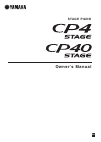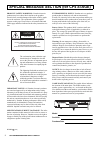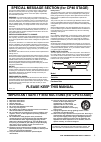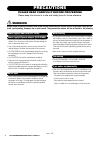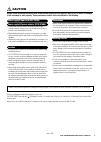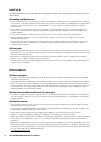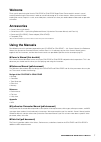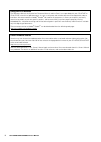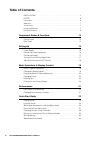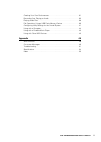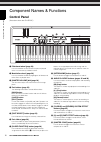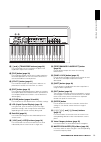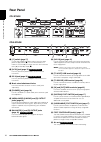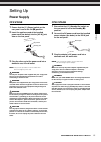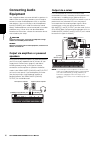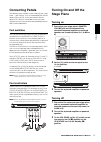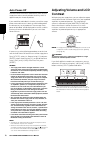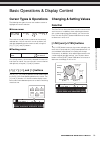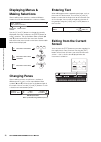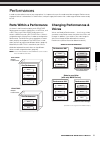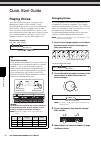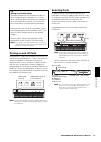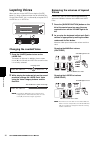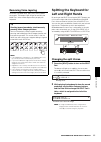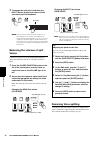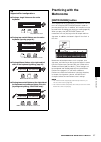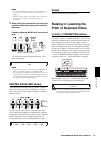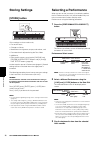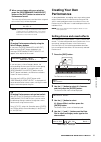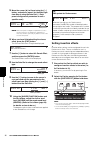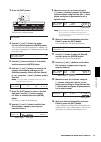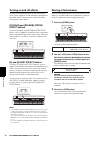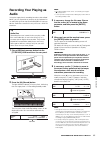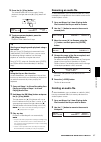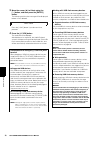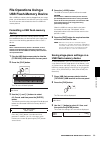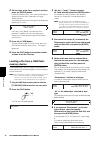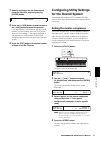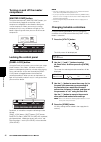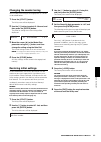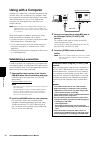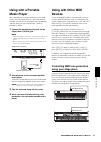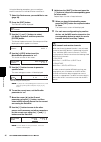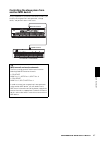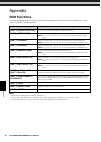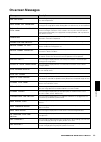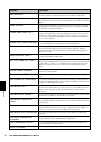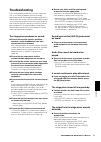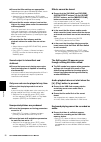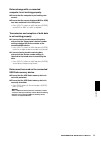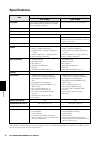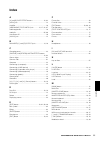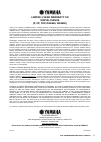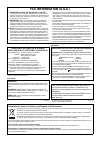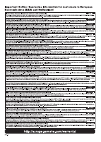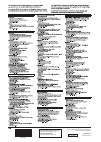- DL manuals
- Yamaha
- Musical Instrument
- CP4 Stage
- Owner's Manual
Yamaha CP4 Stage Owner's Manual
Summary of CP4 Stage
Page 1
En ow n e r ’s m a nu a l stag e p i a n o.
Page 2
2 cp4 stage/cp40 stage owner’s manual special message section (for cp4 stage) product safety markings: yamaha electronic products may have either labels similar to the graphics shown below or molded/stamped facsimiles of these graph- ics on the enclosure. The explanation of these graphics appears on...
Page 3: Please Keep This Manual
Cp4 stage/cp40 stage owner’s manual 3 special message section (for cp40 stage) this product utilizes batteries or an external power supply (adapter). Do not connect this product to any power supply or adapter other than one described in the manual, on the name plate, or specifically recommended by y...
Page 4: Precautions
4 cp4 stage/cp40 stage owner’s manual precautions please read carefully before proceeding please keep this manual in a safe and handy place for future reference. Warning always follow the basic precautions listed below to avoid the possibility of serious injury or even death from electrical shock, s...
Page 5: Caution
Cp4 stage/cp40 stage owner’s manual 5 caution always follow the basic precautions listed below to avoid the possibility of physical injury to you or others, or damage to the instrument or other property. These precautions include, but are not limited to, the following: • do not connect the instrumen...
Page 6: Notice
6 cp4 stage/cp40 stage owner’s manual notice to avoid the possibility of malfunction/damage to the product, damage to data, or damage to other property, follow the notices below. Handling and maintenance • do not use the instrument in the vicinity of a tv, radio, stereo equipment, mobile phone, or o...
Page 7: Welcome
Cp4 stage/cp40 stage owner’s manual 7 welcome thank you for purchasing the yamaha cp4 stage or cp40 stage stage piano. Please read this owner’s manual carefully before using the instrument in order to take full advantage of its various features. When you have finished reading the manual, keep it in ...
Page 8
8 cp4 stage/cp40 stage owner’s manual using the pdf manuals the reference manual , the synthesizer parameter manual , and the data list are provided with your cp4 stage or cp40 stage in the form of pdf documents. As such, a computer and suitable software will be required in order to read them. We re...
Page 9: Principal Features
Cp4 stage/cp40 stage owner’s manual 9 principal features authentic acoustic- and electric-piano sounds of unparalleled quality building on our decades of accomplishment in the production of stage pianos, we have delicately adjusted the sound of each individual key and realized perfect balance over t...
Page 10: Table of Contents
10 cp4 stage/cp40 stage owner’s manual table of contents precautions. . . . . . . . . . . . . . . . . . . . . . . . . . . . . . . . . . . . . . . . . . . . . . . . 4 notice . . . . . . . . . . . . . . . . . . . . . . . . . . . . . . . . . . . . . . . . . . . . . . . . . . . . . 6 information . . . ....
Page 11
Cp4 stage/cp40 stage owner’s manual 11 creating your own performances . . . . . . . . . . . . . . . . . . . . . . . . . . . . . . . . 31 recording your playing as audio . . . . . . . . . . . . . . . . . . . . . . . . . . . . . . . . 35 playing audio files . . . . . . . . . . . . . . . . . . . . . . ...
Page 12: Control Panel
12 cp4 stage/cp40 stage owner’s manual comp onent names & fu nction s component names & functions control panel (illustration shows the cp4 stage.) 1 pitch bend wheel (page 28) use this controller to raise or lower the pitch of played notes in a continuously variable manner. 2 modulation wheel (page...
Page 13
Cp4 stage/cp40 stage owner’s manual 13 comp onent names & fu nction s # [-] and [+] transpose buttons (page 29) use these buttons to raise and lower the pitch of the keyboard in steps of one semitone. $ [file] button (page 39) use this button to open the file area in order to perform file-related op...
Page 14: Rear Panel
14 cp4 stage/cp40 stage owner’s manual comp onent names & fu nction s rear panel cp4 stage cp40 stage 1 [ p ] switch (page 17) on the cp4 stage, this power switch turns the stage piano on ( o ) and off ( n ). On the cp40 stage, it is known as the standby/on switch and sets the instrument to on ( o )...
Page 15: Power Supply
Cp4 stage/cp40 stage owner’s manual 15 setting up setting up power supply cp4 stage 1 ensure that the [ p ] (power) switch on the rear panel is set to the off ( n ) position. 2 insert the appliance end of the bundled power cord (see below) into the [ac in] jack, also on the rear panel. 3 plug the ot...
Page 16: Connecting Audio
16 cp4 stage/cp40 stage owner’s manual setting up connecting audio equipment your stage piano does not come with built-in speakers. In order to hear what you play, therefore, you will need to connect it to other audio equipment such as amplifiers and speakers. You can also plug a set of headphones i...
Page 17: Connecting Pedals
Cp4 stage/cp40 stage owner’s manual 17 setting up connecting pedals two different types of pedal can be used with your stage piano — foot switches, such as the bundled fc3 and the optional fc4 and fc5, and a foot controller like the optional fc7. Both are connected via the rear panel, although the j...
Page 18: Auto Power-Off
18 cp4 stage/cp40 stage owner’s manual setting up auto power-off the auto power-off function automatically turns off your stage piano after a certain period of inactivity, which is approximately 30 minutes by default. If you would like to disable this function, turn off the stage piano once and then...
Page 19: Cursor Types & Operations
Cp4 stage/cp40 stage owner’s manual 19 basic operations & d isplay content basic operations & display content cursor types & operations the following two types of cursor are used on-screen to highlight the current selection: arrow cursor the arrow cursor ( r ) flashes to the left of the currently se...
Page 20: Displaying Menus &
20 cp4 stage/cp40 stage owner’s manual basic op erations & display content displaying menus & making selections certain editing areas contain a number of different screens that can be selected from a menu as follows. Use the [ u ] and [ d ] buttons to change the currently displayed menu item, and pr...
Page 21: Parts Within A Performance
Cp4 stage/cp40 stage owner’s manual 21 performances performances in order to make effective use of your stage piano, it is important that you first understand the concept of performances. A group of voices is referred to as a performance, and your stage piano comes with a wide range of performances ...
Page 22: Playing Voices
22 cp4 stage/cp40 stage owner’s manual quick start g u id e quick start guide playing voices each cp4 stage performance can contain three different parts (main, layer, and split); each cp40 stage performance can contain two (main and split/layer). A voice is assigned to each of these parts. Only the...
Page 23: Turning On and Off Parts
Cp4 stage/cp40 stage owner’s manual 23 quick start gui d e turning on and off parts using the [split] and [layer] buttons, you can turn on and off the corresponding parts — that is, set whether or not they will produce a sound when you play the keyboard. When a part is turned on, its button will be ...
Page 24: Layering Voices
24 cp4 stage/cp40 stage owner’s manual quick start g u id e layering voices when you turn on the layer part using the [layer] button, its voice will be overlaid on that of the main part. On the cp40 stage, this is achieved by using the split/ layer part as a layer part. Changing the overlaid voice 1...
Page 25: Removing Voice Layering
Cp4 stage/cp40 stage owner’s manual 25 quick start gui d e removing voice layering to remove a layered voice, press the [layer] button once again. The button’s light will go out and only the main part’s voice will be output when you play the keyboard. Splitting the keyboard for left and right hands ...
Page 26: Voices
26 cp4 stage/cp40 stage owner’s manual quick start g u id e 3 to change the split point, hold down the [split] button and press the key at which you wish to split the keyboard. Note when you set the split point directly using a key as described above, a message confirming the new setting will be bri...
Page 27: Practicing With The
Cp4 stage/cp40 stage owner’s manual 27 quick start gui d e practicing with the metronome [metronome] button your stage piano has its own built-in metronome. You can turn it on using the [metronome] button in order to practice playing in time. In addition, this function can also be used when recordin...
Page 28: Changing Sounds Using
28 cp4 stage/cp40 stage owner’s manual quick start g u id e changing sounds using controllers your stage piano’s control panel is equipped with a range of different controllers — such as the pitch bend wheel, modulation wheel, and sliders — that can be used to change the instrument’s sound in real t...
Page 29: Master Equalizer Sliders
Cp4 stage/cp40 stage owner’s manual 29 quick start gui d e note • the part sliders will be assigned to volume control whenever you turn on the instrument or select a new performance (page 21). • when the physical position of the slider and the current value do not match, the current value will be di...
Page 30: Storing Settings
30 cp4 stage/cp40 stage owner’s manual quick start g u id e storing settings [store] button of the settings we have made so far, • part on/off status; • changes to voices; • metronome time signature, tempo, and volume; and • parameter levels adjusted using the part sliders in addition to • effect on...
Page 31: Creating Your Own
Cp4 stage/cp40 stage owner’s manual 31 quick start gui d e 4 when you are happy with your selection, press the [performance play/select] button or the [exit] button to return to the performance screen. The name of the performance and the voice assigned to its active part(s) will be displayed. Note i...
Page 32: Setting Insertion Effects
32 cp4 stage/cp40 stage owner’s manual quick start g u id e 5 move the cursor ( r ) to preset using the [ r ] button, and select a preset* for the effect type from step 4 using the data dial. (*: each preset configures all parameters to suit a specific need.) note while each preset configures all pa...
Page 33
Cp4 stage/cp40 stage owner’s manual 33 quick start gui d e 3 press the [edit] button. The edit menu will be displayed. 4 use the [ u ] and [ d ] buttons to select 02: part , and then press the [enter] button. The part edit menu will be displayed. In addition, the name of the selected part will be di...
Page 34: Turning On and Off Effects
34 cp4 stage/cp40 stage owner’s manual quick start g u id e turning on and off effects using the corresponding buttons on the control panel, you can easily toggle on and off the effects configured as described above in setting chorus and reverb effects and setting insertion effects . [chorus] and [r...
Page 35: Recording Your Playing As
Cp4 stage/cp40 stage owner’s manual 35 quick start gui d e recording your playing as audio using the stage piano’s recording function as described below, you can record what you play on the keyboard as an audio (wave) file on the connected usb flash-memory device. Audio files saved in this way will ...
Page 36: Playing Audio Files
36 cp4 stage/cp40 stage owner’s manual quick start g u id e 6 press the [ r ] (play) button. The stage piano will start to record. During recording, the light above the [ r ] (play) button will turn on and the light above the [ i ] (record) button will stop flashing and stay lit. The following scree...
Page 37: Renaming An Audio File
Cp4 stage/cp40 stage owner’s manual 37 quick start gui d e 5 press the [ r ] (play) button. The selected audio file will start to play. During playback, the light above the [ r ] (play) button will turn on. 6 to stop or pause playback, press the [ j ] (stop) button. Playback of the audio file will s...
Page 38
38 cp4 stage/cp40 stage owner’s manual quick start g u id e 3 move the cursor ( r ) to delete using the [ r ] button, and then press the [enter] button. The following confirmation message will be displayed before a file is deleted. Press the [-1/no] button if you do not wish to proceed. 4 press the ...
Page 39: File Operations Using A
Cp4 stage/cp40 stage owner’s manual 39 quick start gui d e file operations using a usb flash-memory device with a usb flash-memory device plugged into your stage piano, you will be able to save data that you have created on the instrument and to load data from the usb flash- memory device. Formattin...
Page 40: Memory Device
40 cp4 stage/cp40 stage owner’s manual quick start g u id e 4 set the name of the file as required, and then press the [enter] button. For details on how to set a name, refer to entering text (page 20) from the basic operations & display content section. The following confirmation message will be di...
Page 41: Configuring Utility Settings
Cp4 stage/cp40 stage owner’s manual 41 quick start gui d e 7 select a destination for the performance using the data dial, and then press the [enter] button. 8 press the [+1/yes] button to load the data or the [-1/no] button to cancel the process. If you pressed the [+1/yes] button, the data will be...
Page 42: Compressor
42 cp4 stage/cp40 stage owner’s manual quick start g u id e turning on and off the master compressor [master comp] button using the control panel’s [master comp] button, you can conveniently toggle on and off the master compressor configured as described in setting the master compressor . When you t...
Page 43: Changing The Master Tuning
Cp4 stage/cp40 stage owner’s manual 43 quick start gui d e changing the master tuning you can adjust the tuning of the stage piano as a whole as described below. 1 press the [utility] button. The utility menu will be displayed. 2 use the [ u ] button to select 01: general , and then press the [enter...
Page 44: Using With A Computer
44 cp4 stage/cp40 stage owner’s manual quick start g u id e using with a computer although your stage piano is exceptionally powerful and versatile all by itself, connecting it to a computer allows for even greater convenience and flexibility. For example, when connected in this way, you can integra...
Page 45: Using With A Portable
Cp4 stage/cp40 stage owner’s manual 45 quick start gui d e using with a portable music player with a portable music player connected via the stage piano’s [aux in] stereo mini-jack, you will be able, for example, to listen to it on the stage piano’s headphones and play along with your favorite tunes...
Page 46
46 cp4 stage/cp40 stage owner’s manual quick start g u id e using the following procedure, you can configure external control on an individual performance basis: 1 select the performance you would like to use (page 30). 2 press the [edit] button. The edit menu will be displayed. 3 use the [ u ] and ...
Page 47: Another Midi Device
Cp4 stage/cp40 stage owner’s manual 47 quick start gui d e controlling the stage piano from another midi device using a keyboard or synthesizer connected via midi, you can play the stage piano’s tone generator, change voices, and perform other similar tasks. Tip midi transmit and receive channels th...
Page 48: Shift Functions
48 cp4 stage/cp40 stage owner’s manual appe ndi x appendix shift functions the following table describes the functions that can be executed by pressing buttons from the stage piano’s control panel with the [shift] button held down. Note • square brackets indicate buttons from the control panel. • th...
Page 49: On-Screen Messages
Cp4 stage/cp40 stage owner’s manual 49 appe ndi x on-screen messages message description are you sure? This message is displayed to confirm whether or not you wish to proceed with the selected operation. Auto power off disabled. This message is displayed when you disable the auto power-off function ...
Page 50
50 cp4 stage/cp40 stage owner’s manual appe ndi x now working... This message is displayed while your stage piano is tidying up after, for example, you press the [exit] button to cancel a load or save operation. Overwrite? This message is displayed when saving files to confirm whether or not you wis...
Page 51: Troubleshooting
Cp4 stage/cp40 stage owner’s manual 51 appe ndi x troubleshooting if you should experience difficulties with your stage piano, such as an inability to produce sound or the output becoming distorted, work through the following checklists in order to rectify the situation. You may also be able to reso...
Page 52
52 cp4 stage/cp40 stage owner’s manual appe ndi x ensure that filter settings are appropriate. Depending on the type of sound being filtered, certain resonance settings can produce distortion. • select the part in question; press [edit]; select 02: part and press [enter]; select 02: filter/eg and pr...
Page 53
Cp4 stage/cp40 stage owner’s manual 53 appe ndi x data exchange with a connected computer is not working properly. Ensure that the computer’s port settings are correct. Ensure that the correct interface (midi or usb) has been selected in the utility area. • press [utility]; select 02: midi and press...
Page 54: Specifications
54 cp4 stage/cp40 stage owner’s manual appe ndi x specifications specifications and descriptions in this owner’s manual are for information purposes only. Yamaha corp. Reserves the right to change or modify products or specifications at any time without prior notice. Since specifications, equipment ...
Page 55: Index
Cp4 stage/cp40 stage owner’s manual 55 appe ndi x index a [a] and [b] part effect buttons ......................... 12, 34 [ac in] jack .................................................................. 14 amplifier ........................................................................ 16 [assigna...
Page 56
56 cp4 stage/cp40 stage owner’s manual appe ndi x p panel lock .................................................................... 42 [panel lock] button ............................................ 13, 42 part buttons .................................................................. 12 part edit ...
Page 57: Limited 3-Year Warranty On
Cp4 stage/cp40 stage owner’s manual 57 limited 3-year warranty on digital pianos (p, cp, ydp, dgx640, dgx650) thank you for selecting a yamaha product. Yamaha products are designed and manufactured to provide a high level of defect-free performance. Yamaha corporation of america (“yamaha”) is proud ...
Page 58: Fcc Information (U.S.A.)
1. Important notice: do not modify this unit! This product, when installed as indicated in the instructions con- tained in this manual, meets fcc requirements. Modifications not expressly approved by yamaha may void your authority, granted by the fcc, to use the product. 2. Important: when connectin...
Page 60
C.S.G., digital musical instruments division © 2013 yamaha corporation 307mwto-a0 printed in japan zf97610 yamaha web site (english only) http://www.Yamahasynth.Com/ yamaha downloads http://download.Yamaha.Com/ zf97610